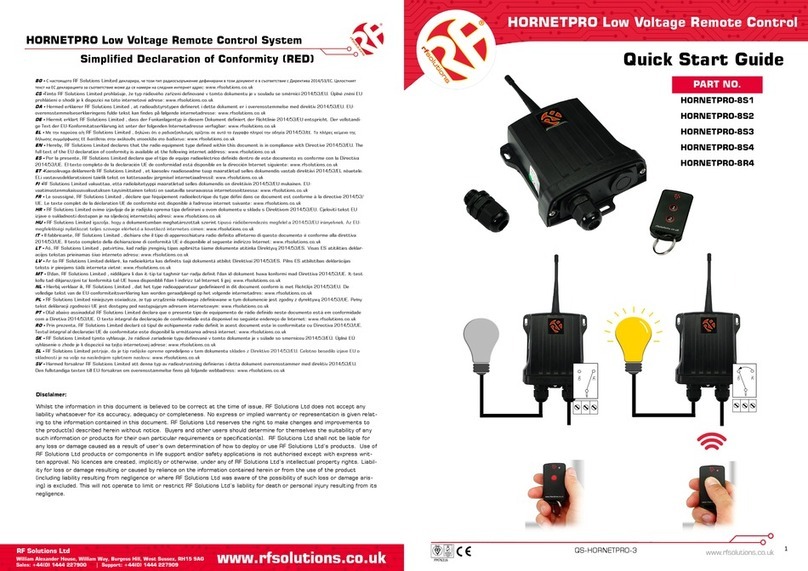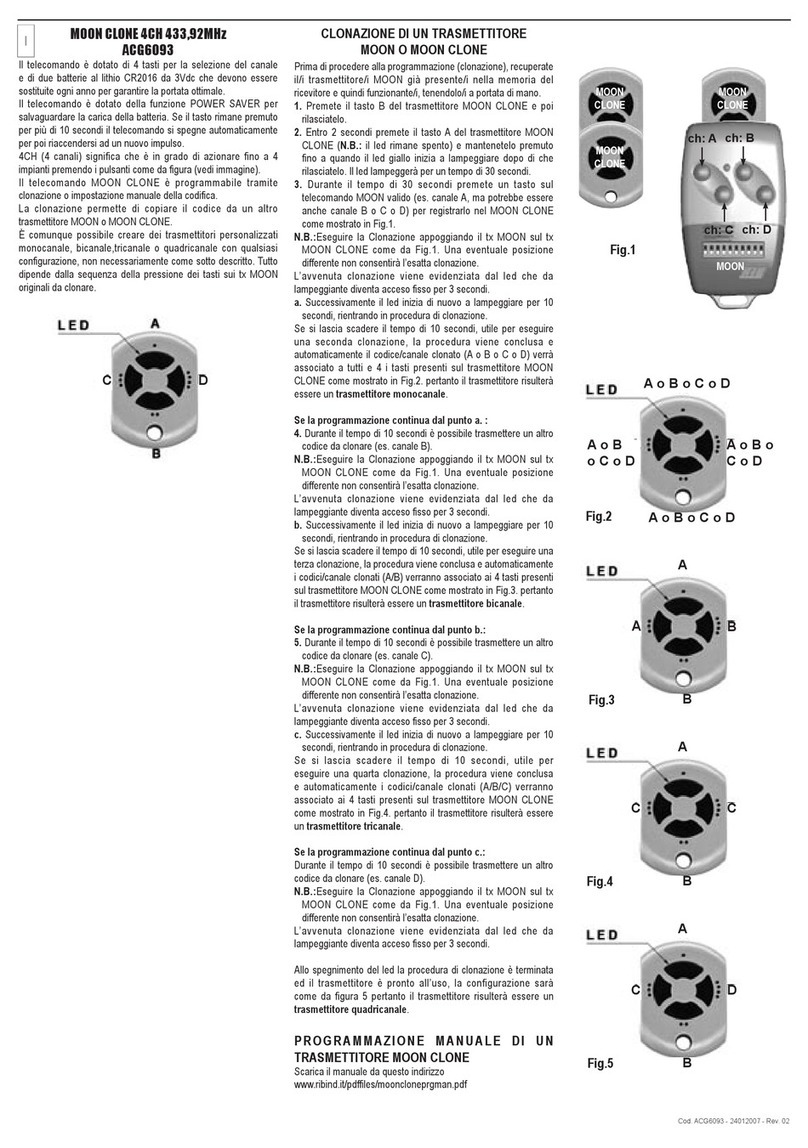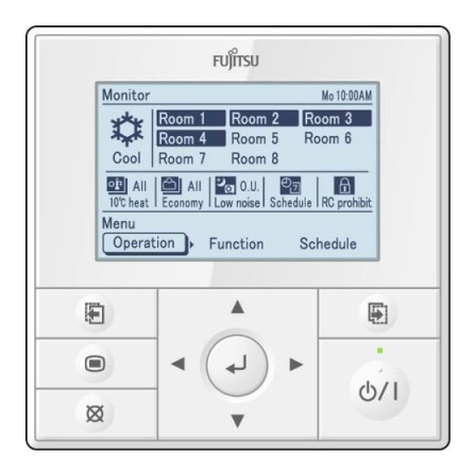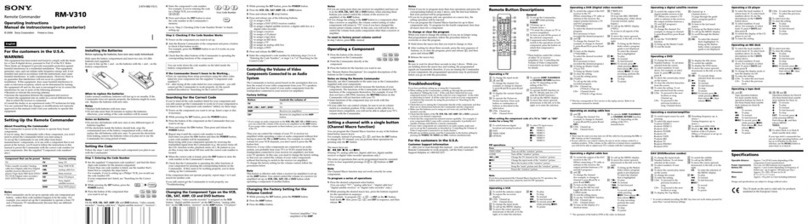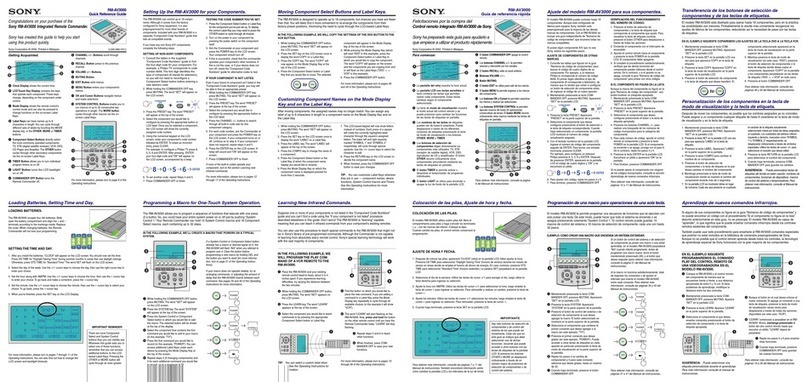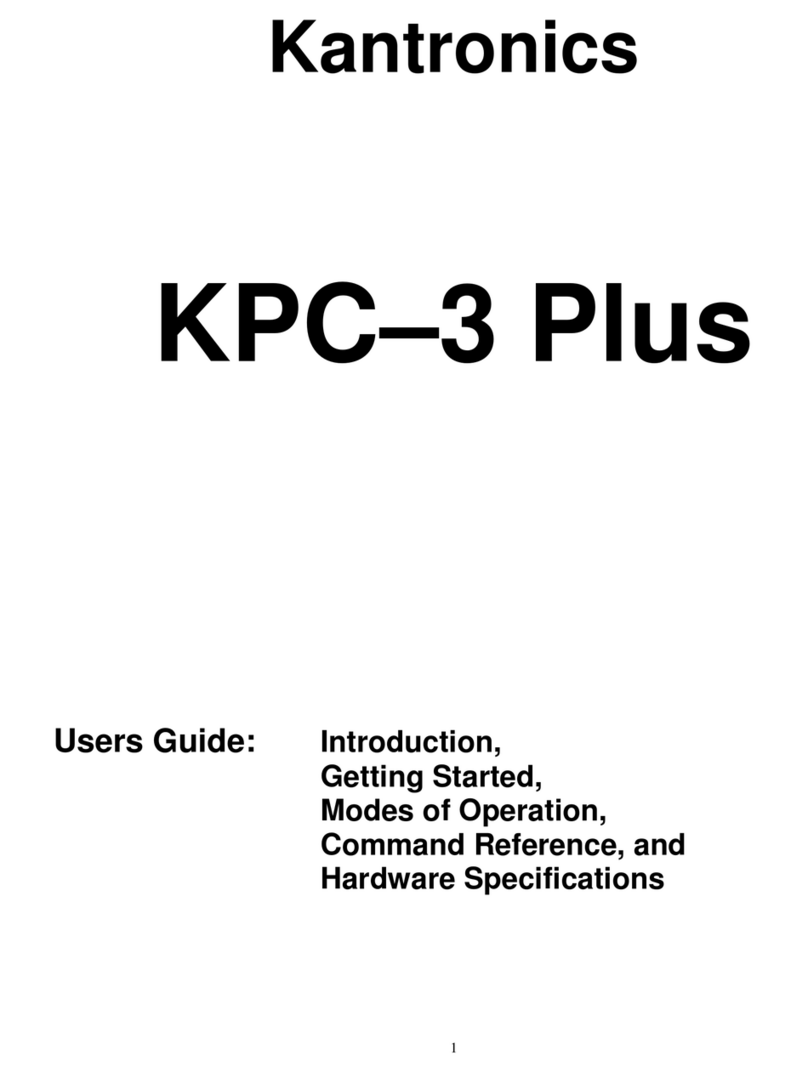7
TROUBLESHOOTING
Troubleshooting tips:
• If Simple Blaster WiFi does not appear on the Add Device
screen (Step 8), unplug the Simple Blaster for 10 seconds,
then plug it back in. If it does not appear after 30 seconds,
power cycle your iOS device. If the issue continues, make
sure your router is congured to allow 802.11g Wi-Fi, then
reset the Simple Blaster and try setting it up again.
To reset a Simple Blaster, hold down the Reset button for
~13 seconds. When the LED blinks very fast, release the
Reset button.
• If you are having issues with an infrared device: change
the Retransmit Count setting on the Edit Device screen
to 2 or 3 (from 1), make sure any target device that is
controlled via a blaster is set to IR Port 3, and check the
line of sight for any device that is being controlled via a
blaster. If you are experiencing other infrared issues with
a target device, refer to the infrared device section of the
Simple Control FAQ.