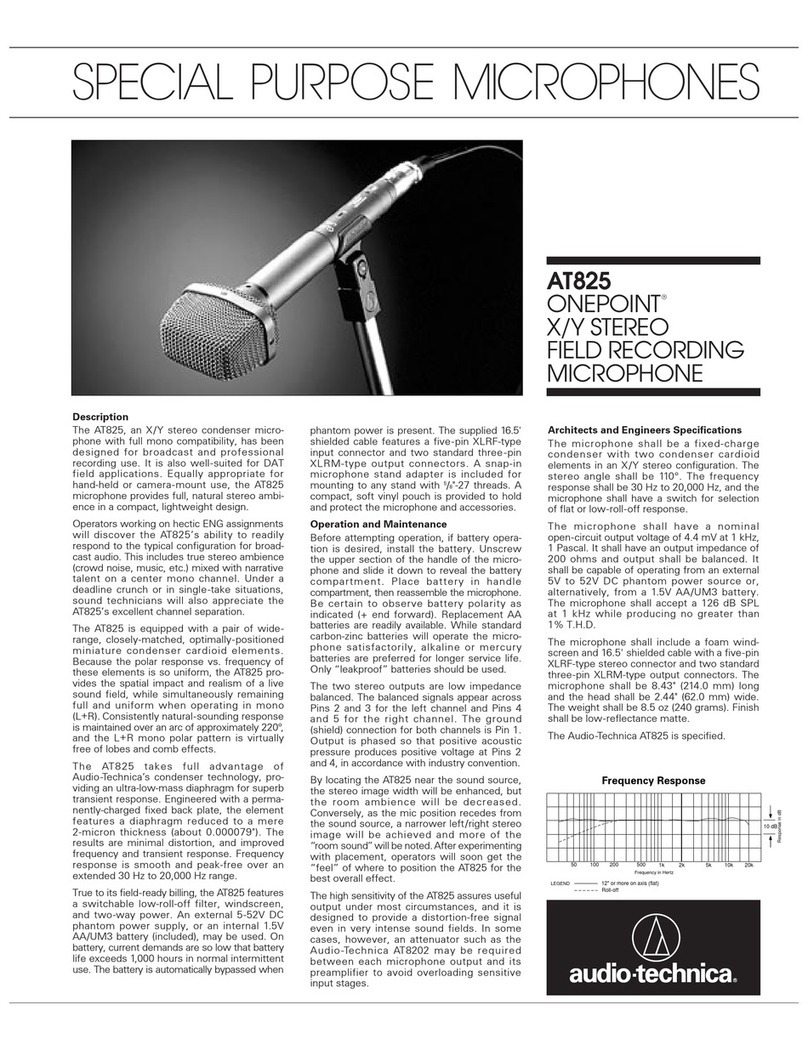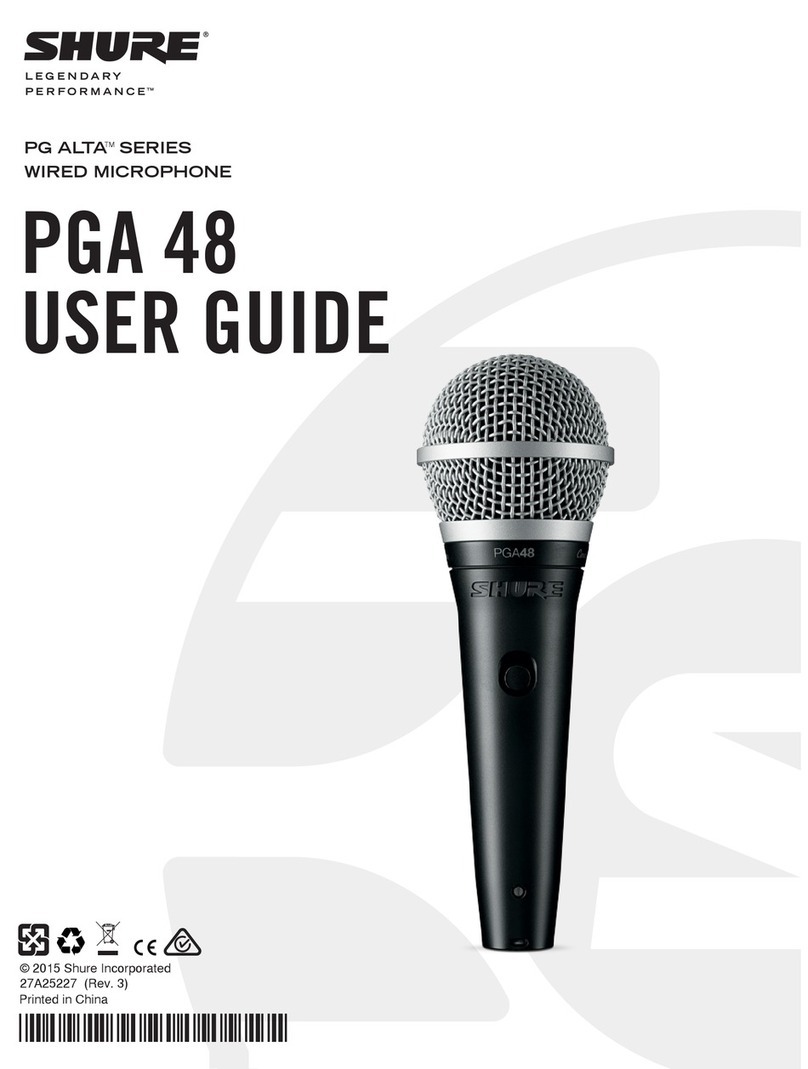Simpleway nnounce Micnode2 Installation manual

©Nnounce powered by Simpleway Keep this manual
for future reference
Micnode2 – Paging Staon HARDWARE USER GUIDE

2
Convenons used in this manual:
•WARNING: Informaon marked ‘Warning’ alerts the user to potenal situaons that could cause personal injury or
death.
•CAUTION: Alerts the user to possible damage to equipment or property. By not following the instrucons, the
damage caused to the equipment may not be covered under warranty.
•IMPORTANT! indicates instrucons or informaon that are vital to the successful compleon of the procedure.
•NOTE is used to indicate addional useful informaon.
The intent of the lightning ash with arrowhead symbol in a triangle is to alert the user to the presence of un-
insulated "dangerous" voltage within the product's enclosure that may be of sucient magnitude to constute a risk of
electric shock to humans.
The intent of the exclamaon point within an equilateral triangle is to alert the user to the presence of important
safety, and operang and maintenance instrucons in this manual.
WARNING
1. To prevent the risk of electric shock, only qualified personnel should remove the cover.
2. Before servicing, disconnect the power supply.
3. Don’t expose the device or its equipment to water, rain, or any other liquids or liquid cleaners,
as it may cause fire or electric shock.
4. Use only one power supply to the paging station at a time.
IMPORTANT SAFETY INSTRUCTIONS
•Operating temperature of the device - range 32°F –122°F (0°C–50°C), storage temperature -
range 14°F to 140°F (-10°C–60°C).
•Power should only be supplied over Ethernet (PoE) IEEE 802.3af or +5V DC.
•Relative humidity range during storage: 10% to 85% humidity (non-condensing).
•Read these instrucons.
•Keep these instrucons.
•Heed all warnings.
•Follow all instrucons.
•Do not use this apparatus near water.
•Clean only with a dry cloth.
•Do not block any venlaon opening. Install in accordance with the manufacturer's instrucons and all federal, state, and
local municipal codes.
•Do not install near any heat sources such as radiators, heat registers, stoves, or other apparatus (including ampliers) that
produce heat.

3
•If your unit uses an auxiliary power supply, do not defeat the safety purpose of the polarized or grounding-type plug. A
polarized plug has two blades with one wider than the other. A grounding type plug has two blades and a third grounding
prong. The wide blade or the third prong are provided for your safety. If the provided plug does not t into your outlet,
consult an electrician for replacement of the obsolete outlet.
•Protect the power cord from being walked on or pinched parcularly at plugs, convenience receptacles, and the point where
they exit from the apparatus.
•Only use aachments/accessories specied by the manufacturer.
•Refer all servicing to qualied service personnel. Servicing is required when the apparatus has been damaged in any way, such
as power-supply cord or plug is damaged, liquid has been spilled or objects have fallen into the apparatus, the apparatus has
been exposed to rain or moisture, does not operate normally, or has been dropped.
•Adhere to all applicable, local codes.
•Consult a licensed, professional engineer when any doubt or quesons arise regarding a physical equipment installaon.
The product is not intended to be installed as a system for providing emergency voice communicaon or to be installed in areas
specied by ANSI/ NFPA 72, "Naonal Fire Alarm Code."
The device has been tested to complies with:
•ICES-003:2020-10
•EN 55032:2015 / DIN EN 55032:2015/A11:2021 Electormagenc compability
of mulmedia equipment – Emission Requirements / (CISPR
32:2015/AMD1:2019)
•ENT 55035:2017 / DIN EN 55035:2017/A11:2022 Electromagnec
compability of mulmedia equipment – Immunity requirements / (CISPR
35:2016)
FCC Statement
NOTE: This equipment has been tested and found to comply with the limits for a Class B digital device, pursuant to Part 15 of the FCC
Rules.
These limits are designed to provide reasonable protecon against harmful interference in a residenal installaon. This equipment
generates, uses and can radiate radio frequency energy and, if not installed and used in accordance with the instrucons, may cause
harmful interference to radio communicaons. However, there is no guarantee that interference will not occur in a parcular
installaon. If this equipment does cause harmful interference to radio or television recepon, which can be determined by turning
the equipment o and on, the user is encouraged to try to correct the interference by one or more of the following measures:
•Reorient or relocate the receiving antenna.
•Increase the separaon between the equipment and receiver.
•Connect the equipment into an outlet on a circuit dierent from that to which the receiver is connected.
•Consult the dealer or an experienced radio/TV technician for help
RoHS Statement
Direcve 2002/95/EC – Restricon of Hazardous Substances (RoHS)
Unpacking
1. Micnode2 Paging station with an 8-inch touch panel (1920x1200)
2. Handheld microphone
3. Wall-mounting station holder
4. Six screws for attaching the paging station to the holder
5. Two terminal blocks for audio and contact cables

4
Oponal accessories
1. Desktop stand
2. Micnode AUX Station

5
INTRODUCTION
Micnode2 Paging Station is a microphone station with a built-in 8-inch touch screen and customizable
user interface for advanced applications. It is delivered with a handheld microphone. The device is wall-
mounted or can optionally be placed on a desk using the stand accessory. It is built on top of the nnounce
secure and scalable audio platform.
Micnode2 Paging station is an easily integrable network device that can communicate over the network
using all contemporary audio standards such as AES67 or RTP. It connects to the nnounce platform and Q-
Sys audio system over LAN networks.
The device provides paging services such as push-to-talk (PTT) and prerecorded messages for being played
in configured zones. Configuration of the Q-Sys audio system is possible using the Q-Sys designer.
This manual is to be used for providing a product overview of the hardware components and their
functions in the first part, and in the second part installation and configuration instructions.
FEATURES
A. Front panel
1. Touch panel - 8-inch
2. Handheld push-to-talk
microphone
3. PTT button for live call
activation
4. Magnetic docking plate for
microphone
5. Microphone cable
Touch screen
The 8-inch touch display shows the user interface operating the paging station. For more information, see the
chapter on User interface setup. Use your fingers to touch the screen.
CAUTION: Don’t use any sharp objects on the screen. Clean the screen with static-free cleaning cloths only.
Microphone
The handheld push-to-talk microphone is available with the handheld paging station models. This microphone
is attached to the paging station by a magnetic plate. The Talk/Start button is directly on the microphone.

6
Magnetic Microphone Docking Plate
The micnode2 page station uses a magnetic docking plate to hold the hand-held microphone. Just place the back of the
microphone up against the plate and let it go!
B. Rear panel
1. Protected GPIO
2. Balanced audio output
3. Rear Aux microphone
station input
4. USB
5. LAN A, PoE
6. LAN B, PoE
IMPORTANT: USB port serves only
for recovery purposes.
Power
The LAN cables connect the paging station to the network. This enables audio and data exchange as well as
receiving power from the LAN network via IEEE 802.3af compliant power sourcing equipment (PSE), also
known as Power-over-Ethernet (PoE).
Inputs and outputs
On the rear panel side of the micnode2 paging station, it is possible to connect different devices or accessories
by way of the line level output, e.g. a secondary microphone or an MP3 audio source can be added.

7
PAGE STATION CONFIGURATION AND SETUP
Connect the Device
Connect your micnode2 device to your network.
CAUTION: The device is using power over ethernet (PoE).
NOTE: Use the LAN B port for a secondary connecon if required.
1. Connect the device with the LAN A port.
2. Connect the device to the network, with DHCP enabled.
3. Use a computer with internet browser and search for your micnode2 device by typing into the
computer URL:
•Example: https://micnode2-900078 or https://micnode2-900078.local
•IMPORTANT: Instead of 900078 enter the last 6 digits of the MAC address which you can
find on you micnode2 device.
•NOTE: The device is using mDNS.
4. Your web-browser shows the login page of your micnode2 device.
5. Enter credentials into the nnounce conguraon user interface:
IMPORTANT: Default credentials admin/simpleway, default PIN code is 23646
Now you are able to access the configuration settings of the device and continue with interface configuration.

8
Interface Sengs
Interface conguraon for the LAN A and LAN B ports is performed in the device conguraon user interface aer
successful login.
Choose between manual and auto mode seng:
•Manual - user enters IP Address, Net Mask and default Gateway.
•Auto - DHCP server needs to be available to obtain network sengs automacally.
•O mode turns the port o
IMPORTANT: You will need the device's IP address, MAC address from your device.
NOTE: Navigate backwards or cancel your steps with the Back funcon in your browser.
A. Navigate in the le-
hand Menu to
the Interfaces secon.
You can precongure
two LANs A and B, see
rear panel ports.
B. Congure the interface in the Manual mode or Auto mode (DHCP).

9
Manual mode
C. Fill in the elds:
•IP Address
•Net Mask
•Other elds are
oponal.
•Stac routes for
remote networks
that need to be
reached via the
LAN adapter.
•DNS
server and Search
domains are
assigned by the
DHCP server.
Click on Save
Changes buon to
conrm your
conguraon.
Auto mode
E. Automacally obtain
from DHCP server:
•IP address
•Net Mask
•Gateway
•Stac routes for
remote networks
that need to be
reached via the
LAN adapter.
•DNS
server and Search
domains are
assigned by the
DHCP server.
Click on Save
Changes buon to
conrm your
conguraon.
IMPORTANT: The opon OFF disables the port.

10
Built-in DSP Conguraon – Design Editor
Once the device is connected, a DSP design can be created or imported. The design denes audio inputs, outputs and creates
processing components in the DSP pipeline. Network stream inputs (Net Rx) and outputs (Net Tx) are also created in the
design.
Basic navigaon:
•Components can be dragged and dropped from the upper bar to the canvas. Components can be congured and
renamed.
•Zoom in and out with the magnifying glasses in the right boom corner.
•Design name is visible in the le boom corner.
Example of DSP design:
Two design editor modes:
•Edit mode
•View mode is available once the design is deployed with the Deploy design buon. This mode has acve audio
meters and controls for the components.
Return to edit mode with the Edit design buon.
Network Streams
Congure your TX and RX streams.
•TX stream – transmits audio to other devices, output.
•RX stream – receives audio from other devices, input.
One stream can have 1 – 8 channels.

11
IMPORTANT: To be able to fully congure networks streams network inputs and/or network outputs need to be included in
the DSP design and the DSP design needs to be saved & deployed.
A. Navigate in the le-hand
Menu to the Network
stream secon.
Click on the plus icon for
TX stream.
B. Insert the following
informaon about the
stream:
•Protocol – select AES67
•Number of channels with
the plus/minus
•IP port of receiver (e.g.
Q-Sys core)
•Individual channels can
be assigned to “Net Tx”
from DSP design.
Click on Conrm Changes
buon.
C. Conrm with Save all changes.
Q-SYS ECOSYSTEM INTEGRATION
The micnode2 paging staon is connected to the network via a standard ethernet cable. This network consists
of:

12
•Q-Sys Core + Q-Sys peripherals
•Windows-based computer for Q-Sys designer network setup, not required for runme operaon,
•Gigabit Ethernet Switch with PoE ports.
Network overview:
NOTE: Q-Sys Designer version 9.9.0 pictures used in this manual are for illustration purposes only.
User Interfaces
The micnode2 device can be operated with Q-Sys by the user in two ways:
A. Using the built-in paging dashboard,
B. Using an external applicaon webpage (e.g. Q-Sys UCI).
The user interface mode can be congured in the Q-Sys plugin or the administrave interface of the microphone staon.
Q-Sys Plugin
To congure the micnode2 paging staon, you will need to install the plugin for Q-Sys designer so that you can then set up
the device’s properes.
1. Nnounce micnode2 plugin for Q-Sys designer can be obtained:
a. Plugin Q-Sys marketplace
b. Nnounce web download
2. The downloaded le with the plugin needs to be placed on your computer in the folder:
C:\Users\username\Documents\QSC\Q-Sys Designer\Plugins
3. Open your Q-Sys designer.
4. Find the micnode2 plugin in the right panel below and drag and drop it into your design.

13
5. Setup the properes of your micnode2 paging staon.
NOTE: Connecon Mode will be selected based on Q-Sys version. Web-Socket with encrypon is supported since Q-
Sys version 9.8.
6. Create your design in Q-Sys or add the micnode2 to your exisng audio conguraon.
7. Open the micnode2 plugin detail and set “Host/IP” of the micnode2 device,
NOTE: For secured Web-Socket connecon it is required to use domain name of the device.

14
8. Upon successful connecon status eld should be OK.
AES67 Receiver
Create a AES67 stream in the Q-Sys designer matching the network stream set up in nnounce conguraon UI, described
in chapter Network Streams.
1. Add the stream component:
2. Set up stream properes:

15
3. Wire stream “Output 1” with micnode2 plugin’s ”Analog Input 1 RX”.
IMPORTANT: IP address and port need to be equally congured as in Network streams in nnounce conguraon UI.
Using Built-in Paging Dashboard
To use the built-in paging dashboard of the micnode2 paging staon, congure zones in the Q-Sys designer micnode2
plugin.
1. Go to micnode2 plugin Properes.
2. Set the Enable Paging cong value to “Yes”.
3. Dene the desired number of Zone Group Count:
4. Congure zone buons:
Zones are now ready to use in micnode2 paging staon.

16
Announcement Triggering
Once the network sengs and conguraon including zones are set in Q-Sys designer, Live paging can be triggered with
the PTT buon.
IMPORTANT: Which mode is used depends on Paging conguraon of your micnode2 device in Q-Sys designer.
A. Select zone/s:
•Green zones are
selected for paging,
•Grey are not
selected for paging.
B. Talk/Start buon
Press the Talk/Start buon on the microphone side.
Using Q-Sys UCI
To use a Q-Sys UCI for paging from the micnode2 device, create the UCI parameters in Q-Sys designer.
1. Create your UCI (User Control Interface) and drag and drop the buons from the plugin.
2. In Q-Sys Core Manager nd in secon System management / User Control Interfaces your UCI:
a. Click in right upper corner on Open UCI in New Window – new window opens,
b. Copy the UCI URL,
3. Paste the URL back Q-Sys designer in micnode2 conguraon or in nnounce conguraon UI in secon Device
interface, see more in chapter Extern applicaon conguraon below.
IMPORTANT: UCI shall be designed for resolution 1920 x 1200 resolution.
Using External Applicaon Conguraon
You can add any external web applicaon which will manage the paging process from your micnode2 paging staon.
1. Open the nnounce conguraon UI.
2. Navigate in the le-hand Menu to the Device interfaces secon.

17
3. Add the URL of the paging web applicaon and dene the Menu label which you will see in the micnode2 menu.
4. Save your changes.
Example of micnode 2 paging staon Menu conguraon:
IMPORTANT: To change the UI conguraon, click on the buon Change to built-in dashboard.

18
Recovery from USB
Micnode2 device recovery from USB provided by nnounce support team.
Note: Not all USB ash discs versions are compable, use version 3.1 or older.
1. Insert USB sck to the USB port on the rear panel.
2. Power on/o of the device by unplugging and again reconnecng the LAN cable on the rear panel.
3. Progress and result are shown on device display.
4. REMOVE USB sck.
5. Finish the process by once more pung power supply (as in step 2).
Firmware Update
Firmware update of your micnode2 device is available in the Maintenance secon.
The installaon le is provided by the nnounce support team.
A. Navigate in the
le-hand menu to
the Maintenance
secon.
Click on the buon
Update New in the
Firmware update
part.

19
B. Drag and drop or
select the le
provided by the
nnounce support
team.
C. Start to install
the rmware
update.
D. Wait unl the
installaon process
is nished.
E. Aer successful compleon login screen is displayed.

20
WALL-MOUNTING OF PAGING STATION
For wall-mounng of the paging staon, prepare the respecve place on the wall and the necessary cabling.
The openings for screws on the mounng bracket are at a distance of 950 x 950 mm from each other.
IMPORTANT:The cutout on the wall should not be larger than 700 x 700 mm.
The screws for mounng the paging staon are not included in the packaging. Use screws that are appropriate for the
surface that the paging staon will be mounted to.
1. Prepare the cutout and cables for the paging station.
2. Use four screws to attach the mounting bracket to the wall and then put all the cables through the
mounting bracket opening.
3. Aach the paging staon with two screws to the mounng bracket.
Table of contents
Popular Microphone manuals by other brands

Beyerdynamic
Beyerdynamic Classis GM 301 Specifications

Electro-Voice
Electro-Voice N/D167 user manual

PCB Piezotronics
PCB Piezotronics PCB-376B02 Installation and operating manual

Monacor
Monacor VM-1 quick start guide
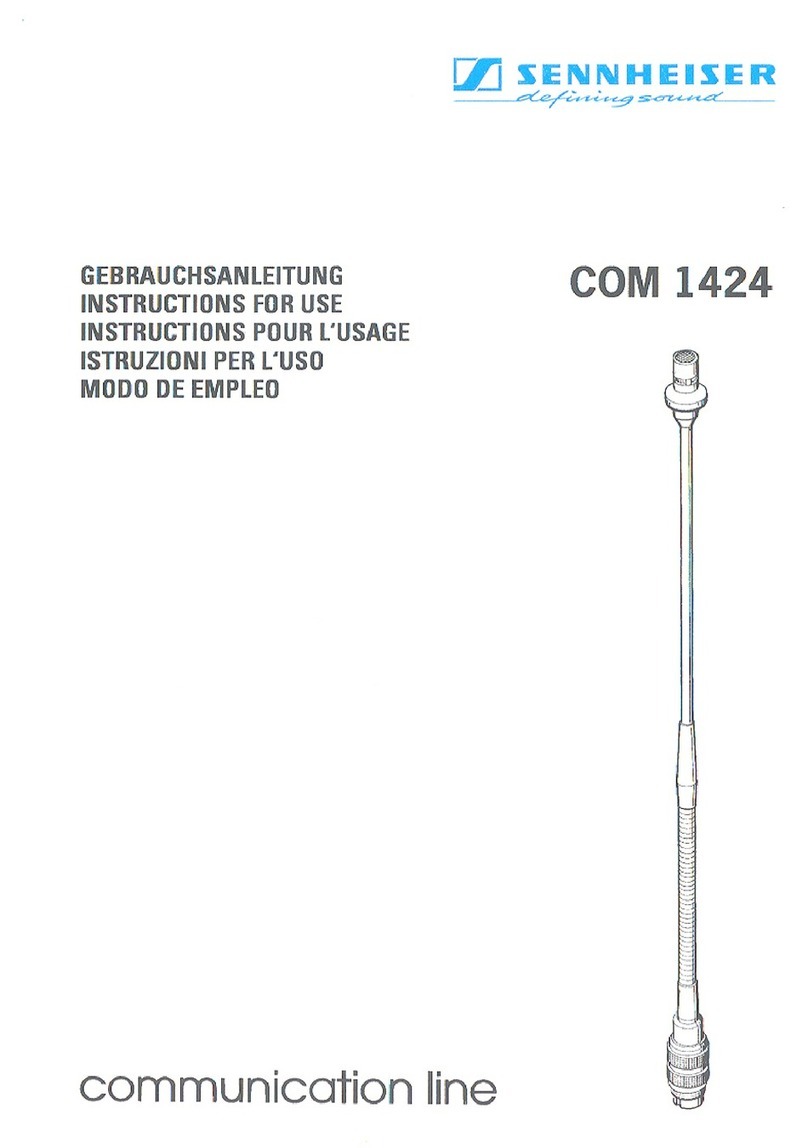
Sennheiser
Sennheiser COM 1424 Instructions for use
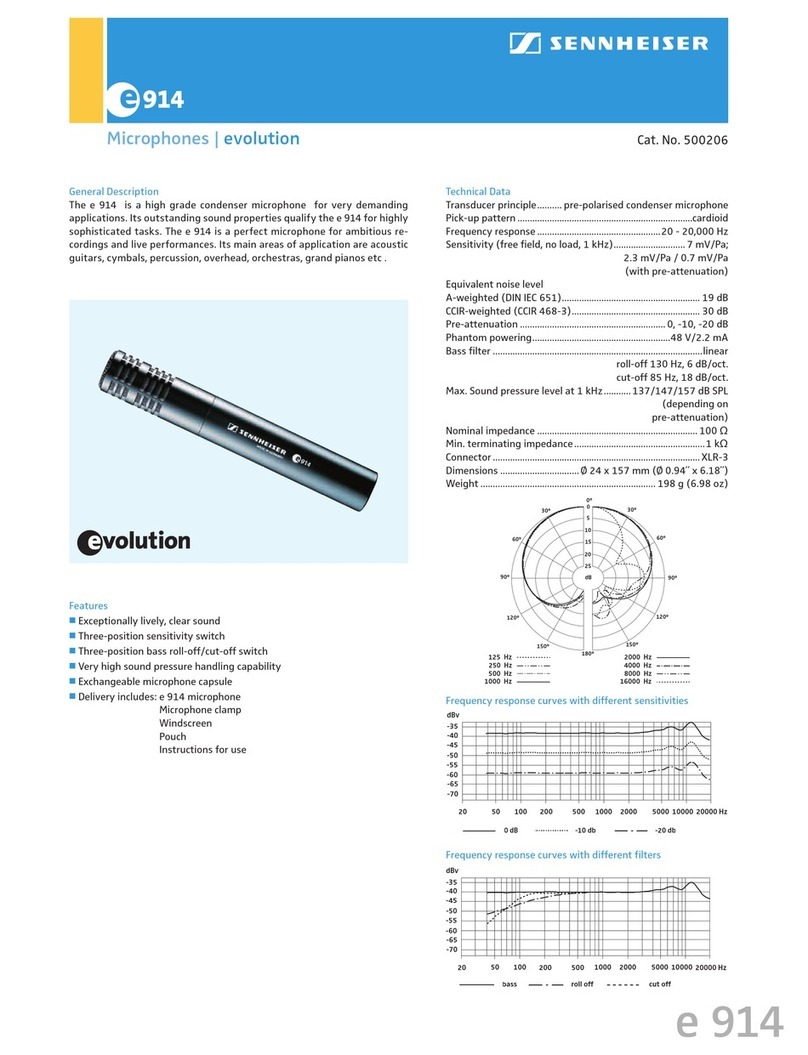
Sennheiser
Sennheiser Evolution E914 Specification sheet