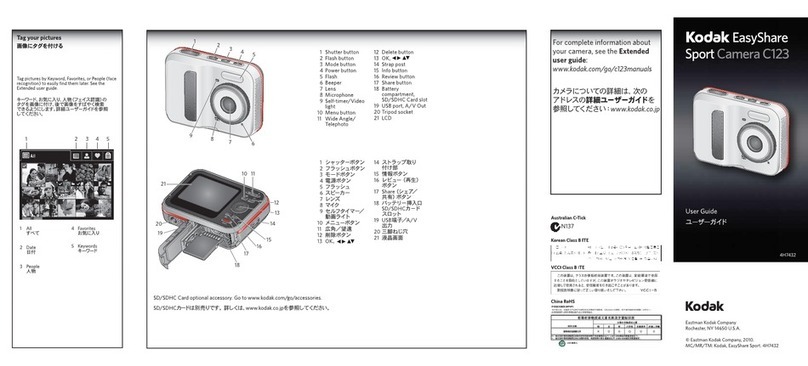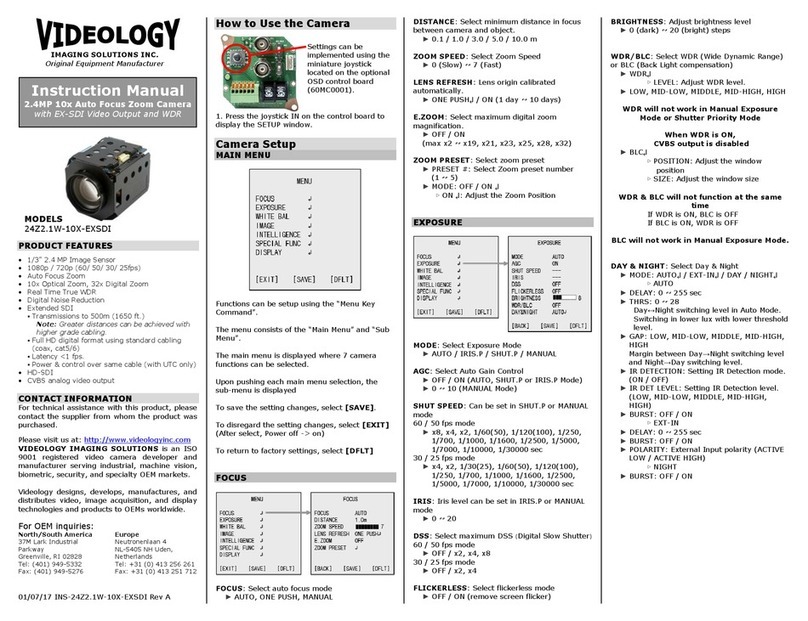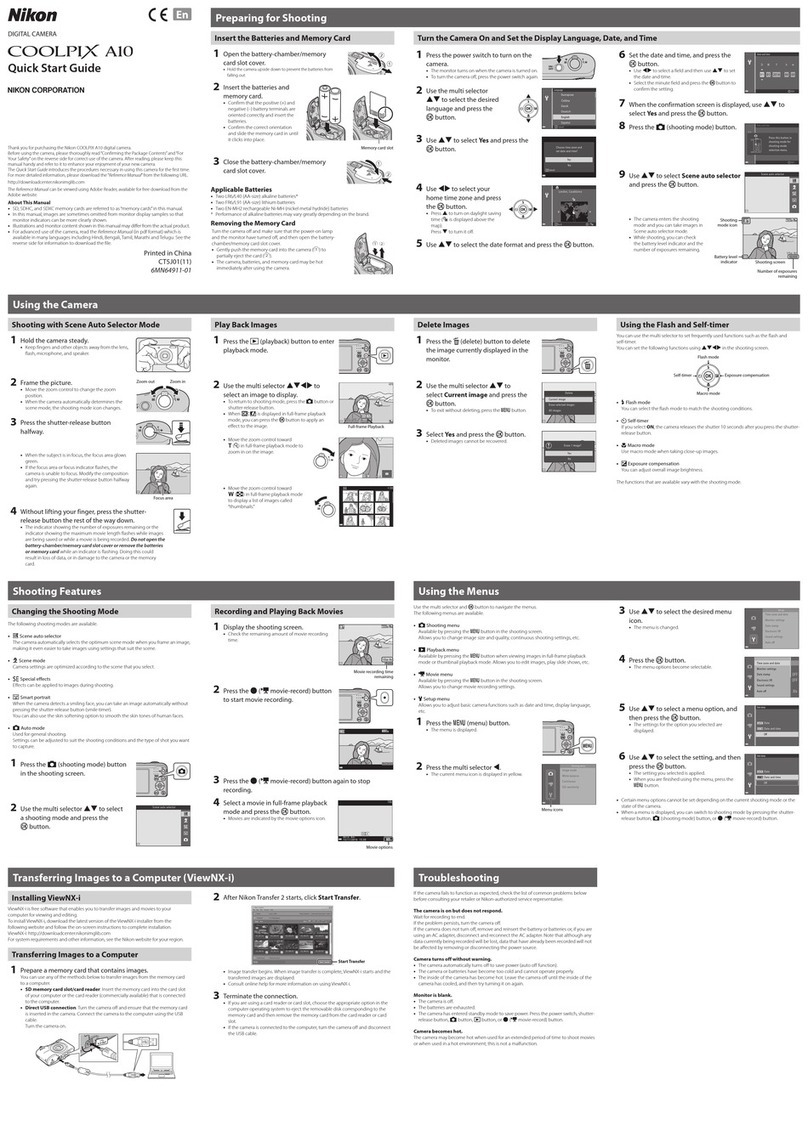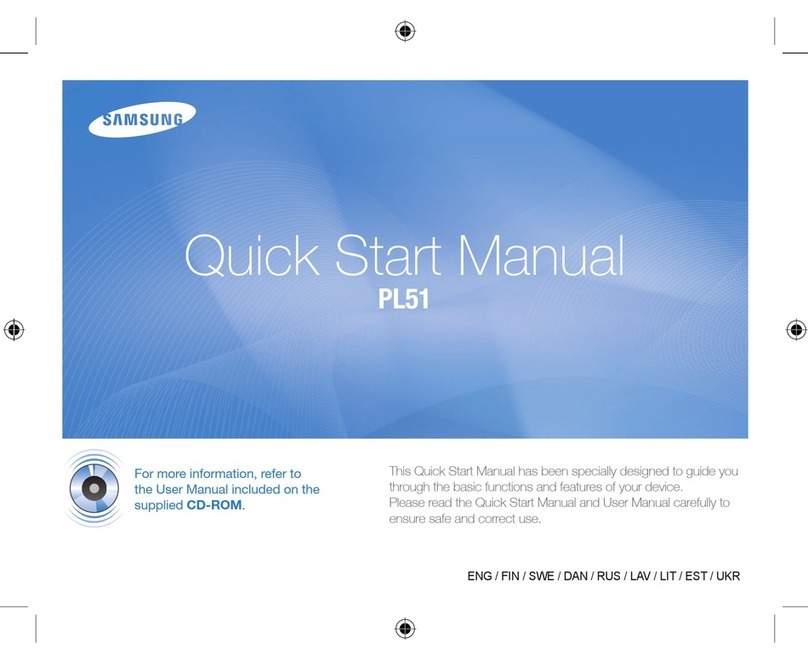Singularity.AI Patharity ECS1 User manual

PatharityTM Smart Camera
Model ECS1
1
安装
User Manual

2
ESC1 User Manual
Catalogue
General descriptions
General descriptions 5
Icon descriptions7
Safety descriptions 8
Setting up smart computing box network 19
Foreword
Congradulations! 10
Standard configuration and optional accessories 11
Instrument overview 12
Assembling
Assembling the camera 15
Assembling intelligent computing box 17
An introduction to data acquisition system
Log in software system 23
Page icon descriptions25
Auto focus function 29
White balance function 29
Panoramic image stitching function 31
Case list page 32
System update 34
Depth of field overlay 30
System restart 34

3
ESC1 User Manual
Catalogue (continued)
Care & Maintenance
Care & Maintenance 36
Spare parts lists 38
Technical specifications
ECS1 40
Dimensions 41
Troubleshooting
Troubleshooting 43
Attention:ECS1 is only used for research purpose.

4
ECS1 User Manual
Version: Chinese V1.0 April 2021
Congratulations on your purchase of the ESC1 Smart Camera,
please contact us if you have any questions: [email protected]

5
General descriptions
ECS1 User Manual
General descriptions

6
ESC1 User Manual
General descriptions
Clean
Try to keep all optical components clean.
If there is thick dust on the surface of the
optical components, please use a brush to
gently remove the dust before wiping.
The surface of the optical components should
be cleaned with a lint-free cloth, lens tissue or
cotton swab soaked in 70% ethanol, or with a
commercially available glass washer. It is not
recommended to use pure alcohol.
Lint-free cloth, lens tissue or cotton swabs
should only be slightly moistened with
solvents to avoid excessive use of solvents.
Maintenance
Repair work can only be performed by
maintenance technicians trained by Qingge
Medical.
Only use accessories designated by Qingge Medical.
General descriptions

7
ESC1 User Manual
Icon descriptions
Before using the device, please read and understand this
user manual carefully.
Important information
This icon indicates additional information or explanation.
General descriptions

8
ESC1 User Manual
Safety descriptions
If it is not specifically designated for use in diagnostic
procedures, do not use ECS1 or its components for this
purpose.
The instruments and accessories described in this user
manual have passed safety and potential hazard tests.
If you want to modify or improve this instrument
or use it with components outside the scope of
this manual, you must first consult Qingge
Medical!
Unauthorized modification of the instrument or
non-compliant use of the instrument will
invalidate all warranties.
Place of use
The distance between electrical components and
the wall must be greater than 10cm.
Keep away from flammable materials.
Place the intelligent computing box at least 20cm
away from the user.
Avoid sudden temperature changes, direct sunlight
and vibration, otherwise it will affect the camera's
functions.
When using in a warm and humid climate,
professional maintenance of each component is
required to prevent the growth of mould.
General descriptions

9
Foreword
Foreword
ESC1 User Manual

10
Foreword
ESC1 User Manual
Congradulations!
Congratulations on your purchase of the Ruiyiming
TM smart camera, model ECS1. This document
guides you to install and use this product easily.
Image display
Smart cameras can collect images of different
resolutions and display them on a high-definition
monitor to obtain the following resolutions:
•1080P: 1920 (H) x1080 (V) 2.21MPixel
•4K: 3840 (H) x2160 (V) 8.85MPixel
•MAX: 4000 (H) x3000 (V) 12MPixel
Cloud storage
Your ECS1 camera comes with a cloud image
storage space, which can be registered and used
at the following website:
https://live.singularity.ai
Or contact our local sales representative to get in
touch.

11
Foreword
ECS1 User Manual
Standard configuration and
optional accessories
Standard configuration
1. ECS1 Microscope Smart Camera
2. Intelligent computing box
Accessories
1. USB cable, used to connect the camera and the smart
computing box
2. Power cord, used to connect the camera
3. Power cord, used to connect smart computing box
4. C-mount 0.5X interface (optional)
1
2
1
2
34

12
Foreword
ECS1 User Manual
Instrument overview
1
2
3
45
1. Camera power extension cord jack/power
jack
2. USB cable socket, used to connect the
camera and the smart computing box
3. Intelligent computing box power jack
4. USB socket, used to connect the camera
USB cable
5. Ethernet (Ethernet) CAT-5/CAT-6 wired
network interface
6. HDMI: shielded, do not use.
7. HDMI: optional, smart computing box
HDMI interface.
6
7

13
装配
ESC1用户手册
Assembling

14
Assembling
ESC1 User Manual
A must for installation!
Installing the camera requires basic tools and local network information. Please prepare the following items before
starting the installation:
1) The SSID/Password of the local network (network name and password, you should be able to obtain this information
from the IT staff).
2) Use the right tool to remove your original camera (if you have one), and install a new camera and adapter (you may
need an Allen key, because some microscopes come with an Allen key tool).
3) An electronic device (laptop or desktop computer, a large-screen display is recommended) with a wireless network,
and a browser is used to set the network settings of the smart computing box and collect images.
4) A certain length of network cable (optional): Only required when the smart computing box is set up with a wired
network connection.

15
Assembling
ESC1 User Manual
Assembling the camera
The ECS1 camera is connected to the microscope
through the C-type interface. If you do not have a
suitable interface, please contact our sales
representative.
3. Use the USB cable to connect the camera and the smart
computing box.
4. Connect the provided camera power cord.
5. After the power is turned on, the camera indicator light
changes from red to blue.
1. Screw the camera onto the C-mount.
2. Screw the camera onto the trinocular head of the microscope
using the C-mount from step 1.
Assembling
During installation, prevent dust from entering the
optical system.
There is a suitable C-type interface on the
microscope, and the camera can also be directly
connected to the C-type interface.
It is forbidden to directly install the camera with a
mismatched adapter to avoid damage to the
equipment or lower image quality.

16
Assembling
ESC1 User Manual
Assembling the camera
The angle of the camera and the adapter on the trinocular head of the
microscope are very important for the panoramic image stitching
function. Please adjust the camera by loosening the screw (the screw
is the one that installs the adapter on the trinocular microscope) (see
the picture on the right, the camera logo is on the front) ).
By horizontally calibrating the slice, adjust the horizontal
movement direction of the camera and the slide to be parallel,
the method is as follows:
1. Place the calibration slice (as shown on the right) horizontally on the stage,
adjust the level of the stage and the level of the slide holder, and observe the
eyepiece field of view to ensure that the calibration slice moves horizontally with
the stage.
2. At this time, observe the camera acquisition page to determine whether the
calibration slice of the acquisition page is also horizontal. If it is not horizontal,
please loosen the screw slightly and turn the connector slightly to adjust the
calibration slice on the camera acquisition page to be horizontal. Horizontal calibration slice
screw

17
Assembling
ESC1 User Manual
Assembling intelligent computing box
Cable USB cable
Wifi
receiver
1. Use the USB cable to connect the smart box and the camera;
2. Connect the power cord of the smart computing box, and it
will take about 5 minutes to start up for the first run. Please
wait for a while.
The smart computing box is the "brain" of
the camera, please place it in a safe and
stable location.
The Wifi receiver has been installed at the
factory, and it is not recommended to plug it
in or out. If plugging or unplugging occurs,
please restart the power of the smart
computing box, wait 3 minutes before
proceeding with subsequent operations.
After the smart computing box is running for
a long time, there will be slight heat, which is
normal.Please do not disconnect the power
of the smart computing box at will.
Assembling

18
Assembling
ESC1 User Manual
After the system is assembled, use your computer to capture images, connect to Wifi
empath, and access the camera through a browser to capture images:
Login collection system
Visit address: http://10.0.0.1:5000
The initial input user name and password are both admin.

19
Assembling
ESC1 User Manual
Set up smart computing box network
(optional)
Method 1: Wired network connection
Please insert the network cable into the smart box.
Make sure that the network cable can be connected to
the external network.
It needs to be set after installing/restarting the
smart computing box for the first time/after
power off.
When the user needs to use the local external
network to access the camera, a smart
computing box network needs to be set up.
After connecting to the network, please contact
your IT staff to know the IP address assigned to
the camera (it is recommended to ask the IT
staff to set a fixed IP).
The system provides three ways to set up the
network connection, you can choose them
freely.
Among them, the two-dimensional code
scanning method can ensure the accuracy of
input, which is more convenient and quicker
than the mobile phone.

20
Assembling
ESC1 User Manual
Set up smart computing box network
(optional) Method 2: QR code to quickly set up a wireless network (Wifi)
connection
1. Connect to the wifi of the smart computing box:
Scan the following QR code with your device (mobile
phone/computer/tablet):
If you are using an iphone or other Apple products,
the QR code can be identified by the camera that
comes with your device.
Android system mobile devices need to download
the QR code scanning application from its
application center (WeChat scanning code is not
supported).
Recommended use: QR code scanning APP (see
here)
The page after scanning
the code on the right is
as follows::
Table of contents
Popular Digital Camera manuals by other brands

Sony
Sony Cyber-shot DSC-W215 instruction manual

Moultrie
Moultrie GAMESPY M100 instructions

FLIR
FLIR BLACKFLY S USB Vision installation guide

Casio
Casio QV-3500EX Service manual & parts catalogue
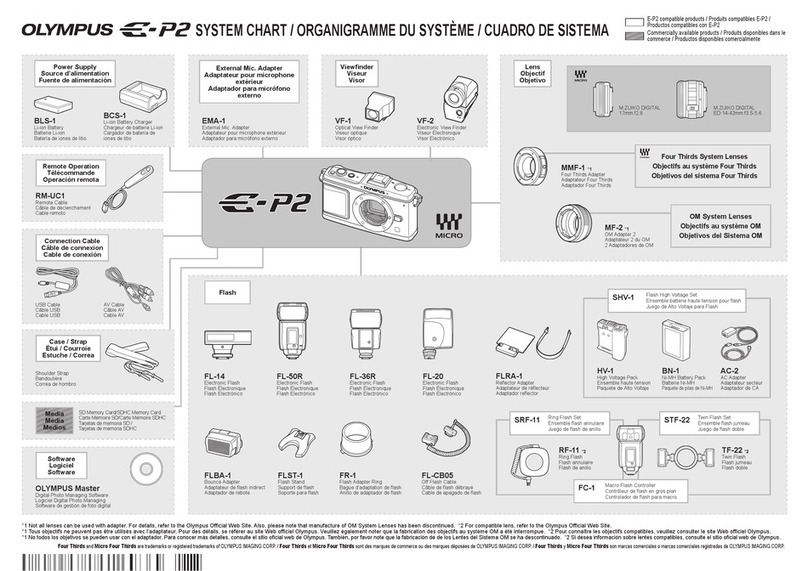
Olympus
Olympus E-P2 - PEN 12.3 MP Micro Four Thirds Interchangeable Lens Digital... System chart

Polaroid
Polaroid PZ2300 AF instruction manual