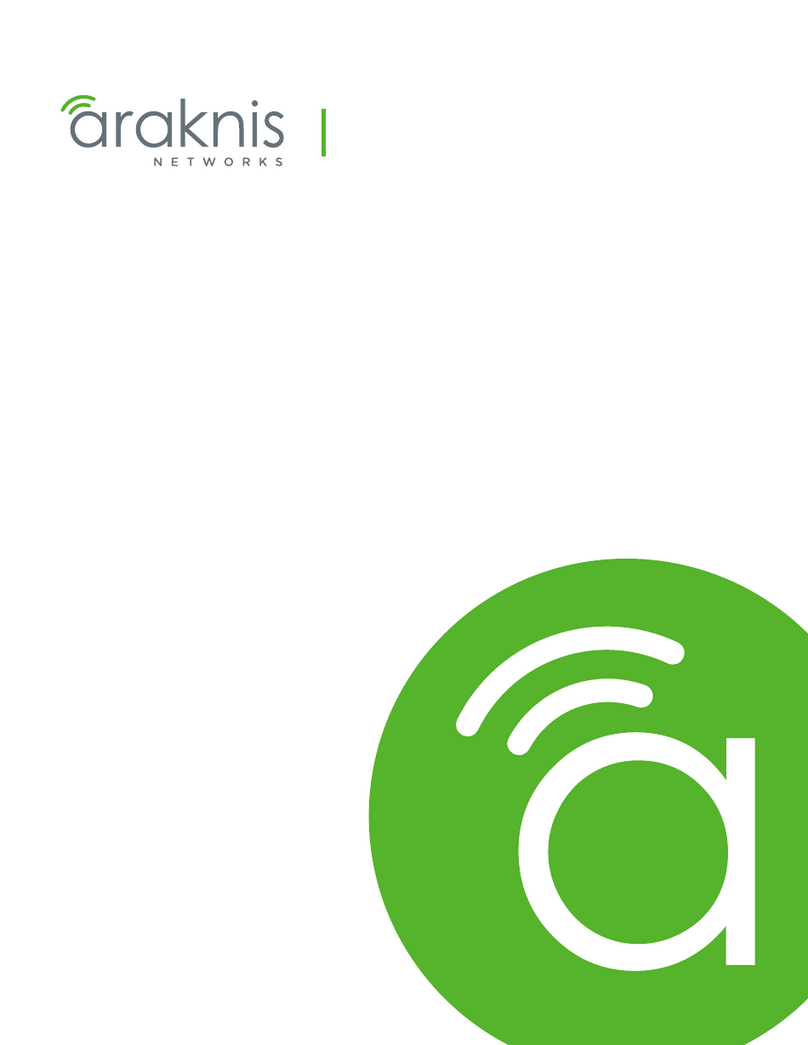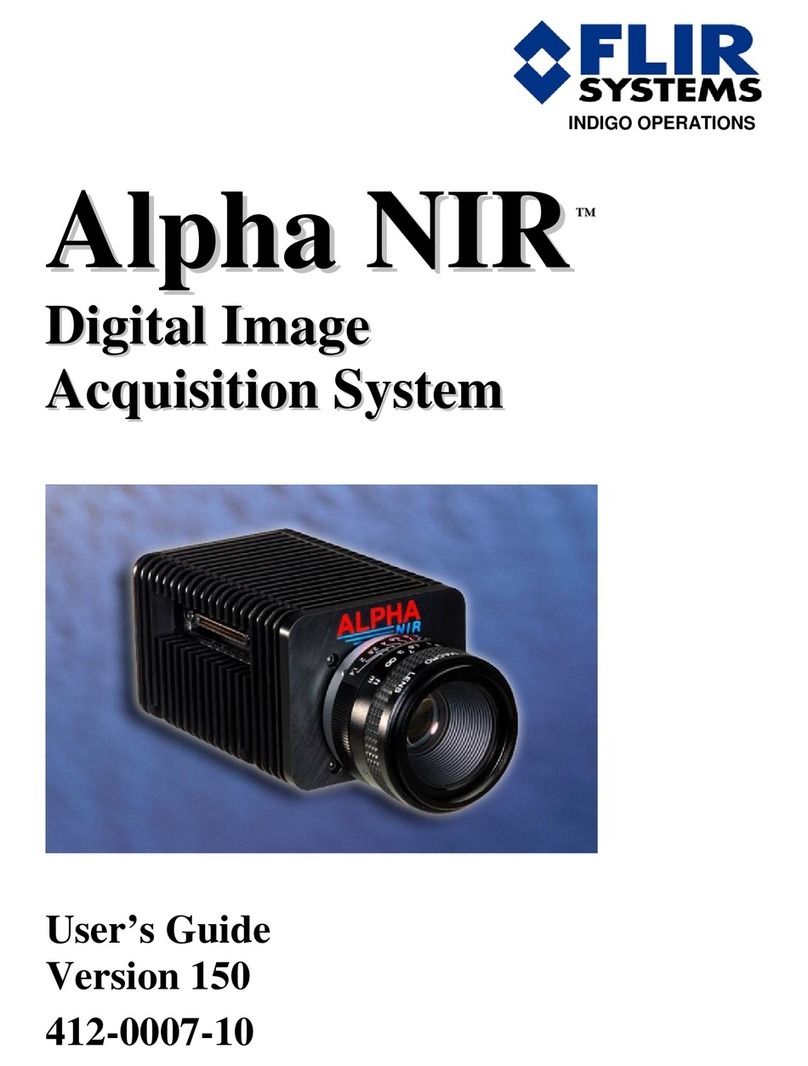3 BlackflyS Installation
1. Go to our website: www.ptgrey.com.
2. In the upper right corner, click Register.
3. Complete the form, then click Register.
After you submit your registration, you will receive an email with instructions on how to activate your account.
3.2 Installing Your Interface Card and Software
1. Install your Interface Card
Ensure the card is installed per the manufacturer's instructions.
Connect the internal IDE or SATApower connector on the card to the computer power
supply.
Alternatively, use your PC's built-in host controller, if equipped.
Open the Windows Device Manager. Ensure the card is properly installed. Ethernet cards appear under Network
Adapters. USB3 cards appear under Universal Serial Bus Controllers. An exclamation point (!) next to the
card indicates the driver has not yet been installed.
2. Install the Spinnaker® Software
Note: For existing users who already have Spinnaker installed,
we recommend ensuring you have the latest version for optimal
performance of your camera. If you do not need to install
Spinnaker, use SpinView to install and enable drivers for your
card.
a. Login to the Downloads page.
b. Select your Product Family,Camera Model and Operating System from the drop-down lists.
c. Click on the Software search results to expand the list.
d. Click the appropriate link to begin the download and installation.
After the download is complete, the Spinnaker setup wizard begins. If the wizard does not start automatically,
double-click the .exe file to open it. Follow the steps in each setup dialog.
3. For Ethernet cards: Enable jumbo frames
a. In Start->All Programs-> Point Grey Spinnaker SDK->SpinView, right click on the Network Adapter
and select Adapter Configuration, then select IP Configuration.
b. Click Open Network Connections.
5/4/2017
©2015-2017 FLIR
Integrated Imaging
Solutions Inc.
All rights reserved.
FLIRBlackfly®S Installation Guide 4