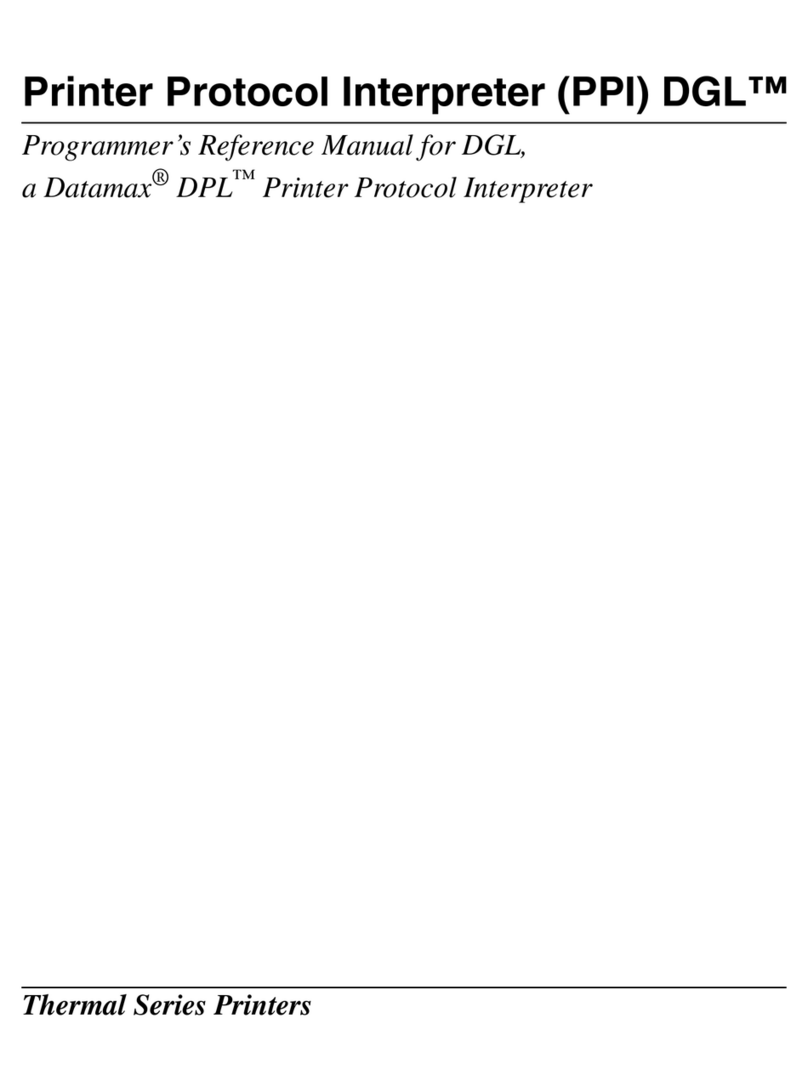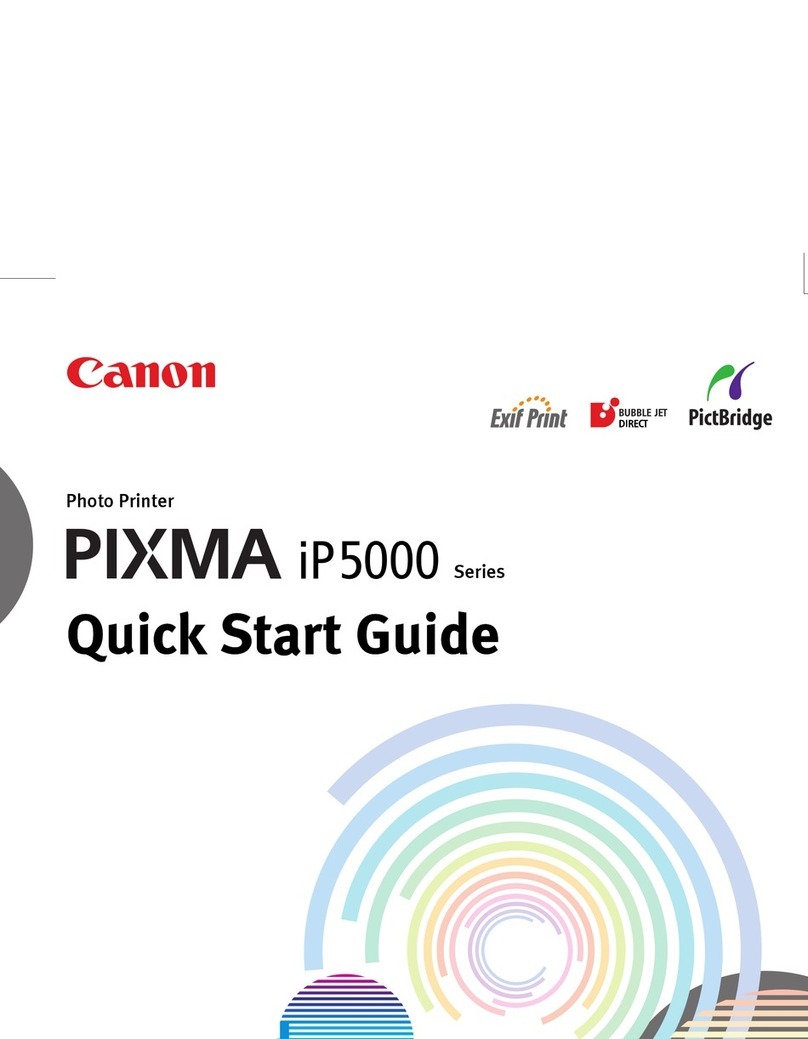siss Technology HODOO SIP-30 User manual


I
Thank you for purchasing Card Printer HODOO SIP-30/30F of SISS Technology Inc.
This Manual and the product are protected by copyright law and patent law.
No part or all of this manual and the product can be copied, reproduced, translated into any
languages in any form that can be read by certain electronic media or machines without prior written
consent of SISS Technology Inc.
SISS Technology Inc. has no responsibility or liability for any transcriptional errors or technical
inaccuracies that may appear in this manual including the product and are can be changed at any
time without prior notice.
SIP-30/30F is the model name of SISS Technology Inc.
HODOO is a trademark of SISS Technology, Inc.
SISS Technology Inc. and Logo are trademarks of SISS Technology, Inc.
Microsoft, Windows 2000, Windows XP, Windows VISTA, and Windows 7 are trademarks of Microsoft,
Inc.
Copyright 2006, 2010 SISS Technology, Inc. All rights reserved.

II
Greetings...............................................................................................................................
Contents................................................................................................................................
Precaution for Safety ...........................................................................................................
Preparation before operation..............................................................................................
1. Preparation
1.1 Intorduction of product ....................................................................................................1
1.2 Name and function of each part (Front) ..........................................................................2
1.3 Name and function of each part (Rear) ...........................................................................3
1.4 Name and function of each part (LCD)............................................................................4
2. Installing Ribbon Cartridge
2.1 Replacement method of color ribbon .............................................................................5
2.2 Replacement method of black & white ribbonn .............................................................6
3. Installing Hopper Guide & Flip-Over
3.1 Installng Hopper Guide.....................................................................................................7
3.2 Installng Flip-Over (SIP-30F) ............................................................................................8
4. Installing the Program
4.1 Connecting to the computer ............................................................................................9
4.2 Installing window program.............................................................................................11
4.3 Installing printer driver ....................................................................................................11
4.4 Setting printing preference in Windows ........................................................................14
5. Other Information
5.1 Cleaning Printer ..............................................................................................................19
5.2 Replacement of Supplies and purchasing guide..........................................................21
6. Troubleshooting
6.1 In case bad operating condition has occurred. ............................................................22
6.2 In case bad operating condition of MS has occurred..................................................23
6.3 In case bad operating condition of Smart IC card has occurred. ...............................23
6.4 Error codes and corrective action .................................................................................24
6.5 Specification of product .................................................................................................26
Card Dimension ...................................................................................................................27
Certificate of Warranty
Contents

III
Precaution for Safety
Users must operate the product after they read precautions very carefully and know
thoroughly.
The symbols of precautions contain important contents and are specified to Warning and
Caution.
There is no responsibility of our company for any accidents and/or damages of products
owing to the ignorance of precautions in using.
Warning:
A breach of this instruction may cause serious or slight
wound, and may bring on damages of product and
property.
Caution:
A breach of this instruction may cause slight wound, and
may bring on damages of product and property.
Notice:
It describes the case that more detailed explanation is
needed or contents which are of help for operator.
Precautions for safety

A breach of this instruction may cause serious or slight wound, and may bring
on damages of product and property.
In relation to Power
IV
Do not use damaged power cord, Plugs, and loose outlets.
Do not pull out the cord or touch the plugs with wet hands.
Do not bend the power cord excessively or make it damaged by pressing with heavy stuff.
Pull a wire out when there is thunder and lightning or being unused for a long time.
Do not use many electric devices at one outlet simultaneously.
In relation to installation
It should not be installed at the place in humid air, dust, and being splashed of water.
You must not put candles or light of a cigarette on the product or not install it close to the heat machines.
Pull the power plug out from outlet without fail when you move it.
The damage of power cord or generation of heat may cause fire or electric shock.
Put the product away from inflammable liquid, gas and aerosol etc.
In relation to maintenance
Wipe the dust and water out at power plug.
Clean up after pulling out the power plug and don't sprinkle water directly or don't wipe with benzene or thinner.
Others
Do not put water bowls, chemicals, and small metals on the product.
Please contact Service Center immediately in the event of strange sound, smell, or smoke at the product.
Be sure to use specification of power capacity instructed in this manual for connection with the Printer.
Do not use similar power adapters; ex) Laptop computer, game machines etc.

V
Precaution for Safety
A breach of cautions may cause serious or slight wound, and may
bring on damages of product and property.
In relation to installation
Do not install at unstable place.
Keep the product out of the direct rays of the sun. It may cause defect of the product.
In relation to maintenance
Do not separate the cover or protection devices.
Turn off the product in advance in case you put your hands inside of it.
Be sure to clean and maintain the product according to the instruction in this manual.
Turn off the product in advance in case you put your hands inside of it for replacement of supplies or cleaning.
Others
Do not disassemble, repair, and remodel the product at operator's discretion.
Do not put heavy stuffs on the product.

VI
SIP-30 Card Printer SIP-30F Card Printer
CD-ROM
for installation
Power Cable USB Cable (for USB 2.0)
Hopper Guide Ribbon Cartridge
(Option)
Power Adapter
(24V, 2.5Am)
Be sure to check whether following components are included in the product before installation.
Preparation before operation
Please install the Printer by insuring sufficient space and keep it out from unstable, humid, direct rays of the sun,
and the place closed to air conditioner or heater. Installation in narrow space may cause the lower efficiency or
defect.

1
1. Preparation
Preparation
Introduction of product
FRONT
1.1
Cover TPH Head
Ribbon spindle
MS Head (Option)
Color Sensor
Stacker
LED
Smart Card
Contact (Option)
Guide
Hopper
LCD
Button
REAR
Power Switch
Serial Port
USB port
Multi USB port
Ethernet port
Power Adapter Jack
1
General introductions and explanation of special features of the product are needed.

2
Name by function of Printer (Front)
1.2
Description of function
Open the Cover of Printer when you replace the ribbon or remove Card Jam.
The place where Color/Black ribbon is installed. Put ribbon cartridge in gently
then it is naturally fixed.
You must be careful so as not to damage MS Head.
It detects the limits of the color ribbon.
The place where printed cards are stacked. Maximum stacking quantity is 50
sheets.
Current condition of Printer is shown by simple LED.
The condition of Printer is displayed in Color LCD. Please refer to the detail
description of LCD for detail functions.
It has the function of ribbon lineup and unloading of Card. Please refer to the
Button use manual for detail contents.
HODOO provides single sheet or continuous feeding Hopper. In case of
feeding card continuously, open the Hopper to the front and use stacking
several sheets of card. You can also use it with Hopper Guide to prevent from
dust and particles.
To adjust the thickness of cards. Wrong adjustment of Card Guide may cause
the card jam by simultaneous loading more than two cards. Please be careful.
Smart Card Contact part.
300DPI TPH Head. If the TPH Head is touched by a sharp part, it can be
damaged. Please be careful.
No
1
2
3
4
5
6
7
8
9
10
11
12
Name
Cover
Ribbon spindle
MS Head (Option)
Color Sensor
Stacker
LED
LCD
Button
Hopper
Guide
Smart Card
Contact (Option)
TPH Head
Printer Head can be in the state of high temperature during operation. Be careful of getting burned.
In case the Jam occurs, you have to remove Card Jam after turning off the power.
It may cause serious accidents.
If users learn the name and function of each part before installing
a printer, users can use it more easily. HODOO SIP-30/30F have
color LCD, so users can know the condition of printer easily.

3
1. Preparation
Features by function of Printer (Rear)
1.3
Description of function
Turn on or off the Power.
DC 24V (2.5A) is used. Using substandard Adapter may cause the breakdown
of the device.
USB port. This product support both USB 1.1 and 2.0.
It is extension USB Port.
Ethernet Port (Option).
Spare Serial Port.
Name
Power Switch
Power adapter
Jack
USB port
Multi USB port
Ethernet Port
Serial Port
No
1
2
3
4
5
6
Use the standard specification of Power for the product. Nonstandard of power supply may cause the
malfunction and defect of the product. Other ports are to support function of Printer.
They don't support at general models.

4
Features by functions of Printer (LCD)
1.4
LED
Button
LCD
Function
Printer Power ON
Printer Power OFF
Data Sending/Receiving
Normal condition
Error occurs
- Cut of ribbon (in case of checking End Mark)
- Other errors occur
No
1
2
3
LED
Green
Orange
Red
Condition
ON
OFF
Twinkle
OFF
Twinkle
2.0 inch Color LCD.
Power On + Feed button should be pressed longer than 3 seconds for running.
LCD View
LED
Button
Function
Remove card from path running all sensors in Path..
Find the print start location (Yellow) of Color ribbon..
Self Test Mode
Button
Feed
Ribbon
Power On +
Feed button
No
1
2
3

5
2. Installing Ribbon Cartridge
Replacement method of color ribbon
2.1
1Open the cover and after pulling out of the TPH fixing pin Take the TPH Head up. and
remove expired ribbon cartridge as below.
Fix a new cartridge at ribbon
spindle to opposite direction of
remove and put slightly.Make
metal ring adhere at ribbon
cartridge to the magnet installed at
ribbon spindle.
3When the installation of new color cartridge is
completed, take TPH Head down and insert
the fixing pin accurately after pulling TPH fixing
pin forward. Close the Printer cover. If TPH
Head is closed in order, it searches the right
position of color ribbon automatically. (That takes
the model which has TPH sensor only.)
If it doesn't search automatically, press the
replacement button and set to the right location
for printing.
2
Precautions before replacement :
Printer Head (in the picture) can be the condition of high temperature during operation. You have to be careful.
Replace the ribbon surely after turning off the Printer before you replace it.
Cover
Ribbon cartridge
New ribbon cartridge
TPH Head
TPH fixing pin
Installing Ribbon Cartridge
2

6
Replacement method of black & white ribbonn
2.2
1Open the cover and after pulling out of the TPH fixing pin Take the TPH Head up. and
remove expired ribbon cartridge as below.
When the installation of new Black-and-white cartridge is completed, take TPH Head down
and insert the fixing pin accurately after pulling TPH fixing pin forward. Close the Printer
cover
The start location is not needed for Black ribbon unlike the color ribbon. If the installation of
cartridge is finished, close the cover and operate the printer. In case of black ribbon, it runs to
the length of one card for detecting color ribbon and stops. .
2
Cover
Ribbon cartridge
New ribbon cartridge
1. Use the recommended ribbon cartridge for good printing quality and stability of the product.
2. Using unqualified ribbon cartridge may cause bad printing quality and damage of TPH Head.
TPH Head
TPH fixing pin

7
3. Installing Hopper Guide & Flip-Over
Using Hopper Guide can make you more convienient in serial issuance of card.
Installing Hopper Guide
3.1
Insert Cards to Hopper Guide. 4Put the lid back down.
3
Install the Hopper Guide after putting the
Hopper downward like following figure. 2After finish installing of Hopper Guide, lift
the lid up.
1
Hopper Guide
Card
Installing Hopper Guide & Flip-Over
3

8
Flip-Over module is for dual-sided printing.
Installing Flip-Over (SIP-30F)
3.2

9
4. Installing the Program
Connecting to the computer
4.1
1
Connect the product to the computer by using USB cable provided in purchasing.
This product is enabled to connect to the computer via a USB cable only.
Connect the power.
If the power is already connected, press power button to turn it on.
Installing the Program
4
Power Adaptor Jack Multi USB Port Serial Port
USB Port Ethernet PortPower Switch

10
Use the standard USB cable. In case of something wrong with nonstandard USB cable, it may cause
malfunction of printer.
Precautions before connection with the computer :
Leave the printer turned off before connection and then connect together. Or it may cause malfunction of
computer and printer.
2After clarifying the port shape of USB cable, connect the cable.
Connect another side of USB cable to one of USB port of computer.
Clarify the shape and direction of port and then connect it.
The location of USB port at computer may vary from each computer.
3

11
4. Installing the Program
Installing window program
4.2
System requirements
Check minimum requirements for installation.
O/S requirement : Window 2000 / Window XP / Window VISTA / Window 7
Processor : Pentium III 1GHz or higher (Pentium IV 1.5GH z or higher is recommended)
Memory : 128MB or higher (512MB or higher is recommended)
HDD free space : 1GB or higher (5GB or higher is recommended)
Internet Explorer 5.5 or later (6.0 or higher is recommended)
Window 2000/XP/2003 can be installed or removed by log-on account of administrator only.
After connecting power, USB cable, and installation, you must install programs on the computer. You must
install programs from the CD-ROM included in the printer.
Installing Printer driver
4.3
1Click “Next” button.
After turning on a computer, connect USB cable.
If the “Driver Setup Wizard” page appears, install like the following order.

12
2After start installing program of printer driver, select the language. If you click “OK” button,
the chosen language is installed.
Click “Browser” button and set destination folder.
If you click “Install” button, the program is installed.
3

13
4. Installing the Program
4Select “Typical installation for a local printer(USB)”.
Click “Next” button and install it.
Click “Next” button.
5
This manual suits for next models
1
Table of contents