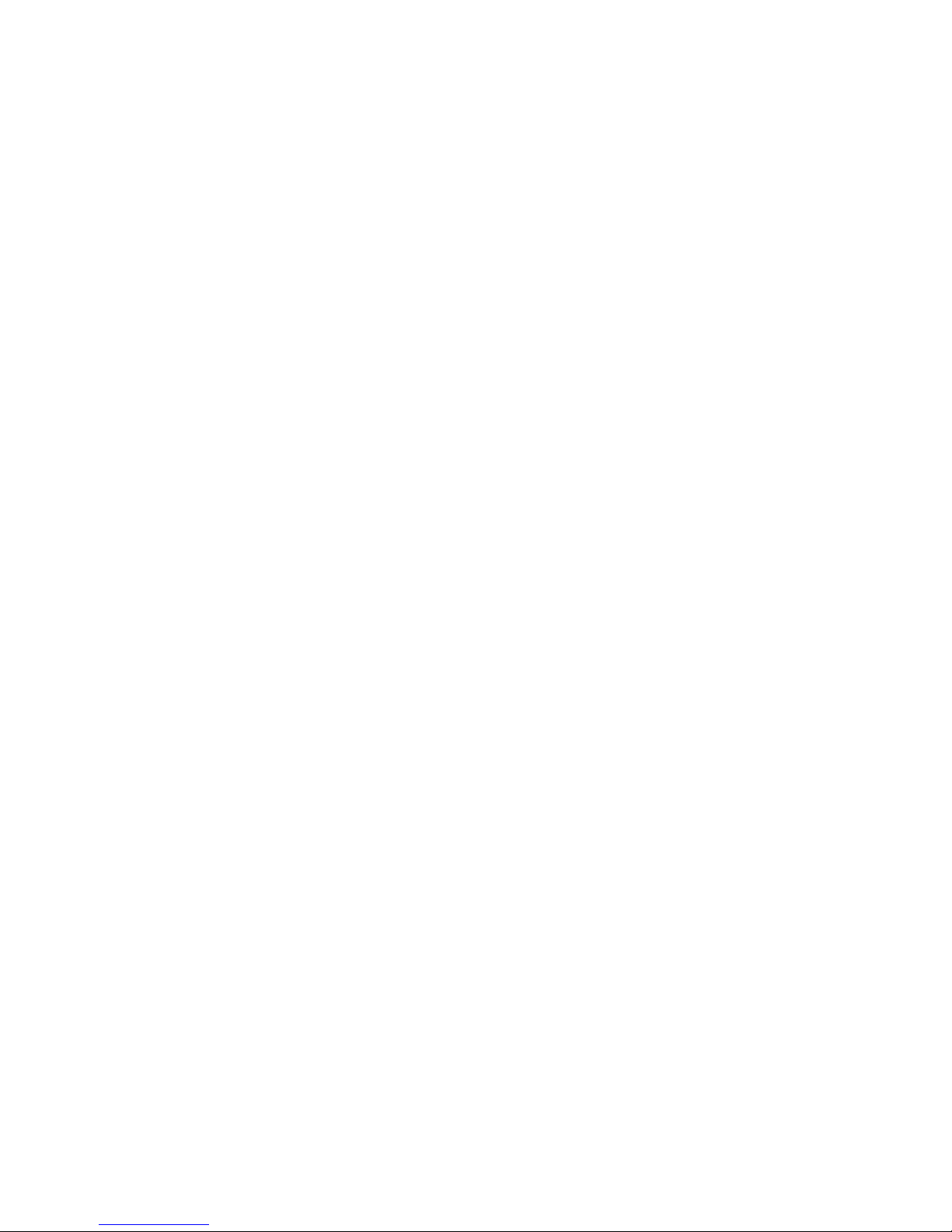4
users name and password are permitted with privilege
setting controlled by the administrator.
Remote Utility
The powerful IPView application assigns the administrator
with a pre-defined user ID and password, allowing the
administrator to modify the Internet Camera settings
from the remote site via Intranet or Internet. When a
new firmware is available, you can also upgrade remotely
over the network for added convenience. Users are also
allowed to monitor the image, and take snapshots.
Broad Range of Applications
With today’s high-speed Internet services, the Internet
Camera can provide the ideal solution for live video
images over the Intranet and Internet for remote
monitoring. The Internet Camera allows remote access
from a web browser for live image viewing and allows
administrator to manage and control the Internet Camera
anywhere and any time in the world. Apply the Internet
Camera to monitor various objects and places such as
homes, offices, banks, hospitals, child-care centers,
amusement parks and other varieties of industrial and
public monitoring. The Internet Camera can also be used
for intruder detection; in addition, it can capture still
images for archiving and many more applications.
4. Physical Description
This section describes the externally visible features of
the Internet Camera.