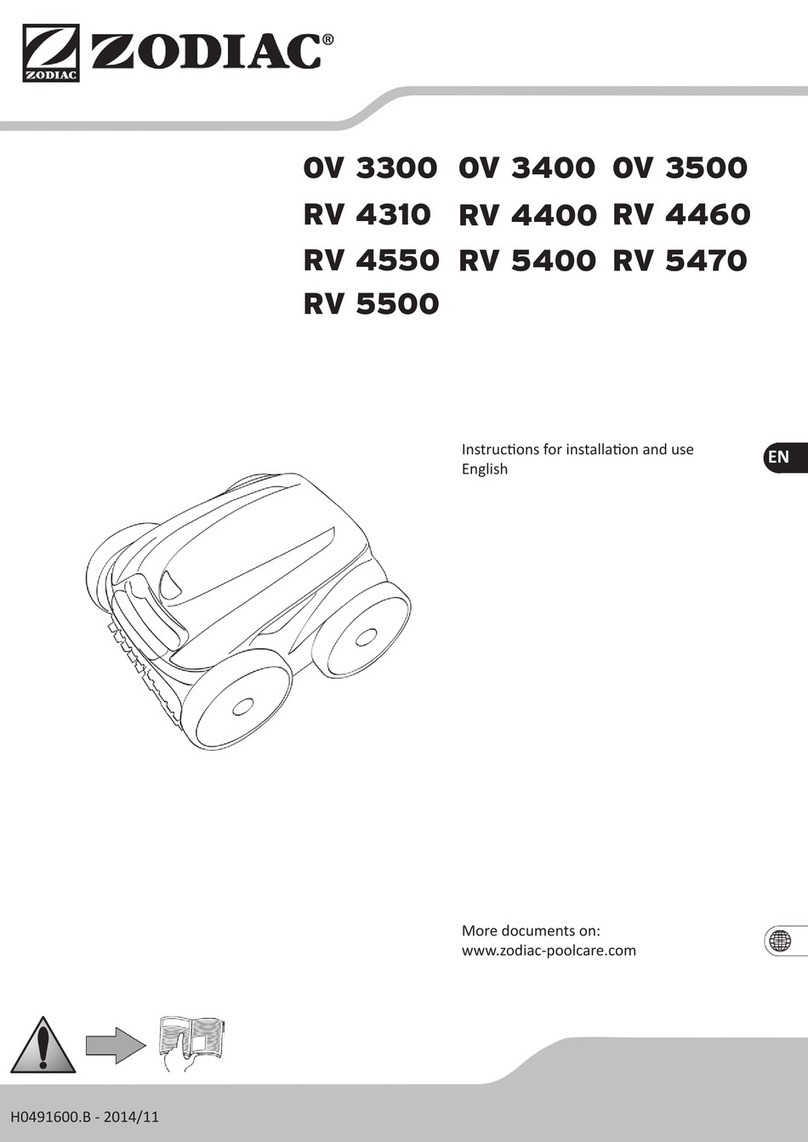SKIMDEVIL Camio SX15 User manual

SKIMDEVIL ROBOT CONTROL
On the robot, Press the ON button
-Two(2) beeps, followed by a beep every 6 seconds means Skimdevil is turned on an awaiting instructions
Pressing START on the robot will commence the preset cleaning schedule
Connect through the App and press START to commence cleaning
-Three(3) beeps means the unit has been shut off.
SKIMDEVIL APP OVERVIEW
The screen after a successful connection to the Skimdevil App should look like this:
You can control the speed forward and backwards and set it
steady by activating HOLD button. With the right hand button
you can control the left and right directions. This feature can be
used to access specific pool areas for spot cleaning and can offer
great fun and entertainment for the whole family.
The top of the screen displays the current water temperature,
power wattage supplied by solar panels, battery charge status
and strength of the bluetooth signal.
The line below - the Status Bar - is showing the currently selected function (ie. the time of cleaning, cleaning
intervals and other useful information.) The START, STOP and OFF buttons function exactly the same way
as those buttons on the unit. (Note: Using the red OFF button shuts the unit off completely and you will
have to turn the unit on by pressing ON button on the unit to activate the bluetooth connection.) After
commencing the cleaning process with green START button, the following screen will be displayed:
Here you can see that robot is performing All Day Cleaning, is in
use, and 29min and 52 sec left to the Pause. By pressing STOP
button, the cleaning process will be terminated the App screen
will go back to previous picture.
The blue RC button in the middle is for remote control/manual cleaning. Below is the screen for this function:

SKIMDEVIL USER SETTING AND CUSTOMIZATION
User settings are broken down into four main categories:
A - CLEANING SCHEDULE
B - DEVICE SETTING
C - LED LIGHT
D - INFO
A - CLEANING SCHEDULE - THE following options can be selected
DAILY INTERVAL
CLEANING - the amount of time the unit runs before pausing
- Constant – This indicates continuous cleaning
- 10 min
- 15 min
- 20 min
- 30 min
(factory setting)
- 45 min
- 1 hr
- 2 hrs
- 3 hrs
- 4 hrs
- 5 hrs
PAUSE
- the duration of the pause period between cleaning intervals.
Note:
If Cleaning selection is Constant, then you cannot set a pause between cleaning intervals
- OFF
- 10 min
- 15 min
- 20 min
- 30 min
- 45 min
(factory setting)
- 1 hr
- 2 hrs
- 3 hrs
- 4 hrs
- 5 hrs
B - DEVICE SETTINGS
- Turbo Mode
(
Off
- factory setting)
,
Makes the robot go 5-10% faster; ideal for large and commercial pools
- 1 (near)
• FULL – cleaning cycles 24 hours a day by alternating between running time and hibernation.
• DAY ONLY-
(factory setting)
cleaning only during the day. Note: If the START button is pressed during night hours,
then the unit will delay cleaning until day conditions are present. This is indicated on the Skimdevil App status bar. Cleaning
then takes place automatically every day and can be cancelled by pressing the STOP button..
• NIGHT ONLY– cleaning at night only or during very low light conditions. Note: Once in the NIGHT ONLY setting, if the
START button is pressed during day hours, the unit will delay cleaning until night conditions. This is indicated on the status
bar. Cleaning then takes place automatically every night.
Skimdevil Camio SX15 is designed to be a versatile pool cleaning robot covering a full range of pool types and
sizes as well as different pool configurations. In addition, it runs on any type of cleaning schedule desired.
The factory default settings should be satisfactory to most pool owners, but the proper custom settings can
help tailor the robot to meet anyone’s specific requirement and expectations. Press the SETUP button on the
App to acces user customization.
- Distance to Edge
-
setting of reaction distance from pool edge and other obstacles. Specific edge configuration like
ledge overhang, etc. can require proper selection to avoid possible bumping in the wall or not getting close enough to the
wall. If frequent bumping occurs, increase the distance

- 2
(factory setting)
- 3
- 4
- 5 (far)
- Residential
(factory setting)
- Commercial
- Natural
- Standard
(factory setting)
- Overflow
- Infinity
- Beep Alert – (OFF
- factory setting)
, acoustic warning indication of unit turned on
- Disable
(factory setting)
- Quick Start
( no 10 sec warning countdown )
- 30 min Cleaning
- 1 hr Cleaning
- 2 hr Cleaning
- 3 hr Cleaning
C - LED LIGHT -
selection of lighting options for basket and front blue LED lights
- Basket
- Off
- Auto
(factory setting)
- Night Only
- All day
- Front
- Off
- Auto
(factory setting)
- Night Only
- All day
D - INFO -
useful information for the owner
- Total Cleaning Time
- Firmware Installed
- Unit Serial Number
- Reset - option to go back to original factory setting
- Pool Type - In addition to Residential and Commerical Pools, Skimdevil is able to clean natural swimming pools and
smaller ponds where other cleaning options by other cleaning devices are very limited.
- Floating Obstacle - (ON
- factory setting)
This feature allows Skimdevil to avoid or free itself from floating
obstacles like suction hoses or cables from bottom cleaners, etc. If there are no obstacles it is recommended to turn it off as
it can cause turning or changing of direction even prior reaching the pool wall.
- Pool Edge - The preferred selection for the majority of pools with a typical pool edge will be the Standard setting.
This setting activates only the above water infrared sensors. There could be conditions where the upper sensors cannot
recognize any obstacles (ie. a very short wall between pool and spa, ramp pool access, a high water level or similar scenarios)
If such a condition exists, changing the edge selection to Infinity will activate the under water sensors (in addition to the
above water) and the robot will be able to react properly and avoid different type of obstacles. The Overflow selection
activates only the under water sensors.
- Menu Button - this feature will allow you to program the menu button on your robot keypad to meet some of your
special cleaning needs without connecting to the Skimdevil App. This could come handy when, for example, you have a
company coming in an hour and want to have pool nice and clean. For situations like that when you need to do quick
cleaning, you could save 1hr cleaning and any time you need to use it, just turn the robot on ( or stop the previous function
if already on) and press the MENU button directly on the unit keypad.
FINAL NOTE: - ONCE YOU ARE DONE WITH YOUR SETTINGS, SCROLL UP AND SAVE DESIRED
SETTINGS BY GOING BACK TO THE CONTROL SCREEN BY PRESSING LEFT FACING ARROW IN THE UPPER
LEFT CORNER. THIS SETTING IS NOW SAVED AND YOUR ROBOT WILL ALWAYS USE THIS SETTING UNTIL
CHANGED. THIS SETTING WILL BE ALSO USED IF THE CLEAING IS INITIATED ON THE UNIT KEYPAD.
- Compass
(
Off
- factory setting)
This function is suitable for commerical or for pools with strong currents from pump
jets. The electronic compass is able to keep the unit moving in a straight direction despite the strong currents or winds.
(Note: If the Compass is switched ON, the unit will make one or two 360 turns to activate the compass and then will
commence the cleaning.)
Table of contents
Popular Swimming Pool Vacuum manuals by other brands

Maytronics
Maytronics Dolphin Nautilus User instructions

Zodiac
Zodiac RV 5480 iQ Instructions for installation and use
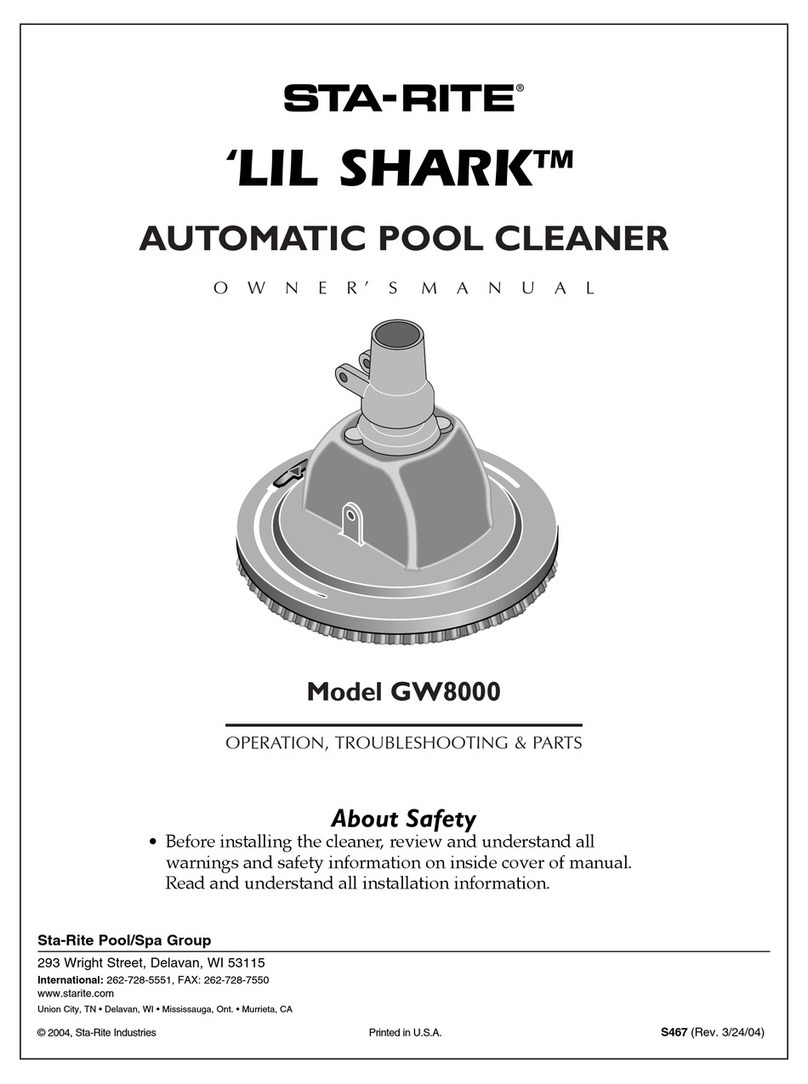
STA-RITE
STA-RITE LIL SHARK GW8000 owner's manual

Zodiac
Zodiac T3 Instructions for installation and use

Zodiac
Zodiac indigo voyager 2X Instructions for installation and use

Waterman
Waterman ORCA 020H Operating and maintenance instructions