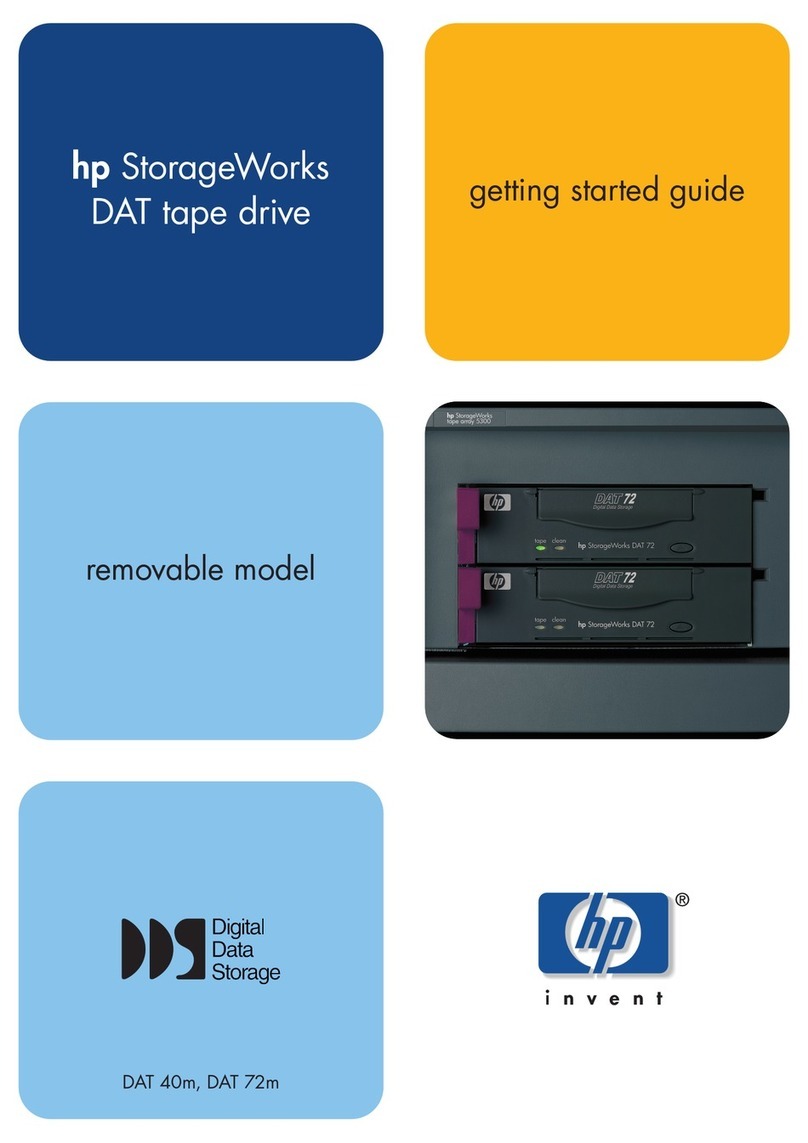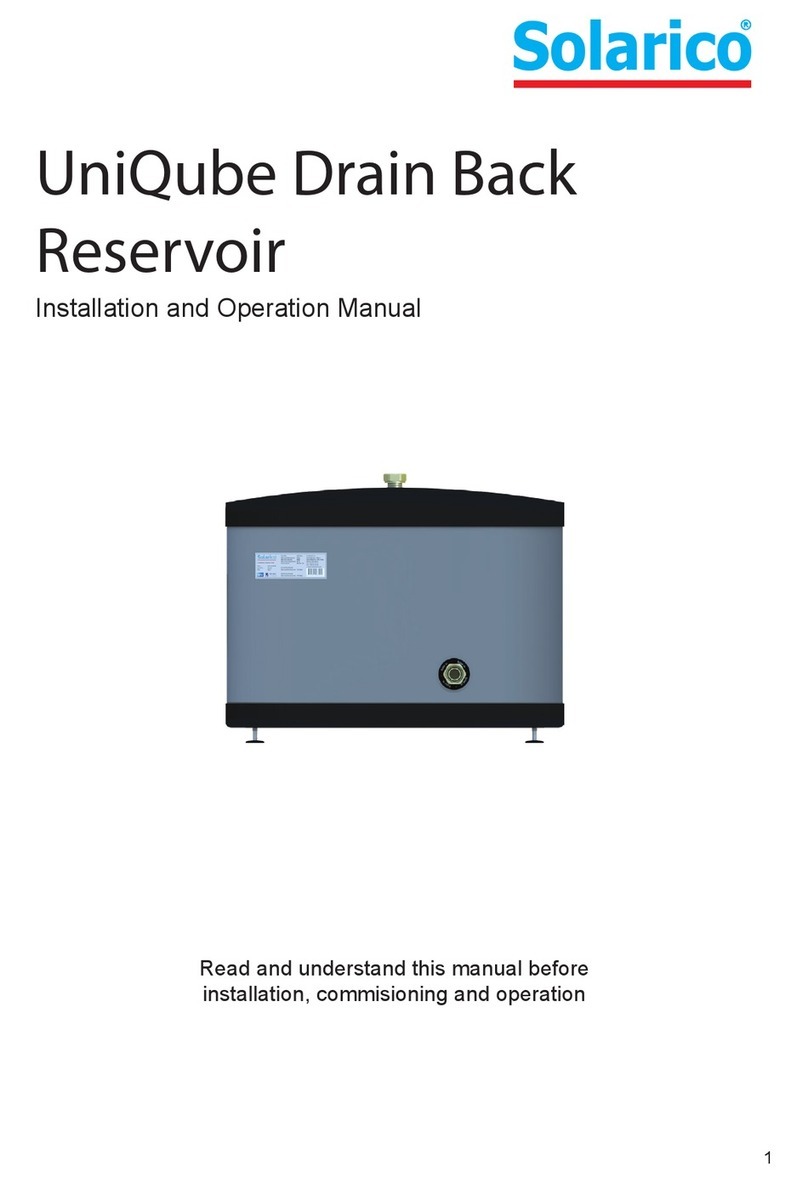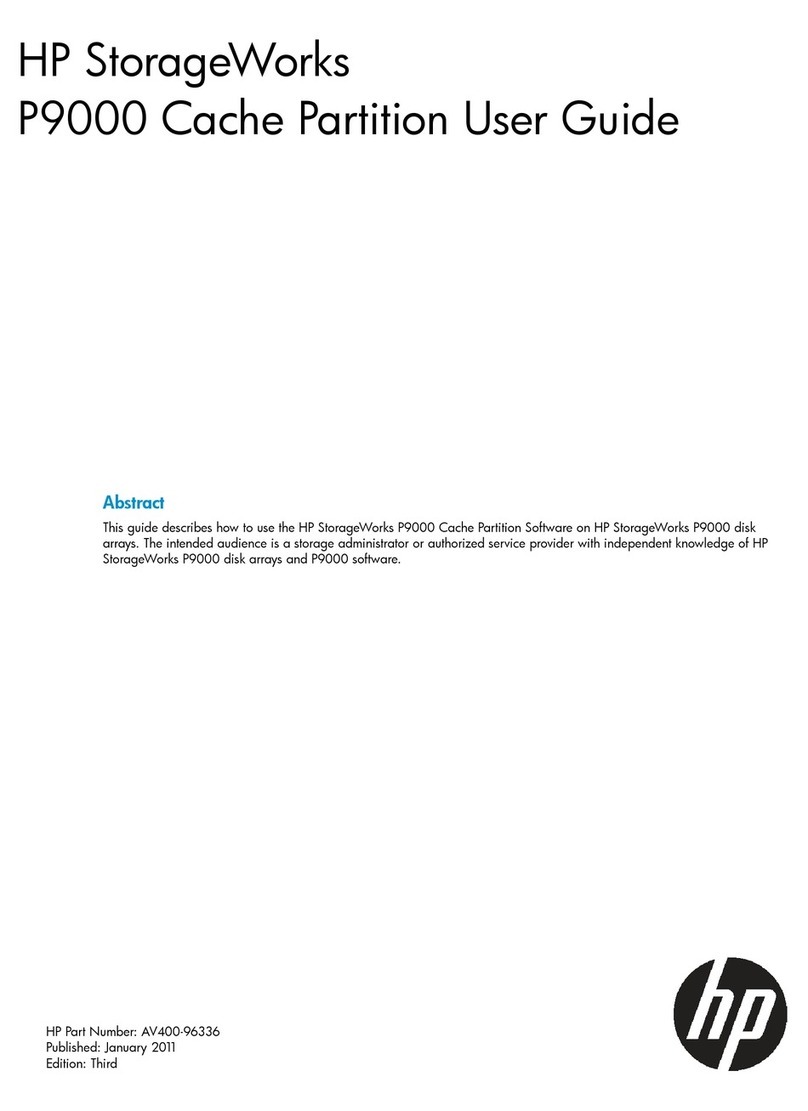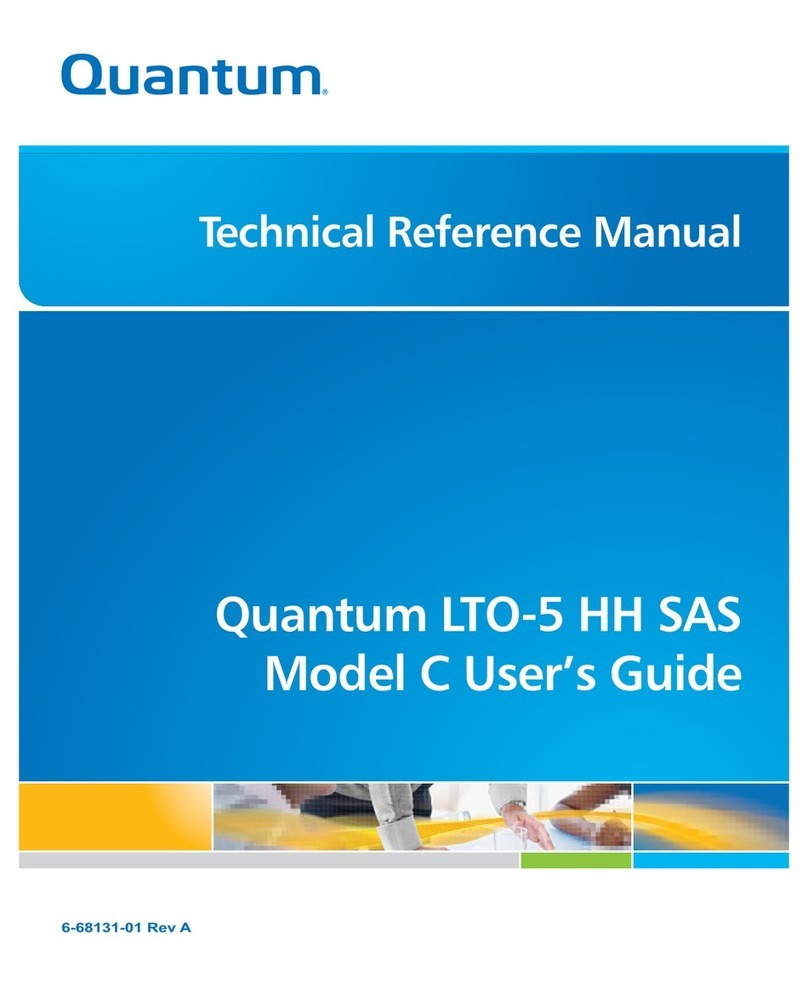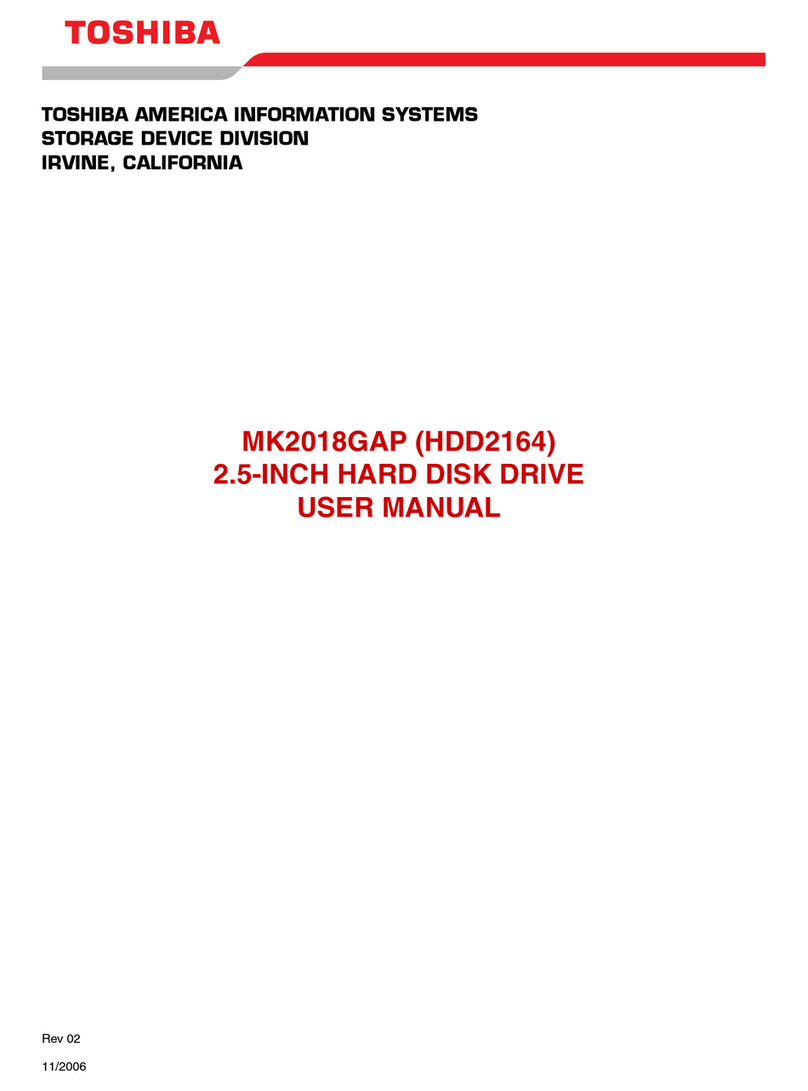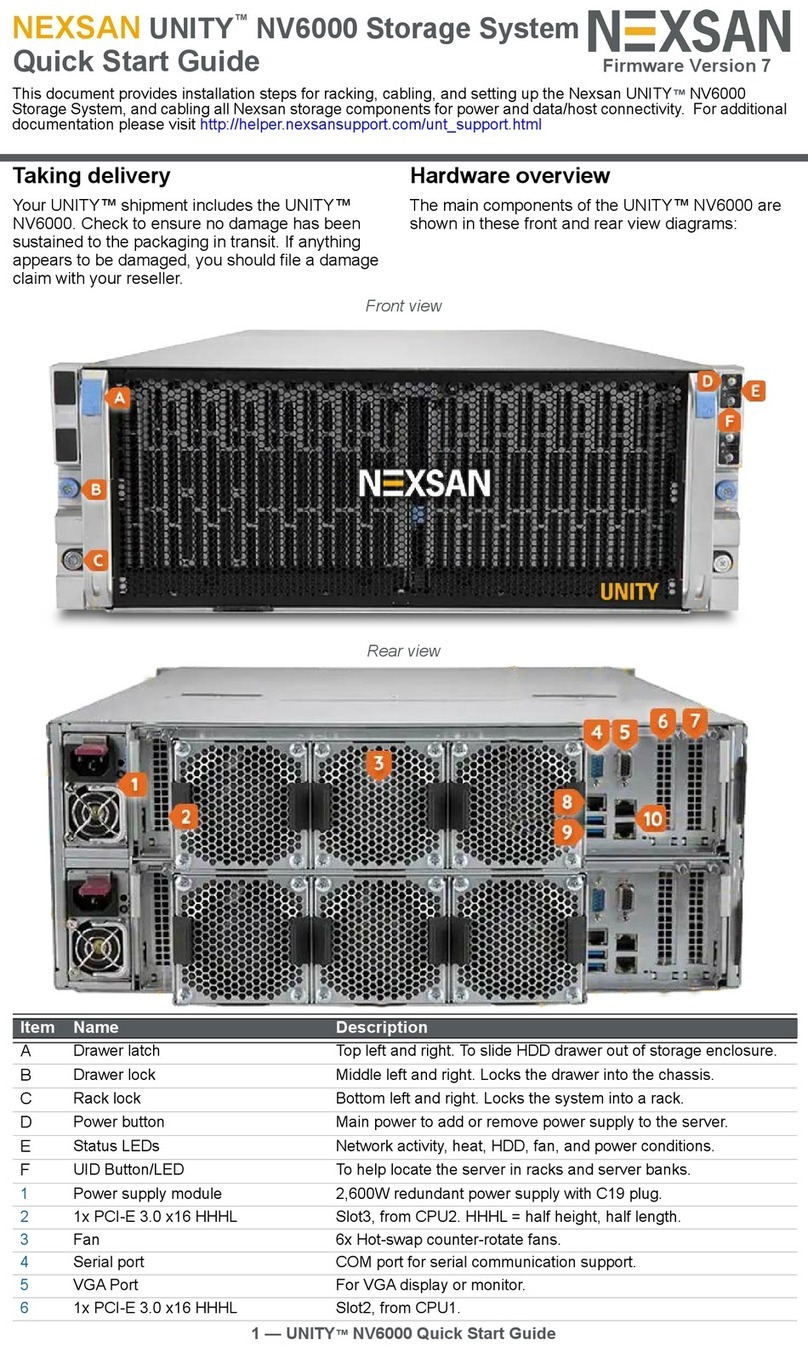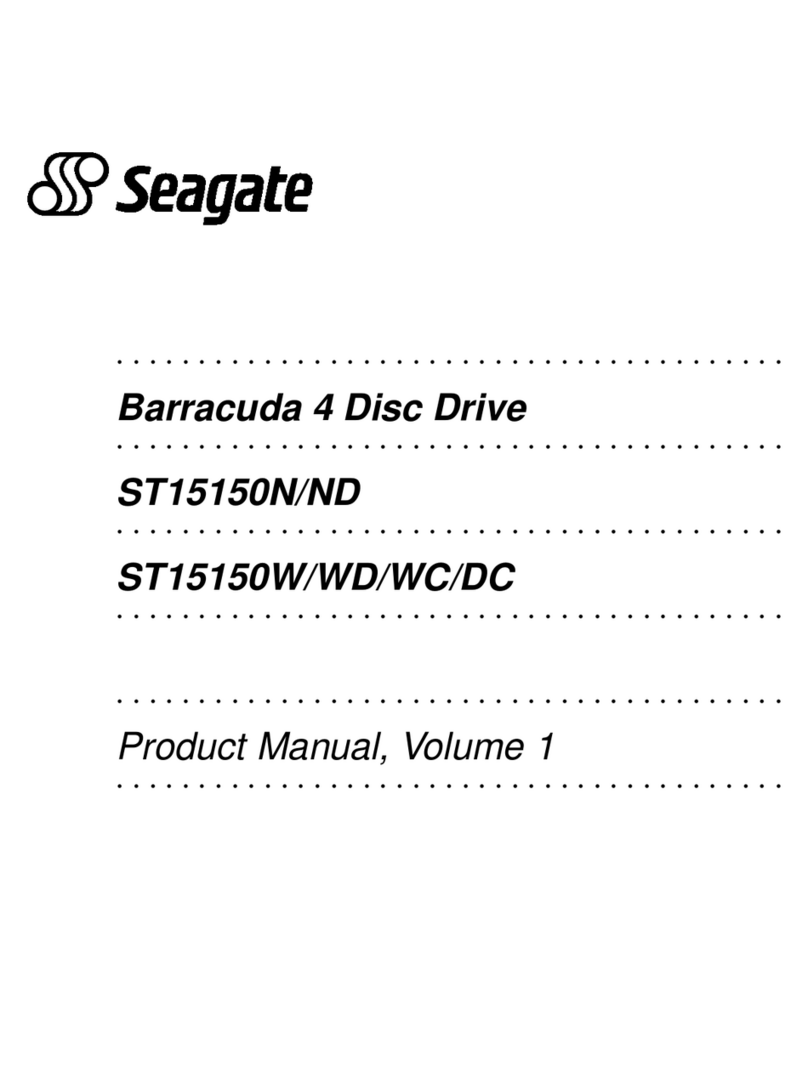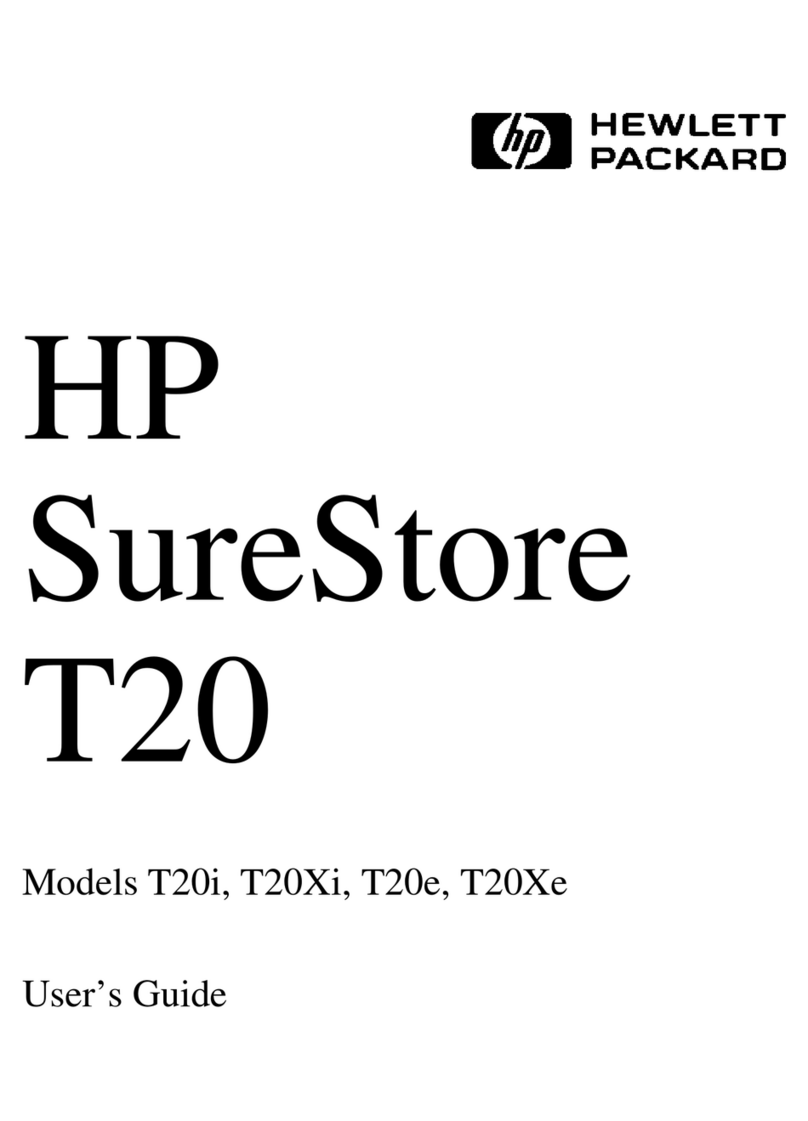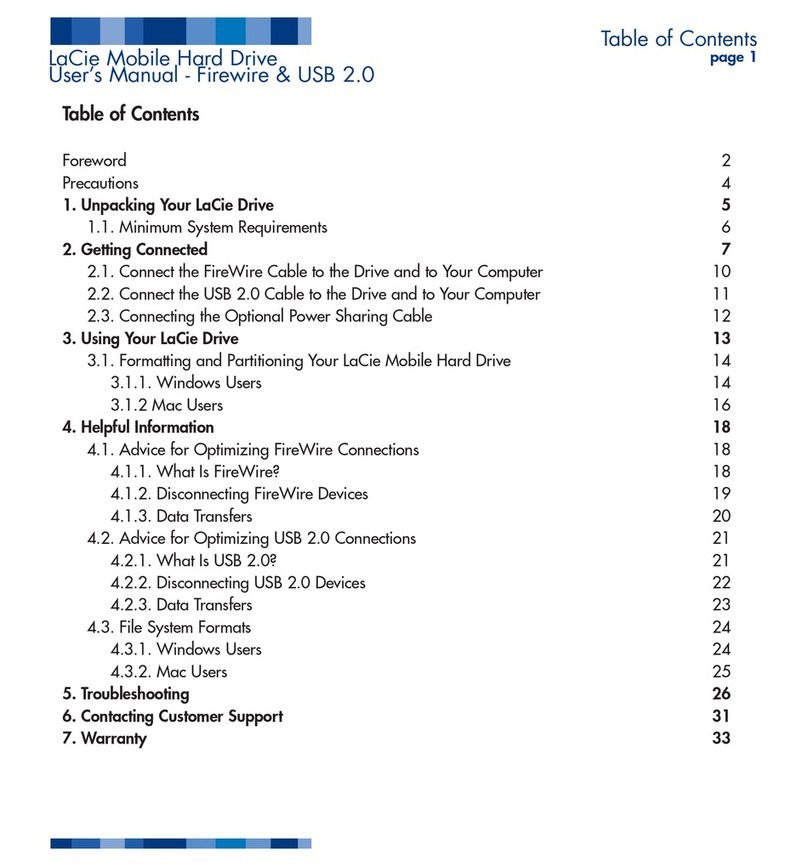Skydigital Mini Bee Operating instructions

Mini Bee
USB 2.0 / IEEE1394 Mobile Storage
Installation and Operation Guide
Mini Bee
Skydigital Co., Ltd.
Contents
Importantsafeguards 1
SmartDrivepartlist 1
Installing the Smart Drive 2
System requirements for IBM compatible PCs 6
Windows95/98/Meinstallation 7
Windows 2000 / XP installation 8
System requirements for MAC 10.0 compatible PCs 10
Software/Hardwaretechnicalsupport 11
FCCWarningstatements 12

Important safeguards
The following instructions pertain to the risk of fire, electric shock, or bodily
injury
Please read all of these instructions carefully.
1.Follow all the instructions and cautions marked on this product or included in
the manual.
2.Never push object of any kind into the product through any of the cabinet
openings, as this may short out part that could result in damage to the product.
3. Never spill liquids of any kind into the product.
4. Do not disassemble or try to repair the PCB. Doing so voids your warranty.
5. Do not operate your product if the PCB or cable is broken,
split, or damaged in any way.
Mini Bee parts list
Smart drive
FireWire Interface Cable (6Pins to 6Pins_1.0m)
FireWire Interface Cable (6Pins to 4Pins_1.0m)
USB Interface cable (Type Ato Type Mini B_1.0m)
Power Cable (From PS/2_1.0m)
Install driver CD
M3 screw 5 pcs , 1.5 Tap screw 6 pcs
User manual, +mini driver, Bag
Inserting the Drive (HDD)
1. Hold both sides of the Mini Bee where it is not secured with the
screws. Disassembly the Mini Bee by gently pulling the PCB
from the case.
2. Connect the hard disk to the PCB’s connector (44 pins).

Use the left side pin No.1 as the reference
when connecting it.
(Check it again.)
Note: 4 pins left on the right side of the HDD are used to set
Master/Slave. Therefore, do not connect to the PCB connector.
3. Place 4 screws to each point of the hard disk.
4. Insert the HDD assembled to the PCB in the case.
5. Secure the HDD to the case with screws on each side of the case.
Tighten the screws with the screwdriver.

Operational Environment for IBM compatible PCs
IBM compatible PCs (Pentium or higher)
Where USB port is available
Built-in CD-ROM DRIVE or where DRIVER can be
downloaded from the Internet.
* Precautions when handling the Smart Drive
Avoid any shock since the Mini Bee is vulnerable to even a
small shock.
Storing at a high temperature for a long time may cause damage
to the Mini Bee
Avoid storing at a place with high humidity
Installation of the Driver
* Precautions
1) Run Tppinst.exe before connecting the Mini Bee.
2) Using hard disk with 2GB or lower may cause a data damage and
others.
3) Use HDD with 2GB or higher.
1) Your computer cannot read the new hard diskette if it is not
formatted with the Fdisk(Dos command).
2) Therefore, format the new diskette with the Fdisk (Dos command).
1.Windows 95/ 98/ ME/ 2000 User
1) Before connecting the Smart Drive, insert the provided CD to the CD-
ROM drive.

2) Open USB folder located under the PCB folder in CD-ROM. Execute
“Tppinst.exe” and click “Next”.
3) Select “complete” from Setup Type and click “Next”. The
installation of the driver is completed.
4) Connect the USB cable to the Mini Bee.
5) Connect the other side of the USB cable to the USB port of the
computer.
6) <HDD model (Example: SAMSUNG SV4002H USB Disk) etc.> USB
DEVICE is displayed.
7) Exit to “USB Disk”. Then, Drive icon is created in “My Computer”.
2.Window XP User<for USB1.1(1)>
1) Before connecting the Smart Drive, perform booting of the Windows
XP.
2) Insert the provided CD to the computer’s CD-ROM drive.
3) Open USB folder located under the PCB folder in CD-ROM. Execute
“Tppinst.exe” and click “Next”.
4) Select “complete” from Setup Type and click “Next”. The
installation of the driver is completed.
5) Ignore the message indicating that the Windows logo test to check the
compatibility of the Windows XP is not completed. Then, click
“Next”.
6) Select “Install the software automatically (recommended)” when the
Installation Wizard of the new hardware is executed.
7) Ignore the message indicating that the Windows logo test to check the
compatibility of the Windows XP is not completed. Then, click
“Next”.
8) Click “Exit” when completion of new hardware’s Search Wizard is
displayed.
9) Perform booting of the Windows XP.
10) Connect the USB cable to the Mini Bee.
11) Connect the other side of the USB cable to the USB port of the
computer.
12) <HDD model (Example: SAMSUNG SV4002H USB Disk) etc.>USB
DEVICE is displayed.
13) Exit to “USB Disk”. Then, Drive icon is created in “My Computer”.
3.Windows XP User<for USB2.(1)>
1) Perform booting of the Windows XP.
2) Connect the USB cable to the Mini Bee.
3) Connect the other side of the USB cable to the USB port of the
computer.
4) Finished.
4.Checking the installation of the driver

Check the installation of the driver from the
operating system (OS).
1) For the Windows 98/ME
Setting →Control →System →Device Manager →Universal
serial bus controller.
2) For the Windows 2000for USB1.1(1)
Setting →Control →System →Hardware →Device Manager →
General serial bus controller
3) For the Windows XP
Setting →Control →System →Hardware →Device Manger →
General serial bus controller
4) For the Windows XPfor USB2.0(1)
Setting →Control →System →Hardware →Device Manger →
General serial bus controller
5.How to stop the use of the Mini Bee.
To remove the Mini Bee during the use, follow the steps below.
1) Click the “Tray icon” located at the bottom of the screen. Then, the
following message is displayed.
2) Remove the Mini Bee from the USB port.
Operational Environment for MAC compatible PCs
1) MAC compatible PCs OS 10.0.
2) Install ISD Storage Driver before connecting
the Mini Bee..
3) You must format the hard disk from IBM compatible PCs.
Install ISD Storage Driverbefore connecting
the Mini Bee..
Reboot computer.
connecting from MAC compatible PCs to the Mini Bee..
Software / Hardware technical support
For technical support on Mini Bee Software / Hardware visit the
Corevalley WEB site at

www.skydigital.co.kr
or contact one of the following support centers:
Corevalley Technology Support Center
Telephone : +82-2-712-8545
FCC Warning Statements
Note: This equipment has been tested and found to comply with the limits for
Class B digital device, pursuant to Part 15 of the FCC Rules. These limits are
designed to provide reasonable protection against harmful interference in a
residential/office installation.
This equipment generates, uses and can radiate radio frequency energy and, if
not installed and used in accordance with the instructions, may cause harmful
interference to radio communications.
However, there is no guarantee that interference will not occur in a particular
installation.
If this equipment does cause harmful interference to radio or television
reception, which can be determined by turning the equipment off and on, the
user is encouraged to try to correct the interference by one or more of the
following measures:
· Reorient or relocate the receiving antenna.
· Increase the separation between the equipment and receiver.
· Connect the equipment into an outlet on a circuit different from that to which
the receiver is connected.
· Consult the dealer or an experienced Radio/TV technician for help.
CAUTION: Changes or modifications not expressly approved by the party
responsible for compliance could void the user’s authority to operate the
equipment.
Popular Storage manuals by other brands
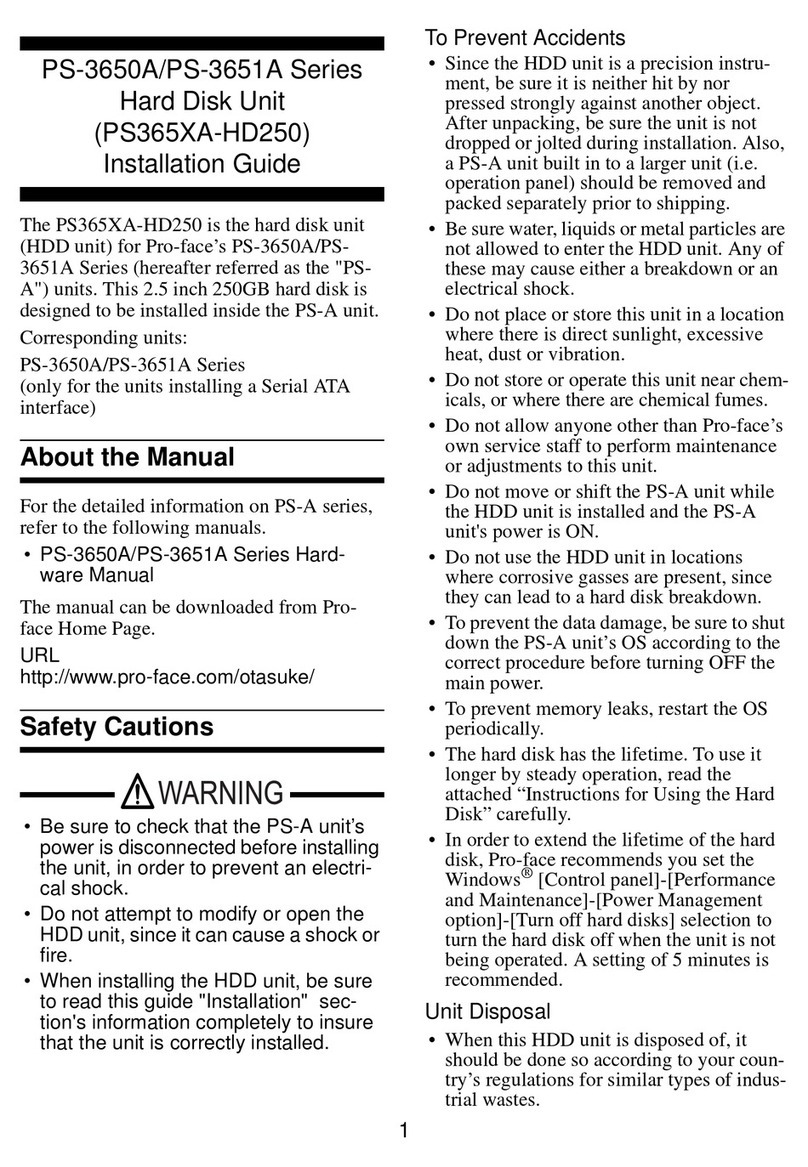
Digital Electronics Corporation
Digital Electronics Corporation PS-3650A series installation guide
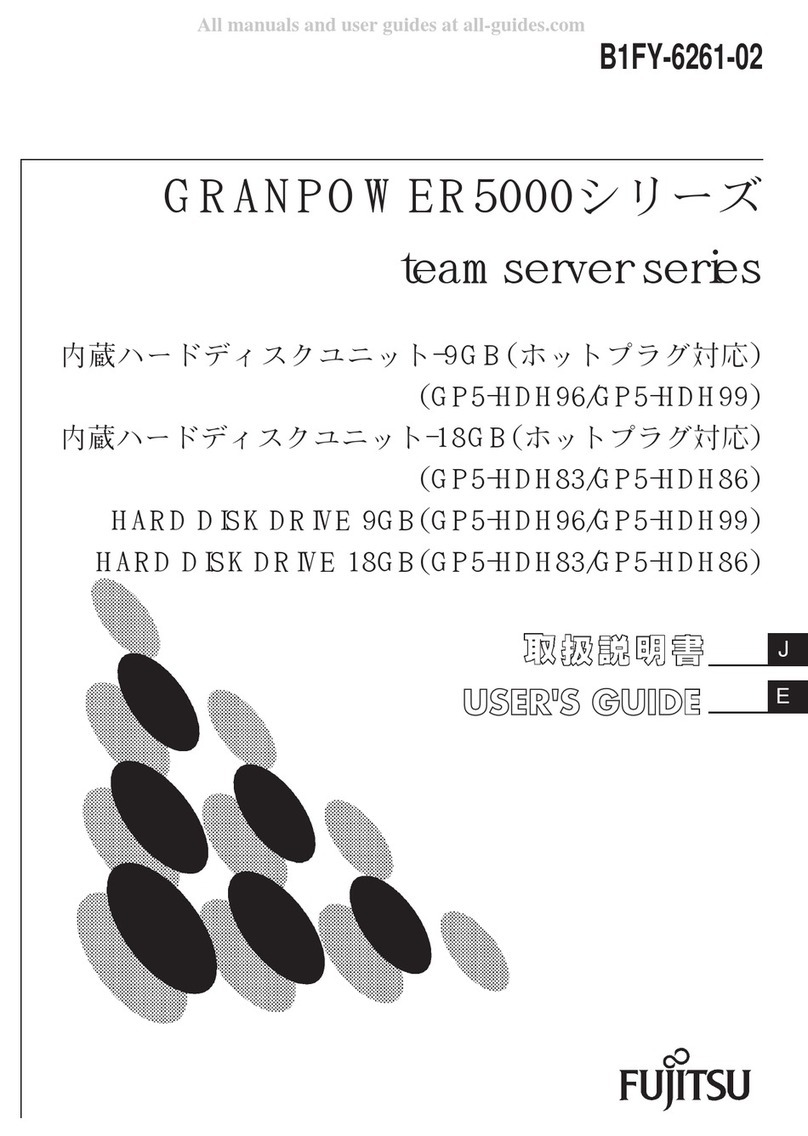
Fujitsu
Fujitsu teamserver Series user guide

Spectra Logic
Spectra Logic T-Series Spectra T50e hardware replacement guide
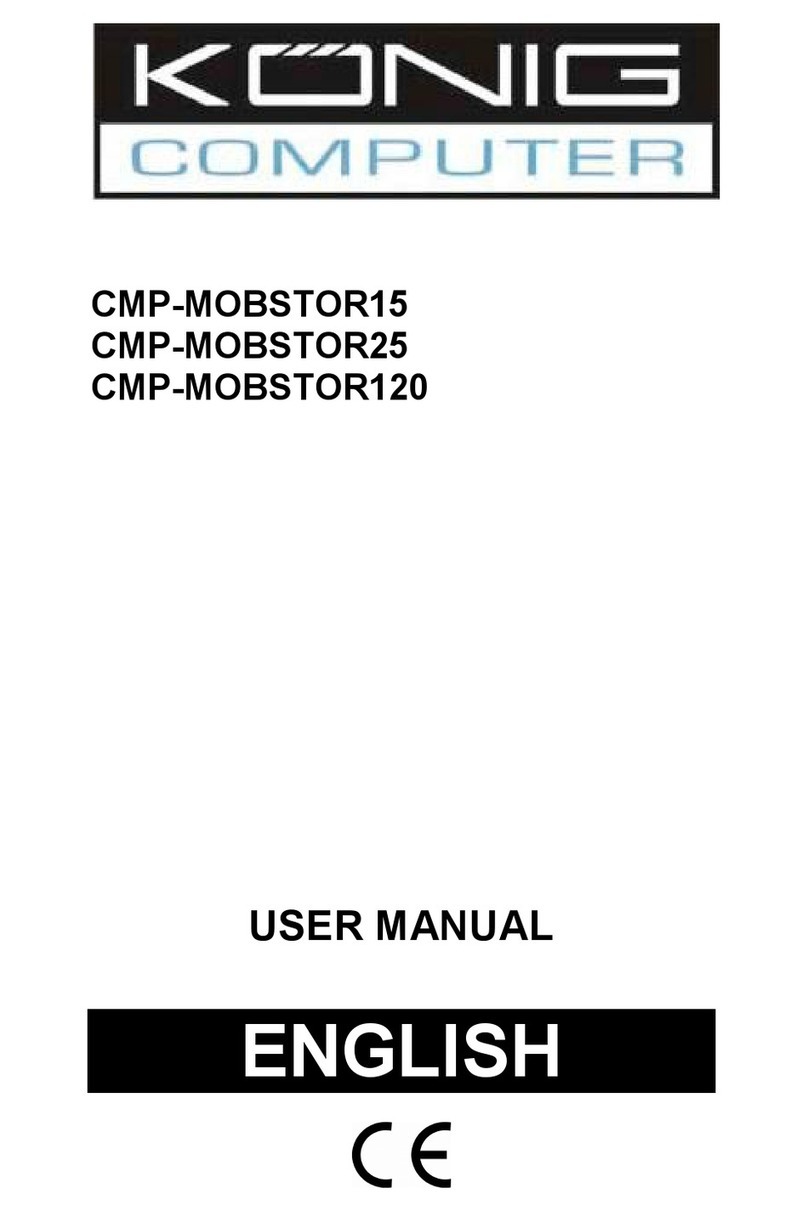
Konig
Konig CMP-MOBSTOR15 user manual
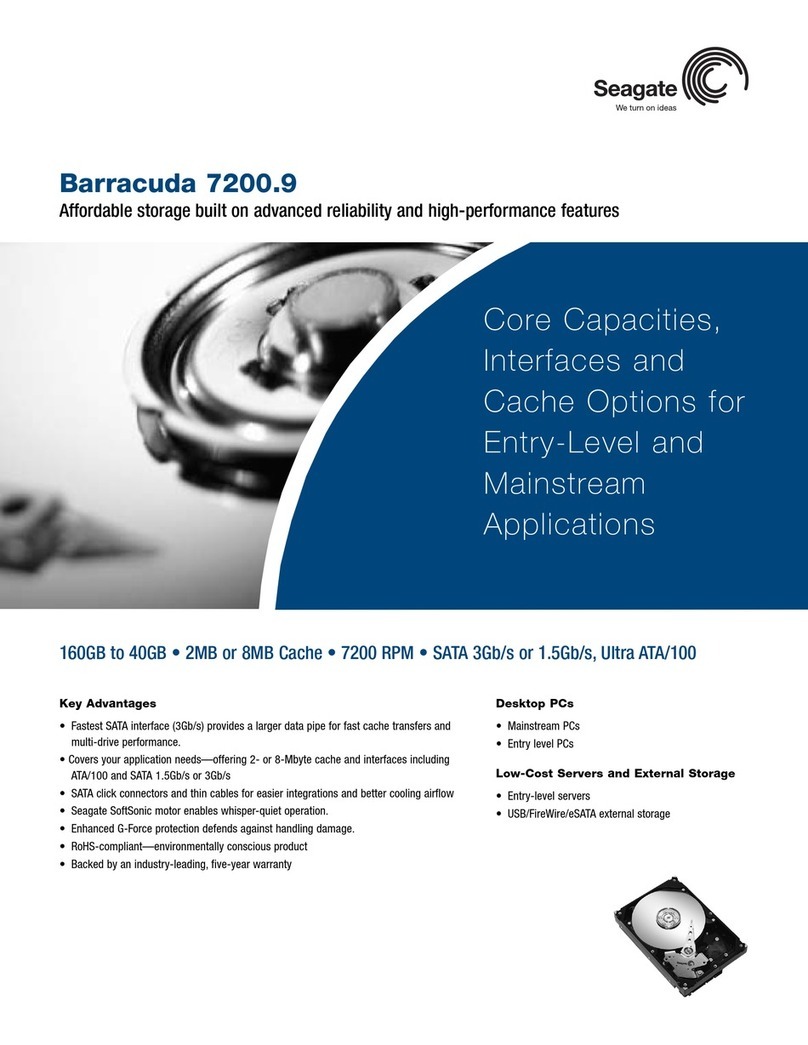
Seagate
Seagate Barracuda ST320005N4A1AS Specifications

Quantum
Quantum ValueLoader DLT VS80 Product specification