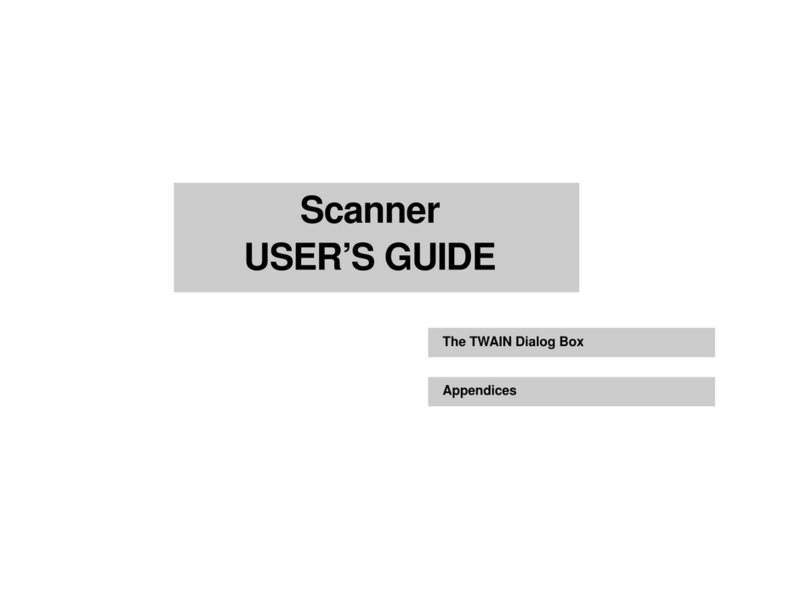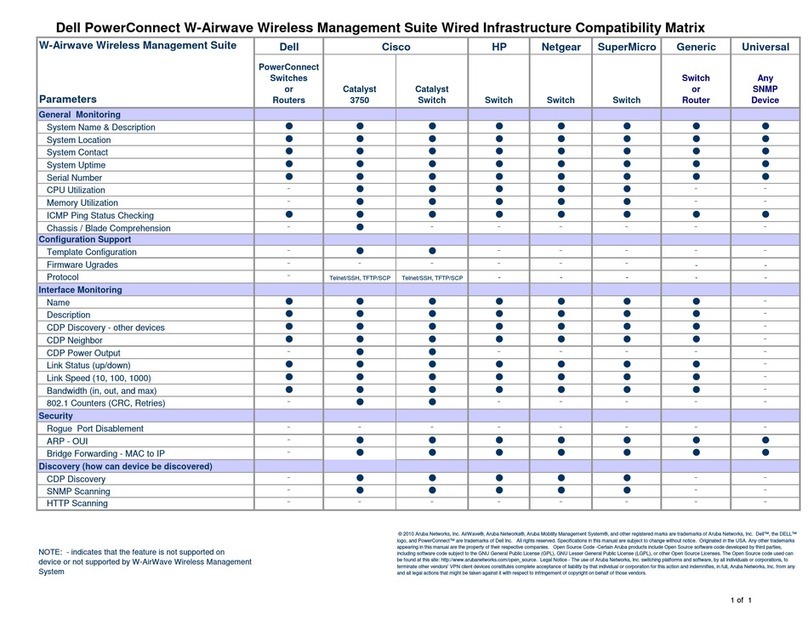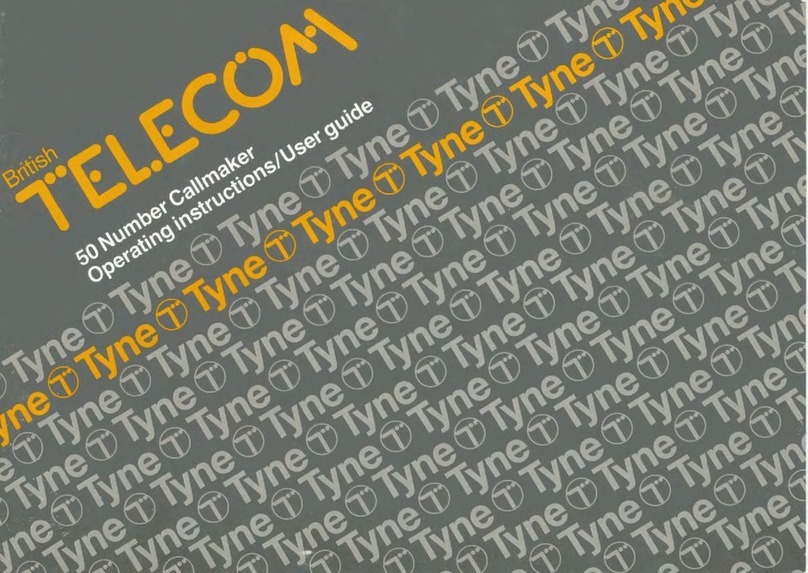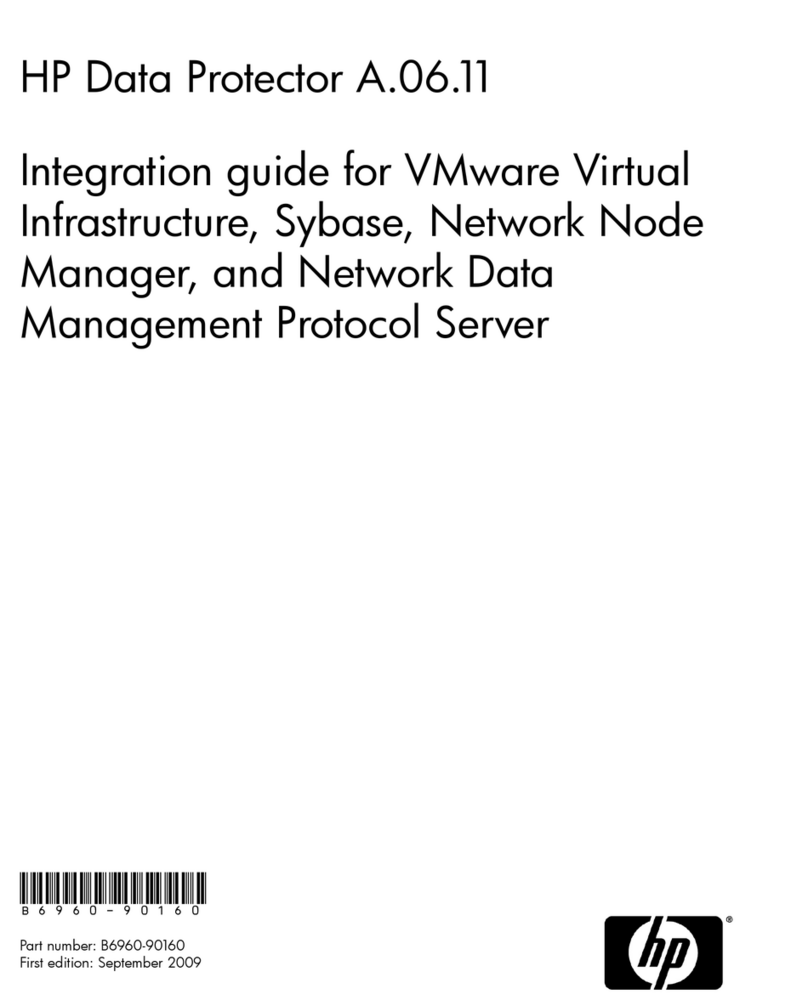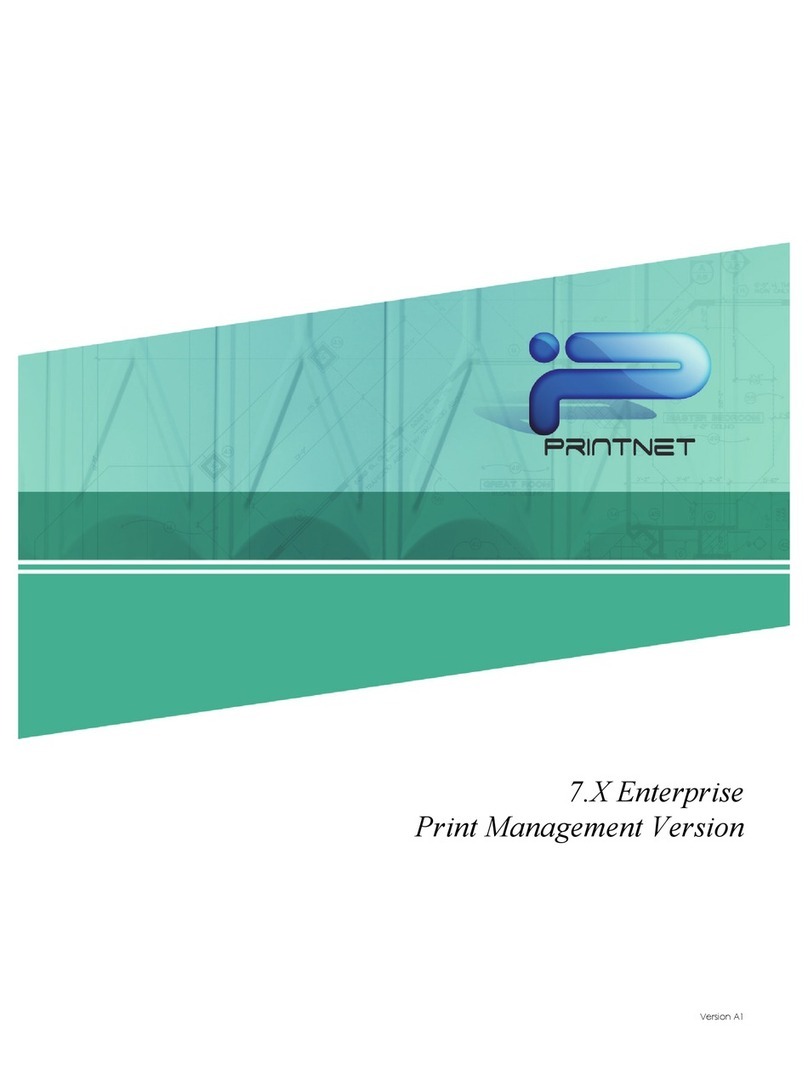Skyview CMS User manual


2
Contents
1.0 CMS FUNCTIONS.......................................................................................3
2.0 INSTALL CMS..............................................................................................3
3.0 START CMS.................................................................................................5
3.1. Top Toolbar..................................................................................................7
3.2 Top Menu Bar...............................................................................................7
3.3 Toolbar on Right Side...................................................................................7
3.4 Video Area ...................................................................................................8
3.5 Bottom Toolbar.............................................................................................9
4.0 MENU AND MOUSE OPERATION..............................................................9
4.1 File ............................................................................................................ 10
4.2 Tools.......................................................................................................... 10
4.3 Help........................................................................................................... 20
4.4 Mouse Operation ...................................................................................... 20
5.0 REAL-TIME VIDEO DISPLAYAND CONTROL....................................... 21
5.1 Real-Time Video Frame Control............................................................... 21
5.1.1 Displaying Mode Switching................................................................. 21
5.1.2 Display Control ................................................................................... 22
5.2 Pan/Tilt/Zoom Controlling ......................................................................... 22
5.3 Device Information.................................................................................... 23

3
Center Management System (CMS) is an integrated network monitoring manage
software, which can run independently and manage several digital video recorder,
monitor video, capture, record, playback, download setup parameters and control
pan/tilt, etc. It is applicable management platform for medium and relatively large
network video monitoring.
1.0 CMS Functions
This CMS can mainly realize following functions:
Real-time video display: it can display real-time video images of 1-64 channels one
page within monitoring network. It can realize single frame, 4-frame, 9-frame, 16-frame
partition display, 64-frame partition display. Also it can support multiwindow full screen
and single window full screen display.
Pan/tilt controlling: within authorized range, the orientation, pitching angle and focus
of the camera can be changed by the control of front end pan/tilt and lens
Remote Video Recording: video file can be stored in build-in hard disk of DVRs by
setting recording time..
Local video recording: Videos can be record in CMS at any time you start up local
recording.
Real-time video image capture: it is auxiliary function for real-time monitoring. It will
save the single frame from dynamic images in BMP format, and it can capture images
during monitoring or playback.
Audio monitoring: CMS-side can monitor the audio of front-end device.
Local playback: video files of devices at any time in the recording can be retrieved and
replayed.
Remote playback: to retrieve, replay and download the recording files in front-end
device or other recording files in CMS.
Remote setting: Set up parameters at CMS-side.
2.0 Install CMS
★Operating Environment:
Operating system: Windows XP,Win 7
Network protocol: TCP/IP
CPU: P4/3.0G
RAM Requirements: 2.0G (We recommend using 2.0 G and the RAM should be
above 1.0G for normally running)

4
Network Card; 100/1000M
Graphics Card: It should support hard ware zoom (such as: ATI, TNT2 PRO). We
recommend you use graphic card above ATI9800 and video memory above 128M
★Installation Guide:
★Open folders of management software and run (double click left button of the
mouse) “ViewCms.exe”, and then the following dialogue box will appear as first Fig
shows and click “Next” , there will be dialog show as second Fig.

5
Next, select the destination folder to save the install file and follow the prompt of
installation tool until the appearance of the step displayed as following. Click [Finish] to
complete the installation.
3.0 Start CMS
Choose the software in [Start] menu----program groups-----ViewCMS-----ViewCMS-----
ViewCMS, which is showed as following:

6
When you open this
screen, it will show this
dialog box,choose “yes”
or “no”depends on your
need..
Run CMS by clicking the left button of the mouse, and interface as following will appear:

7
3.1. Top Toolbar
You can manually choose different icons as following picture:
【DEV MANAGE】: After clicking this icon, you can add project, area and device.
When you add device, you should set device name, fill in IP address, port, username
and password.
【PLAYBACK】:After entering, you can select device and defined period to retrieve
recorder video files in remote and playback the files.
【LOCAL SETUP】: After entering, you can set your record path, capture path and file
path.
【REMOTE SETUP】:Click this icon to enter into setup interface, this interface include
encode, record, device alarm, channel alarm, PTZ setting, network, mobile, Email, user
management, system setting, HDD management and version information.
【EXIT SYSTEM】: Click this icon to exit system.
3.2 Top Menu Bar
In top menu bar, there are three menu items such as File, Tools and Help. They
include the main functions of setting, playback and manipulation in this software. It’s
showed as follows:
3.3 Toolbar on Right Side
There are two tabs on right side. The first one displays device information. You can
get project, area and device information from this tab. You can spread out it by
left-clicking it, choose one channel and drag it to video area to monitor this channel. If
the channel is being monitoring, the icon turn to green as . If it is
disconnected, the icon will be grey.

8
The second tab is Pan/tilt control button. You can control high speed dome.
3.4 Video Area
Choose the real-time video of one channel in video display area, and click right button
on selected video screen. System pops up a menu as follows:

9
According to the menu, operations can be done such as remove preview, start or stop
record, image capture, multiwindow full and single window full.
REMOVE PREVIEW WINDOW: If you choose this button, the video you selected
won’t be displayed until you connect again.
START RECORD: Choose it to start local recording which is to save videos in AVI
format under appointed folder of local monitoring host. The path of save can be
modified in ‘Tools’ menu—‘local setup’.
STOP RECORD: Choose it to stop local recording.
CAPTURE: This is a real-time video capture function, which is to save single-frame
images from dynamic images in BMP format under appointed folder of local monitoring
host. The path of save can be modified in ‘Tools’ menu—‘local setup’.
MULTIWINDOW FULL: Display multiwindow in full screen
SINGLE WINDOW FULL: Display single window in full screen.
3.5 Bottom Toolbar
【Multi-frame controlling】: 1-frame, 4-frame, 9-frame, 16-frame, 64-frame
【Full screen】: Video image displayed on the screen will be maximized, it contains
multi-window in full screen and single window in full screen.
【Image Capture】Instant image of current channel can be captured
【Record Start/Stop】: Start or stop local record, which is to save videos in AVI format
under appointed folder of local monitoring host. The path of save can be modified in
‘Tools’ menu—‘local setup’.
【Mute On/Off】:Turn on or turn off sound.
【Version】: Version information.
4.0 Menu and Mouse Operation
CMS is composed of three parts: File, Tools and Help.
Multi-frame controlling
Full Screen
Image Capture
Record Start/Stop
Mute On/OFF
Version

10
4.1 File
By “File” menu of CMS operations like “Exit system” can be carried out. Picture
showed as following:
Exit System: exit CMS program.
4.2 Tools
“Tools” menu is mainly used to manage device, playback files, setup local setting and
remote setting. Showing as following picture:
Device Manage: mainly used to manage device. It can be achieved by clicking
“Device manage” button in the top toolbar and the function is the
same.
Click right button of the mouse in device management window, and choose “Add
Projects” in pop-up menu. Choose “Add Area” for newly built project by clicking right
button after entering the name, then click right button for newly built group and choose
‘add device’.
When you are adding new device, you should set a device name, fill in DVR’s IP, port,
username and correct password.

11
NOTE: For the Auto ID number you can get it from the interface of login.
Playback: In this interface, you can select a device, search for its remote recording
files, playback it and download it. It can also be achieved by clicking “Playback”
button in the top toolbar and the function is the same.
On the left hand of panel, you can select a device which you want to playback. Click right
up of calendar interface and , to set the month for searching; click “REFRESH” at
the calendar interface to display the recording information of current month.
Between device name and IP or
domain there is a navigation bar,you
can switch between IP/Auto ID
mode by moving it.You need
manually input all the settings under
IP MODE except DEVICE-ID,while
PORT configurations are set to
default under Auto IP mode.
(Note:You still need to input the
USER NAME,PASSWORD and
DEVICE ID under Auto IP MODE.)

12
The highlighted date indicates that video was recorded on that day. Click on a date to
search the recording file list of that day. For example, the above fig shows that June, 12th,
13th have recorded video when it shows on bold, and current search date is June 12th.
Select channel and type at the bottom of the calendar. Click “SEARCH” and the result will
display as follows.
Double click one of the listed recorded video to playback. Or select one of the listed
recorded video and click the button [PLAY] to playback. The file icon will change to .
The user can download files on PC, and save them to HDD for backup or play.
Download file format is AVI file.
Introduction of toolbar:
Play Stop FastPlay VolumeControl
Pause SlowPlay SingleFrame
Local Setup: It is used to setup the save path for local setting. “Record save path” is
for recording, “Capture path” is for capture and “File path” is for download. Click the

13
button “ ” to setup save path. It is equal with the function of ‘LOCAL SETUP’
button on top Toolbar.
Remote setup: It is used to setup remote settings, includes record, alarm, PTZ, network,
advanced and system information six menus. It is equal with the function of ‘REMOTE
SETUP’ button on top Toolbar.
In this interface, you should select device you want to setup on left hand at first, then
wait for several seconds until the blank area display the remote parameters as below
picture.

14
In above interface, you can set remote settings and detail introduction will be told
underside.
A. Encode Setting
Click [Encode] tab to enter into setup interface. User can adjust recording parameters
(resolution, quality and frame rate) for each channel remotely via CMS.
B. Record Setting
Click [Record] tab to enter into the menu interface, user can select “on/off” for each
channel, and adjust recording parameters (audio, pack time, REC mode and REC

15
schedule) remotely via CMS.
C. Device Alarm Setting
Click [DEV Alarm Setting] tab to enter into setup interface. You can set disk not work alarm,
low HD spare alarm and video lost alarm.

16
D. Channel Alarm Setting
Click [Channel Alarm Setting] tab to enter into setup interface. User can set up alarm
event types; also can set I/O alarm for each channel, motion detection alarm, motion area,
motion sensitivity, alarm out time, buzzer time, pre REC time and post REC time.
E. PTZ Setting
Click [PTZ Setting] tab to access setup interface. User can setup PTZ parameters
remotely using the same methods as in the local DVR setup.
F. Network Setting

17
Click [Network Setting] tab to enter setup interface. The menu allows user to set a lower
bandwidth for Internet video transmission.
User can setup network parameters using the same methods as in the local DVR setup.
G. Mobile Setting
Click [Mobile Setting] tab to enter setup interface.
User can setup mobile parameters using the same methods as in the local DVR setup.
H. Email Setting
Click [Email Setting] tab to enter setup interface. User can setup email parameters using

18
the same methods as in the local DVR setup.
I. User Setting
Click [User Setting] tab to enter setup interface. User can enable password, change
password, set DVR permission and remote permission using the same methods as in the
local DVR setup.

19
J. System Setting
Click [System Setting] tab to enter setup interface. The menu allows user to set daylight
saving time.
K. HDD
Click [HDD] to enter below interface. Here user can check HDD state, total size of HDD
and free size of HDD.
L. Version
Click [Version] tab to enter setup interface. Here user can check the device’s name and
software version.

20
4.3 Help
Version and copyright information of CMS displayed by ‘help’ menu
4.4 Mouse Operation
Click left button of mouse on one video frame to choose the video. Double click left
button of mouse on one video frame, then the video will be displayed in full screen mode;
double click the screen again, it will return to previous displaying mode.
Table of contents
Popular Software manuals by other brands

Seagate
Seagate FreeAgent Desk for Mac user guide
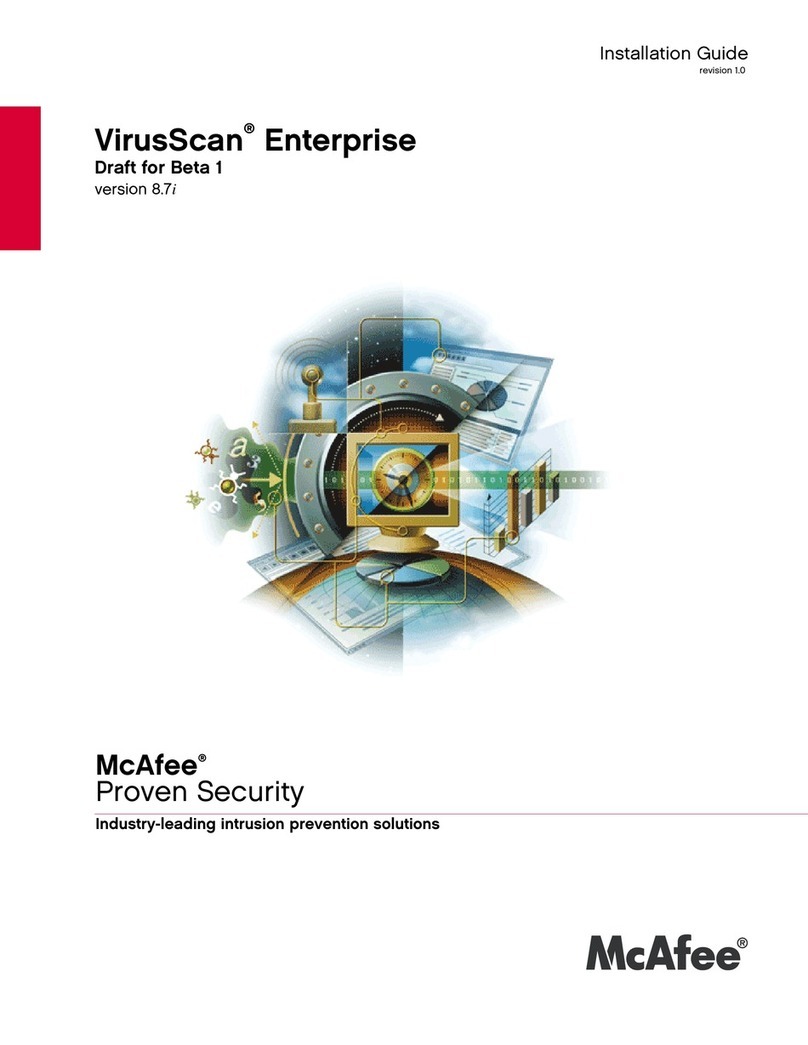
McAfee
McAfee VIRUSSCAN 8.7I installation guide
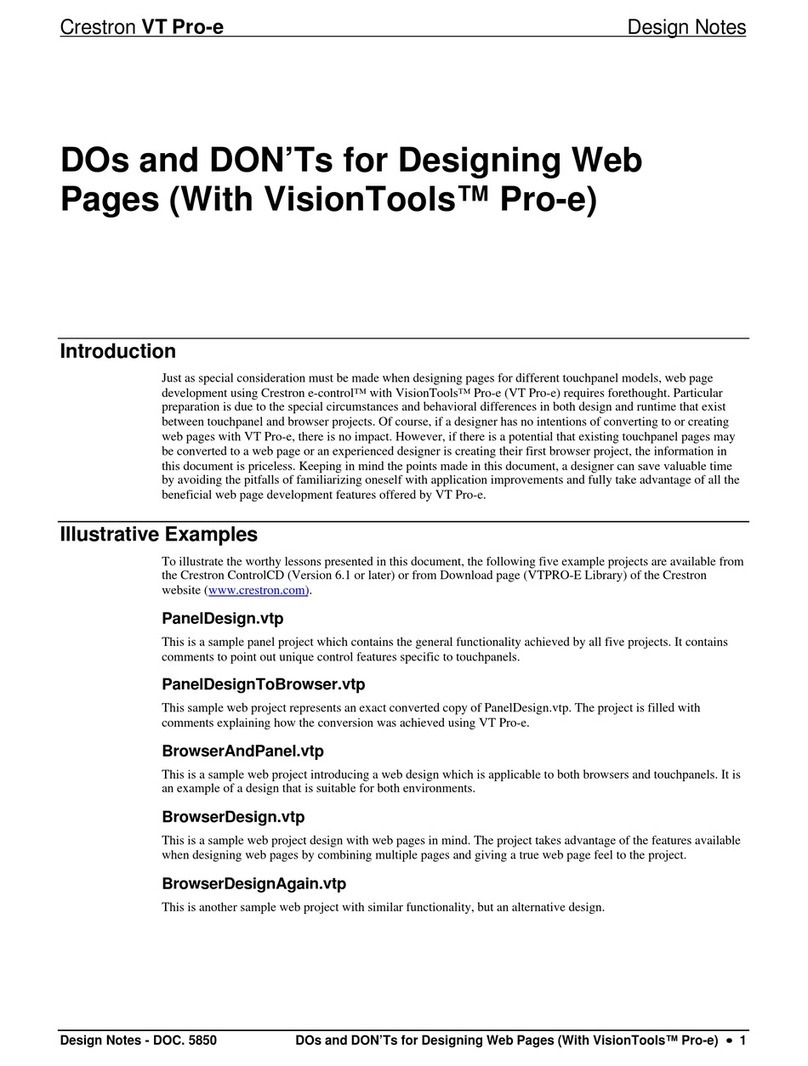
Crestron
Crestron VisionTools Pro-e Software guide
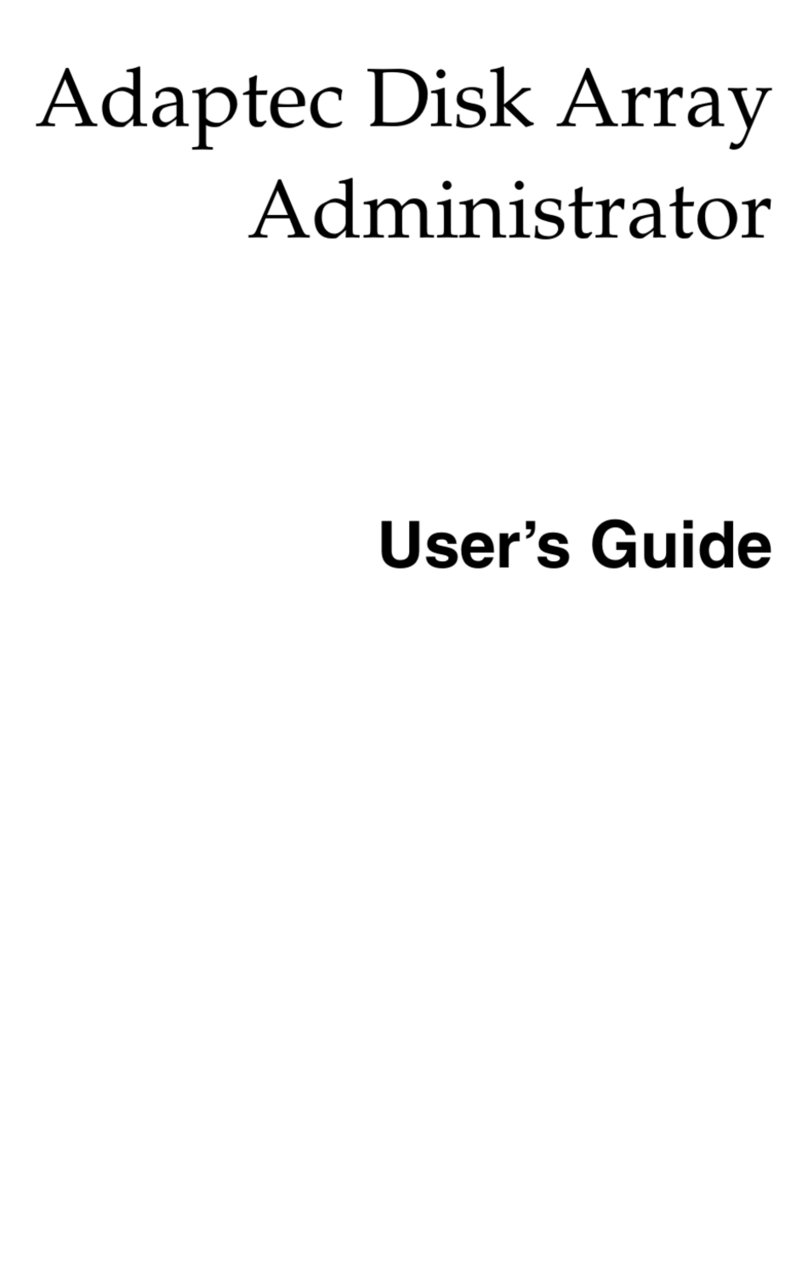
Adaptec
Adaptec DuraStor 7220SS user guide
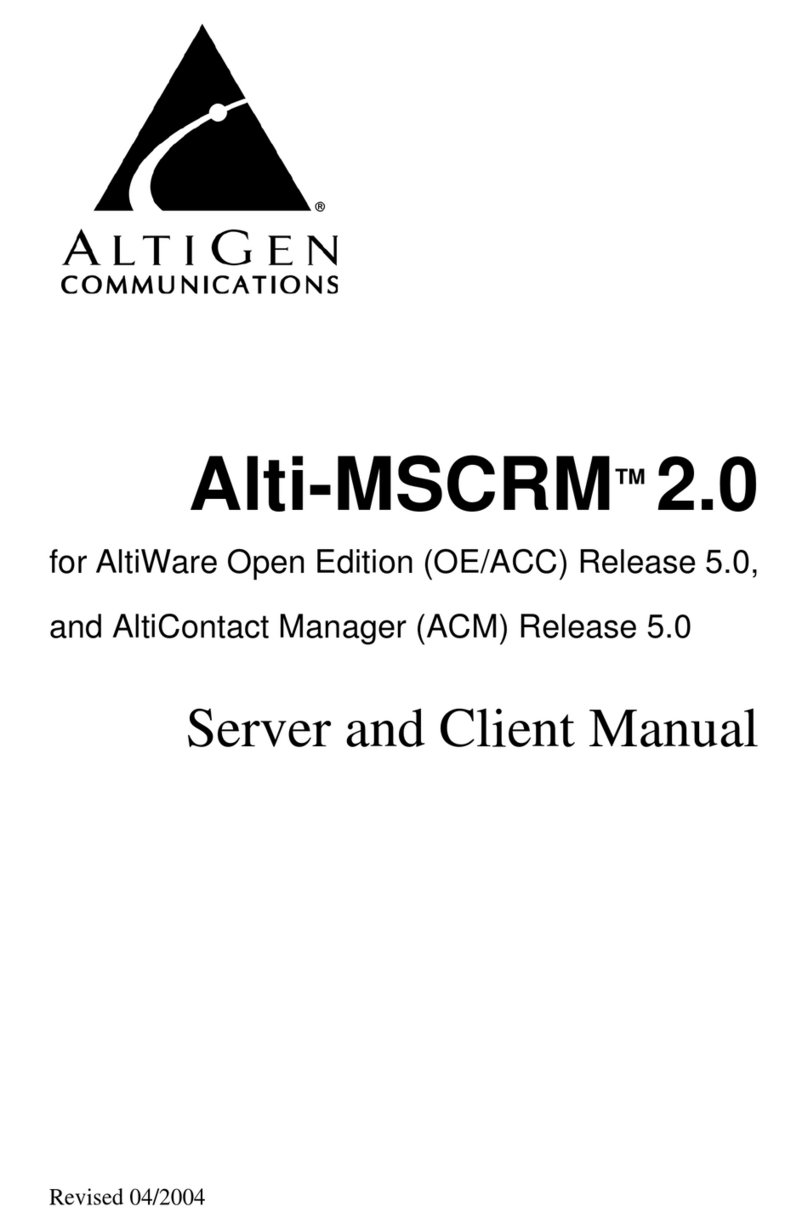
Altigen
Altigen Alti-MSCRM 2.0 Server and client manual
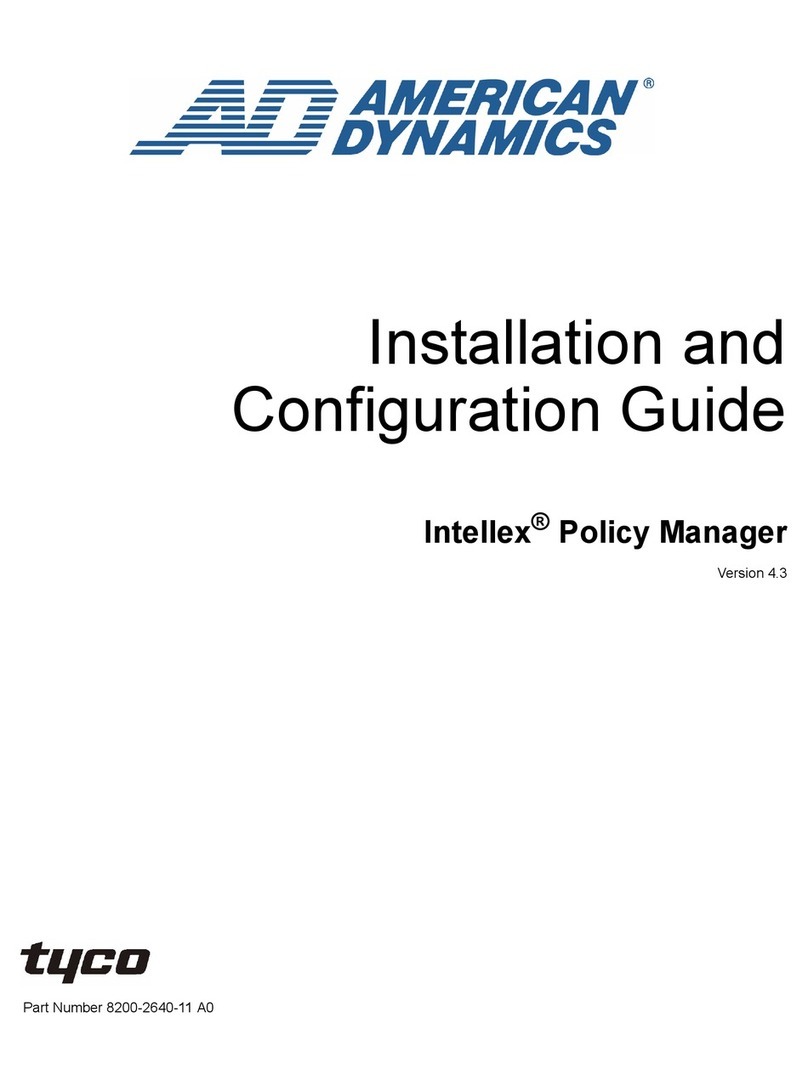
Tyco
Tyco Intellex Policy Manager Installation and configuration guide
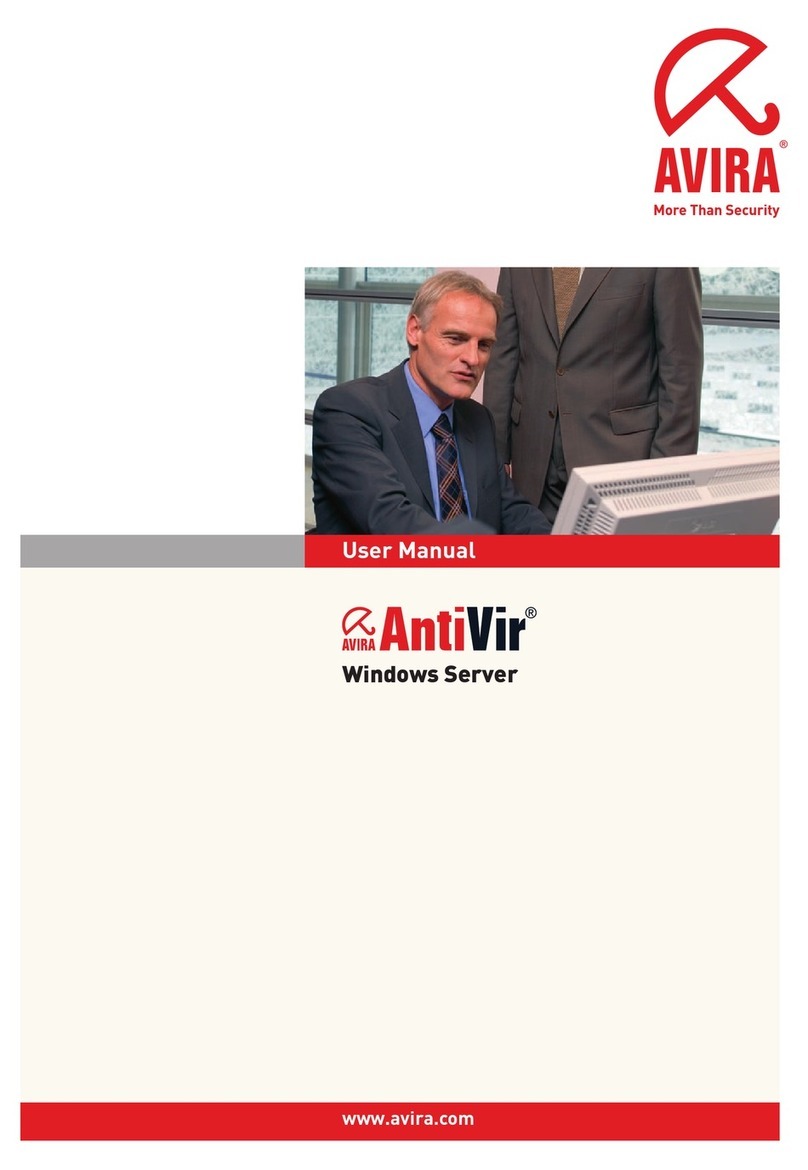
AVIRA
AVIRA ANTIVIR SERVER FOR WINDOWS user manual
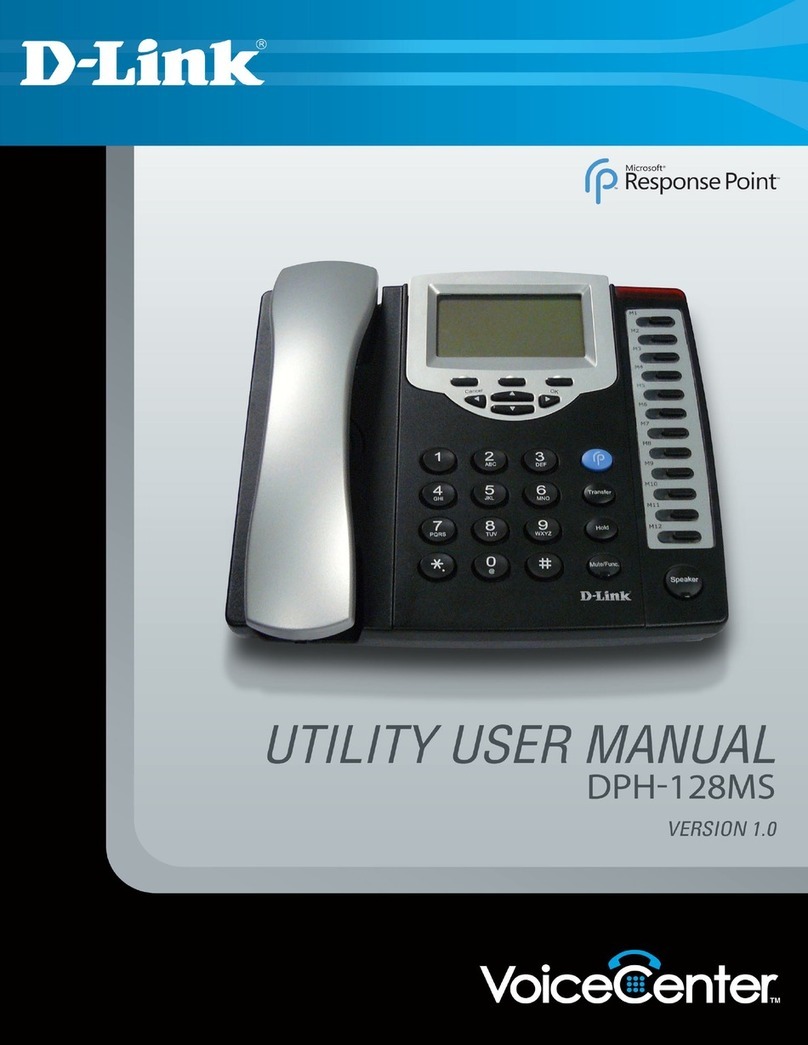
D-Link
D-Link DPH-128MS - VoiceCenter VoIP Phone user manual
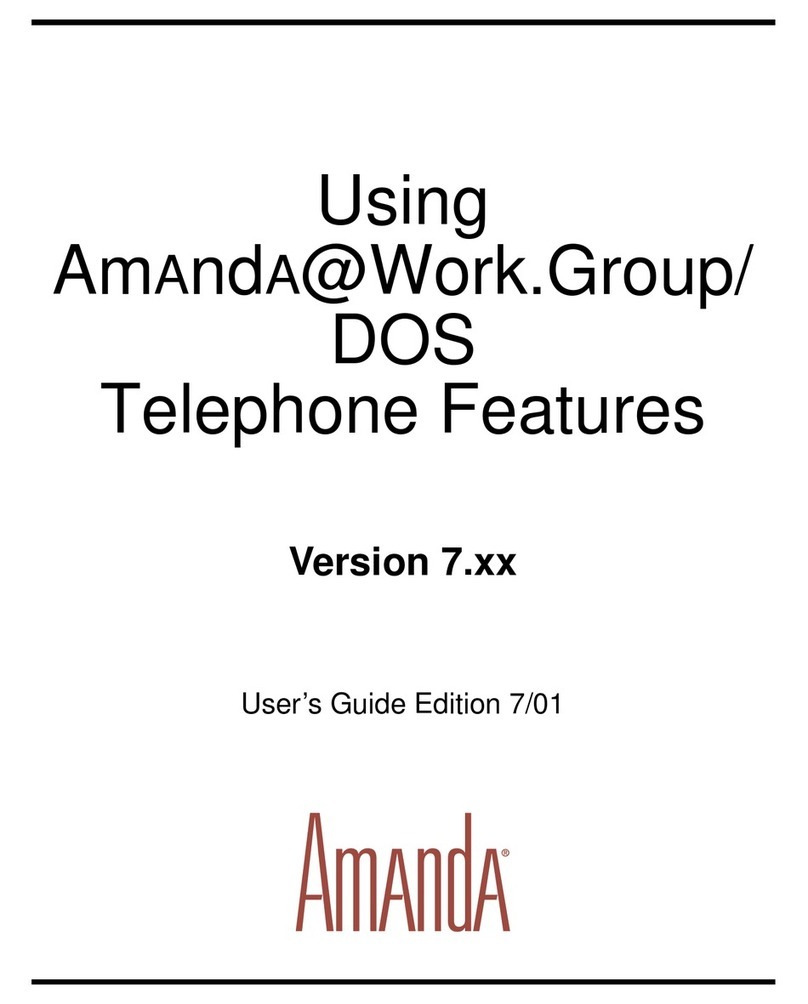
Amanda
Amanda [email protected]/DOS Version 7.xx user guide
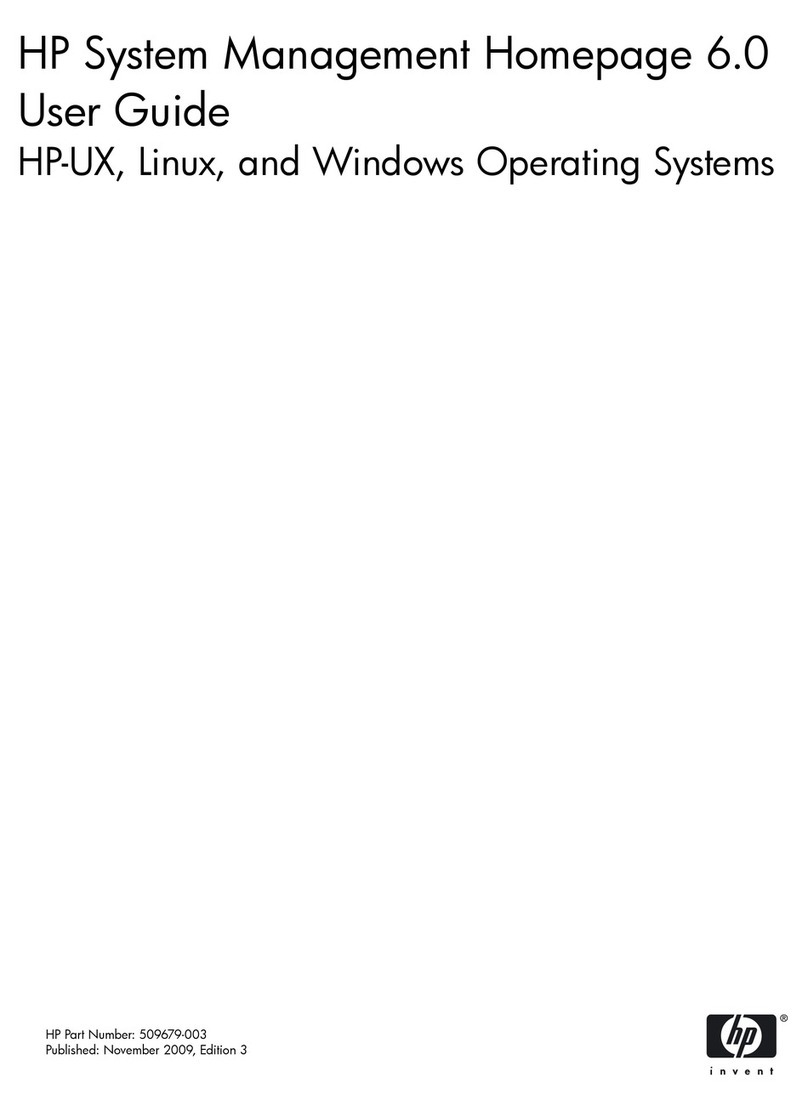
HP
HP Integrity rx2800 - i2 user guide
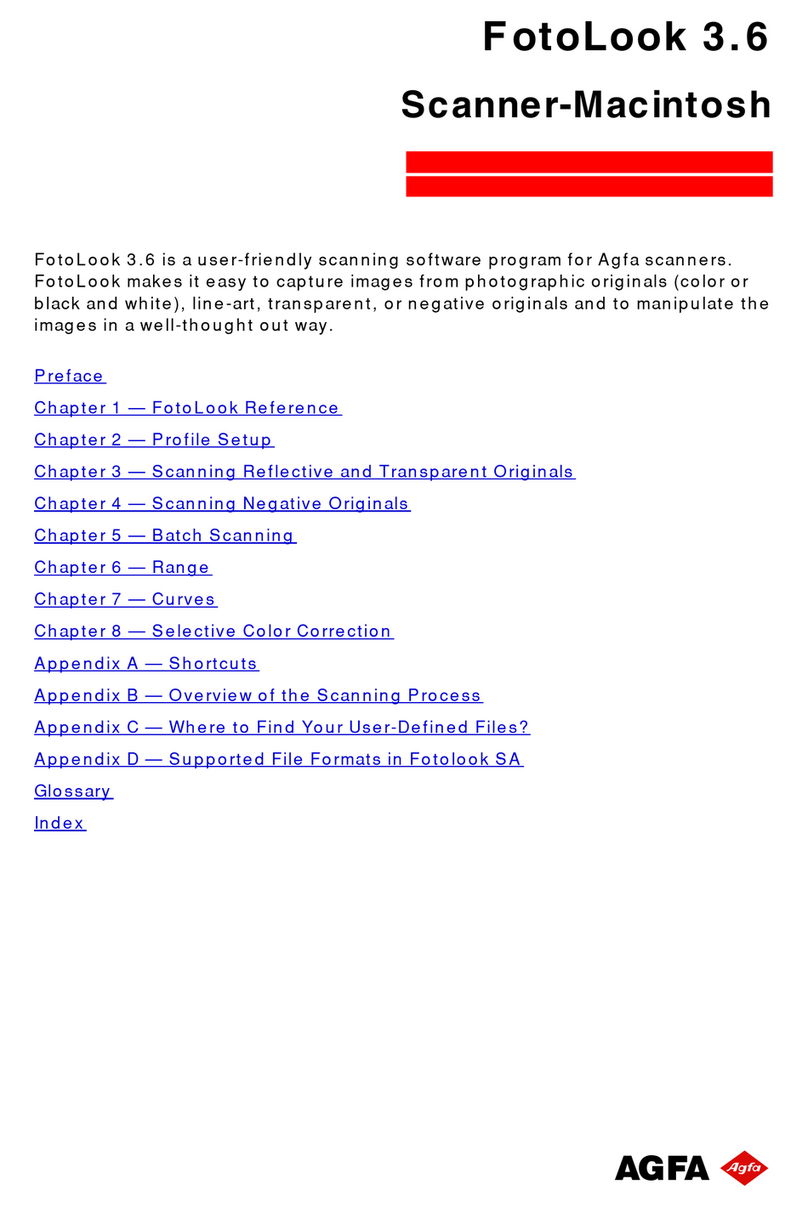
AGFA
AGFA FOTOLOOK 3.6 user manual
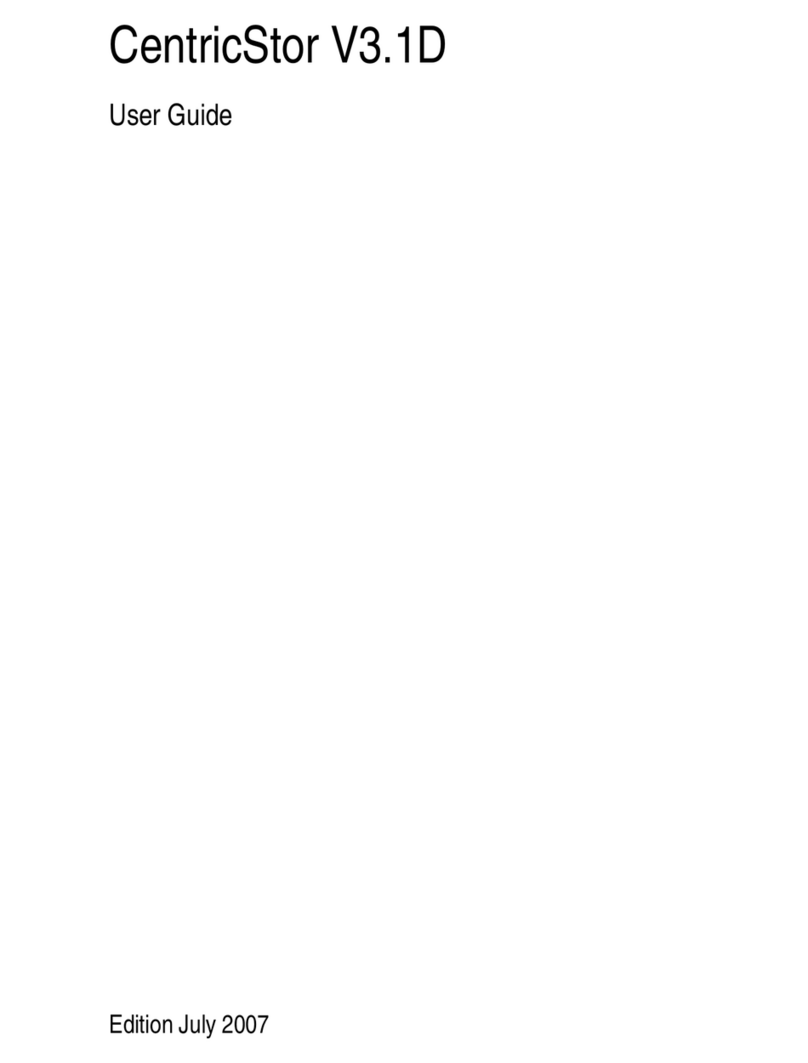
Fujitsu Siemens Computers
Fujitsu Siemens Computers pmn user guide