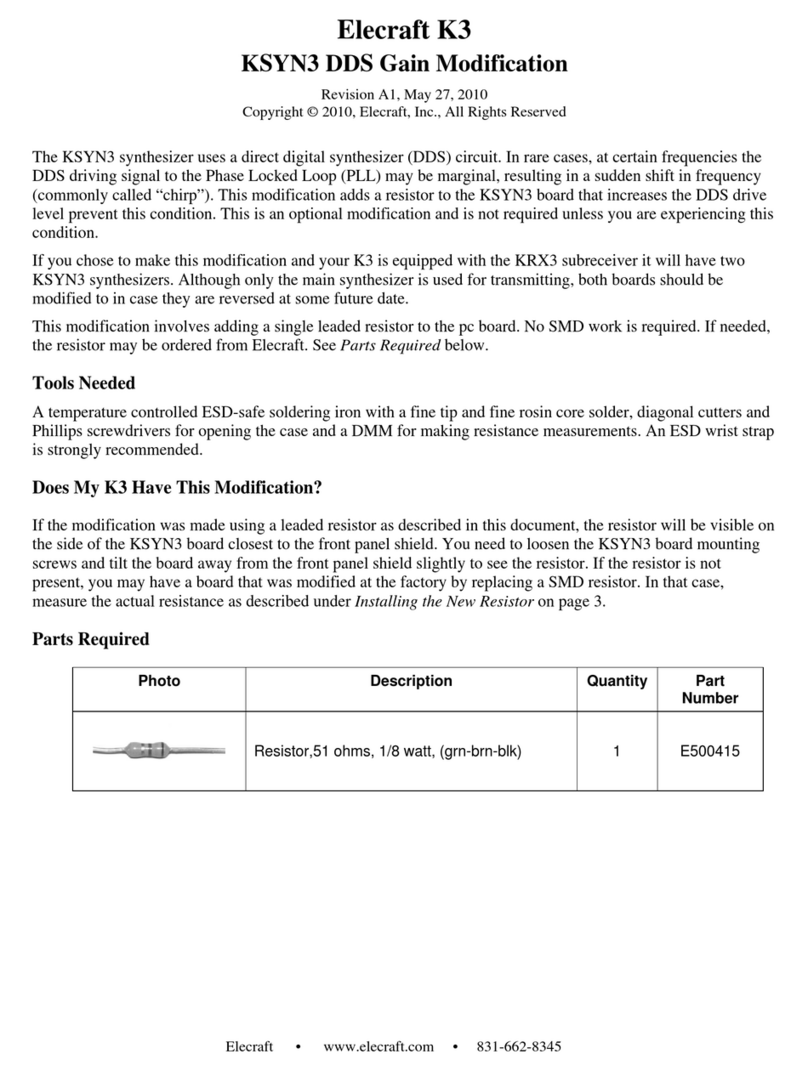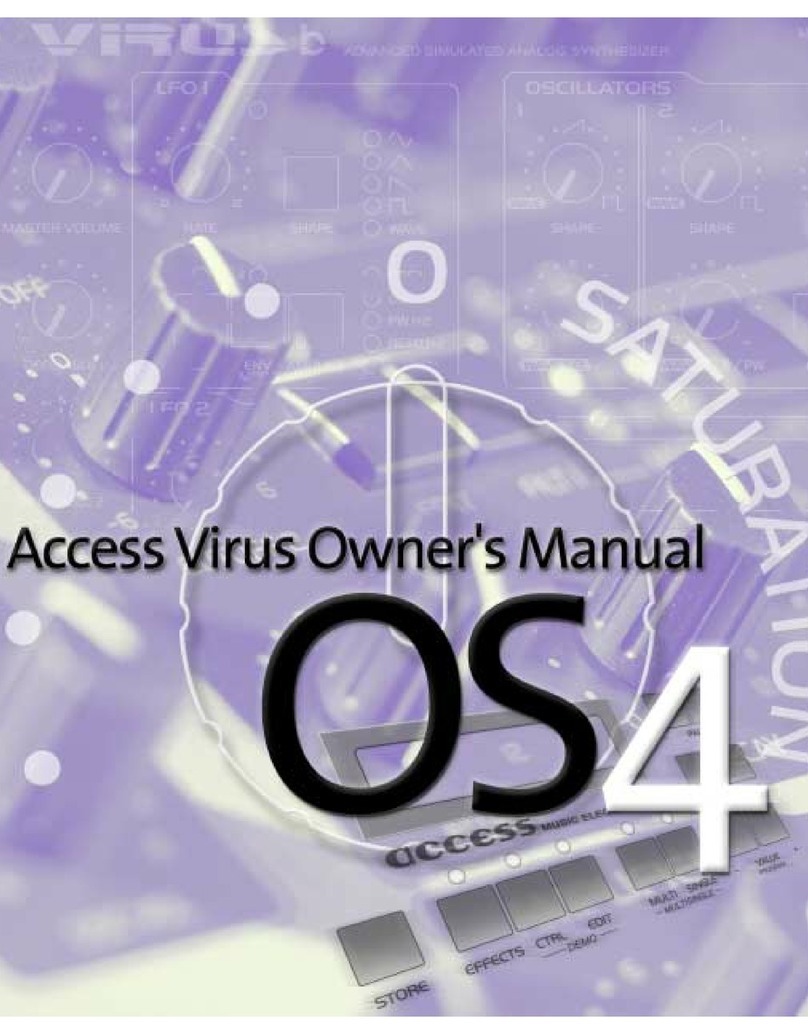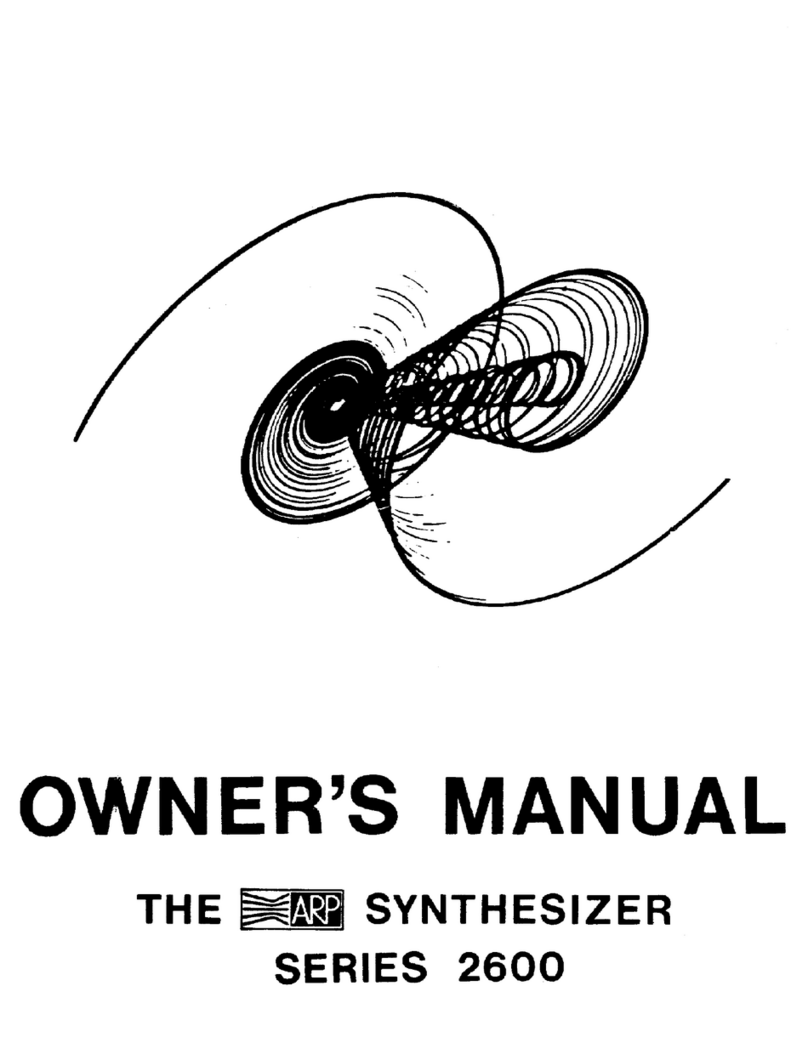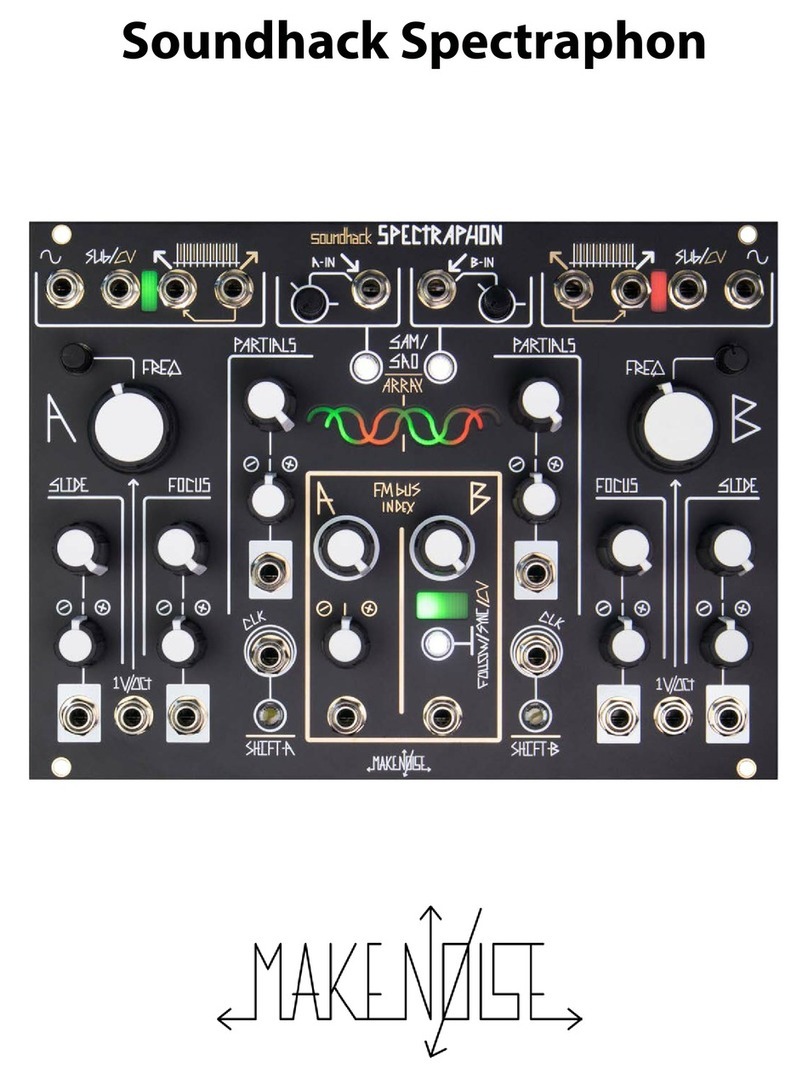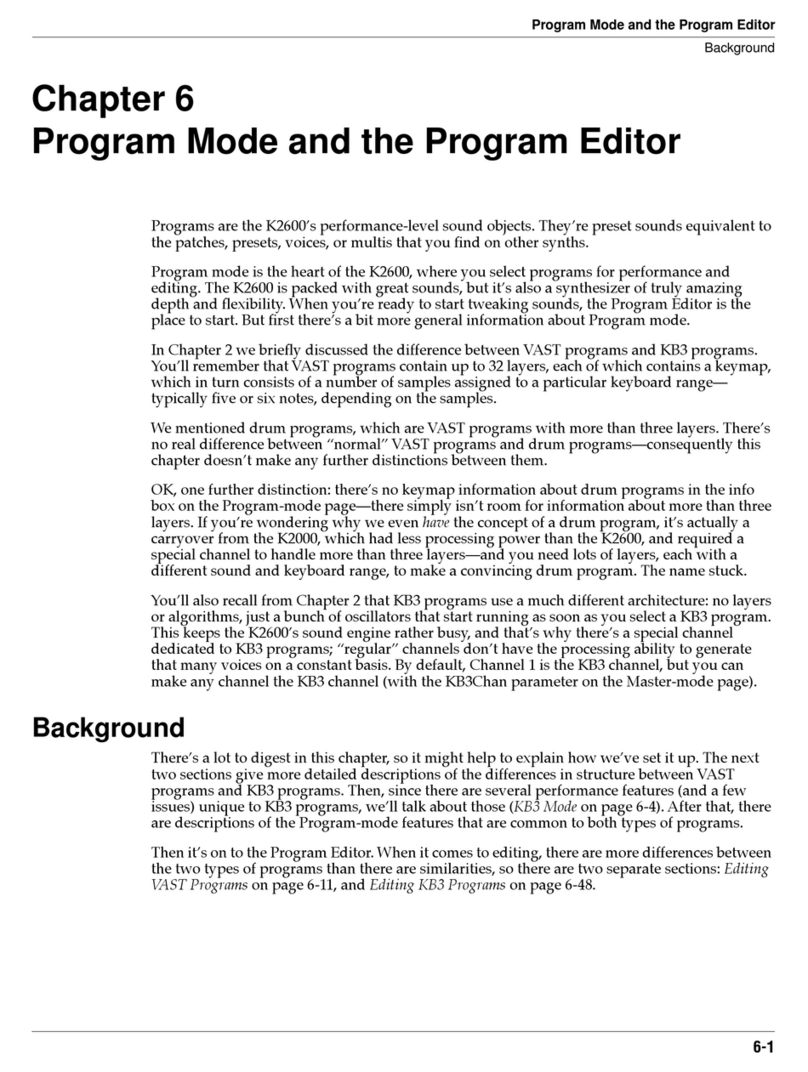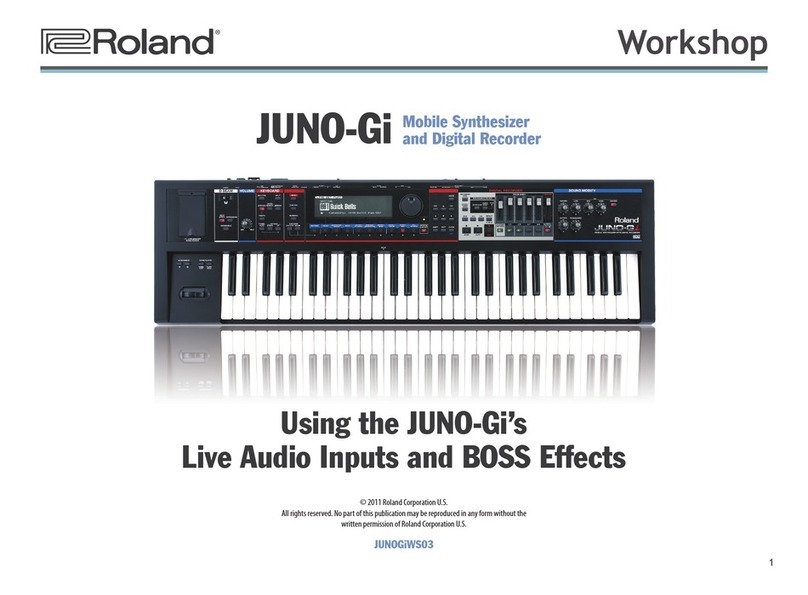Sleepy Circuits Hypno User manual

Getting Started
Hypno Hardware Versions
sleepy
Hypno
HDMI
USB
1
2
5V 3A
recommended
Hypno can be powered from a wall adapter or USB port. It is recommended to have a 3A supply to
power Hypno (and any accesories on the USB ports). You will need to plug in the video output
(HDMI) 1st and then the power (follow the order of the circled numbers in the diagram below). You
will see scrolling text on the screen when it is plugged in correctly.
Hypno is based on the Raspberry Pi mini-computer. The Hypno works with most Pis currently in production to allow for greatest supply flexibility and device
availability. Your setup’s wiring will vary based on which version you have.
The different Pis have a few hardware differences and wether you want to use your Hypno in the Eurorack will dictate which Pi is best for your needs, the Pi is
user switchable and source-able by the user (try rpilocator.com) so acquiring a single setup does not prevent you from converting your Hypno to one that is
best in the eurorack or vice versa.
PI4 PI3 B+ PI CM4 w/ WS-IO (All Back IOs)
- USB-C Power Input
- SD Card Slot
- 4x USB-A
- Ethernet
- Micro HDMI out (May require adapterto fullsize HDMI)
- AV Combo jack (use adapter for Composite Out)
(Does NOT Fit in a Eurorack Case)
All Hypnos (non CM3)
- USB-C Power (on the back)
- 7 CV Inputs
- 2 Trigger Inputs (underlined)
- Expansion Header (for Eurorack Adapter Kit)
CM3 (Discontinued)
- Dual Role Front USB port (requires adapter for host operation)
- Builtin eMMC Memory for OS (update switch for OS upload)
- Side Micro-USB Power Only Port
- Composite Jack on front panel
- Direct Eurorack power in
- Fits in a Eurorack Case
- Micro USB Power Input
- SD Card Slot
- 4x USB-A
- Ethernet
- HDMI Out
- AV Combo jack (use adapter for Composite Out)
(Does NOT Fit in a Eurorack Case)
- USB-C Power Input
- Builtin eMMC Memory for OS
(boot switch for OS upload)
- 2x USB-A
- Ethernet
- HDMI Out
(Does NOT fit in a Eurorack Case)
(No Composite Out!)
PI3 A+ (Fits in a Eurorack!)
- Fits in a Eurorack Case
- Micro USB Power Input
- SD Card Slot
- 1x USB-A
- HDMI Out
- AV Combo jack
(use adapter for Composite Out)
(Eurorack power requires Adapter Kit)
Note: The Hypno Enclosure is made to support all the PIs at once so the A+ USB port is
inset a bit deeper into the enclosure and harder to access when used standalone. For
this reason we recommend using the other Pis if youre primarily looking to use Hypno
standalone.
Seeing onl y text & no visuals ? Hypno
No-Pi Kit w/ Pi 3 (A+/B) requires reflash-
ing the SD card (the cards come with the
PI4 OS out of the factory.) See
docs.sleepycircuits.com for instructions.

Hypno (2.3)
Hypno is an “all-in-one” semi-modular video generator
(and sampler!). The panel is organized into mirrored sides
for 2 shapes A&B. The centered controls are global. Hypno
outputs 720x480 video with composite, HDMI or NDI.
HDMI or Composite output PAL
or NTSC (switchable via config
file). Some Hypnos require AV
Combo jack adapter for
Composite Out.
Video Output
Master value of both
shapes A&B. Bi-Polar
control with blackness
at 12 o’clock.
Gain
USB / IO
Polarization / Y Offset
Frequency
Color selection
shifts color
relationship for
both shapes A&B
at once.
Hue
Rotation
Feedback
Regular
hyper_digital
Edgy
Stable Glitch
Inverted Stable
Shape A
Sin
Ta n
Poly
Circle/Oval
Fractal Noise
sleepy
Hypno
Knobs are connected with a line
to their corresponding modulation
jack. Subtle smoothing is applied
to inputs by default.
CV Control (-5V to 5V)
Triggers on underlined jacks
step through the shapes of
the corresponding
oscillator.
Shape Trig Inputs
Video Looping via USB Drive
Stream to Computer via NDI
MIDI Host Capable
UVC compliant Video Input
Note: IO differs for Hypno based on
Raspberry PI used.
Hypno’s video output may
trigger seizures in
individuals with
photosensitive epilepsy.
Epilespy Warning!
CM3 (Discontinued)
- Dual Role Front USB port (requires adapter for host operation)
- Builtin eMMC Memory for OS (update switch for OS upload)
- Side Micro-USB Power Only Port
- Composite Jack on front panel
- Direct Eurorack power in
- Fits in a Eurorack Case
Check out
docs.sleepycircuits.com
for more info!

Shape Scroll
Smoothly scrolls the oscillator.
Slider’s center detent
represents 0. Moving the
slider up or down scrolls the
shape forward or backward.
Rotation Mod
Makes shape rotation drift.
Digital notch in the center/up
position is 0, left and right
introduces rotation drift.
Polar/Y Scroll Mod
Modulates the polarization or
Scroll Mod based on shape
selection. Digital notch in the
center/up position is 0, left and
right introduces drift.
Holding one of the side buttons on Hypno
enters the UI into an alternate state, allowing
more detailed control of the Shapes.
sleepy
Hypno
Shape Pages
sleepy
Hypno
Shape A to B Patch Gain
Controls amount of modulation
going from Shape A to Shape B
(only active when this
Button-Patch is on/green).
Fractal Mod / Repeat
Fractal Amount is ON: Turns the
Fractal Axis continously. Center/Up
is stopped, left and right introduce
drift.
Fractal Amount is OFF:
Left/Right Toggles Mirrored/
Standard image repeat
Fractal Amount
Fractals/Mirrors the shape in
many different patterns – from
basic mirroring to kaleidoscope
fractal madness.
Shape Scroll
Smoothly scrolls the oscillator.
Slider’s center detent
represents 0. Moving the
slider up or down scrolls the
shape forward or backward.
Rotation Mod
Makes shape rotation drift.
Digital notch in the center/up
position is 0, left and right
introduces rotation drift.
Polar/Y Scroll Mod
Modulates the polarization or
Scroll Mod based on shape
selection. Digital notch in the
center/up position is 0, left and
right introduces drift.
Shape B to A Patch Gain
Controls amount of modulation
going from Shape A to Shape B
(only active when this
Button-Patch is on/green).
Fractal Amount
Fractals/Mirrors the shape in
many different patterns – from
basic mirroring to kaleidoscope
fractal madness.
Hue Offset
Controls Shape A’s color offset
from root color set by the Root
Hue Control on the main panel.
Saturation
Controls saturation of the
shape’s color, from white to fully
saturated.
Fractal Mod / Repeat
Fractal Amount is ON: Turns the
Fractal Axis continously. Center/Up
is stopped, left and right introduce
drift.
Fractal Amount is OFF:
Left/Right Toggles Mirrored/
Standard image repeat
Hold a button to open these pages!

Feedback Page
Feedback to Shape Gain
Amount of modulation going
from feedback frame back into
the corresponding shape (only
active when corresponding
Button-Patch is on/green). sleepy
Hypno
Feedback Rotation
Rotates feedback frame. Digital
notch in the center/up position
is 0 rotation with left and right
rotating the frame.
Feedback Rotation Mod
Rotates Feedback Rotation
continuously. Digital notch in
the center/up position is 0
modulation with left and right
rotating the frame continuously.
Feedback Zoom
Zooms the feedback frame in
and out, digital notch in the
center/up position is 1:1, left
zooms in, right zooms out.
Feedback X Offset
Offsets feedback frame in the X
axis. Digital notch in the
center/up position is no offset,
with extremes being a mirrored
frame on the axis.
Feedback Y Offset
Offsets feedback frame in Y
axis. Digital notch in the
center/up position is no offset,
with extremes having a
mirrored frame on the axis.
Hue Shift
Introduces a hue shift effect
around the edges of shapes.
Useful for introducing gradients
into the feedback frame.
Safety Instructions
Water is lethal for electric devices. Hypno is NOT intended for use in a humid or
wet environment. Liquids or other conducting substances must not get into the
module. Should this happen, the module should be disconnected from power
immediately, dried, examined and cleaned by a qualified technician.
Do not expose the module to temperatures above +50° C or below -20° C. If you
have transported the module in extreme low temperatures, leave it in room tem-
perature for an hour before plugging it in.
This device complies with EU guidelines and is manufactured RoHS conforming
without use of lead, mercury, cadmium or chrome. This device is electronic waste.
DO NOT DISPOSE WITH HOUSEHOLD WASTE. For proper disposal procedure con-
tact your local electronic waste disposal service or contact us at support@sleepy-
circuits.com.
This page controls Hypno’s active feedback mode (indicated by center LED color). The frame is
fed back internally for a variety of effects. You can think of this as if a camera is pointing at the
screen and feeding the image back into the Hypno, the controls on this page control the position
of this ‘camera’ and associated modulation.

Button & CV Patching
sleepy
Hypno
Connection Gain
The sliders directly under the target of the patch controls the
magnitude of the modulation, center is 0 with up and down
representing positive and negative modulation. When the
connection is inactive these controls don’t do anything.
Connection State
If the connection between the section you are holding and the
one the button represents is made, the LED is Green, otherwise
the connection is red & inactive.
When Button Patching, each button represents a part of Hypno, left button is Shape A, right button
is Shape B, middle button is Master Output.
1
2
Connection Options / Shape Muting
This system can feedback and cross modulate the
sections of the engine to create new shapes & effects.
Unpatching a shape out of the master output is a
great way to quickly mute a shape. When this is done
you can still use the hidden shape as a modulation
source for the rest of the connections, this allows you
to dial in a more complex single shape patch.
CV Patching
sleepy
Hypno HDMI
3.5mm TS
USB
1
2
3
-5V
+5V
5V 3A
recommended
When patching with CV, each jack is connected to the control it modu-
lates by a line. Hypno accepts -5V to 5V CV signals, these benefit from
envelope following when operating at fast rates.

Live Input & Sampling
1. Getting Input
Hypno’s front USB port supports USB Drives & USB
2.0 UVC compliant devices that support a MJPEG
output mode. You can plug in a variety of cameras
and capture cards into the USB ports via a
Micro-USB to USB-A adapter (or directly with most
Hypnos).
a. Plug in the USB via the front/back USB port
b. Plug the UVC device or USB Drive into the adapt-
er.
d. After a short delay, you will see Shape A light up in
a new color. Now you have an input shape!
2. The Input Shape
The video input is accessible as a 6th shape in the LED
Shape selection on either side.
The standard panel controls operate normally as if the
video input was a shape with a few exceptions:
- Putting the frequency slider all the way down does not
turn off the video feed
Only one input source is supported at one time, it is copied
for both shapes.
Live Video input into Hypno has a slight delay. Give the lil
friend a break, it’s doing a lot!!!
sleepy
Hypno
Live Input
USB
3
HDMI
1
HDMI Capture
Card
USB-A*
OR
2
UVC MJPEG Devices
Video
Source
Web Cam
*CM3 Hypno requires
MicroUSB to USB-A Adapter
5V 3A
recommended
sleepy
Hypno
Switch-able Live Input & USB Drive Sampling
USB
4
HDMI Capture
Card
USB-A*
OR
2
UVC MJPEG Devices
Video
Source
Web Cam
HDMI
1
3
USB-A*
USB Drive
*CM3 Hypno requires
MicroUSB to USB-A Adapter
& USB Hub
.mp4 480p
or .jpeg
5V 3A
recommended

Input Shape Pages
sleepy
Hypno
sleepy
Hypno
Aspect Correct
Preforms X/Y stretching on the
video to correct for aspect
ratio. Center detent is no
correction. Up and Down
squash and stretch the video.
Lumakey Min
Lower bound for selecting a
brightness range out of the
input image. When min is
higher than max the luma range
is inverted.
Lumakey Max
High bound for selecting a
brightness range out of the
input image.
Y Crop
Preforms a center relative crop
of the input on the Y axis.
X Crop
Preforms a center relative crop
of the input on the X axis.
B Input Page
A Input Page
Input Index and Folder
Choose your file, left knob is
index and the right is the folder.
Input Index and Folder
Choose your file, right knob is
index and the left is the folder.
Hold 2 buttons to access these pages!
Holding 2 buttons while using the input shape brings up the advanced shape pages. These
pages contain useful utilities for dialing in the look of your input feed (Aspect Correction,
Lumakeying and Cropping) and selecting the source that is currently being sampled.
When both a USB Drive and UVC live input are plugged in the Video Index can live switch
between the two types of inputs (the left CCW position of the video index control selects the
live input).
Input Files on the USB Drive can be organized with a single level folder structure. These
folder and file names can be displayed on screen by activating Help Mode & moving the
“Input Index & Folder” controls. (See Presets & Help Mode section in this guide) This is a
great way to prepare content for your preformances or explore video packs.
Hypno accepts 720x480 .mp4 or .jpeg files. Use the startup USB format combo & see
docs.sleepycircuits.com for detailed guidance on drive formatting & preparing files for USB
sampling on your computer via Handbrake.

Advanced Shape Pages
Holding 2 buttons while using the internal shapes brings up the advanced
shape pages. These pages give you even further control over the builtin
shapes. Use Lumakeying, Cropping, Extra Waveshaping and more to dial in
your shapes!
(These controls are thesame as the Input Shape Page with logical alternatives for
use with the internal shapes)
sleepy
Hypno
sleepy
Hypno
All: Aspect Correct
Poly: Number of Sides
Preforms X/Y stretching on the
shape.
Number of sides for the poly
shape. Triangle to Decagon.
All: Lumakey Min
Lower bound for selecting a
brightness range out of the
shape. When min is higher than
max the luma range is inverted.
All: Lumakey Max
High bound for selecting a
brightness range out of the
shape.
Poly, Circle: Y Crop
Preforms a center relative crop of
the input on the Y axis.
Preforms a center relative crop of
the input on the Y axis.
Sin, Tan: FM Waveshape
Poly, Circle: X Crop
Sin, Tan: Extra FM Wave
Preforms a center relative crop
of the input on the X axis.
Adds an extra modulation wave
on the opposite axis. Enables
more complex shapes.
B Advanced Shaping
Not Mapped Not Mapped
A Advanced Shaping
Hold 2 buttons to access these pages!

Presets & Help Mode
sleepy
Hypno
Hold 2 buttons to access presets!
Save: Hold the 3rd button, you will see
the LEDs light up from left to right (3
seconds). When all the LEDs turn green,
the preset has been saved.
Load: Tap the 3rd button to recall the
last stored preset.
Quick Tip: Make an “Init” Patch!
When Hypno starts up it will be in the
default state, save this to a preset slot
to always have access to an initialized
state. Or make your own “initial” state.
Each of Hypno’s buttons represent a preset slot. Holding 2 buttons lets you access
the slot on the 3rd button. Presets save the state of all of Hypno’s controls in all of
the pages, if a video or image is loaded it is saved via its filename.
Anytime a USB drive is plugged in, presets are saved to the removeable drive.
Planning a set? Need more presets? Try MIDI! Plug in any midi keyboard and each of the
white keys now becomes a preset slot. Hold the key for 3 seconds to save to the slot (the
saving animation will play on the LEDs.) Tap the key to recall that preset.
Basic MIDI Setup
sleepy
Hypno
Help Mode
Hold the 2 side buttons and turn this knob all the way to the right / CW
to enable help text. This mode displays the label of the last moved
control on screen.
When selecting files on the USB drive, help mode displays the name of
the folder or file you are currently navigating.
Center CV Remap Gain/Hue
Hold the 2 side buttons and turn this knob all the way to the right to
remap the center CV to control Hue instead of Gain.
Turn this knob back to the left for the default gain center CV mapping.

MIDI
Hypno can act as a USB-MIDI host through its front micro-USB port (or rear USB-A
ports), allowing you to edit or animate the module’s parameters with MIDI control-
lers, keyboards and more. In some cases, a USB OTG (microUSB adapter) is neces-
sary. A list of recommended adapters and known-compatible MIDI devices is avail-
able on forum.sleepcircuits.com.
All messages are recieved on Channel 16. In addition to extra preset slots & shape
toggle via note messages, MIDI also allows external control of every aspect of the
Hypno via CC messages.
Note: Hypno is currently a midi host only, this means that hypno is unable to
be a midi device but can be a host to other controllers (it does not work as
a device with a laptop computer as a host).
sleepy
Hypno
Basic MIDI Setup
HDMI
USB-MIDI*
USB
1
2
3
*CM3 Hypno requires
MicroUSB to USB-A Adapter
5V 3A
recommended

Startup Button Holds
Holding one of Hypno’s buttons during startup activates utility functions.
sleepy
Hypno
USB Drive Format
This function formats the first available USB drive to Fat32 and places a sample video
on the drive for use with Hypno’s video sampling capabilities.
Careful! This will erase your drive.
sleepy
Hypno
NO -> <- YES
Startup Hold Confirmation Prompt
Default Video Loaded
Format Complete!
Other functions TBD! GIve us your suggestions @ forum.sleepycircuits.com
Other manuals for Hypno
1
Table of contents
Popular Synthesizer manuals by other brands
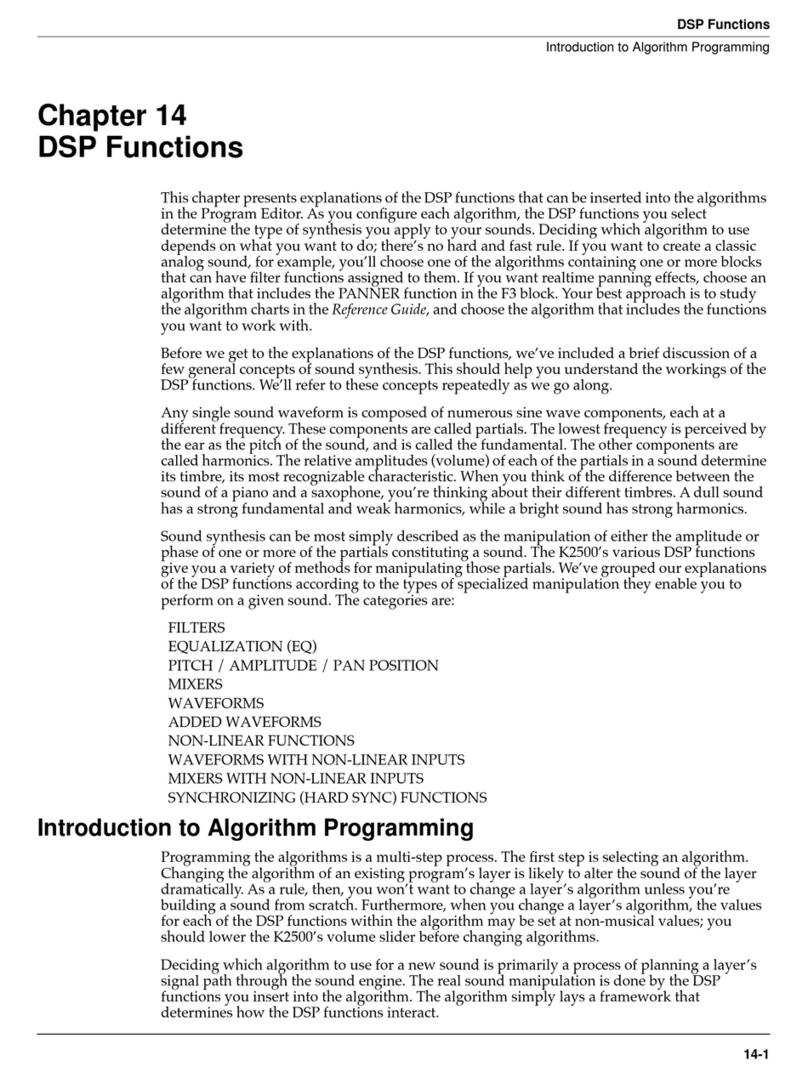
Kurzweil
Kurzweil K2500 - PERFORMANCE GUIDE REV F PART NUMBER 910251 CHAP... Function guide
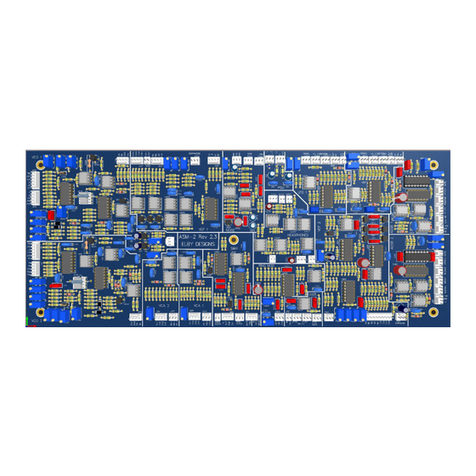
Elby Designs
Elby Designs ASM-2 Construction guide
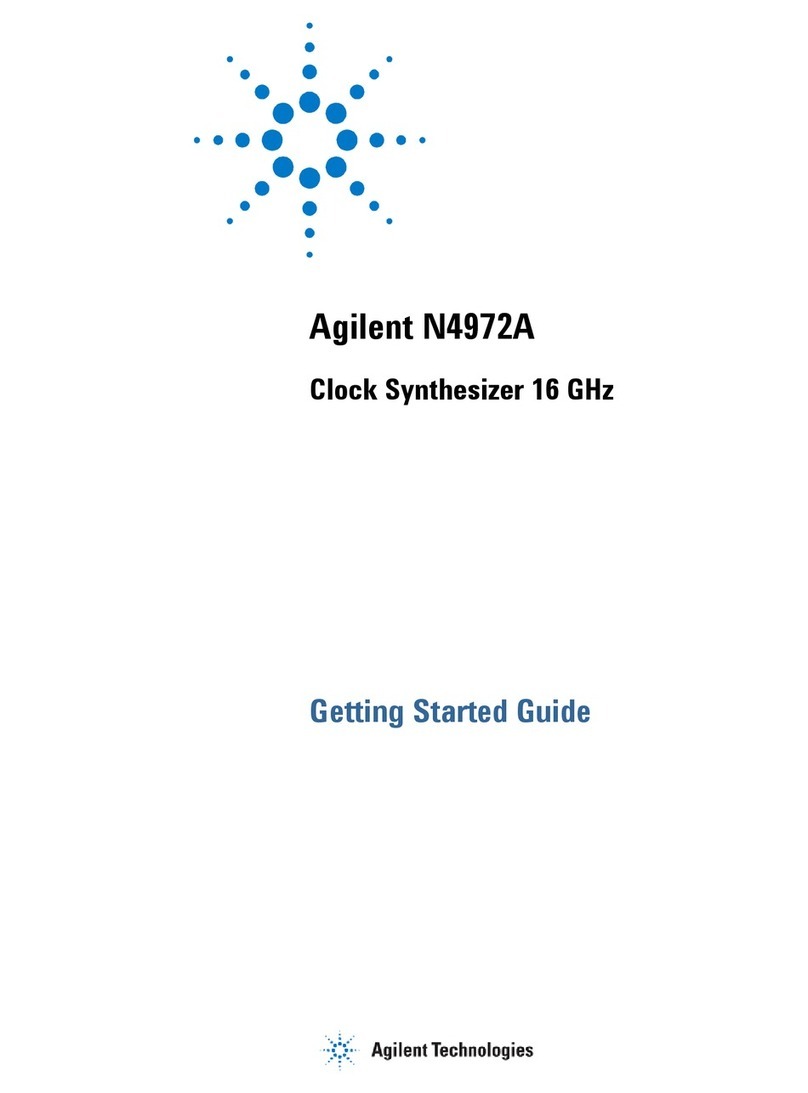
Agilent Technologies
Agilent Technologies N4972A Getting started guide

Pittsburgh Modular
Pittsburgh Modular Lifeforms Percussion Sequencer user manual
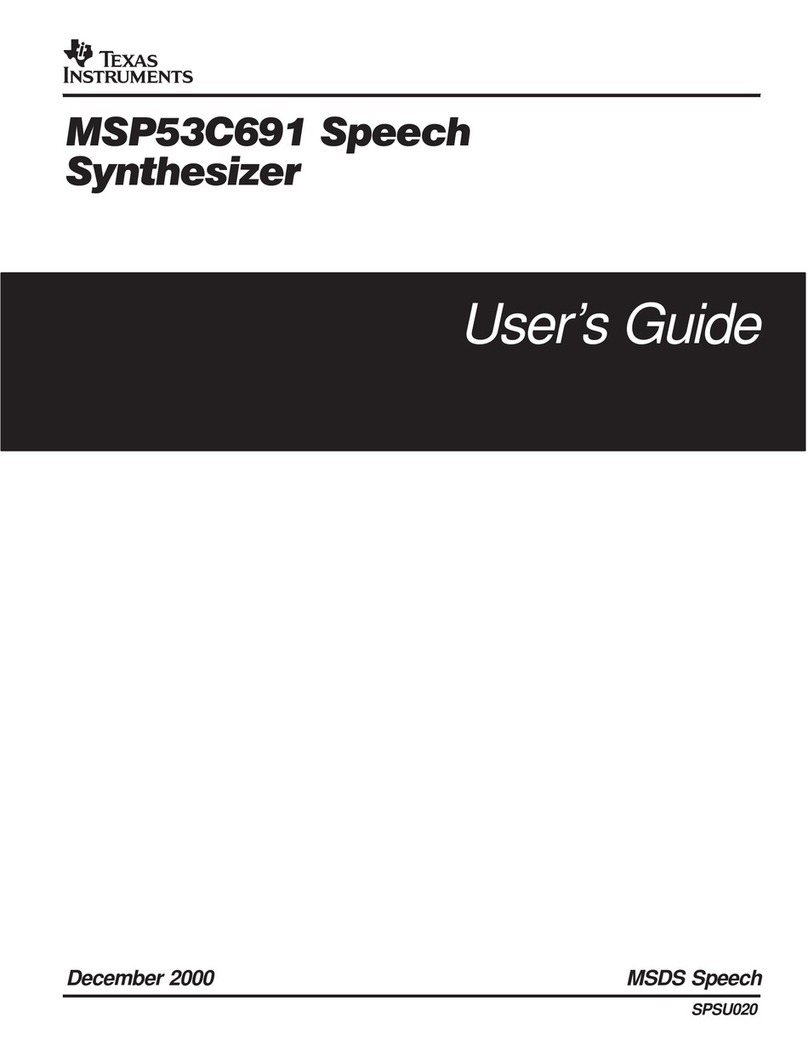
Texas Instruments
Texas Instruments MSP53C691 user guide

Matsushita Electric
Matsushita Electric SX-KC211 Service manual