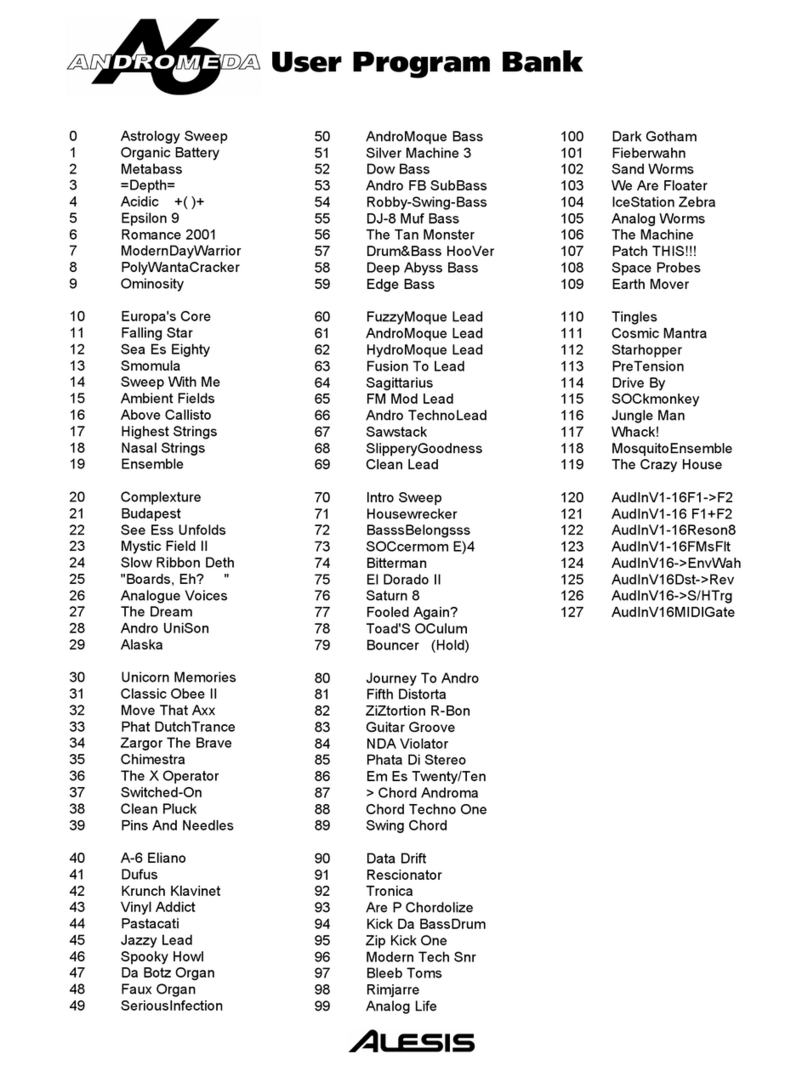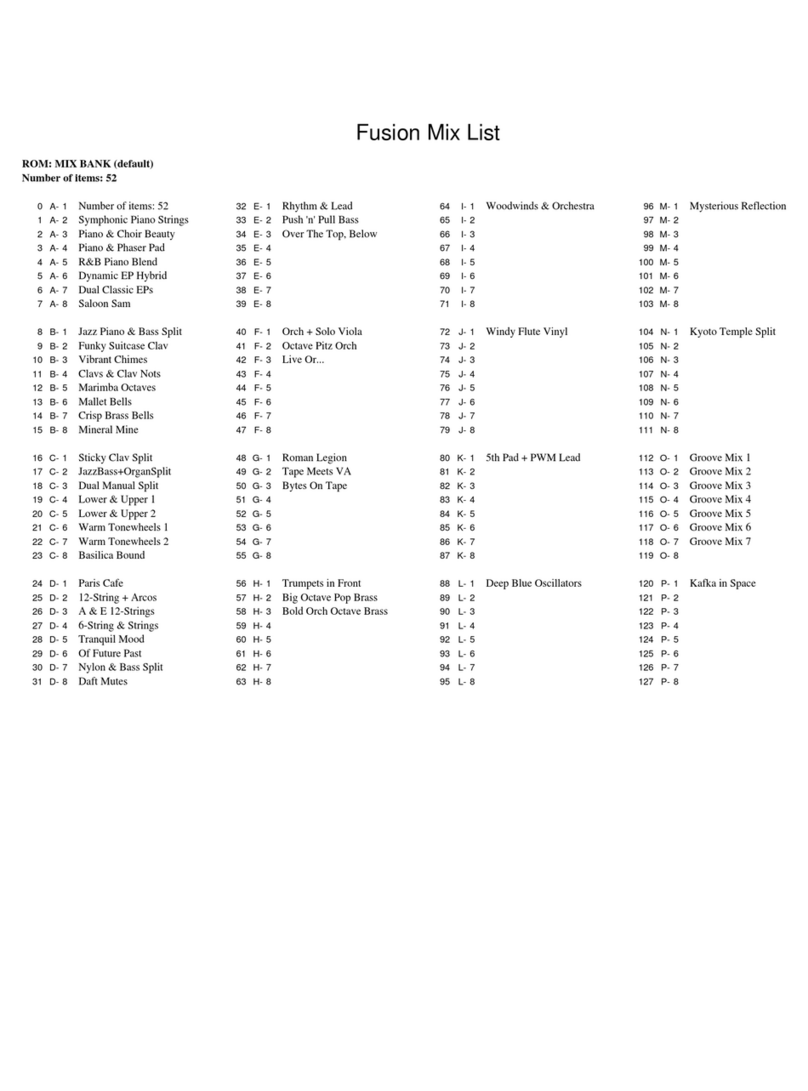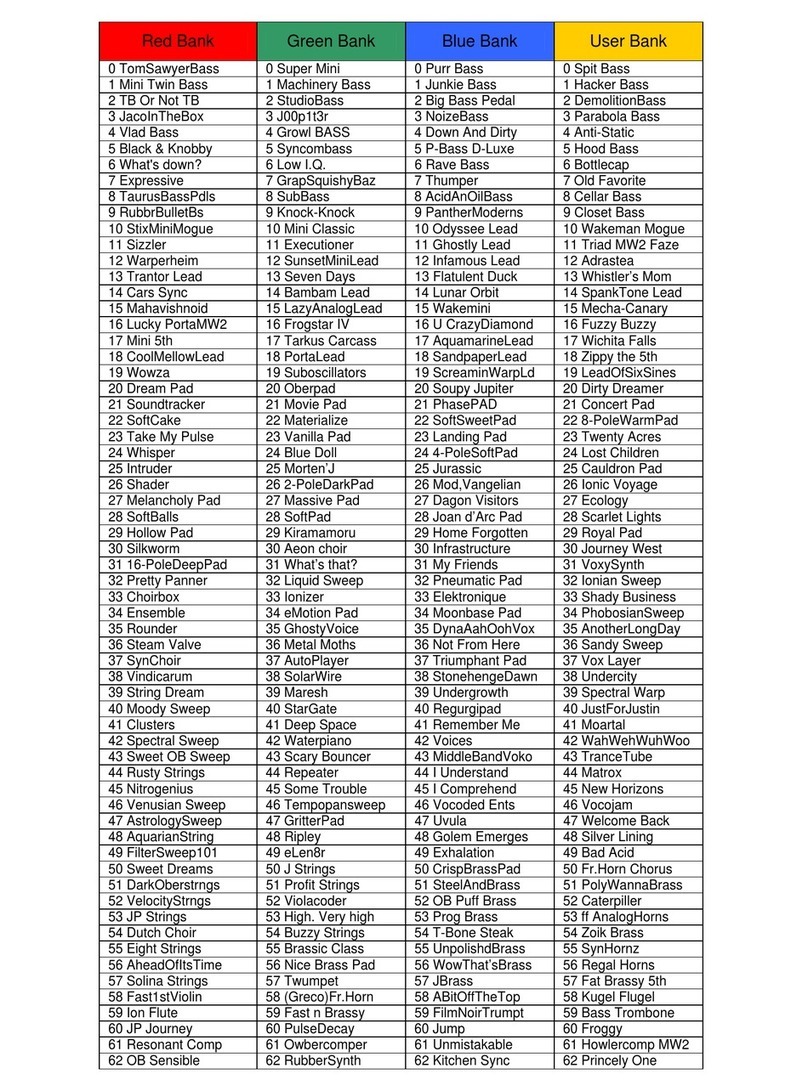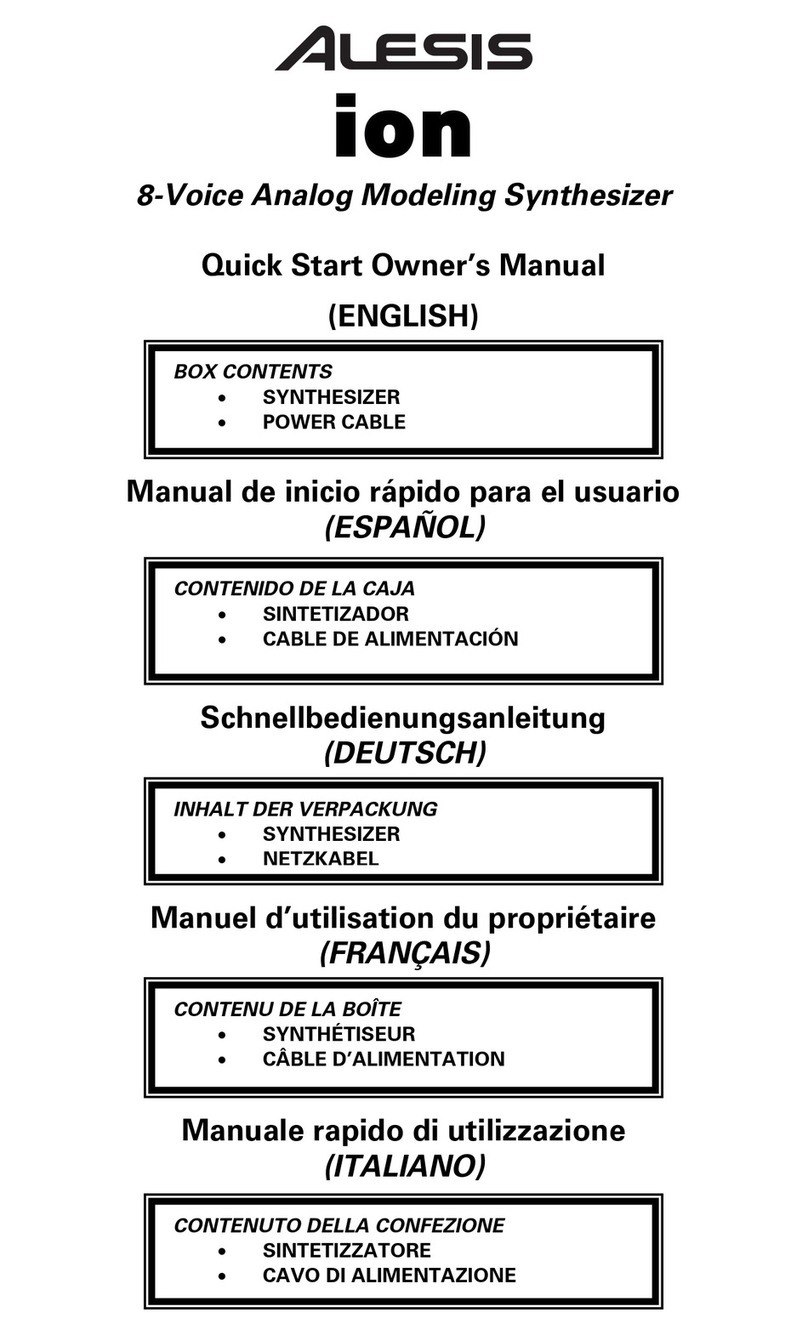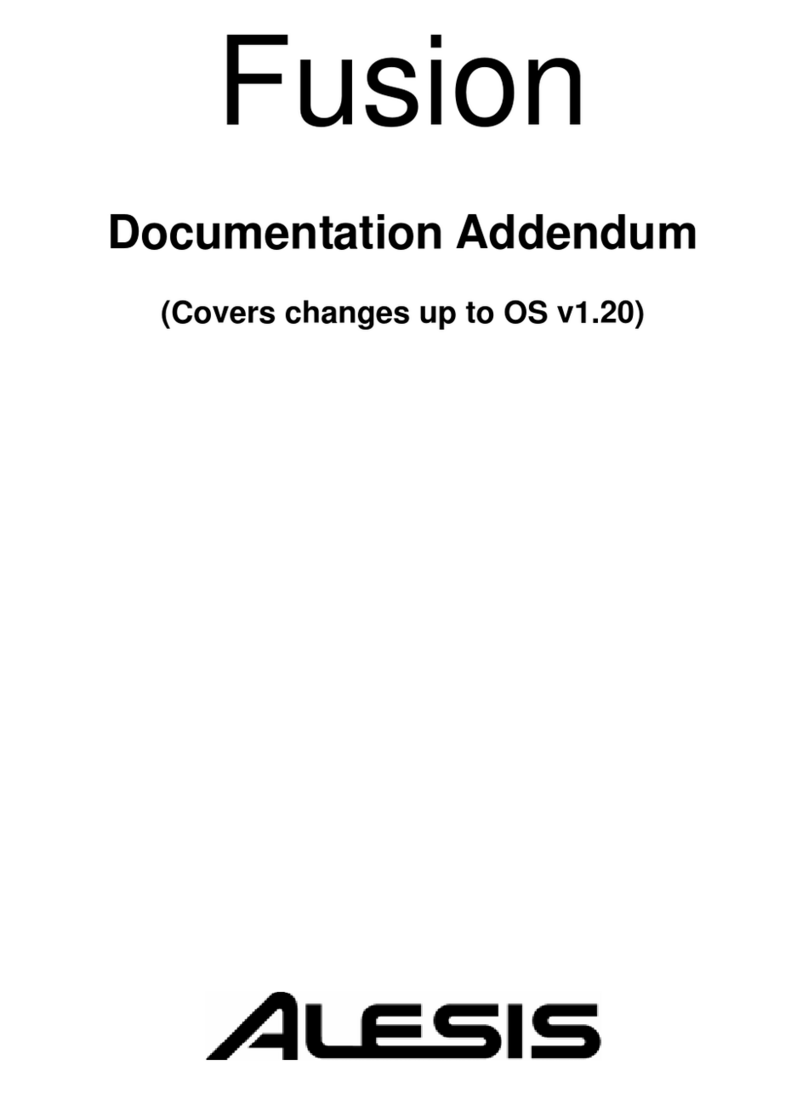7
Performance Enhancement
Arpeggiator:
Press the Sustain and Harmony buttons at the same time to turn on the arpeggiator. The “ARP.” indicator lights up on LCD. Repeat this
operation to turn off the arpeggiator.
Arpeggiator split point:
When the arpeggiator is in use, the keyboard will be split into two sections. You can play chords with the left-hand side and play melody
with the right-hand side. The default split point is F#3 (19) (same as the split point in Split mode). You can change the split point in the
Function menu.
Harmony:
Press the Harmony button to turn this function on or off.
When harmony is in use, the “HARMONY” indicator will light up on the LCD. Turn on the Fingered function, then play a chord in the chord
section. When you play in the right-hand section, it will add a harmony effect to the notes.
Setting the harmony type:
Press the Function button to enter the function menu. Use the data dial to select “HrmXXXX”, then use the [<] / [>] buttons to change
the harmony type. Pressing [<] and [>] buttons at the same time will reset to the default setting.
Note: Harmony types “1+5” and “octave” are always available, but the rest will not work until you turn on the Fingered function and then
play a chord in the chord section.
Playing a Style
1. Press the Style button to enter Style mode. The LCD will show the current style name and number.
2. Use the data dial or [<] / [>] buttons to select a style. Or use the numeric buttons to enter a preset style number. Please see
Appendix > Style List for a full list of playable styles.
3. Press the Chord Mode button to select Fingered mode or Full Range mode.
4. Press the Start/Stop button to start the rhythm track. Alternatively, press the Sync Start button to engage sync start function, then
play a key on keyboard to start the rhythm track.
To fade a style in or out:
1. When style is stopped, press the Fade button to turn on the fade-in function. The “FADE” indicator will light up on the LCD. When
the style starts playing, the volume will increase from low to high.
2. During style playback, press the Fade button to turn on the fade-out function. The volume will decrease from high to low until the
style is stopped.
The default fade-in / fade-out time setting is 10 seconds. You can change this time setting in the function menu.
To set the tempo:
1. Press the [Tempo </>] buttons to edit the tempo value.
2. When the tempo value is blinking on the LCD, use the [Tempo </>] buttons, [<] / [>] buttons or the data dial to change the tempo
value.
3. Press [Tempo <] and [Tempo >] at the same time to reset to the default tempo.
Note: When style playback is stopped, changing the style will automatically reset the tempo. However, changing the style during style
playback will not result in tempo change.
Playing Songs
1. Press the Song button to enter Song mode. LCD shows the current song name and number.
2. Use the data dial or [<] / [>] buttons to select a song. Or use the numeric buttons to enter a song number. Please see Appendix >
Song List for a full list of playable songs.
3. Press the Start/Stop button to start playing the song.
4. During song playback, press the Start/Stop button to stop. When playback is stopped, press the Style and Record buttons to exit
this mode.