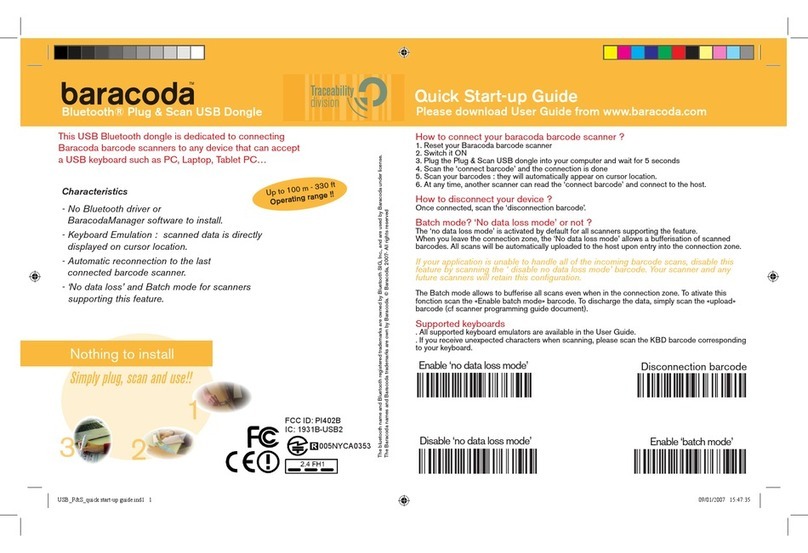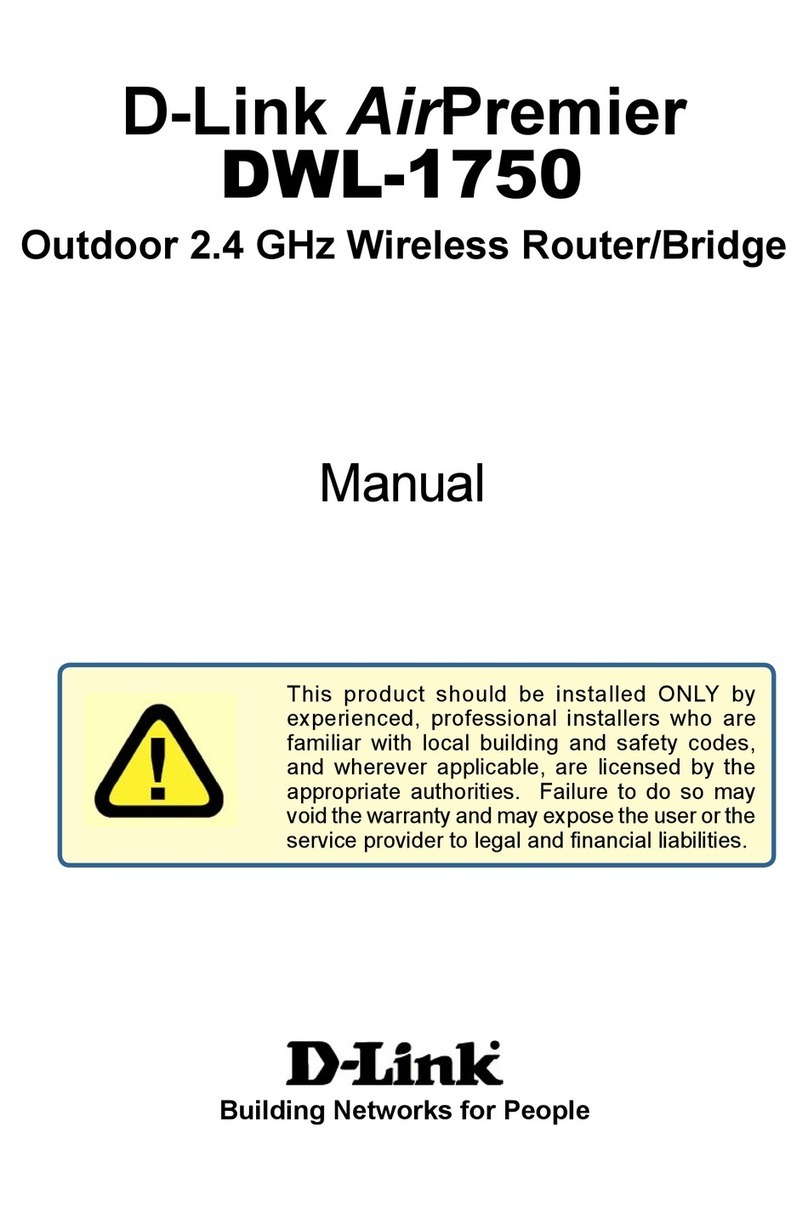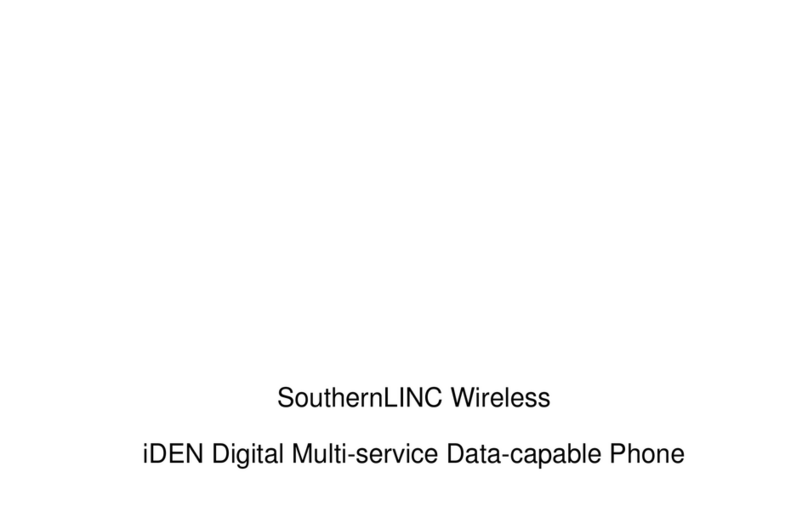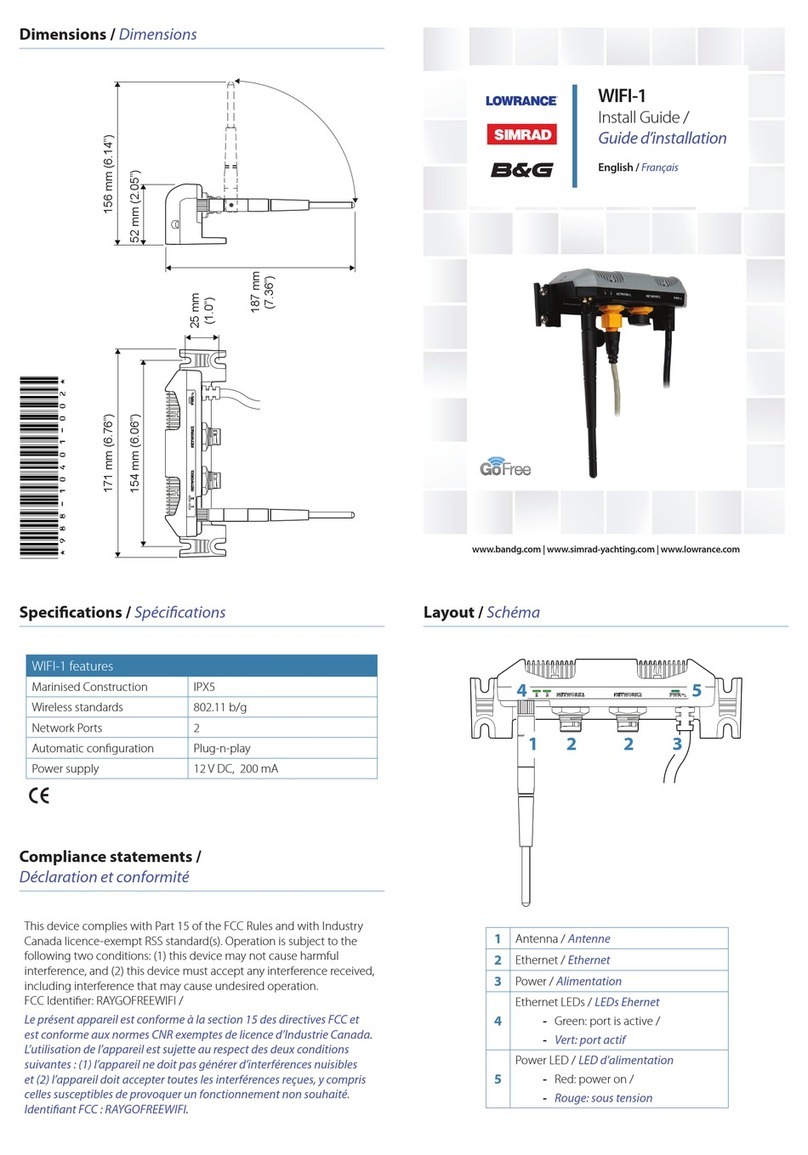SMA SUNNY WEBBOX with Bluetooth User manual

SYSTEM REQUIREMENTS
Operating system:
•MicrosoftWindows7
•MicrosoftWindowsVista
•MicrosoftWindowsXPSP2
•LinuxwithKernelasofversion2.6.12*(KDE)orlater
•MacOSasofversion10.6*
*withSunJavaRuntimeEnvironment(JRE)asofversion6
Recommended screen resolution:
•1024x768pixels
Web browser:
•InternetExplorerasofversion8
•Firefoxasofversion3.6
Thisquickreferenceguidewillguideyouthroughthecommissioningstagesofyour
SunnyWebBoxwithBluetoothwiththehelpoftheSunnyWebBoxAssistant.
DownloadtheSunnyWebBoxAssistantfromthedownloadareaatwww.SMA.de/en.Make
surethatalltheSMABluetoothdevicesofyourPVplanthavebeensetandputintooperation
underthesameNetID.YourinstallerwillinformyouwhichNetIDisapplicable.
Identifytheidealinstallation/mountinglocationfortheSunnyWebBoxwithBluetoothusing
theSunnyExplorersoftwareortheSunnyBeamwithBluetooth.Notetheinformationinthe
installationmanualoftheSunnyWebBoxwithBluetoothontheinstallation/mountinglocation.
Forcommissioning,youwillneedthefollowingitemsfromthepackaging:
SunnyWebBoxwithBluetooth®WirelessTechnology
Plug-inpowersupplywithtraveladapter
Bluepatchcable(crossovercable)
Redpatchcable
1. SettheNetIDofyourPVplantintheSunnyWebBox.
2. ConnecttheSunnyWebBoxandanode(e.g.,router,networkswitch,hub)usingthe
redpatchcable(recommended).
or
usethebluepatchcabletoconnecttheSunnyWebBoxdirectlytoacomputer.
3. Connecttheplug-inpowersupplytotheSunnyWebBoxandplugintoasocket-outlet.
☑ TheSunnyWebBoxstartsupandisreadyforoperationoncethe"SYSTEM"and
"POWER"LEDsaregreen.Thestart-upsequencecantakeupto90seconds.
☒ Ifthe"SYSTEM"or"POWER"LEDsarenotlit,seeSection"TROUBLESHOOTING".
SWebbox20-SE-BEN120212|98-0024212|Version1.2
Quick Reference Guide for Commissioning
SUNNY WEBBOX with BLUETOOTH®WIRELESS TECHNOLOGY
PlantMonitoring
UNPACKING
COMMISSIONING THE SUNNY WEBBOX
EN
PREPARATION
A
B
C

Selectthe"Settings"buttontoopenthemenu.
Here,youcanstarttheSunnyWebBoxsearch.
Here,youcanselecttheprogramlanguage.
Activate JavaScript in the Web browser
TheuserinterfaceoftheSunnyWebBoxandSunnyWebBoxAssistantrequires
JavaScriptinordertocorrectlydisplayandruncontentsandfunctions.Activate
JavaScriptinyourWebbrowser.Ifnecessary,refertothehelpsectionofyourWeb
browser.
Commission all nodes
IfyouwishtointegratetheSunnyWebBoxinalocalnetworkwithouttheDynamic
HostCongurationProtocol(DHCP),commissionallthenodesofyourlocal
network.TheSunnyWebBoxAssistantwillhelpassignafreeIPaddress.
4. DownloadtheSunnyWebBoxAssistantinthedownloadareaatwww.SMA.de/en.
5. LaunchtheappropriateSunnyWebBoxAssistantstartupleforyouroperatingsystem:
Operating system Sunny WebBox Assistant startup le
MicrosoftWindows7,
MicrosoftWindowsVista,
MicrosoftWindowsXPSP2
Sunny-WebBox-Assistant.exe
Linux*,
MacOS* Sunny-WebBox-Assistant.jar
*withSunJavaRuntimeEnvironment(JRE)asofversion6
☑ TheSunnyWebBoxAssistantopensintheWebbrowser.
☒IftheSunnyWebBoxAssistantdoesnotopen,seeSection
"TROUBLESHOOTING".
6. Acceptthelicenseagreementandclick[Next].
7. IftheSunnyWebBoxhasnotyetbeenconnected:connecttheSunnyWebBoxand
select[Next].
☑ TheSunnyWebBoxAssistantstartssearchingforSunnyWebBoxdevicesinyour
network.
☒IfyoudonotndyourSunnyWebBox,seeSection"TROUBLESHOOTING".
8. ChoosetheSunnyWebBoxtobecongured.
9. Select[Congure the WebBox].
☑ TheSunnyWebBoxAssistantwillguideyouthroughthebasicsettingsofthe
SunnyWebBox.FollowtheinstructionsintheSunnyWebBoxAssistant.
Sunny WebBox login
Installation type
System settings
Network settings
Data settings
Summary and transfer of the Sunny WebBox
conguration
MENU OVERVIEW
TROUBLESHOOTING
E
H
STARTING THE SUNNY WEBBOX ASSISTANT
D
FSEARCHING FOR THE SUNNY WEBBOX
CONFIGURING THE SUNNY WEBBOX
G
The "POWER" LED is off
•TheSunnyWebBoxisnotsuppliedwithvoltage.Checkthepowerconnectionsforthe
SunnyWebBox.
The "SYSTEM" LED is ashing red
•TorestarttheSunnyWebBox,removetheplug-inpowersupplyoftheSunnyWebBox
fromthesocket-outletandreinsertitafterashorttime.
•Iftheproblemwasnotsolvedwitharestart,pleasecontacttheSMAServiceLine.
The Sunny WebBox Assistant does not open
Errormessage:http://localhost:4145/s/init
•ThereisnostandardWebbrowsersetuponyouroperatingsystem.Setupastandard
Webbrowseronyouroperatingsystem.Ifnecessary,refertothehelpsectionofyour
operatingsystem.
•ThereisnoWebbrowserinstalled.InstallasupportedWebbrowseronyouroperating
system.
The Sunny WebBox Assistant does not nd the Sunny WebBox
•IPv6maynotbesupportedbyothernetworkcomponents(e.g.proxyserver,
WLANrouter).ConnecttheSunnyWebBoxdirectlytothecomputerwiththebluepatch
cableandrepeatthesearch.
•TheSunnyWebBoxislocatedinanothernetworkareathatcannotbeaccessed.Connect
theSunnyWebBoxdirectlytothecomputerusingthebluepatchcableandrepeatthe
search.
•AfirewallisblockingtheconnectiontotheSunnyWebBox.Deactivatethefirewallduring
commissioningorenablethenecessaryconnection(protocols:HTTP,UDPonPort80).
Ifnecessary,refertothehelpsectionofthefirewall.Repeatthesearch.
IPv6 cannot be activated in Windows XP.
•Youneedadministrationrightsonyourcomputer.Afterthechange,restartthecomputer
andstarttheSunnyWebBoxAssistantagain.
•ActivateIPv6manuallyinWindowsXPSP2(seetheSunnyWebBoxusermanual).
IfyouencountertechnicalproblemsregardingtheSunnyWebBoxwithBluetooth®orthe
SunnyWebBoxAssistant,pleasecontactusviatheSMAServiceLine.Thefollowingdatais
requiredinordertoprovideyouwiththenecessaryassistance:
•Operatingsystem
•SunnyWebBoxfirmwareversion
•SoftwareversionoftheSunnyWebBoxAssistant
SMA Solar Technology AG
Sonnenallee1
34266Niestetal,Germany
www.SMA.de
SMA Service Line
Inverters
Communication:
Fax:
E-Mail:
+4956195221499
+4956195222499
+4956195224699
ServiceLine@SMA.de
CONTACT
Other manuals for SUNNY WEBBOX with Bluetooth
10
Table of contents
Popular Wireless Router manuals by other brands

EnGenius
EnGenius ESR-300H user manual

Jade
Jade JadeSpot quick start guide
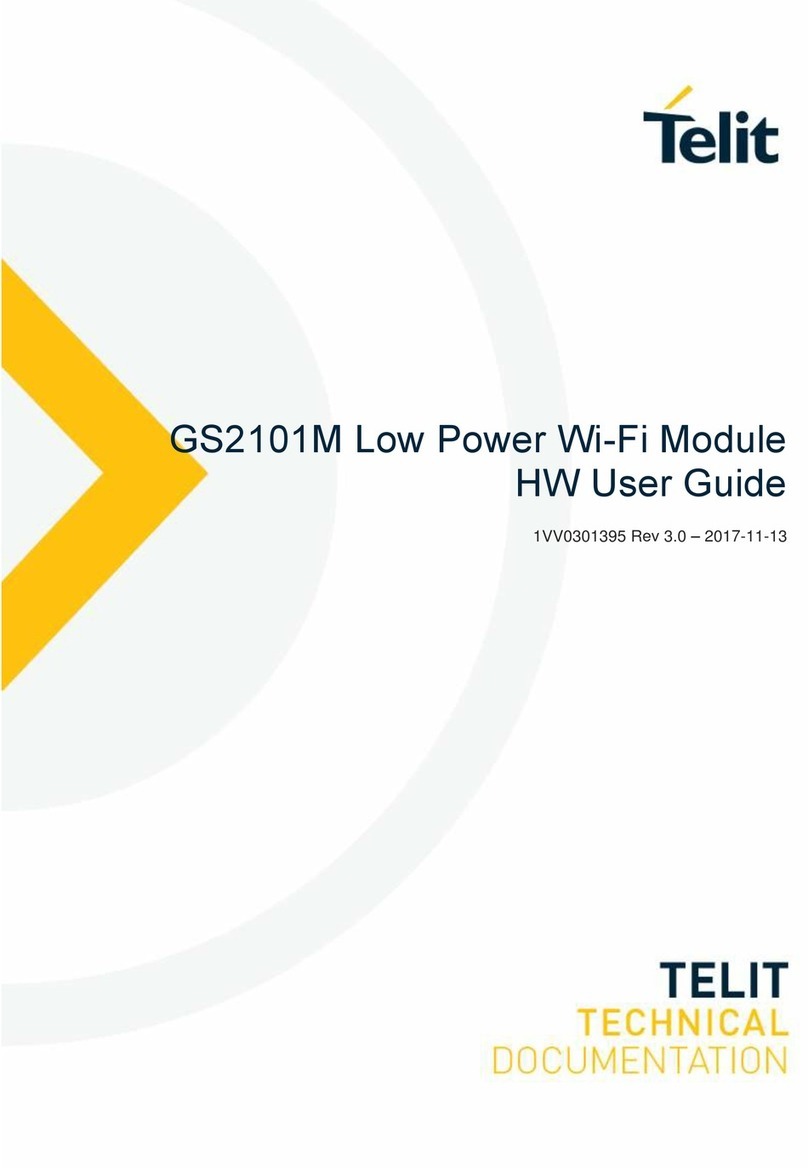
Telit Wireless Solutions
Telit Wireless Solutions GainSpan GS2101M user guide
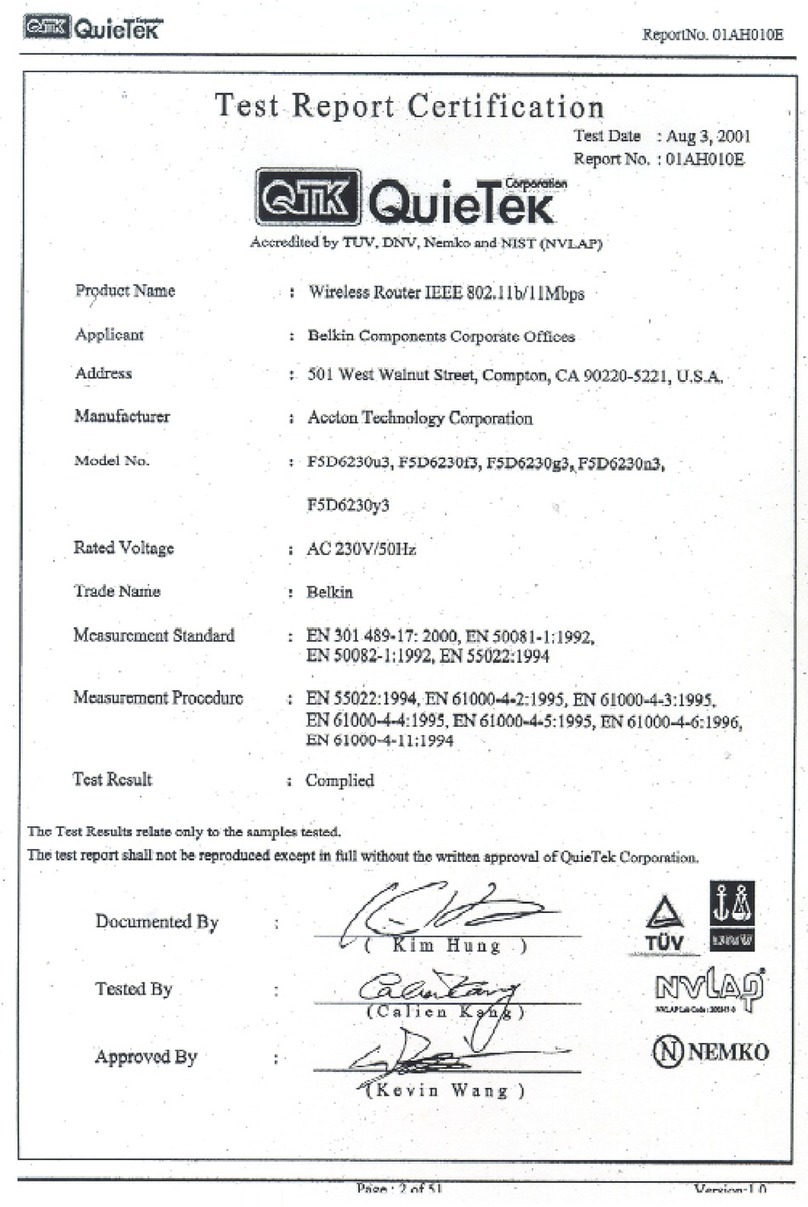
Belkin
Belkin F5D6230-3CE1 Declaration of conformity
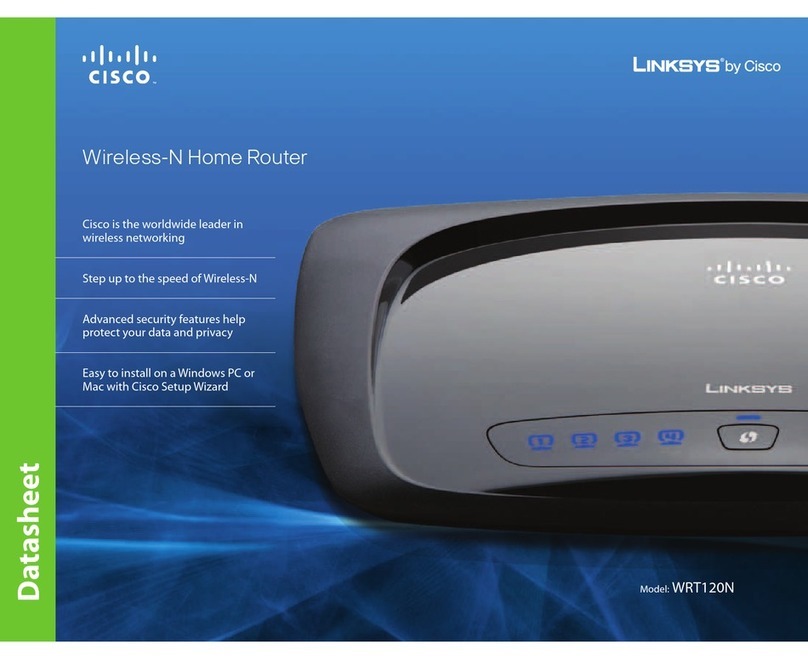
Linksys
Linksys WRT120N - Wireless-N Home Router Wireless Brochure & specs

Globalstar
Globalstar Sat-Fi2 quick start guide