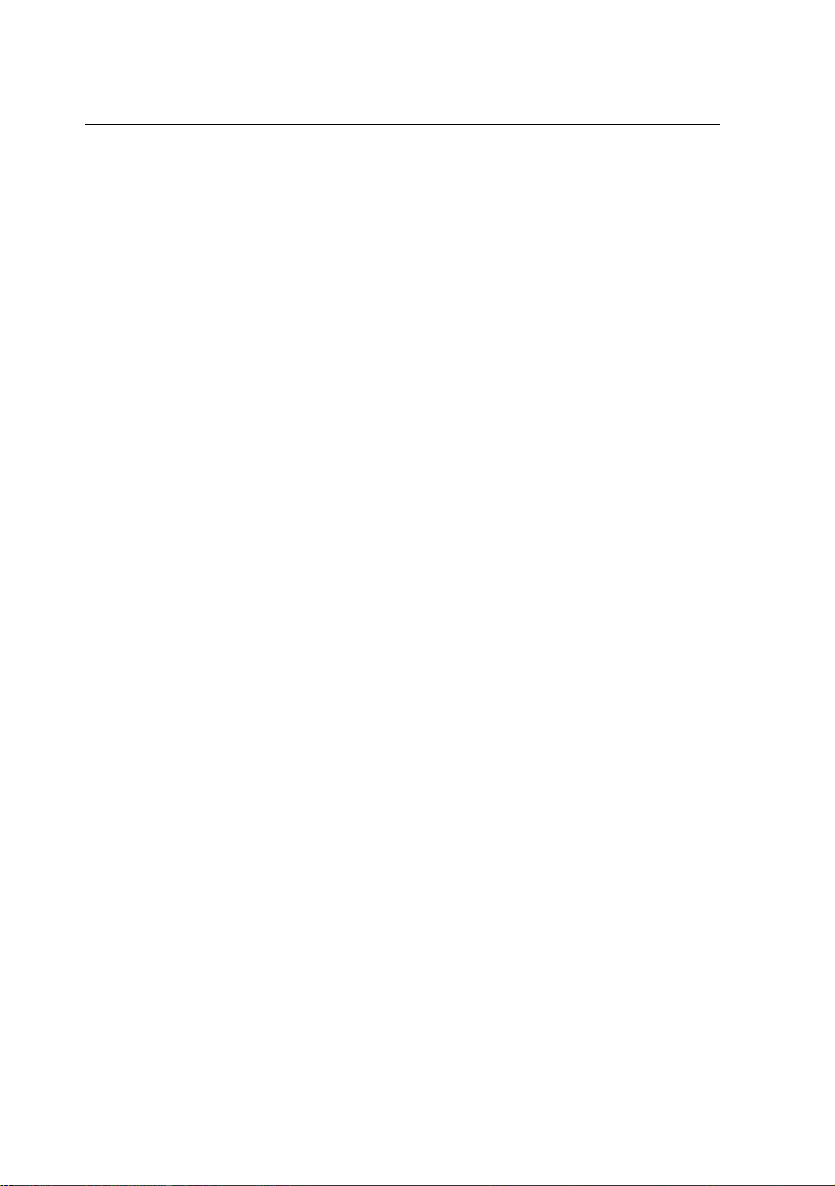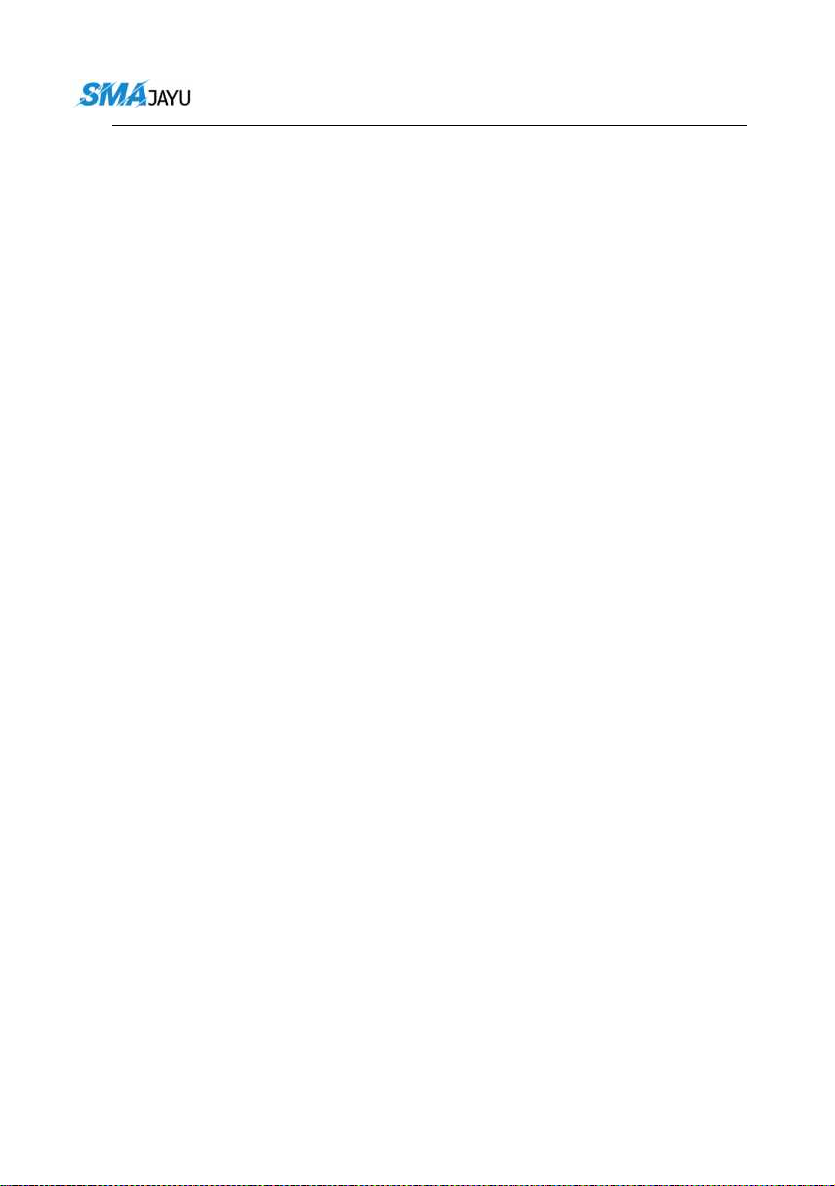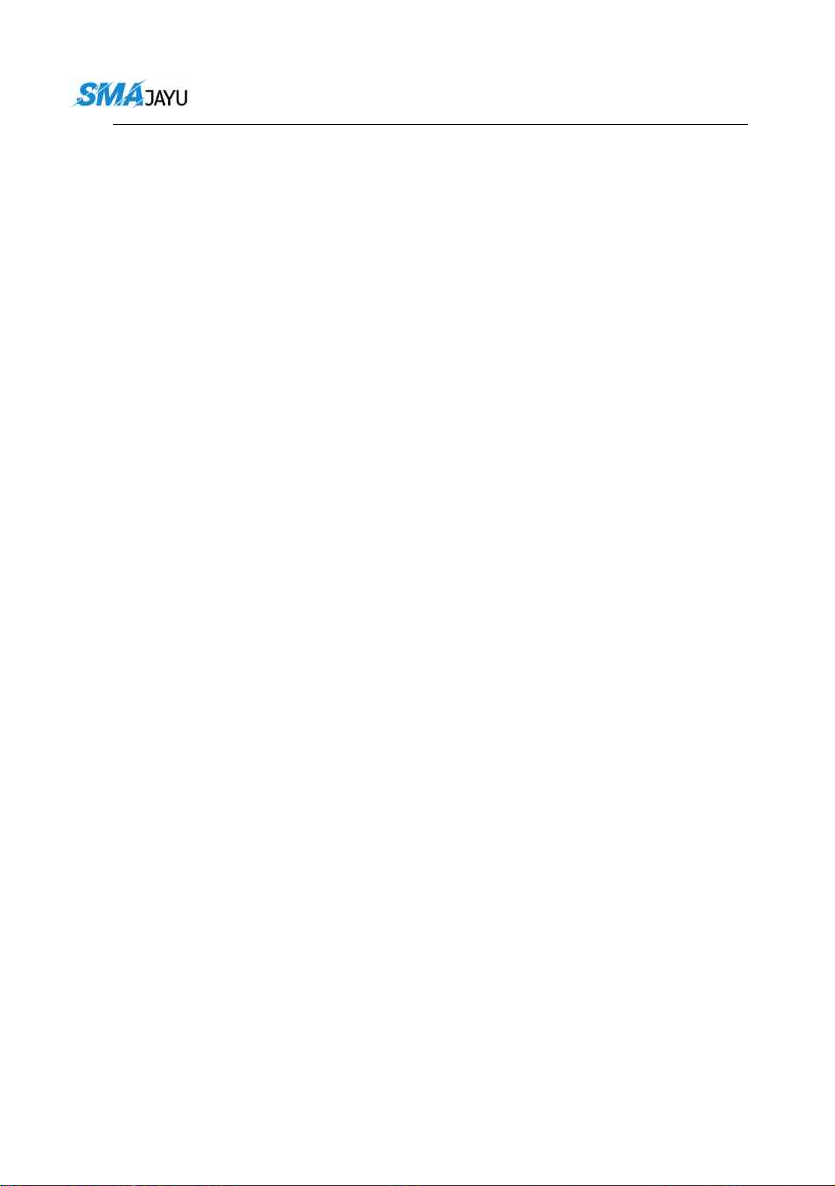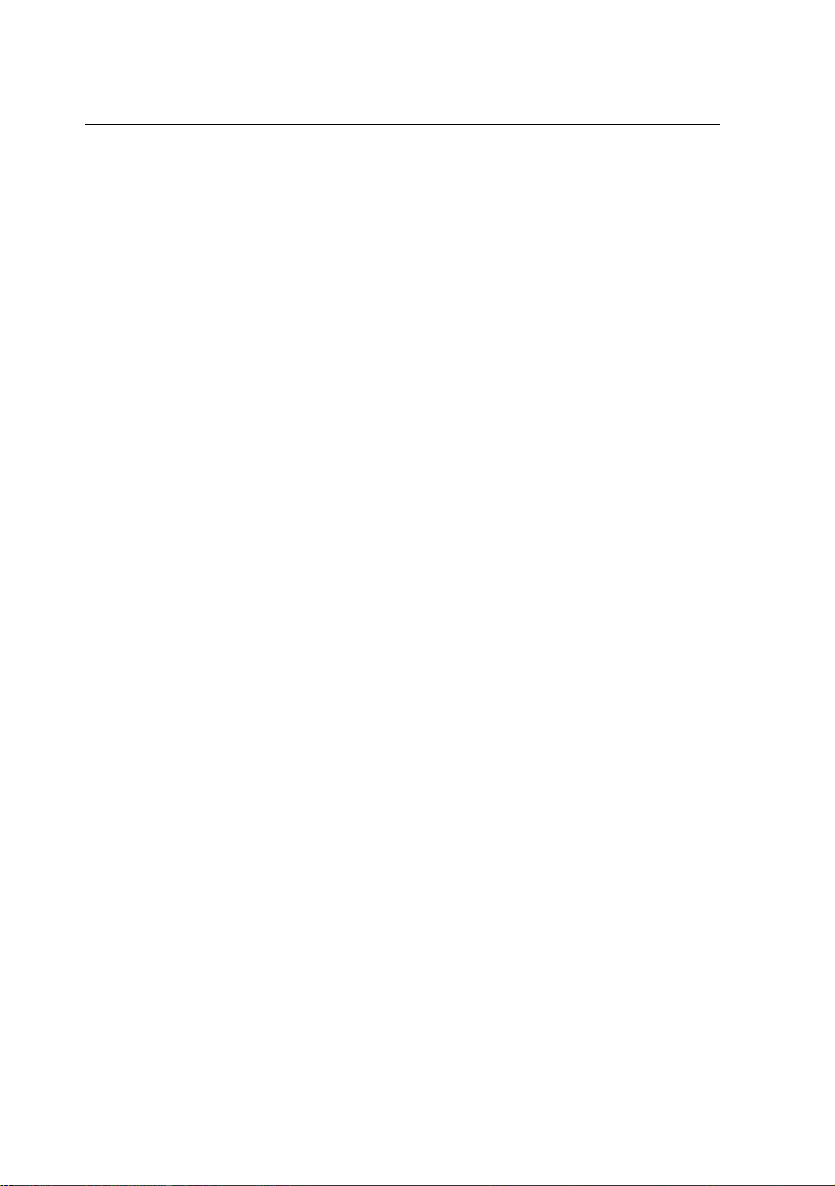
SMAJAYU(SHENZHEN) CO.,LTD
2 / 3
Catalogue
1、Introduction.................................................................................................................1
1.1 Purpose of preparation........................................................................................ 1
1.2 Reference material.............................................................................................. 1
1.3 Terms and abbreviations..................................................................................... 1
2、Software overview...................................................................................................... 1
2.1 Software purpose................................................................................................ 1
2.2 Software running.................................................................................................2
2.3 Software performance.........................................................................................2
3、Software function introduction................................................................................... 3
3.1 Interface display and hiding function................................................................. 3
3.1.1 Day night mode........................................................................................3
3.1.2 Camera..................................................................................................... 4
3.1.3 Satellite.................................................................................................... 4
3.1.4 Base station status and differential delay.................................................5
3.1.5 Deviation from ab line error.................................................................... 5
3.1.6 Real time operation speed........................................................................6
3.1.7 Width of agricultural tools....................................................................... 6
3.1.8 Time display.............................................................................................6
3.1.9 Network operators and signal strength and hotspot connections.............6
3.1.10 Current job name and job type...............................................................6
3.1.11 Head up or top view angle switching.....................................................6
3.1.12 Quick positioning...................................................................................6
3.1.13 Working area.......................................................................................... 6
3.1.14 Equipment status display and self-inspection........................................7
3.1.15 System....................................................................................................7
3.1.16 Informa ionize........................................................................................7
3.1.17 Farm tools.............................................................................................. 7