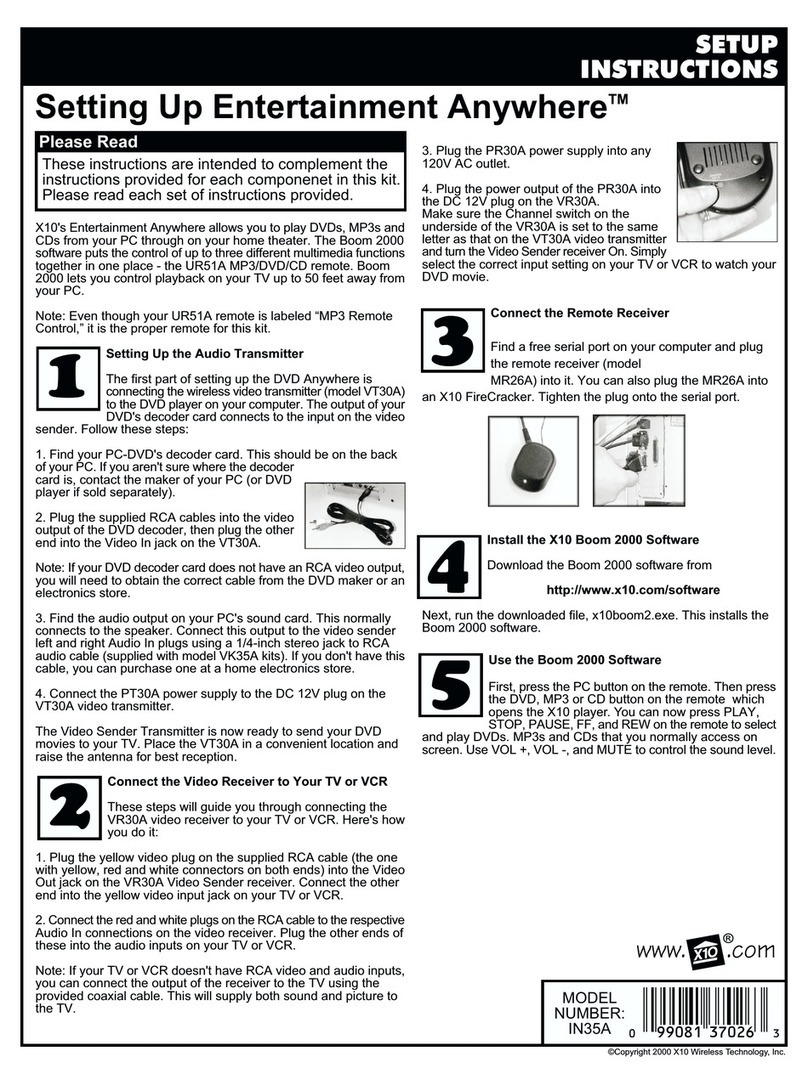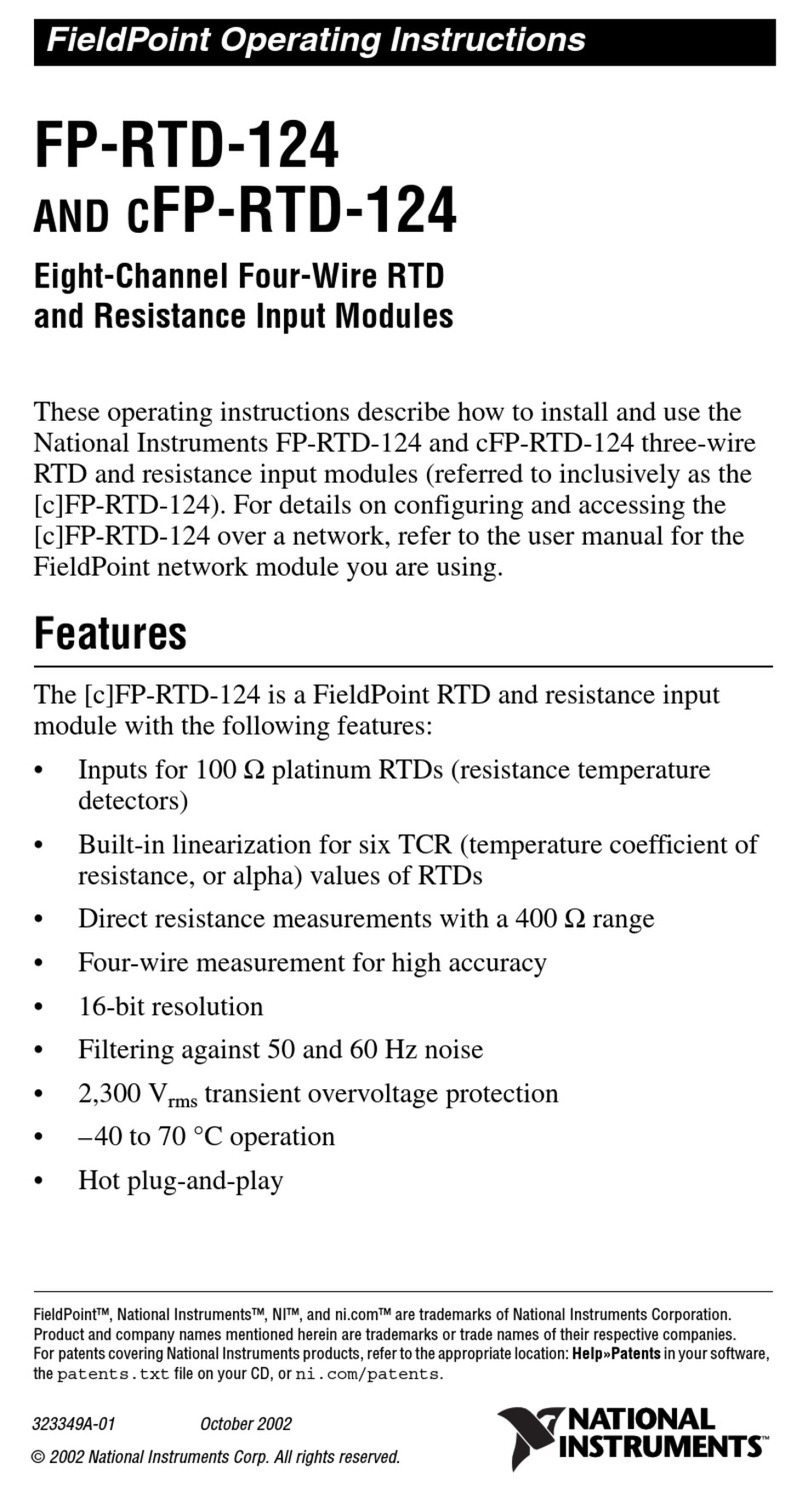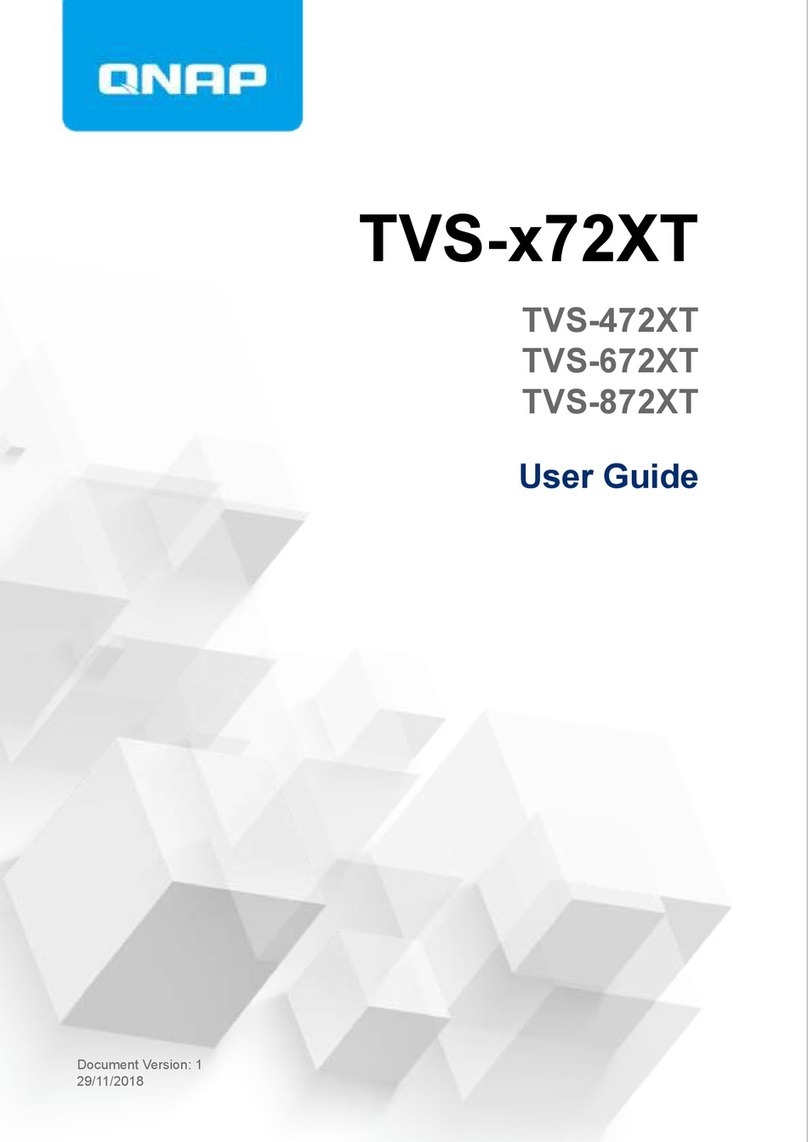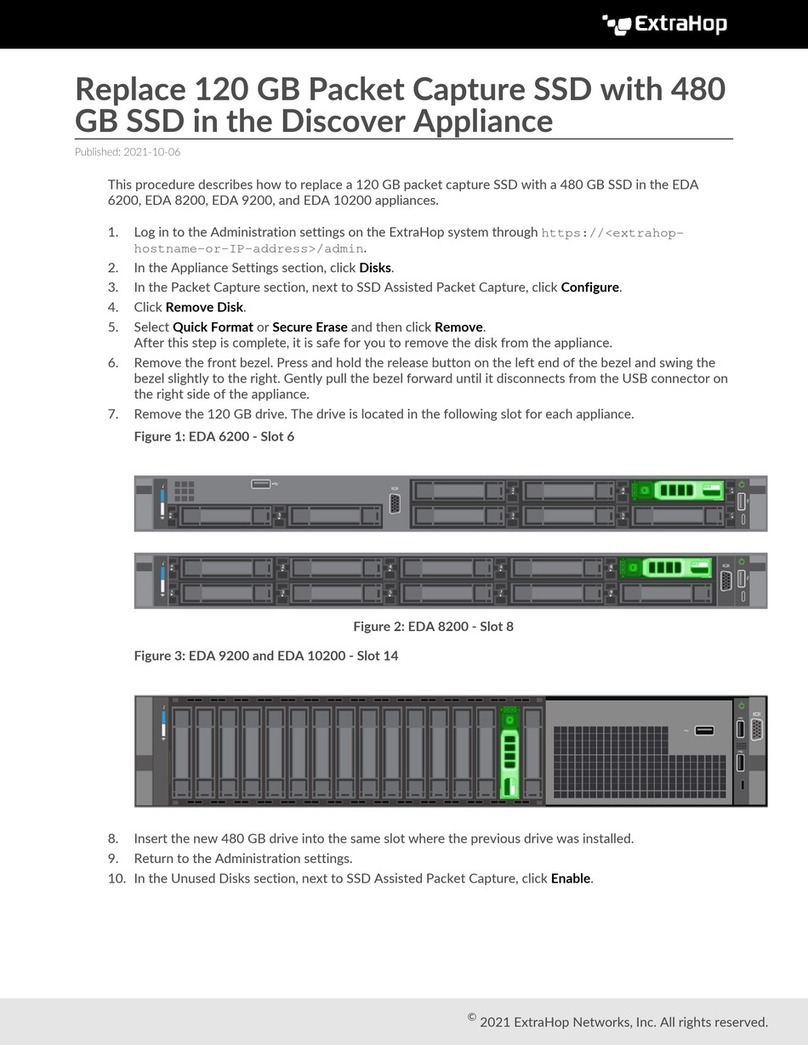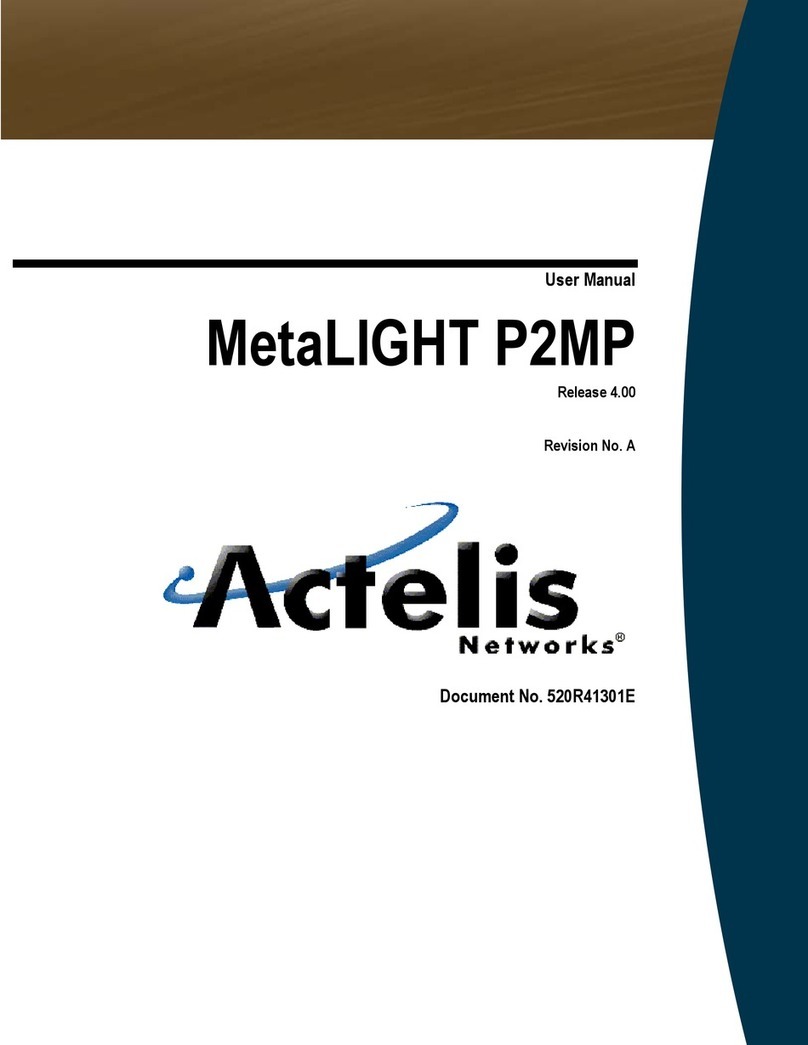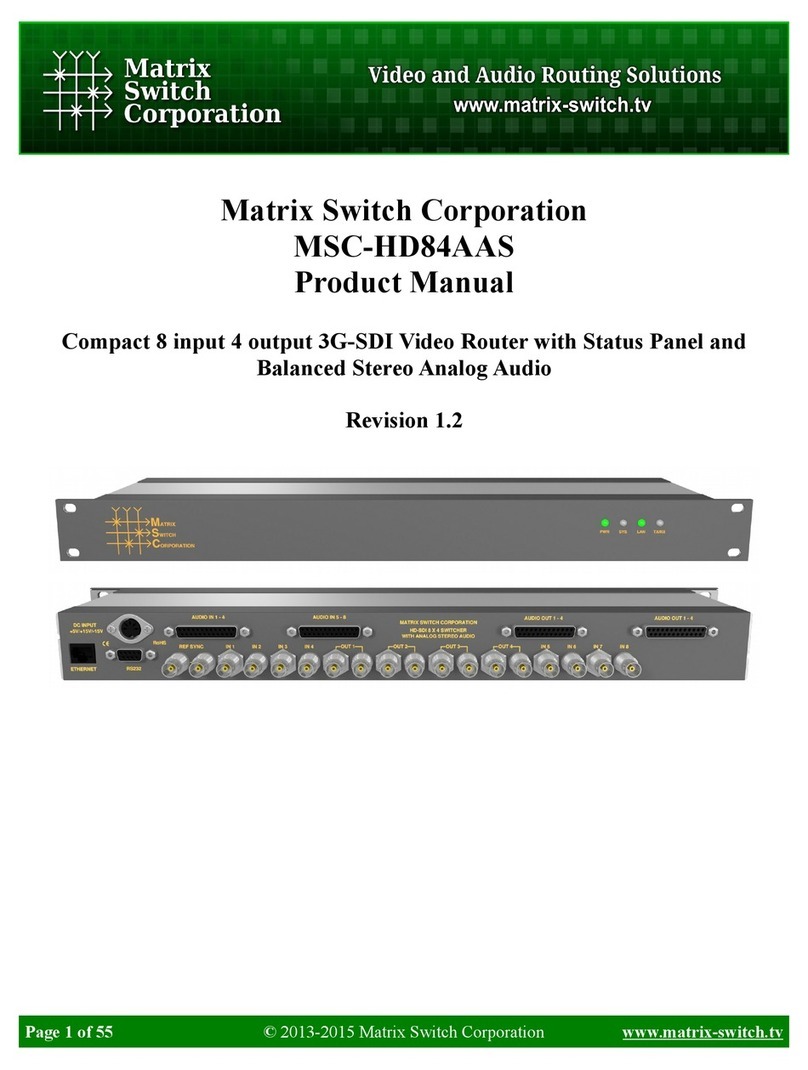Serial Configuration Mode - Use
To access the Serial Configurator, the NetBuddy must be put into Configuration mode. Configuration mode is available for the first 8
seconds after po er up, this is sho n as the devices IP address on the LED display. To activate Configuration mode you should type '?'
in the HTComm chat indo and press return, hitting the return ithin the 8 second indo ill activate Configuration mode and ill
sho a 'C' on the display (If you allo 8 seconds to elapse ithout any user intervention then the NetBuddy ill go directly into its
normal streaming mode 'A' or 'd'). In response to sending a '?' the device ill respond ith its Device Settings, and a Function Guide:
*********** DEVICE SETTINGS **********
MAC Address CA:EF:FF:1E:22:34
Device IP 192.168.1.2 2
SubNetMask 255.255.255.
Target IP 192.168.1.67 ← only available in DMX-to-Art-Net mode
Starting Uni (Net) (Subnet) (Uni)
Data Direction DMX->ARTNET
*********** FUNCTION GUIDE ***********
'i192.168.1.2 1<CR>' Change local IP
's255.255.255. <CR>' Change SubNetMask
't1 <CR>' Change Target IP
'u <CR>' Change Start Uni
'a<CR>' Change to Art-Net->DMX Mode
'd<CR>' Change to DMX->Art-Net Mode
'r<CR>' Reboot device
'?<CR>' Display settings & help
'$RESET<CR>' Reset Defaults & Reboot
***(ensure <CR> is enabled on send)***
For example, pressing 'i2. . .1' and pressing return ill change the device IP to 2.0.0.1
When setting Target IP (DMX->Art-Net mode) only the last IP number should be entered (tNNN)
Private Wired Network Connection
It is highly recommended that you move the NetBuddy a ay from your home net ork and onto a private ired net ork connected
directly bet een your PC and the NetBuddy device. Generally your home net ork (192.168.1.x) could have lots of traffic that could
affect the consistency of Art-Net data, and may cause disturbances ithin your DMX data.
To move NetBuddy to a direct- ired net ork follo these instructions (MS Windo s):
Go to Control Panel, select Net ork and Internet, then select Net ork and Sharing Center
In the left hand column, click on 'Change Adapter Settings', 'Local Area Connection' should be sho n, double click on it
Under the 'Net orking' tab, select the line that says 'Internet Protocol Version 4 (TCP/IPv4)', then click 'Properties'
Click the radio button beside 'Use the follo ing IP address'
Enter your required IP address & Subnet mask (255.255.255.0) in the fields provided
NOTE : The IP SubNet Address entered here MUST match the NetBuddy IP subnet for communications to ork
Leave the DNS Settings blank, click OK then click Close
Plug in the NetBuddy (if you haven't already done so)
Multiple Device Connections
If required you can add several NetBuddy devices to your net ork and have them controlled from the same application. Each
NetBuddy ould need to have a different IP address (x.x.x.1, x.x.x.2, x.x.x.3 etc) and be added to your application as a ne device
and patched accordingly. Your Ethernet connection can be split into several outputs using a simple and inexpensive Ethernet s itch.
Art-Net Unicast & Broadcast mode
It is recommended that Unicast mode is used hen sending Art-Net data to the NetBuddy.
ArtNet Broadcasts are also accepted, but not recommended
Art-Net Device Discovery & DHCP
There is the ability to discover IP addressing and device Information using ArtPoll, IP Scan is available on most soft are, if
unavailable, addressing can be done manually as described above. There is no DHCP function as IP addressing is Static, utilising client
port 6454.
Dimensions
Length : 68mm (plus DMX cable) – Width 24mm – Height 24mm
Software Compatibility
NetBuddy orks ith all free and commercial Art-Net compatible soft are.
Firmware Upgrades
From time to time e may issue revised firm are for our products. The latest firm are can be uploaded to any of our products using
the Xloader tool plus the latest HEX file for the product. Please ensure that the firm are file matches the product you are do nloading
to.
XLoader can be provided on request or do nloaded from our ebsite .smartsho .lighting
Unpack the zip file and run the XLoader executable
Select the '…' bro se button and navigate to the hex file, and select it
Select the device as 'NetWS/SPI/DMX Art-Net Interface'
Select the COM port hich the NetBuddy is connected to (see Device manager/Com Ports/CH340 device)
Leave the BaudRate as 57600 and press UPLOAD
Once the upload is complete, there ill be a notification
NOTE : Do not attempt to run XLoader and HTComm simultaneously.
Power Supply
It is recommended that you use a quality USB po er source ith this product, a mains plug-in variety is best, and it is good to avoid
using a phone charger type as these generally have eak current supply
Technical Support
email : sales@smartsho .lighting
Art-Net Designed by and Copyright Artistic Licence Holdings Ltd
Lighting Innovations | Software | Design - www.smartshow.lighting – Page 2