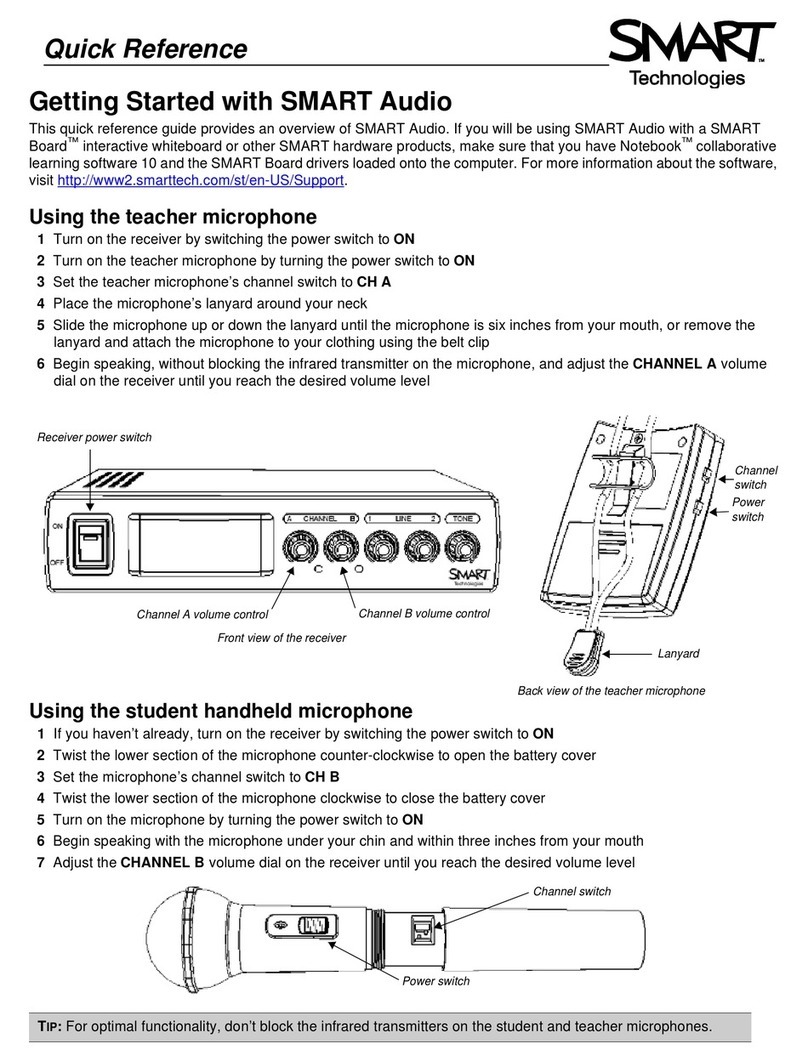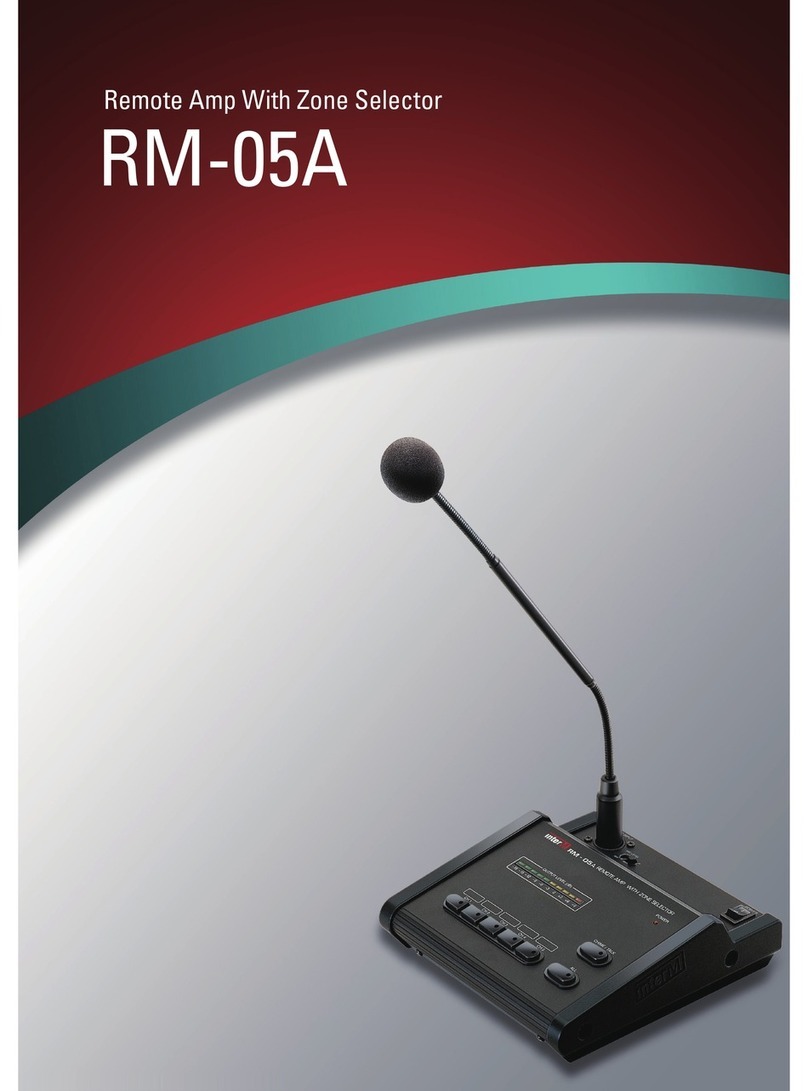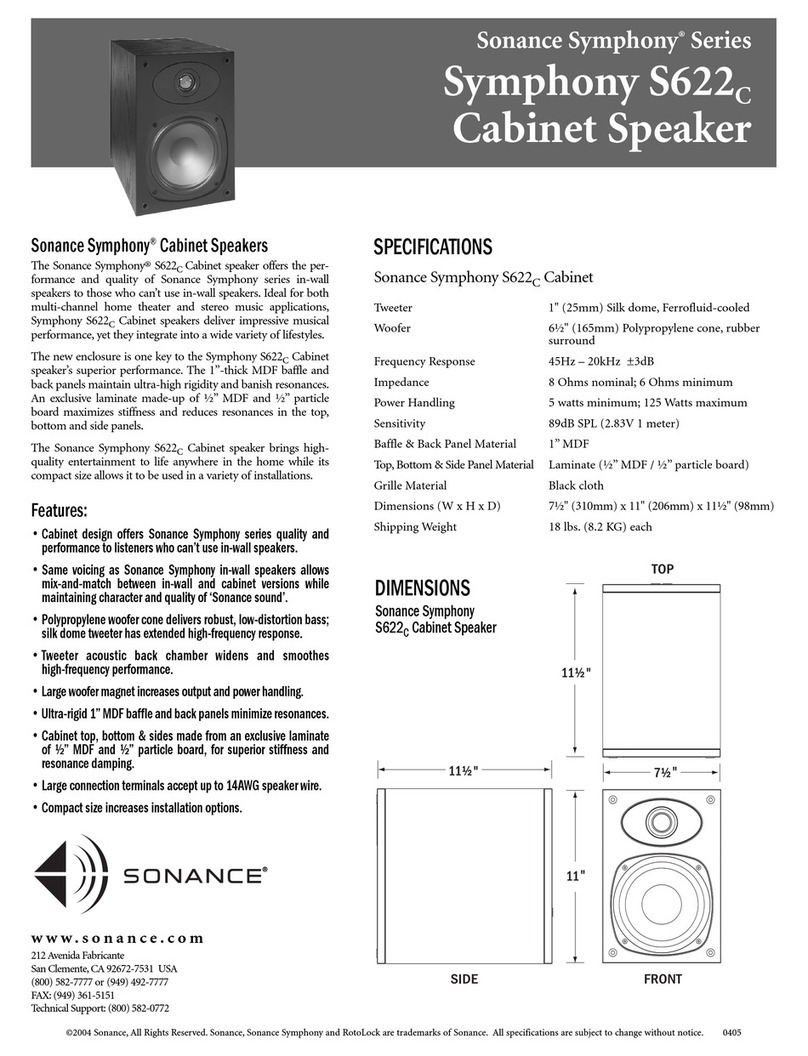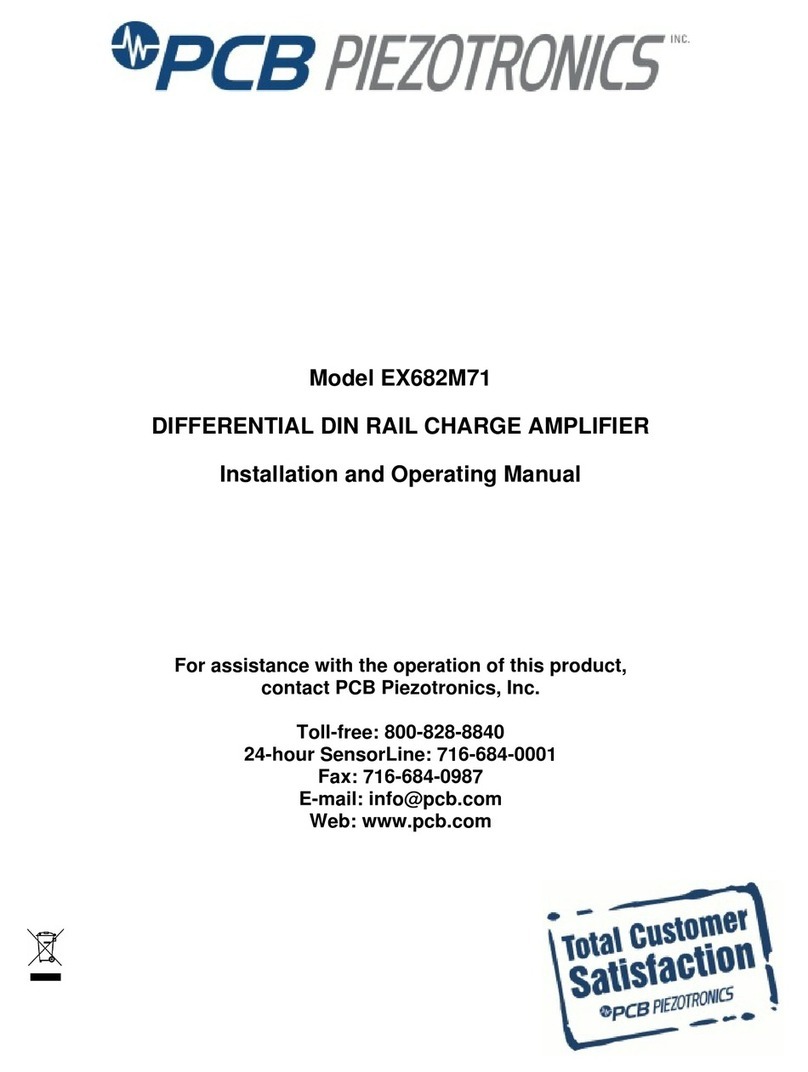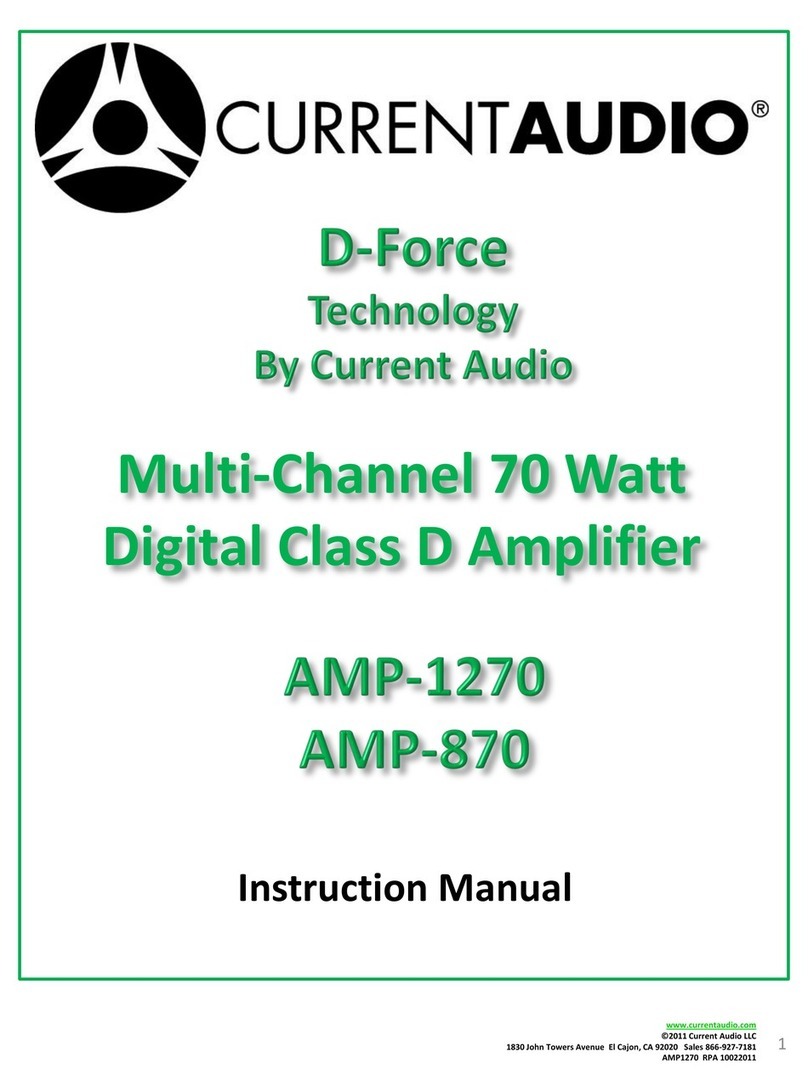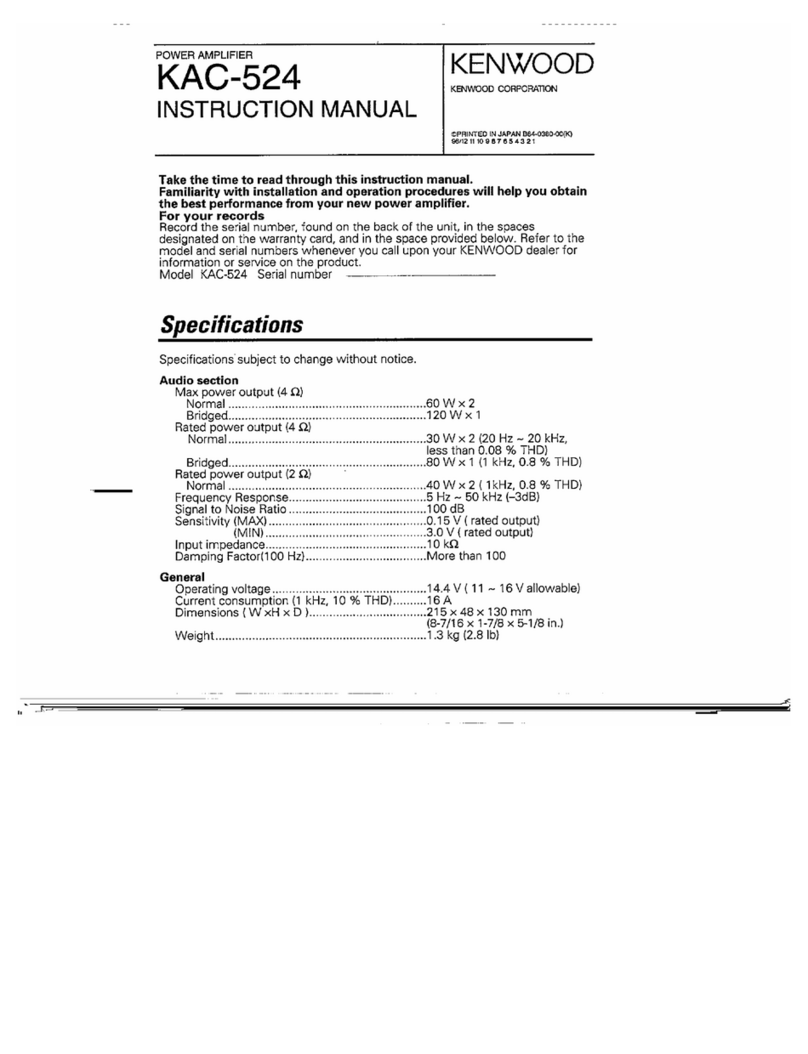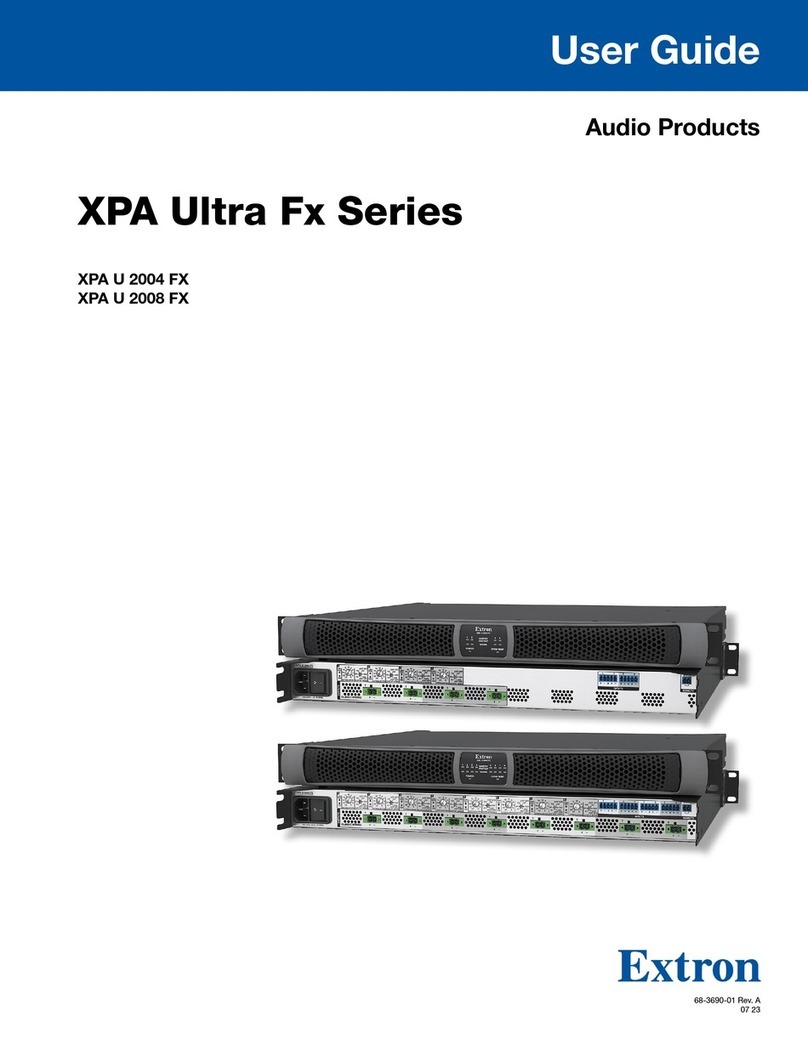Smart Technologies SMART Audio 340 User manual

SMART Audio™ 340
Classroom amplification system
System administrator’s and user’s guide

Product registration
If you register your SMART product, we’ll notify you of new features and software upgrades.
Register online at smarttech.com/registration.
Keep the following information available in case you need to contact SMARTSupport.
Serial number:
Date of purchase:
FCC warning
This equipment has been tested and found to comply with the limits for a Class A digital device, pursuant to Part 15 of the FCC Rules. These limits are designed to provide
reasonable protection against harmful interference when the equipment is operated in a commercial environment. This equipment generates, uses and can radiate radio
frequency energy and, if not installed and used in accordance with the manufacturer’s instructions, may cause harmful interference to radio communications. Operation of
this equipment in a residential area is likely to cause harmful interference in which case the user will be required to correct the interference at his own expense.
Trademark notice
SMARTAudio, SMARTBoard, SMARTNotebook, SMARTMeetingPro, smarttech, the SMART logo and all SMART taglines are trademarks or registered trademarks of
SMARTTechnologiesULC in the U.S. and/or other countries. Windows and Microsoft are either a registered trademark or a trademark of Microsoft Corporation in the U.S.
and/or other countries. Mac and Macintosh are trademarks of Apple Inc., registered in the U.S. and other countries. Blu-ray is a trademark of the Blu-ray Disc Association.
All other third-party product and company names may be trademarks of their respective owners.
Copyright notice
© 2012 SMARTTechnologiesULC. All rights reserved. No part of this publication may be reproduced, transmitted, transcribed, stored in a retrieval system or translated
into any language in any form by any means without the prior written consent of SMARTTechnologiesULC. Information in this manual is subject to change without notice
and does not represent a commitment on the part of SMART.
Patents pending.
07/2012

Important information
WARNING
lFailure to follow the installation instructions shipped with your SMART product could result in
personal injury and damage to the product which may not be covered by your warranty.
lTo reduce the risk of fire or electric shock, do not expose the SMART product to rain or
moisture.
lEnsure that any cables extending across the floor to your SMART product are properly
bundled and marked to avoid a trip hazard.
lDo not open or disassemble the SMART product. You risk electrical shock from the high
voltage inside the casing. Opening the casing also voids your warranty.
lTo reduce the risk associated with leaking batteries:
odo not leave the battery in the product for an extended period
odo not heat, disassemble, or short the battery, or expose it to fire or high temperature
oavoid eye and skin contact if batteries have leaked
odispose of exhausted batteries and product components in accordance with applicable
regulations
lDo not charge the battery with any power adapter other than the one supplied. Do not charge
other battery types in your SMART product with the supplied power adapter. Both of these
actions can cause damage to the product and can cause a fire or personal injury.
lIf the SMART product becomes excessively warm or emits an unusual smell while the
battery is recharging, immediately disconnect the power adapter from the power outlet and
turn the product off.
lDo not place items other than your microphone in your microphone charging cradle. Items
can create an electrical short leading to product damage, fire or personal injury.
lEnsure your ceiling or ceiling tiles are strong enough to support the ceiling-mounted product
components and use tethers if provided or required. Failure to securely install components
might lead to components falling which can cause personal injury and product damage that
may not be covered by your warranty. Refer to product documentation to find component
weights.
lEnsure the installation of your SMART product meets local building codes and regulations.
iii

C A U T I ON
lAvoid setting up and using the SMART product in an area with excessive levels of dust,
humidity and smoke.
lIf your SMART product requires replacement parts, use replacement parts specified by
SMARTTechnologies or parts with the same characteristics as the original.
lMake sure the electrical socket your SMART product is plugged in to remains easily
accessible during use.
lDo not drop the portable components of your SMART product. Dropping your microphone
can damage it and void the warranty for that item.
lWhen connecting product components, ensure cables are connected to correct locations.
Incorrectly connected components can result in product damage.
lDo not use your SMARTAudio™ classroom amplification system in a facility control system
or any other environment that requires extremely high reliability, or where the use of a
wireless device can cause interference. The product can interfere with other electronic
devices or cause them to malfunction, or other wireless devices may interfere with the
product or cause it to malfunction. Where use is prohibited, turn off the product. SMART
Technologies does not accept any liability for damages.
I M P O R T A N T I N F O R M A T I O N
iv

Contents
Important information iii
Chapter 1: Getting started 1
About your SMARTAudio classroom amplification system 2
Overview of the SMARTAudio system 3
Physical components 4
Using SMART software 6
Choosing audio inputs 6
Controlling audio inputs 7
Chapter 2: Using the control unit 9
Turning on or turning off your SMARTAudio system 9
Connecting auxiliary audio input devices 10
Chapter 3: Using the microphone 11
Introduction 12
Assembling the microphone 12
Charging the microphone 14
Turning on and turning off the microphone 15
Connecting the microphone to the room module 15
Speaking into the microphone 16
Connecting an auxiliary microphone 16
Connecting an auxiliary audio input device 16
Controlling an auxiliary audio input device from your microphone 17
Using a second microphone 18
Customizing your microphone 19
Chapter 4: Using SMARTNotebook software to change your settings 23
About using SMARTsoftware 23
Installing SMARTAudio software 24
Integrating SMARTAudio software with SMARTNotebook software 24
Starting SMARTAudio software 25
Changing your SMARTAudio system settings 25
Chapter 5: Customizing your settings 29
Installing SMARTAudio configuration software 30
Using SMARTAudio configuration files 31
Setting the volume 33
Speaker control settings 34
v

Setting the response to a page 37
Setting microphone features 39
Changing the audio input names and trims 42
Other system settings 42
Chapter 6: Troubleshooting your SMARTAudio system 45
Resetting your system 45
Updating the control unit firmware 46
Troubleshooting using the microphone status light 47
Troubleshooting why your voice doesn’t come through the speakers 48
Troubleshooting issues with an auxiliary audio input device 48
Appendix A: Hardware environmental compliance 49
Waste Electrical and Electronic Equipment regulations (WEEE directive) 49
Restriction of Certain Hazardous Substances (RoHS directive) 49
Batteries 49
Packaging 50
Covered electronic devices 50
China’s Electronic Information Products regulations 50
C O N T E N T S
vi

Chapter 1: Getting started
About your SMARTAudio classroom amplification system 2
Overview of the SMARTAudio system 3
Physical components 4
Control unit 4
The SMARTAudio 340 system top view 4
SMARTAudio system bottom view 4
Room module 4
Wall-mounted speakers 4
Ceiling-mounted speakers 5
Microphone 5
Microphone charging cradle 5
Optional accessories 5
Using SMART software 6
Choosing audio inputs 6
Speaking into your microphone 6
Playing audio files from your computer 6
Connecting an audio input device to your microphone 6
Connecting an audio input device to the control unit 6
Connecting an audio input device to your interactive whiteboard 7
Connecting your paging system to the room module 7
Controlling audio inputs 7
Chapter 1
1

About your SMARTAudio classroom
amplification system
The SMARTAudio system amplifies teacher and student voices, reducing teacher vocal strain and
ensuring that everyone can clearly hear what is being said from anywhere in the room. The systems
include a wireless microphone that either the teacher or students can use, a control unit that provides
a USB interface to the computer and a room module that combines an amplifier and an infrared
sensor.
Your SMARTAudio system features seamless integration with SMARTNotebook™ collaborative
learning software. Pressing the SMARTAudio icon in SMARTNotebook software brings up an
intuitive user interface that enables educators to control up to five audio inputs with the touch of a
finger. Adjusting the volume is quick and simple, saving valuable class time while maintaining lesson
flow.
You can order the system with ceiling-mounted or wall-mounted speakers.
C H A P T E R 1
Getting started
2

Overview of the SMARTAudio system
This cabling diagram shows the relationship between all of the components in the SMARTAudio
system. For more information on installing and cabling your SMARTAudio system, see the
SMARTAudio 340 Classroom amplification system Installation guide (smarttech.com/kb/155320).
C H A P T E R 1
Getting started
3

Physical components
Your SMARTAudio system includes the following:
lControl unit and its power supply
lMicrophone, sleeve and lanyard
lMicrophone charging cradle and its power supply
lCeiling-mounted room module, infrared sensor and amplifier
lEither four ceiling-mounted speakers or four wall-mounted speakers
Control unit
The control unit is a wall-mounted panel that connects the
SMARTAudio system to your computer. For more information on using
the control unit, see Using the control unit on page 9.
The SMARTAudio 340 system top view
The top of the SMARTAudio 340 system includes a Power button.
SMARTAudio system bottom view
The underside of the control unit has a removable panel. Under the
panel are the following:
lUSB connection to the computer
lRCA connections for auxiliary input devices such asDVD/Blu-
rayplayers and VCRs
lConnectors for assistive listening devices
lRJ45 connection for the Cat 5e cable to the room module
lSystem power input
lSystem Reset button
Aux In Out
To R M 19 VD C
RESE T
Room module
The ceiling-mounted room module contains the infrared sensor and the
speaker amplifiers. It is connected to all of the speakers and to the
control unit.
PAGIN G
INPU T
6-12VDC
INPU T
NINI
TO C U
RELAY
OUTPU T
N.C. N.O.COM
SMART Bus
Expansion
Sensors
Wall-mounted speakers
The four 30 W wall-mounted speakers receive both power and audio
input through speaker wire from the room module.
C H A P T E R 1
Getting started
4

Ceiling-mounted speakers
The four 30 W ceiling-mounted speakers receive both power and audio
input through speaker wire from the room module.
Microphone
Your SMARTAudio system transmits an infrared signal by line of sight
up to 15' (4.6 m) to a receiver in the room module or an expansion
sensor. The microphone has power, volume and mute buttons.
You can connect external wired microphones to the 3.5 mm jack on the
side of the microphone.
You can wear it on your belt, hold it in your hands or attach the included
lanyard to the microphone and then wear it around your neck. You can
also add an auxiliary microphone such as a headset.
Microphone charging cradle
You can charge the microphone in the wall-mounted microphone
charging cradle provided with your SMARTAudio system
Optional accessories
Part no. Name Description
CAS-HSMIC SMARTAudio system wired
headset microphone
For hands-free operation, you can use an
auxiliary headset microphone or a
lavaliere microphone that you attach to
your collar, tie or other clothing.
CAS-LVMIC SMARTAudio system wired
lavaliere microphone
CAS-300-IRMIC SMARTAudio system wireless
infrared transmitter microphone
You can use a second microphone as a
backup or as a student microphone.
CAS-300-IRSENS SMARTAudio system expansion
infrared sensors
You can connect one or two expansion
sensors to the room module to increase
audio coverage in a large room, or to fill in
the blind spots. An expansion sensor
includes a 15' (4.5 m) cable.
C H A P T E R 1
Getting started
5

Using SMART software
Your SMARTAudio system operates without additional software. However, the following software
could extend your usage of the SMARTAudio system.
lSMARTAudio software enables you to control your SMARTAudio system. You can use it
alone or integrated with SMARTNotebook software.
lSMARTAudio configuration software enables a system administrator to customize the
SMARTAudio system settings.
lSMARTNotebook software enables you to access commonly used audio settings, such as
volume control, while teaching at your interactive whiteboard.
You can install SMART software from the included CD, or from the software download page
(smarttech.com/downloads).
Choosing audio inputs
You can connect audio inputs from a variety of sources to your SMARTAudio system.
Speaking into your microphone
When you speak into your microphone, your voice transmits by infrared signal to the room module or
expansion sensors and is broadcast from the speakers. For more information on speaking into the
microphone, see Speaking into the microphone on page 16.
Playing audio files from your computer
You can play audio or video files on your connected computer, and the audio broadcasts from the
speakers.
Connecting an audio input device to your microphone
You can connect an audio input device, such as an auxiliary microphone or portable audio player,
directly to the 3.5 mm jack on your microphone. The audio input transmits by infrared signal to the
room module or expansion sensors and is broadcast from the speakers. For more information on
connecting an audio input device to your microphone, see Connecting an auxiliary audio input device
on page 16.
Connecting an audio input device to the control unit
You can connect an audio input device, such as a CD player, DVD/Blu-ray™ player or VCR, to the
control unit. The audio then broadcasts from the speakers.
C H A P T E R 1
Getting started
6

Connecting an audio input device to your interactive whiteboard
You can connect an audio input device, such as a CD player, DVD/Blu-ray player or VCR, to your
interactive whiteboard’s External Control Panel (ECP) or Appliance Control Panel (ACP). The audio
then broadcasts from the speakers.
Connecting your paging system to the room module
You can connect your existing paging system to the room module. A page then broadcasts from the
speakers. You can configure the system to reduce the volume of all other audio input devices when a
page is broadcast.
Controlling audio inputs
You can use your microphone to mute or adjust volume of your voice, an auxiliary audio input device
or devices connected to the control unit or your interactive whiteboard.
Alternatively, you can use SMARTAudio software installed on your computer to control volume.
C H A P T E R 1
Getting started
7


Chapter 2: Using the control unit
Turning on or turning off your SMARTAudio system 9
Connecting auxiliary audio input devices 10
The control unit has the following roles in your SMARTAudio system:
lProvides power to the room module and the speakers through the Cat 5e cable to the room
module
lConnects to your computer for audio adjustments using the SMARTAudio software
Turning on or turning off your SMARTAudio
system
Your control unit features a Power button that you can use to turn on and turn off your SMARTAudio
system, including your room module and speakers.
gTo turn on or turn off your SMARTAudio system
Press the Power button on the control unit.
I M P OR T A N T
The microphone has its own Power button. For more information, see Turning on and turning off the
microphone on page 15.
Chapter 2
9

Connecting auxiliary audio input devices
You can connect auxiliary audio input devices to the control unit, such as a CD player, DVD/Blu-ray
player, VCR or other media device, and then transmit audio from these devices as an alternative to
speaking into your microphone.
When your SMARTAudio system is turned on, you can control the volume and mute features using
the auxiliary input controls, as well as using SMARTAudio software, or the microphone.
gTo connect an auxiliary audio input device
1. Ensure that the audio input device is turned off.
2. Remove the bottom cover from the control unit.
3. Connect two RCA input cables from your audio input device to the Aux 2 inputs.
4. Replace the cover on the control unit.
C H A P T E R 2
Using the control unit
10

Chapter 3: Using the microphone
Introduction 12
Assembling the microphone 12
Installing or replacing the microphone battery 13
Using the microphone’s protective sleeve 13
Connecting the lanyard to the microphone 13
Charging the microphone 14
Turning on and turning off the microphone 15
Connecting the microphone to the room module 15
Speaking into the microphone 16
Adjusting microphone volume 16
Connecting an auxiliary microphone 16
Connecting an auxiliary audio input device 16
Controlling an auxiliary audio input device from your microphone 17
Using a second microphone 18
Setting up a second microphone 18
Customizing your microphone 19
Setting your microphone to disable volume buttons 20
Enabling automatic shut off when charging 21
Chapter 3
11

Introduction
Your microphone uses a line of sight infrared signal to transmit your voice to the room module or an
expansion sensor. The maximum distance for this is 15' (4.6 m).
You can recharge the microphone’s batteries using the included charging cradle.
Assembling the microphone
Your microphone has a battery, a protective sleeve and a lanyard.
gTo start using your microphone:
1. Install the battery in the microphone (see Installing or replacing the microphone battery on the
next page).
2. Slide the microphone into the protective sleeve.
3. Connect the lanyard to the microphone, if desired (see Connecting the lanyard to the
microphone on the next page).
4. Charge the microphone by placing the microphone in the charging cradle (see Charging the
microphone on page 14).
5. Turn on the microphone (see Turning on and turning off the microphone on page 15).
6. Connect the microphone to the room module (see Connecting the microphone to the room
module on page 15).
7. Adjust the volume (see Speaking into the microphone on page 16).
C H A P T E R 3
Using the microphone
12

You can add an auxiliary microphone such as a headset, and you can connect an external audio
source, such as a handheld audio player, to your microphone. You can also use a second microphone
to pass around the class.
Installing or replacing the microphone battery
The microphone uses a replaceable, rechargeable 3.7V lithium ion battery.
gTo place or replace a battery in the microphone
1. Remove the back panel of the microphone.
2. Remove the old battery, if required.
3. Remove the plastic film from the replacement battery.
4. Insert the replacement battery into the microphone with the label facing out and down.
5. Replace the back panel.
Using the microphone’s protective sleeve
The microphone has a protective sleeve. Slide the microphone into the sleeve to reduce audio
transfer from tapping the microphone and to protect the microphone from damage.
N O T E
The microphone is more stable if it is charged in its protective sleeve.
Connecting the lanyard to the microphone
The microphone has a lanyard for hands-free use.
gTo connect the lanyard to the microphone
Slide the lanyard mounting plate into the back of the microphone.
C H A P T E R 3
Using the microphone
13

Charging the microphone
You can charge the microphone in the microphone charging cradle or by connecting the included
ACpower adapter's plug directly to the bottom of the microphone. It takes approximately one hour to
charge the microphone.
A full charge provides approximately seven hours of use depending on how frequently you use the
microphone, the battery's age and the room temperature.
WARNING
lDo not charge the battery with any power adapter other than the one supplied. Do not charge
other battery types in your SMART product with the supplied power adapter. These actions
can cause damage to the product and can cause a fire or personal injury.
lIf the SMART product becomes excessively warm or emits an unusual smell while the
battery is charging, immediately disconnect the power adapter from the power outlet and turn
off the product.
N O T E
The microphone is more stable if it is charged in its protective sleeve. For more information, see
Using the microphone’s protective sleeve on the previous page.
gTo charge the microphone in the microphone charging cradle
1. Connect the AC power adapter to the microphone charging
cradle.
2. Place the microphone in the charger facing out.
The red light flashes when the microphone is charging, and
turns solid red when the microphone is fully charged.
C H A P T E R 3
Using the microphone
14
Table of contents
Other Smart Technologies Amplifier manuals