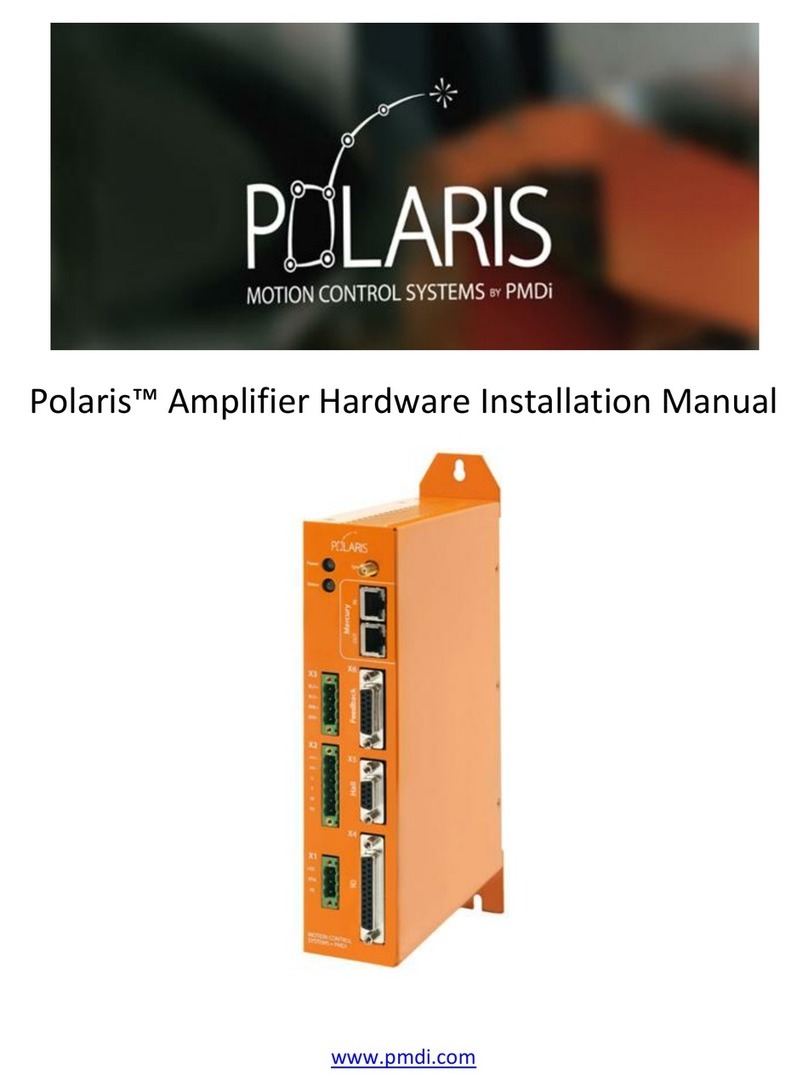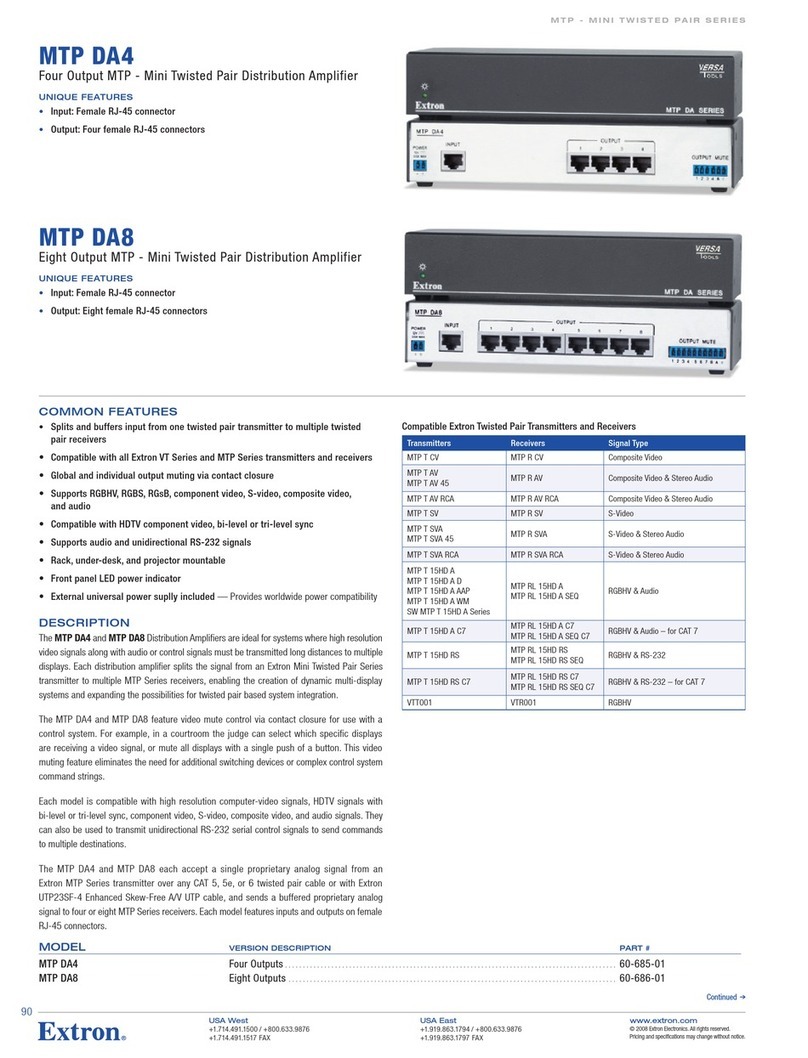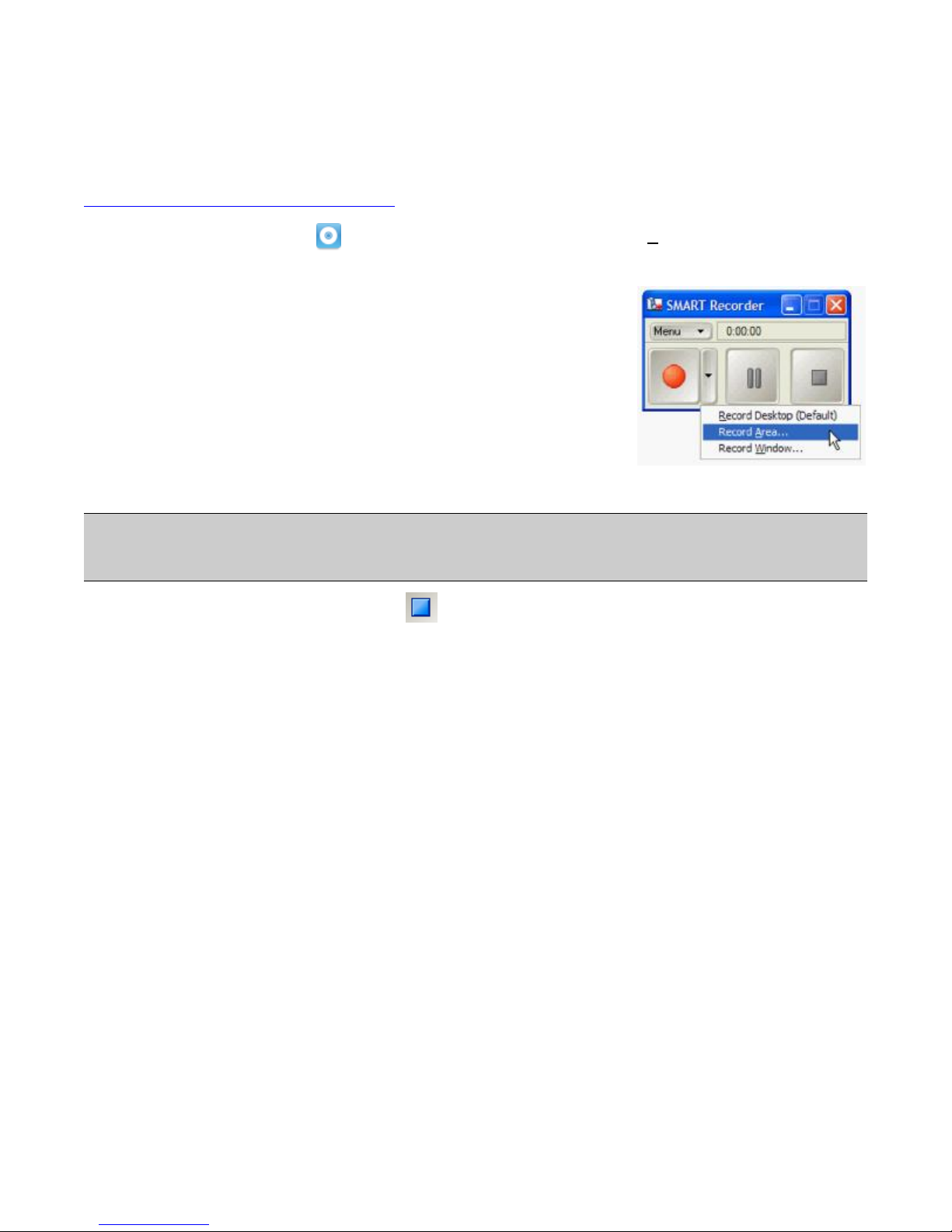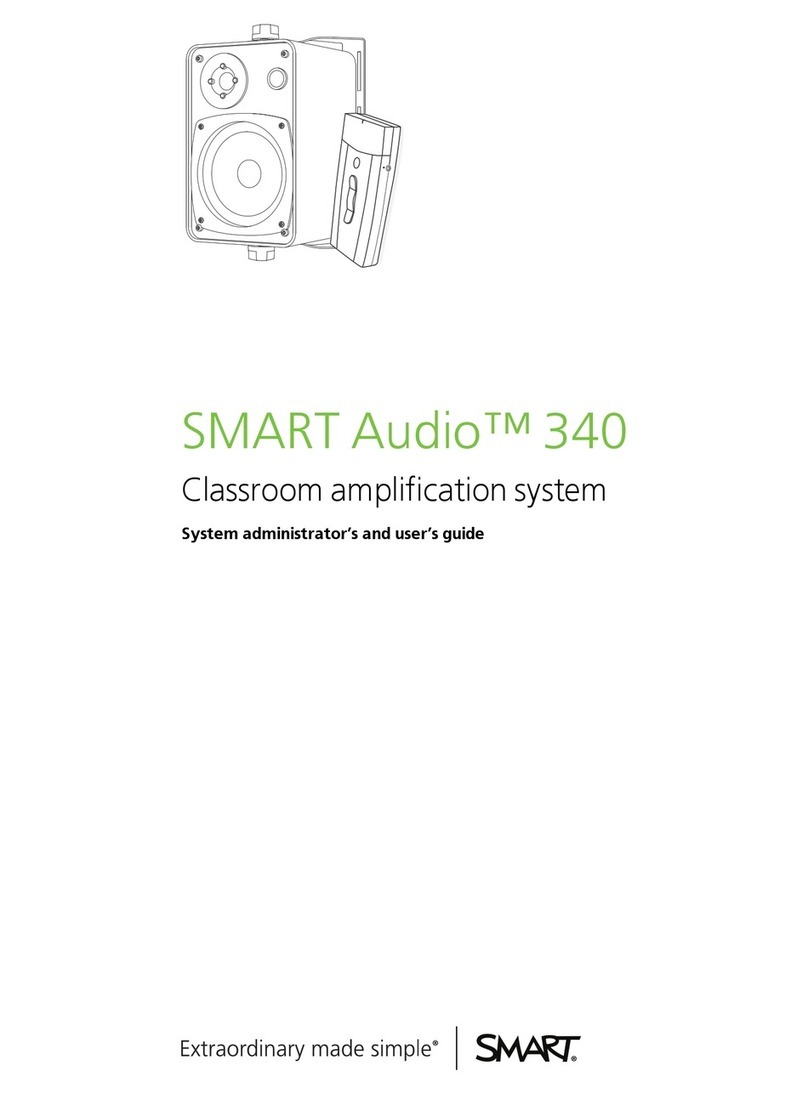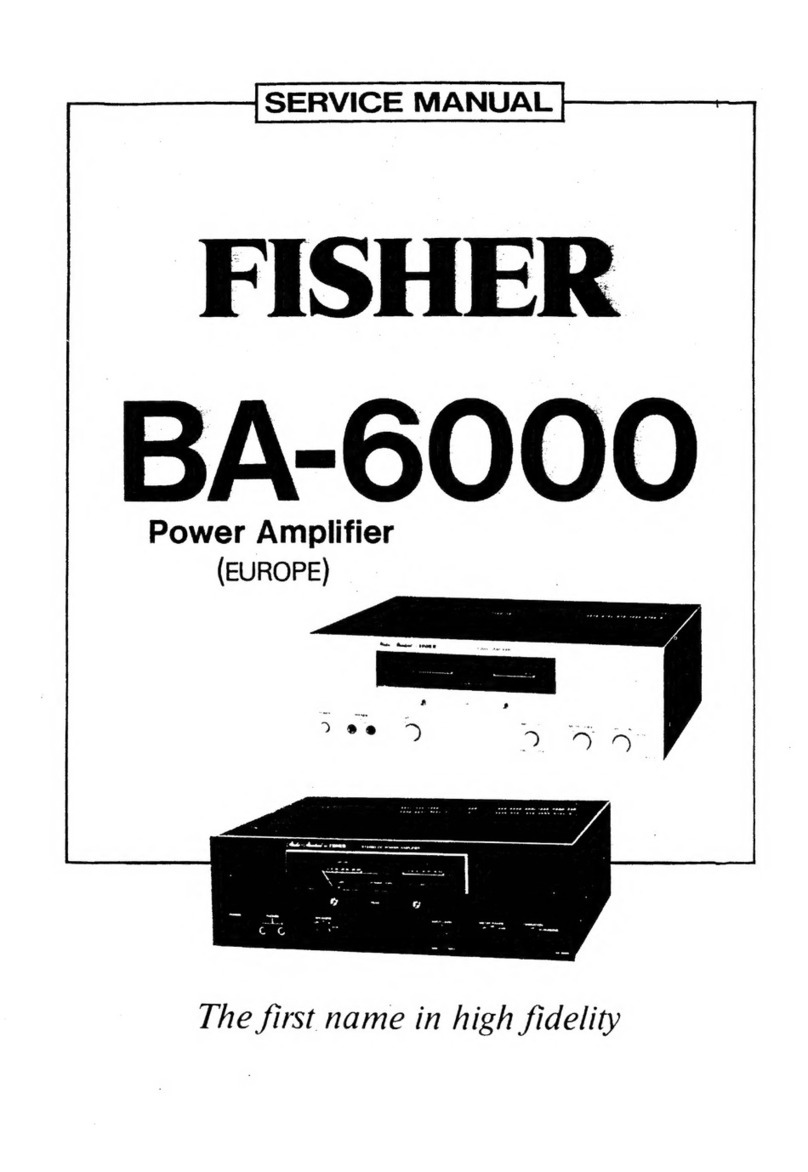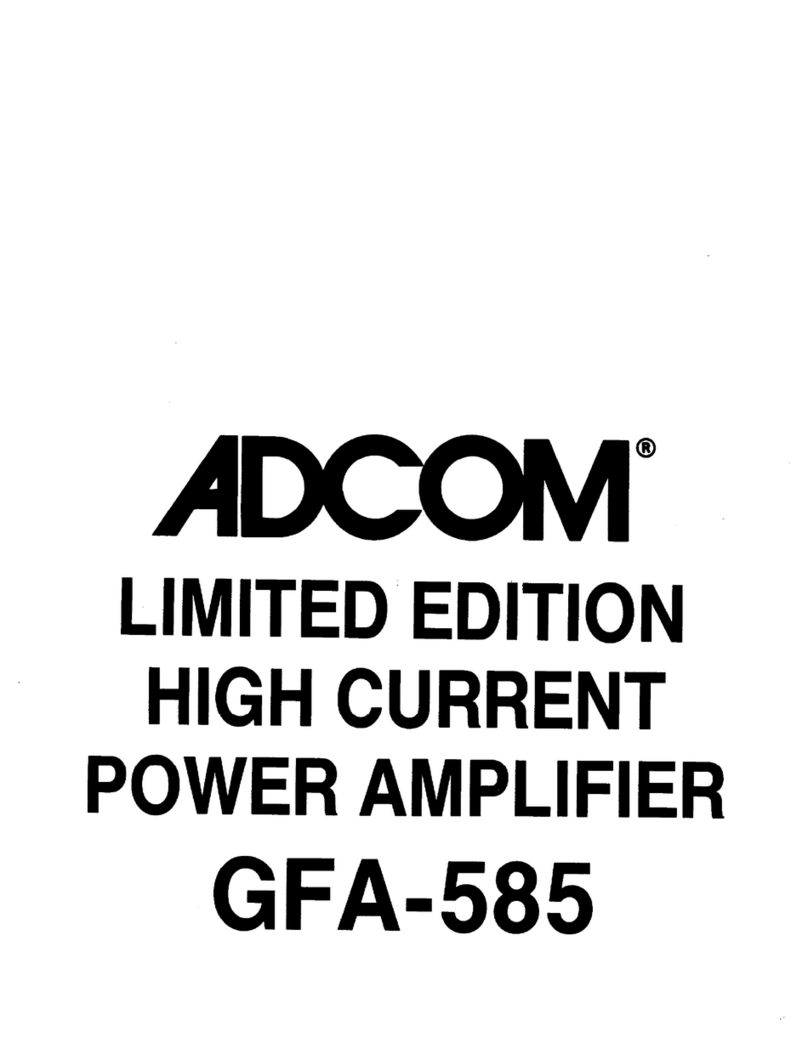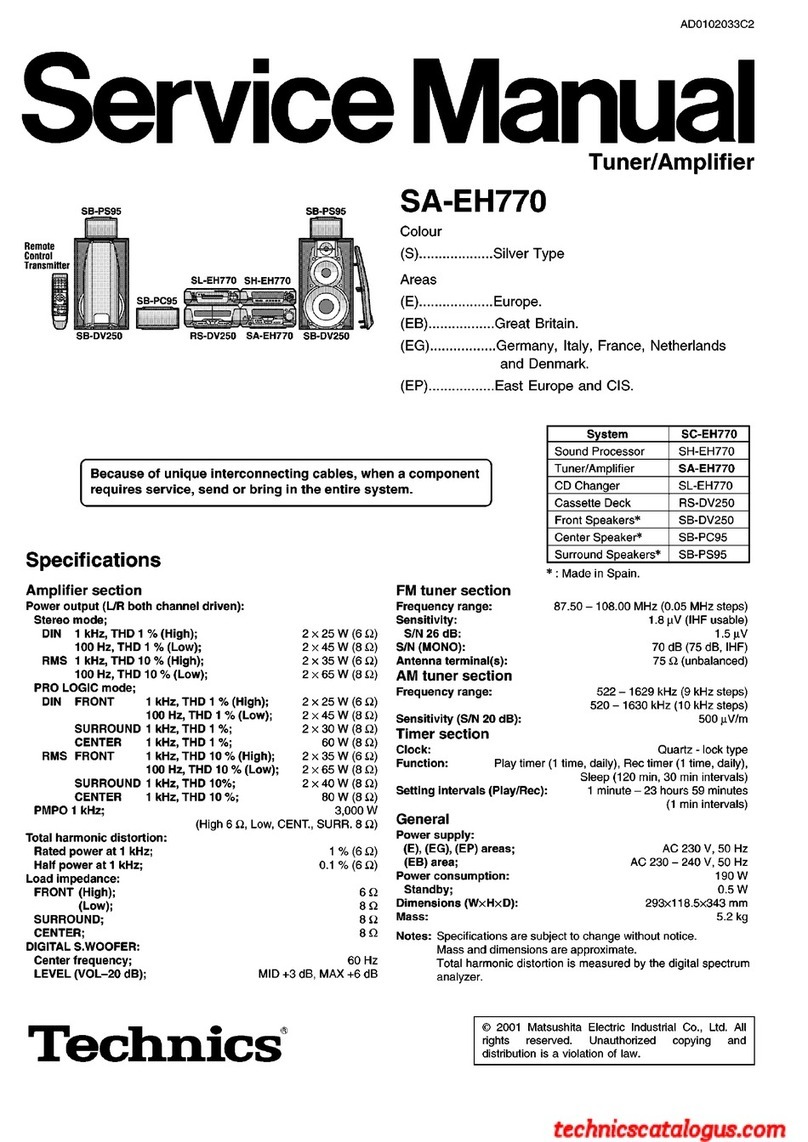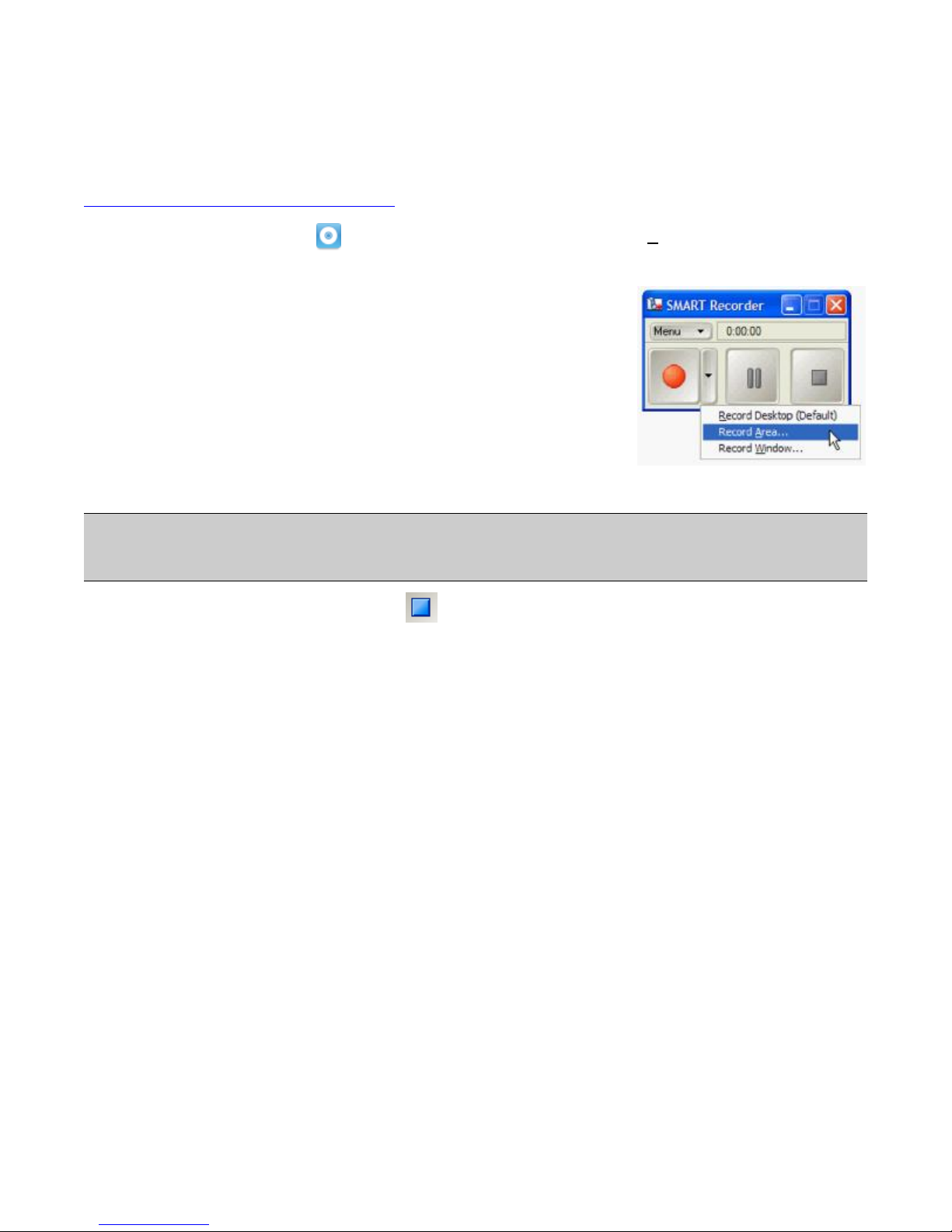
©2008 SMARTTechnologiesULC. Allrightsreserved.Notebook,smarttechand the SMARTlogo aretrademarksorregistered trademarksofSMARTTechnologies
ULCintheU.Sand/orothercountries.Allotherthird-partyproductsand companynamesmaybe trademarksoftheirrespectiveowners. Printed inCanada 06/2008.
Using SMARTRecorderwithSMARTAudio
You can useSMARTAudiowithSMARTRecordertorecordlessondirections, classroomdiscussionsand student
assessments.Beforeyou begin,ensurethatthe receiverand computeraresetup properly. A simplewired setup is
requiredforrecording.Formoreinformation aboutthesetup,visit
http://www2.smarttech.com/st/en-US/Support.
1Press the SMARTBoardiconintheWindowsNotificationArea and select Recorder... fromthe list
2Select the appropriaterecordingoption fromthe Recordbutton drop-down
list:
Record Desktop(Default)-Recordaudiofromthemicrophonesalong
witheveryaction youperformonyourdesktop.
Record Area -Recordaudiofromthe microphonesalongwithanyactions
takenwithinanarea ofthe screenthatyouselectpriortobeginning the
recording.
Record Window- Recordaudiofromthe microphonesalong withany
actionstaken withinaspecificwindowthatyou selectpriortobeginning
therecording.
3When youfinishyourrecording,click Stop .The SaveAs dialog boxappears.
4Browsetothe location whereyouwanttosaveyourrecording
5Typeanameforthe fileinthe Filename box
6Click Save.The RecordingComplete dialog boxwill appear.
7Click OK
NOTE:If the batteryindicatorlighton eitherthe teacherorstudenthandheldmicrophone isred,thebatteriesinthe
microphone shouldbe chargedorreplaced.
TIP: Ifyou onlywant torecordaudio, select RecordArea.Whenyou selectanarea of the screentorecord,click
and drag thecursortoselectasmall rectangleonyourscreen and release.Thisminimizesthe sizeof the file
becauseyou arenotrecording unnecessaryvisualcomponents.
SMARTRecorderrecordingoptions