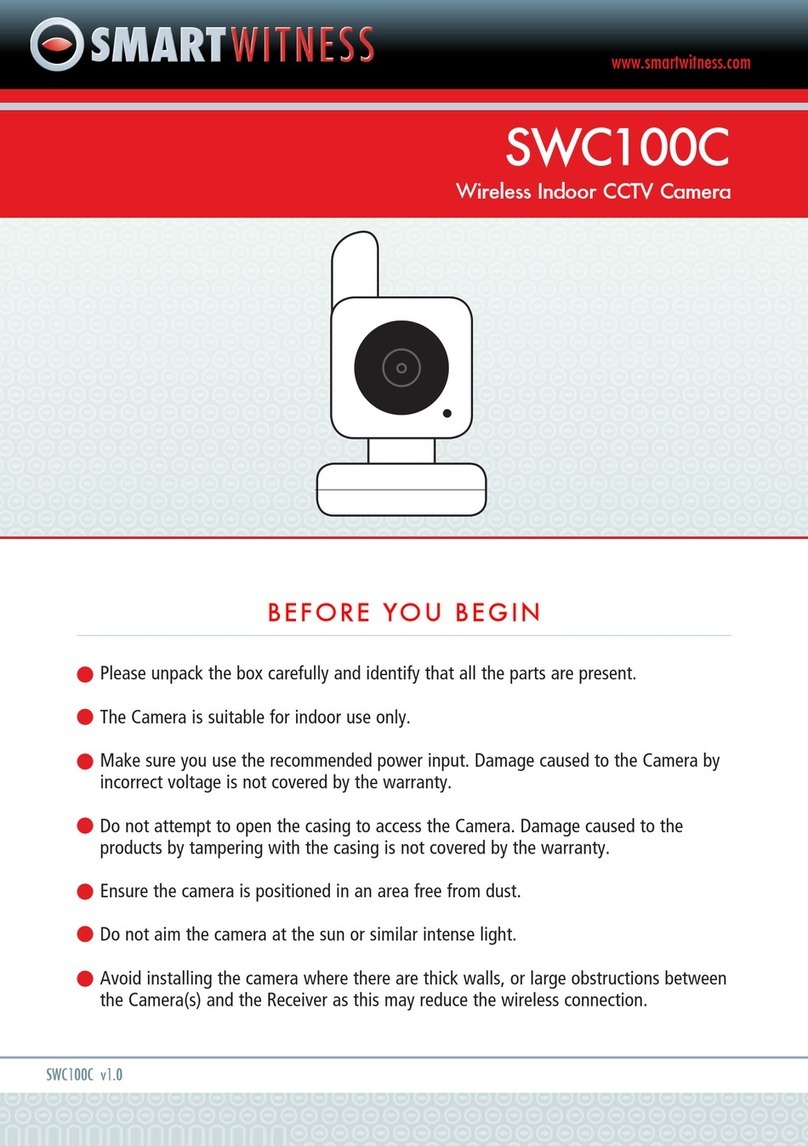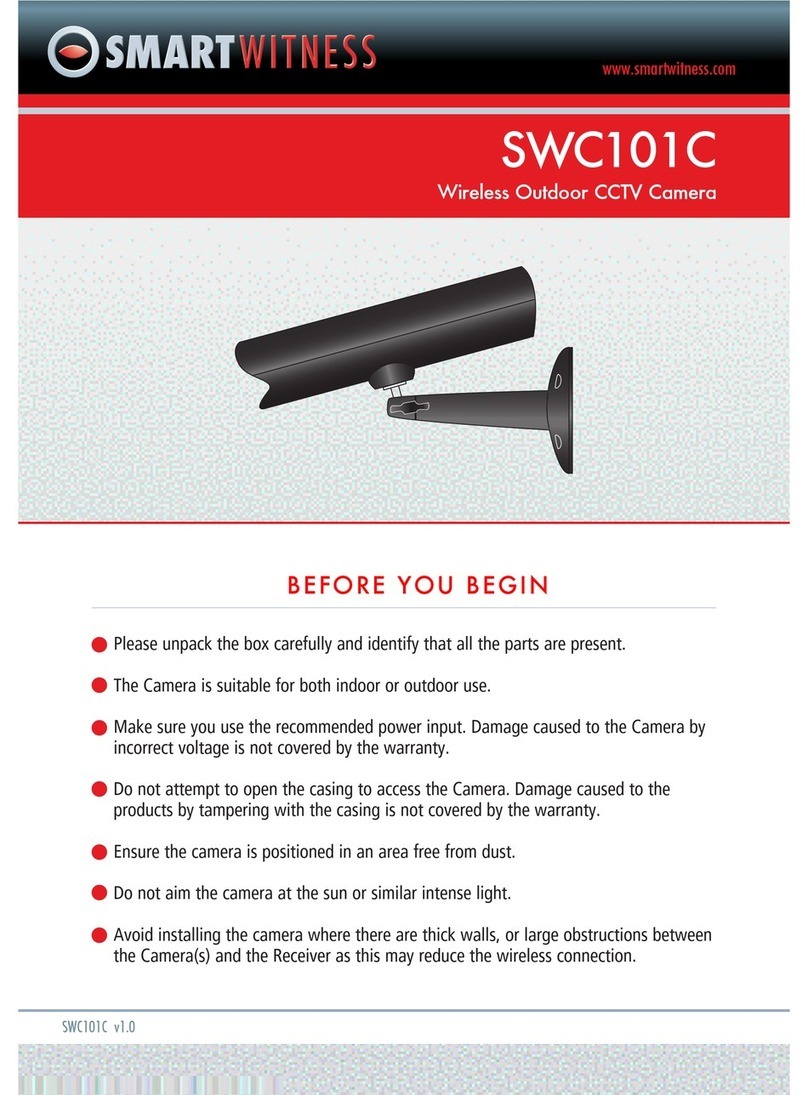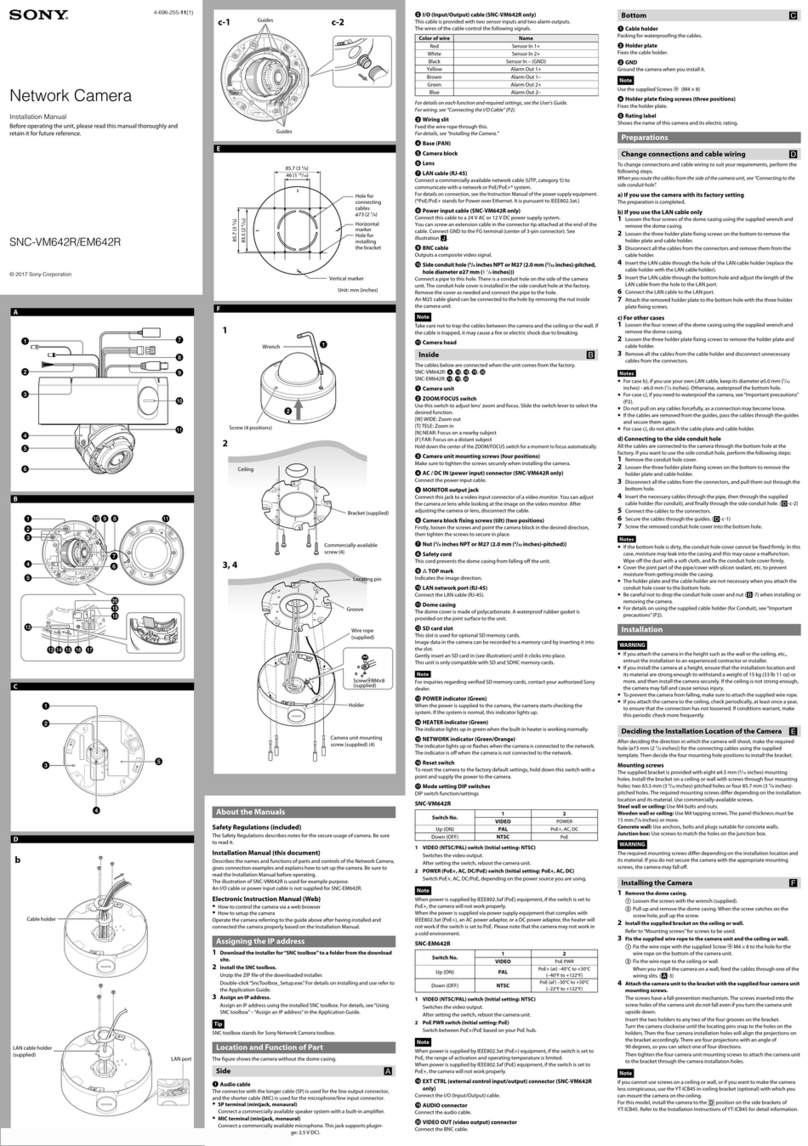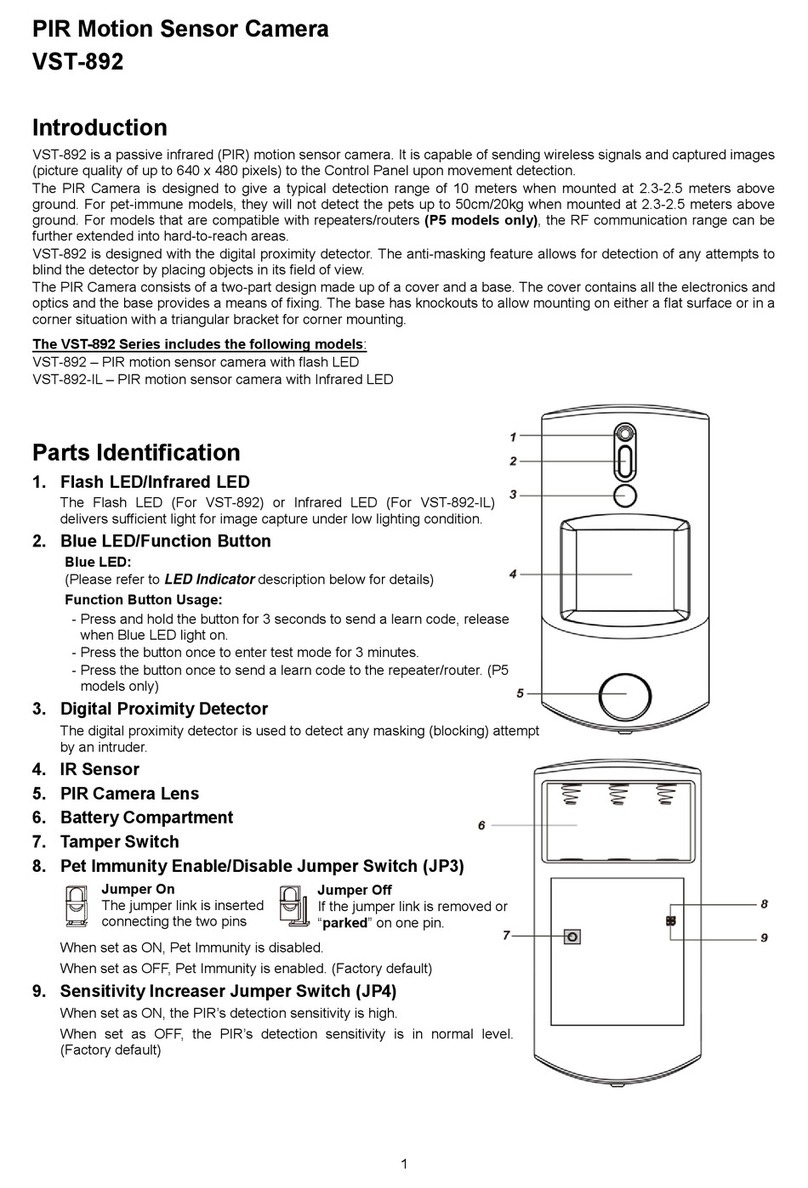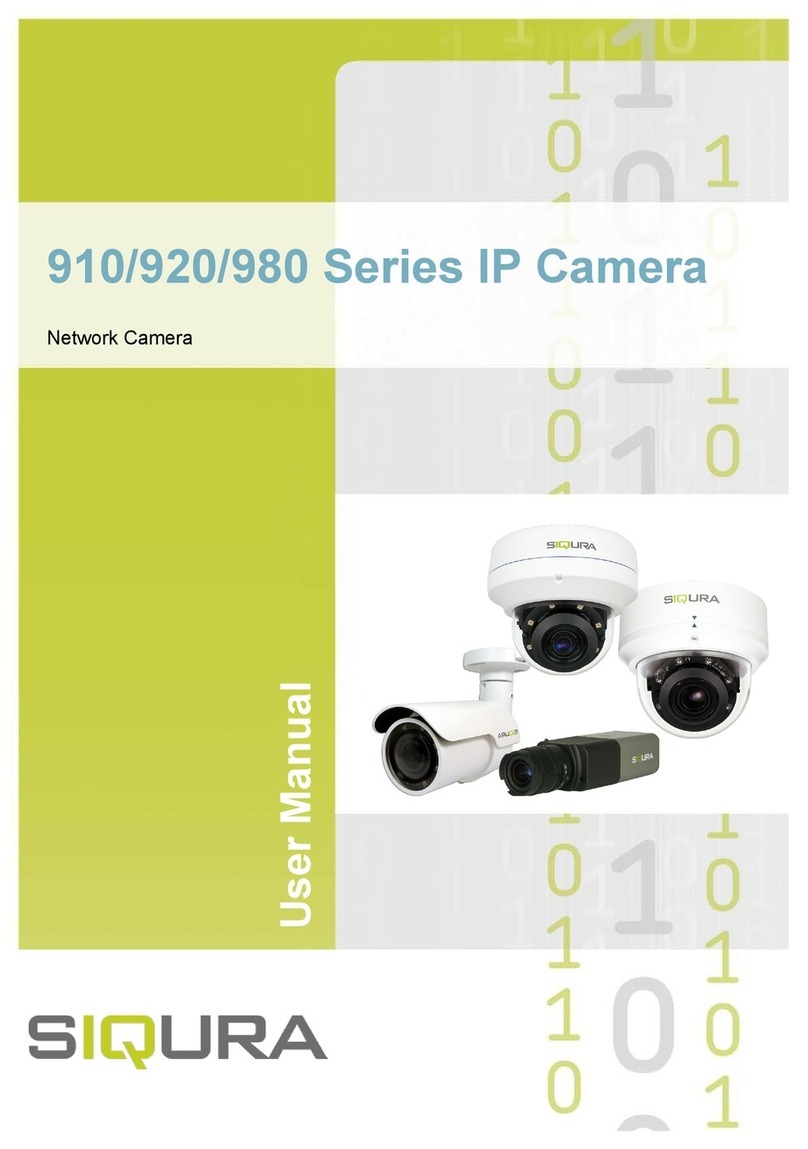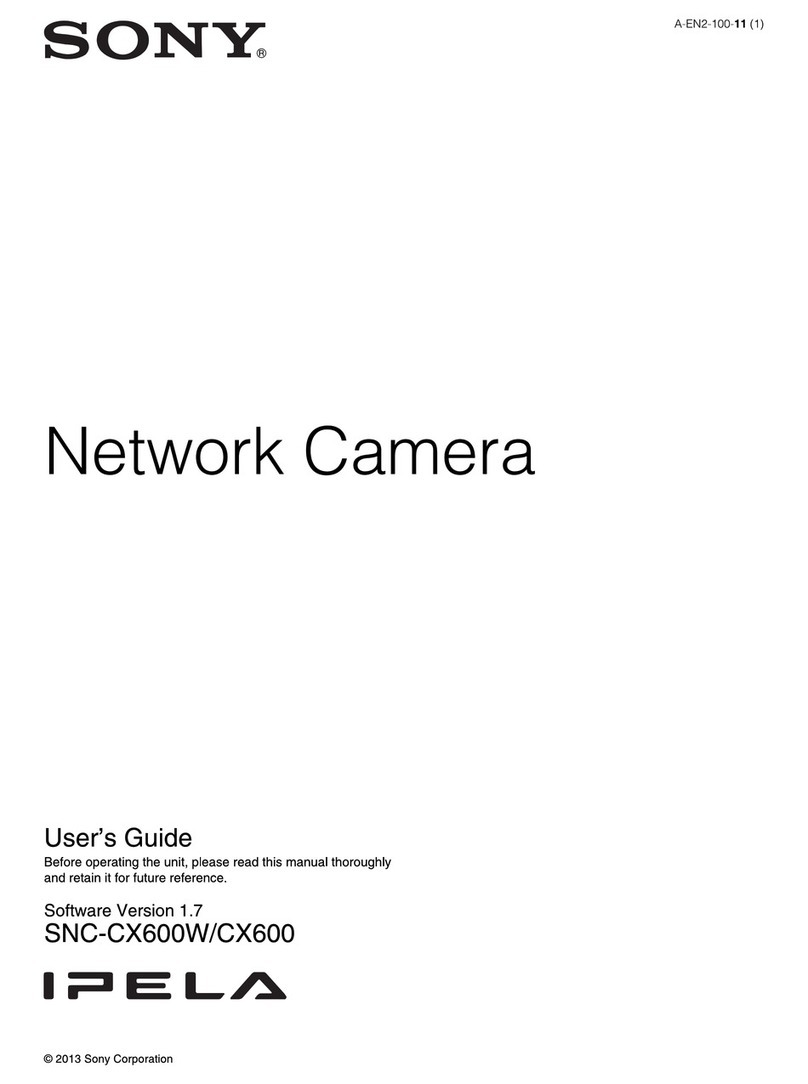Smart Witness SWC201S User manual

www.smartwitness.com
SWC201S
Wireless Camera & Receiver/DVR
SWC201S v1.0
BEFORE YOU BEGIN
Please unpack the box carefully and identify that all the parts are present.
The Camera is suitable for indoor or outdoor use. The Receiver is for indoor use only.
Make sure you use the recommended power input. Damage caused to the Camera or
Receiver by incorrect voltage is not covered by the warranty.
Do not attempt to open the casing to access the Camera or Receiver. Damage caused
to the products by tampering with the casing is not covered by the warranty.
Ensure the camera and receiver are positioned in an area free from dust.
Do not aim the camera at the sun or similar intense light.
Avoid installing the camera where there are thick walls, or large obstructions between
the Camera(s) and the Receiver as this may reduce the wireless connection.

PRODUCT DESCRIPTION
The SWC201S is a complete wireless system designed for home or business monitoring and
recording. The system uses the latest Interference-free wireless signal for excellent image
quality. It is easy to set up and use, and requires only very basic DIY skills to install. The
Receiver features a built in Digital Video Recorder which can record onto an SD Memory
card (not supplied) or directly onto a PC or Laptop’s hard drive. The camera has a built in
motion detection sensor which can activate recording. The system can be expanded at any
time by adding up to 3 additional cameras from the range (Model: SWC200C).
System Features
The system uses the latest
Interference-free wireless signal for
excellent image quality.
Select image quality, either 640x480
or 320x240 pixel resolution.
IR Remote Control for controlling &
configuring your system.
Expand the system at any time by
adding up to 3 additional cameras.
View up to 4 cameras in Quad view
or watch the camera detecting
movement in full screen.
Cameras can be mounted indoors or
outdoors and up to 200m from the
receiver. (Through walls & ceilings the
wireless range is reduced by 50%).
Optional Accessory (not supplied):
IR Extension Unit allows the Receiver
unit to be placed in a hidden location
and still be controlled by the IR
Remote Control up to 2 metres away.
Recording Features
(with Dual function Camera Receiver)
BUILT IN DIGITAL VIDEO RECORDER
Record cameras on to SD card (not
supplied).
Playback recordings directly to your TV.
Recording settings can be changed
using the user friendly on-screen menu.
Supports Continuous, Scheduled or
Motion Activated recording.
Audible Alarm when movement is
detected.
Time/Date stamp on all recordings.
LED lights on the Receiver unit indicate
when a new recording has been saved
or when the memory card is full.
USB CONNECTION FOR VIEWING &
RECORDING THE CAMERAS ON A
WINDOWS PC OR MAC
Record cameras continuously to your
Hard Drive or take snapshots.
FEATURES

PACKAGE CONTENTS
Wireless Antennas
AV Cable
Wireless Receiver
& Recorder Unit
Wireless Camera with
Mounting Bracket
2x Power Adaptors for
Camera and Receiver
Screws and Wall Plugs
Remote Control
Enter
Record
AV
1
3
Volume
Quad
2
+
4
-
Menu
Motion
Scan/
Del
A
M
USB to USB Cable DVR Software
Installation CD

CAMERA PARTS
CAMERA FRONT
PIR Motion Sensor
LensIR LEDs
CAMERA SIDE
Wall Mount
Bracket
Camera body
Trailing Lead
with Power
Input Socket
Microphone
Antenna
CAMERA REAR
Pair Button
Antenna
Camera Antenna
Attach the antenna to the camera so it can
transmit wireless signals to the receiver.
Power Input Socket
Plug the 9V power adaptor here.
Wall Mounting Bracket
Use the bracket to mount the camera on
a wall or other flat surfaces.
IR LEDs
Provides up to 10m Night Vision viewing.
Lens
Captures video images.
PIR Sensor
Detects motion in front of the lens and
emits detection signal to the transmitter.
Microphone
Receives sound which will be transmitted
from the camera to the receiver.
Pair Button
Used to pair the camera with receiver.

RECEIVER PARTS
RECEIVER FRONT RECEIVER REAR
RECEIVER FRONT/TOP
SD Memory
Card Slot
Alarm Volume
Control
AV Out
Socket
Lock
Switch
IR Extension
Input
9V DC
Power Input
USB Port
Antenna
Control
Buttons
LED Indicator
Lights
IR Extender
AV Out Alarm Volume
MANUAL AUTO M A NEW FULL
9V
DC
Receiver Antenna
Receives signals from the camera(s).
Adjust the antenna to vertical position for
better signal reception.
9V DC Power Input
Connect the 9V power adaptor here.
A/V Out Port
Connect the A/V cable to view video on a
TV or monitor, or record to a VCR/DVR.
USB Port
Connect the included USB cable to view
video from the receiver on your computer.
The software CD is included for the
viewing and playback on a PC.
Alarm Volume Control
Turn the dial to increase or decrease the
volume of the audio alarm.
IR Extension Input
Connect the IR Extension Unit (optional).
The IR Extension Unit is used to receive
signals from the remote control allowing
the receiver to be hidden up to 2m away.
Lock Switch
Slide the switch to the right to lock the
control buttons on the receiver.
SD Card Slot
Insert an SD card into this slot for video
and audio recording.

RECEIVER PARTS continued
LED Indicator Lights
Indicates the status of the system. There
are 6 indication LEDs:
MANUAL: Indicates Manual Switching
mode between activated cameras.
AUTO: Indicates Automatic Switching
mode between activated cameras.
M: Indicates Manual Recording mode.
A: Indicates Auto Recording mode. In
this mode the receiver will start to record
when there is motion detected.
NEW: Indicates a new recorded video.
FULL: Indicates that the SD card is full
of memory. It is only available when
Overwrite is disabled.
Control Buttons
Use these buttons to operate the receiver.
The following controls can also be found
on the remote control.
(Channel) M: Press to manually switch
between activated cameras. When
pressed, the MANUAL light will be on.
(Channel) A: Press to view cameras
in automatic switching mode. When
pressed, the AUTO light will be on.
(Record) M: Press to start Manual
Recording, press it again to stop
recording. In Manual Recording mode,
the M light will be on.
(Record) A – Press the button to switch
to Automatic Recording mode (Motion
Activated Recording). In auto recording
mode, the A light will be on and the
receiver will start recording when motion
is detected by a camera.
• The recording time can be set to 5, 15 or
30 seconds.
• Press the button again to cancel Automatic
Recording.
Quad: Press to view the images in quad
mode. Press Quad to exit this mode.
• Press the (Channel) A button to exit Quad
mode and go into Automatic Switching
mode.
• Press the (Channel) M button to exit Quad
mode and go into Manual Switching mode.
Menu: Press to access the Receiver
Menu. Press the button again to exit.
OK: In Viewing mode, press to enter the
Playback mode for selecting recorded
video files to playback.
Navigation/OK buttons
Use the buttons to control the receiver in
Quad, Menu & Playback modes.
• Quad Mode: Use navigation buttons to
view the image from the corresponding
camera in full screen mode.
• Menu Mode: Use the navigation buttons
to navigate. Press the OK button to confirm
the menu selection.
• Playback Mode: Use the navigation
buttons to play/pause, stop, forward,
rewind etc.
Del: Press to delete recorded files from
SD card in playback mode.

REMOTE CONTROL FUNCTIONS
The Remote Control is supplied to operate the Receiver. It includes all the operation buttons
that can be found on top of the receiver.
Enter
Record
AV
Volume
Quad
+
_
Menu/
Motion
Scan/
Del
A
M
1
3
24
Activates Automatic
Switching mode. (The
AUTO light will be on)
Activates Automatic
Recording mode (Motion
Activated Recording).
(The A light will turn on
and the receiver starts
recording when motion
is detected by a camera.
The recording time can be
set to 5, 15 or 30 seconds).
In Viewing mode, press to
enter Playback mode
Press to enter/exit
Menu mode
Used to control the
receiver functions in
Quad, Menu and
Playback Modes
Press to delete
recorded files from the
SD card in playback
mode. (Scan function
is not available)
Activates Quad
screen viewing.
Press the navigation
buttons (1-4) to view
the corresponding
camera in full screen.
Activates recording. Press
again to stop recording.
In manual recording mode,
the M light will be ON.
Not available.
(Channel) A
(Record) Motion
Enter
Menu/(Enter)
Navigation
buttons
(Channel) A
Quad
Activates Manual
Switching mode. (The
MANUAL light will turn on)
(Channel) M(Record) •
AV
Press the buttons to
adjust the volume of
the audio alarm
Volume

Plan where the receiver will be positioned. Ensure the power adaptor cable and the TV
or Monitor (for viewing) is able to connect back to the receiver unit. The receiver can be
desktop mounted or hung on a wall.
1. To hang the receiver off the wall, drill 2 holes in the wall and fix 2 screws using the
wall plugs supplied.
2. Hang the receiver in position.
3. Connect the Power Cable to the receiver and connect the power adaptor to a Mains
Power supply.
4. Connect the AV cable to the AV Output of the receiver and connect the other end to
the VIDEO IN (yellow) and AUDIO IN (white) on the ports of your TV or monitor.
CAMERA INSTALLATION
RECEIVER INSTALLATION
Plan where the camera will be positioned. Ensure the power adaptor cable is able to
connect back to the camera. It is recommended the performance of the wireless connection
is verified at the selected location area before the camera is permanently installed.
1. The system comes with a Camera that has already been paired to the Receiver. If you
are adding a camera to the system, pair the camera with the receiver before installing the
camera. Refer to PAIRING YOUR CAMERA(S) in this manual.
2. Use the bracket to mark up and drill holes where the camera will be installed.
3. Drill a hole for the Power Cable to be pushed through.
4. Mount the camera to the wall using the wall plugs and screws supplied.
5. Adjust the viewing angle of the camera using the bracket.
6. Connect the Power Cable to the camera’s trailing lead and connect the power adaptor
to a Mains Power supply.
Feed trailing lead
through the wall To Mains
Power

USING THE IR EXTENSION UNIT (optional)
The IR Extension Unit allows you hide the Receiver unit as it extends the IR range of
the Receiver so the Remote Control can be used from up to 2 metres away from the
Receiver location.
Note: The IR Extensoin Unit is not supplied with the SWC201S System, it is an
optional additional accessory that must be purchased separately.
To install the IR Extender Unit
1. Install and power the Receiver and Camera.
2. Insert the small socket from the IR Extension cable into the IR Extension Input on
the Receiver.
3. The Receiver can be placed in a hidden location, ensure the IR Extension unit is in
view of the Remote Control when in use. You should be able to operate the Receiver
using just the Remote Control.
TV/Monitor
Place this side in view
of the Remote Control
Receiver
Wireless Camera
Remote
Control
IR Extension Unit
(can extend the IR
Range by 2 metres)
Enter
Record
AV
1
3
Volume
Quad
2
+
4
-
Menu
Motion
Scan/
Del
A
M

VIEWING MODE
1. Signal Icon
The signal icon shows the strength of the signal being received from the camera.
Signal Strength Indicator Warning
Perfect None
Good None
Fair Low Signal
Low Low Signal
No Signal No Signal
2. Recording Icon
When the Receiver is recording, the red indicator • REC will be shown on the screen. Under
the indicator, the name of the recorded file will be highlighted (ie: 010024_1).
3. SD Card Icon
The icon will show on screen when an SD card is inserted into the Receiver’s SD card slot.
4. New Recording Icon
When there is new recorded file, a flashing file icon will be shown on screen to alert you.
The NEW indicator light will also flash on the receiver.
5. Channel Indicator
Displays the current channel number. Press the (Channel) M button on the remote control
to MANUALLY switch between available cameras using the navigation keys. Press the
(Channel) A button on the remote control to AUTOMATICALLY switch between channels.
1 2 3 4 5

NO SIGNAL Warning
When the camera is positioned too far from the receiver, the NO SIGNAL warning message
will be displayed. It appears when the receiver can’t get access the camera. Reposition the
camera closer to the receiver or check the camera’s power connection when this occurs.
VIEWING MODE continued

SD CARD RECORDING
The system is designed for SD card recording. You can manually record the video or set
the receiver to record when there is motion detected by the camera. Before recording,
you need to insert a SD card to the SD card slot. The system can support up to a 16GB
SD card.
Note: SD Card Recording is only supported when viewing via the AV Output. To
copy or playback SD Card files on a PC, remove the SD Card & insert it into your PC.
Recording Modes
Auto Recording (Motion Activated Recording)
Press the (Record) Motion button on the remote control or the (Record) A button on
the Receiver to set the system to Automatic Recording mode . In this mode the Receiver
will start recording when motion is detected by any activated camera.
• The recording time can be set to 5, 15 or 30 seconds after the last detection of motion.
• When motion is detected, a bleeping alarm will sound from the Receiver unit. Control the
volume using the Volume dial on the Receiver unit or the Volume control on the Remote control.
• In Quad mode, when motion is detected by a camera, the Receiver will switch to display the
image from the camera in full screen and will automatically start recording. After recording, it
will automatically switch back to Quad mode.
• Press the (Record) Motion or (Record) A button again to cancel Automatic Recording mode.
Manual Recording
Press the (Record) • button on the remote control to make the receiver start recording.
• Press the button again to cancel Manual Recording.
Schedule Recording
Set the recording Start Time and End Time, then activate Schedule Recording
via the Receiver’s menu (see page 16) to enable Schedule Recording. In this mode, the
receiver will record at a certain time each day.
Note: Schedule Recording can only record ONE camera which should be selected in
View mode. Ensure Quad mode is OFF otherwise Scheduled Recording will not begin.

SD CARD RECORDING continued
Playback
When there is new recorded file, the NEW indication LED on the receiver will be ON and
the New Recording icon will flash on screen.
To play recorded files
1. In Viewing mode, press the Enter button
on the remote control or the OK button on
the Receiver to enter Playback mode. Select
the folder VIDEO and press Enter or OK.
To exit Playback mode, press the Menu button
on the remote control or the Receiver.
2. You will see some folders named by DATE.
For example: 080102 means the videos in this
folder were recorded on 2nd January 2008.
Select a folder and press Enter or OK to
enter its submenu.
To return to the previous menu, select the
folder named ‘...’ at the top of the folder list.
3. You will see the recorded files named
by TIME. For example: 101024_1 means
the video was recorded at 10:10:24 from
Camera 1. Select the video you want to view
and press Enter or OK, the video will be
played on screen. You can use the navigation
buttons to Play/Pause, Stop, Forward or
Rewind.
To return to the previous menu, select the
folder named ‘...’ at the top of the list.

USING THE MAIN MENU
In Menu mode (when viewing on a TV or monitor via the AV cable), the functions of the
Menu button and the Enter button (within the Navigation buttons) on the remote
control are the SAME as the buttons on the upper side of Receiver. In this section we
take the remote control to show the Menu functions.
To access the Main Menu
Press the Menu button on the remote control to enter/exit Menu mode.
Use the navigating buttons to navigate up/down/left/right in the Menu.
Press the Enter button to confirm a setting or selection.
The Main Menu
The Main Menu contains 4 submenus:
Camera On/Off
Use this submenu to switch ON or OFF a
specified camera.
Record
Use this submenu for SD Card Recording settings.
Pairing
Use this submenu to assign camera(s) to the Receiver.
Setting
Use this submenu for System settings, such as Alarm Volume, Brightness and Date &
Time setting.
Enter
Record
AV
Volume
Quad
+
_
Menu/
Motion
Scan/
Del
A
M
1
3
24
Menu
Enter
MANUAL AUTO M A NEW FULL
OK button
Menu button

USING THE MAIN MENU continued
Camera On/Off Submenu
Select a camera by pressing the UP or DOWN
button, then pressing the LEFT or RIGHT
button to switch ON or switch OFF the camera.
Press Enter button to confirm the change and
exit the menu.
Record Submenu
To use this function, ensure an SD Memory
Card has been inserted into the Receiver. You
can set up the following parameters using this
submenu:
Quality
Set the resolution of recorded videos. There are
two options: 320 x 240 pixels and 640 x 480
pixels.
• Recorded videos will be much clearer (better
image detail) in 640 x 480 pixel mode
• Recorded videos will be much smoother (less
‘choppy’) in 320 x 240 pixels mode.
Trigger Record
Set the length of recording time when there
is motion detected by a camera in Automatic
Recording mode.
• The recording time can be set to 5, 15 or 30
seconds.

USING THE MAIN MENU continued
Schedule Record
Set the schedule recording time for each day.
The Time can be set from 00:00 to 23:59.
Then select the ON button to activate Schedule
Recording.
• Press OFF to deactivate Schedule Recording.
Overwrite
Decide whether to overwrite previously
recorded files when the SD Memory Card
is full.
Pairing Submenu
The system comes with a camera that has
already been paired to the Receiver.
The pairing function assigns each camera to
a different channel on the Wireless Receiver
(up to 4 cameras), and is necessary for adding
additional cameras to your system.
Use the UP or DOWN button to select the
desired Pairing Channel and press the Enter
button to begin the pairing process.
NOTE: It is highly recommended to pair the
cameras to the receiver before permanently
mounting the cameras. See PAIRING YOUR
CAMERA(S) on page 19 for details.

USING THE MAIN MENU continued
Setting Submenu
The Setting menu contains 6 submenus:
Date & Time
Use the LEFT and RIGHT buttons to select the
item, then use the UP and DOWN buttons to
set the digits for the Date and Time required.
Brightness
Adjust the brightness by using the LEFT
and RIGHT buttons to change the bar from
DARKEST (left) to LIGHTEST (right). Press the
Enter button to confirm the adjustment.
AV Out
Select PAL for outputting the video/audio
to TV, DVR/VCR or other viewing/recording
devices.

USING THE MAIN MENU continued
Format
Select Yes to format the SD card. After
formatting, all the data stored in the
SD card will be deleted.
Note: Be careful when using this function.
Zoom
Set the image at original size or double size
by selecting either ZOOM x1 or ZOOM x2.
In double size mode, use the navigation
buttons to view areas of the screen.
Default
Select Yes to reset the Receiver to the factory
defaults. All Menu settings will be reset.
Select No to exit the menu without changing
any settings.

PAIRING YOUR CAMERA(S)
The system comes with a Camera that has already been paired to the Receiver. The
Camera will communicate with the Receiver once it is powered.
The pairing function assigns each camera to a different channel on the Wireless Receiver
(up to 4 cameras), and is necessary for adding additional cameras to your system.
NOTE: It is highly recommended to pair the camera(s) to the receiver before
permanently mounting them.
To Pair a Camera to the Receiver
1. Power the Receiver and Camera by connecting its 9V DC Power Adaptor to the
mains power. (The camera should be next to the receiver when you pair it).
2. Press the Menu button on the receiver
or remote controller. Go to the Pairing
submenu using the navigation buttons on
the remote controller or Receiver. Press Enter
or OK button to enter the Pairing submenu.
3. Use the UP or DOWN buttons to select the
desired Pairing Channel and press the Enter
button to begin the pairing process.
4. A message will be displayed on the
screen. The receiver will count down from 30
to 0 seconds, in this time, you must press the
Pair button on the camera to successfully
pair the camera.
• If the Pair button on the camera is not pressed,
the receiver will return to the Viewing screen,
and no pairing will take place.
5. Once the camera has been paired, it
will immediately be viewable on the TV or
monitor. Pair Button

CONNECTION TO A PC
The Receiver can be connected to a PC for basic viewing and recording. It also features
a Pairing function for adding additional cameras to the system.
Note: Connecting your system to a PC will DISABLE some functions of the Receiver:
• The AV Output will not work alongside PC viewing/recording even if the AV
Output cable is connected.
• SD Memory Card Recording, including Motion Activated or Scheduled Recording
settings will not work.
• The Remote Control will not work while the Receiver is connected to a PC.
Ensure the Time and Date is set on the Receiver before using the software for
recording (use the AV Output to connect a TV to display the on screen menu).
See page 17 for details.
To connect the Receiver to a PC
1. Insert the Software CD into your PC or Mac and double click the installation file
located inside the main folder on the CD (select the relavant PC or Mac folder).
2. Follow the on screen instructions and install the software to your computer. A
shortcut file will appear on your desktop:
3. Connect the USB to USB cable from the Receiver to your computer. Ensure the
Receiver and cameras(s) in your system are powered.
4. Double click the software shortcut file to open the software. The camera paired to
Channel 1 will appear automatically on screen.
Table of contents
Other Smart Witness Security Camera manuals