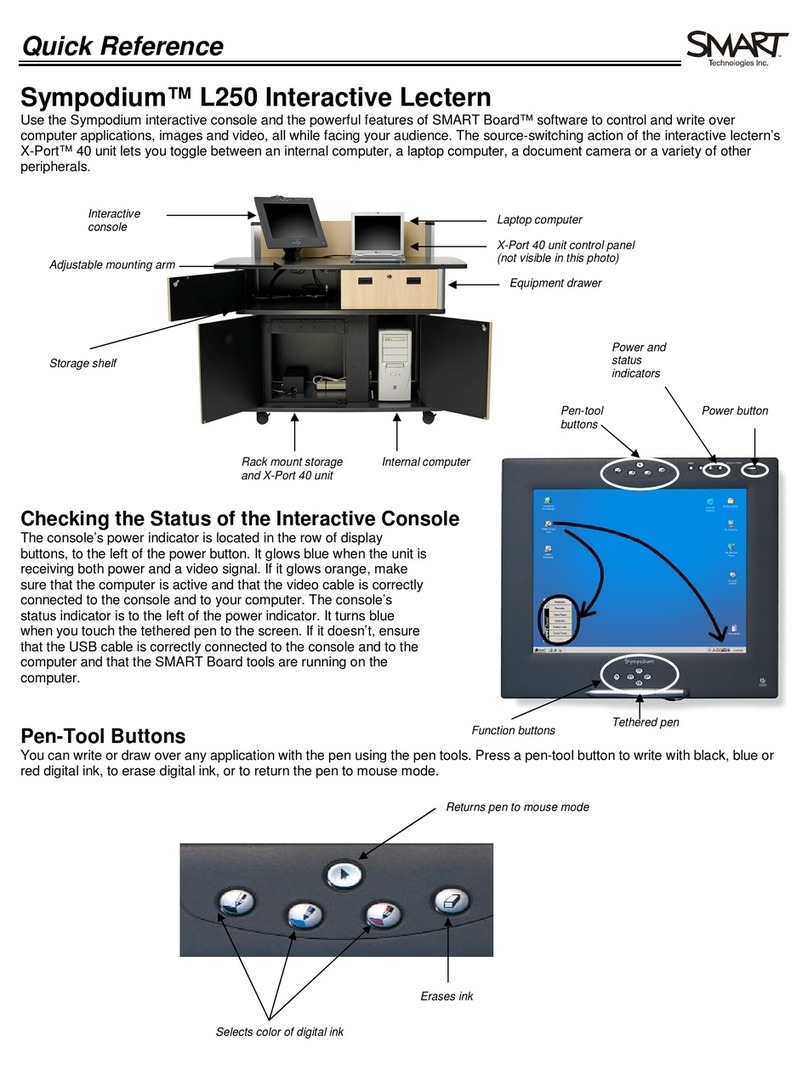SMART Sympodium IM-150 User manual

Installation Guide
IM-150

At SMART, we’re always working to improve your experience by offering free
software upgrades. In the past, we’ve made new features such as SMART
Recorder and SMART Video Player available to all customers, new and old
alike. Register your SMART Sympodium IM-150 integration module to be
notified of free upgrades like these in the future.
We also want to give you the best technical support possible. Please help us
by registering your SMART Sympodium IM-150 integration module and
keeping the following information available in case you need to contact SMART
Technical Support:
:
:
:
:
Register online at:
IM-150 Serial Number
Console Serial Number
SMART X-Port 30 Unit Serial Number
Date of Purchase
www.smarttech.com/registration
Registration Benefits
Notice to European Customers
FCC Warning
Trademark Notice
Copyright Notice
This is a Class A product. In a domestic environment, this product may cause radio interference, in which case the user
may be required to take adequate measures.
This equipment has been tested and found to comply with the limits for a Class A digital device, pursuant to part 15 of
the FCC Rules. These limits are designed to provide reasonable protection against harmful interference when the
equipment is operated in a commercial environment. This equipment generates, uses, and can radiate radio frequency
energy and, if not installed and used in accordance with the instruction manual, may cause harmful interference to radio
communications. Operation of this equipment in a residential area is likely to cause harmful interference, in which case
the user will be required to correct the interference at his own expense.
Sympodium, X-Port, SMART Board, and Notebook are trademarks of SMART Technologies Inc. CalliGrapher is either a
registered trademark of a trademark of Microsoft Corporation in the U.S. and other countries. CalliGrapher 6.3 is an
independent product not affiliated with Microsoft Corporation. Phillips is a registered trademark of Phillips Screw
Company. Microsoft, Windows and Windows NT are either registered trademarks or trademarks of Microsoft
Corporation in the U.S. and/or other countries. Macintosh, Mac OS, Power Mac and Apple are trademarks of Apple
Computer, Inc., registered in the U.S. and other countries. UNIX is a registered trademark of The Open Group in the
U.S. and other countries. Intel and Pentium are registered trademarks of Intel Corporation or its subsidiaries in the U.S.
and other countries. All other third-party product and company names are mentioned for identification purposes only
and may be trademarks of their respective owners.
© 2002 – 2003 SMART Technologies Inc. All rights reserved. No part of this publication may be reproduced,
transmitted, transcribed, stored in a retrieval system or translated into any language in any form by any means without
the prior written consent of SMART. Information in this manual is subject to change without notice and does not
represent a commitment on the part of the SMART.
Portions of this software are copyrighted by Intel Corporation.
Portions of this software are copyrighted by ParaGraph, a business unit of Vadem.
CalliGrapher® Copyright © 1997–2003 ParaGraph, a business unit of Vadem.
Printed in Canada 05/2003

Sympodium IM-150 Installation Guide i
Important Information
WARNING
When you receive your Sympodium™ IM-150 integration module, the backlight setting is 70%
of maximum. This configuration compensates for degradation and extends the longevity of
the backlight and other heat-sensitive components. This setting is particularly important if
you’re operating the IM-150 in an environment where operating temperatures reach or
exceed 95°F (35°C). If you operate the IM-150 in such an environment, any alteration of the
backlight to a setting configuration beyond 70% will void your Limited Equipment Warranty
(see paragraph (iii) of Warranty Exclusions in the warranty).
The IM-150 requires adequate ventilation when installed in an enclosure. Do not install the
IM-150 in an enclosure without 9 sq. in. (58.1 cm2) of surface area set aside for ventilation.
WARNING
As the screen is extremely sensitive to liquids, don’t apply glass cleaner or any
organic solvent such as alcohol or even mild detergent. Use of these cleaners can damage
the screen’s finish or seep into the electronics, and will void your warranty coverage. See the
Sympodium IM-150 User’s Guide for more detailed cleaning information.
Do not immerse the stylus in any liquid.
WARNING
If the screen is damaged, DO NOT touch any liquid that may leak from it. This liquid is an
irritant. If it makes contact with your skin, eyes or mouth, rinse the area immediately with
running water for at least 15 minutes. Consult a physician if this liquid makes contact with
your eyes or mouth.
WARNING
Do not use the IM-150 in a facility control system that requires extremely high reliability; the
IM-150 may cause other electronic devices to malfunction, or other devices may cause the
console to malfunction. Where use is prohibited, power off the console to prevent this
possibility. SMART Technologies Inc. does not accept any liability for direct or consequential
damages. For details, refer to the warranty shipped with the IM-150.

ii Sympodium IM-150 Installation Guide
Other Precautions
For operating safety and proper installation, read this guide carefully and observe the
following precautions.
The IM-150 Components
•The digitizer inside the screen won’t work if you place it in the vicinity of a large
magnetic field. For this reason, keep speakers and power transformers away from the
screen.
•Do not place sharp or heavy objects on the IM-150 – especially on the screen. These
objects may scratch the screen’s surface or block the ventilation holes. Do not use
any instrument other than the tethered stylus on the screen. Other instruments may
damage the screen’s coating.
•Do not connect or disconnect the video or power cable while the Sympodium IM-150
console is on. Doing so may damage the liquid crystal display (LCD) and the
computer video card.
•Use the IM-150 with a VGA or DVI graphics card. An inappropriate graphics card may
damage the screen.
•Do not exceed a horizontal refresh rate of 75 Hz for input devices. This can cause the
screen to overheat.
•The X-Port™ 30 unit can support only one control panel at a time. If you connect two
panels, the system will malfunction.
The Stylus
•The stylus is a sealed unit. There aren’t any user-repairable parts inside the stylus,
nor are there any batteries. If you attempt to open the stylus, you may break the seal
and render the stylus unusable.
•With use, the stylus wears down. Do not use a stylus that has worn down to a sharp or
angular tip, as it may damage the screen. See the Sympodium IM-150 User’s Guide
for information on changing the stylus tip.
•Prevent children from playing with the stylus because they may accidentally remove
the small tip, which can be a choking hazard
The Environment
•Avoid setting up and using the IM-150 in an area with excessive levels of dust,
humidity and cigarette smoke, where it’s exposed to direct sunlight, severe
temperature changes, heat from other appliances, water or any other liquid
•Do not modify the power cords. Handle them carefully and avoid excessive bending.
You should route the power cords in an area where they’re unlikely to be stepped on,
or pinched by items placed on or against them. If you must run a cable over the floor,
lay it in a flat, straight line and secure it to the floor with tape or a cable management
strip of contrasting color.
•The IM-150 comes with two three-prong, grounding-type power plugs. These plugs
will only fit into a grounding-type power outlet. If you’re unable to insert either plug into
an outlet, contact your electrician to replace the outlet. Do not circumvent the plug’s
safety restriction.
•Place the IM-150 in a location where end users have clear and direct access to the
main power plugs, as they must be able to unplug either component at all times.
Always disconnect a component before performing any installation or maintenance.

Sympodium IM-150 Installation Guide iii
•Disconnect the power to the components during an electrical storm, or if they won’t be
used over a long period of time
•Avoid subjecting the components to intensive shock or vibration. You may damage
any component if you hit or drop it.
•If you or the service technician needs replacement parts, use ones specified by
SMART Technologies Inc., or parts approved by SMART that have the same
characteristics as the originals
Verifying the Package Contents
When you unpack your Sympodium IM-150 integration module, verify the contents with
this list:
•one console, covered with the screen installation template and the template for
remotely locating the control panel
•one X-Port 30 unit
•accessory kits, which contain:
•the SMART Board™ software CD-ROM, this guide, the Sympodium IM-150 User’s
Guide, the SMART Board User’s Guide, a warranty page and any other
addendum for the IM-150
•in the X-Port 30 unit’s mounting accessory bag: two mounting brackets, one
power supply and a country-specific power cable, one control panel cover plate,
one grounding wire with ring-terminal ends, and one I2C cable for remotely
locating the control panel
•3/32" ball-end hex key, four No. 8-32 x ¼" hex socket screws, and four rubber feet
•one tilt stand
•four M3 Phillips® screws for mounting the tilt stand
•in the console mounting accessory bag: two console mounting brackets, one
DVI/RGB cable, one RS-232 serial cable, a power supply and a country-specific
power cable
•in the mounting screw bag: four No. 8-32 x ¼" hex socket screws and one 3/32"
ball-end hex key
•replacement stylus tips and an o-ring tool for the stylus
You should pass along several of the items in the accessory kits to the end user. These
items include:
•replacement stylus tips and an o-ring tool
•Sympodium IM-150 User’s Guide
•SMART Board User’s Guide
•warranty page


Contents v
Contents
Important Information ....................................................................................i
The Sympodium IM-150 Integration Module: A Technical Overview ........1
The Console .................................................................................................................... 1
The X-Port 30 Unit........................................................................................................... 3
System Requirements ..................................................................................................... 5
Locating the Serial Numbers ........................................................................................... 6
Connection Information ................................................................................7
Console Connections ...................................................................................................... 7
Input Source Signal Information ...................................................................................... 8
X-Port 30 Unit Cable Specifications and Recommendations.......................................... 9
Environmental Considerations................................................................... 11
Setting the Screen Viewing Angle ................................................................................. 11
Placing the Keyboard and Mouse ................................................................................. 11
Ventilation...................................................................................................................... 11
Installing the Components..........................................................................12
Installing the Sympodium IM-150 Console.................................................................... 12
Installing the X-Port 30 Unit........................................................................................... 14
Remotely Locating the Control Panel............................................................................ 18
Integrating Components .............................................................................23
Connecting the Console to the X-Port 30 Unit .............................................................. 24
Connecting RGB Input Sources to the X-Port 30 Unit .................................................. 25
Connecting Output Devices to the X-Port 30 Unit......................................................... 28
Integrating the X-Port 30 Unit with a Room Control System......................................... 28
Aligning the Audio ......................................................................................................... 32
Installing SMART Board Software................................................................................. 33
Matching the Resolution................................................................................................ 34
Adjusting the Screen ..................................................................................................... 35
Troubleshooting ..........................................................................................37
Interpreting Indicator Color............................................................................................ 37
Troubleshooting the X-Port 30 Unit and Control Panel................................................. 38
Troubleshooting Sympodium IM-150 Console .............................................................. 39
Customer Support .......................................................................................40
Contacting SMART Technologies Inc. .......................................................................... 40
General Inquiries ........................................................................................................... 40
Product Warranty........................................................................................................... 40
Appendix A: Specifications ........................................................................41
Appendix B: Using the IM-150 .................................................................... 43
Appendix C: Functional Diagrams .............................................................45
Appendix D: Attaching the Tilt Stand ........................................................51
Index .............................................................................................................53

vi Contents

Sympodium IM–150 Installation Guide 1
The Sympodium IM-150 Integration Module: A
Technical Overview
The Sympodium IM-150 interactive lectern integration module can be integrated with your
podium or desk and electronic peripherals to make an interactive presentation environment.
The module consists of two main components: the console and the X-Port 30 unit
When you integrate these components with your input sources (computers or video display
devices), you provide dynamic and interactive tools for presenters, speakers and teachers.
Moreover, the Sympodium IM-150 integration module provides a powerful interactive writing
surface that allows presenters to control and annotate over any computer application while
standing at the console, facing their audience.
Presenters can interact with up to three input sources, which can include their own laptop
computer or other video devices. A simple press of a button makes the image output of the
active source display on the interactive screen and up to two other connected video displays,
such as a projector and an external monitor. The IM-150 also sends the audio signal to any
connected room sound system.
This guide describes the functions of the console and the X-Port 30 unit, and how to integrate
these components with other systems. While some sections briefly discusses how to use the two
components, refer to the Sympodium IM-150 User’s Guide for more detailed instructions on
using the IM-150.
The Console
The Sympodium IM-150 console includes the following:
•interactive screen – a 15" (38.1 cm) liquid-crystal display (LCD) that uses an
electromagnetic digitizer
•stylus – a tethered electromagnetic stylus that controls the LCD panel
•pen tool buttons – for users to select stylus behavior with a simple button press
•connectivity ports – serial, video and power ports are on the back of the console
Electromagnetic Stylus
Power Button
Pen Tool Buttons
On-Screen Display Control Buttons
Indicators
Interactive Screen
Stylus Tether
You can easily integrate the console into many varieties of desk, table or lectern-type
furniture.
The display source for the screen depends on the user’s selection on the X-Port 30 unit
control panel. When a source button is pressed, the X-Port 30 unit sends RS-232 serial data
and RGBHV video signals from one of three connected input sources to the screen.
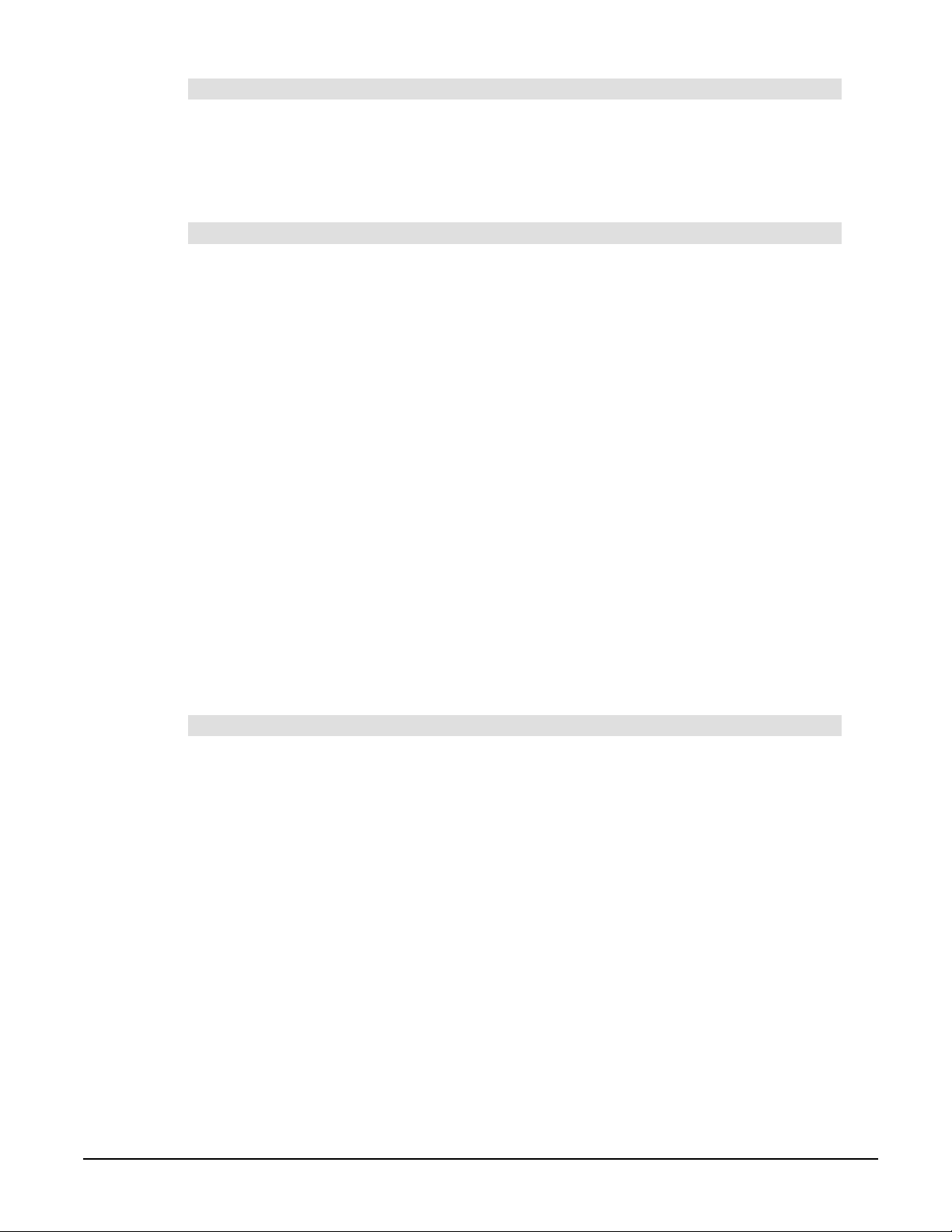
2Sympodium IM-150 Installation Guide
The Interactive Screen
The screen is a display device with a native resolution of 1024 x 768.
Integrated into the screen is an electromagnetic digitizer, which makes the screen interactive.
However, this digitizer won’t function if placed in the vicinity of a large magnetic field. For this
reason, keep speakers and power transformers away from the screen.
Stylus and Pen Tool Buttons
You can use the pen tool buttons to control the behavior of the stylus. These buttons
illuminate when active, with the exception of the Keyboard button. This is because you can
have the Keyboard open and still change the stylus behavior, so you don’t need a visual
indication for the Keyboard button.
The pen tool buttons include:
•Left-Click (the default tool)
•Right-Click
•Eraser
•Black, Blue, Red and Green electronic ink
•Keyboard
The interactive screen only responds to stylus contact with the screen. At the contact point,
the electronics in the stylus generate X,Y coordinates. These coordinates and information on
the selected pen tool are sent to the X-Port 30 unit through a standard straight-through 6'
(1.8m) RS-232 serial cable (DB9M/F).
NOTE: The connected computer must be running SMART Board software to interpret the
stylus coordinates as mouse activity. While the integration module comes with the most
recently released version of SMART Board software, you can also use SMART Board
driver 7.0 or greater (Microsoft® Windows® operating systems) or SMART Board driver 6.0.2
or greater (Macintosh computers) to operate the IM-150.
Connectivity Ports
The console has three ports: a female RS-232 port, a female RGBHV video port and a power
port.
The serial port on the console uses an RS-232 cable with standard 9-pin connectors. For a
detailed diagram of the port, including cable pin assignments and other RS-232-related
connection information, see page 45.
NOTE: If you don’t connect the console directly to the X-Port 30 unit, connect it to an RS-232
device that supports modem controls.

Sympodium IM–150 Installation Guide 3
The video port is an RGBHV input port into which you insert the DVI connector of the supplied
custom DVI/RGB cable. The standard HD DB15 female end of this cable connects to the
X-Port 30 unit.
While the interactive screen supports DVI signals, only use the analog interface with the
console.
The interactive screen uses a single 18V DC power supply, which comes with the unit. Along
with the power supply, you receive an appropriate country-specific power cable to connect to
an outlet. Once you connect the power, 18V DC power flows from the pen tool selector board
inside the console to the interactive screen.
The AC or MAINS input is designed for both 120V AC and 220V AC operation. Nevertheless,
the IM-150 is an auto-switching unit; no user intervention is required.
The X-Port 30 Unit
The X-Port 30 unit controls the switching of RGB video, RS-232 serial and audio signals. The
user selects a device by pressing a source selection button on the control panel. After the
button press, all three signals are switched simultaneously.
Back View Front View
Connection Panel
Control Panel
You can connect up to three input devices to the connection panel on the X-Port 30 unit. While
one input connection is generally a main computer, the other two can be any combination of
the following:
•laptop computer
•document camera
•VCR
•DVD player
NOTE: If the output of your video source isn’t RGB, you’ll need a video scaler.
Use the connection panel on the X-Port 30 unit to integrate the IM-150 with other room systems,
such as a projector or a room-control system. Although they are not included with the Sympodium
IM-150 integration module, the X-Port 30 unit supports many input and output devices, including:
•power amplifier and speakers or a room audio system
•computer (main or laptop)
•document camera, VCR or DVD player (may also need a video scaler)
•projector

4Sympodium IM-150 Installation Guide
The X-Port 30 unit switches RGB video, RS-232 serial and audio signals using a three-level
switch. On the control panel, there are three buttons for selecting an input source. When the
user presses a button, three circuit-switching actions take place:
•the RGB video signal from the selected input source is sent to the video output ports on
the X-Port 30 unit
•RS-232 data from the console is sent to the serial port for the selected device on the
X-Port 30 unit
•the audio signal from the selected input source is sent to the balanced and unbalanced
audio outputs on the X-Port 30 unit
In most cases, a permanently installed computer uses the input ports labeled 1. The X-Port 30
unit control panel specifies that your laptop computer uses the input ports labeled 2 and your
auxiliary input source uses the input ports labeled 3. While your integration can vary from these
guidelines, be aware that the control panel labels may then create confusion for the end user.
X-Port 30
Computer Label
Laptop Computer Label
Auxiliary Input Source Label
For precise instructions on handling composite and S-video sources, see page 27.
NOTE: All devices connect to the labeled ports on the connection panel of the X-Port 30 unit.
Each circuit board in the X-Port 30 unit has its own labeling structure, so keep the devices
separate. For example, if your computer uses serial port 2, ensure its video and audio
connections are to the ports labeled 2.
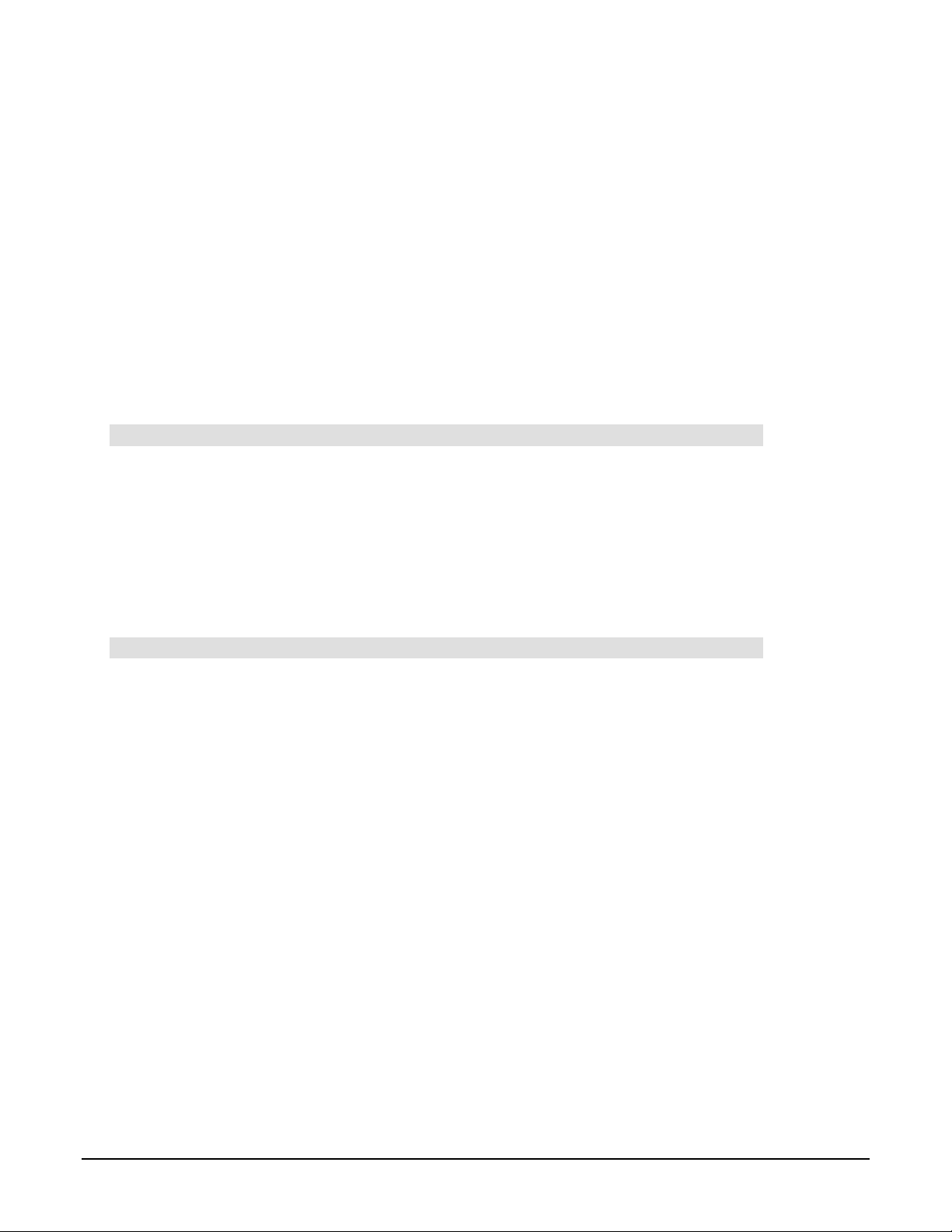
Sympodium IM–150 Installation Guide 5
System Requirements
The connection panel on the X-Port 30 unit uses serial connections. However, if the computer
you’re connecting has a Universal Serial Bus (USB) port, you can easily connect one of the
SMART USB adapters (USB-ADP or the longer USB-FRU with a DB9 M/M gender adapter).
To order a SMART USB adapter, contact your dealer.
NOTES:
•USB connectivity isn’t supported by the Windows NT® 4.0 operating system, or by the
Windows 95 version (unless you install service release 2.1 or 2.5 in the Windows 95
operating system).
•SMART has a wireless serial connection available. Purchase the WC2 Serial Adapter if a
wireless connection works better in your integration. Of course, you’ll still have to connect
the video cable.
•The Sympodium IM-150 integration module doesn’t currently support the UNIX® operating
system-compatible SMART Board software.
Windows Operating System
•486DX 66 MHz or higher processor (Intel® Pentium® processor recommended)
•16 MB of memory required (24 MB of memory recommended)
•Windows 95, 98, 98 SE, 2000, Win2000 Professional, ME, XP or Windows NT® 4.0
(SP-4) operating system
•50 MB of free hard-disk space for complete installation
•available serial or USB port (If you use the computer’s USB port, you should purchase one of
the SMART USB adapters – USB-ADP or USB-FRU – to connect the X-Port 30 unit.)
Macintosh Computers
•Power Mac computer
•32 MB of RAM required
•Mac OS 8.6 – 9.x, or Mac OS X operating system software
•10 MB of free hard-disk space for complete installation
•available serial or USB port (If you use the computer’s USB port, you should purchase one of
the SMART USB adapters – USB-ADP or USB-FRU – to connect the X-Port 30 unit.)
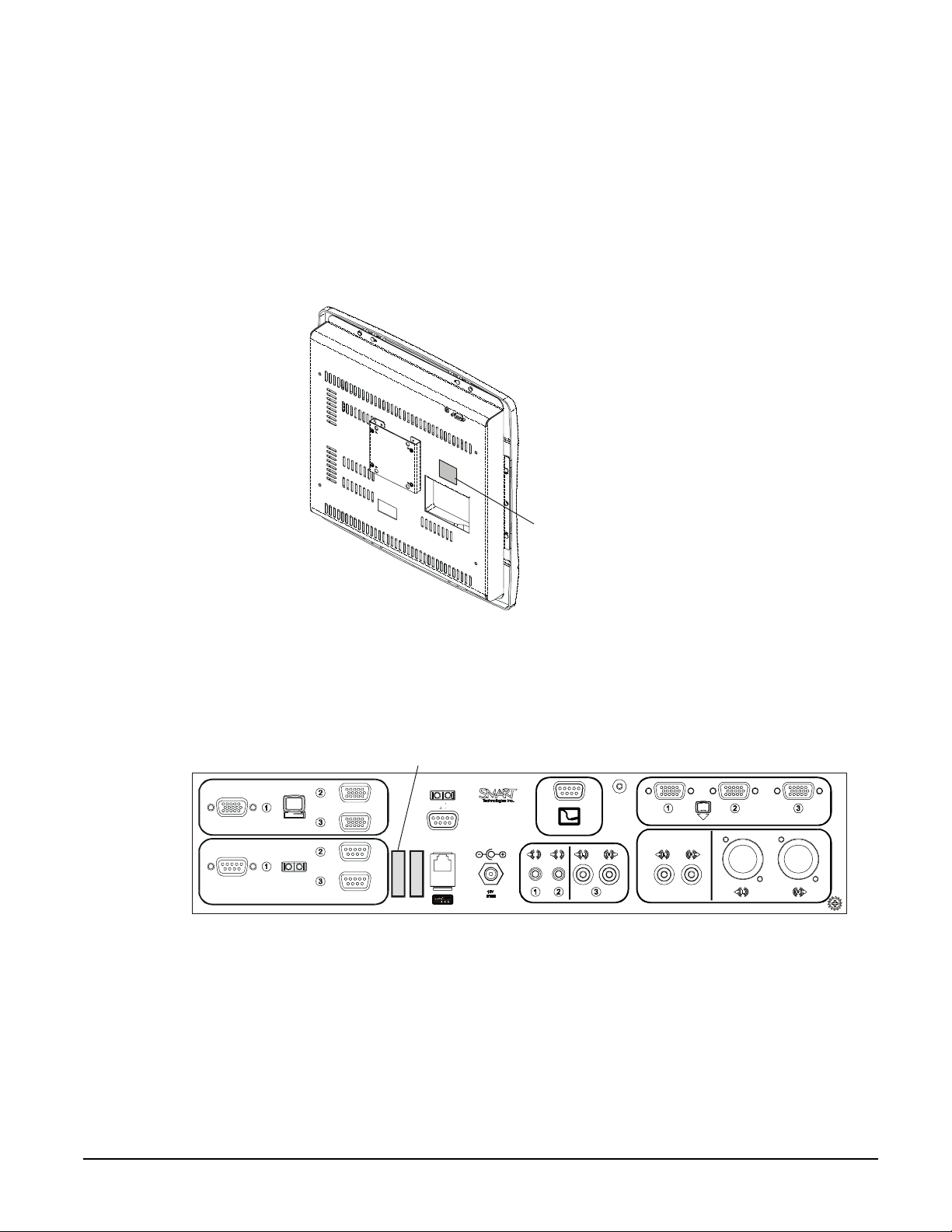
6Sympodium IM-150 Installation Guide
Locating the Serial Numbers
The serial number for the IM-150 is made up of the serial numbers of each component. When
you register your product, use the full serial number, which you’ll find on the original packaging
of the unit, as well as on each component. This serial number has a prefix of SSIM.
On the console, you’ll see the serial number for the IM-150 as well as the serial number for the
interactive screen component (using the prefix SSIC). On the X-Port 30 unit, you’ll see the
serial number for the IM-150 along with the serial number for the X-Port 30 unit (using the
prefix XPT).
Serial Number Label
Location of the Console’s Serial Number Label
Serial Number Label
Location of the X-Port 30 Unit’s Serial Number Label

Sympodium IM–150 Installation Guide 7
Connection Information
You connect input and output devices to the connection panel on the X-Port 30 unit of the
Sympodium IM-150 integration module. For example, you could connect a computer and a
projector.
NOTE: The IM-150 accepts and transmits video in RGB format, using HD DB15 connectors.
To connect to an S-video or composite input device, you'll need to integrate a video scaler. As
well, to connect an S-video or composite output device, you’ll need to incorporate a scan
converter into your integration.
Keep the input ports consistent when you’re connecting input devices. For example, use the
input ports labeled:
•1 for a permanently installed computer
•2 for a laptop computer
•3 for a video device, such as a document camera with an RGB output
For output devices, the X-Port 30 unit transmits the same video and audio signals to every
connected device using 1x3 electronic switches. See page 47 for a diagram of the overall
interconnection of the console and the X-Port 30 unit.
This section of the installation guide describes the connections between the interactive screen
and the X-Port 30 unit and how to extend the cables, the video input signals needed, and what
types of cable you should use to integrate the IM-150 with other devices.
Console Connections
The Sympodium IM-150 console has three connection ports: two are for the X-Port 30 unit
connection panel and the other is for the wall power outlet. The necessary cables are
supplied, including a video cable and an RS-232 DB9M/F serial cable for connecting the
console to the X-Port 30 unit.
RGB Video
The Sympodium IM-150 module comes with a customized 6' (1.8 m) cable. During the
installation process, you’ll connect the DVI-I end of the DVI/VGA cable into the female
DVI/VGA port on the console. Then, you’ll insert the male HD DB15 connector into the X-Port
30 unit. If you need to extend this video cable, use a 75-ohm coaxial extension RGB cable.
The total length shouldn’t exceed 50' (15 m).
NOTE: While the screen can support DVI video signals, the X-Port 30 unit supports only
analog signals.

8Sympodium IM-150 Installation Guide
RS-232 Data
A supplied 6' (1.8 m) RS-232 serial cable (DB9F/DB9M) connects the console’s pen tool
selector board to the X-Port 30 unit. You’ll find the console’s RS-232 port on the underside of
the console.
If you want to place the X-Port 30 unit and the console farther apart than the supplied cable
allows, use an RS-232 serial-extension cable to connect them. However, the total cable length
should not exceed 50' (15 m).
Power Supply
The console’s power supply connects to the AC or MAINS input on the console’s underside,
which connects internally to the pen tool selector board port. The power supply connects to
the wall outlet using a supplied 20' (6 m) power cable. This 18V DC power supply, which is
smaller than that of the X-Port 30 unit, has an LED indicator that glows green when it detects
AC power input.
Input Source Signal Information
Different input devices, such as document cameras, VCRs and DVD players, may produce
different types of signals, including:
•RGB or RGBHV (using HD DB15 connectors)
NOTE: For the purposes of this manual, RGB and RGBHV are considered the same.
•composite (using RCA connectors)
•S-video (using mini-DIN4 connectors)
•component (using RCA or BNC connectors)
The X-Port 30 unit only accepts an RGBHV video signal, which is an RGB signal that also
contains horizontal and vertical information. If your input source transmits a video signal other
than RGBHV, you’ll need to scale the signal to an RGB format using a video scaler. Most
VCRs and DVD players don’t produce RGBHV video signals.
Video scalers generate a number of different output formats. Some scalers convert the signal
to RGB with horizontal (H) and vertical (V) scan rates that match the input rate exactly. Other
scalers have selectable output resolutions. Determine the type of signal output the scaler has
available, and then select the signal that delivers the best quality. For video images,
component output produces a better image than S-video, which in turn produces a better
image than composite video. However, keep in mind that you can only connect HD DB15
connectors to the X-Port 30 unit.
NOTE: While document cameras usually have S-video outputs, some models may also have
RGBHV (HD DB15) interfaces. You can connect those devices directly to the X-Port 30 unit,
so you won’t need a scaler in your integration.
When you select a scaler to use with your integration, make sure the output resolution is
compatible with both the interactive screen and any connected external projectors.
NOTE: The maximum signal frequency for the horizontal refresh rate is 75 Hz. Exceeding that
frequency may damage the screen, or the image won’t display as expected.
TAKE NOTE

Sympodium IM–150 Installation Guide 9
X-Port 30 Unit Cable Specifications and Recommendations
The Sympodium IM-150 module comes with:
•a 6' (1.8 m) RGB video cable, with DVI-I/RGB connector for the Sympodium IM-150
console and HD DB15M connector for the X-Port 30 unit
•a 6' (1.8 m) DB9F/DB9M RS-232 serial cable
•an 18V DC power supply for the Sympodium IM-150 console
•a 12V DC power supply for the X-Port 30 unit
However, to integrate the Sympodium IM-150 module, and specifically the X-Port 30 unit, with
the other equipment in your room, you’ll need to supply additional cabling. For your integration
to work correctly, use high-quality cables, which allow for optimum performance.
The following pages provide specific cabling recommendations to assist with your integration.
RGB Video Cables
More than any other computer peripheral, the video display needs the best shielded cables
you can provide. Fluorescent lights and power cords can cause interference and loss of color
and resolution. Without a well-shielded, high-quality cable, you’ll compromise the visual quality
displayed on the screen.
For example, triple-shielded RGB cables have individual RGB color signal conductors that are
coaxially shielded. Outer foil and braided shielding encase all the wires in the cable to ensure
that a monitor with a 50' (15 m) video cable will still receive a high-quality signal.
You can extend the DVI-I/RGB cable with a high-quality HD DB15 (M/F) video cable
extension, although the total cable length shouldn't exceed 50' (15 m). Use a cable with gold-
plated copper contacts for maximum conductivity. These cables are designed to support high-
speed, high-resolution imaging.
Any RGB cables you use should have these specifications:
•3 or 5 coaxial conductors (3 for RGB, plus 2 for H and V, if applicable)
•nominal impedance: 75 ohms
•nominal capacitance: 17.3 picofarads/ft.
•nominal velocity of propagation: 78%
•nominal attenuation: 2.2 MHz 0.8 db/100 ft.
5 MHz 1.3 db/100 ft.
10 MHz 1.8 db/100 ft.
30 MHz 3.1 db/100 ft.
50 MHz 3.9 db/100 ft.
100 MHz 5.4 db/100 ft.
•nominal shield DC resistance: 8.6 ohms/1000 ft.
•nominal conductor DC resistance: 41.5 ohms/1000 ft.
•structural return loss: 25 dB minimum from 10 MHz to 40 MHz
•less than 50' (15 m) in length
NOTE: The cables don’t need to support monitor bits because the X-Port 30 unit doesn’t pass
these signals.

10 Sympodium IM-150 Installation Guide
Serial Cables
You should use serial cables that have these specifications:
•less than 50' (15 m) in length
•shunt capacitance of 16 picofarads/ft.
NOTE: The total shunt capacitance shouldn’t exceed 2,500 picofarads.
Audio Cables
You can integrate your audio system with the IM-150 using cables with RCA Phono, XLR (for
balanced signals) or 3.5 mm audio connectors.
For audio cables with RCA Phono connectors, you should use cables that have these
specifications:
•flexible, shielded cable with a low-capacitance insulator and a stranded center conductor
•separate shielded cable for left and right channels
•copper braid shield with a minimum of 75% coverage
•24 AWG stranded wire conductors
•length of less than 6' (1.8 m)
For balanced audio cables, you should use cables that have these specifications:
•2-conductor, shielded, twisted-pair cables with drain wire
•minimum wire shield of 90%
Grounding Information
The X-Port 30 unit has a ground connector, which you should use to improve the audio output
quality for ungrounded peripherals that are connected to the X-Port 30 unit, such as laptop
computers. However, you don’t need to use the ground connector if at least one connected
device, such as the main computer, is grounded.
If you remove the control panel and reinstall it at another location, you’ll need to ground the
X-Port 30 unit. See page 20 for details on connecting the supplied ground wire.
NOTE: This ground is not a safety ground. You don’t have to connect the ground connector to
earth ground for safe operation of the Sympodium IM-150 module.
Location for Ground

Sympodium IM–150 Installation Guide 11
Environmental Considerations
Setting the Screen Viewing Angle
Determine the placement of the interactive screen in your integration. Depending on the
room’s lighting conditions, you may want to angle the screen. This angle can be +/-80°from
the horizontal.
Also, install the console so its height can accommodate users of different statures.
Placing the Keyboard and Mouse
You must locate the computer’s keyboard and mouse near the console. This is because the
stylus won’t function when you initially connect the Sympodium IM-150 console. You must
install and open SMART Board software, so you’ll need a connected keyboard and mouse to
operate the screen until the stylus is operational.
Also, if your computer moves into standby mode, you must use the keyboard or mouse to
reactivate it.
Ventilation
Good ventilation will keep the Sympodium IM-150 integration module from overheating.
Because of this, it’s especially important that the console have adequate ventilation while the
screen is operating since it generates a fair amount of heat when powered. To maintain a
consistent operating temperature, don't block or cover any ventilation holes.
NOTE: The ventilation holes are located at the back of the console and on the top cover of the
X-Port 30 unit.
Other external factors affect the Sympodium IM-150 integration module, such as the heat
generated by television lighting or the airflow in the room. If there is inadequate airflow, install
a fan. We recommend using a DC brushless fan to increase air circulation in an enclosure.
NOTE: If you use an AC-voltage fan, keep the power wire away from all other cables, and
ensure the fan you use is a low-noise model.
Install both the console and the X-Port 30 unit in a cool, dry location, without excessive levels
of dust, humidity and cigarette smoke.

12 Sympodium IM-150 Installation Guide
Installing the Components
This section describes how to install:
•the Sympodium IM-150 console
•the X-Port 30 unit
•a remotely located control panel
Installing the Sympodium IM-150 Console
You can install the Sympodium IM-150 console in any material. However, it has an estimated
bearing surface of 18 sq. in. (116.1 cm2)and an estimated weight of 15 lb. (6.8 kg), so ensure
your mounting surface can support a console of that weight and size.
NOTE: SMART Technologies Inc. doesn’t supply security fasteners. If your integration
requires them, you must obtain the appropriate ones.
To install the console into your furniture
1 In your mounting surface, create the console opening and the four required screw holes using
the template that came with your console. This template shows the size of the opening and the
hole locations. You can also download the template from www.smarttech.com/sympodium.
NOTE: Don’t discard the template’s screen opening portion as it contains the template for
the control panel, which you’ll need if you ever decide to remove it from the X-Port 30 unit
and mount it at a different location.
Screw Holes
Surface Top
2 Using two screws per bracket, attach the two console brackets in the opening as shown below.
Screws
Brackets
Table of contents
Other SMART Lectern System manuals
Popular Lectern System manuals by other brands

AmpliVox
AmpliVox Modular Lectern S250 brochure

Parrot Products
Parrot Products LE1001 Adminstrators user manual

LOTRONIC
LOTRONIC BST AMC73 Series user manual
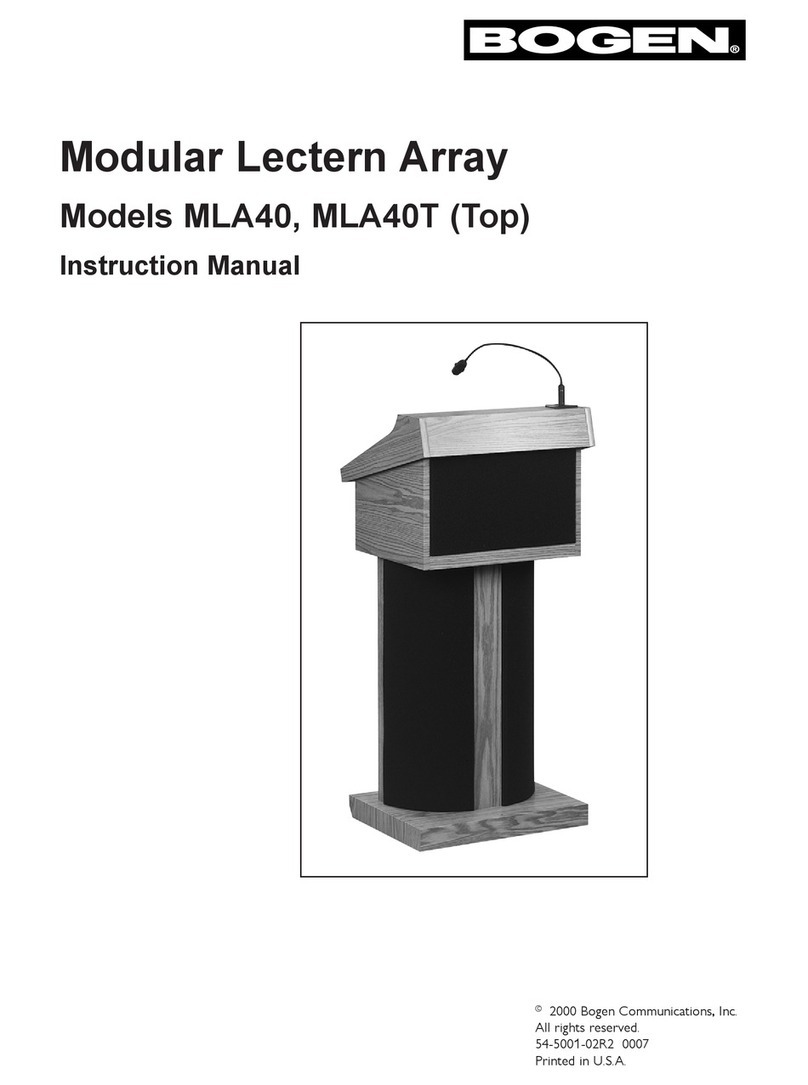
Bogen
Bogen MLA40 instruction manual

AmpliVox
AmpliVox Patriot Plus 3045 Specification sheet
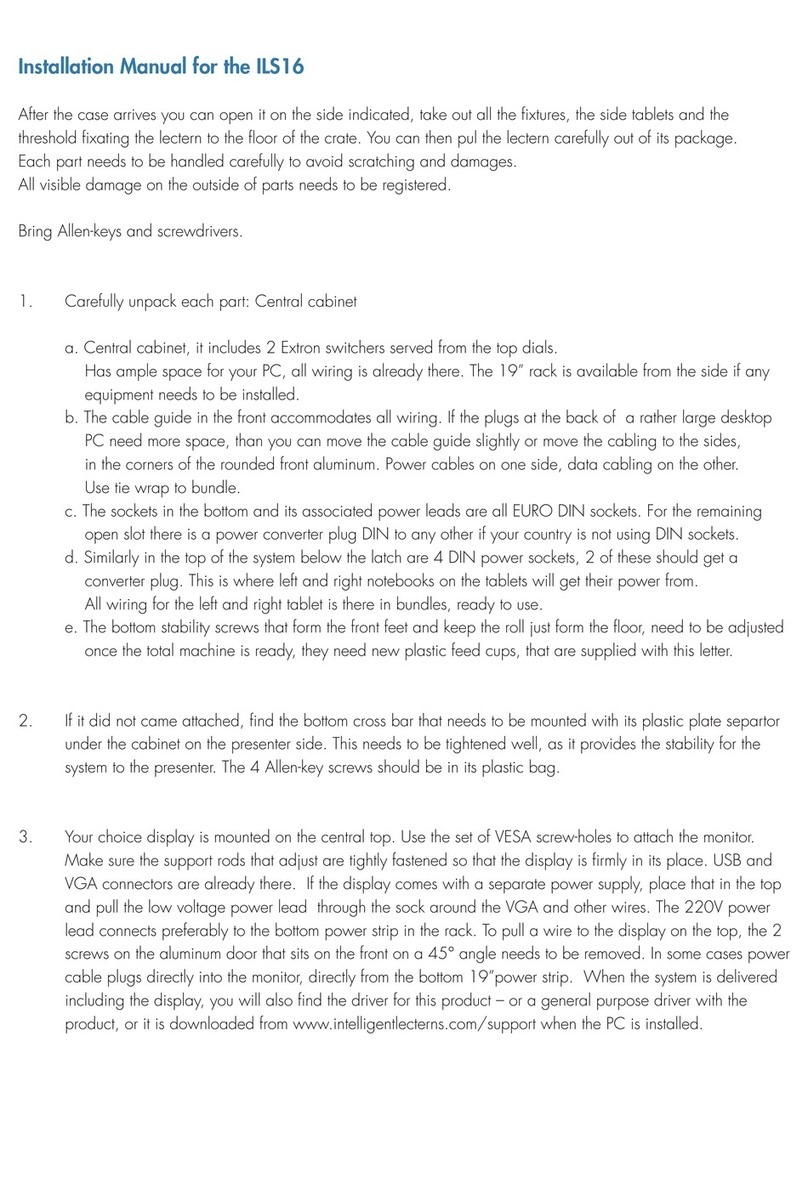
Intelligent Lecterns
Intelligent Lecterns ILS16 installation manual