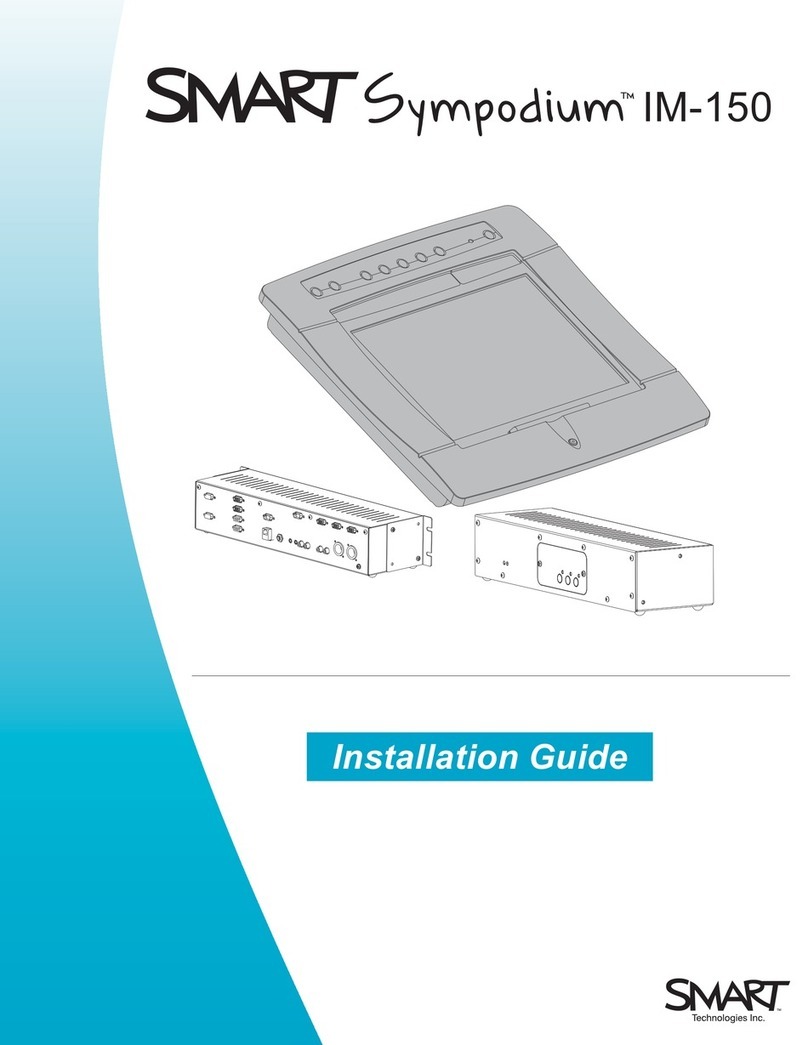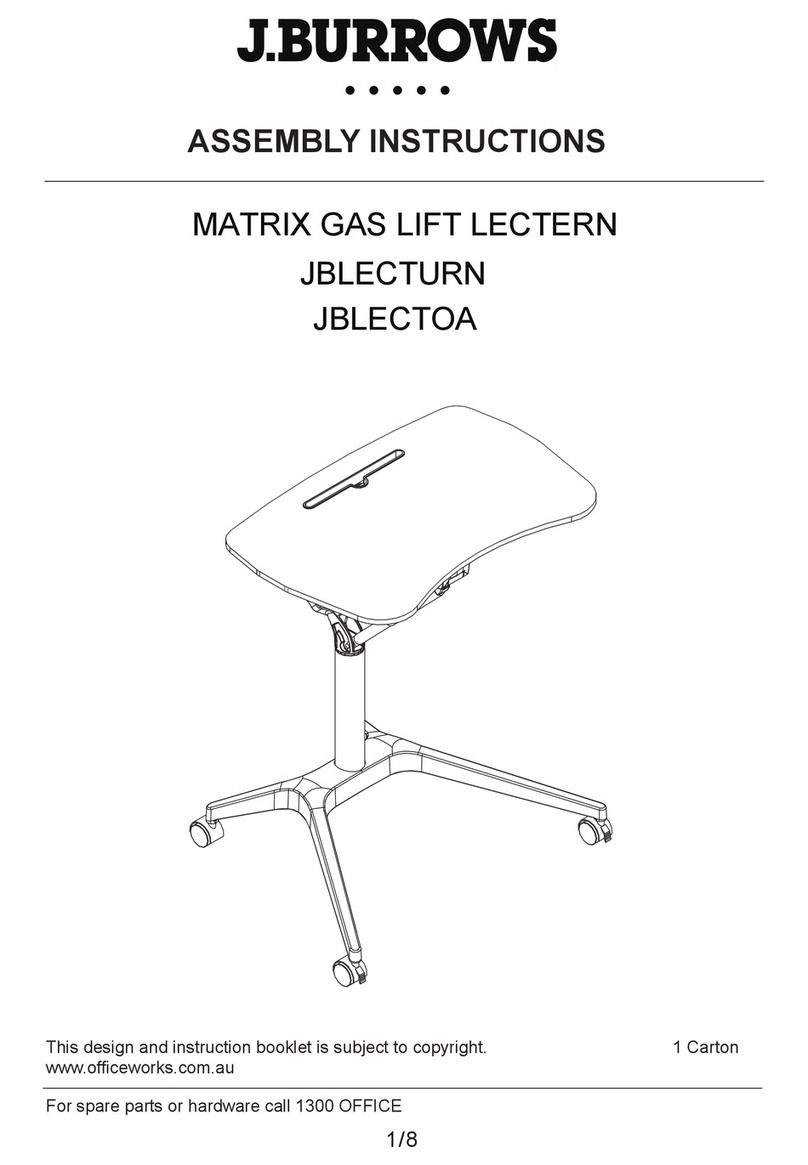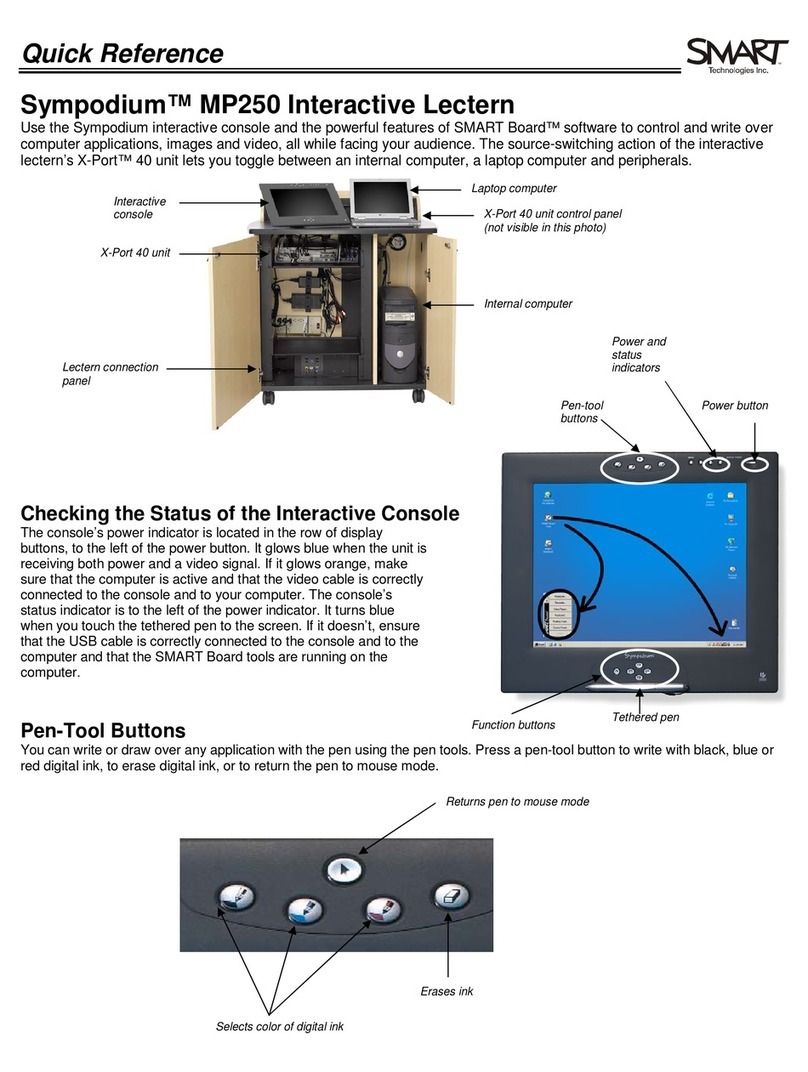SMART Sympodium L250 User manual

Quick Reference
Sympodium™L250 InteractiveLectern
UsetheSympodiuminteractiveconsoleandthepowerfulfeaturesofSMARTBoard™software tocontrolandwriteover
computer applications,imagesandvideo, allwhilefacingyouraudience. Thesource-switchingactionoftheinteractivelectern’s
X-Port™40 unit letsyoutogglebetweenaninternalcomputer, alaptop computer, adocument camera or avarietyofother
peripherals.
CheckingtheStatusoftheInteractive Console
Theconsole’spower indicator islocated intherowofdisplay
buttons, totheleft ofthepower button.It glowsbluewhentheunitis
receivingbothpower andavideo signal.Ifit glowsorange, make
sure that thecomputer isactiveandthat thevideo cableiscorrectly
connected totheconsoleandtoyourcomputer. Theconsole’s
statusindicator istotheleft ofthepower indicator.It turnsblue
whenyoutouchthetethered pentothe screen.Ifit doesn’t, ensure
that theUSB cableiscorrectlyconnected totheconsoleandtothe
computer andthat theSMARTBoard toolsare runningonthe
computer.
Pen-ToolButtons
Youcanwriteor drawover anyapplicationwiththepenusingthepentools. Pressapen-toolbuttontowritewithblack, blueor
red digitalink, toerasedigitalink, or toreturnthepentomousemode.
TM
Selectscolorofdigitalink
Erasesink
Returnspentomousemode
Equipmentdrawer
Interactive
console
Adjustable mountingarm
Storageshelf
Laptopcomputer
X-Port40unit controlpanel
(notvisiblein thisphoto)
Rack mount storage
andX-Port40unit Internalcomputer
Powerand
status
indicators
Pen-tool
buttons Powerbutton
Functionbuttons Tetheredpen

©2005SMARTTechnologiesInc. All rightsreserved. Sympodium, SMARTBoard, Notebookand theSMARTlogo aretrademarksof SMARTTechnologiesInc. Microsoft and
Windowsareregistered trademarksof Microsoft Corporation inthe UnitedStatesand/orothercountries. Printed inCanada 01/2005.
Function Buttons
Thefunctionbuttonsprovide quick accesstofrequentlyused featuresof
SMARTBoard software. Press afunctionbuttontolaunchtheOn-Screen
Keyboard, openanapplicationthathelpsyouorganize,saveandshare notes,
useapaletteofdrawingtools, takeascreencapture ormakeyournext touch
onthescreenaright-click.
ChangingVideoSources and ControllingAudio
Ifyouhavemore thanoneRGBvideo sourceconnected totheX-Port 40 unit, you
canpressabuttonontheunit’scontrolpaneltoswitchsources. Thesource
indicator willlightuptoshowyouthesourcethatiscurrentlyactive. You’llsee the
selected source’simage ontheinteractivescreen, be abletocontrolthatsource’s
computer applications(ifSMARTBoard software isrunning) andhear thesource’s
soundonaconnected audiodevice. Adjust thesoundvolumebyturningthevolume
controldialclockwisetoincreasethevolumeor counter-clockwisetodecreaseit.
CreatingandSavingNotes withFloatingTools
1 Press oneof the console’spen-toolbuttons.
2 Usethe pen todraworwriteon the screen just asyou wouldon paper.Whenyou select
apen tool,the defaultFloating Toolstoolbarappears, allowing you tocaptureyournotes
intoNotebook™software.
CreatingandSavingNotes withNotebookSoftware
1 Open NotebookSoftware
2 Press the Camera button on the Notebooktoolbartolaunchthe Capturetoolbar.
CreatingandSavingNotes withAwareTools
Ifyou’reusing Microsoft®WordorExcel software, you’llsee the AwareTools, eitherasafloating toolbarorasapart of the
application’stoolbar.
Launches
Capturetoolbar
LaunchesNotebook™software
Launches
Floating
Tools
Launches
On-Screen
Keyboard
Makesnext
pencontacta
right-click
FloatingTools
Press to
capturean
areaof the
screen.
CaptureToolbar
AwareToolsToolbar
Press tocapture
an area ofthe
screen.
Press tocapturethe
entirescreen.
Press tocapturea
window.
Press toinserta
noteordrawing
asagraphicobject Press tocapture
thescreeninto
Notebooksoftware.
Press toinsert your
writingintothedocument
orspreadsheetastext.
Other SMART Lectern System manuals