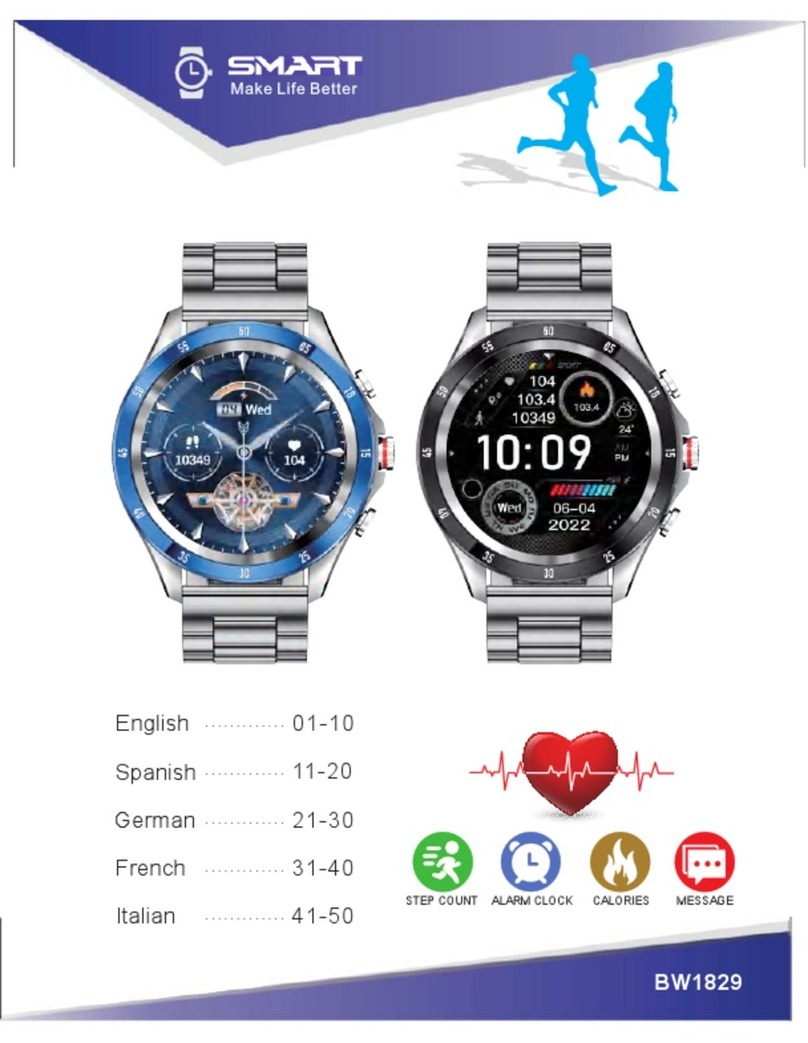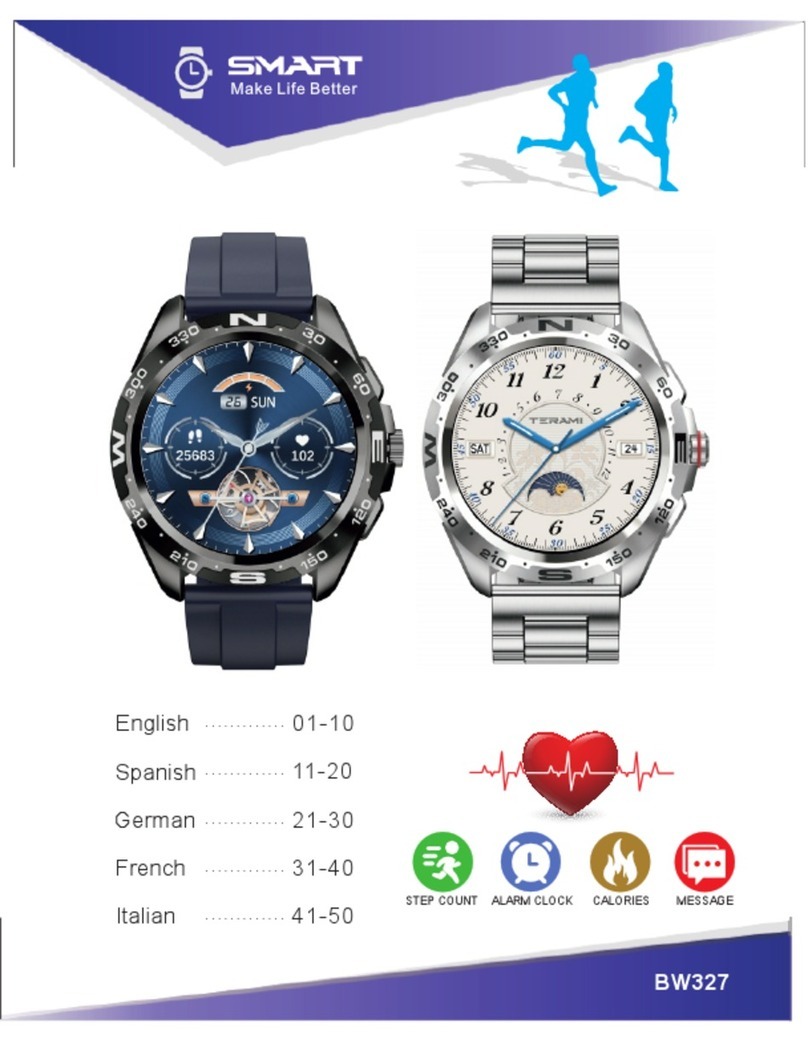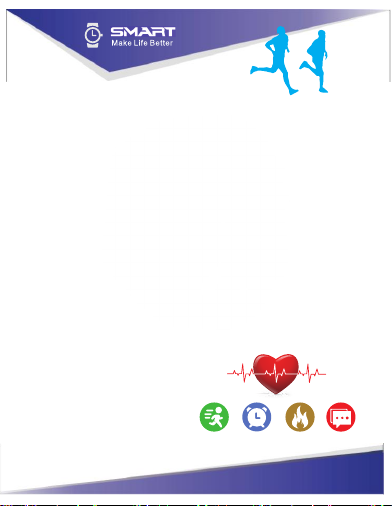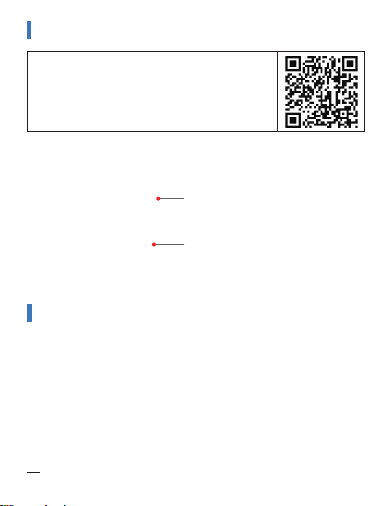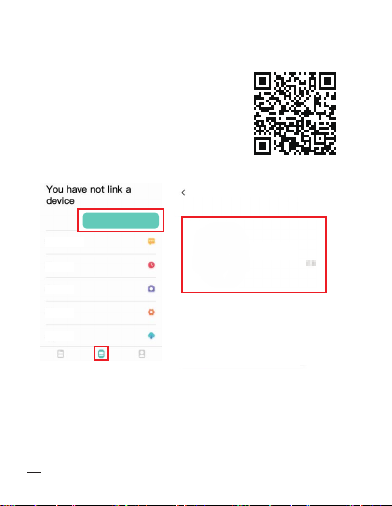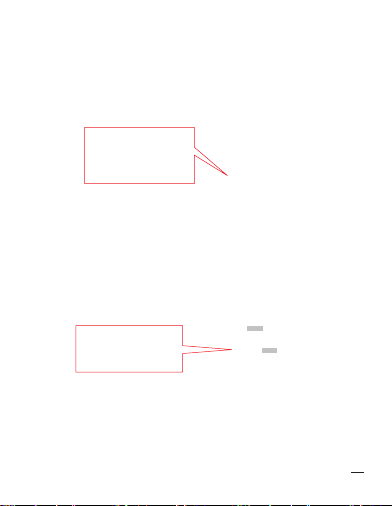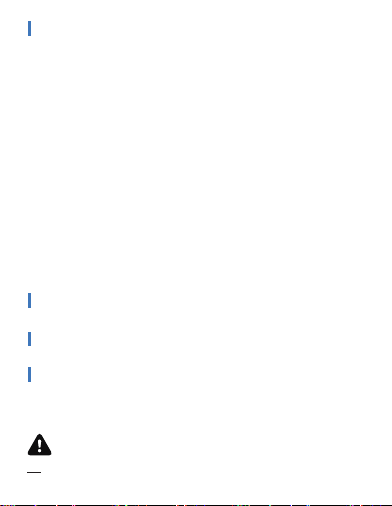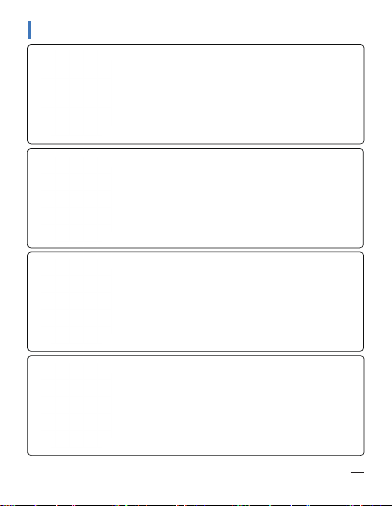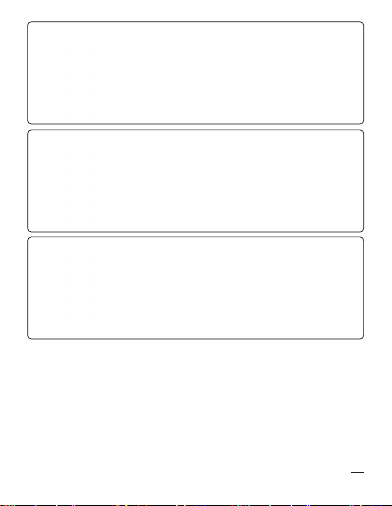5
EN
XIAOMI
Setting-apps-permissions-Autostart-open the Da Fit
HUAWEI
Setting-apps&services-app launch-open the Da Fit
SAMSUNG
"Smart Manager "- find the "Auto-Run Application" option,
--enter the "Auto-Start Application" setting interface - open the
auto-start setting program.
Since Android mobile phone background will automatically
clean up the App which not commonly used, it will cause the
watch connection to drop and no longer push the message.
1.Make sure turn on message push in Dafit setting.
2.Make sure the message can be displayed in mobile
phone’ s notification bar,message notification is pushed by
reading the phone notification bar,the watch can’ t get notifica-
tion if the message push closed in mobile phone setting .
Please make sure that the mobile phone Bluetooth is turned
on, the DAFIT APP is turned on, and the bracelet is always
connecting to the mobile phone Bluetooth !
NOTE:
If the phone is not locking or the software (whatapp, SMS,
facebook...) is logging in the computer, the smart watch
will not push messages for reduce power consumption
and disturbing. Please allow all the notification permis-
sion(WhatsApp, Facebook, Twitter, Phone, SMS.) at the
DAFIT APP
**If the notification still cannot be displayed, please
try to reset the watch, or reinstall the APP.
Why the watch can’ t receive the message notification?