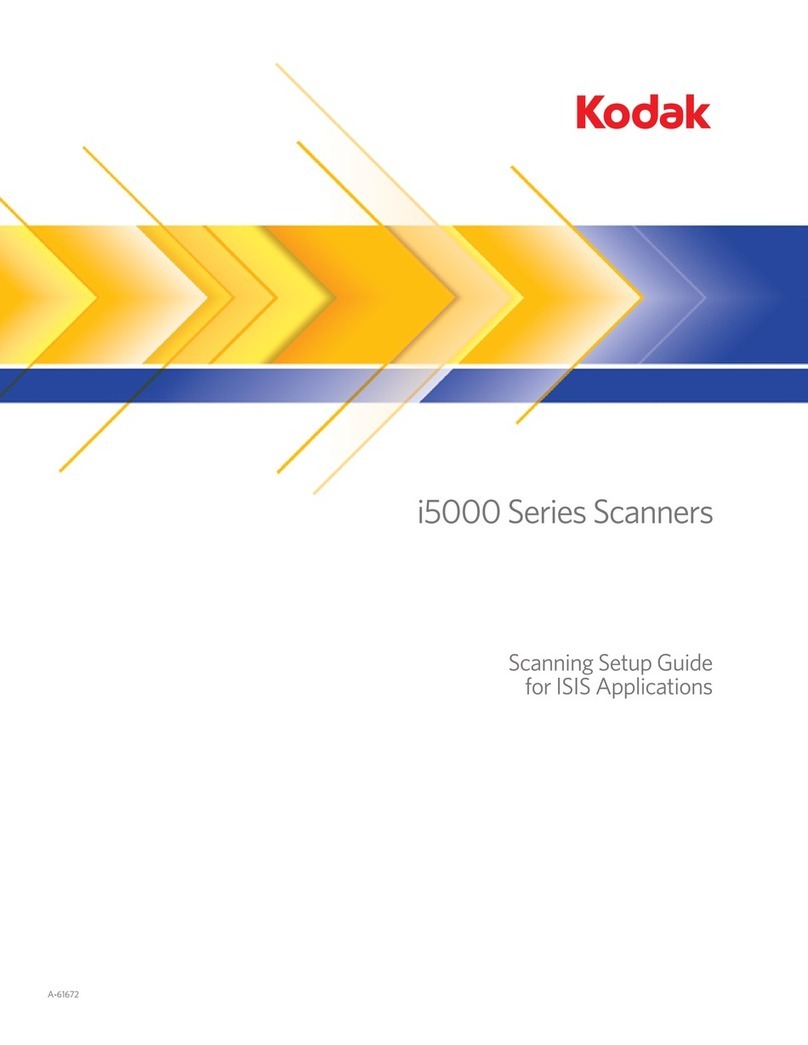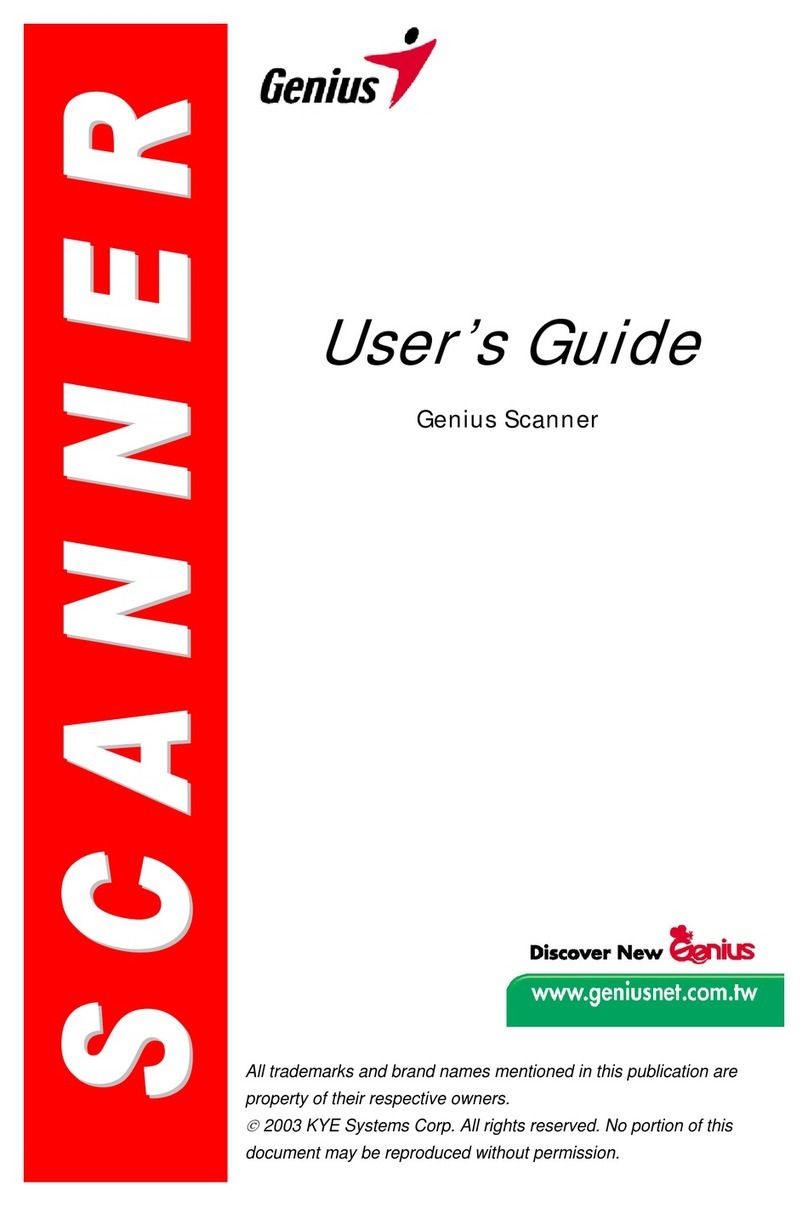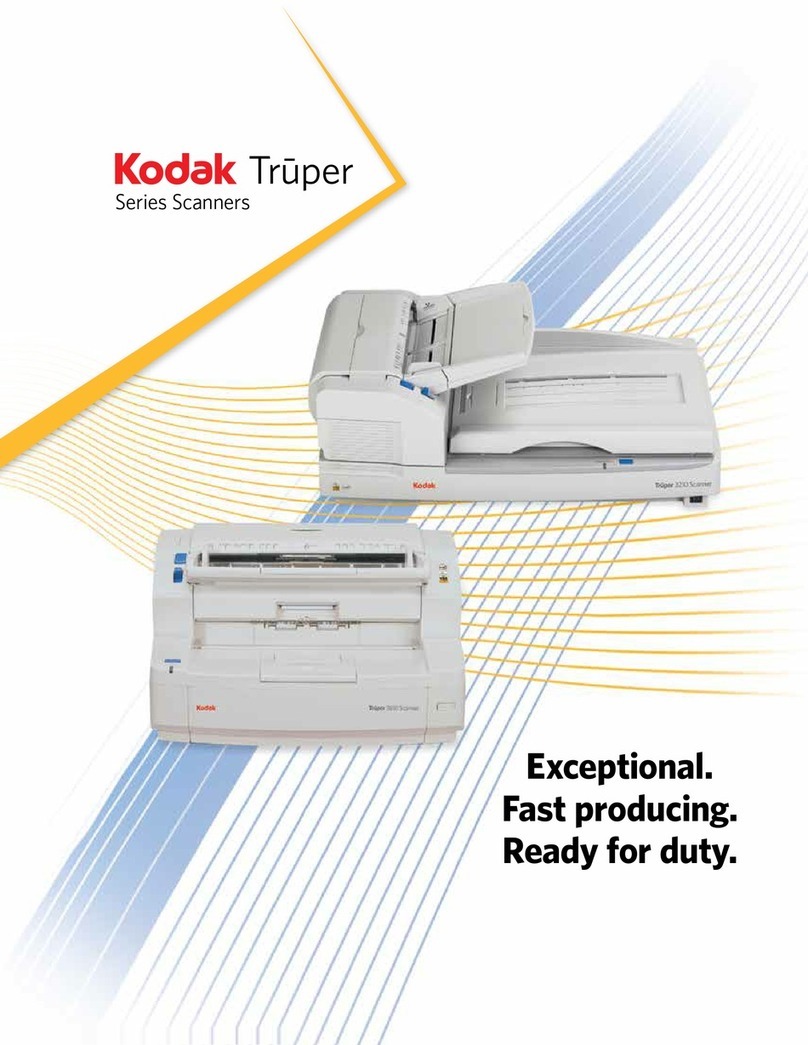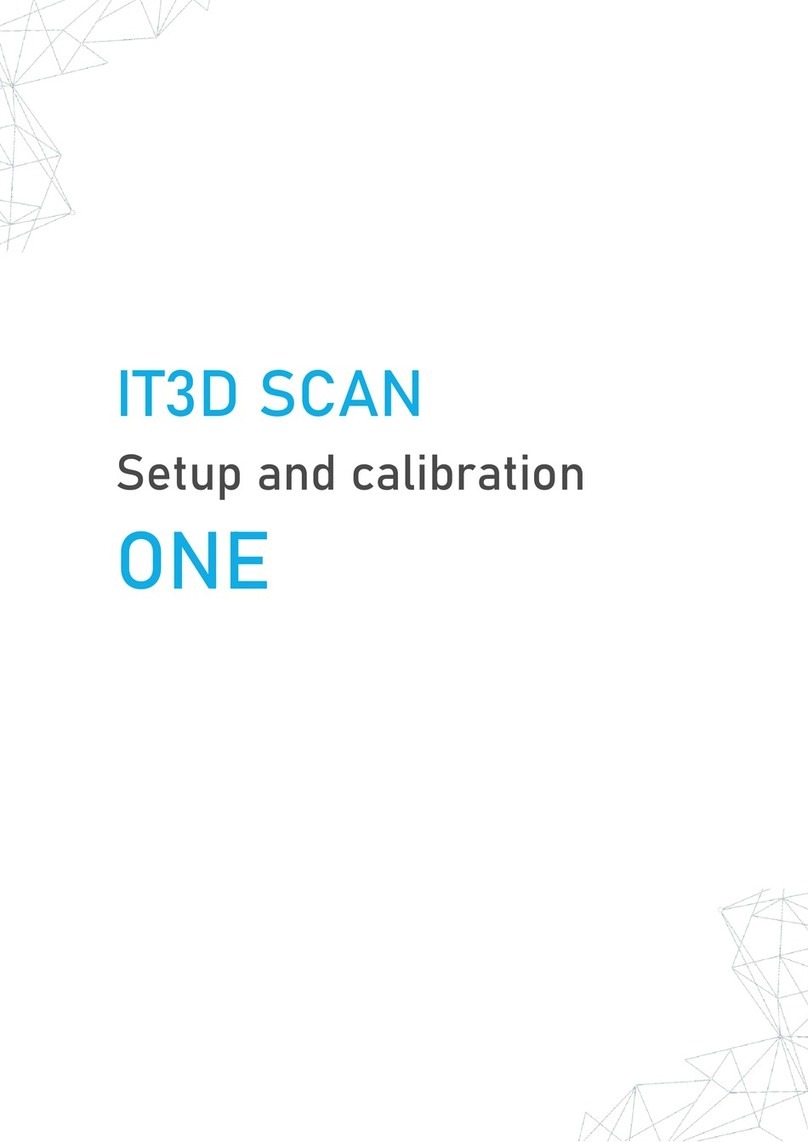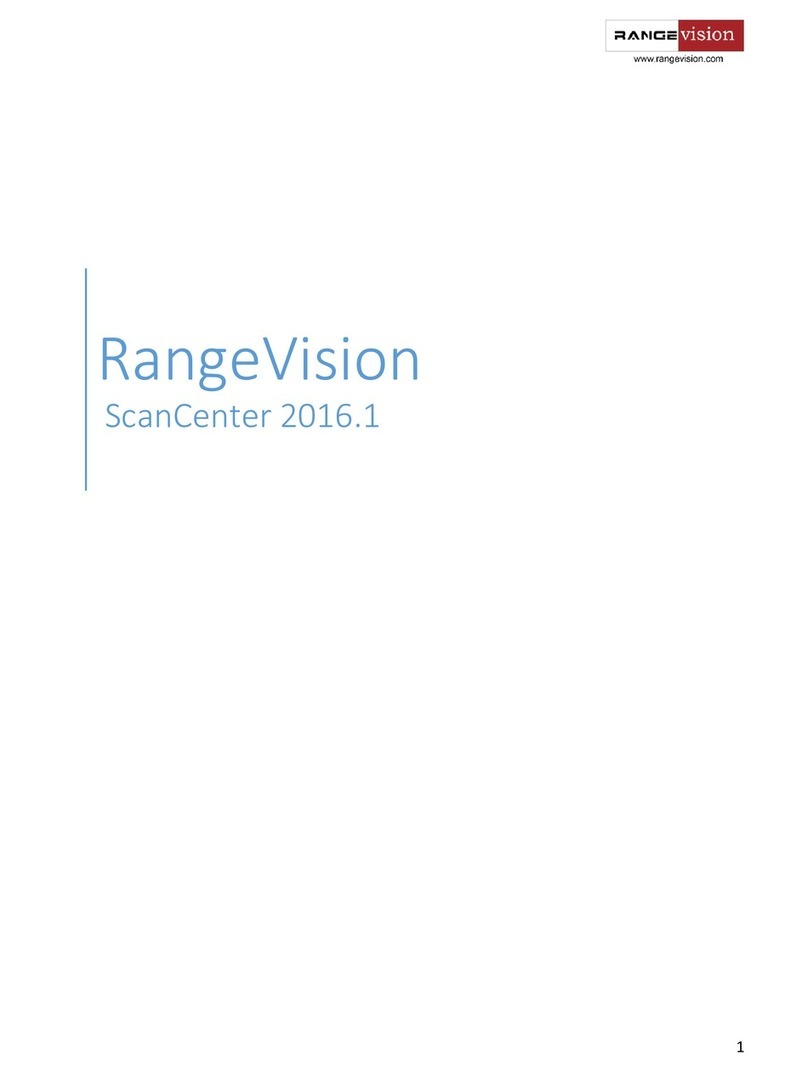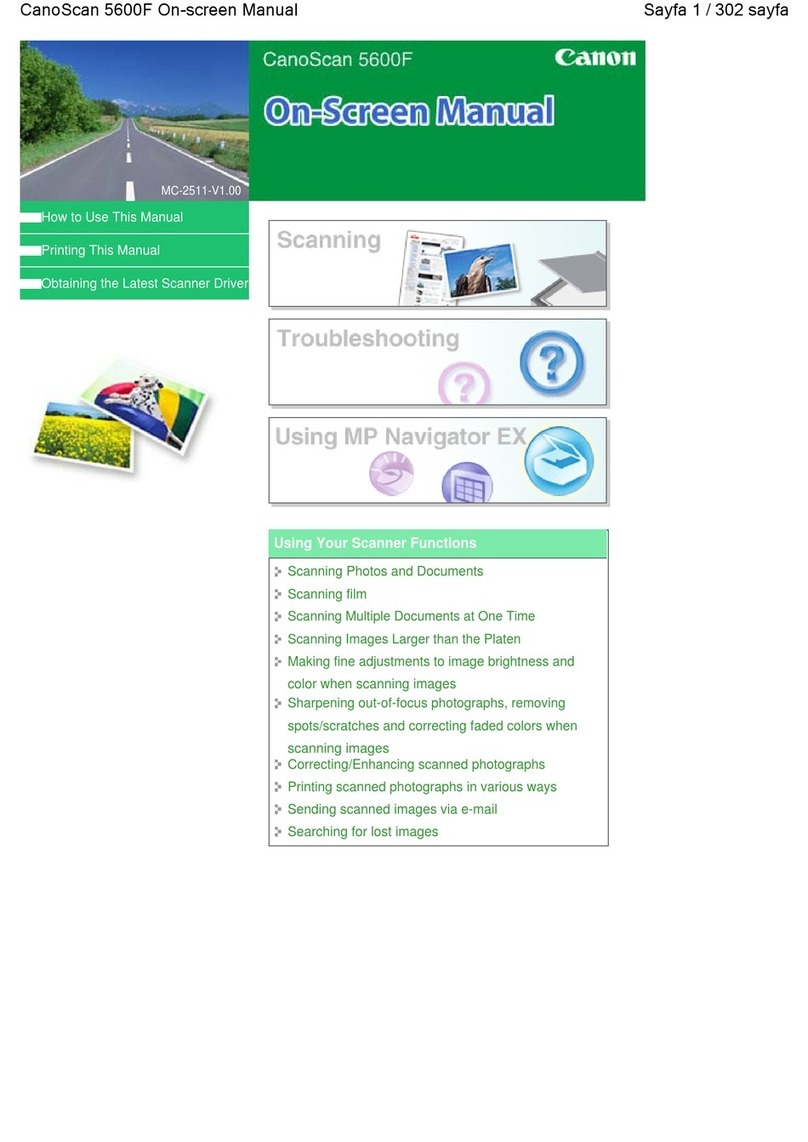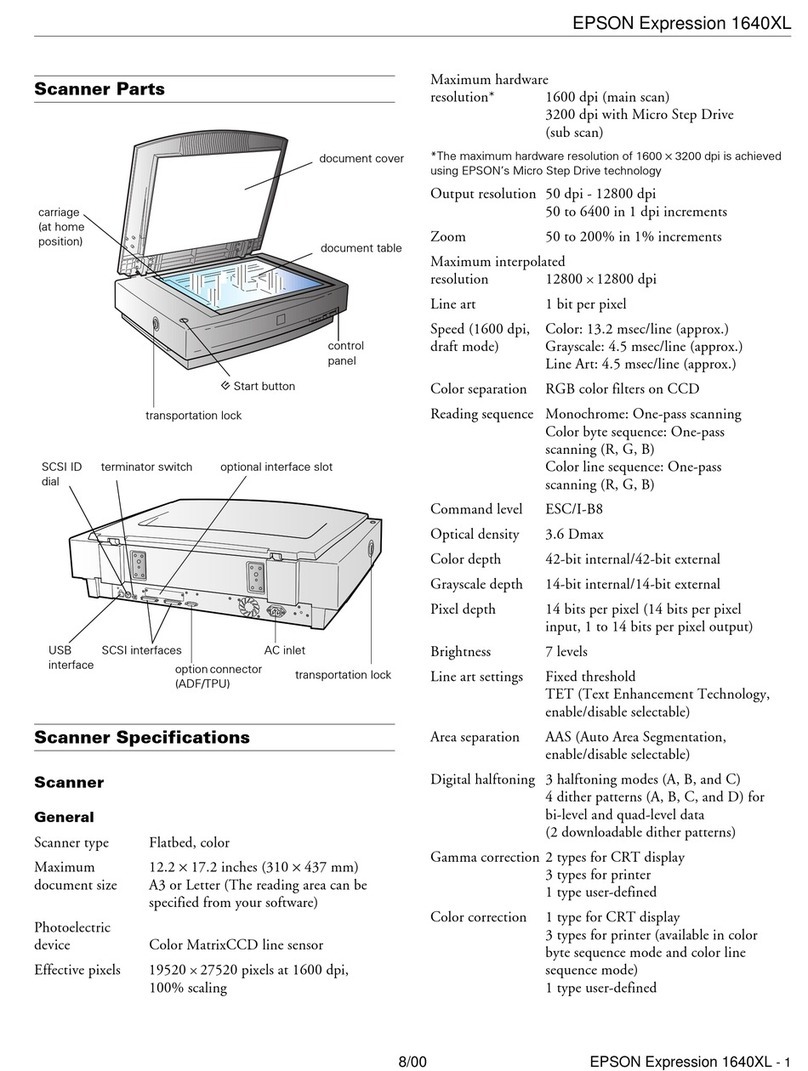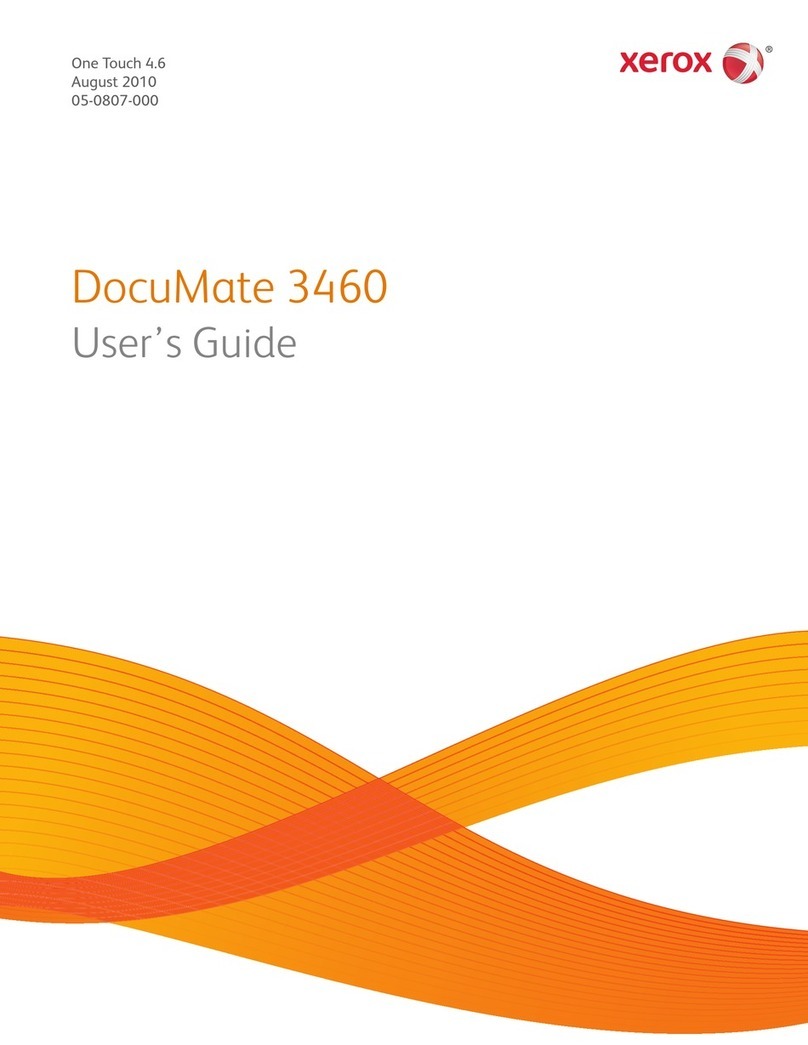Smartbox X-431 User manual

X-431 Getting Started Guide
X-431 Scanner With Open Diagnostic Platform

©2005 X-431 USA. All rights reserved.
This manual, as well as the content described in it, is furnished
under license and may be used or copied only in accordance with
the terms of such license. The content of this manual is furnished
for informational use only, is subject to change without notice,
and should not be construed as a commitment by X-431 USA. X-
431 USA assumes no responsibility or liability for any errors or
inaccuracies that may appear in this book.
Except as permitted by license, no part of this publication may
be reproduced, stored in a retrieval system, or transmitted, in any
form or by any means, electronic, mechanical, recording, or
otherwise, without the prior written permission of X-431 USA.
This guide was created by eLearning, Inc. Version 3.32006

©X-431 USA i
1 (877) GET-X431
Table of Contents
Chapter 1: Introduction............................................... 1-1
LAUNCH TECH CO., LTD............................................................... 1-1
About .................................................................................................................. 1-1
X-431 USA ......................................................................................... 1-1
About .................................................................................................................. 1-1
INTRODUCING THE X-431............................................................. 1-2
Chapter 2: The X-431 Scanner.................................... 2-1
Components ........................................................................................ 2-1
Main Console ..................................................................................................... 2-2
Smartbox ..................................................................................................... 2-2
Main Unit .................................................................................................... 2-2
Mini-Printer ................................................................................................ 2-2
Cables ................................................................................................................ 2-3
Main Cable ................................................................................................. 2-3
X-431 Power Adapter ................................................................................. 2-3
X-431/CPDA Battery Cable ....................................................................... 2-3
X-431/CPDA Cigarette Lighter Cable ........................................................ 2-3
Connectors ......................................................................................................... 2-4
CF Card and Reader ........................................................................................... 2-5
Documentation ................................................................................................... 2-5
Registration Paper ........................................................................................ 2-5
CDs .............................................................................................................. 2-5
User’s Manual .............................................................................................. 2-6
Be Careful ........................................................................................... 2-6
Security Features ................................................................................. 2-6
Printer Operation - Replacing Paper ................................................... 2-6
Chapter 3: Registration................................................ 3-1
Technical Requirements...................................................................... 3-1
CF Card Reader - Operating System Requirements........................................... 3-1
Internet Connection ............................................................................................ 3-2

ii ©X-431 USA
1 (877) GET-X431
USB Port for CF Card Reader............................................................................3-2
WWW.X431USA.COM...................................................................... 3-3
Registering Your X-431 Smartbox..................................................................... 3-3
Chapter 4: Downloading .............................................. 4-1
Downloading New Updates ................................................................ 4-1
Logging Into WWW.X431USA.COM...............................................................4-1
The Download Center......................................................................................... 4-4
Downloading to the CF Card Reader................................................................ 4-14
Updating the CF Card................................................................................. 4-15
Ejecting the CF Card ........................................................................................ 4-18
Formatting the CF Card....................................................................................4-19
Chapter 5: Using the X-431.......................................... 5-1
To Get Started ..................................................................................... 5-1
Turning Off the X-431........................................................................................ 5-8
Connecting to a Vehicle...................................................................... 5-9
Your Comments Matter..................................................................... 5-13
Appendix A: Connector Usage/Chassis ID................. A-1
Connector Usage................................................................................ A-1
Connector Usage Guide as of November 2005 ................................................. A-2
Mercedes Benz 16PIN & 8pin Diagnostic Socket....................................... A-4
CAN BUS GUIDE............................................................................. A-5
Use Specification of SMART OBD-II-16/OBD-II-16C & OBD-Can
Connector........................................................................................................... A-5
When is the CAN-Bus connector used? ............................................................ A-5
CAN-Bus function table (each vehicle)............................................................. A-5
Other CAN-Bus Systems................................................................................... A-8
Chassis Identification Charts............................................................................. A-8
Mercedes-Benz Chassis Chart 1988-2005................................................... A-9
BMW Chassis Chart 1988-2005................................................................ A-12
Appendix B: Troubleshooting/F.A.Q...........................B-1

© X-431USA 1-1
1 (877) GET-X431
1 • Introduction
This guide will help you quickly start using your X-431. It will introduce you
to the components of the X-431 and how to properly care for it. It will then
guide you step by step throughthe registrationprocess, downloadingupdates
from the Internet, and transferring those updates to the X-431 CF Card. This
guide will teach you how to start using your X-431 to diagnose vehicles.
LAUNCH TECH CO., LTD
About
Launch was founded in 1992 in Shenzhen, People's Republic of China. They
specialize in the research and development of automotive aftermarket
products and services.
Launch is a major provider of automobile diagnostic, test, maintenance, and
repair equipment. In 1999, Launch began to explore international markets
and is now established in North America, Europe, Asia Pacific, Central and
South America, the Middle East, North Africa, and South Africa. Launch is
supported by 2000 employees and 400 Distributors across more than 60
countries, and they are still expanding. In March of 2004, Launch opened the
Launch (Shanghai) Machinery Co., Ltd., a 68,380 square meter facility that
manufactures lifts.
X-431 USA
About
X-431 USA was established in September of 2003 to better serve our U.S.
customers.Our mission is to provide continuous customer support, including
access to advanced training so that our customers may enjoy the X-431 to the
fullest extent of its potential. From basic tech support to advanced training,
the team at X-431 USA is committed to customer satisfaction. We maintain
a continuous working relationship with LAUNCH, in order to maintain and
expand the X-431 automotive line coverage, as well as to address the needs
and concerns of our U.S. customers.
To learn more about the X431, visit our website at: www.X431USA.com.

Chapter 1 • Introduction INTRODUCING THE X-431
1-2 ©X-431USA
INTRODUCING THE X-431
The X-431 is a newly developed, automobile diagnostic computer, based on
the technology of the open diagnostic platform, the most advanced
automobile diagnostic technology brought forward by Launch. The open
diagnostic platform represents the highest level of automobile diagnostic
technology today and is the developing trend for the future of this field.
The X-431 has the following characteristics:
• Covers the largest range of vehicle models in the world (with as many as
148 systems that are available)
• Full-range coverage of Mercedes Benz, BMW, VW/Audi, Volvo,
Land Rover, Fiat, Subaru, Renault, Citroen, Opel, Honda, Toyota,
Nissan,GeneralMotors,Ford, European Mazda, Mitsubishi, European
Chrysler, Hyundai, Kia, Daewoo, and OBDII/EOBD
• Provides original programs from over 20 automobile manufacturers
• Diagnoses all of the electronic systems in a vehicle
• Supported by the largest R&D team in the world
• Displays the data stream in graphic form.

Chapter 1 • Introduction INTRODUCING THE X-431
©X-431USA 1-3
• Comes with all of the necessary socket connectors
• Ease of use through a touch screen
• Real-time printout of test data
• Multi-language interface
• Software that is updated often and is easily downloaded through the
Internet
• Over 100 upgrades are provided each year to keep pace with the latest
models
• 1 full year of software updates are included along with a 1 year warranty
• Open-platform Diagnosis
• With the help of the SMARTBOX platform and various onboard
diagnostic sockets, the scanner can perform standard flash code, data
stream, and OBD-II tests on automotive Engines, Transmission, ABS,
and Airbags
• Capacities also extend to reading, displaying, and erasing trouble
codes, reading data streams, testing actions, and communicating with
computers
• LINUX system and Compact Flash Card facilitates simple operation
and easy upgrading
• PDA functions

Chapter 1 • Introduction INTRODUCING THE X-431
1-4 ©X-431USA

©X-431 USA 2-1
1 (877) GET-X431
2 • The X-431 Scanner
Components
The main console of the X-431 is composed of three separate pieces: the
Main Unit, the Mini-Printer, and the Smartbox. The following diagram
displays the main console and many of the connectors.
1 • X-431 Main
Unit
2 • Mini-Printer
3 • CF Card
4 • Diagnostic
Connector
5•Power
Converting
Cable
6•Cigarette
Lighter
Cable
7•Battery
Cable With
Single Clip
8•Power
Adapter
9 • Main Cable
10 • Smartbox

Chapter 2 • The X-431 Scanner Components
2-2 ©X-431 USA
Main Console
The X-431 main console comes apart into three components. Should one of
yourcomponents break, youwill onlyneed to replacethe brokencomponent,
as opposed to replacing the entire console.
Smartbox
The X-431 Smartbox houses the processor. The information contained
within the CF Card is transmitted to the Smartbox, which is initialized with
the software, and can then be used to diagnose vehicles.
Main Unit
The Main Unit houses the LCD display, the on/off button, and the Hot key.
The Mini-Printer plugs into the top of the Main Unit and the Smartbox plugs
into the bottom.
Mini-Printer
The Mini-Printer uses 57mm, heat sensitive paper to provide you with
convenient print-outs of real-time data. To replace the printer paper,
see“Printer Operation - Replacing Paper” on page 2-6.

Chapter 2 • The X-431 Scanner Components
©X-431 USA 2-3
Cables
Main Cable
The Main Cable has one end attached to the Smartbox and the other end
attached to a connector, which is then attached to the vehicle. A power
adapter cord is attached to one end of the cable to allow you to power the unit
from a standard wall outlet, the car battery, or cigarette lighter.
A 15ft extended cable is also available.
X-431 Power Adapter
The X-431 comes with a 12DC power adapter that plugs into any standard
wall outlet. Use this if you’d like to use the unit without being connected to
a car.
NOTE • If you are not connected to a car, you cannot view diagnostic data.
X-431/CPDA Battery Cable
Use this cable to get power directly from the battery.
X-431/CPDA Cigarette Lighter Cable
Use this cable to get power from the vehicle’s cigarette lighter socket.
WARNING:Do not use the power cables listed above if the unit is receiving
power from the vehicle’s diagnostic socket.

Chapter 2 • The X-431 Scanner Components
2-4 ©X-431 USA
Connectors
There are several connectors that are included with the X-431. Many of them
are designed for specific vehicle lines,
such as the 38-pin connector for Mercedes-Benz
or the 20-pin connector for BMW.
The connectors that are included are:
• Toyota -17 • Nissan-14+16
• Mitsubishi/Hyundai-12+16 • Mazda-17
• Honda-3 • Mercedes Benz-38
• Kia-20 • GM/Daewoo-12
• BMW-20 • Chrysler-6
• Ford-6+1 • Smart OBDII-16 (General use
for Honda vehicles only)
• OBDII -16C • Fiat-3
•Universal-3 •BMW-16
• Audi/VW-4 • Daewoo
• Toyota-16 • CAN Connector
• Toyota -17F (22F) • Volvo CAN Connector

Chapter 2 • The X-431 Scanner Components
©X-431 USA 2-5
CF Card and Reader
The X-431 utilizes a CF Card that stores software downloaded from
www.x431.com. This software is then transferred to the Smartbox to
diagnose the vehicle.
A CF Card Reader and USB cable is included with the X-431. The Reader
connects directly to your PC as a removable disk drive.
Any compact flash card and reader can be used by the X-431.
Documentation
A packet of informational materials is included with your X-431.
Registration Paper
The registration paper contains two
important numbers you will need to
register your unit: the 12-digit Smartbox
serial number and the 8-digit secret
registration number printed inside, on the
right side.
CDs
Three CDs are included with your X-431. The Flash Card Reader Drivers
CD contains the necessary drivers for the CF Card Reader, if you are using
Microsoft® Windows® 98. The Operation Demo CD contains information
on complete visual operation of the X-431 scanner. The X-431 Open
Automobile Diagnostic Platform CD contains PDF documents for the
following car lines:
These documents provide information about how to connect to vehicles and
use the X-431, including how to change the printer paper.
• BMW • European Chrysler
• Honda • European Mazda
• Mercedes Benz • Mitsubishi
• Nissan • OBDII
• Opel • Volkswagen
• Toyota

Chapter 2 • The X-431 Scanner Be Careful
2-6 ©X-431 USA
User’s Manual
The User’s Manual is written in eleven languages and contains basic
information about using the X-431.
Be Careful
The X-431 is durably constructed, but a level of care should be taken with its
use. Be especially careful with the connectors and cables. The pins on these
objects are delicate and can bend or break. Never force a connector or a
cable into a port.
Special attention should be given to the CF Card.
•Always eject the CF Card completely before taking the leather case off,
because it is possible to damage the ejector lever when removing the case.
•Always eject the CF Card from your PC properly (see “Ejecting the CF
Card” on page 4-19 for instructions).
•Never pull the CF Card out if the unit is on.
•Never force the CF Card into the Reader or the Unit.
Security Features
The Smartbox component of the X-431 has a 12-digit serial number assigned
to it by Launch. When the unit is registered by the owner on
www.x431.com, this serial number is coupled with the username and
password that the owner inputs. Updates downloaded using that username
and password will only work with the associated Smartbox. The CF Card is
formatted with the serial number too, and so it will only work in conjunction
with the correct Smartbox, username, and password.
Printer Operation - Replacing Paper
The MiniPrinter uses heat sensitive, 30 X 57mm (7mm core) thermal paper.
To mount the printer paper, follow the procedure outlined below:
1. Open the paper lid on the back of the printer
2. Remove the spindle and mount the paper scroll onto the spindle.

Chapter 2 • The X-431 Scanner Printer Operation - Replacing Paper
©X-431 USA 2-7
3. Place the paper spindle into the printer with the ‘shiny’ side of the paper
facing up. The paper may not be fed correctly if the orientation in
incorrect.
4. Open the side plate, pull up the pressing road and lead the paper into the
slot. Turn the feed knob clockwise until the paper comes out of the
outlet.
5. Push down the pressing rod, mount the side plate, attach the paper lid
and re-attach the MiniPrinter to the X-431 Main unit.

Chapter 2 • The X-431 Scanner Printer Operation - Replacing Paper
2-8 ©X-431 USA

©X-431 USA 3-1
1 (877) GET-X431
3 • Registration
Your X-431 Scanner is ready to use right out of the box. The CF Card
included with your X-431was pre-loaded with the software available at the
time of production. Keep in mind that this software could be outdated by the
time the unit gets to you, so you should update your machine before using it.
The first step is to register your Smartbox at www.x431usa.com ->
Update/Register -> ‘Register a New Tool.’ Before doing
so, read the following section on technical requirements.
Technical Requirements
CF Card Reader - Operating System Requirements
The Compact Flash Card Reader can use the default drivers for Windows®
2000, Windows® ME, and Windows® XP, as well as for Mac OS® 9.x and
Mac OS X. Just plug it in to use it.
Windows98Users • Ifyour PC is running Windows98 thenyou willhave
to install the CF Card Reader driver from the CD, which is included in the
documentationenvelope. Donot connectthe compactflash readerbefore
installing the driver.
To install the CF Card Reader driver for Windows 98, complete the
following steps:
1. Turn on your PC.
2. Insert the CD titled Flash Card Reader Drivers.
3. In the lower left-hand corner of your screen, click the Start button and
select Run.

Chapter 3 • Registration Technical Requirements
3-2 ©X-431 USA
4. Type D:\setup.exe, where D represents your CD-ROM drive. Press
ENTER.
5. The InstallShield Wizard will appear. When the Welcome screen
appears, click Next. Follow the steps the Wizard provides.
6. Reboot your PC.
7. Connect one end of the USB cable to the CF Card Reader and the other
end to a free USB port on your PC.
When the CF Card Reader is installed successfully, a Removable disk
icon will be added in the My Computer catalog.
Internet Connection
A Broadband or DSL connection is recommended. A dial-up connection
works, but it is much slower.
USB Port for CF Card Reader
A free USB port is required for the CF Card Reader. You should plug your
CF Card Reader in now, but make sure the CF Card is NOT in the Reader.
A pop-up window should appear saying “New Hardware has been found.”

Chapter 3 • Registration X431USA.COM Registration Area
©X-431 USA 3-3
X431USA.COM Registration Area
WARNING • If your PC is running pop-up blocker software, you will
need to disable it in order to download successfully.
Registering Your X-431 Smartbox
1. Connect to the Internet.
2. Go to www.x431usa.com, click Update/Register and select the
“Register a New Tool” link at the top of the page.
3. The Terms of Service will appear. Read through it, select the ‘I agree’
check box on the bottom left, and click ‘Next’

Chapter 3 • Registration X431USA.COM Registration Area
3-4 ©X-431 USA
4. The Product info window appears.
Included in the X-431 documentation envelope is a slip of paper (see
page 2-5) that has your 12-digit Smartbox serial number printed on it.
Type that number in the Serial No. of SMARTBOX field.
5. Open the slip of paper to find the confidential, 8-digit registration
password. In the Register Password field, type that number.
6. Contact your sales distributor for the Vendor code.
Table of contents