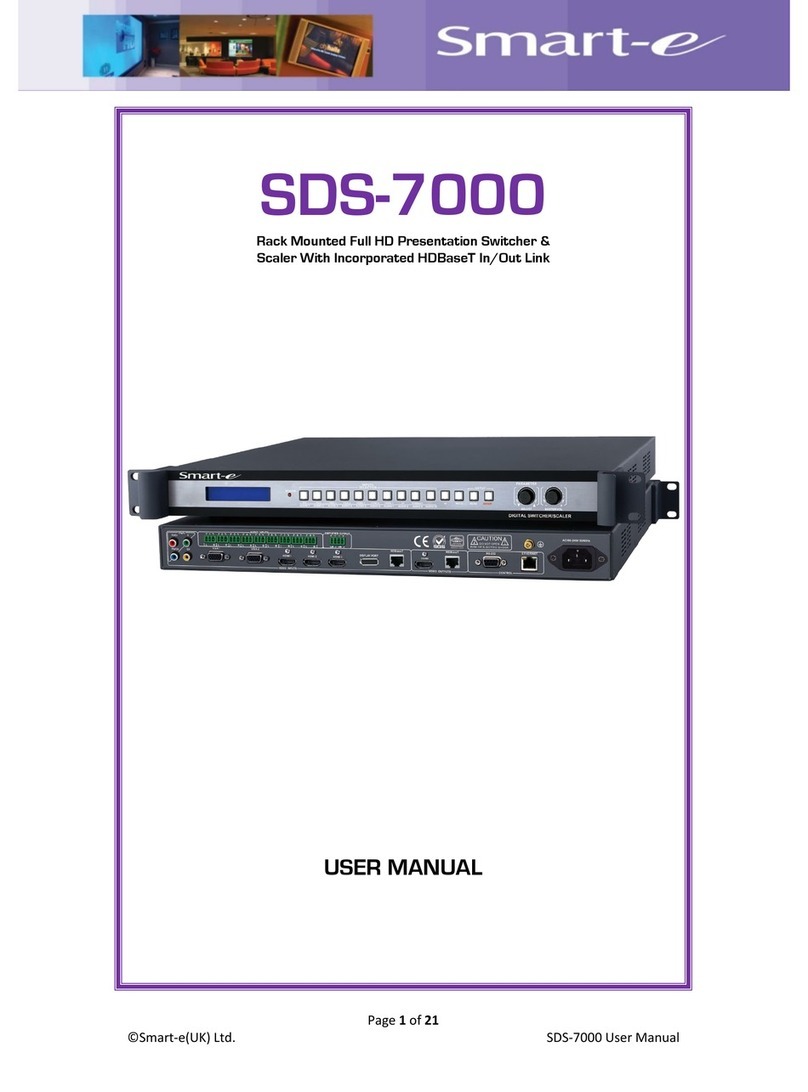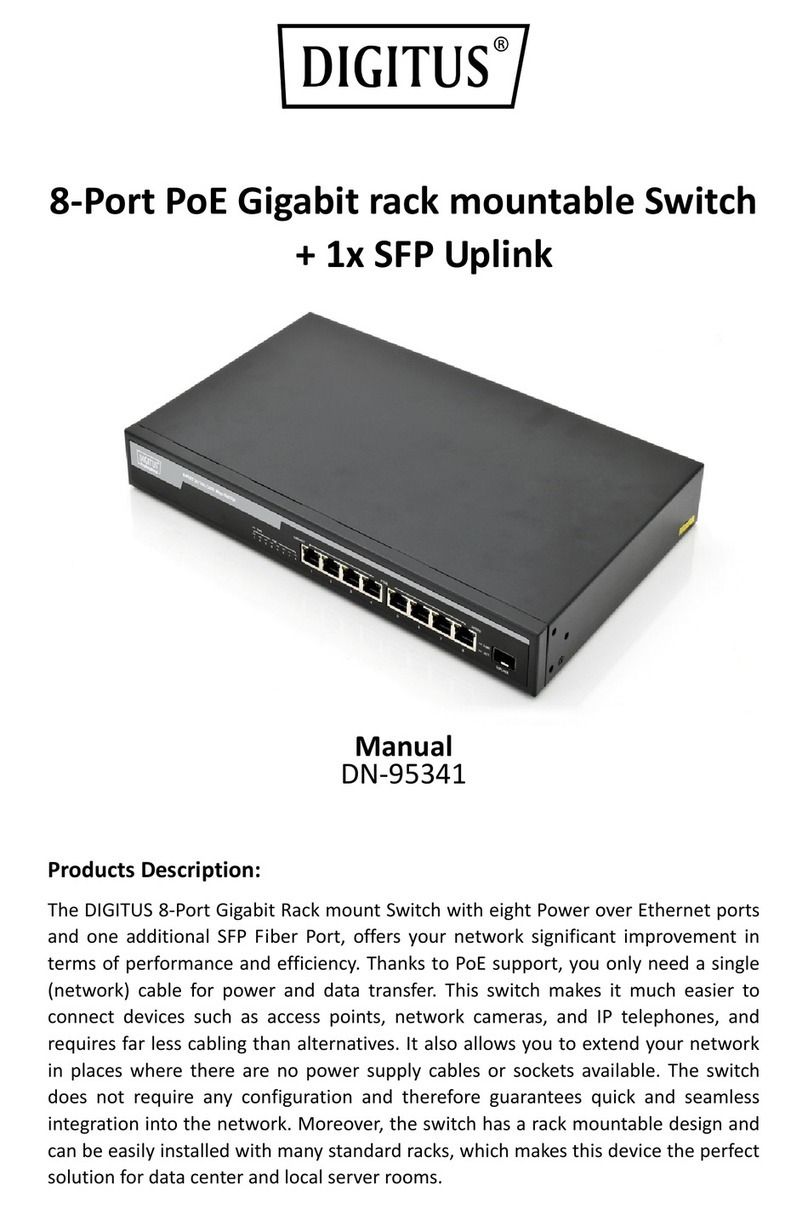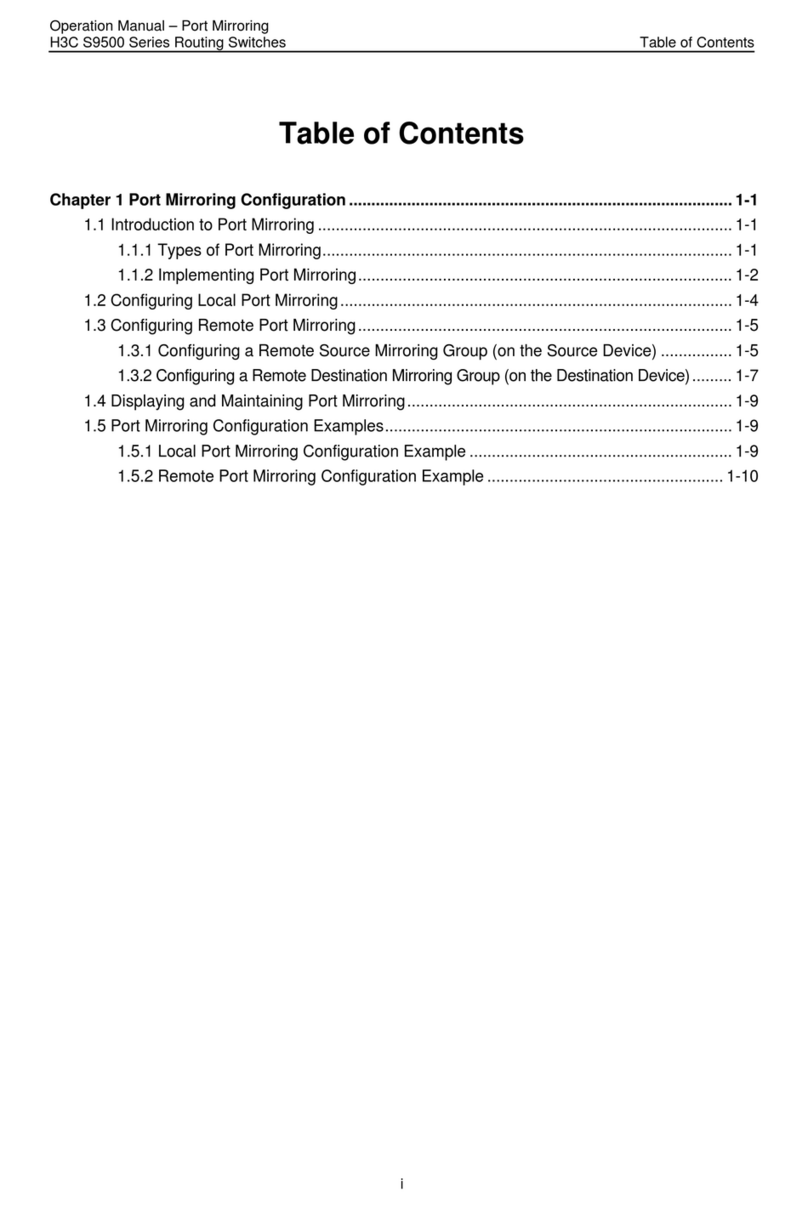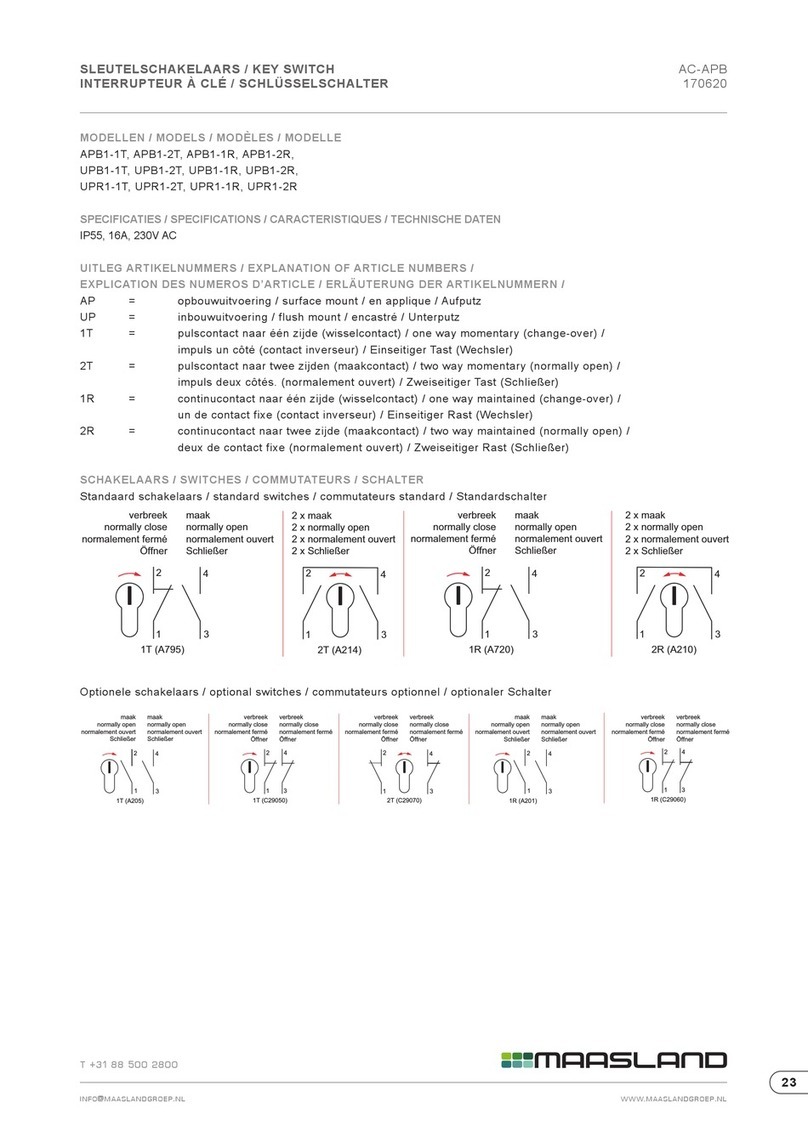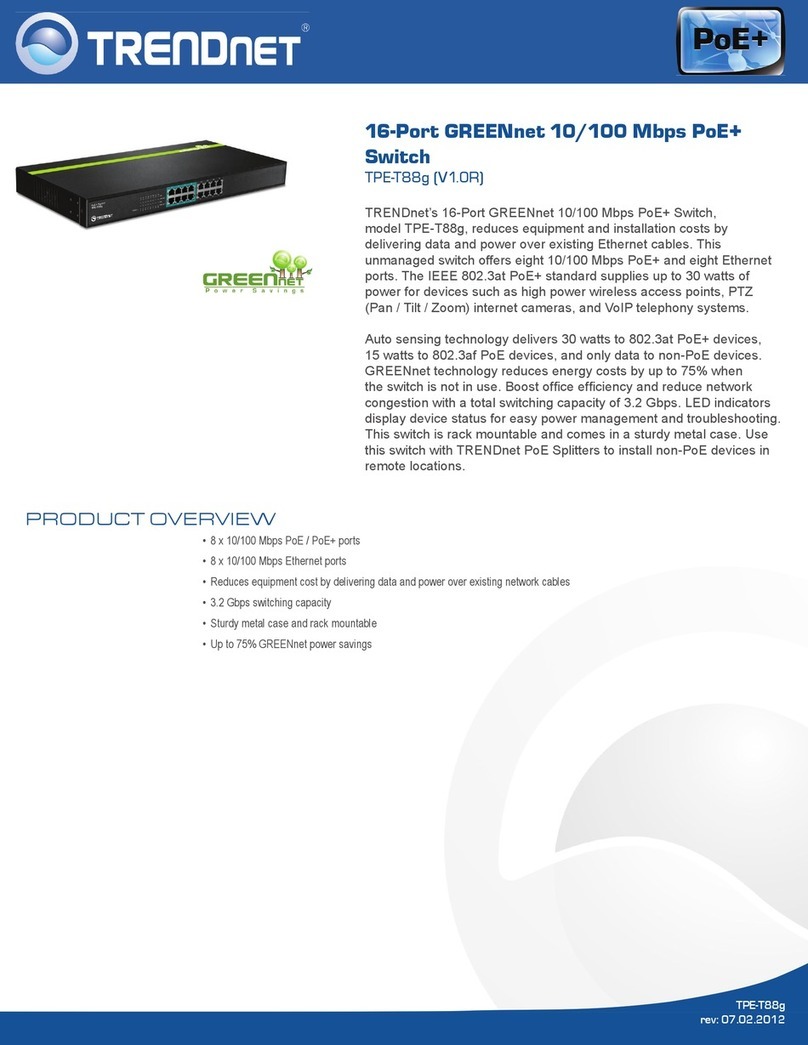Smarte VHX-EN6350 User manual


Thank you for purchasing this product
For optimum performance and safety, please read these instructions
carefully before connecting, operating or adjusting this product. Please
keep this manual for future reference.
Surge protection device recommended
This product contains sensitive electrical components that may be
damaged by electrical spikes, surges, electric shock, lighting strikes, etc.
Use of surge protection systems is highly recommended in order to
protect and extend the life of your equipment.
Table of Contents
1.
Introduction...........................................................................................
1
2.
Features.................................................................................................
1
3. Package
Contents................................................................................
2
4.
Specifications.......................................................................... ..............
2
5. Operation Controls and
Functions......................................................
4
5.1 Encoder
Panel................................................................................
4
5.2 Decoder
Panel................................................................................
5
5.3 IR Pin
Definition............................................................................... .
7
6. Rack Mounting
Instruction........................................................ ..........
7
6.1 6U Rack
Mounting...................................................... ....................
7
6.2 1U Rack
Mounting..........................................................................
9
7. Web GUI User Guide.............................................................................10
8. Switch
Model.........................................................................................
17
9. Encoder and Decoder Matching Settings...........................................17
10. 2K60 over IP System Control...............................................................19
11. Classic Application Example.............................................................19
Smart-e (UK) Ltd Copyright 2023
e&oe

VHX-6350 AVoIP User Manual V1.0 Page 1 / 20 © 2023 Smart-e (UK) Ltd
1. Introduction
This AV over IP product distributes multiple HD contents to multiple HD
display devices over a 100M/1G Network Switch. It offers configurable high
quality, low-bandwidth H.265/H.264 configurable compression video and
supports resolution up to 1920x1200@60Hz 4:4:4. Signal transmission
distance can be extended up to 328ft/100m via CAT5E/6/6A/7 cable.
Encoder supports HDMI local loop output. The product supports analog
audio embedding and extracting. It also supports USB/KVM function,
bidirectional IR/RS-232 control (pass- through & Guest mode) and single-
machine control (without a Controller Box, matrix switching can be realized
with local IR or RS-232 control).
2. Features
☆HDMI 1.3 and HDCP 1.4 compliant
☆Video resolution up to 1920x1200@60Hz 4:4:4
☆Support 4.95Gbps video bandwidth
☆Signal transmission distance can be extended up to 328ft / 100m via
CATE/6/6A/7 cable
☆Support point-to-point signal extension
☆Support signal distribution, multicast mode, distributed matrix and video
wall (up to 9x9) functions over a 1G Network Switch
☆Intelligent video wall management makes it achievable of novel layout of
wall configurations
☆Support LPCM 2.0CH (32/44.1/48KHz) audio format
☆Encoder supports HDMI local loop output
☆Support audio embedding and extracting
☆Support USB/KVM function (one to one & one to many), and bidirectional
IR/RS-232 control (pass-through & Guest mode)
☆Support main stream and sub stream encoding modes
☆Stream parameters can be configured via Web GUI or Controller Box
☆Controlled via IR, RS-232, TCP/IP, Web GUI and Controller Box
☆Support POE function (802.3af Class 3, PD mode)
☆Smart networking design for easy and flexible installation

VHX-6350 AVoIP User Manual V1.0 Page 2 / 20 © 2023 Smart-e (UK) Ltd
Qty
Item
1
2K60 over IP 100M/1GbE
Encoder
3
3-pin Phoenix Connector
(3.81mm, male)
1
IR Blaster Cable (1.5 meters)
1
IR Receiver Cable (1.5 meters)
4
Machine Screw (KM3, 4mm)
2
Mounting Ear
1
12V/1A Locking Power Adapter
1
User Manual
Qty
Item
1
2K60 over IP 100M/1GbE
Decoder
2
3-pin Phoenix Connector
(3.81mm, male)
1
IR Blaster Cable (1.5 meters)
1
IR Receiver Cable (1.5 meters)
4
Machine Screw (KM3, 4mm)
2
Mounting Ear
1
12V/1A Locking Power Adapter
1
User Manual
3. Package Contents
or
4. Specifications
Technical
HDMI Compliance
HDMI 1.3
HDCP Compliance
HDCP 1.4
Video Bandwidth
4.95Gbps
Video Compression
Standard
H.265/H.264
Transmission
Distance
100m (CAT5E/6/6A/7)
IR Level
12Vp-p
IR Frequency
Wideband 20K - 60 KHz
Video Resolution
Up to 1920x1200@60Hz 4:4:4
Color Space
RGB 4:4:4, YCbCr 4:4:4, YCbCr 4:2:2
Color Depth
Input: 8-bit, 10-bit, 12-bit (1080p@60Hz);
Output: 8-bit
Audio Formats
LPCM 2.0CH (32/44.1/48KHz)
ESD Protection
Human body model —±8kV (Air-gap discharge) &
±4kV (Contact discharge)

VHX-6350 AVoIP User Manual V1.0 Page 3 / 20 © 2023 Smart-e (UK) Ltd
Connection
Encoder
1x HDMI IN [Type A, 19-pin female]
1x HDMI OUT [Type A, 19-pin female]
1x AUDIO IN [3-pin phoenix connector]
1x AUDIO OUT [3-pin phoenix connector]
1x RS-232 [3-pin phoenix connector]
1x LAN [RJ45 connector, POE]
1x IR IN [3.5mm audio jack, 12V IR]
1x IR OUT [3.5mm audio jack, 12V IR]
1x USB Host [Type B, 4-pin female]
2x USB Devices [Type A, 4-pin female]
Decoder
1x HDMI OUT [Type A, 19-pin female]
1x LAN [RJ45 connector, POE]
1x AUDIO OUT [3-pin phoenix connector]
1x RS-232 [3-pin phoenix connector]
1x IR IN [3.5mm audio jack, 12V IR]
1x IR OUT [3.5mm audio jack, 12V IR]
2x USB Devices [Type A, 4-pin female]
Mechanical
Housing
Metal enclosure
Color
Black
Dimensions
Encoder / Decoder:
204mm [W] x 95mm [D] x 21.5mm [H]
Weight
Encoder: 470g, Decoder: 467g
Power Supply
Input: AC100 - 240V 50/60Hz,
Output: DC 12V/1A
Power Consumption
Encoder: 3.48W, Decoder: 2.77W
Operating
Temperature
14 - 113°F / -10 - 45°C
Storage
Temperature
-4 - 140°F / -20 - 60°C
Relative Humidity
20 - 90% RH (no condensing)

VHX-6350 AVoIP User Manual V1.0 Page 4 / 20 © 2023 Smart-e (UK) Ltd
5. Operation Controls and Functions
5.1 Encoder Panel
1 2 3 4 5
POWER LINK
1 2 ENC
USB
DEVICE
USB HO ST
RESET
L
R
L
R
TX RX
15 14
12 13 11 10 9 8 7 6
No.
Name
Function Description
1
POWER LED
(Red)
The LED flashes at 2Hz during the system startup, and the
LED is always on after the startup is complete.
2
LINK LED
(Green)
Network connection status LED.
▪Light on: Network is connected well, and there is
compatible signal (the resolution is less than 1920*1200,
and the frame rate is less than or equal to 60) access.
▪Light flashes at 2Hz: Network is connected well, but there is
not video input.
▪Light flashes at 5Hz: Network is connected well, but the
accessed signal is incompatible (resolution is greater than
1920*1200, or the frame rate is greater than 60).
▪Light off: Network is not connected.
3
USB DEVICE
Connect to Key or Mouse.
4
USB HOST
USB-B connector for connecting a PC as KVM function.
5
RESET
System reset button. Press and hold this button for 3
seconds, the system will restart and restore factory
settings.
6
IR OUT
IR signal output port.
7
IR IN
12V IR signal input port.
8
RS-232
RS-232 serial port, supporting signal pass-through and
local serial port control.

VHX-6350 AVoIP User Manual V1.0 Page 5 / 20 © 2023 Smart-e (UK) Ltd
DC 12V
HDMI OUT AUDIO OUT RS-232 IR IN IR OUT
5.2 Decoder Panel
1 2 3 4
POWER LINK
1 2 DEC
USB
DEVICE
RESET
L R TX RX
13 12
10 11 9 8 7 6 5

VHX-6350 AVoIP User Manual V1.0 Page 6 / 20 © 2023 Smart-e (UK) Ltd
No.
Name
Function Description
1
POWER LED
(Red)
The LED flashes at 2Hz during the system startup, and the
LED is always on after the startup is complete.
2
LINK LED
(Green)
Network connection status LED.
▪Light on: Network is connected well, and there is video data.
▪Light flashes: Network is connected well, but there is no
video
data.
▪Light off: Network is not connected.
3
USB DEVICE
Connect to Key or Mouse.
4
RESET
System reset button. Press and hold this button for 3
seconds, the system will restart and restore factory
settings.
5
IR OUT
IR signal output port.
6
IR IN
12V IR signal input port.
7
RS-232
RS-232 serial port, supporting signal pass-through and
local serial port control.
8
AUDIO OUT
Analog stereo audio output port. Connect to an amplifier
or loudspeaker through a 3-pin phoenix connector. It
follows the audio output of the Encoder.
9
HDMI OUT
HDMI output port, connect to an HDMI display device such
as
TV or monitor.
10
LAN (POE)
100M/1G Network port. Connect to a Switch/Router/Hub
for data transmission or POE function.
11
Link Signal
Indicator
lamp (Green)
▪Illuminating: The network cable is connected normally.
▪Dark: The network cable is not connected well.
12
Data Signal
Indicator lamp
(Yellow)
▪Flashing: There is data transmission.
▪Dark: There is no data transmission.
13
DC 12V
The device can be powered via two methods:
▪Local DC 12V/1A power supply
▪POE from Network Switch. Device acts as PD mode.
When the Switch supports POE function, DC power
supply is not needed.

VHX-6350 AVoIP User Manual V1.0 Page 7 / 20 © 2023 Smart-e (UK) Ltd
5.3 IR Pin Definition
IR Receiver and Blaster pin’s definition as below:
IR
BLASTER
IR RECEIVER
IR
BLASTER
+
-
IR
RECEIVER
Power 12V
6. Rack Mounting Instruction
6.1 6U Rack Mounting
This product can be mounted in a standard 6U rack (Please contact
your supplier for 6U rack sale). The mounting steps are as follows:
Step 1: Use included screws to fix two mounting ears on the product,
as shown in the figure below:

VHX-6350 AVoIP User Manual V1.0 Page 8 / 20 © 2023 Smart-e (UK) Ltd
Step 2: Insert the product with mounting ears into a 6U rack (up to 10
units can be installed vertically), as shown in the figure below:
Step 3: Use screws to fix mounting ears on the rack to complete the
mounting, as shown in the figure below:

VHX-6350 AVoIP User Manual V1.0 Page 9 / 20 © 2023 Smart-e (UK) Ltd
6.2 1U Rack Mounting
This product also can be mounted in a standard 1U rack (up to 4 units
can be installed horizontally). The mounting steps are as follows:
Step 1: Stack two products on top of each other, then use included
screws to fix two 1U rack panels on the products, as shown in the figure
below:
Step 2: Fix two 1U rack panels on another two stacked products in the
same way, then use screws to fix two 1U rack panels together, as shown in
the figure below:
Step 3: Fasten screws between two 1U rack panels, so that four
products are mounted in a 1U rack, as shown in the figure below:

VHX-6350 AVoIP User Manual V1.0 Page 10 / 20 © 2023 Smart-e (UK) Ltd
7. Web GUI User Guide
You can use the built-in Web GUI to configure all IP products through a
Switch. The operation method is shown as below.
Step 1: Connect the PC, Encoders and Decoders you need to configure to a
Switch. The connection diagram is shown as below.
PC
CAT5E/6/6A/7
Switch
Encoder
Decoder
L R L R TX
RX
L R TX RX
DC 12V
HDMI IN
HDMI OUT
IN AUDIO OUT
RS-232 IR IN IR OUT
DC 12V HDMI OUT
AUDIOOUT RS-232 IRIN IR OUT
L R L R TX
RX
L R TX RX
DC 12V
HDMI IN
HDMI OUT
IN AUDIO OUT
RS-232 IR IN IR OUT DC 12V HDMI OUT
AUDIOOUT RS-232 IRIN IR OUT
L R L R TX
RX
L R TX RX
DC 12V
HDMI IN
HDMI OUT
IN AUDIO OUT
RS-232 IR IN IR OUT DC 12V HDMI OUT
AUDIOOUT RS-232 IRIN IR OUT
L R L R TX
RX
L R TX RX
DC 12V
HDMI IN
HDMI OUT
IN AUDIO OUT
RS-232 IR IN IR OUT DC 12V HDMI OUT
AUDIOOUT RS-232 IRIN IR OUT

VHX-6350 AVoIP User Manual V1.0 Page 11 / 20 © 2023 Smart-e (UK) Ltd
169 168 10
1 30
Step 2: Set the PC’s IP address to be in the same network segment with the
Encoder (default IP address: 169.254.100.254)/Decoder (default IP address:
169.254.100.253), for instance, set the IP address to be 169.254.3.150 and
Subnet mask to be 255.255.0.0.
Step 3: Input the IP address of the Encoder/Decoder into the browser on PC
to enter the Web GUI login interface.
Step 4: Input the default User “admin” and the default Password
“admin”, and then click “Log In” to enter the Web GUI interface.

VHX-6350 AVoIP User Manual V1.0 Page 12 / 20 © 2023 Smart-e (UK) Ltd
The Web GUI function pages are shown as below:
■Device Information Page
The Status page provides basic information about the Encoder/Decoder,
such as Firmware Version, IP Address, Subnet Mask, Gateway and MAC
Address.
■Video Configuration Page
On this page, you can configure the video properties as required.

VHX-6350 AVoIP User Manual V1.0 Page 13 / 20 © 2023 Smart-e (UK) Ltd
Encoder Video Configuration
Encoder video configuration page includes Main Stream, Sub Stream,
ID Setting, Audio Selection and EDID Setting.
Main Stream: You can configure Video Encoding Format, Audio
Encoding Format and Bitrate. Video Encoding Format supports H.264
and H.265 (H.265 by default). Audio Encoding Format supports PCM
and AAC (PCM by default). Encoding Resolution cannot be set, it follows
the input resolution. The default Bitrate is 8Mb/s.
Sub Stream: You can configure Video Encoding Format, Resolution and
Bitrate. Video Encoding Format supports H.264 and H.265 (H.265 by
default). The default Encoding Resolution is 640*360. The default Bitrate is
1Mb/s.
ID Setting: You can configure the ID of the Encoder (ID range: 1~762). After
setting the ID and clicking “Apply”, the IP address will change
correspondingly, and a prompt will pop up “The IP address will change to
169.254.xxx.xxx.” (Depending on the ID you set). If you click “Confirm”, the
browser on PC will redirect to the Web GUI login interface with new IP
address.
Audio Selection: You can configure the Audio Input (HDMI/Analog).
EDID Setting: You can choose an EDID option from the drop-down list as
shown in the below figure.

VHX-6350 AVoIP User Manual V1.0 Page 14 / 20 © 2023 Smart-e (UK) Ltd
User EDID 1 and User EDID 2 can be uploaded in Select User EDID1 File
and Select User EDID2 File, and the content of the uploaded binary file is
EDID. (This file can be downloaded from the Download EDID of the
Decoder Video page.)
Decoder Video Configuration
Decoder video configuration page includes Transmission Protocol,
Scaler Setting, Download EDID, Video Timeout Setting, ID Setting and
Picture Setting.

VHX-6350 AVoIP User Manual V1.0 Page 15 / 20 © 2023 Smart-e (UK) Ltd
Transmission Protocol: You can select “udp unicast” or “udp
multicast” (udp multicast by default).
Scaler Setting: You can set the output resolution (Pass Through by
default). Download EDID: You can download the EDID binary file of the
display device connected to the Decoder. The EDID file can be used as the
User EDID file to be uploaded to the Encoder.
Video Timeout Setting: You can set the timeout to turn off the video
output when no input video signal is detected. 0 means never close.
ID Setting:
Local ID: You can configure the ID of the Decoder (ID range: 1~762). After
setting the ID and clicking “Apply”, the IP address will change
correspondingly, and a prompt will pop up “The IP address will change to
169.254.xxx.xxx.” (Depending on the ID you set). If you click “Confirm”, the
browser on PC will redirect to the Web GUI login interface with new IP
address.
Max Channel ID: You can set the maximum range of Source Selection ID
that can be set. When it is set to 0, there is no limit to the setting range of
Source Selection ID.
Source Selection ID: You can select the ID of the Encoder to be the
input source.
Picture Setting: You can configure the picture parameters
(Brightness, Contrast, Hue and Saturation).
■Settings Page
On this page, you can set Network settings, configure Security Module,
modify username and Login Password as required.

VHX-6350 AVoIP User Manual V1.0 Page 16 / 20 © 2023 Smart-e (UK) Ltd
Notes:
(1) The Network Settings can be set only when the Mode button is set to
Static. (2) All changes will take effect by clicking “Save” below.
(3) After any changes to the Network Settings, username or Login
Password, it will redirect to the Web browser home page or the Web
GUI login interface. You need to log in the Web GUI again with the new
settings.
■Update Page
Click “Browse..” to import the upgrade file and click “Update” to start
upgrade. There will be a progress bar prompt during the upgrade process.
When the progress bar reaches 100%, it indicates the upgrade is
successful, and the device will be restarted automatically.
Clicking “Reset” can reset the device to factory default
settings.
Clicking “Reboot” can reboot the device.

VHX-6350 AVoIP User Manual V1.0 Page 17 / 20 © 2023 Smart-e (UK) Ltd
■ Log Out Page
Click “Log Out” on the left, the Web GUI will exit and skip to the login
interface automatically.
8. Switch Model
A network Switch used to set up the system should support below features:
1. Type of layer 3/managed network Switch.
2. Gigabit bandwidth.
3. Support multicast, and need to enable the multicast function.
4. Support IGMP snooping, and need to enable the IGMP snooping function.
5. Support filter/drop unregistered Multicast traffic, and need to enable
the function.
The following Switch models are highly recommended.
Manufacturer
Model Number
NETGEAR
M4250, M4300 series
TP-LINK
TL-SG2428P, T1600G series
9. Encoder and Decoder Matching Settings
When multiple Encoders and Decoders are used in the system, it is
necessary to match them well firstly. Please set the IDs of Encoders and
Decoders respectively on the Encoder/Decoder Video Configuration page
of Web GUI, then match all Encoders and Decoders via one of following
three methods.

VHX-6350 AVoIP User Manual V1.0 Page 18 / 20 © 2023 Smart-e (UK) Ltd
Method 1: Use the RS-232 serial port command control.
Connect the RS-232 port of Encoder/Decoder to a PC or control system,
as shown in the figure below. Then use a Serial Command tool on PC to
send the RS-232 command code: “!OUT xxx FR yyy\r\n”. The function of
this command is to connect the Decoder (ID:xxx) to the Encoder (ID:yyy).
Match all Encoders and Decoders in the same way.
TX
Ground
RX
3-pin Phoenix Connector
RS-232
RS-232 to USB
cable
PC
Method 2: Use the Controller Box.
Connect Encoders, Decoders and PC to the same Switch, then login the
Web GUI of the Controller Box on the PC to match Encoders and
Decoders in the system. For details, please refer to 2K60 over IP
Controller Box user manual.
Method 3: Use the IR remote control.
The IR of Decoder supports using IR remote control. The button number
on the IR remote control is the ID of Encoder which is to be connected to
the current Decoder. You can select Encoder 1~40 to match the current
Decoder by directly pressing button 1~40. If you press and hold the button
1 for 5 seconds, Encoder 41~80 can be selected.
IR remote control
This manual suits for next models
1
Table of contents
Other Smarte Switch manuals
Popular Switch manuals by other brands
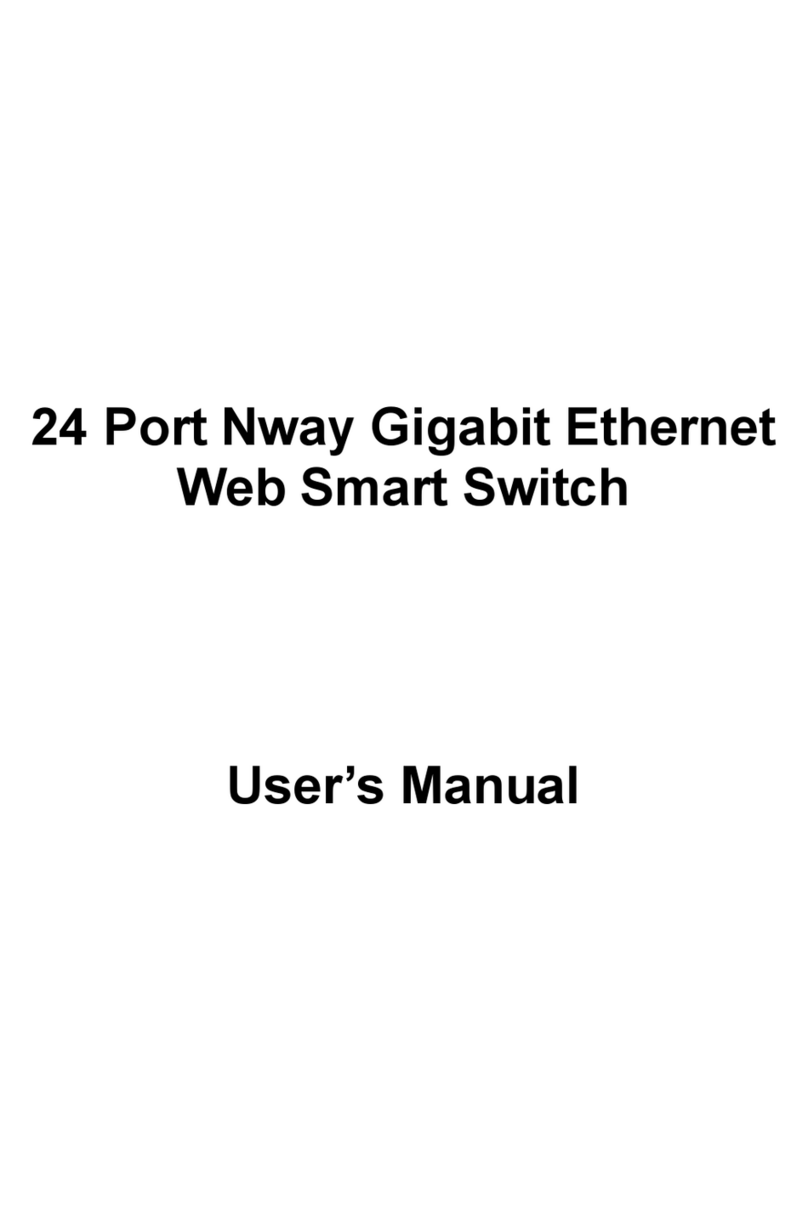
Multico
Multico EW-70244 user manual

Bo'ergao Electronic Technology
Bo'ergao Electronic Technology R241A quick start guide

Intelix
Intelix AS-2H-WP Installation and operation guide
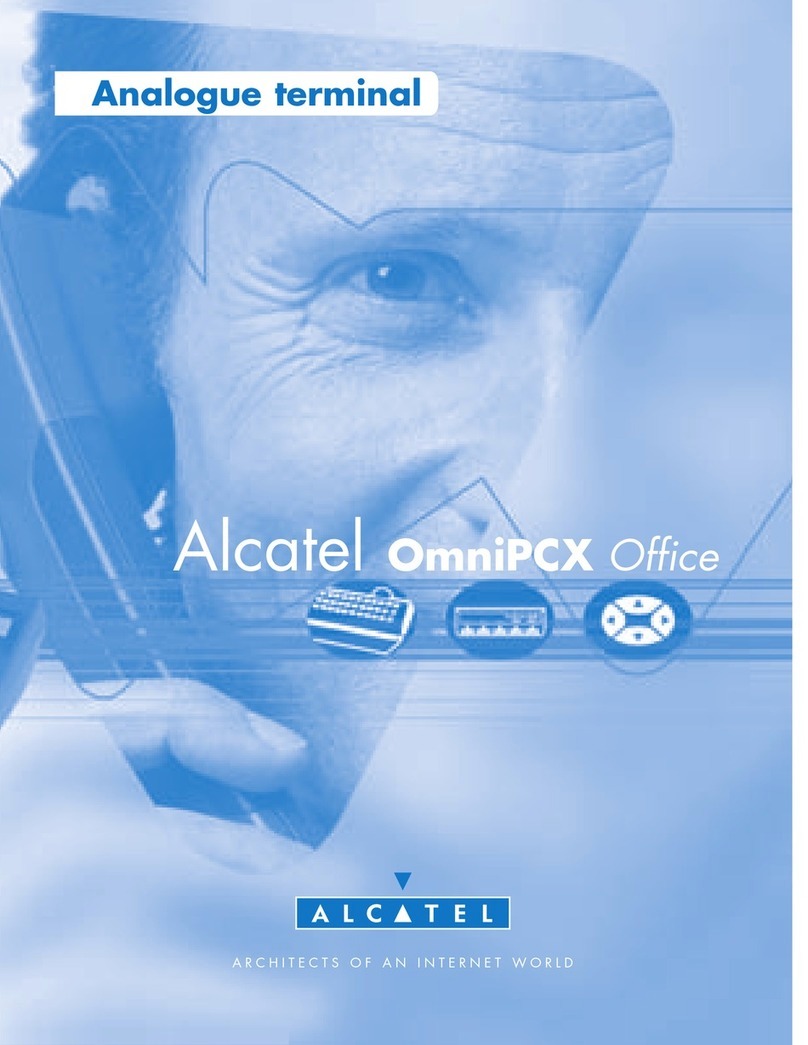
Alcatel
Alcatel OmniPCX Office user guide

Grasslin
Grasslin Digi 42/2 operating instructions

ZyXEL Communications
ZyXEL Communications DIMENSION ES-1016A user guide

H3C
H3C S7500 Series installation manual

Cisco
Cisco Catalyst 2960 Series Installation

steute
steute Ex ZS 73 HES Mounting and wiring instructions
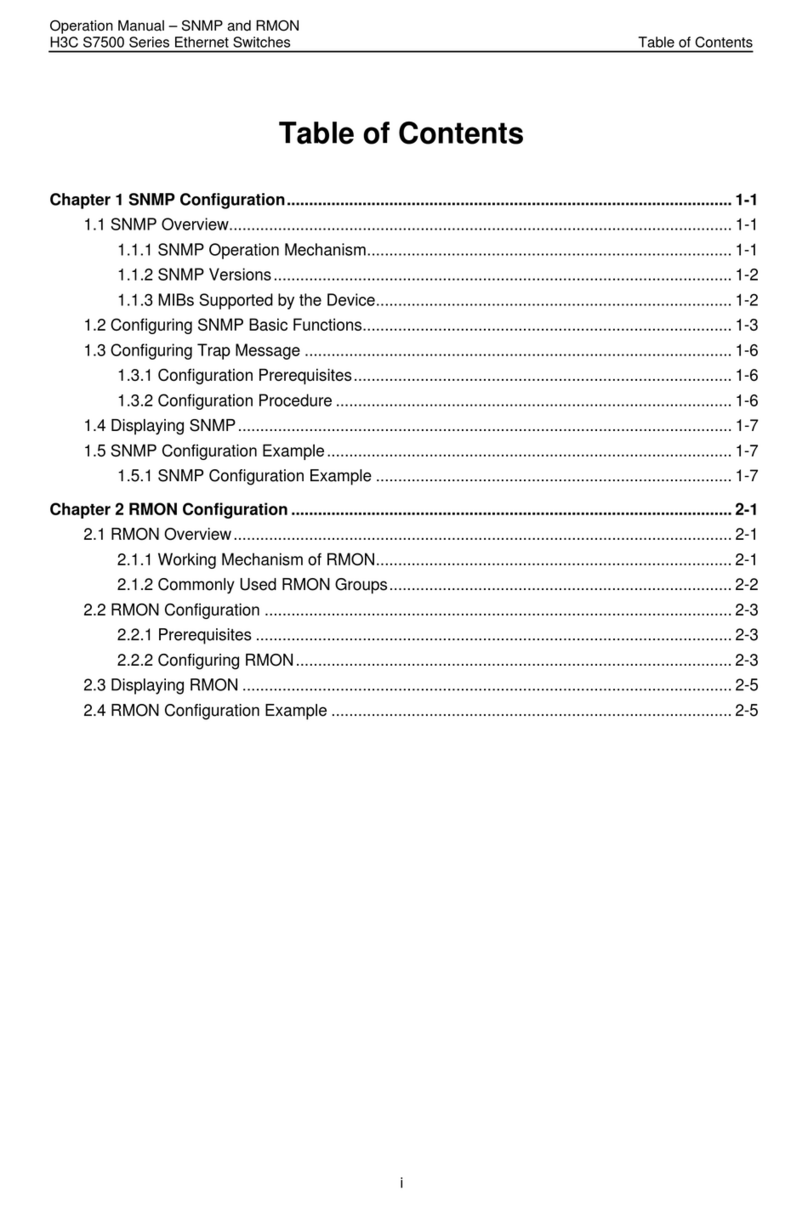
H3C
H3C S7500 Series Operation manual

Videotec
Videotec DCMT8 operating instructions
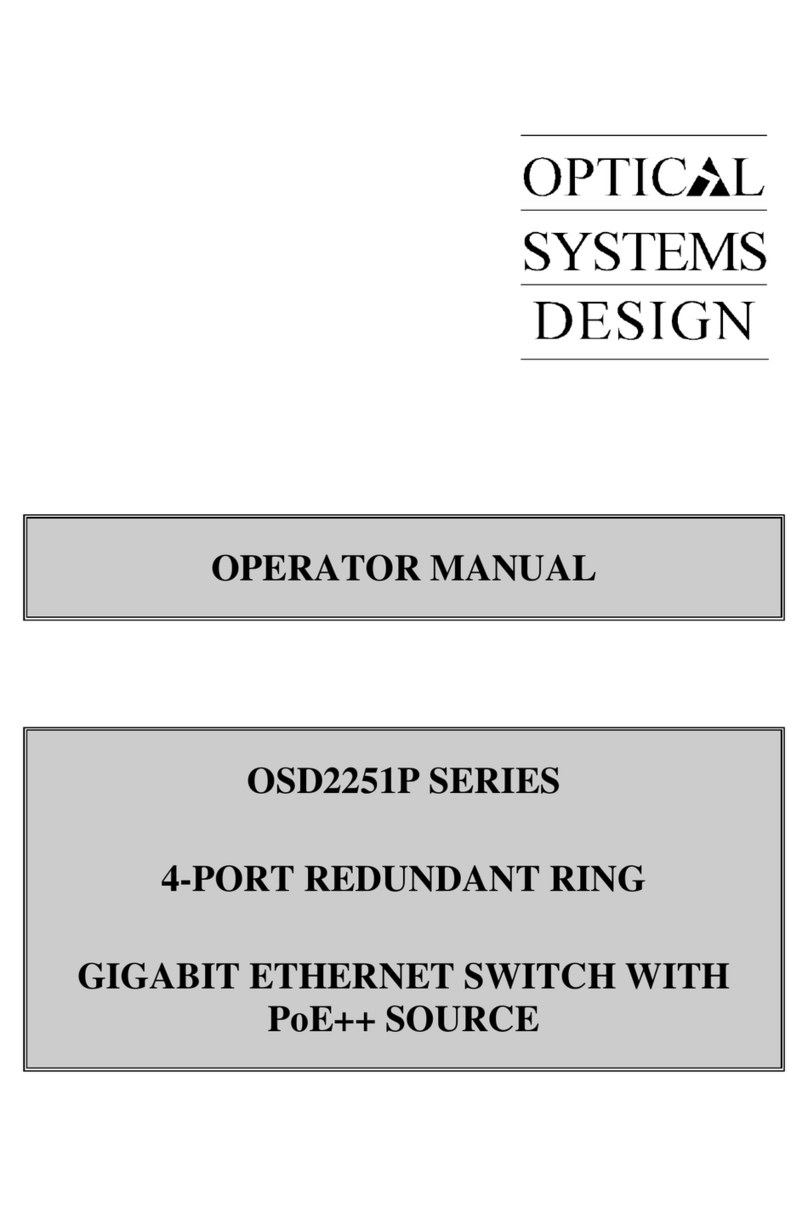
Optical Systems Design
Optical Systems Design OSD2251P Series Operator's manual