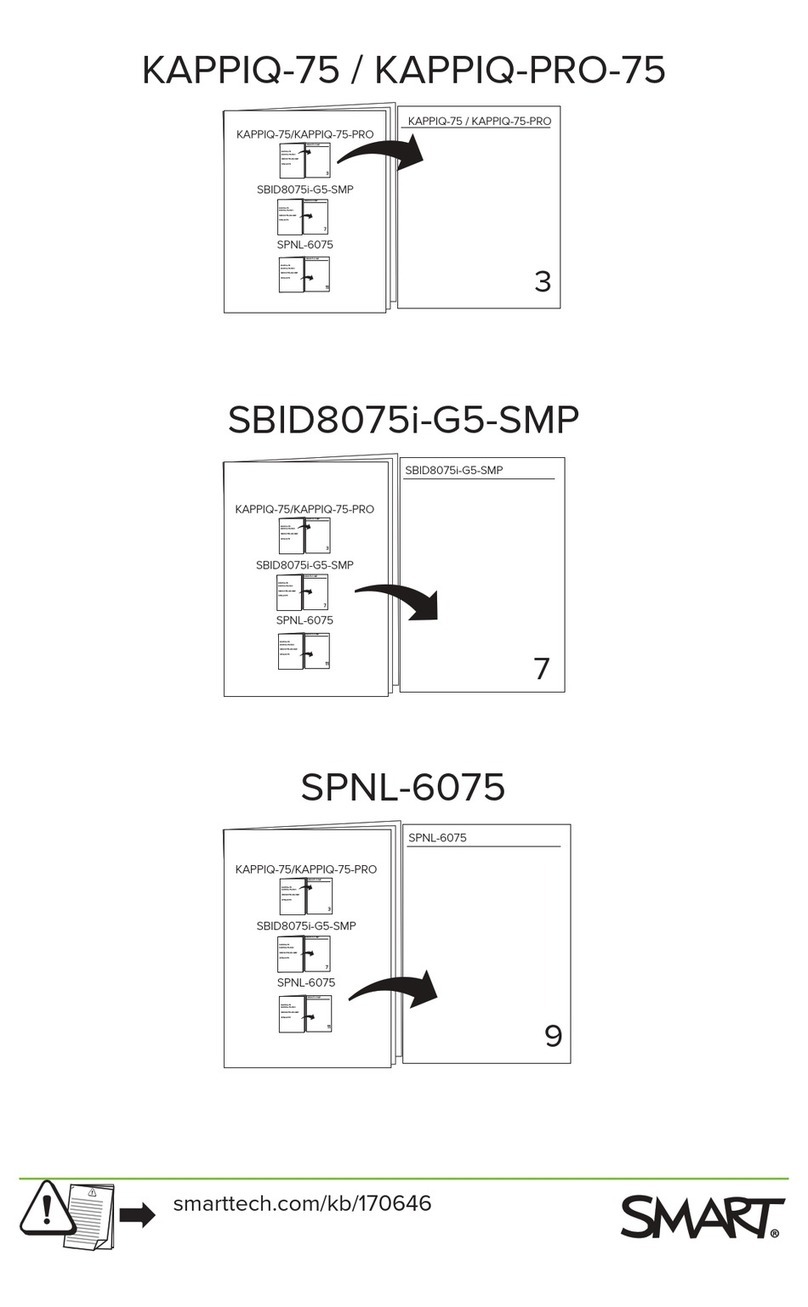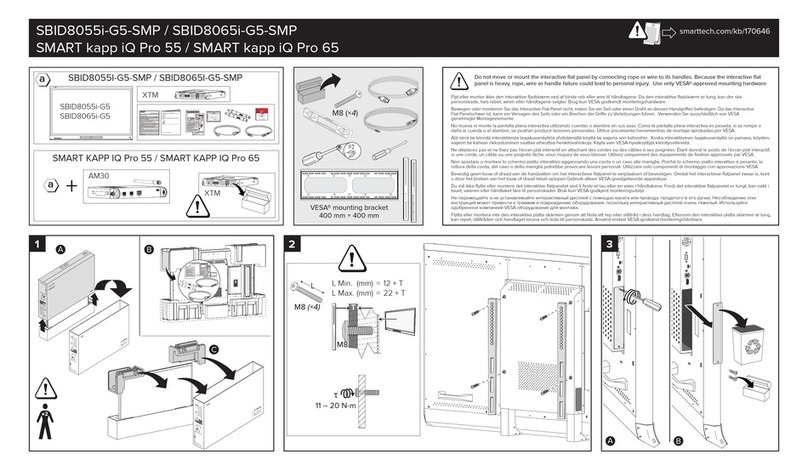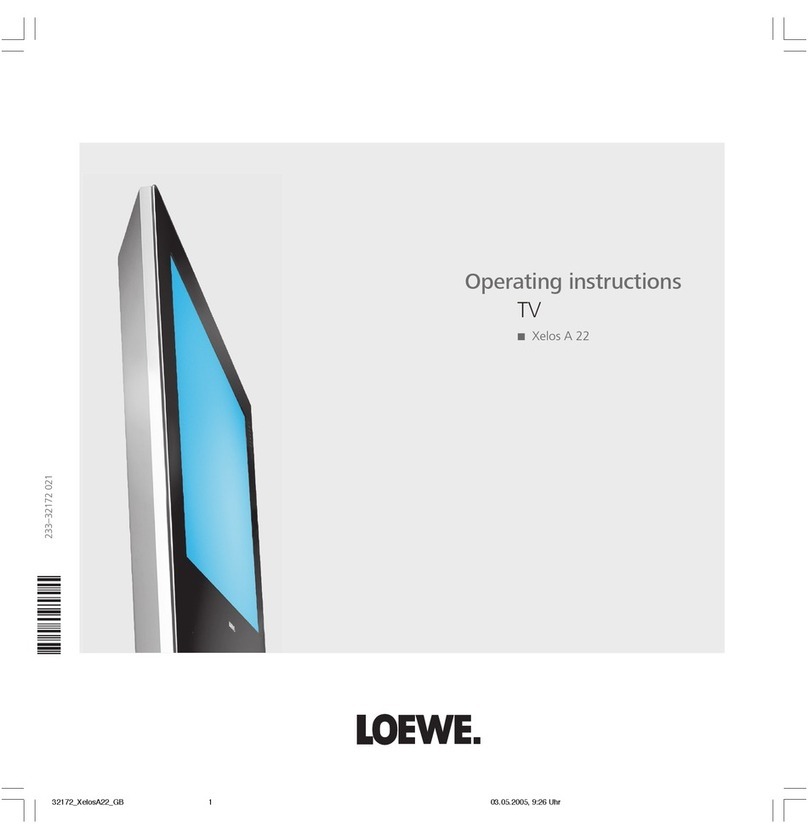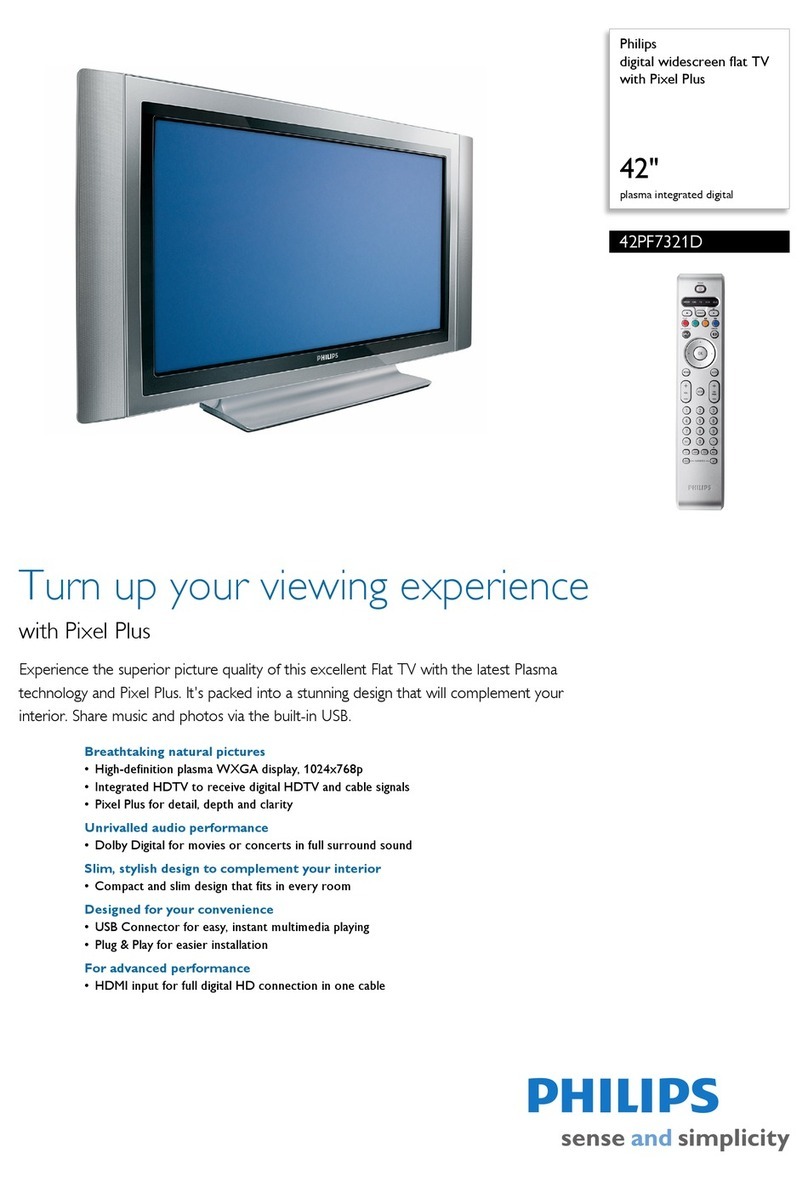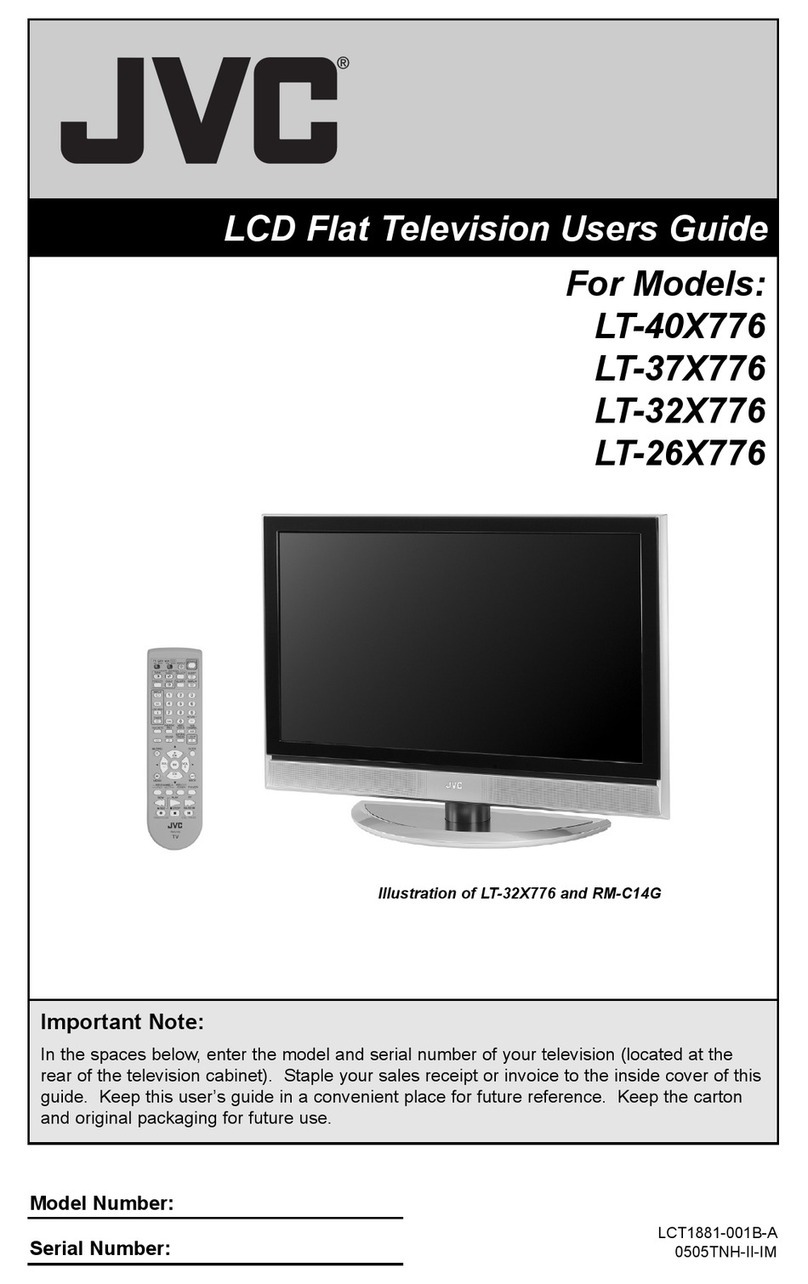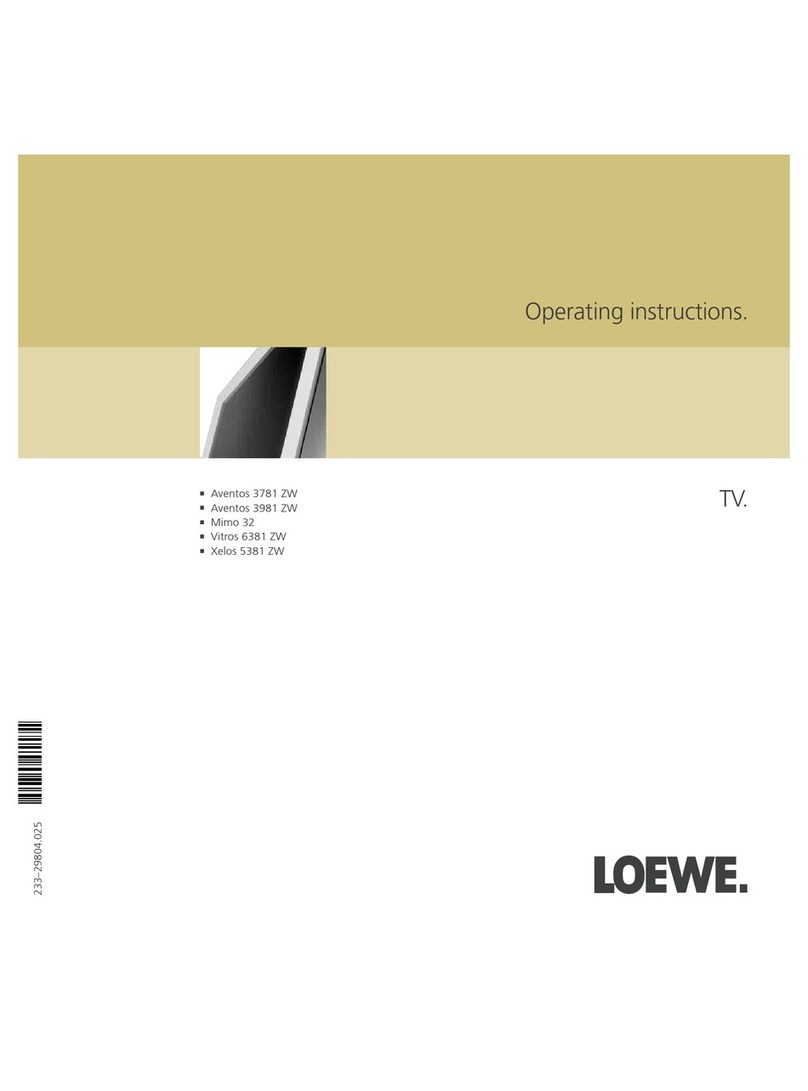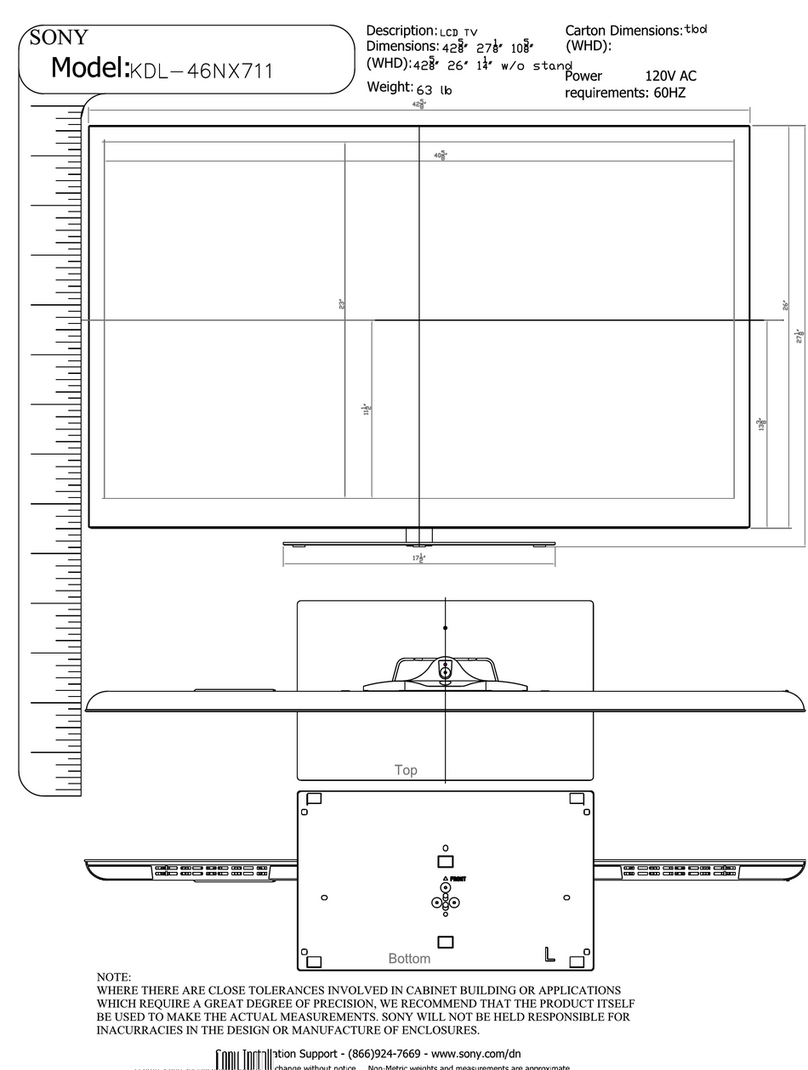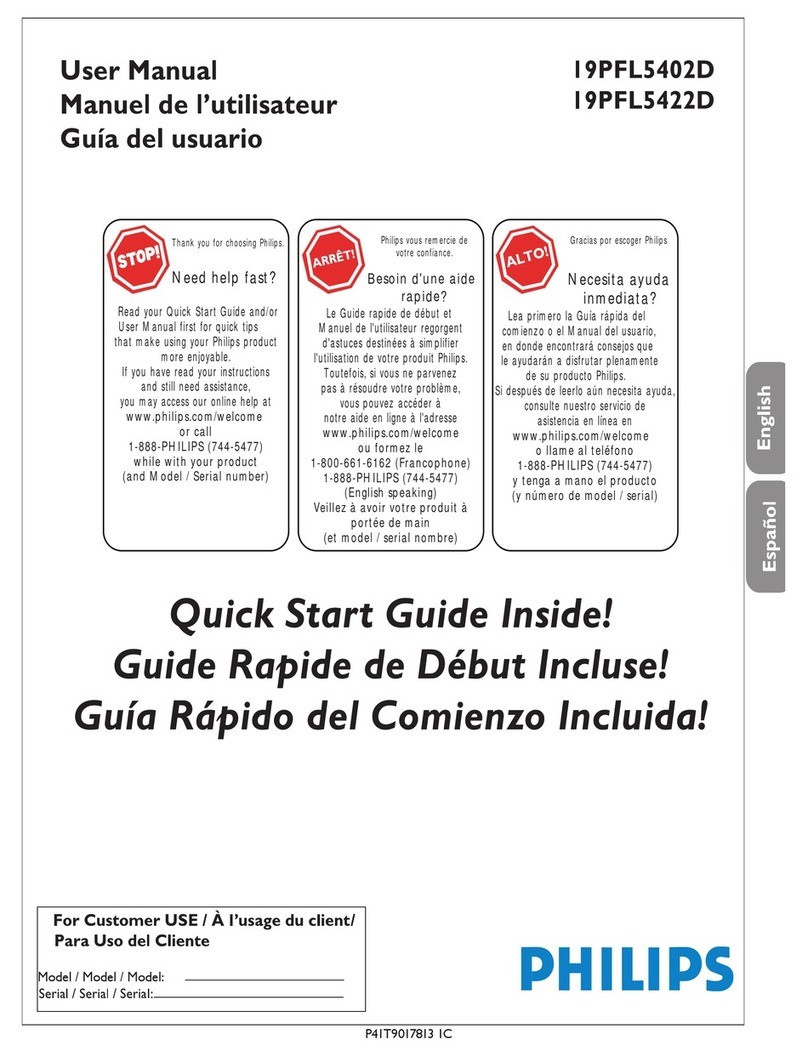Smarttech SMART Room System SRS-LYNC-XS User manual

SMARTRoomSystem™ with Skype® for
Business
SETUP GUIDE
FOR MODELS SRS-LYNC-XS, SRS-LYNC-S-G5, SRS-LYNC-M, SRS-LYNC-M-DUAL, SRS-LYNC-L-G5ANDSRS-LYNC-XL
FEATURING SMARTBOARD®8055i-G5, 8065i-G5 AND 8084i-G4INTERACTIVE FLAT PANELS
NOTE
This documentation has been updated to support Microsoft’s transition from Lync® to Skype® for
Business software. Most references to Lync have been removed and replaced with Skype for Business,
however the following information is still applicable to SMART room systems running Lync software.

1026558 Rev 03
For your records 3
Preparing for the room system 4
Configuring the room system’s software 5
Procedure 1: Turning on the room system 6
Procedure 2: Configuring the interactive flat panels 6
Procedure 3: Configuring Skype for Business Room System software first-run
installationsettings 10
Procedure 4: Logging on and configuring the displays 11
Procedure 5: Configuring Skype for Business Room System software 12
Procedure 6: Checking the status of the Skype for Business Room System software
productkey 16
Procedure 7: Updating Skype for Business Room System software 17
Procedure 8: Configuring SMARTSettings 18
Procedure 9: Testing Skype for Business account settings 21
NOTES
lFor information on using your room system, see the SMARTRoomSystem™ with Skype® for
Business user’s guide (smarttech.com/kb/170818).
lFor information on configuring, maintaining and troubleshooting your room system, see the
SMARTRoomSystem with Skype for Business administrator’s guide
(smarttech.com/kb/170819).
FCC warning
This equipment has been tested and found to comply with the limits for a Class A digital device, pursuant to Part 15 of the FCC Rules. These limits are designed to
provide reasonable protection against harmful interference when the equipment is operated in a commercial environment. This equipment generates, uses and
can radiate radio frequency energy and, if not installed and used in accordance with the manufacturer’s instructions, may cause harmful interference to radio
communications. Operation of this equipment in a residential area is likely to cause harmful interference in which case the user will be required to correct the
interference at his own expense.
この装置は、クラスA情報技術装置です。この装置を家庭環境で使用すると電波妨害を引き起こすことがあります。この場合には使用者が適切な対策を講ずるよ
う要求されることがあります。
VCCI-A
Trademark notice
SMARTRoomSystem, smarttech, the SMART logo and all SMART taglines are trademarks or registered trademarks of SMARTTechnologiesULC in the U.S.
and/or other countries. Microsoft, Windows, Lync, Skype, Skype for Business, Outlook, Office365 and Active Directory are either registered trademarks or
trademarks of Microsoft Corporation in the U.S. and/or other countries. All other third-party product and company names may be trademarks of their respective
owners.
Copyright notice
© 2013–y2015SMARTTechnologiesULC. All rights reserved. No part of this publication may be reproduced, transmitted, transcribed, stored in a retrieval
system or translated into any language in any form by any means without the prior written consent of SMARTTechnologiesULC. Information in this manual is subject
to change without notice and does not represent a commitment on the part of SMART.
This product and/or use thereof is covered by one or more of the following U.S. patents:
www.smarttech.com/patents
11/2015

SETUP GUIDE
SMART ROOM SYSTEM WITH SKYPE FOR BUSINESS
3 1026558 Rev 03
For your records
Record the following information for future reference or in case you need to contact
SMARTSupport.
Date of purchase:
Serial numbers:
Interactive flat panel(s)*
room system appliance
Console
Camera
Table microphones
Audio processor
Speakers
USBBridge
Administrator account:
User name
Password
Skype for Business account:
User name
Password
SIP URI
Other information:
*When requesting technical support, provide SMARTSupport with the serial number for the left interactive flat panel.

SETUP GUIDE
SMART ROOM SYSTEM WITH SKYPE FOR BUSINESS
4 1026558 Rev 03
Preparing for the room system
Complete the tasks in the following check list before installing the room system’s hardware and
configuring its software.
Task
Several weeks before installing the room system’s hardware and configuring its software
Ensure you have all items documented in the SMARTRoomSystem with Skype for Business installation and service
preparedness checklists (kb.smarttech.com/?q=14425).
Ensure that your organization has implemented Lync 2013 or Skype for Business 2015 and that the Lync or Skype
for Business infrastructure is functioning.
Download and follow the instructions in the Lync Room System Deployment Guide
(microsoft.com/download/details.aspx?id=39274).
This guide explains how to provision the Skype for Business account in the Lync or Skype for Business Server and
the MicrosoftExchange server.
Use a test computer to confirm that the Skype for Business account is functioning.
Determine if your Lync or Skype for Business infrastructure includes a key management service (KMS) server and if
the KMS server is configured to provide Lync 2013 or Skype for Business 2015 product keys.
A KMS server automatically provides a product key to the Skype for Business Room System software. If your Lync or
Skype for Business infrastructure doesn’t include a KMS server, you can use the multiple activation key (MAK), which
Microsoft provides during the software configuration.
Before installing the room system’s hardware
Review the information in the room system’s specifications and other online documentation to ensure the following:
lThe wall can support the weight of the room system.
lYou’re using the recommended hardware for the wall type.
Choose an appropriate location for the room system:
lDo not install the room system in a location where a door or gate could hit it.
lDo not install the room system in an area where it will be subjected to strong vibrations or dust.
lDo not install the room system where the mains power supply enters the building.
lEnsure adequate ventilation or provide air conditioning around the room system so that heat can flow away
from the unit and the mounting equipment.
lIf you mount the room system in a recessed area, leave at least 4" (10 cm) of space between the room system
and the recessed walls to enable ventilation and cooling.
lEnsure the room lighting is adequate for the camera to capture video. To prevent participants from
appearing darkened or shadowed in video, ensure they aren’t backlit.
Install the room system so that its center aligns with the center of the meeting room table. This ensures the meeting
room table appears in the center of the camera’s field of view.

SETUP GUIDE
SMART ROOM SYSTEM WITH SKYPE FOR BUSINESS
5 1026558 Rev 03
Task
Install the room system so that the interactive flat panels are the appropriate distance from the floor.
Interactive flat panel From the floor to thebottomof
the interactiveflatpanel
From the floor to thebottomof
the activedisplayarea
SMARTBoard 8055i-G5 37" (94 cm) 41 1/4" (104.8 cm)
SMARTBoard 8065i-G5 35" (88.9 cm) 39 1/2" (100.3 cm)
SMARTBoard 8084i-G4 29 1/2" (74.9 cm) 35 3/8" (89.9 cm)
If you want to use third-party hardware with the room system, see Using hardware not provided by SMART with
your SMARTRoomSystem for MicrosoftSkype for Business (kb.smarttech.com/?q=15294).
Save all product packaging so that it’s available if you need to transport the room system at a later date.
Before configuring the room system’s software
Ensure you have the necessary information to connect the room system to the Lync or Skype for Business Server,
including the following:
lIP addresses for DNS servers (if not configured automatically from the network via DHCP)
lLocal administrator user name and password to be applied to the room system
lroom system appliance computer name for network presence
lSkype for Business account name and password for the room system
lSession Initiation Protocol (SIP) uniform resource identifier (URI) address
TIP
You can record this information on page3 for future reference.
Ensure a USB mouse and keyboard are connected to the room system appliance for use during the software
configuration.
Configuring the room system’s software
After installing the room system’s hardware as documented in its quick start guide, you can
configure its software by completing the following procedures:
1. Turn on the room system.
2. Configure the interactive flat panels.
3. Configure Skype for Business Room System software first-run installation settings.
4. Log on and configure the displays.
5. Configure Skype for Business Room System software.
6. Check the status of the Skype for Business Room System software productkey.
7. Update Skype for Business Room System software.
8. Configure SMARTSettings.
9. Test Skype for Business account settings.

SETUP GUIDE
SMART ROOM SYSTEM WITH SKYPE FOR BUSINESS
6 1026558 Rev 03
Procedure 1: Turning on the room system
To turn on the room system
a. On the bottom of each interactive flat panel, flick the power switch to the On (I) position.
SBID8055i-G5 and SBID8065i-G5 SBID8084i-G4
IMPORTANT
For rooms with two interactive flat panels, turn on the right interactive flat panel first.
NOTE
Depending on how the room system appliance is installed, it begins the first-run installation
process when you first connect it to a power supply or when you first turn on the left
interactive flat panel. During this process, the room system appliance restarts several times.
b. Continue to Procedure 2: Configuring the interactive flat panels below.
Procedure 2: Configuring the interactive flat panels
Complete the appropriate steps for each interactive flat panel in the room system:
Room size Steps
SRS-LYNC-XS To configure a SMARTBoard 8055i-G5 or 8065i-G5 interactiveflatpanel on the facing page
SRS-LYNC-S-G5 To configure a SMARTBoard 8055i-G5 or 8065i-G5 interactiveflatpanel on the facing page
SRS-LYNC-M To configure a SMARTBoard 8084i-G4 interactiveflatpanel on page8
SRS-LYNC-M-DUAL To configure a SMARTBoard 8055i-G5 or 8065i-G5 interactiveflatpanel on the facing page
SRS-LYNC-L-G5 To configure a SMARTBoard 8055i-G5 or 8065i-G5 interactiveflatpanel on the facing page
SRS-LYNC-XL To configure a SMARTBoard 8084i-G4 interactiveflatpanel on page8

SETUP GUIDE
SMART ROOM SYSTEM WITH SKYPE FOR BUSINESS
7 1026558 Rev 03
To configure a SMARTBoard 8055i-G5 or 8065i-G5 interactiveflatpanel
a. Press the Input Select button on the interactive flat panel’s front control panel until the
input source is HDMI.
b. Access the interactive flat panel’s menu control panel:
No. Name
1 MENU
2 SET
3 [Up]
4 [Down]
5 [Left]
6 [Right]
IMPORTANT
oFor room systems with one interactiveflatpanel, temporarily remove the left speaker
to access the menu control panel.
oFor room systems with two interactive flat panels, temporarily remove both speakers
and the camera, and then move the right interactiveflatpanel to access the menu
control panels.
c. Press MENU.
d. Press the down arrow until you highlight the Setup menu, and then press SET.
e. Press the down arrow until you highlight Lync Room Reset, and then press SET.
f. Press MENU until the on-screen display menu closes.
NOTE
Completing steps c through f configures the interactive flat panel for use with the room
system.
g. If your room system has two interactive flat panels, repeat steps a to g for the second
interactive flat panel.
h. Continue to Procedure 3: Configuring Skype for Business Room System software first-run
installationsettings on page10.

SETUP GUIDE
SMART ROOM SYSTEM WITH SKYPE FOR BUSINESS
8 1026558 Rev 03
To configure a SMARTBoard 8084i-G4 interactiveflatpanel
a. Press the Input Select button on the interactive flat panel’s front control panel until the
input source is HDMI3/PC.
b. Press MENU on the interactive flat panel’s remote control.
c. Press the down arrow until you highlight the OPTION menu, and then press OK.
d. Press the down arrow until you highlight Lync Room Reset, and then press OK.
e. Press the left arrow to highlight Reset, and then press OK.
NOTE
Completing steps b through e configures the interactive flat panel for use with the room
system. In addition, completing these steps disables the volume and input select controls
on the front control panels.
f. Press INPUT, and then press the red button (below the BACK button).
The Input Label menu appears.
g. Using the left and right arrow buttons, highlight HDMI3/PC, and then press OK.
h. Using the left, right, up and down arrow buttons, highlight PC, and then pressOK.
i. Press the down arrow to highlight Close, and then press OK.
In the Input List menu, the computer input’s icon indicates that its operating mode is PC.
IMPORTANT
If you do not complete steps f through i, the following could occur:
oThe interactive flat panel might not display the outer edges of the interactive flat
panel’s display.
oUsers might notice higher than normal video latency.
j. Press MENU.
k. Press the down arrow until you highlight the PICTURE menu, and then press OK.
l. Press the down arrow until you highlight Picture Mode, and then press OK.

SETUP GUIDE
SMART ROOM SYSTEM WITH SKYPE FOR BUSINESS
9 1026558 Rev 03
m. Set the options to SMART’s recommended settings:
Option Setting
Picture Mode Standard
Backlight 100
Contrast 84
Brightness 63
Sharpness 0
Saturation 55
Tint 0
Color Temp 0
n. Press MENU until the on-screen display menu closes.
o. If the room system has two interactive flat panels, repeat steps a through n for the second
interactive flat panel.
p. Continue to Procedure 3: Configuring Skype for Business Room System software first-run
installationsettings on the next page.

SETUP GUIDE
SMART ROOM SYSTEM WITH SKYPE FOR BUSINESS
10 1026558 Rev 03
Procedure 3: Configuring Skype for Business Room System software
first-run installationsettings
To configure Skype for Business Room System software first-run installation settings
a. Select your language, and then click Next.
b. Select your country or region, time and currency preference, and keyboard layout, and then
click Next.
c. Type a user name for the local administrator’s account and a computer name for the room
system appliance, and then click Next.
You must provide the administrator account’s user name and password whenever you change
the room system’s configuration or troubleshoot issues. The administrator account is only for
use with the SMARTRoomSystem and is not mapped or otherwise associated with user
accounts on your network.
In most configurations, the administrator’s user name is “admin.”
IMPORTANT
oYou must type a user name for the administrator account in the Type a user name box.
Do not leave this box blank.
oDo not use “LyncRoom” for the administrator account’s user name because this user
name is reserved.
d. Type a password for the administrator’s ccount and a hint for that password, and then click
Next.
IMPORTANT
oYou must type a password for the administrator account in the Type a password box.
Do not leave this box blank.
oDo not use special characters in the password that require the use of the ALT key to
type.
oRecord the administrator account’s user name and password on page3 or in another
safe place: If you forget the administrator account’s user name and password, you will
have to reset the room system to the factory image, and then configuring the software
again.

SETUP GUIDE
SMART ROOM SYSTEM WITH SKYPE FOR BUSINESS
11 1026558 Rev 03
e. Select your time zone, specify the current date and time, and then click Next.
IMPORTANT
You must specify the correct date and time. If the room system’s date and time are different
from the Lync or Skype for Business and MicrosoftExchange servers’ dates and times, the
room system won’t be able to connect to the servers.
The room system appliance restarts one or more times. When the basic configuration process
is complete, a screen prompting for the administrator account’s password appears.
NOTE
After the room system appliance shuts down and starts again for the first time, it might
prompt you for a password or it might log in by itself. In either case, the room system
appliance will shut down and start again.
f. Continue to Procedure 4: Logging on and configuring the displays below.
Procedure 4: Logging on and configuring the displays
To log on and configure the displays
a. Type the room system administrator account’s password, and then press ENTER.
The SMART end user license agreement appears.
b. Read the SMART end user license agreement, and then click Accept.
The Conferencing Microphone Configuration dialog box appears.
c. Select Use the table microphone, and then click OK.
IMPORTANT
This setting cannot be changed later, so ensure you select the correct option.
d. If the First things first dialog box appears, select Use recommended settings, and then click
Accept.
A dialog box prompting you to check the display settings appears.
e. In the dialog box prompting you to check the display settings, click OK.
Another dialog box appears, and Control Panel opens.
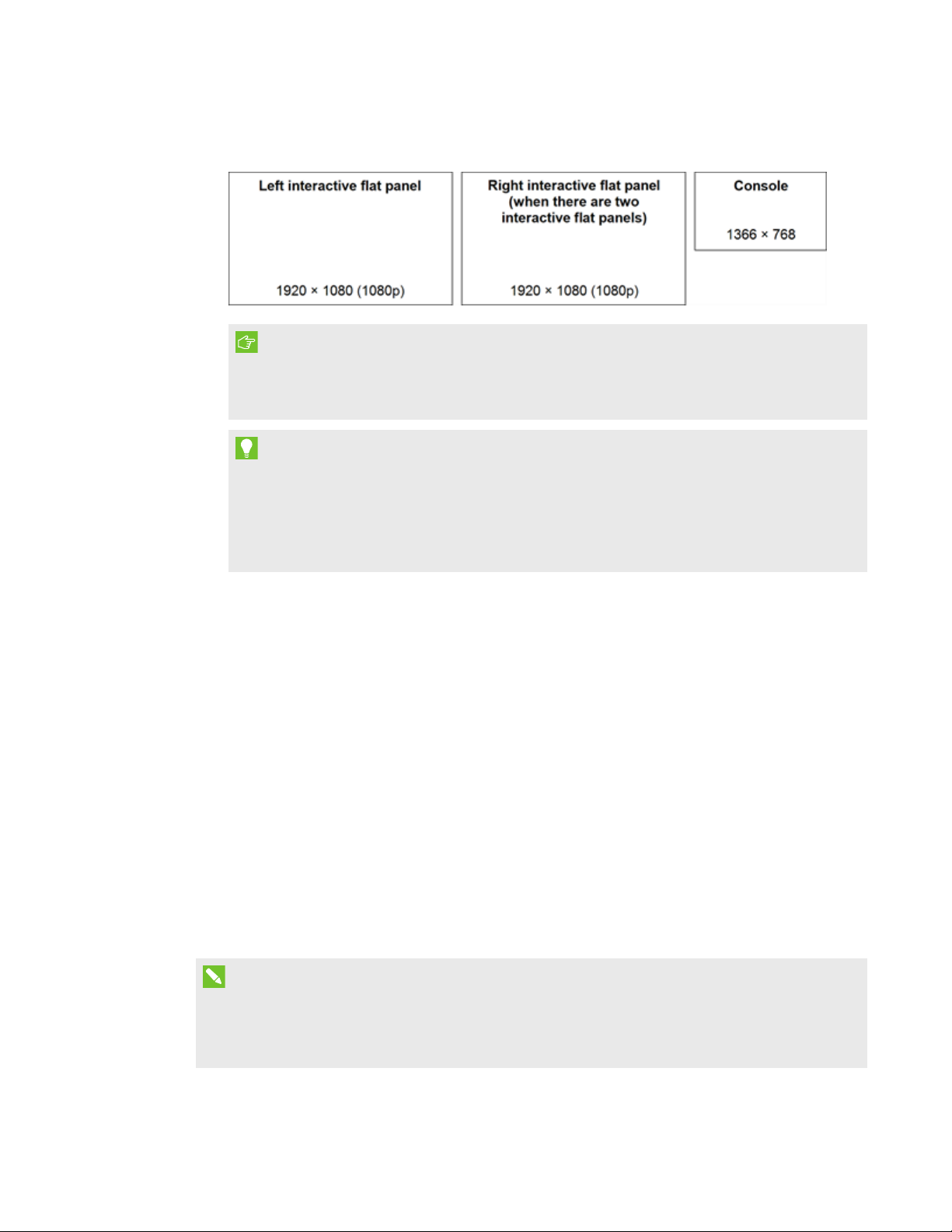
SETUP GUIDE
SMART ROOM SYSTEM WITH SKYPE FOR BUSINESS
12 1026558 Rev 03
f. In Control Panel, configure the displays as follows:
IMPORTANT
oAlign the top of all displays as shown above.
oPosition the console to the right of the interactive flat panels as shown above.
TIPS
oTo determine which display is which, press Identify. Each display’s number appears
briefly on the display.
oIf you need to change these settings later, see Forcing a display configuration change
in Skype for Business Room System software (kb.smarttech.com/?q=14653).
g. In Control Panel, set the console as the main display by clicking its thumbnail and then
selecting Makethismy main display.
h. In Control Panel, click Apply and then click OK.
i. In the dialog box, click OK.
j. If the room system appliance restarts, type the room system administrator account’s
password, and then press ENTER.
The Microsoft end user license agreement appears.
k. Read the Microsoft end user license agreement, and then click Accept.
The Skype for Business Admin Console appears.
l. Continue to Procedure 5: Configuring Skype for Business Room System software below.
Procedure 5: Configuring Skype for Business Room System software
NOTE
This procedure documents SMART’s recommended configuration of Skype for Business Room
System software. Refer to the MicrosoftLync Room System Deployment Guide
(microsoft.com/download/details.aspx?id=39274) for detailed deployment information.

SETUP GUIDE
SMART ROOM SYSTEM WITH SKYPE FOR BUSINESS
13 1026558 Rev 03
To configure Skype for Business Room System software
a. Click Application Settings, and then set the following controls:
Control Procedure
Credentials
User Name Type the Skype for Business account’s full domain name in one of
two formats depending on how your organization’s servers are
configured (forexample,yourdomain\room1 or
room1@yourdomain.com).
SIP URI Type the Skype for Business account’s Session Initiation Protocol
(SIP) uniform resource identifier (URI)
(forexample,room1@yourdomain.com).
NOTE
If the domain name used in the Skype for Business account’s SIP
URI is different from the domain name on the Lync or Skype for
Business Web Service certificate, see the SMARTRoomSystem
with Skype for Business administrator’s guide
(smarttech.com/kb/170819).
Password Type the Skype for Business account’s password.
Proxy Credentials If the network credentials are the same as the above Skype for
Business account credentials, select UseSkype for
BusinessAccount credentials.
OR
If the network credentials are different from the above Skype for
Business account credentials, select Othercredentials, and then
type the network credentials in the User name and Password boxes.
Configuration Modes If your organization maintains a mixed environment of Lync2010,
Lync2013, and/or Skype for Business 2015 server pools, select
Manual, and then type the address of the Lync2013 or Skype for
Business 2015 server pool in the Internal Server Name box.
Quality Control Optionally, enable the Customer Experience Program to assist with
troubleshooting.
Logging Optionally, select Full in the drop-down list, and then enable
Windows®Event Logging to assist with troubleshooting.

SETUP GUIDE
SMART ROOM SYSTEM WITH SKYPE FOR BUSINESS
14 1026558 Rev 03
Control Procedure
Proxy Credentials If the network credentials are the same as the above Skype for
Business account credentials, select UseSkype for
BusinessAccount credentials.
OR
If the network credentials are different from the above Skype for
Business account credentials, select Othercredentials, and then
type the network credentials in the User name and Password boxes.
Configuration Modes If your organization maintains a mixed environment of Lync2010,
Lync2013, and/or Skype for Business 2015 server pools, select
Manual, and then type the address of the Lync2013 or Skype for
Business 2015 server pool in the Internal Server Name box.
Quality Control Optionally, enable the Customer Experience Program to assist with
troubleshooting.
Logging Optionally, select Full in the drop-down list, and then enable
Windows®Event Logging to assist with troubleshooting.
TIP
You can record this information on page3 for future reference.
b. Click System Settings, and then click Network Connections.
The Network Connections window opens.
c. Right-click Local Area Connection, and then select Status.
The Local Area Connection Status dialog box appears.
d. Confirm that the room system has Internet access.
e. Click Properties.
The Local Area Connection Properties dialog box appears.
f. Select Internet Protocol Version 4 (TCP/IPv4), and then click Properties.
The Internet Protocol Version 4 (TCP/IPv4) Properties dialog box appears.
g. Select Obtain DNS server address automatically.
OR
Select Use the following DNS server addresses, and then type your domain’s DNS server
addresses in the PreferredDNSserver and AlternateDNSserver boxes.
h. Select Validate settings upon exit, and then click OK.

SETUP GUIDE
SMART ROOM SYSTEM WITH SKYPE FOR BUSINESS
15 1026558 Rev 03
i. Close the Local Area Connection Properties dialog box and any other open windows and
dialogboxes.
NOTES
oOptionally, you can join the room system to your organization’s Active Directory®
domain by clicking SystemProperties. See the MicrosoftLync Room System
Deployment Guide (microsoft.com/download/details.aspx?id=39274) for important
considerations before doing this.
oOptionally, you can import your organization’s certificates by clicking Certificate
Manager.
j. Click Web Updates.
k. In the Microsoft Updates section:
oIf the room system has Internet access, select Download from Microsoft Update server.
oIf the room system doesn’t have Internet access, select Download from WSUS server,
and then type the address of your organization’s WSUS server.
l. In the OEM Updates section:
oIf the room system has Internet access, select Download from OEM server.
oIf the room system doesn’t have Internet access, select Download from internal server,
and then type the address of your organization’s HTTP server that hosts Skype for
Business Room System software updates.
m. If you don’t want the Skype for Business account’s password to change automatically, click
Password Renewal, and then disable Auto-Renew Password.
n. Continue to Procedure 6: Checking the status of the Skype for Business Room System
software productkey on the next page.

SETUP GUIDE
SMART ROOM SYSTEM WITH SKYPE FOR BUSINESS
16 1026558 Rev 03
Procedure 6: Checking the status of the Skype for Business Room
System software productkey
To check the status of the product key in version 15.05 or earlier of Lync Room System software
a. Click OEM Settings, and then click SRS Licensing Tool.
b. Click Check Status.
If your organization has a Lync or Skype for Business Room System software product key
distributed by a key management service (KMS) server, the Status box indicates that the room
system is licensed. Otherwise, the Status box indicates that the room system isn’t licensed.
NOTE
Depending on the KMS server’s settings, the KMS server might take several hours to
allocate a product key to the room system.
c. If the room system is licensed, continue to Procedure 7: Updating Skype for Business Room
System software on the facing page.
OR
If the room system isn’t licensed, do one of the following:
oWait for the KMS server to allocate a product key to the room system, and then repeat
steps a and b.
NOTE
You can continue using the Skype for Business Room System software during the trial
period.
oType a multiple activation key (MAK) provided by Microsoft in the MAK key box, click
Activate Key, and then continue to Procedure 7: Updating Skype for Business Room
System software on the facing page.
To check the status of the product key in version 15.06 or later of Lync or Skype for Business
Room System software
a. Click Lync License, or Skype for Business License.
If your organization has a product key for Lync or Skype for Business Room System software
distributed by a KMS server, the Status box indicates that the room system is licensed.
Otherwise, the Status box indicates that the room system isn’t licensed.

SETUP GUIDE
SMART ROOM SYSTEM WITH SKYPE FOR BUSINESS
17 1026558 Rev 03
b. If the room system is licensed, continue to Procedure 7: Updating Skype for Business Room
System software below.
OR
If the room system isn’t licensed, do one of the following:
oWait for the KMS server to allocate a product key to the room system, and then repeat
step a.
NOTE
You can continue using the Lync or Skype for Business Room System software during
the trial period.
oSelect Multiple Activation Key (MAK), type a MAK provided by Microsoft in the Enter a
key box, click Activate Key, and then continue to Procedure 7: Updating Skype for
Business Room System software below.
Procedure 7: Updating Skype for Business Room System software
IMPORTANT
lYou must update Skype for Business Room System software if your room system includes
SMARTBoard 8055i-G5 or 8065i-G5 interactive flat panels and the Lync Room System
software version is earlier than 15.12.02.
lIf the room system does not have Internet access, configure an HTTP server with current
Skype for Business Room System software updates and direct the room system to that
server (see Procedure 5: Configuring Skype for Business Room System software on
page12).
To update Skype for Business Room System software
a. Click Apply & Restart.
The room system appliance restarts in meeting mode.
b. Click Options, and then press Settings.
The Enter your credentials screen appears.
c. Type the room system administrator account’s user name and password in the text boxes, and
then press Authenticate.
The room system restarts.

SETUP GUIDE
SMART ROOM SYSTEM WITH SKYPE FOR BUSINESS
18 1026558 Rev 03
d. Type the room system administrator account’s password, and then press ENTER.
The Skype for Business Admin Console appears.
e. Click Web Updates, and then click Check Updates and Install.
Skype for Business Room System software takes one or more minutes to check for updates,
and one or more hours to install them. A dialog box appears when the Skype for Business
Room System software finds no more updates on the update server or when the Skype for
Business Room System software is disconnected from the update server.
IMPORTANT
Do not continue to step f until Skype for Business Room System software has installed all
the updates.
f. Click Apply & Restart.
The room system appliance restarts in meeting mode.
g. Click Options, and then press Settings.
The Enter your credentials screen appears.
h. Type the room system administrator account’s user name and password in the text boxes, and
then press Authenticate.
The room system restarts.
i. Type the room system administrator account’s password, and then press ENTER.
The Skype for Business Admin Console appears.
j. Continue to Procedure 8: Configuring SMARTSettings below.
Procedure 8: Configuring SMARTSettings
To configure SMART hardware
a. Click OEM Settings, and then click SMART Settings.
SMARTSettings appears.
b. Click SMART Room System Settings.

SETUP GUIDE
SMART ROOM SYSTEM WITH SKYPE FOR BUSINESS
19 1026558 Rev 03
c. If your organization’s business day is 12 hours, select 12 Hour Setting, and then select the
appropriate time frame in the drop-down list.
OR
If your organization’s business day is not 12 hours, select Custom Setting, and then select the
start and end times for your organization’s business day.
d. Select the days of the week your organization operates.
NOTE
The room system enters power saving mode outside of the business hours you define in
this screen.
e. Click SMART Hardware Settings.
f. Confirm that all room system components are listed on this screen. If a component isn’t listed,
do the following:
oEnsure the component’s USBcable is properly connected to the room system appliance.
oIf the missing component is a SMARTBoard 8055i-G5 or 8065i-G5 interactive flat panel,
ensure Skype for Business Room System software 15.12.02 or later is installed (see
Procedure 7: Updating Skype for Business Room System software on page17).
g. Continue to steph.
To calibrate and orient touch on the interactive flat panels
h. If SMARTSettings isn’t open from the previous steps, click OEM Settings, and then click
SMART Settings.
SMARTSettings appears.
i. Press SMART Hardware Settings.
j. Press the first interactive flat panel’s icon.
TIP
When you press an interactive flat panel’s screen, the circle beside that interactive flat
panel’s icon turns blue.
k. Select Advanced Settings from the drop-down list.

SETUP GUIDE
SMART ROOM SYSTEM WITH SKYPE FOR BUSINESS
20 1026558 Rev 03
l. Press Calibrate.
The calibration screen appears. This can take a few moments.
NOTE
If the calibration screen doesn’t appear on the selected interactive flat panel, move it to the
selected interactive flat panel by pressing the spacebar on the keyboard.
m. Follow the on-screen instructions to calibrate and orient the interactive flat panel.
n. If you’re configuring a room system with two interactive flat panels, repeat steps i to m for the
second interactive flat panel.
NOTE
You don’t need to calibrate or orient the console.
o. Continue to step p.
To optimize the camera
p. If SMARTSettings isn’t open from the previous steps, click OEM Settings, and then click
SMART Settings.
SMARTSettings appears.
q. Click SMARTHardware Settings.
r. Click the camera’s icon.
s. Click Preview.
The Camera Configuration window opens.
t. Select the mains power line frequency for your country (50 Hz or 60 Hz), set the pan, tilt and
zoom as appropriate for the meeting room’s size, make any other necessary changes to the
camera settings, and then click OK.
NOTES
oAvoid using digital zoom unless necessary because it can reduce the perceived quality
of the video.
oPhysically tilt the camera lens before using the digital tilt settings.
oDigital pan and tilt options are available only when the camera is zoomed in.
u. Click OK.
SMARTSettings closes.
v. Continue to Procedure 9: Testing Skype for Business account settings on the facing page.
This manual suits for next models
5
Table of contents
Other Smarttech Flat Panel TV manuals