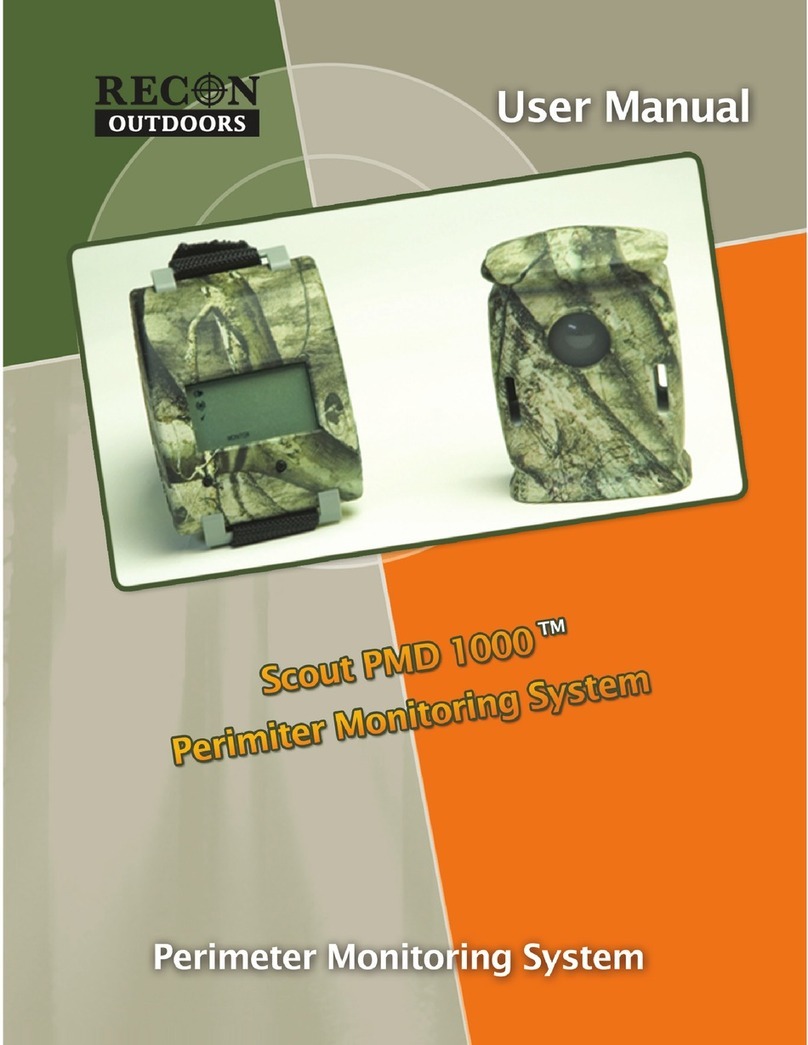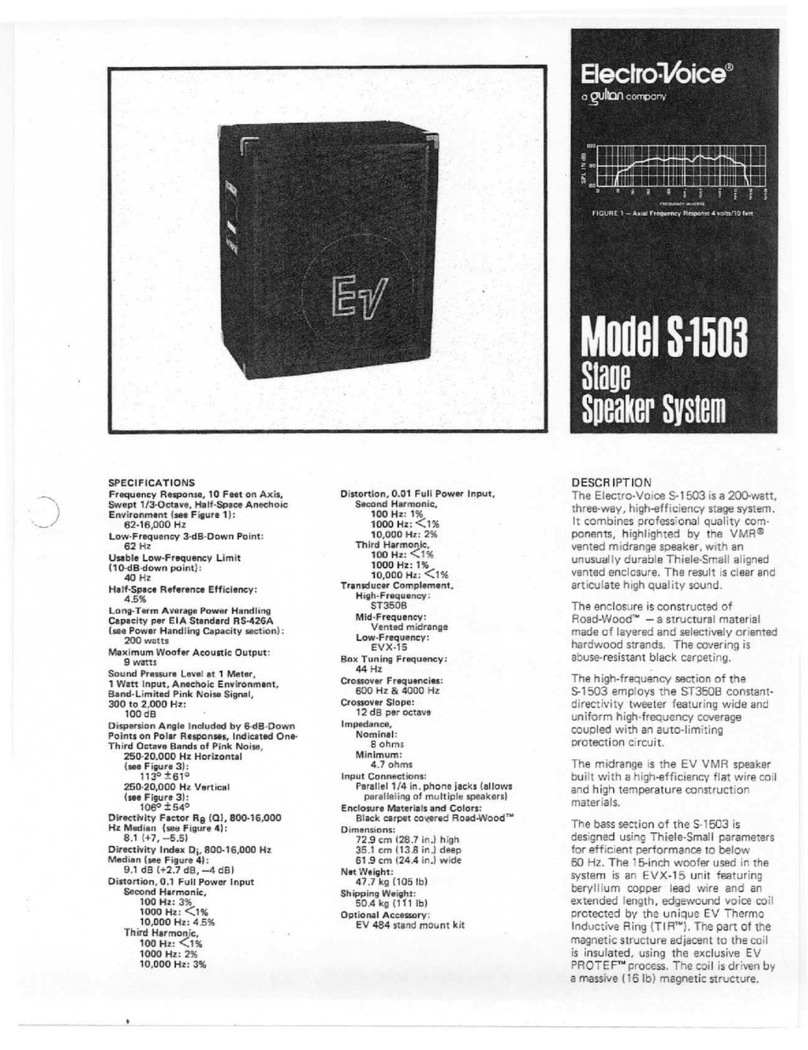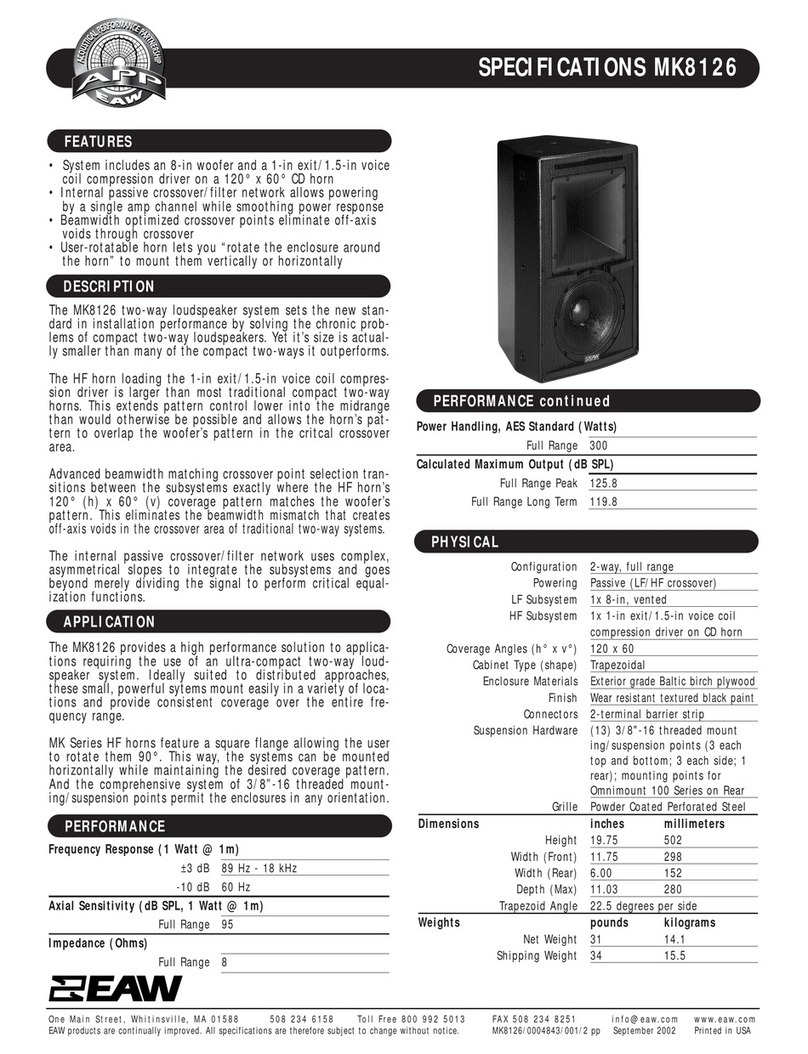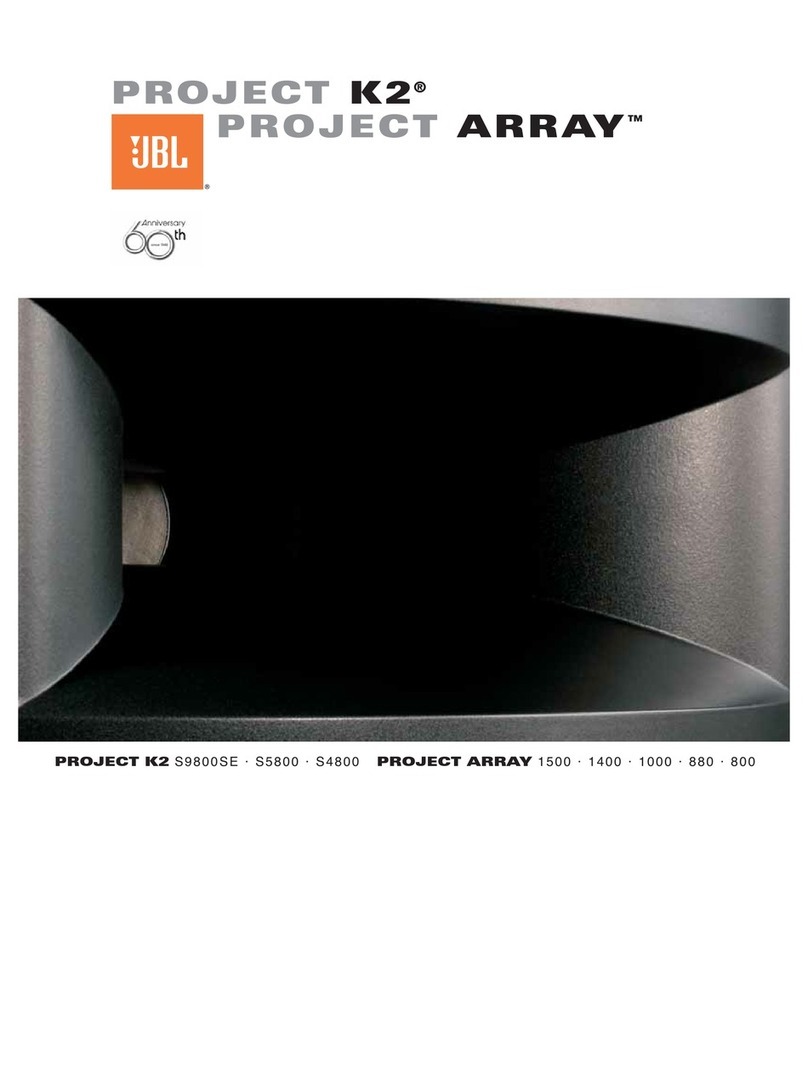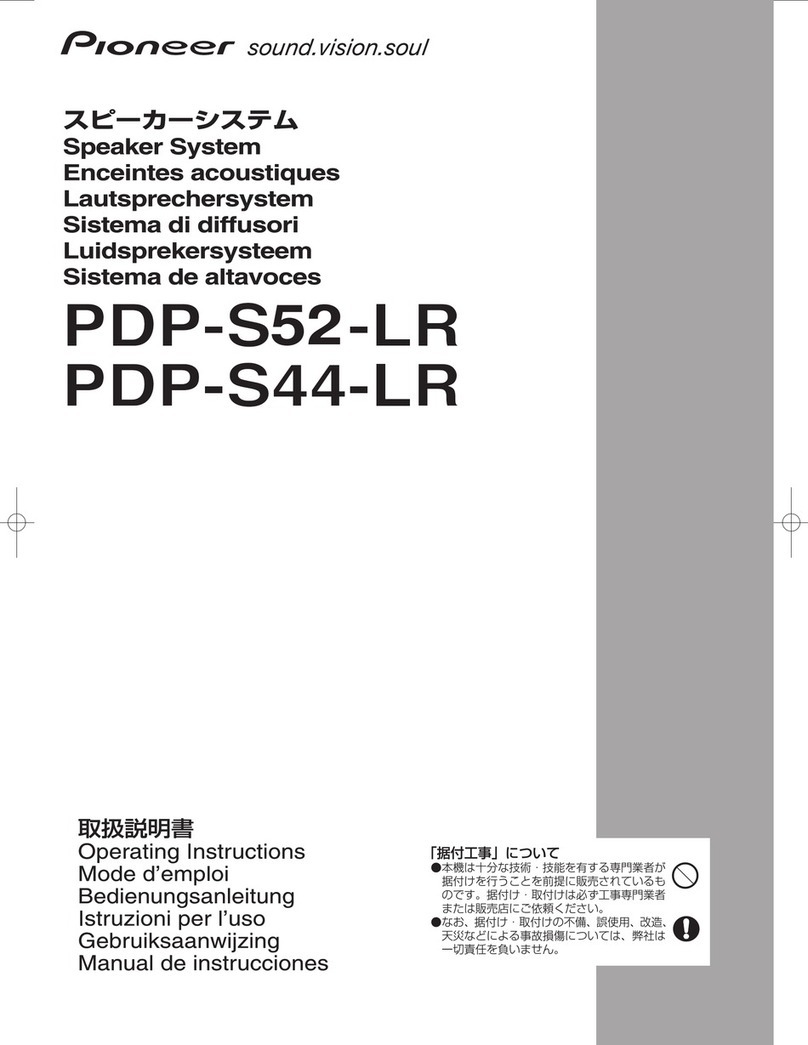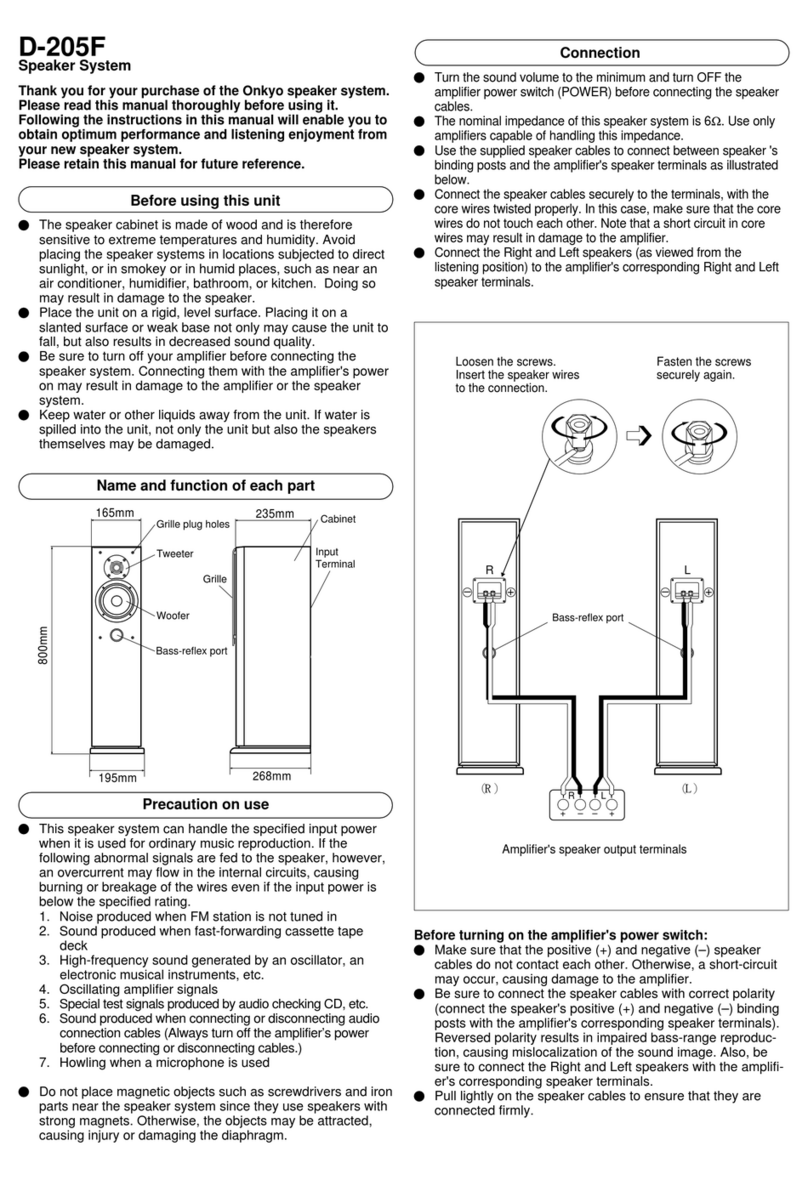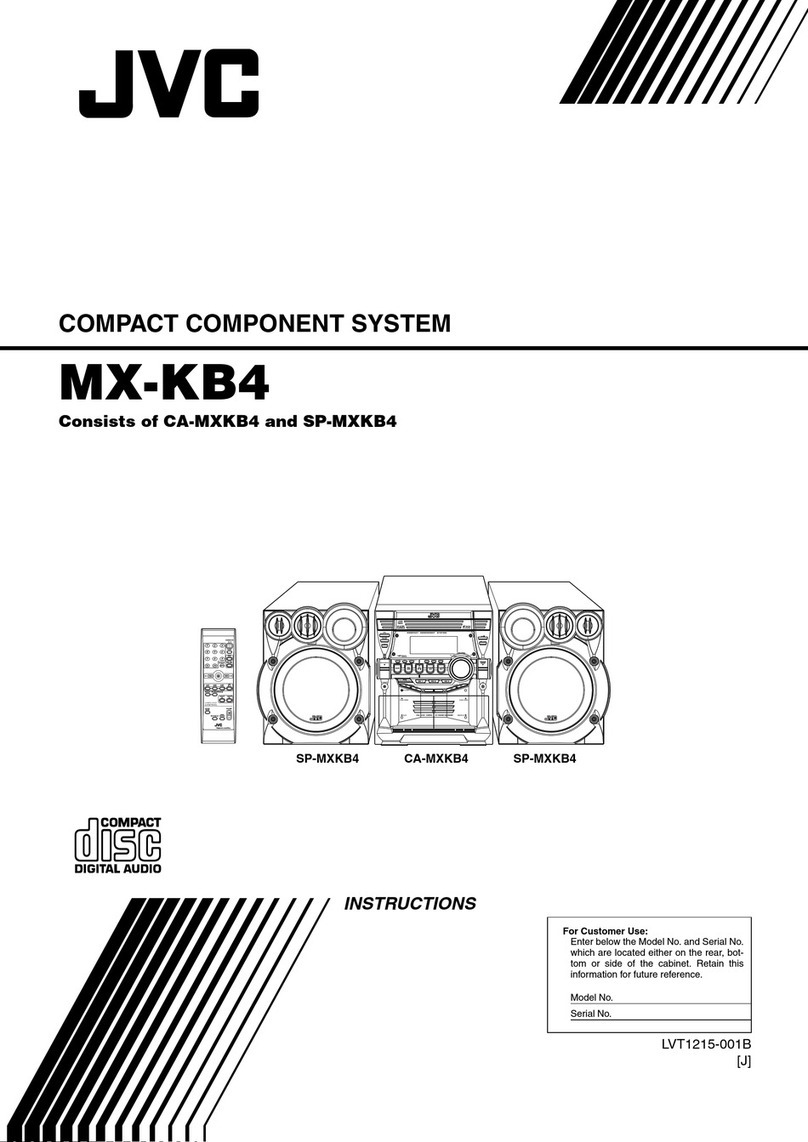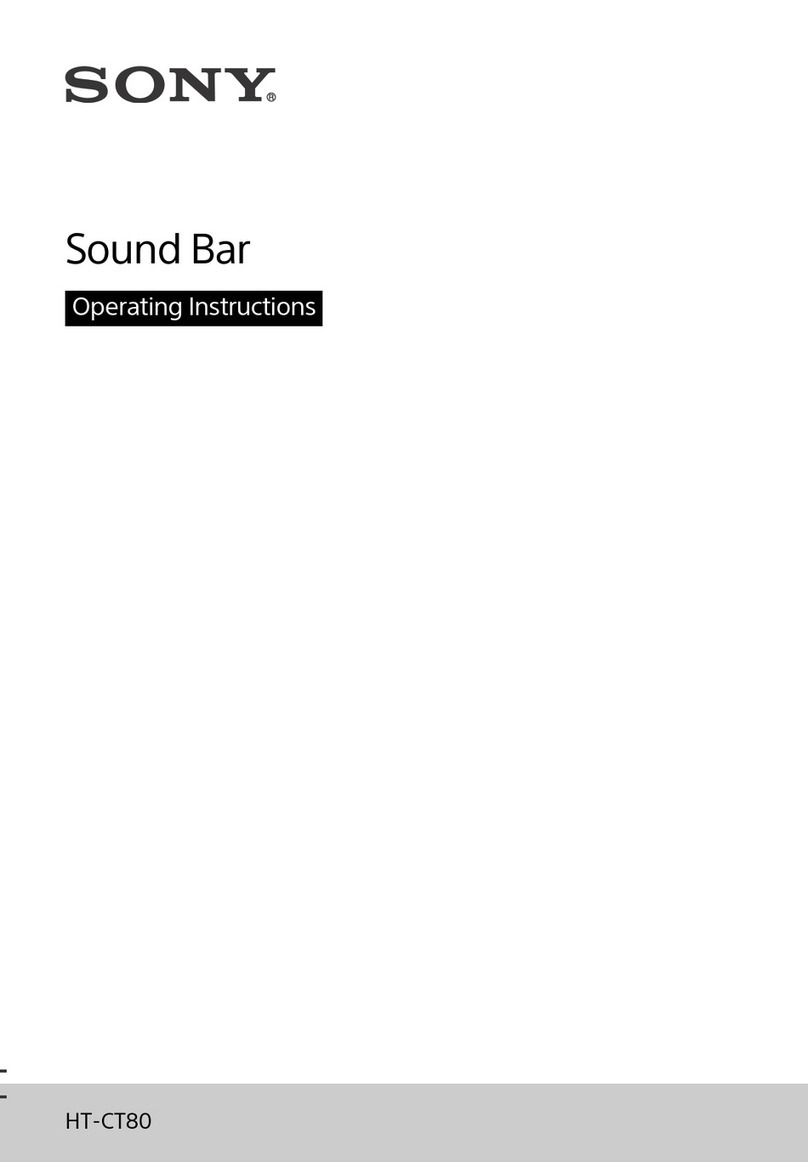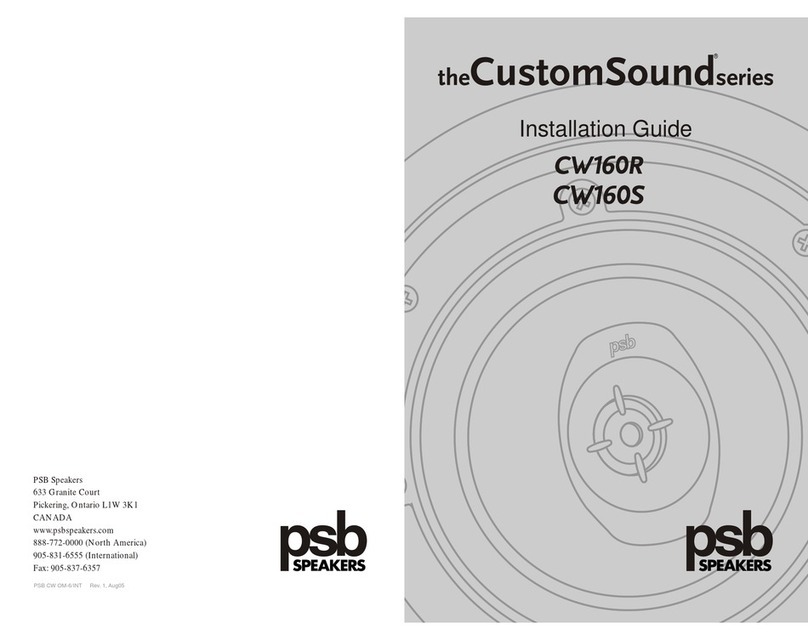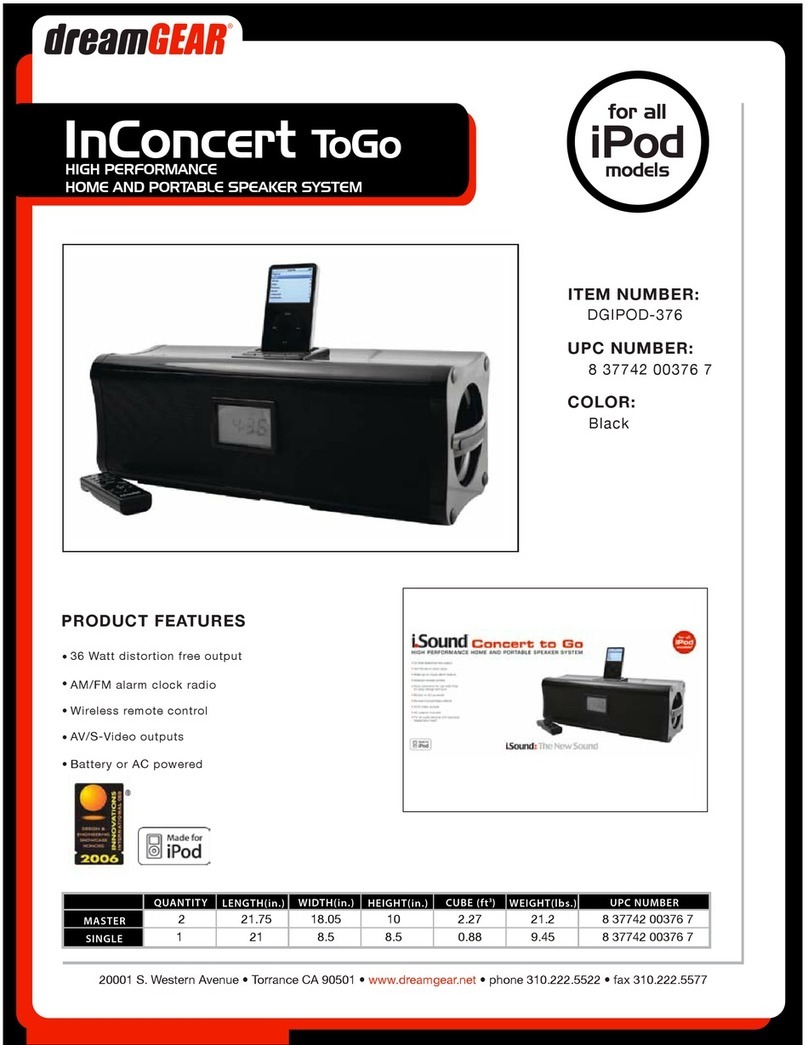SMK-Link Blu-Link NFC Speaker system 80 User manual

1. Volume up
2. Play / Pause
3. Speakerphone
4. Volume down
5. Pairing key
6. Bass Tube
7. Micro USB charging connector
Blu-Speak!
User’s Guide
NOTICE: Please read this user manual and the user
manual of the compatible device before using this
product.
WARNING: This product may contain small parts. Keep
out of the reach of small childrens.
Thank you for your trust and belief in SMK-Link
Electronics Brand, Our wireless Bluetooth speaker
can bring you the rock into your life.
With our SMK-Link ElectronicsBluetooth speakers
you can listen to music with your compatible device,
such as smart phones or any other Bluetooth music
player. You can now listen to your favorite music
wirelessly in high quality.
1.
Physical Feature
LED Indicator:
Stay blue
NFC power on
Blinks BLUE
Wireless speaker is in pairing
mode, it’s ready to pair with your
compatible device.
(for non-NFC pairing procedure)
Flashes Red
Low battery
8. Power button
9. 3.5mm audio in
10. NFC Tag - Touch this area to
power on and pairing the speaker
11.Bluetooth status indicator/ Battery
status indicator/ Bluetooth pairing
indicator
2.
PAIRING WITH NON-NFC DEVICES
5 6
Charge the battery
1. Connect the charger cable to your AC adapter to a wall outlet.
2. Connect the charger cable to the charger connector on the speaker.
3. When the battery is fully charged, the charger indicator will go off.
4. When the battery is fully charged, first disconnect the charger from the
speaker, then from the wall outlet.
You can also use a compatible USB cable to charge the battery. Charging
may not work if you connect through a non-powered USB hub. You can only
use the USB connection to charge the battery.
Micro USB Charging Port
Chargint LED indicator
* Speaker must be off before going into pairing mode for non-NFC devices.
1. Press and hold the pairing button until you see the blue light blinks, you’ll
hear the indication sound and see the blue light flashes, continue holding it
until it starts to blink.
SMK-Link
ios Android
Turn on compatible devices’ Bluetooth and connect to SMK-Link
NON-NFC
Energy saving
The speakers will turn off automatically after it cannot connect to Bluetooth
devices for 15 minutes to save electricity.
1. Turn on NFC function on your mobile device.
2. PAIRING:
After turning on your device’s NFC setting, tap your device’s NFC tag with
the speakers NFC area (Top side of the speaker)
3. CONTROLLING VOLUME OR PLAY/PAUSE:
Play music, you can control the volume or play/pause with either the speaker
or the device.
4. DISCONNECTING CONNECTION AND TURNING OFF SPEAKER
Tap the device’s NFC tag with the speakers NFC tag again to disconnect.
When turning off the speaker, press and hold the power button for 5second,
you will hear the indication sound and the LED light goes off.
* For Speakerphone, Touch the phone icon button when you receive a call.
tap your smartphone’s NFC tag with the
speakers NFC area (Top side of the speaker).
With the SMK-Link Electronics Audio Macaron 360 NFC wireless speaker, you
can listen to music from your compatible device, such as a phone or a music
player and enjoy high quality audio. With our NFC speakers you can easily fill
your room with music in just a tap
ABOUT YOUR SPEAKER
You can use Bluetooth to wirelessly connect devices and accessories to other
compatible devices, such as phones. Devices do not need to be in direct
line-of-sight, but they must be within 10 meters. This device is compliant with
Bluetooth Specification 3.0.
Read this user manual carefully before using the product. Also, read the user
manual for the device that is used to connect to this speaker.
ABOUT BLUETOOTH
PAIRING WITH NFC DEVICES NFC
For Speakerphone, press the phone
icon button when you receive a call.
2. TURNING ON YOUR DEVICES BLUETOOTH
Using iPhone, iPad, iPod
Go to Setting -> General Setting -> Turn on Bluetooth
Using BlackBerry
Go to Setting/ Option -> Turn on Bluetooth
Using Notebook
Go to Bluetooth manager, turn on Bluetooth and search for SMK-Link
Electronics360N. Once pairing is complete, check whether the notebook is set to
connected speaker.
3. PAIRING
After turning on your compatible device’s Bluetooth , search for
new device and connect to SMK-Link Electronics360N.
4. CONTROLLING VOLUME OR PLAY/PAUSE
You can easily control the volume up/down or play/pause with either the
speaker buttons or with your device.
5. DISCONNECTING CONNECTION AND TURNING OFF SPEAKER
To disconnect turn off your device’s Bluetooth or turn off the speaker. When turning
off the speaker, press and hold the power button for 5second, you will hear the
indication sound and the LED light goes off.
BATTERY/ CHARGING HAZARD
1. Only charge the battery in accordance with the user instruction sullied with BT2000N.
2. Do not dispose of your speaker in fire. The battery could explode causing injury or death.
3. Do not attempt to disassemble the speaker charger or force open the built-in battery
because this may result in electric shock.
4. Do not charge the speaker in damp areas or in extremely high or low temperatures
because this could result in electric shock.
5. Do not clean the speaker when it is being charger. Always unplug the charger first before
cleaning the speaker.
3. 4.
NFC Tag
Front
back
Pairing key
SMK-Link Electronics
Congratulations on your purchase of
the Blu-Link™NFC Speaker System 80.
Whether you’re using an Apple®iPhone®,
iPad®, Samsung®Galaxy S®or other
popular Bluetooth®-enabled smartphone
or tablet, the Blu-Link™NFC Speaker will
put your favorite music just a touch away.
User’s Guide
Notes
NOTICES & WARNINGS
• Please read this user manual and the user manual of your
compatible mobile device before using this product.
• This product may contain small parts. Keep
out of the reach of small children.
• Battery Charging Hazards:
○Only charge the battery in accordance with
the user instructions supplied.
○ Do not dispose of your speaker in re. The battery
could explode causing severe injury or death.
○Do not attempt to disassemble the speaker charger or force
open the built-in battery as it may result in electric shock.
○Do not charge the speaker in damp areas or in extremely high
or low temperatures as this may result in electric shock.
○Do not clean the speaker when it is being charged or used.
FCC Statement
This equipment has been tested and found to comply with the limits for
a class B digital device, pursuant to part 15 of the FCC Rules. These
limits are designed to provide reasonable protection against harmful
interference in a residential installation. This equipment generates, uses
and can radiate radio frequency energy and if not installed and used in
accordance with the instructions, may cause harmful interference to radio
communications. However, there is no guarantee that interference will
not occur in a particular installation. If this equipment does cause harmful
interference to radio or television reception, which can be determined
by turning the equipment off and on, the user is encouraged to try to
correct the interference by one or more of the following measures:
• Reorient or relocate the receiving antenna.
• Increase the separation between the equipment and receiver.
• Connect the equipment into an outlet on a circuit different
from that to which the receiver is connected.
• Consult the dealer or an experienced radio/TV technician for help.
In order to maintain compliance with FCC regulations, shielded cables
must be used with this equipment. Operation with non-approved
equipment or unshielded cables is likely to result in interference to
radio and TV reception. The user is cautioned that changes and
modications made to the equipment without the approval of manufacturer
could void the user’s authority to operate this equipment.
SMK-Link Electronics, Inc.
3601-B Calle Tecate, Camarillo, CA 93012
(888) 696-3500
www.smklink.com
© 2013 SMK-Link Electronics, Inc. SMK-Link, the SMK-Link Logo and Blu-
Link are trademarks or registered trademarks of SMK-Link Electronics, Inc.
Bluetooth and the Bluetooth logo are trademarks or registered trademarks
of the Bluetooth SIG. Apple, iPhone, iPod, and iPad are registered
trademarks of Apple Inc. Samsung and Galaxy S are both registered
trademarks of Samsung Electronics Co., Ltd. All other trademarks and
registered trademarks are properties of their respective owners.
Pairing with NFC-enabled devices such as the Samsung®Galaxy S®and
other smartphones and tablets is easy. Simply tap the top of the speaker with
your device to instantly pair the Blu-Link™NFC Speaker.
1. Powering On
Turn speaker on by pressing and holding the Power Button on the back
of the speaker until the audio indicator light ashes.
2. Pairing
After turning on your device’s NFC setting, tap your device’s NFC tag
with the speaker’s NFC area (Top side of the speaker).
3. Controlling Volume Or Play / Pause
While playing music, you can control the volume or play/pause with
either the speaker or the device.
4. Use Your Blu-Link™Nfc Speaker As A Speakerphone
Press the phone icon on the control panel to receive or end a call.
5. Disconnecting And Turning Off The Speaker
Tap the device’s NFC tag with the speaker’s NFC tag again
to disconnect. When turning off the speaker, press and
hold the power button for 5 seconds. You will then hear
the indication sound and the LED light will turn off.
Pairing With Your Phone or Tablet - NFC Enabled Devices

Pairing Button
Charging LED Indicator
Micro USB Charging Port
Pairing With Your Bluetooth® Phone or Tablet Using the Audio Input Jack
Pairing with Bluetooth®-enabled devices such as the
Apple®iPhone®and iPad®just takes seconds:
1. Turn speaker on by pressing and holding the Power Button
on the back of the speaker until the audio indicator light
ashes.
2. Press and hold the Pairing Button until the speaker “beeps.”
3. Turn on your device’s Bluetooth®wireless.
4. Search for “NFC Speaker 80” and connect.
5. Control your music volume or play/pause using either the
speaker controls or those on your device.
6. To disconnect the Blu-Link™NFC Speaker from your phone
or tablet, simply disable the Bluetooth®connection on your
device or manually turn the speaker off by pressing and
holding the power button for 5 seconds.
To establish a wired connection with the Blu-Link™NFC Speaker,
connect a standard mini 3.5mm stereo audio cable from the
audio input jack on the back of the speaker to your device .
About Your Blu-Link™ NFC Speaker System 80
1. Volume up
2. Play / Pause
3. Speakerphone
4. Volume down
5. Pairing button
6. Bass tube
7. Micro USB charging connector
8. Power button
9. 3.5mm audio input jack
10. NFC Tag - Touch this area to
pair the speaker using NFC
11. Bluetooth®status indicator
/ Battery status indicator /
Bluetooth®pairing indicator
Charging The Battery
1. Plug the USB charging cable into your mobile device’s USB/AC adaptor
and the adaptor into an AC outlet. Connect the other end of the USB cable
to your speaker’s Micro USB Charging Connector.
2. When the battery is fully charged and the charger indicator
has gone off, disconnect the charger from the speaker before
you remove the AC adapter from the wall outlet.
You can also use a compatible USB cable to charge the
battery by connecting to a powered USB hub.
*When the Blu-Link™NFC Speaker battery is running low, the speaker will
quickly beep 4 times. Charge the battery using the steps above.
On - Not Paired
Flashes once approximately
every 5 seconds.
Pairing Mode
Flashes four times approximately
every second.
On - Paired - Not Playing Audio
Flashes twice approximately
every 5 seconds.
On - Playing Bluetooth Audio
Solid Blue
LED Status Indicator for Pairing Key