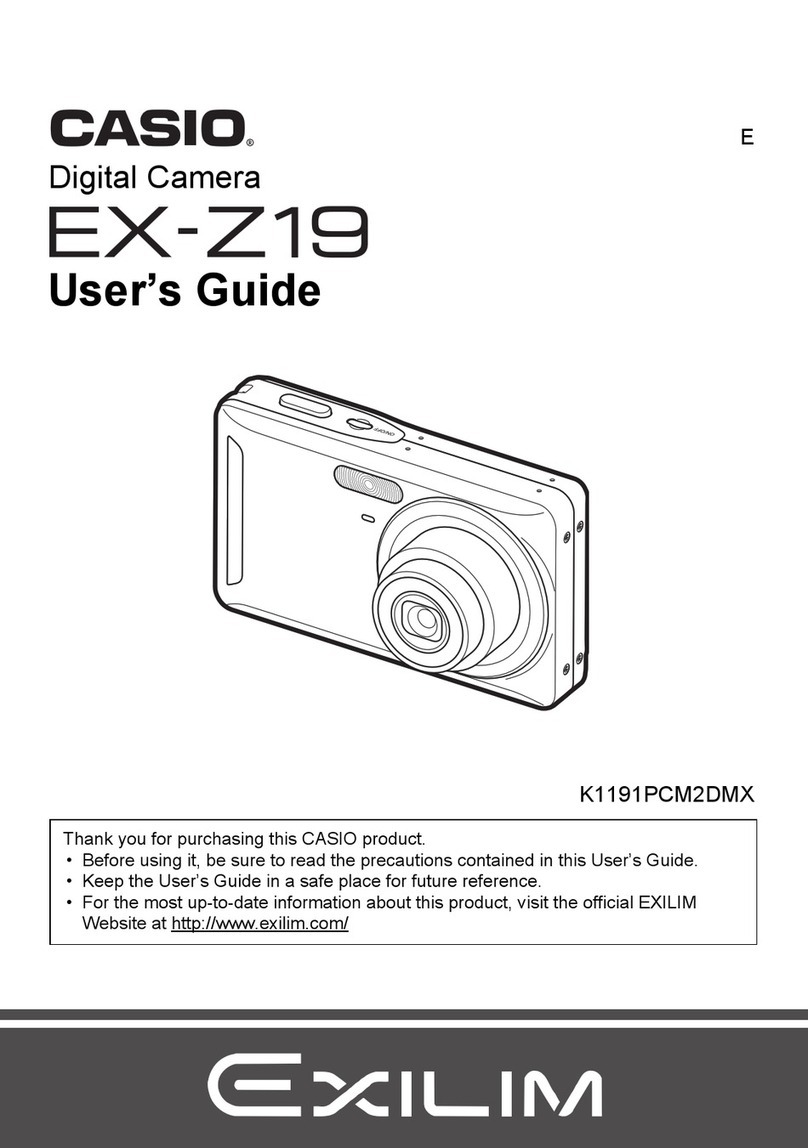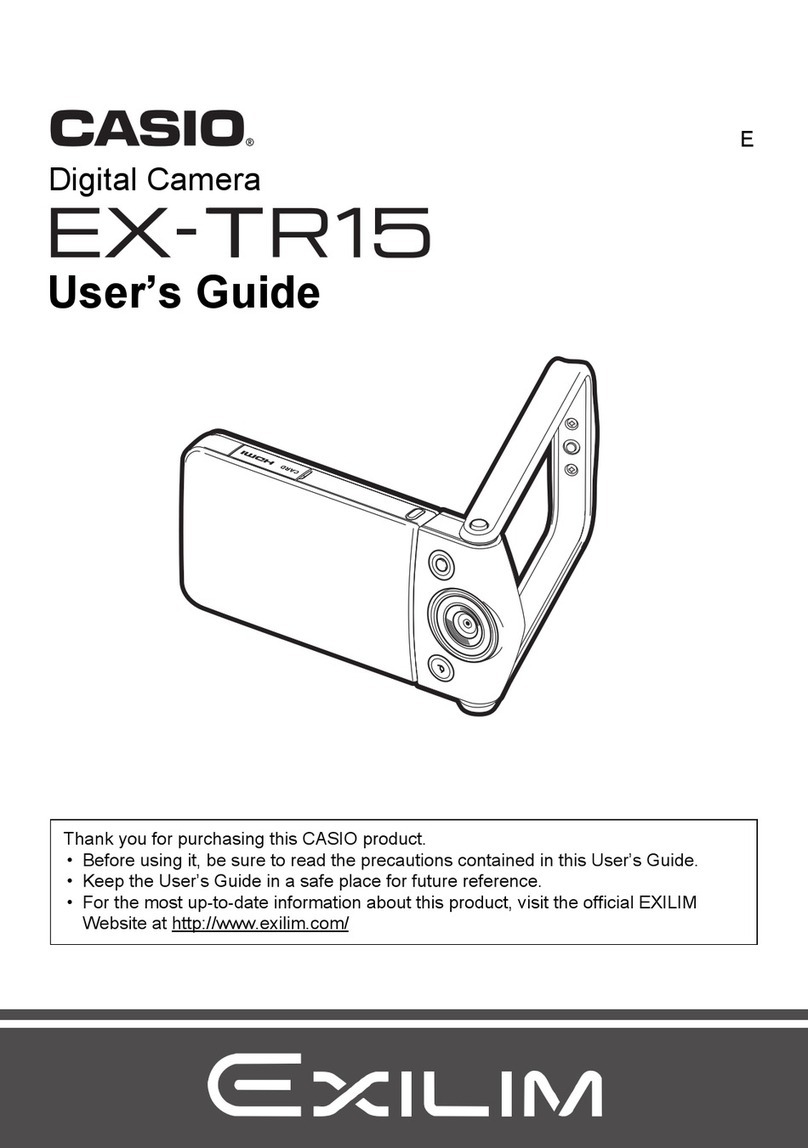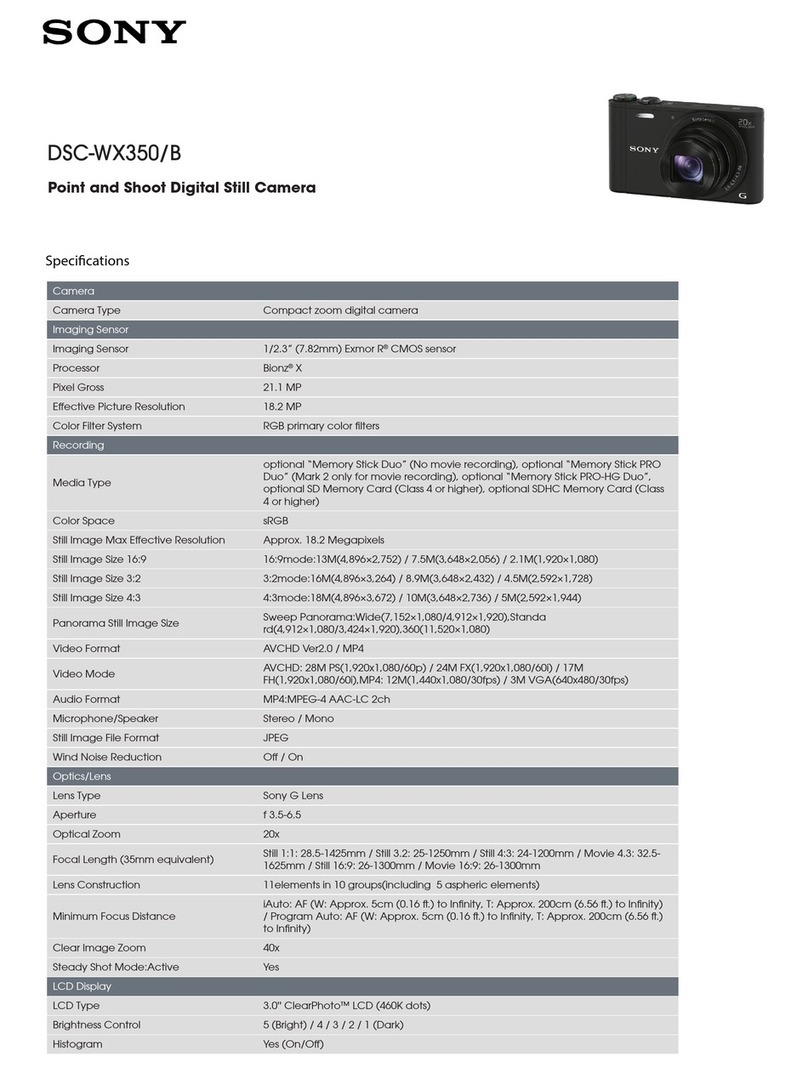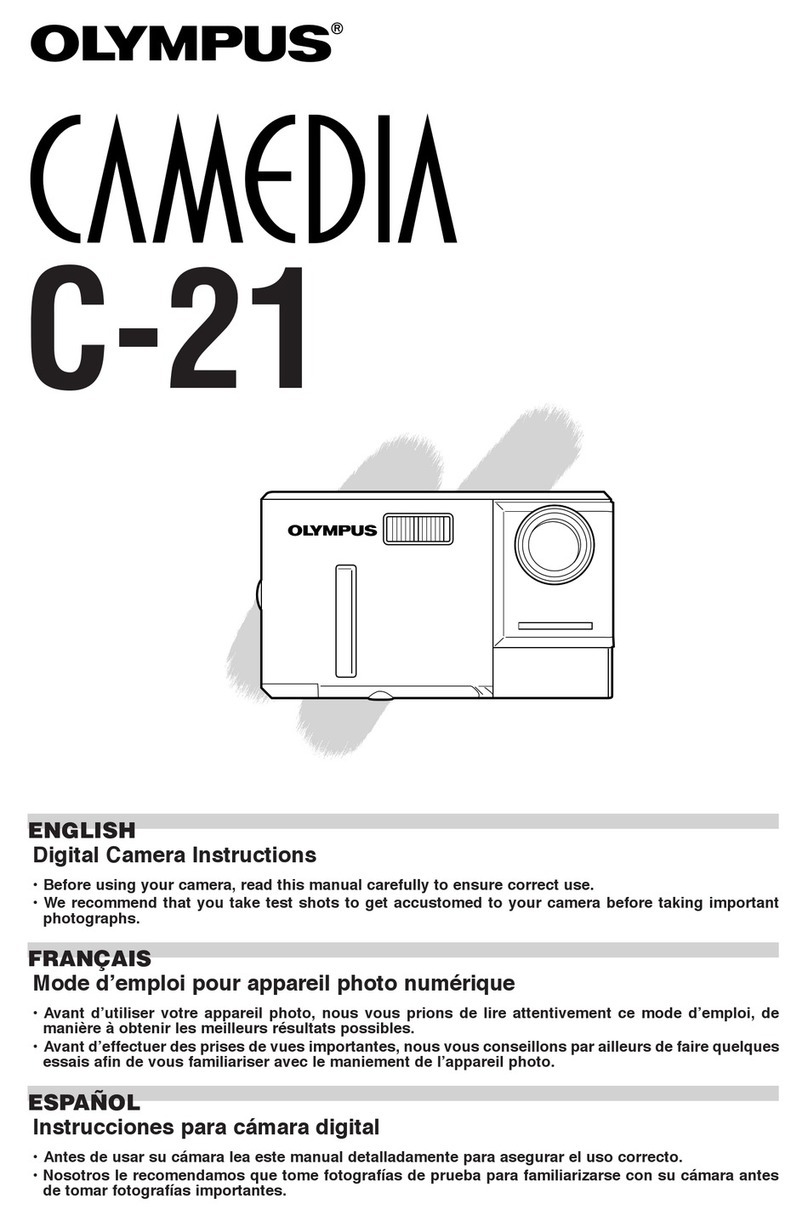Shenzhen HUADEAN Technology Co., Ltd BWC-R1 User manual

Intelligent enforcement video and audio recorder
BWC-R1
User manual
Shenzhen HUADEAN Technology Co., Ltd

Content
1. Introduction.................................................................................................................................1
2. Structure design...........................................................................................................................2
2.1 Front view...........................................................................................................................2
2.2 Back view............................................................................................................................3
3. Basic Operations .......................................................................................................................4
3.1 Live view window...............................................................................................................4
3.2 Main menu ..........................................................................................................................5
4. Device using...............................................................................................................................10

Preface
Thank you for using our products. Please read this manual carefully before using them. Please
keep this operation manual for reference or consultation in the future. We do our utmost to ensure
the correctness of the information in this manual. The information is changed due to product
upgrade and other reasons without notice.
Matters needing attention
The protection level of this product reaches IP66 under IEC 60529 standard. It can be waterproof,
dustproof and shockproof under normal service condition. Because of wear and tear during
long-term use of the product, the protection performance will be reduced; to protect your product,
please keep the product clean and dry, away from water and other liquids. If the USB plug,
headphone plug and battery cover are used, please restore the lid tightly in time and avoid the
water entering the machine after encountering water.
In order to avoid product damage caused by improper operation during use, the following points
should be noted during use:
*It is forbidden to dismantle and refit the product without authorization.
*Please do not allow products to be in a dusty, damp and water environment for a long time.
*Please do not expose the product to open fire or high temperature.
When charging with a power adapter, please pay attention to the following items:
*Please use the power adapter supplied or sold by our company.
*Please keep the metal part of the power adapter plug dry and clean. Failure to comply with this
*note may lead to fire or electric shock.
*Please charge the battery at a suitable ambient temperature (0 45 C). When the battery is full of
*electricity, please unplug the power in time to avoid the battery performance deterioration and
shorten its life.
*If the selected product has a built-in detachable battery, it is prohibited to decompose the
built-in detachable battery or throw it into the fire.
*Please use our company's safety certified battery, long term battery life will have normal
attenuation. If the battery can not meet the recording requirements, please replace the new battery
in time.
*Please properly dispose of discarded products, batteries and accessories, classify and recycle
according to relevant regulations, do not treat them as domestic waste.
For equipment maintenance, please pay attention to the following items:
*Please keep the lens front clean so as not to affect the recording effect.
*Don't let the sun shine directly on the lens for a long time to avoid damage to photosensitive
devices.
*If you do not use it for a long time, please charge the equipment once every 3 months to ensure
that the battery can work normally.

1
1. Introduction
BWC-R1 is a intelligent body worn camera specifically designed for Law Enforcement. The
camera features real time HD video, 1080P recording, support built-in 4G, WIFI and GPS function,
and a high resolution still image capture visible on the LCD screen for instant playback, with wide
angle; The rugged design is resilient to withstand demanding work environments faced by law
enforcement officers, corrections, military and security detail.
Package Contents
*Body worn camera
*USB cable
*USB power adapter
*CD with manual and software
*Universal metal clip

2
2. Structure design
2.1 Front view
Item
Name
Description
1
IR sensor
The sensor will detect the brightness of the environment, and
then activate the IR light and switch to night vision mode.
2
Camera Lens
Full HD wide angle camera lens
3
IR light
Record clear image in HD in low light situations. 10 meters
visible.
4
Battery cover
Remove this cover, you can take out the battery for
replacement
5
Cover lock
Press the lock and remove the cover, and then you can take it
out.
6
Microphone
Capture the environment voice during recording, and
communicate with the center server.
7
Working indicator
Red blinking means video recording, yellow blinking means
audio recording, solid green means standby or preview
mode.Blue light means network transmission.
8
Laser light
Pinpointing an object from a distance, solid or blinking mode
9
Lighting
Short press the F button to enable the light for auxiliary
lighting.
10
Snapshot
Press this button to start capture the snapshots, even during
video recording mode.
11
Audio REC button
Press the button to start the audio recording only.
12
Muti-functional button
You can define this function of this button, the default one is
enable withe light.
13
SOS button
Press this button to send an alert info to the center server.

3
14
ON/OFF button
Short press the button to open or close the lighting, long
press it to power on or power off.
2.2 Back view
Item
Name
Description
15
Speaker
It’s the speaker to audio playback and voice report.
16
Screen off sensor
When the sensor detected, it will turn off the screen
automatically
17
Touch screen
It’s a touch screen for operation
18
Return key
When you do the operation, press this icon to return to the
previous interface
19
Home key
Press this icon to make the operation back to the home
interface
20
Camera view
Press this icon to make the camera enter into the camera
preview mode
21
Video REC button
Press this button to start the video recording
22
USB port
Connect USB cable for charging or connection to PC.
23
Flag button
Press this button during recording, it will make the
recorded video as a marked video file.

4
3. Basic Operations
3.1 Live view window
The body worn camera LCD screen is a small monitor to display various camera information
and operation status.
/
Item
Name
Description
1
Video recording icon
Yellow icon means video recording is working.
2
Function
Function prompt.
3
Storage info
remaining size of the storage
4
Date/Time
The current date/time
5
ID information
The officer ID and Device ID of this camera
6
Zoom in/out
The Zoom in and zoom out info
7
Photo quality
The quality that camera will photograph
8
Recording resolution
The resolution that camera will recording
9
Battery status
The current status of the battery
10
Network status
It will display the WIFI and 4G network status if
it’s enabled
11
GPS and Inline Info
It will display the latitude and longitude
information of the camera and the device
online.
9
10
11
2
1
3
4
5
6
12
7
8

5
Shooting parameter settings
In view preview mode, tap the switch key to enter the shooting settings interface and select
"Video Settings / Photo Settings"
Video Settings
ID
Menu
Options
1
Video resolution
1080P30,,720P30
2
Video quality
High,Low,Medium
3
Video clip
Auto,10min,20min,30min
Photo Settings
ID
Menu
Options
1
Photo pixel
5M,8M,10M,12M,16M,21M,32M
2
Snapshot
1PCS,2 PCS,3 PCS,5 PCS
3
Camera timer
Auto,10min,20min,30min
3.2 Main menu
In preview mode, press home key to enter into main menu interface, you will see the interface as
follow:
1
Camera
Enter into the live view of the camera
2
Play
Playback the local video, audio and images.
3
Setup
Setup all the parameters of the camera
4
Talk
Start the intercom function with other camera or center server,
video and audio call.
12
Defocus
Current doubling

6
5
Alarm
Check the SMS or picture message sent from center server
6
Other
Some other functions of the camera, such as app, hot spot,
pointing and so on
Select the “Setup”, you will enter into all the parameters configurations, the all items are as
follow:
ID
Menu
Options
1
Pre-recording
OFF,ON
2
Post-recording
10sec,30sec,1min,2min,5min,10min,30min,OFF
3
Video loop
OFF,ON
4
Security password
ON/OFF, default is 000000
5
Position watermark
ON/OFF,
6
Screen off
30sec,1min,3min,5min,OFF
7
Screen off sensor
ON,OFF
8
Media Volume
Drag the icon to adjust
9
Warn tone
Beep,Voice,Drag the icon to adjust volume
10
Hourly notice
ON,OFF
11
Button Vibration
ON,OFF
12
Ring tone
Incall tone, Incall vibration
13
Infrared mode
Auto, OFF
14
Location
GPS, GPS+Beidou, Beidou
15
Offline connection
ON,OFF
16
Motion detect
ON, OFF
17
F button
Flash, sound, laser light, resolution switch, fast playback, setup
18
Server
IP, port, userNo.
19
Stream resolution
1920X1080, 1280X720,848X480,720X480,640X480,352X288
20
Stream bitrate
Auto, or choose the correct bitrate
21
WAN
ON,OFF
22
Mobile data
ON, OFF
23
Bluetooth
ON,OFF
24
Upload frequency
5S
25
Default
ON, OFF
26
About
Display network and other info
1. Video resolution
The body worn camera offers five different recording resolutions. Resolution and frame rate
options feature a proper balance between video quality and maximizing amount of video stored.
Options
Display resolution
Images per second
720P30
1280*720
30

7
1080P30
1920*1080
30
2. Video quality
Select video quality based on the need of video recording. High means the best quality, which will
encoding with big bit rate.
3. Video clip
Video clip selection defines the length of each video segment, and this option only is used for
video recording, invalid for audio recording.
Sub-option: Auto, 10 minutes, 20 minutes, 30 minutes; auto means it will create a file in almost
2GB size, and the time is about one hour, depends on the video resolution.
4. Pre-recording
Pre-recording saves an additional seconds of video before the video recording button is pressed,
and the additional seconds is about 30 seconds. After the option of pre-recording is enabled, the
camera can not snapshot, but the snapshot will work during the video recording.
For example, we set the value(between setting the pre-recording and pressing the video recording
button) as X, if X <30s, the camera will store an additional video for X seconds before the video
recording button is pressed, if X>=30s, the camera will store an additional video for 30 seconds
before the video recording button is pressed.
5. Post-recording
Post-recording means how long the camera should continue to record after the video recording
button is pressed to stop recording.
6. Video loop
This function means when the SD card is full, the system will start to overwrite the oldest files
automatically, make sure it can continue recording.
7. Photo pixel
The photo pixel provides options for still image resolution.
8. Snapshot
In preview mode, Long press the snapshot button to shoot the selected number of pictures,
and you can set the option as 1PCS, 2 PCS, 3 PCS, 5 PCS. When video recording is working, the
function will not work; When video recording is working, short press snapshot button can take one
single photo.

8
9. Security password
When this option is on, you have to type in the password if you want to playback and do
configurations, the default password is:000000.
9. Position watermark
When the option is on, the GPS info will display in the video image, even in the recorded video
and streaming video.
10. Screen off
Switch off the screen after a certain time if there is any operation, which will save the power
consumption.
11. Screen off sensor
When the option is on, and if the sensor detected, it will turn off screen automatically.
12. Media Volume
select volume level option to increase or decrease all the volume of camera, including playback,
key sound, indicate sound and so on.
13. Warn tone
This option means when the user operates camera, it will give the corresponding response, OFF,
beep or voice, and it will applied to the operations as follows:
1. Start video recording;
2. Stop video recording;
3. Start audio recording;
4. Stop audio recording;
5. Power on the camera;
6. Power off the camera;
7. Low battery;
8. Inadequate storage space;
13. Hourly notice
Select to turn the hourly notice ON or OFF, it will give the voice report hourly if the switch is ON.
14. Button Vibration
When option is on, It will remind the users that the function is in use through vibration.
17. Ring tone

9
This option means you can setup the tone for the incall from other BWC or from the center server,
setup it as voice or only vibration.
18. Infrared mode
If the users choose auto mode, during video recording(not preview mode), the IR will work when
the environment is dark, similarly, when the environment is bright, the IR will be closed
automatically.
19. Location
Select the location model, GPS or Beidou.
20. Offline connection
When the option is on, it means when the camera connect to the PC software, it will turn of the
wireless function automatically, such as 4G and WIFI network.
21. Motion detect
When the option is on, if there is something moving in the camera, the camera will start to
recording. You can press the recording button to stop recording.
22. F button
You can define a function for the F button: Flash, sound, laser light, resolution switch, fast
playback, setup.
23. Server
Setup the server IP, port, and user number, make sure the camera can connect to the center server.
24. Stream resolution
Select the video resolution for live streaming.
25. Stream bitrate
Select the bitrate to stream the live video.
26. WLAN
Enable it, so the camera can connect to WIFI work.
27. Mobile data
Only when this option is on, the 4G network can transmit the live video to center server.
28. Bluetooth
Enable the Bluetooth function, which can connect to an earphone.
29. Upload frequency

10
It means the frequency that camera upload the GPS data to the center server.
30. Default
When it is set as ON, the camera will auto-reboot to clear all the settings of menu, but all the
playback files will still be in the camera.
31. About
It will show the information of the camera, network status, firmware version, CAM ID and so on.
Mark:For the internal battery, only when the voltage more than 3.5v, it can works when remove
the main battery.
4. Device using
1. Turning On the Camera
In power off status, long press for 3 seconds, the camera will be turn on and enter into
preview mode automatically. Meanwhile, the status indicator will turn green.

11
2. Turning off the camera
In preview mode, long press for 3 seconds, the camera will save the current status and
power off. Meanwhile, the status indicator will turn off.
3 Recording Video
In preview mode, short press to start recording. Meanwhile, the status indicator will
turn red and flash, and the recording icon will turn to red. Short press again to stop
recording, and the video will be saved in MP4 format automatically.
Remark: During video recording, can zoom in and zoom out by sliding the icon in the screen.
4 Snapshot
In preview mode, press to take a photo; long press to take more photos
continuously, the quantity of photo can be configure in the menu. Meanwhile, the status indicator
will turn red and flash, snapshot icon will turn to red. and the photo will be saved in JPG format
automatically.
5 Audio recording
In preview mode, short press to start audio recording. The recording icon display on the
screen, the status indicator will turn to yellow and flash. Short press again, the camera will
stop audio recording, and the audio will be saved in WAV format automatically.
6 Playback
Click HOME key to enter the menu interface,and then click Playback to enter into
playback interface and play the selected file
7 Make a flag for the file
In video/audio recording mode, short press flag button to mark it as important file,
the icon will display on the top of screen. Short press key mark button again to cancel
the mark.
When playback the file, short press key mark button to mark it as important file or
cancel the mark. The name of the marked file has the characters “IMP”.

12
8 Parameter configuration
Click HOME key to enter the menu interface,and click Setup icon to enter into the
parameters configure interface, you can setup all the camera parameters here, such as resolution,
network settings and so on.
9 Intercom
Click HOME key to enter the menu interface,and click Intercom icon ,enter into
the intercom interface , and select online users for video or voice intercom, you can finish it by
sliding the end button.
10 Alarm
Click HOME key to enter the menu,and click Alarm to enter into the Alarm
interface,you can browse the received alarm, select and check the details, open the video, the
video files will be automatically associated with the alarm and marked as important documents.
11 Application
Click HOME key to enter the menu,and click APP ,enter APP interface and select
the corresponding application.
12 SOS
Short press SOS button ,the camera will send emergency alert to the Center
management platform.
13 Reset
If the system crash and the operation is no respond, long press power button for about 10
seconds, the camera will be forced to reset
Remark:Reset operation will not cause data loss or damage, and it will not change the system
settings.

13
1. Replace battery
①Press the battery cover lock down, and do not loose it
②Push the battery cover parallel to the direction of the arrow and remove it.
2. Charging the Battery
Remark: When you recharge the body camera, please make sure it is OFF. Also, even you
don’t use the camera for a long time; please recharge it every 3 months.
1.Charge the camera
Connect this camera and adapter via USB cable, and connect adapter to power supply to
charge the battery. In charging status, the status indicator will turn red. Once the battery is fully
charged, the status indicator will turn green.

14
1. Charge the battery
Connect the battery charger to the power supply to charge the battery. In charging status, the
status indicator will turn red. Once the battery is fully charged, the status indicator will turn green.
★As we are committed to constantly improving our products, some details may not be in
conformity with the actual products. Please accept our understanding for the inconvenience caused
by the actual products.
FCC Compliance
This device complies with part 15 of the FCC Rules. Operation is subject to the following
two conditions: (1) this device may not cause harmful interference, and (2) this device must
accept any interference received, including interference that may cause undesired operation.
Any changes or modifications not expressly approved by the party responsible for compliance
could void the user's authority to operate the equipment. Note: This equipment has been tested
and found to comply with the limits for a Class B digital device, pursuant to part 15 of the
FCC Rules. These limits are designed to provide reasonable protection against harmful
interference in a residential installation. This equipment generates, uses and can radiate radio
frequency energy and, if not installed and used in accordance with the instructions, may cause
harmful interference to radio communications. However, there is no guarantee that
interference will not occur in a particular installation. If this equipment does cause harmful
interference to radio or television reception, which can be determined by turning the
equipment off and on, the user is encouraged to try to correct the interference by one or more
of the following measures:
—Reorient or relocate the receiving antenna.
—Increase the separation between the equipment and receiver.
—Connect the equipment into an outlet on a circuit different from that to
which the receiver is connected.
—Consult the dealer or an experienced radio/ TV technician for help.
Health and safety information Radio Frequency (RF) Energy:
This Body Worn Camera meets the government’s requirements for exposure to radio waves.

15
This device is designed and manufactured not to exceed the emission limits for exposure to
radio frequency (RF) energy set by the Federal Communications Commission of the U.S.
Government: The exposure standard for wireless mobile phones employs a unit of
measurement known as the Specific Absorption Rate, or SAR. The SAR limit set by the FCC
is 1.6W/kg. Tests for SAR are conducted using standard operating positions accepted by the
FCC with the device transmitting at its highest certified power level in all tested frequency
bands. Although the SAR is determined at the highest certified power level, the actual SAR
level of the device while operating can be well below the maximum value. This is because
the Body Worn Camera is designed to operate at multiple power levels so as to use only
the poser required to reach the network. In general, the closer you are to a wireless base
station antenna, the lower the power output. The highest SAR value for the Body Worn
Camera as reported to the FCC when tested for use when worn on the body, as described
in this user guide, is 1.064W/kg (Body-worn measurements differ among device
models, depending upon available enhancements and FCC requirements). While there
may be differences between the SAR levels of various phones and at various positions,
they all meet the government requirement. The FCC has granted an Equipment
Authorization for this Body Worn Camera with all reported SAR levels evaluated as in
compliance with the FCC RF exposure guidelines. SAR information on this Body Worn
Camera is on file with the FCC and can be found under the Display Grant section of http://
www.fcc.gov/oet/fccid after searching on FCC ID: 2AR3HBWC-R1
For body worn operation, this Body Worn Camera has been tested and meets the
FCC RF exposure guidelines for use with an accessory that contains no metal and the
positions the handset a minimum of 1 cm from the body. Use of other enhancements may not
ensure compliance with FCC RF exposure guidelines. If you do not use a body worn
accessory and are not holding the device at the ear, position the handset a minimum of 1cm
from your body when the device is switched on.
Table of contents