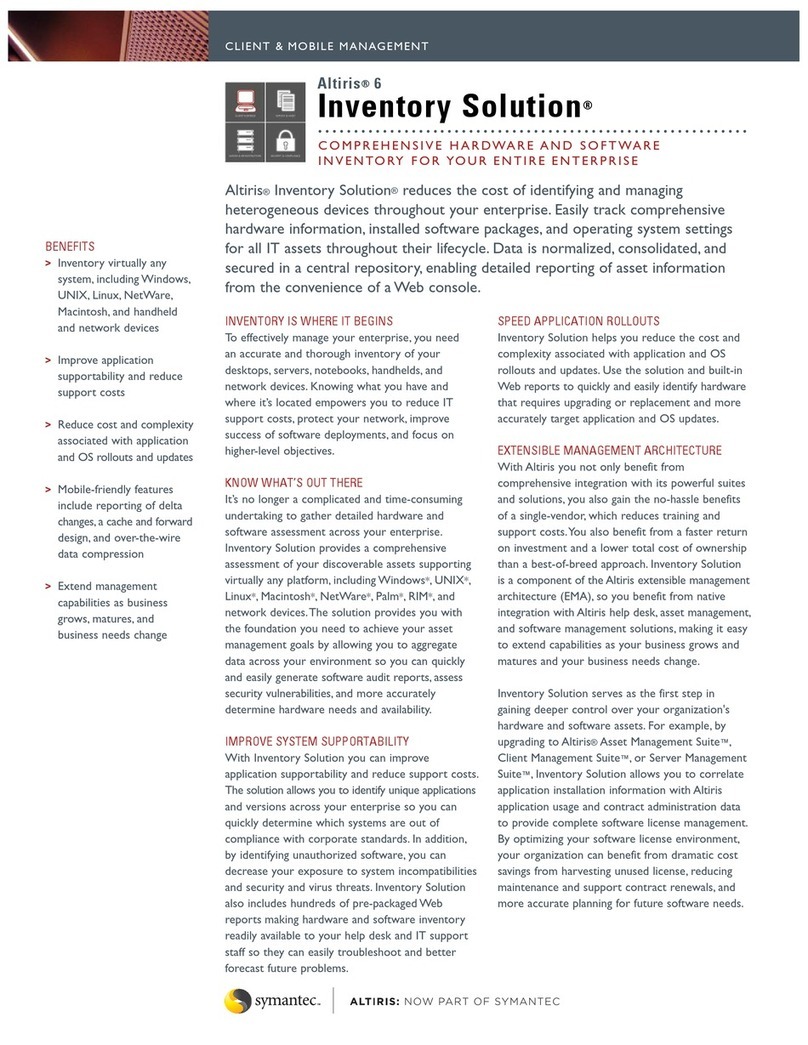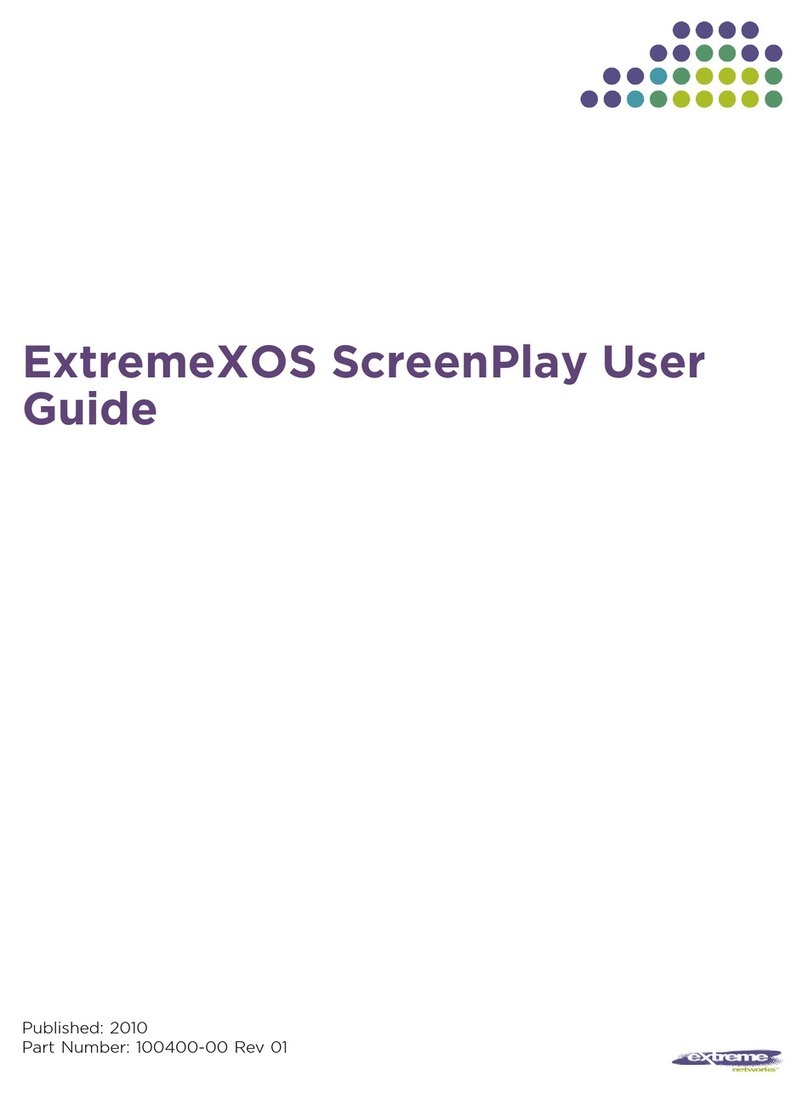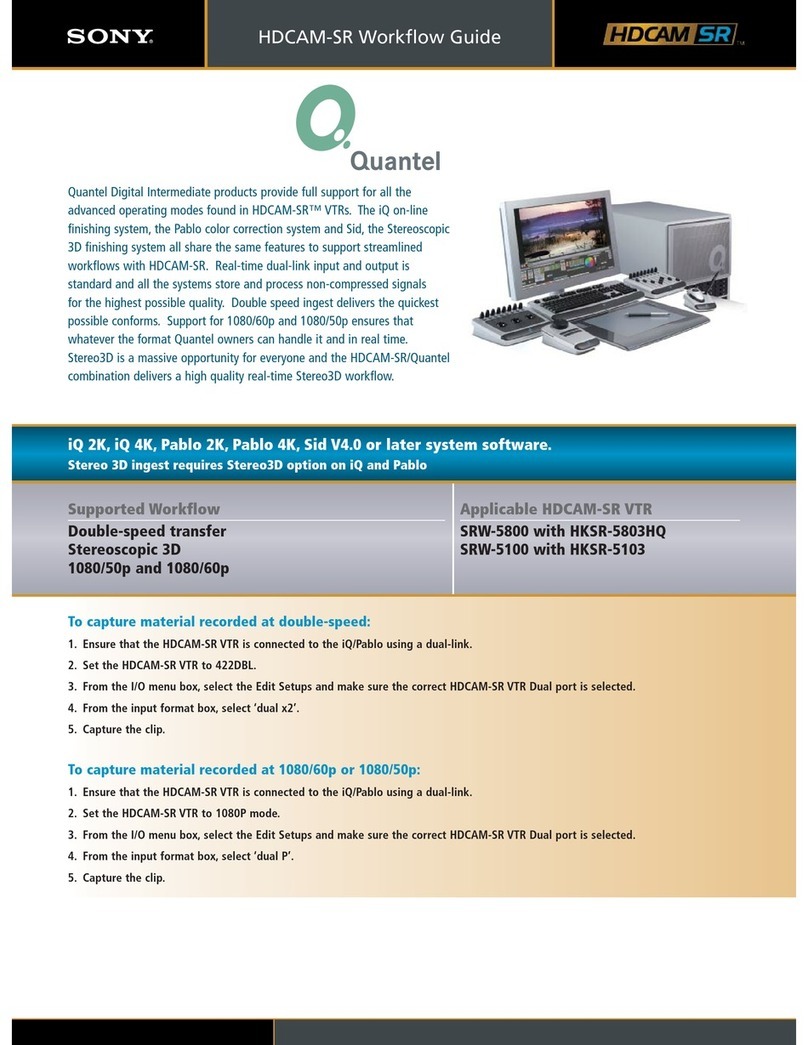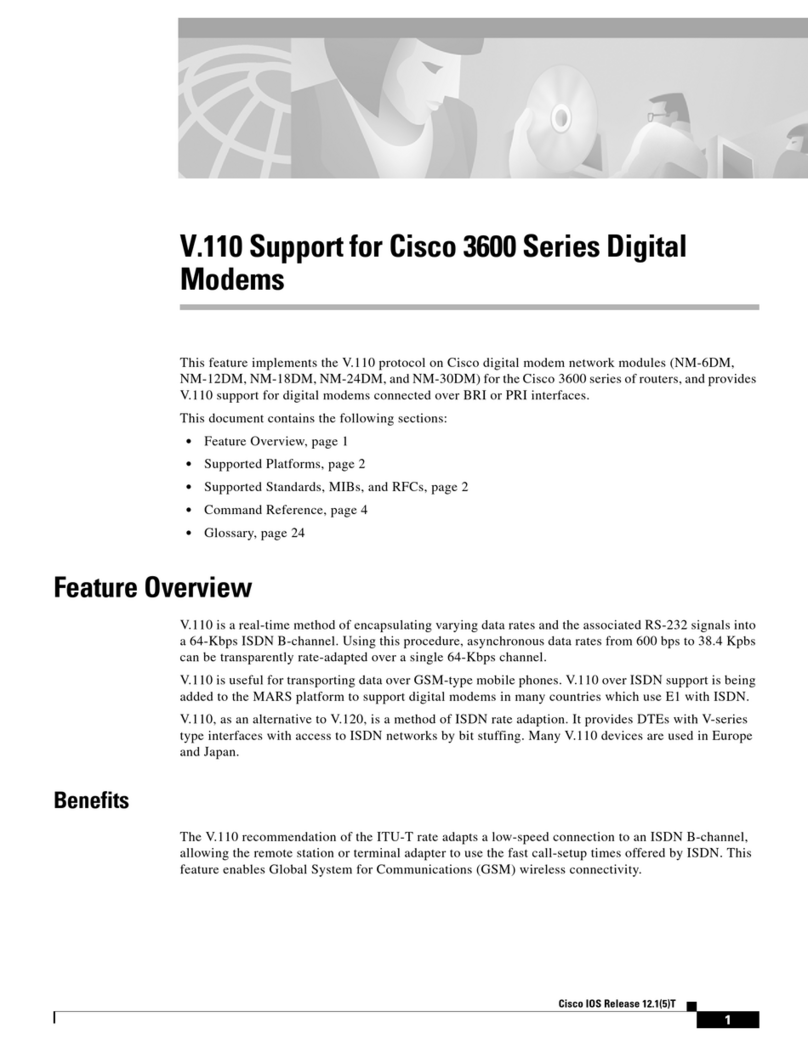Softech K-SCAN User manual

K-ScanPCUserManual文書番号:SFT-20070171
Page3of35
≪CONTENTS≫
1INTRODUCTION......................................................................................................................................4
2OVERVIEW...............................................................................................................................................4
2-1ENVIRONMENT...........................................................................................................................................4
2-2SYSTEM OVERVIEW....................................................................................................................................4
2-3INSTALLATION ...........................................................................................................................................5
2-4FOLDER COMPOSITION ..............................................................................................................................5
3COMMON FUNCTION ............................................................................................................................6
3-1SYSTEM MENU...........................................................................................................................................6
3-2TOOLBAR....................................................................................................................................................7
3-3STATUS BAR...............................................................................................................................................8
4SPECIFICATION FUNCTION ................................................................................................................9
4-1TITLE VIEW................................................................................................................................................9
4-2DATA VIEW LARGE ..................................................................................................................................10
4-2-1Select Data Items...........................................................................................................................11
4-3DATA VIEW ..............................................................................................................................................12
4-4GRAPH VIEW............................................................................................................................................13
4-4-1Graph Setting.................................................................................................................................15
4-5ACTIVE TEST............................................................................................................................................16
4-6DIAGNOSIS...............................................................................................................................................18
4-7DATA RECORDING....................................................................................................................................20
4-7-1Select Data Items...........................................................................................................................22
4-7-2Data Recording Setting..................................................................................................................23
4-8LOG FILE VIEW........................................................................................................................................24
4-8-1Log File View Setting.....................................................................................................................26
4-9TRANSFER SETTING.................................................................................................................................27
4-10 LANGUAGE SETTING............................................................................................................................28
4-11 THROTTLE SETTING.............................................................................................................................29
4-12 ECU INFORMATION .............................................................................................................................30
4-13 VIN SETTING.......................................................................................................................................31
4-14 ABOUT K-SCAN....................................................................................................................................32
5OTHERS..................................................................................................................................................33
5-1MESSAGE LIST.........................................................................................................................................33

K-ScanPCUserManual文書番号:SFT-20070171
Page4of35
1Introduction
This document describes the K-Scan System for PC.
2Overview
2-1 Environment
Item Condition Remarks
OS Microsoft Windows XP
Resolution SVGA(800 x 600 ~ )
Table 1 Software Requirements
2-2 System Overview
Figure 1 shows the system composition. The K-Scan gives instructions of Active Test, gathers
and displays sensor values of the ECU.
K-Scan(PDA) ECU Engine
Sensor
RS232C
Figure 1 System Composition Chart

K-ScanPCUserManual文書番号:SFT-20070171
Page5of35
2-3 Installation
1. Execute ‘Setup.exe’ to show component setup wizard.
2. Click [Install] button in ‘component install’ screen to install ‘Visual C++ Runtime
Libraries(x86)’.
3. After installed the component, K-Scan setup wizard will be shown.
A) Click [Next] button in a ‘Welcome to the K-Scan Setup Wizard’ screen.
B) Select installation folder and user button in a ‘Select Installation Folder’ screen, then
click [Next].
C) Click [Next] button in a ‘Confirm Installation’ screen to start installing.
D) Click [Close] button in a ‘Confirm Installation’ screen to finish.
2-4 Folder Composition
[C:¥Program Files¥K-Scan]
K-Scan.exe ・・・Execute File
K-Scan.ini ・・・Main Setting File
GraphSetting.txt ・・・Graph Setting File
MakerCodeSetting.txt ・・・Maker Code Setting File
ActiveTestSetting.txt ・・・Active Test Setting File
PCodeSetting.csv ・・・PCode Setting File
K-Scan.pdf ・・・User Manual(this document)
[¥Image]
English.bmp ・・・ American National Flag for the Language Screen.
Italy.bmp ・・・ Italian National Flag for the Language Screen
French.bmp ・・・ French National Flag for the Language Screen
German.bmp ・・・ German National Flag for the Language Screen
Spanish.bmp ・・・ Spanish National Flag for the Language Screen
Portuguese.bmp ・・・ Portuguese National Flag for the Language Screen
Logo.bmp ・・・ Logo Image for the Title Screen
ActiveTest_ID**.bmp ・・・ Active Test Images.
[¥Log] ・・・ Folder for Log
[¥DLL]
English.dll ・・・ DLL File for English
Italy.dll ・・・ DLL File for Italy
French.dll ・・・ DLL File for French
German.dll ・・・ DLL File for German
Spanish.dll ・・・ DLL File for Spanish
Portuguese.dll ・・・ DLL File for Portuguese

K-ScanPCUserManual文書番号:SFT-20070171
Page6of35
3Common Function
3-1 System Menu
Following table shows the system menu composition.
Group Name Overview Link
File Open Log File Show common dialog to open a log file.
[Available Screen]
・4-8Log File View
4-8
Save Show common dialog to save screen data.
[Available Screen]
・4-3Data View
・4-6Diagnosis
−
Print Show common dialog to print screen data or
screen image.
[Available Screen]
・4-2Data View Large
・4-3Data View
・4-4Graph View
・4-6Diagnosis
・4-8Log File View
−
Print Preview Display print preview window.
[Available Screen]
・4-2Data View Large
・4-3Data View
・4-4Graph View
・4-6Diagnosis
・4-8Log File View
−
Print Setting Show common dialog to set printer
configuration. −
Exit Exit the application. −
View Title View Move to Title screen. 4-1
Data View Large Move to Data View Large Screen.
4-2
Data View Move to Data View Screen. 4-3
Graph View Move to Graph View Screen. 4-4
Active Test Move to Active Test Screen. 4-5
Diagnosis Move to Diagnosis Screen. 4-6
Data Recording Move to Data Recording Screen. 4-7
Log File View Move to Log File View Screen. 4-8
Setting View Setting Set a channel data.
Show a dialog according to the current
screen.
[Available Screen]
・4-2Data View Large
→Select Data Items
・4-4Graph View
→Graph Setting
・4-7Data Recording
→Select Data Items
4-2-1
4-4-1
4-7-1
4-8-1

K-ScanPCUserManual文書番号:SFT-20070171
Page7of35
・4-8Log File View
→Log File View Setting
Transfer Setting Show Transfer Setting Dialog. 0
Language Setting Show Language Setting Dialog. 4-10
Data Recording Setting Show Data Recording Setting Dialog.
[Available Screen]
・4-7Data Recording
4-7-2
Throttle Setting Display Throttle Setting Dialog. 4-11
ECU Information Show ECU Information Dialog. 4-12
VIN Setting Show VIN Setting Dialog. 4-13
Unit Select a unit mode.
SI: (Deg C, kPa )
USA: (Deg F, inHg) −
Help Help Display this document. −
About K-Scan Display About K-Scan Dialog. 4-14
3-2 Toolbar
Following table shows the toolbar composition.
And some buttons that are only available in particular screens.
Group Icon Name Overview
File
Open Log File Show common dialog to load a log file.
[Available Screen]
・4-8Log File View
Save Show common dialog to save screen data.
[Available Screen]
・4-3Data View
・4-6Diagnosis
Print Show common dialog to print screen data
or screen image.
[Available Screen]
・4-2Data View Large
・4-3Data View
・4-4Graph View
・4-6Diagnosis
・4-8Log File View
View Title View Move to Title View screen.
Data View Large Move to Data View Large Screen.
Data View Move to Data View Screen.
Graph View Move to Graph View Screen.
Active Test Move to Active Test Screen.
Diagnosis Move to Diagnosis Screen.
Data Recording Move to Data Recording Screen.

K-ScanPCUserManual文書番号:SFT-20070171
Page8of35
Log File View Move to Log File View Screen.
Setting
View Setting Set a channel data.
Show a setting dialog according to the
current screen.
[Available Screen]
・4-2Data View Large
→Select Data Items
・4-4Graph View
→Graph Setting
・4-7Data Recording
→Select Data Items
・4-8Log File View
→Log File View Setting
Throttle Setting Show Throttle Setting Dialog.
ECU Information Show ECU Information Dialog.
VIN Setting Show VIN Setting Dialog.
Data Recording Setting Show Data Recording Setting Dialog.
[Available Screen]
・4-7Data Recording
Operation
Unit Switch Switch unit mode.
SI: (Deg C, kPa )
USA: (Deg F, inHg)
History Clear Clear historic DTC errors.
[Available Screen]
・4-6Diagnosis
Help Help Show About K-Scan Dialog.
3-3 Status Bar
Following table shows the status bar compositions.
Unit Mode Display ‘SI’ or ‘USA’.
It is possible to switch the unit mode by clicking this area in all
screens. Remarks that only following screens use the unit mode.
・4-2Data View Large
・4-3Data View
・4-4Graph View
・4-7Data Recording
ECU Connection Display used COM port number and ECU connection state.

K-ScanPCUserManual文書番号:SFT-20070171
Page9of35
4Specification Function
4-1 Title View
This is the start screen of the application.
Figure 2 Title View Screen
1 Image Display a logo image.

K-ScanPCUserManual文書番号:SFT-20070171
Page10of35
4-2 Data View Large
This screen is to display sensor values of 8 Data Items and 3 fixed Data Items.
3 fixed Data Items, Engine Temperature, Engine Speed and Intake Air Temperature, are
displayed by meters and values.
You can select 8 Data Items using Select Data Items Dialog that is shown by clicking View
Setting menu, or toolbar button. If a selected Data Item does exist on ECU, ‘No Item’ will be
shown.
The application remembers selected Data Items and save it to the setting file when you exit
application. Engine Speed meter is updated by 0.1 seconds and other Data Items are update
by 0.5 seconds.
Figure 3Data View Large Screen

K-ScanPCUserManual文書番号:SFT-20070171
Page11of35
1 Engine Temperature Display Data Item 「Engine Temperature」by meter
and value.
2 Engine Speed Display Data Item 「Engine Speed」by meter and
value.
3 Intake Air Temperature Display Data Item「Intake Air Temperature」by meter
and value.
4 Selected Data Item Display selected Data Item by value.
5 [Toolbar]
View Setting button Show Select Data Item dialog to select 8 Data Items.
(See 4-2-1Select Data Items)
6 [Toolbar]
Print button Print a screen image.
7 [Toolbar]
Unit Switch button Switch unit mode.
8 When this screen is displayed When the ECU is not connected, the ECU connection
will be started. If failed to connect to the ECU, the
message 7 will be shown(See 5-1Message List).
4-2-1 Select Data Items
This dialog is to select 8 Data Items.
Figure 4Select Data Items Dialog
1 CH0 - CH7 combo box Select a Data Item from list.
The list is created when this dialog is created.
2 [OK] button Save selection of Data Items and close this dialog.
3 [Cancel] button Cancel selection of Data Items and close this dialog.

K-ScanPCUserManual文書番号:SFT-20070171
Page12of35
4-3 Data View
This screen is to display sensor values of Data Items. Sensor values are updated by every 0.5
seconds.
Figure 5 Data View Screen
1 List box Display all Data Items that the ECU corresponds.
#: Index
Data Item: name of each Data Item.
Value: sensor values of each Data Item.
Unit: units of each Data Item.
2 [Toolbar]
Save button Save a screen data as csv format file.
3 [Toolbar]
Print button Print a screen data.
4 [Toolbar]
Unit Switch button Switch unit mode.
5 When this screen is displayed When the ECU is not connected, the ECU connection
will be started. If failed to connect to the ECU, the
message 7 will be shown(See 5-1Message List).

K-ScanPCUserManual文書番号:SFT-20070171
Page13of35
4-4 Graph View
This function is to display sensor values by graphs. Graphs are updated every 0.1 seconds.
You can select 8 Data Items using Graph Setting Dialog that is shown by clicking ‘View
Setting’ menu, or toolbar button. You can also select a type of graph, parallel and overlay,
using Graph Setting Dialog. If you select less than 8 Data Items and parallel view mode, size
of graphs will be automatically adjusted.
Figure 6Graph View(Parallel) Screen

K-ScanPCUserManual文書番号:SFT-20070171
Page14of35
Figure 7Graph View(Overlay) Screen
1 Graph Display sensor values of Data Items by graphs.
These graphs keep sensor values for 10 seconds. Left
part of the graph will be discarded and the other parts
will be shifted to the left after 10 seconds. These graphs
will be cleared when you move to other screens.
2 Selected Data Item Display a current value of Data Item.
3 [Toolbar]
Print Print a screen image.
4 [Toolbar]
View Setting button Show Graph Setting dialog.
(See 4-4-1Graph Setting)
5 [Toolbar]
Unit Switch ボタン Switch unit mode.
6 When this screen is displayed When the ECU is not connected, the ECU connection
will be started. If failed to connect to the ECU, the
message 7 will be shown(See 5-1Message List).

K-ScanPCUserManual文書番号:SFT-20070171
Page15of35
4-4-1 Graph Setting
This dialog is used to set graph parameter.
Figure 8Graph Setting Dialog
1 Data Items
Check box Set a channel to be displayed or not. Checked channels
will be displayed on the graph.
2 Data Items
Combo box Select Data Item of the channel.
3 Data Items
[…] button Select plot color of the channel.
4 View Mode Select a view mode.
Parallel: Each channel will be displayed in a separate
graph.
Overlay: All channels will be displayed in one graph.
5 Graph Back Color Select a back color of a plot area.
6 [OK]ボタン Save settings and close this dialog.
7 [Cancel]ボタン Cancel settings and close this dialog.

K-ScanPCUserManual文書番号:SFT-20070171
Page16of35
4-5 Active Test
This function is to execute Active Test items. There are 8 Data Items in one page, and you
can scroll page by clicking [<<] and [>>] buttons. You cannot click any button during Active
Test, except [Stop] button.
Figure 9Active Test Screen

K-ScanPCUserManual文書番号:SFT-20070171
Page17of35
1 Active Test Item There are 8 Data Items in one page, and you can scroll
page to display all test items by clicking ‘<<’ and ‘>>’
buttons.
2 Icon Display Active Test image.
3 State text box Display operational information.
・ ’Ready’
Active Test has not been done.
・‘Finish’
Active Test has already been done.
・’Running…’ or ‘XXX Sec’
Active Test is running now.
4 When Active Test Error is
occurred If failed to connect to the ECU while running Active
Test, the message 7 will be shown(See 5-1Message
List) and Active Test state becomes ‘Ready’.
5 [Start] button Start Active Test.
6 [Stop] button Stop Active Test.
7 [<<] button Move to previous page.
8 [>>] button Move to next page.
9 When this screen is displayed When the ECU is not connected, the ECU connection
will be started. If failed to connect to the ECU, the
message 7 will be shown(See 5-1Message List).

K-ScanPCUserManual文書番号:SFT-20070171
Page18of35
4-6 Diagnosis
This function is to display DTC (Data Trouble Code) of the ECU.
This screen displays DTC errors by 2 list-boxes, to show two types of DTC error, current error and
historic error.
Figure 10Diagnosis Screen

K-ScanPCUserManual文書番号:SFT-20070171
Page19of35
1 Current list box Display current DTC errors.
#: Index
Description: DTC Description
Failure Type: Failure Type name
P Code: P Code
2 History list box Display historic DTC errors.
#: Index
Description: DTC description.
Failure Type: Failure Type name
P Code : P Code
3 [Toolbar]
Save button Save a screen data as csv format file.
4 [Toolbar]
Print button Print a screen data.
5 [Toolbar]
History Clear Clear historic DTC errors.
When you clicked the button, the Message 14 will be
shown( See the 5-1Message List). If you select ‘Yes’
button, historic errors are cleared. But if the application
failed to clear historic errors, the Message 15 will be
shown (See the 5-1Message List).
6 When this screen is displayed When the ECU is not connected, the ECU connection
will be started. If failed to connect to the ECU, the
Message 7 will be shown(See the 5-1Message List).

K-ScanPCUserManual文書番号:SFT-20070171
Page20of35
4-7 Data Recording
This function is to record sensor values of 8 Data Items.
You can select 8 Data Items using Select Data Items Dialog that is shown by clicking ‘View
Setting’ menu or toolbar button. You can also give the file name, recording time and trigger
setting using Data Recording Setting Dialog that is shown by clicking Data Recording Setting
menu or toolbar button.
If there is no trigger, the recording will be started after the start button clicked. Else if there is
a trigger, the recording will be started after the trigger taken. After finishing the recording,
the Message17 will be shown(See the 5-1Message List).
Figure 11Data Recording Screen

K-ScanPCUserManual文書番号:SFT-20070171
Page21of35
1 List box Display 8 Data Items.
CH: Index of Channel.
Data Item: name of each Data Item.
Value: sensor values of each Data Item.
Unit: units of each Data Item.
2 File Name Display a filename.
When ‘Use Date/Time’ is displayed, the filename is
created by date and time before start recording.
(A filename will be given such as
‘LOG2007_Jan_01_12_00_00.csv’)
3 Record Time Display a record time.
If the record time is ’00:00:00’, it will works as ‘Manual
Stop Mode’. The recording will be continued till the Stop
button is clicked.
4 Channel Display a selected trigger channel.
If there is no trigger, blank will be displayed.
5 Low Display the limit value of low-level trigger.
When sensor value of the Data Item becomes less than
the limit value, the recording will be started.
6 High Display the limit value of high-level trigger.
When sensor value of the Data Item becomes more equal
than the limit value, the recording will be started.
7 Time Display an elapsed time of the recording.
8 State Display three recording state.
1. Ready
Before click a start button.
2. Waiting
Waiting a trigger.
3. Recording
Recording sensor values.
9 [Toolbar]
View Setting button Show Select Data Items Dialog.
(See 4-7-1Select Data Items )
10 [Toolbar]
Recording Setting button Show Data Recording Setting Dialog.
(See 4-7-2Data Recording Setting )
11 [Start] button Start recording sensor values.
If there is a trigger, ‘Waiting’ is displayed. After the
trigger is taken, ‘Recording’ will be displayed and the
recoding will be started.
12 [Stop] button Stop recording or waiting.
13 When this screen is displayed When the ECU is not connected, the ECU connection
will be started. If failed to connect to the ECU, the
Message 7 will be shown See the 5-1Message List).

K-ScanPCUserManual文書番号:SFT-20070171
Page22of35
4-7-1 Select Data Items
This dialog is to select 8 Data Items.
Figure 12Select Data Items Dialog
1 CH0 - CH7 combo box Select a Data Item from a list.
The list is created when this dialog is created.
2 [OK] button Save selection of Data Items and close this dialog.
3 [Cancel] button Cancel selection of Data Items and close this dialog.
This manual suits for next models
1
Table of contents
Popular Software manuals by other brands
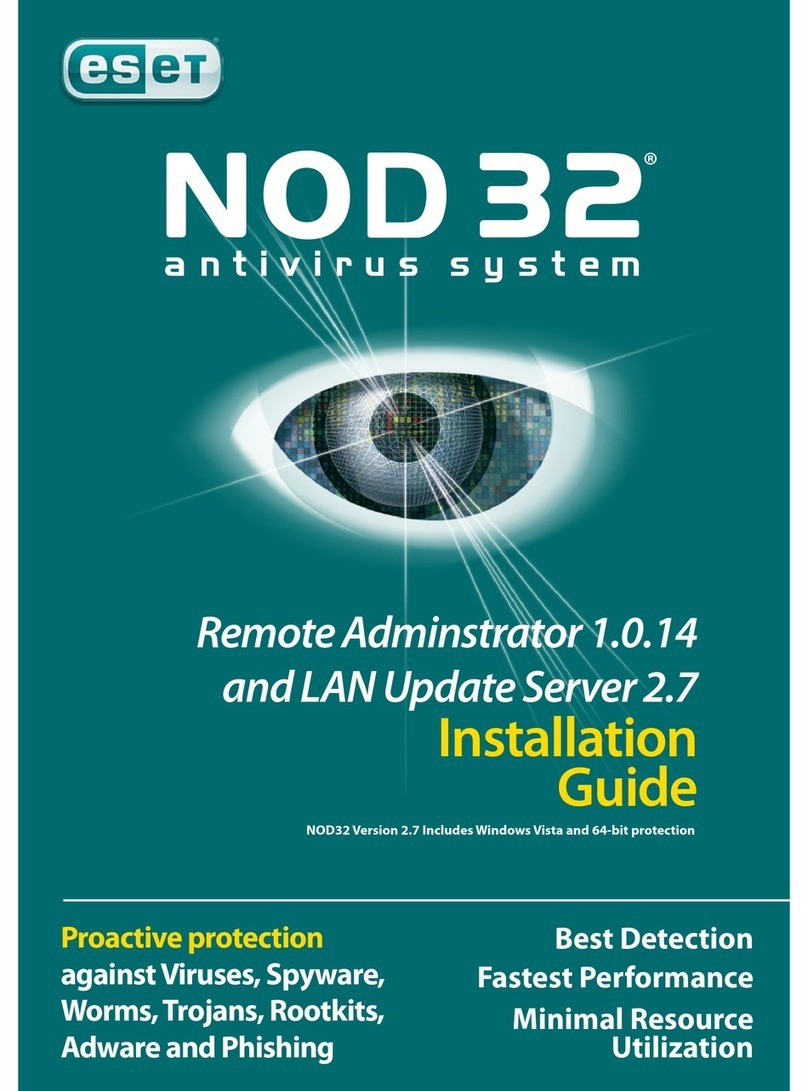
ESET
ESET REMOTE ADMINISTRATOR V1 installation guide
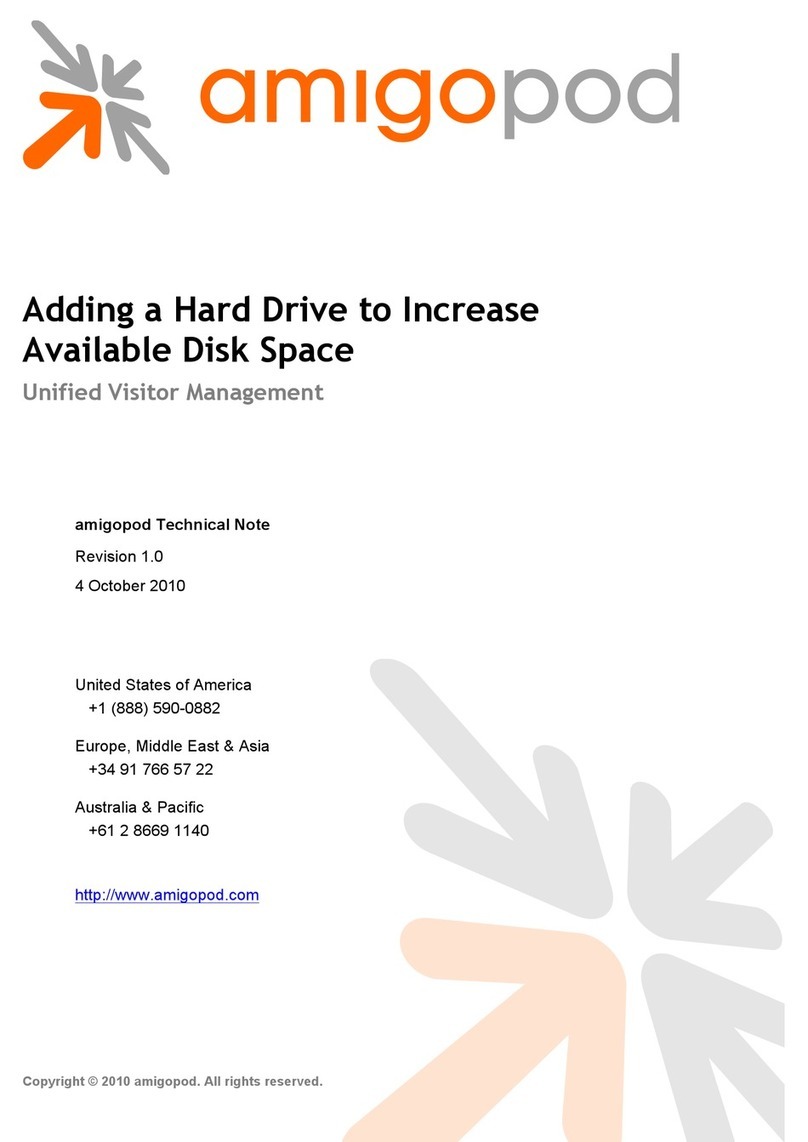
AMIGOPOD
AMIGOPOD PowerConnect W Clearpass 100 Software manual
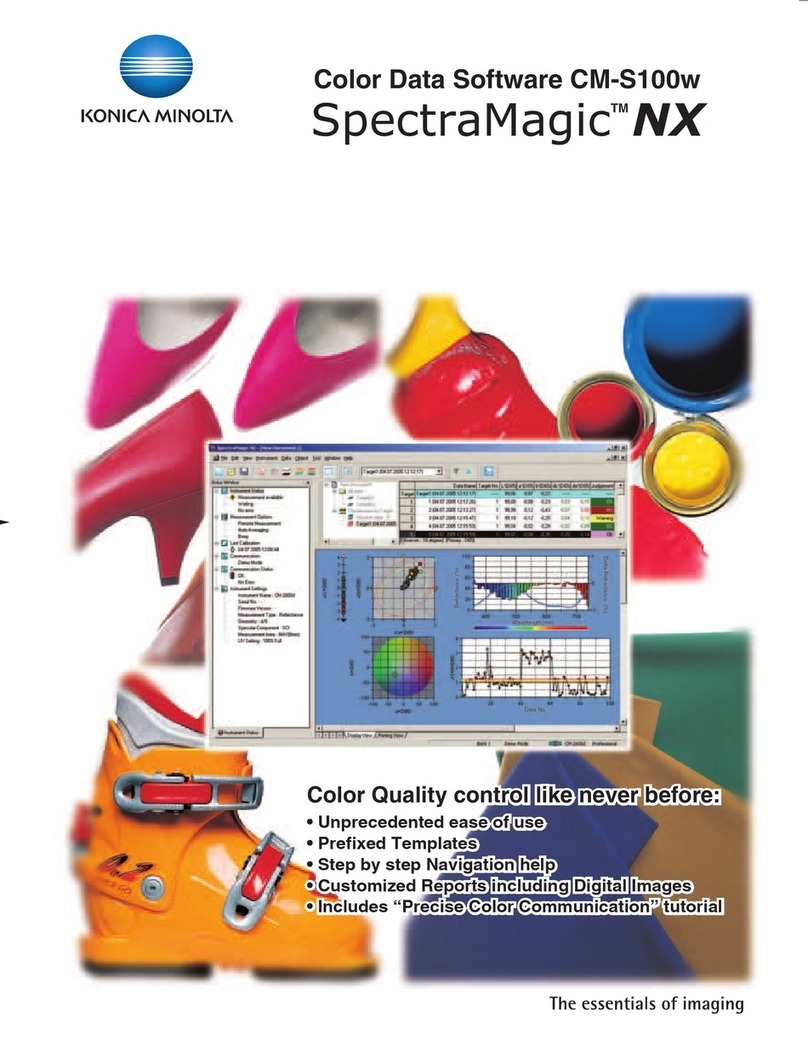
Konica Minolta
Konica Minolta SPECTRAMAGIC NX - brochure
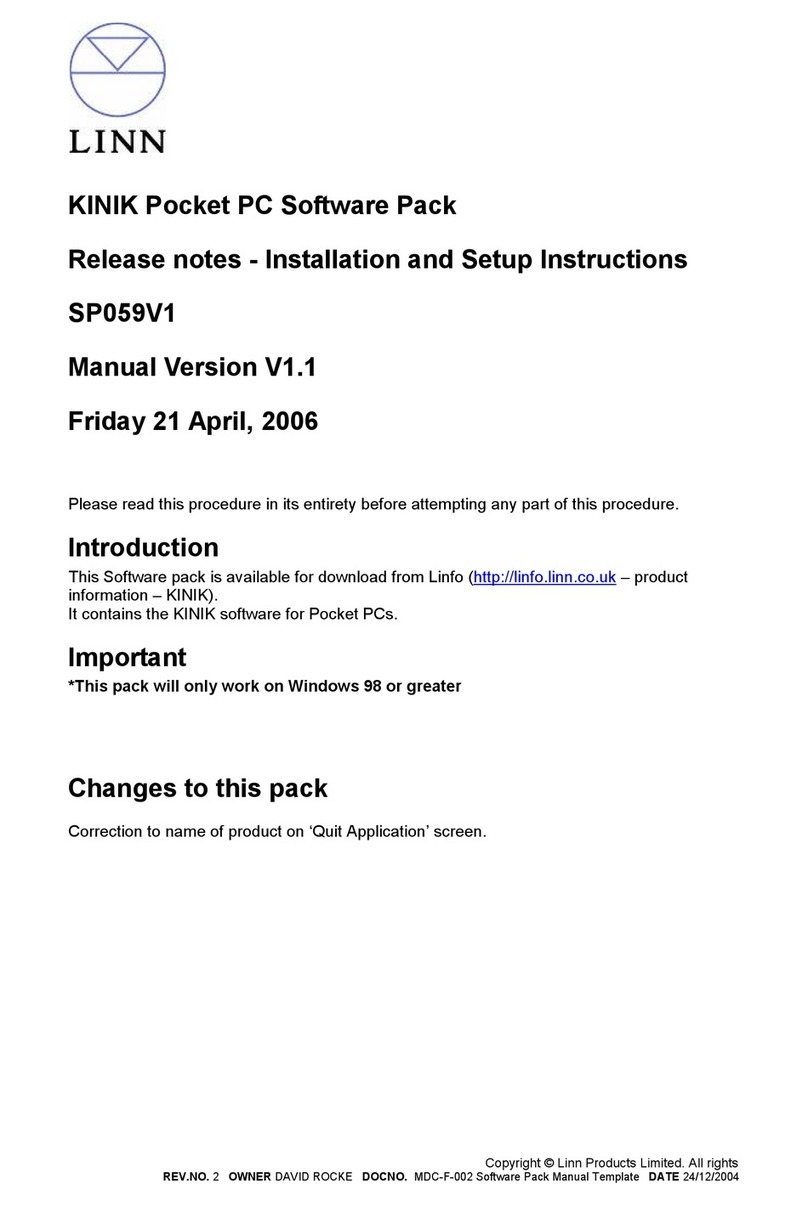
Linn
Linn KINIK SP059V1 Installation and setup instructions
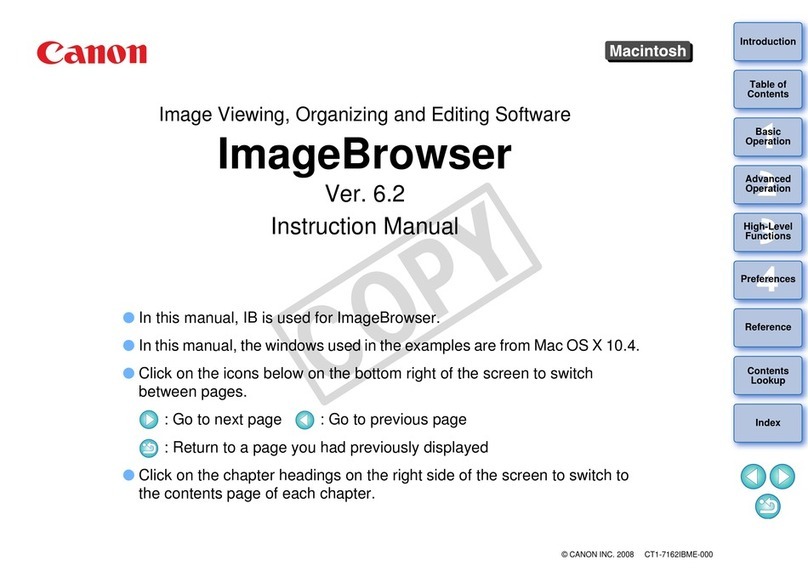
Canon
Canon 28 135 - EOS 50D 15.1MP Digital SLR Camera instruction manual
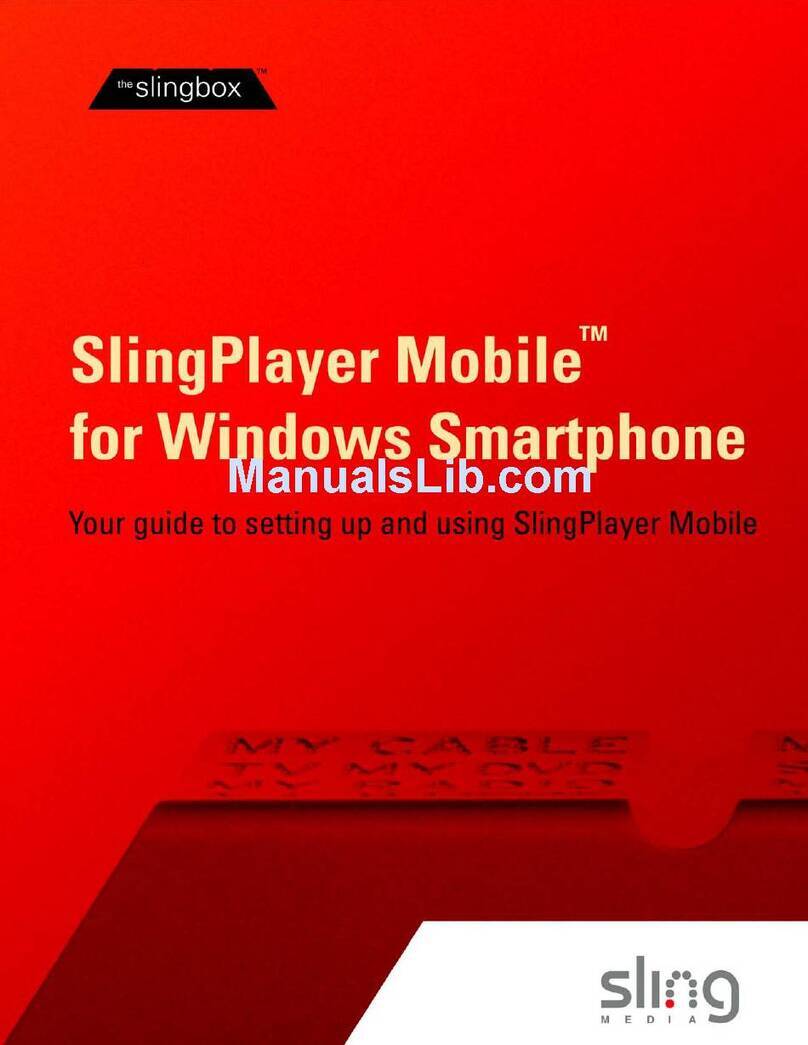
Sling Media
Sling Media SlingPlayer user guide
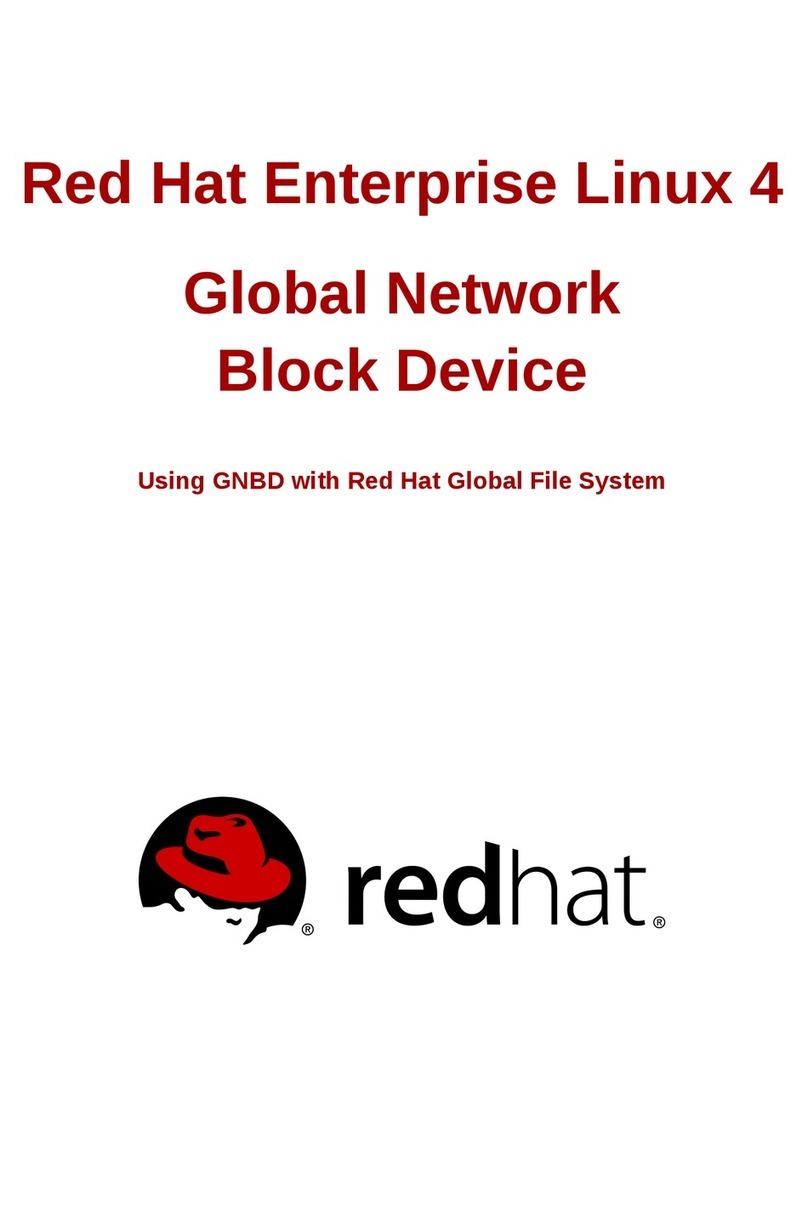
Red Hat
Red Hat ENTERPRISE LINUX 4 - DEVELOPER TOOLS GUIDE Using instructions

Nuvo
Nuvo NV-MPS4 user guide
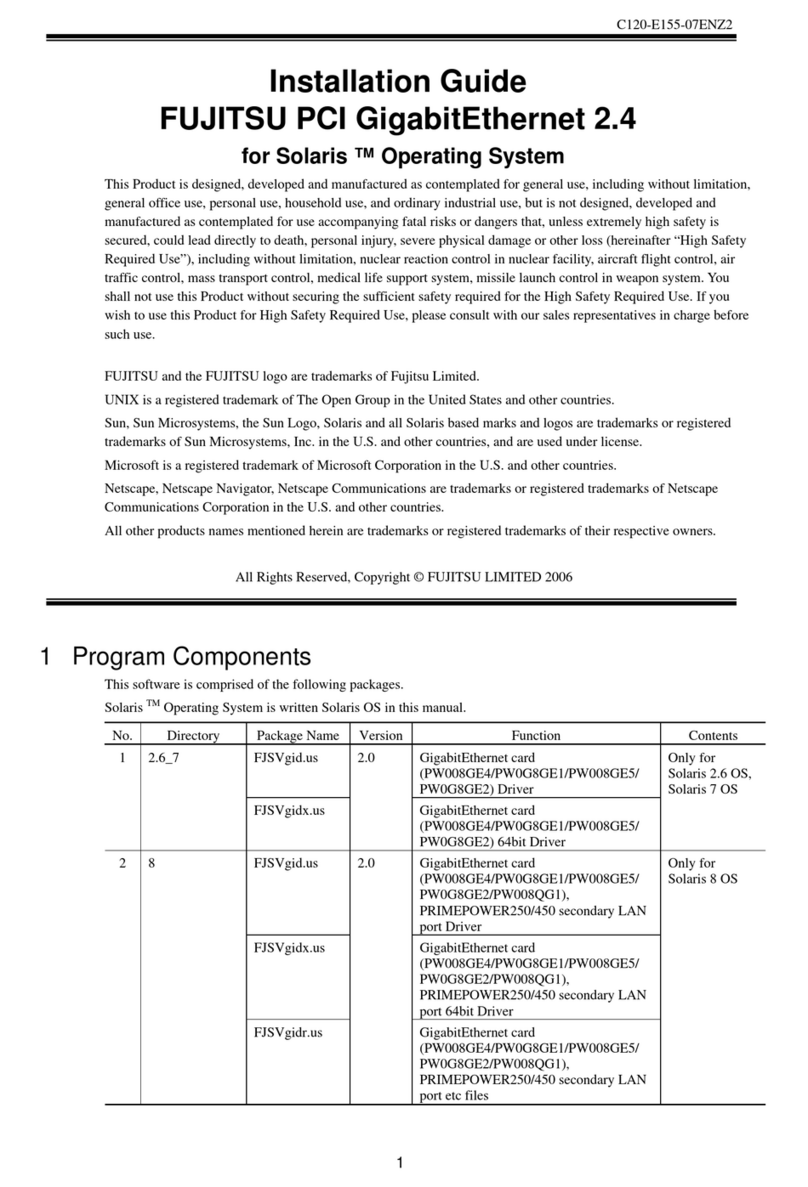
Fujitsu
Fujitsu DotMax 24 series installation guide
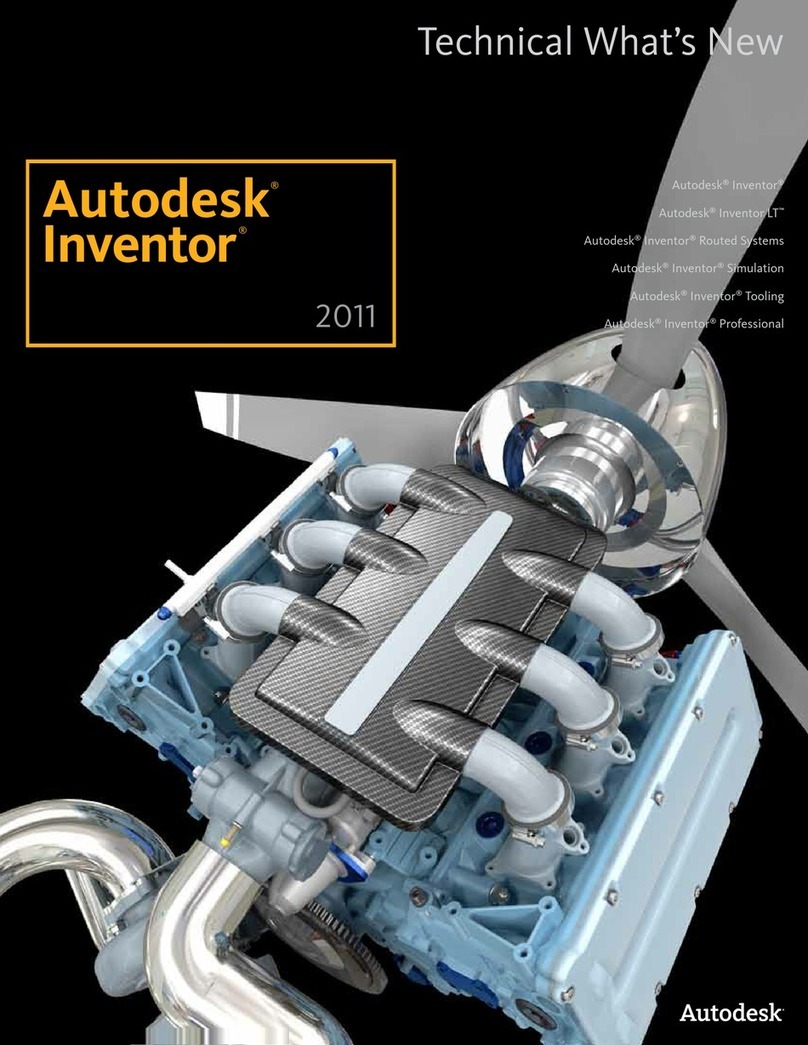
Autodesk
Autodesk INVENTOR 2011 - brochure
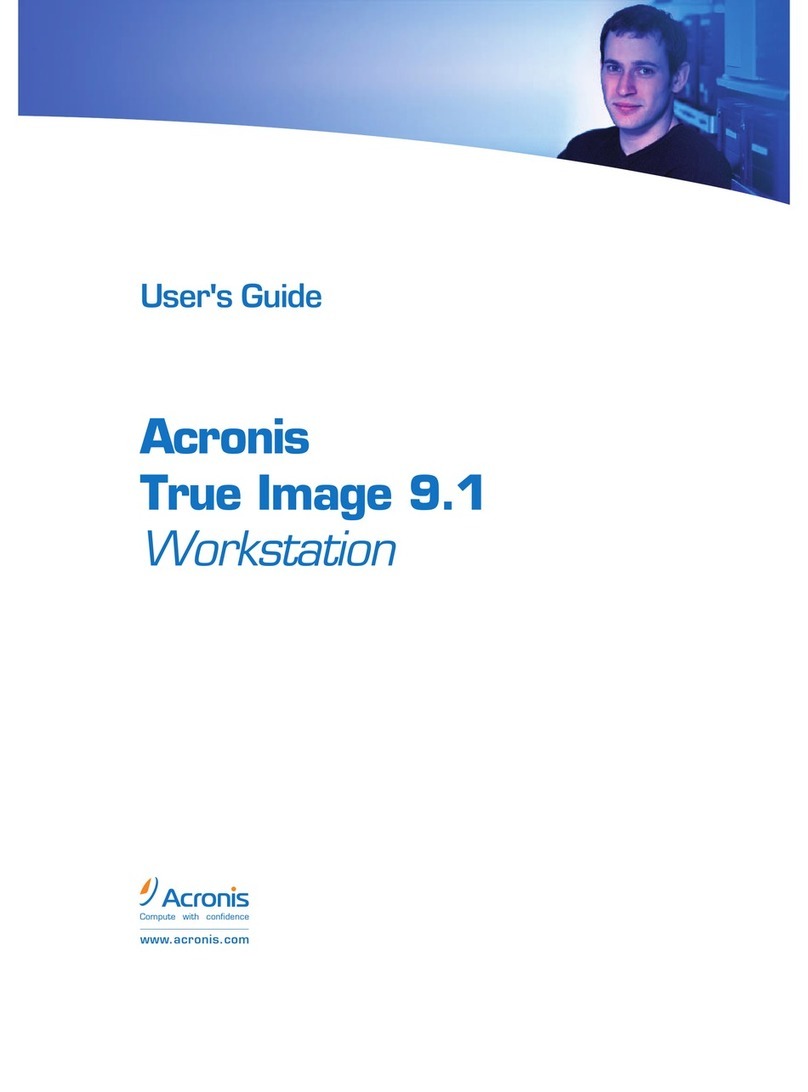
ACRONIS
ACRONIS TRUE IMAGE 9.1 - ENTERPRISE SERVER user guide

3Com
3Com OfficeConnect WX1200 quick start guide