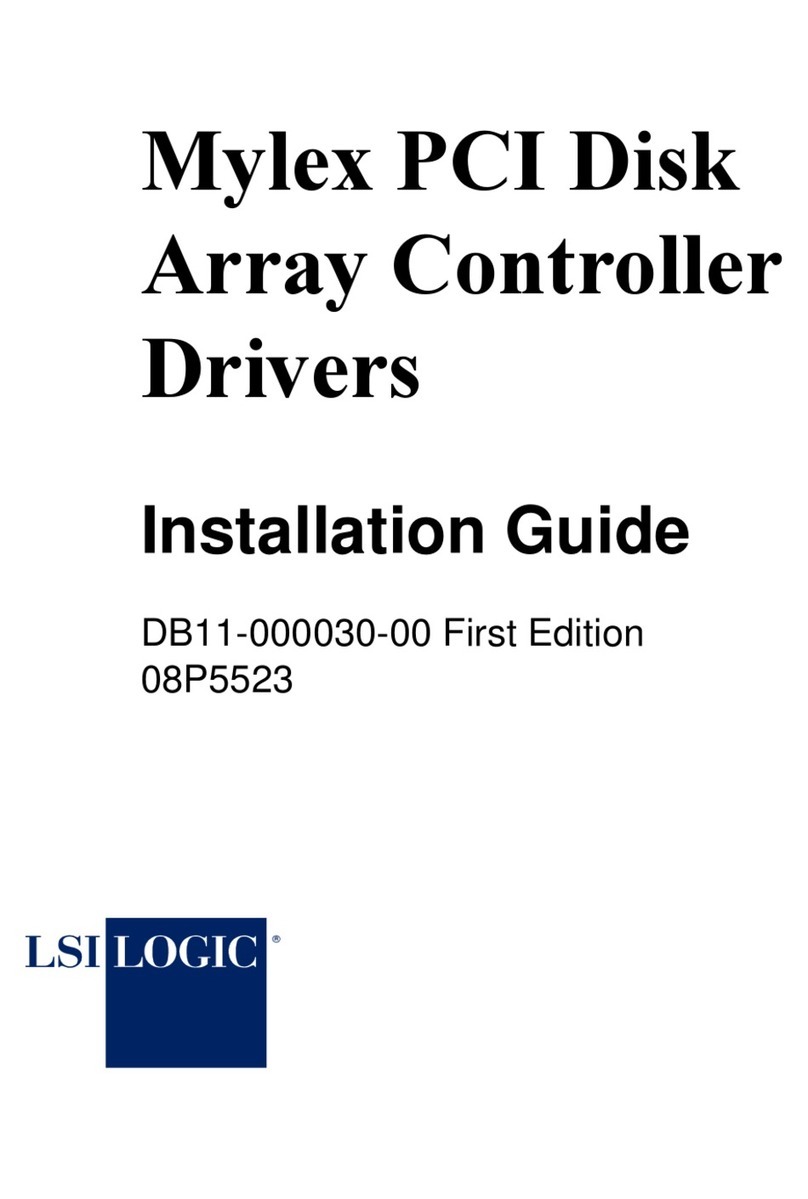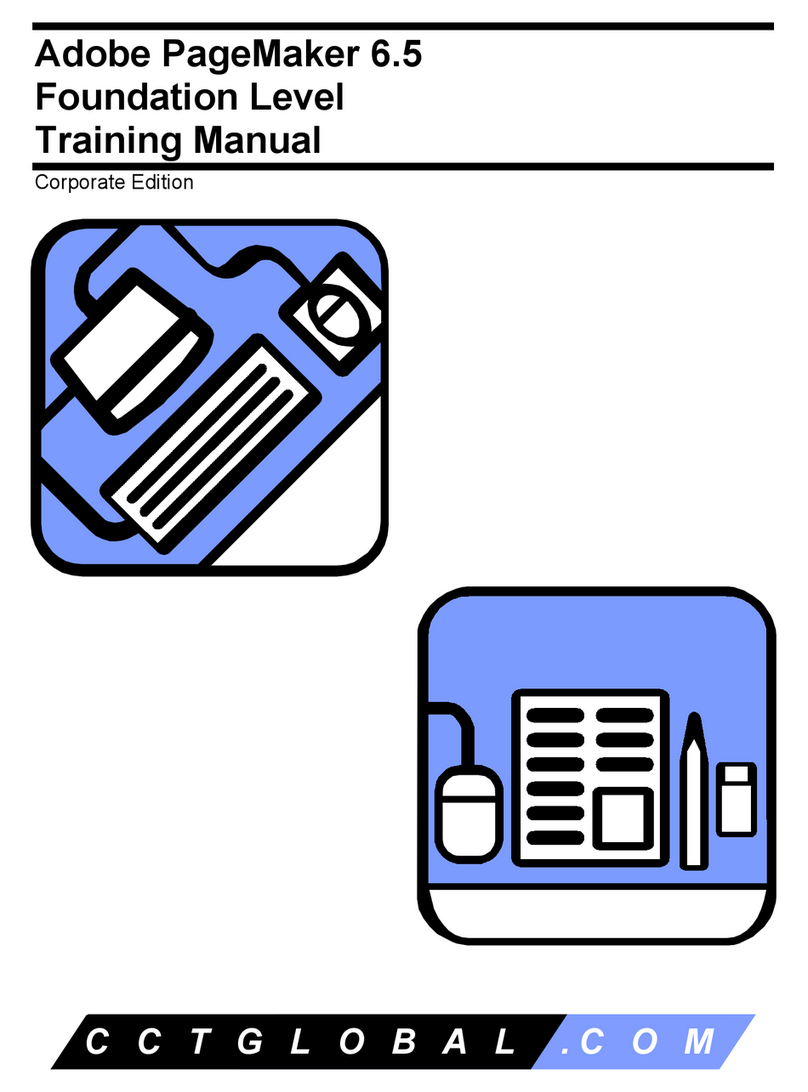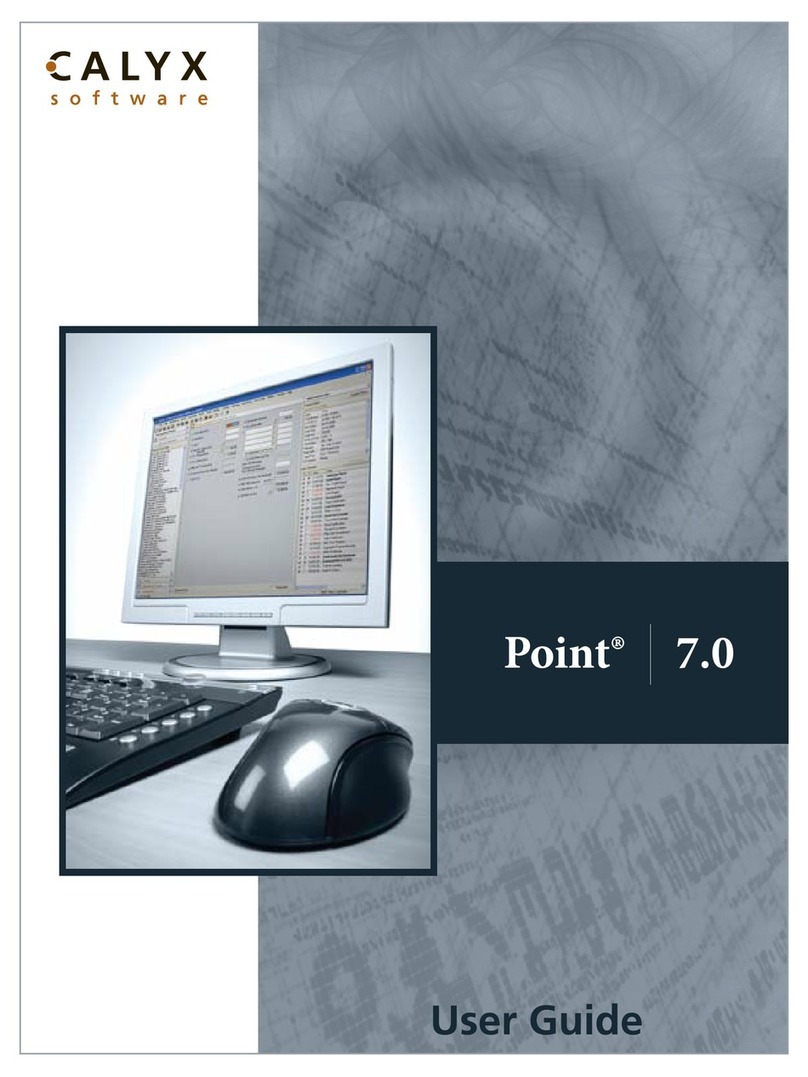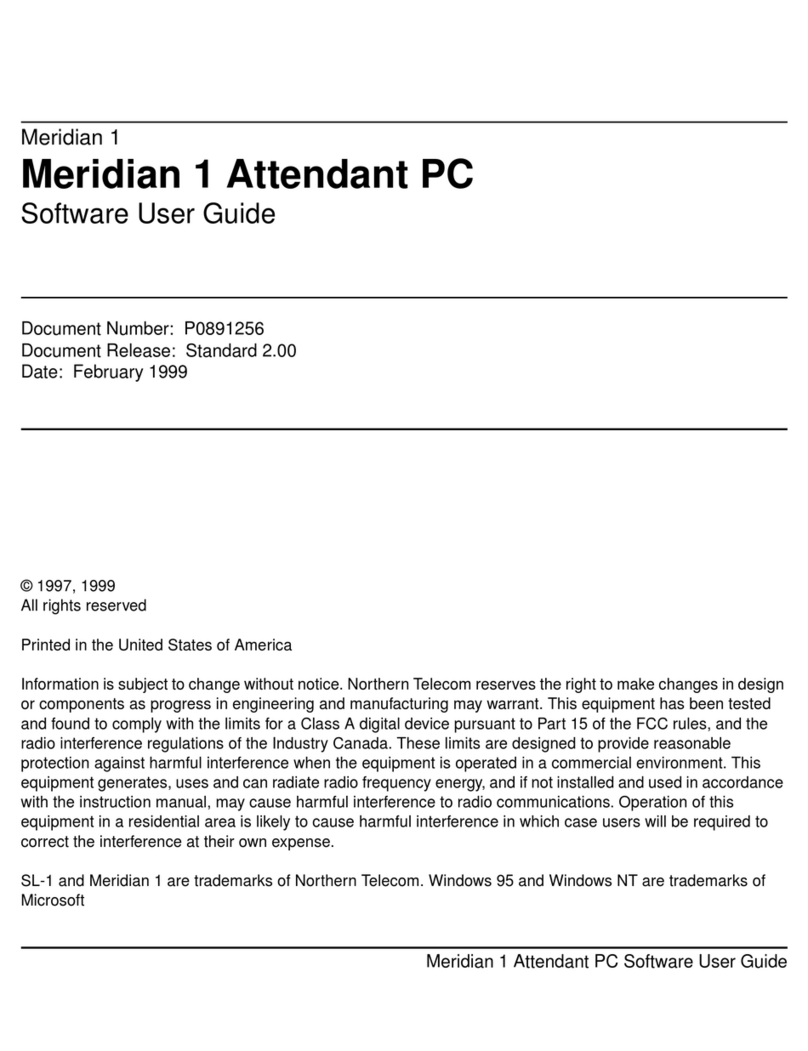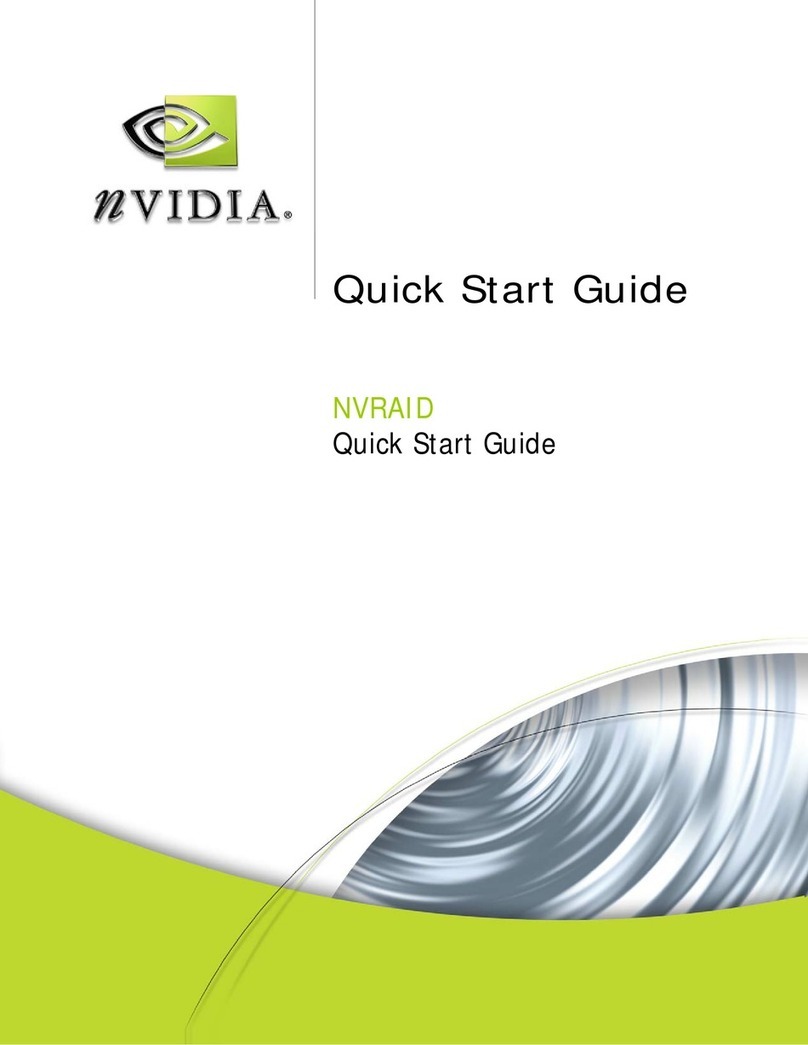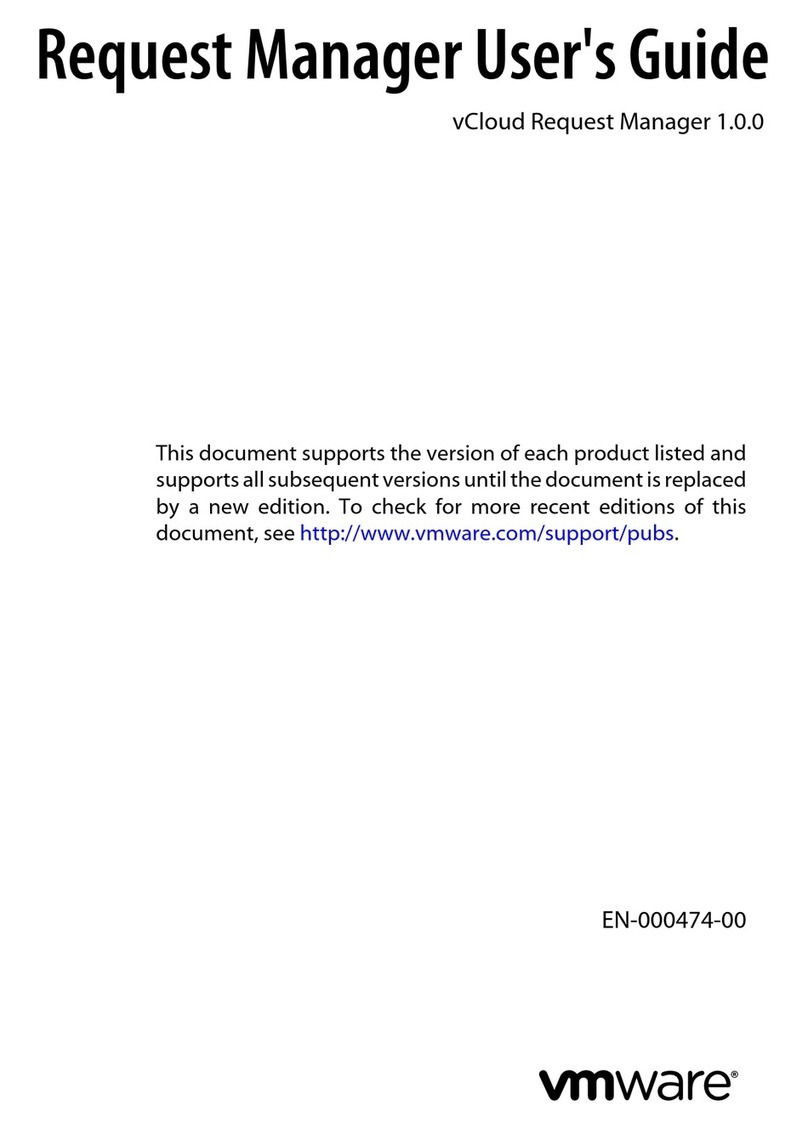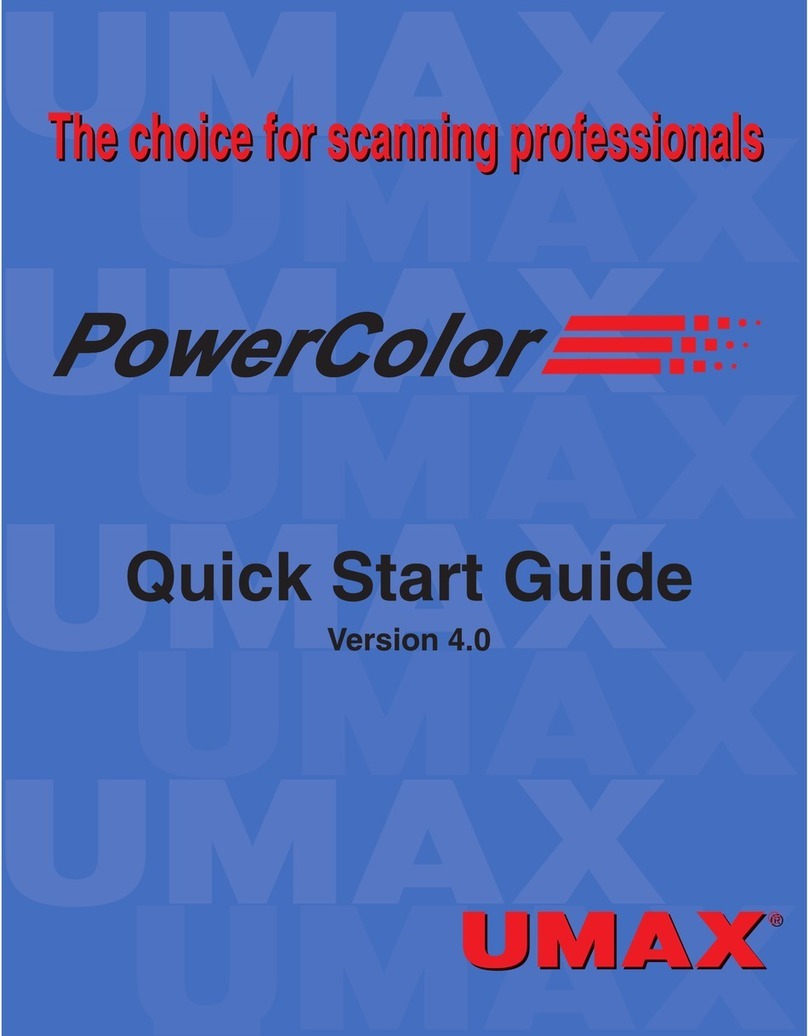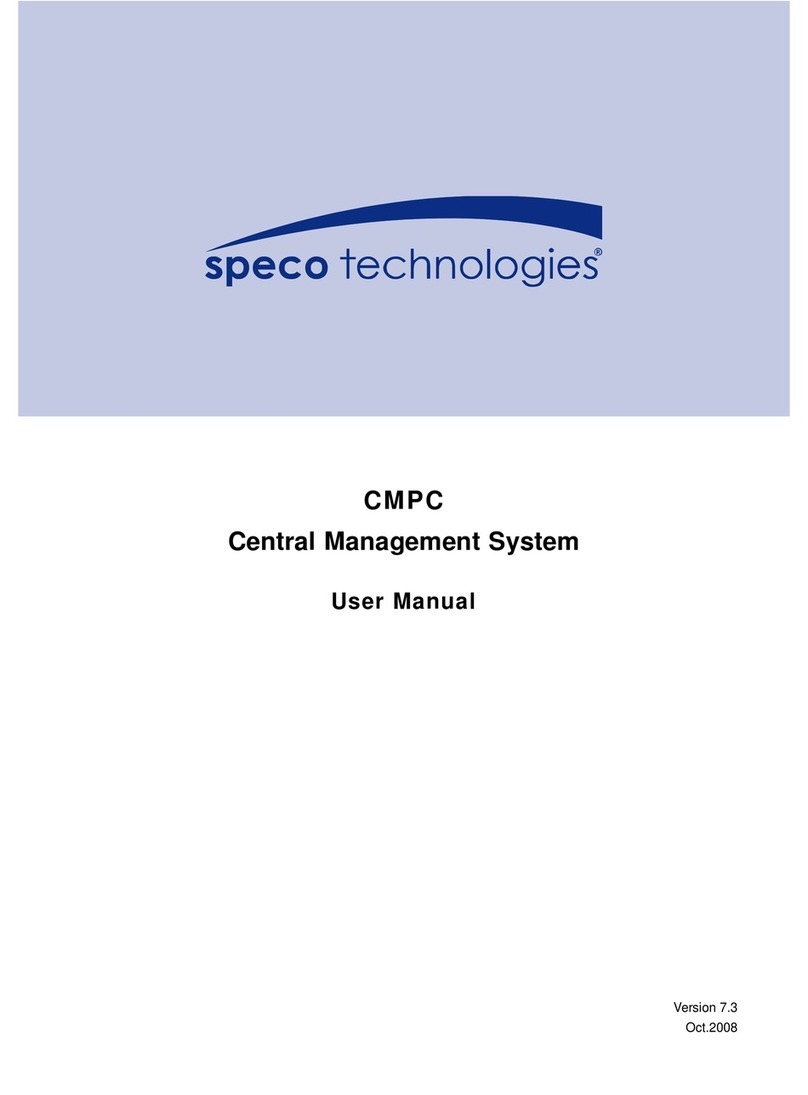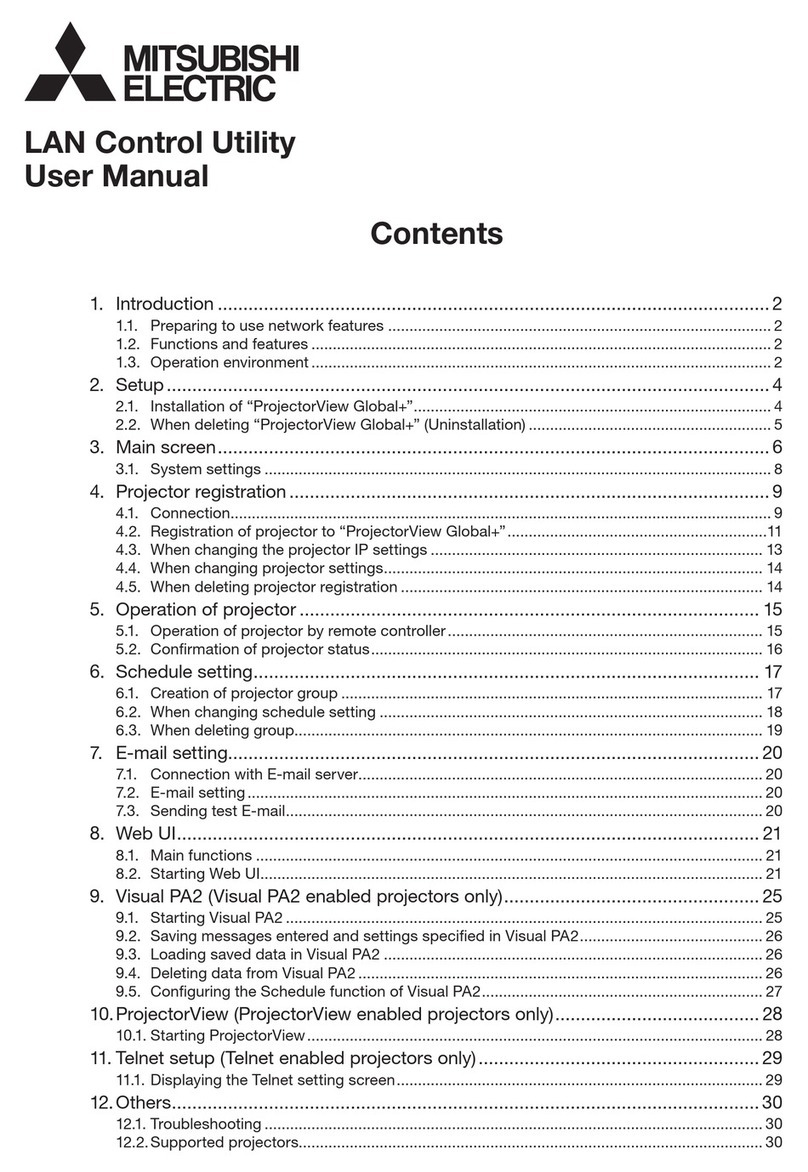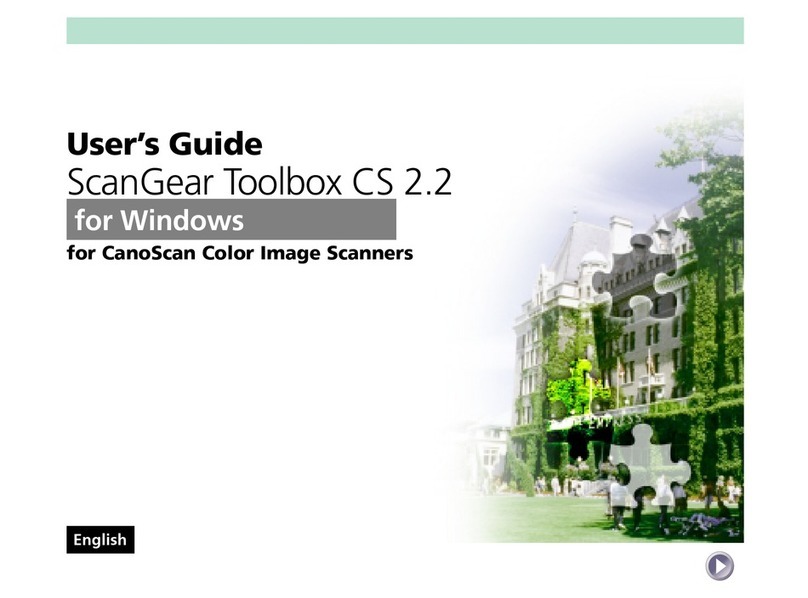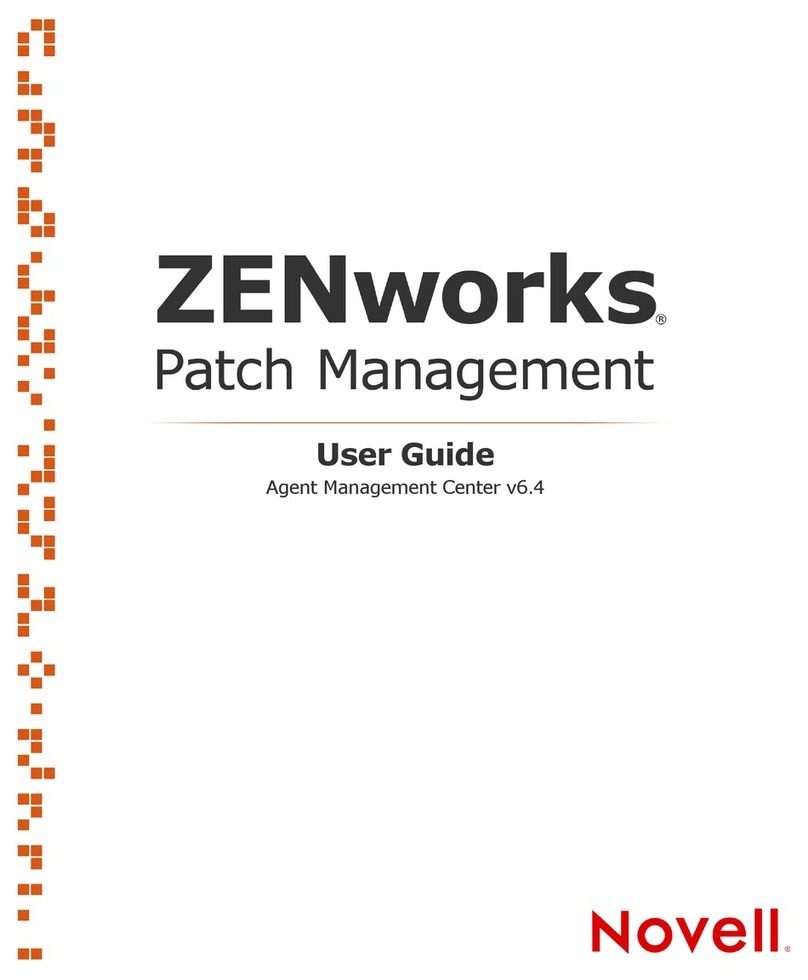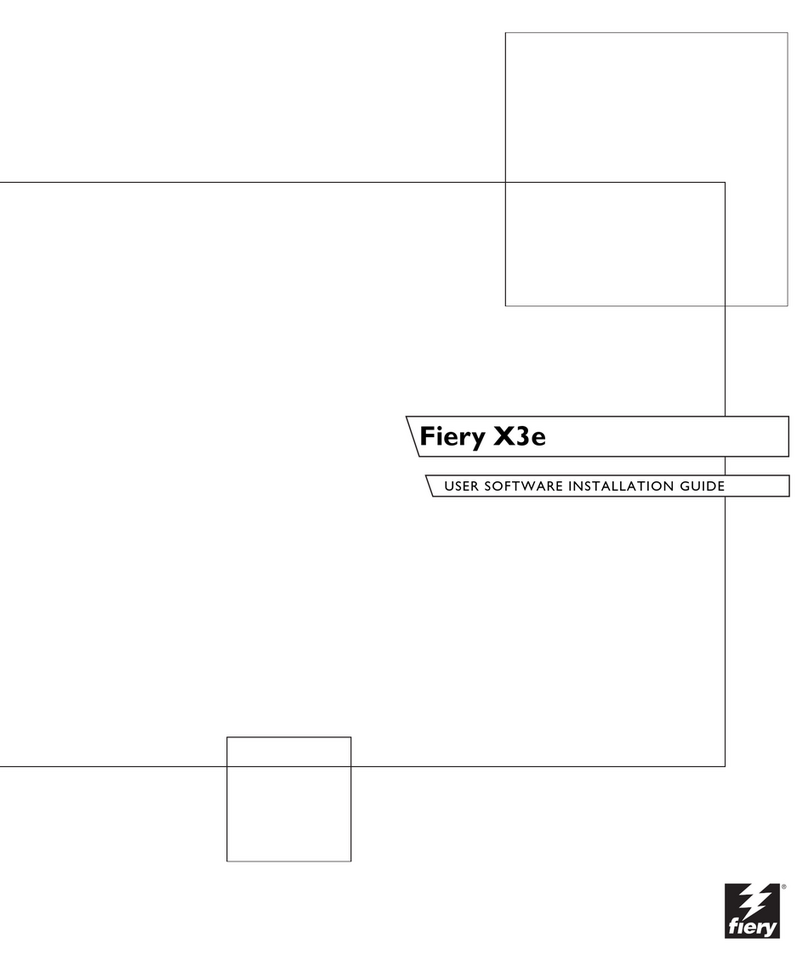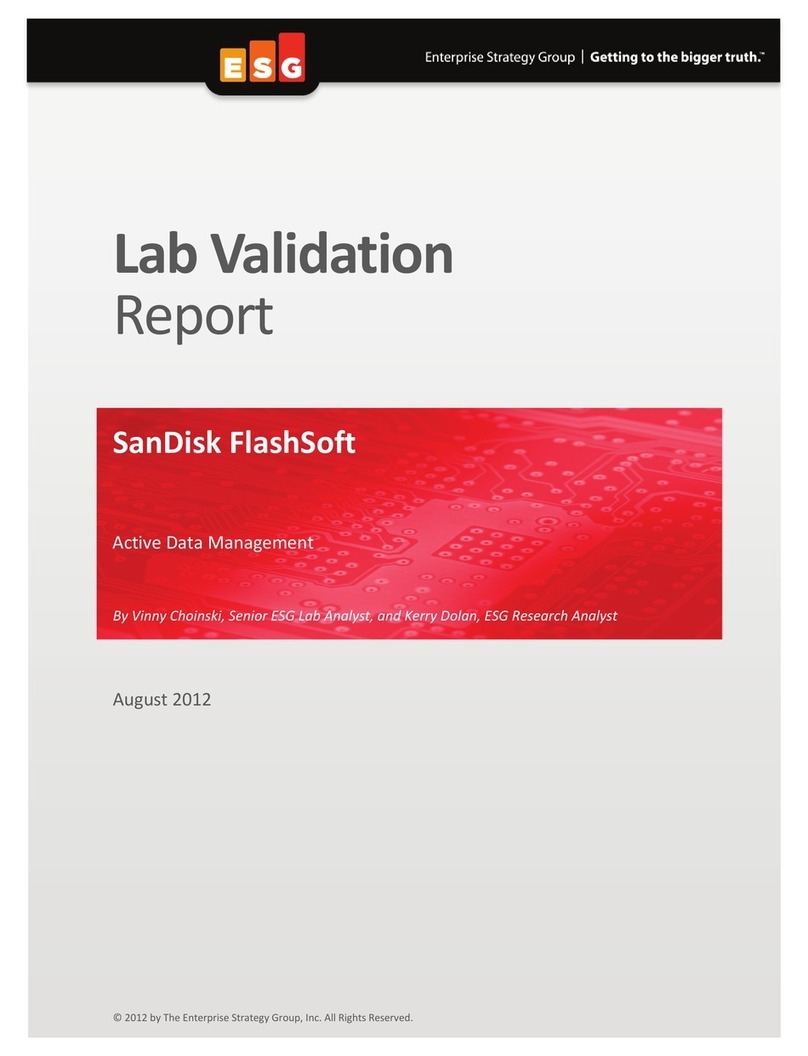LSI X79 Extreme11 User manual

Introduction Page 1
DB09-000202-05 37857-02 Rev. F - May 2011 Copyright © 2011 by LSI Corporation. All rights reserved.
Introduction
The MegaRAID®Storage Manager™software enables you to configure, monitor, and maintain
storage configurations on the LSISAS controllers and all the storage-related devices connected to
them. The MegaRAID Storage Manager graphical user interface makes it easy for you to create
and manage storage configurations. Select the following topics to learn more about the MegaRAID
Storage Manager software:
•Configuration
•Monitoring
•Maintenance
•Hardware Requirements
Configuration
The MegaRAID Storage Manager software enables you to configure the controllers, drives, battery
backup units, and other storage-related devices installed on a server or on a workstation. The
configuration utility simplifies the process of creating drive groups and virtual drives and allows
you to easily create new storage configurations and modify the configurations. For more
information, see the Configuration topic.
You can create configurations using the following modes:
•Simple configuration specifies a limited number of settings and has the system select drives
for you. This option is the easiest way to create a virtual drive.
•Advanced configuration lets you choose additional settings and customize the creation of
virtual drives. This option provides greater flexibility when creating virtual drives for your
specific requirements because you can select the drives and the virtual drive settings when
you create a virtual drive. In addition, you can use the advanced configuration procedure to
create spanned drive groups.
The Modify Drive Group Wizard enables you to increase the capacity of a virtual drive and to
change the RAID level of a drive group.
Note: The Modify Drive Group Wizard was previously known as the Reconstruction
Wizard.
Monitoring
The MegaRAID Storage Manager software displays the status of virtual drives, physical drives,
and other storage devices on the workstation or on the servers that you are monitoring. The
system errors and the events are recorded in an event log file and are displayed on the screen.
Special device icons appear on the screen to notify you of drive failures and other situations that
require immediate attention. For more information, see the Monitoring Controllers and Its Attached
Devices topic.

Page 2 Introduction
DB09-000202-05 37857-02 Rev. F - May 2011 Copyright © 2011 by LSI Corporation. All rights reserved.
Maintenance
You can use the MegaRAID Storage Manager software to easily perform system maintenance
tasks, such as running patrol read operations, upgrading firmware, and running consistency
checks on drive groups that support redundancy. For more information, see the Maintaining and
Managing Storage Configurations topic.
Hardware Requirements
The hardware requirements for the MegaRAID Storage Manager software are as follows:
•PC-compatible computer with an IA-32 (32-bit) Intel Architecture processor or an EM64T
(64-bit) processor; also compatible with SPARC V9 architecture-based systems
•Minimum 256 MB of system memory (512 MB recommended)
•Drive with at least 400 MB of free space available; Solaris 10 SPARC requires a minimum of
640 MB
The supported operating systems for the MegaRAID Storage Manager software are as follows:
•Microsoft®Windows®Server 2003, Microsoft Windows Server 2008, Microsoft Server
2008R2, Microsoft Windows XP, Microsoft Windows Vista, and Microsoft Windows 7
•Red Hat Linux 3.0, 4.0, 5.0, and 6.0
•Solaris 10 x86, SPARC
•SuSE Linux/SLES 9, 10, and 11, with the latest updates and service packs
•VMware ESX 3.5 and above
Refer to your server documentation and to the operating system (OS) documentation for more
information on hardware and operating system requirements.

Installation Page 3
DB09-000202-05 37857-02 Rev. F - May 2011 Copyright © 2011 by LSI Corporation. All rights reserved.
Installation
You can install the MegaRAID®Storage Manager™ software on systems running the following
operating systems:
•Microsoft®Windows®Server 2003, Microsoft Windows Server 2008, Microsoft Server
2008R2, Microsoft Windows XP, Microsoft Windows Vista, and Microsoft Windows 7
•Red Hat Linux 3.0, 4.0, 5.0, and 6.0
•Solaris™ 10 x86, Solaris SPARC
•SuSE Linux/SLES 9, 10, and 11, with latest updates and service packs
•VMware ESX 3.5 and above
Refer to your server documentation and to the operating system documentation for more
information on hardware and operating system requirements.
You can use the MegaRAID Storage Manager software to remotely monitor the systems running
the VMware ESXi (3.5 and above) operating system.
Note: Storelib libraries need the capability to be installed with more than one version. All
the storelib libraries have been moved to a private location. Please do a clean un-
installation and only then install the MegaRAID Software Manager to avoid any
conflicts.
Select the following topics for additional information on installation:
•Installing MegaRAID Storage Manager Software on Microsoft Windows
•Installing MegaRAID Storage Manager Software on RHEL or SLES/SuSE Linux
•Installing and Supporting MegaRAID Storage Manager Software on Solaris 10U5, U6, U7, and
U8 (Both x86 and x64)
•MegaRAID Storage Manager Software Customization
•Uninstalling MegaRAID Storage Manager Software on Linux
•Installing and Supporting MegaRAID Storage Manager Software on VMware
•Uninstalling MegaRAID Storage Manager Software
In addition, you can install and configure a Simple Network Management Protocol (SNMP) Agent.
For more details, refer to Installing and Configuring an SNMP Agent.
Installing MegaRAID Storage Manager Software on Microsoft Windows
To install the MegaRAID Storage Manager software on a Microsoft®Windows®Server 2003,
Microsoft Windows Server 2008, Microsoft Server 2008R2, Microsoft Windows XP, Microsoft
Windows Vista, or Microsoft Windows 7 operating system, follow these steps:
1. Insert the MegaRAID Storage Manager software installation CD in the CD-ROM drive.
If necessary, find and double-click the setup.exe file to start the installation program.
2. In the Welcome screen that appears, click Next.
If the MegaRAID Storage Manager software is already installed on this system, an upgraded
installation occurs.

Page 4 Installation
DB09-000202-05 37857-02 Rev. F - May 2011 Copyright © 2011 by LSI Corporation. All rights reserved.
3. Read and accept the user license and click Next.
The Customer Information screen appears.
4. Enter your user name and the organization name. In the bottom part of the screen, select an
installation option:
– If you select All users, any user with administrative privileges can use this installation of
the MegaRAID Storage Manager software to view or change storage configurations.
– If you select Only for current user, the MegaRAID Storage Manager short-cuts and
associated icons will be available only to the user with this username.
5. Click Next to continue.
6. On the next screen, accept the default Destination Folder, or click Change to select a different
destination folder.
7. Click Next to continue.
The Setup Type screen appears.
8. Select one of the setup options. The options are fully explained in the screen text.
– Typically, you would select Complete if you are installing the MegaRAID Storage Manager
software on a server.
–SelectCustom Installation if you want to select individual program components.
9. Click Next to continue.
If you select Custom Installation as your setup option, the second Setup Type screen
appears.
If you select Complete as your setup option, the Installation Wizard is ready to install the
MegaRAID Storage Manager software. To begin installation, click Install on the next screen
that appears.
10. Select one of the custom setup options. The options are fully explained in the screen text.
– Select the Client radio button if you are installing the MegaRAID Storage Manager
software on a computer that will be used to view and configure servers over a network.
To begin installation, click Install on the next screen that appears.
In the Client mode of installation, the MegaRAID Storage Manager software installs only
the client-related components, such as the MegaRAID Storage Manager GUI and the
monitor configurator. Use the Client mode if you want to manage and monitor servers
remotely. When you install the MegaRAID Storage Manager software in a Client mode on
a laptop or on a desktop, you can log in to a specific server by providing the IP address.
–SelecttheServer radio button to install only those components required for remote server
management. To begin installation, click Install on the next screen that appears.
–SelecttheStandAlone radio button if you will use the MegaRAID Storage Manager
software to create and manage storage configurations on a stand-alone workstation. To
begin installation, click Install on the next screen that appears.
–SelecttheLocal radio button if you want to view only the workstation that has the
MegaRAID Storage Manager software installed. You will not be able to discover other
remote servers and other remote servers will also not be able to connect to your
workstation. In a local mode installation, you will be using the loopback address instead
of the IP address.
– Select the Custom radio button if you want to specify individual program features to
install.

Installation Page 5
DB09-000202-05 37857-02 Rev. F - May 2011 Copyright © 2011 by LSI Corporation. All rights reserved.
If you select Custom, a window listing the installation features appears. Select the
features you want on this screen.
11. Click Next to proceed.
12. Click Install to install the program.
13. In the final Configuration Wizard screen, click Finish to complete the installation process.
If you select the Client installation for a computer used to monitor servers and if there are no
available servers with a registered framework on the local subnet (that is, servers with a
complete installation of MegaRAID Storage Manager software), the server screen appears.
The server screen does not list any servers. You can use this screen to manage systems
remotely.
Prerequisites for Installing MegaRAID Storage Manager Software on RHEL6.0 RC1 x64
Operating System
Before installing the MegaRAID Storage Manager software on the RHEL6.0 x64 system, install
the following RPMs. Without these files/RPMs, the MegaRAID Storage Manager software may not
be installed properly or may not work as expected.
•libstdc++-4.4.4-13.el6.i686.rpm
•compat-libstdc++-33-3.2.3-69.i686.rpm
•libXau-1.0.5-1.el6.i686.rpm
•libxcb-1.5-1.el6.i686.rpm
•libX11-1.3-2.el6.i686.rpm
•libXext-1.1-3.el6.i686.rpm
•libXi-1.3-3.el6.i686.rpm
•libXtst-1.0.99.2-3.el6.i686.rpm
The RHEL6.0 RC1 complete operating system installation is required for the MegaRAID
Storage Manager software to work. The above mentioned rpm's come as part of RHEL6 RC1
Operating System DVD. These RPM's may need additional dependent RPM's as well. All the
dependent RPM's also must be installed on the target system.
Installing MegaRAID Storage Manager Software on RHEL or SLES/SuSE Linux
To install MegaRAID Storage Manager software on a system running Red Hat Linux 3.0/4.0/5.0/
6.0 or SuSE Linux/SLES 9, 10, and 11, follow these steps:
1. Copy the file MSM_linux_installer-11.02.00-00.tar.gz to a temporary folder.
2. Extract the MSM_linux_installer-11.02.00-00.tar.gz file using the following command:
tar -zxvf MSM_linux_installer-11.02.00-00-...tar.gz
This action creates a new disk directory.
3. Go to the new disk directory.
4. In the disk directory, find and read the readme.txt file.
To start the installation, enter the following command:
csh install.sh -a

Page 6 Installation
DB09-000202-05 37857-02 Rev. F - May 2011 Copyright © 2011 by LSI Corporation. All rights reserved.
If you select the Client installation for a computer used to monitor servers, and if there are no
available servers with a registered framework on the local subnet (that is, servers with a complete
installation of MegaRAID Storage Manager software), the server screen appears. The server
screen does not list any servers. You can use this screen to manage systems remotely.
To install the software using interactive mode, run the command ./install.sh from the installation
disk.
To install the product in a non-interactive or silent mode, use the command ./install.sh
[-options] [ -ru popup] from the installation disk. The installation options are:
•Complete installation
•Client Component Only
•StandAlone
•Local mode
The -ru popup command removes the pop-up from the installation list.
You also can run a non-interactive installation using the RunRPM.sh command.
The installer offers the following setup options:
•Complete – This option installs all the features of the product.
•Client Components Only – The storelib feature of the product is not installed in this type of
installation. As a result, the resident system can only administer and configure all of the
servers in the subnet but it cannot serve as a server.
•StandAlone – Only the networking feature is not installed in this case, so the resident system
is not a part of the network. This implies that the system cannot browse any other MegaRAID
Storage Manager servers in the subnet, and the MegaRAID Storage Manager servers cannot
recognize it as a server.
•Local mode - This option enables you to view only the workstation that has the MegaRAID
Storage Manager software installed. You will not be able to discover other remote servers and
other remote servers will also not be able to connect to your workstation. In a local mode
installation, you will be using the loopback address instead of the IP address.
This installation helps you select any of the setup types, but if you run RunRPM.sh, it installs the
complete feature.
Uninstalling MegaRAID Storage Manager Software on Linux
To uninstall the MegaRAID Storage Manager software on a system running Linux, follow these
steps:
1. Go to /usr/local/MegaRAID Storage Manager.
2. Run ./uninstaller.sh.
This procedure uninstalls the MegaRAID Storage Manager software.
Executing a CIM Plug-in on Red Hat Enterprise Linux 5
To execute a Common Information Model (CIM) plug-in on Red Hat Enterprise Linux 5, you must
create the following symbolic links:

Installation Page 7
DB09-000202-05 37857-02 Rev. F - May 2011 Copyright © 2011 by LSI Corporation. All rights reserved.
1. cd /usr/lib on RHEL 5
2. Search for libcrypto, libssl, and libsysfs libraries as follows:
ls -lrt libcrypto*, ls -lrt libssl*, ls -lrt libsysfs*
3. If the files libcrypto.so.4, libssl.so.4, and libsysfs.so.1 are missing, manually create
sym links as follows:
ln -s libcrypto.so libcrypto.so.4
ln -s libssl.so libssl.so.4
ln -s libsysfs.so libsysfs.so.1
See Installing and Supporting MegaRAID Storage Manager Software on VMware for more
information about CIM.
Note: If the ‘.so’ files are not present in the /usr/lib directory, create a link with the
existing version of the library.
For example, if libcrypto.so.6 is present and libcrypto.so is not, create the link
as follows:
ln -s libcrypto.so.6 libcrypto.so.4
On a 64-bit operating system, the system libraries are present in the /usr/lib64
directory by default. However, for supporting CIM Plug-in, make sure that the
libraries are also present in /usr/lib by installing the appropriate RPMs.
Installing and Supporting MegaRAID Storage Manager Software on Solaris
10U5, U6, U7, and U8 (Both x86 and x64)
This section documents the installation of MegaRAID Storage Manager software on the Solaris
U5, U6, U7, and U8 x86 and x64 operating systems, and Solaris SPARC. This section also
includes the following topics:
•Installing MegaRAID Storage Manager Software for Solaris 10 x86
•Uninstalling MegaRAID Storage Manager Software for Solaris 10 x86
•Installing MegaRAID Storage Manager Software for Solaris 10 SPARC
•Uninstalling MegaRAID Storage Manager Software for Solaris 10 SPARC
Installing MegaRAID Storage Manager Software for Solaris 10 x86
Follow these steps to install the MegaRAID Storage Manager software on a system running
Solaris 10 x86:
1. Copy the MegaRaidStorageManager-SOLX86-...tar.gz file to a temporary folder.
2. Untar the MegaRaidStorageManager-SOLX86-...tar.gz file using the following command:
tar -zxvf MegaRaidStorageManager-SOLX86-...tar.gz
This step creates a new disk directory.
3. Go to the new disk directory and find and read the readme.txt file.
4. Enter the Bash shell.
5. Run the command ./install.sh present in the disk directory.

Page 8 Installation
DB09-000202-05 37857-02 Rev. F - May 2011 Copyright © 2011 by LSI Corporation. All rights reserved.
6. When prompted by the installation scripts, select Yto complete the installation.
Uninstalling MegaRAID Storage Manager Software for Solaris 10 x86
Follow these steps to uninstall the MegaRAID Storage Manager software on a system running
Solaris 10 x86:
1. Execute the Uninstaller.sh file located in /opt/MegaRaidStorageManager directory.
2. When prompted by the uninstallation scripts, select Yto complete the installation.
Note:To shut down the MegaRAID Storage Manager Framework service, run the svcadm
disable -t MSMFramework.
It is advisable to stop the Monitor service before stopping the MegaRAID Storage
Manager Framework service.
To stop the Monitor service, run svcadm disable -t MSMMonitor.
To start the Framework service, run svcadm enable MSMFramework.
When the service is in maintenance state, run the svcadm clear MSMFramework
command and svcadm clear MSMMonitor command.
To start the monitor service, run svcadm enable MSMMonitor command.
To check the status of the MegaRAID Storage Manager services, run the command
svcs -a | grep -i msm.
Installing MegaRAID Storage Manager Software for Solaris 10 SPARC
Follow these steps to install the MegaRAID Storage Manager software on a system running
Solaris 10 SPARC:
1. Copy the MegaRaidStorageManager-SOLSPARC-8.10-...tar.gz file to a temporary folder.
2. Untar the MegaRaidStorageManager-SOLSPARC-8.10-...tar.gz file using the following
command:
tar -zxvf MegaRaidStorageManager-SOLSPARC-8.10-...tar.gz
This step creates a new disk directory.
3. Go to the new disk directory and read the readme.txt file.
4. Enter the Bash shell.
5. Run the command ./install.sh present in the disk directory.
6. When prompted by the installation scripts, select Yto complete the installation.
Uninstalling MegaRAID Storage Manager Software for Solaris 10 SPARC
Follow these steps to uninstall the MegaRAID Storage Manager software on a system running
Solaris 10 SPARC:
1. Execute the Uninstaller.sh file located in /opt/MegaRaidStorageManager directory.
2. When prompted by the uninstallation scripts, select Yto complete the installation.
Note:To shut down the MegaRAID Storage Manager Framework service, run the svcadm
disable -t MSMFramework.
It is advisable to stop the Monitor service before stopping the MegaRAID Storage

Installation Page 9
DB09-000202-05 37857-02 Rev. F - May 2011 Copyright © 2011 by LSI Corporation. All rights reserved.
Manager Framework service.
To stop the Monitor service, run svcadm disable -t MSMMonitor.
To start the Framework service, run svcadm enable MSMFramework.
When the service is in maintenance state, run the svcadm clear MSMFramework
command and svcadm clear MSMMonitor command.
To start the monitor service, run svcadm enable MSMMonitor command.
To check the status of the MegaRAID Storage Manager services, run the command
svcs -a | grep -i msm.
MegaRAID Storage Manager Software Customization
You can customize your logo and the splash screen by editing the msm.properties file present
in the <installation-directory/MegaRAID Storage Manager> folder.
The msm.properties file has no values for the following keys:
•CHANNELLOGO=
•CHANNELSPLASHSCREEN=
No default values are assigned for these keys, therefore the MegaRAID Storage Manager
software uses the default LSI logo and the splash screen.
To customize the logo and the splash screen, enter the logo and the splash screen file name
against these entries.
To enter the file names, follow these steps:
1. Open the file msm.properties in the <installation-directory/MegaRAID Storage
Manager> folder.
2. Enter the value for the logo file against the key CHANNELLOGO.
3. Enter the value for the splash screen file against the key CHANNELSPLASHSCREEN.
4. Save the file.
5. Place these two images in the <installation-directory/MegaRAID Storage
Manager> folder.
6. Start the application.
Following are some important points that you need to keep in mind:
•File names for both entries should not have any spaces. For example, the valid file name
would be: logo_test_1.png or LogoTest1.png or TEST_SPLASH_FILE.jpg.
•The logo image dimensions should not exceed 160 * 85 (width * height).
•The splash screen image dimensions should not exceed 390 * 260 (width * height).
After making these changes, you can view the changes with the new splash screen and the logo
in the MegaRAID Storage Manager software when you log in to the MegaRAID Storage Manager
software.

Page 10 Installation
DB09-000202-05 37857-02 Rev. F - May 2011 Copyright © 2011 by LSI Corporation. All rights reserved.
Installing and Supporting MegaRAID Storage Manager Software on VMware
This section documents the installation of the MegaRAID Storage Manager software on VMware
ESX (also known as Classic) and VMware ESXi operating systems.
Installing MegaRAID Storage Manager Software on VMware ESX (VMware Classic)
VMware does not support any graphic components and hence you can install only the server
component of the MegaRAID Storage Manager software. To install, run the script ./
vmware_install.sh from the installation disk.
The installer prompts you for the following information:
•End user license agreement
•Operating system (VMware 3.5 or VMware 4.x)
•Select the Storelib (Inbox Storelib or Storelib from MSM package)
Uninstalling MegaRAID Storage Manager Software for VMware
To uninstall the server component of the MegaRAID Storage Manager software on VMware, use
the Uninstall command in the Program menu or run the script /usr/local/MegaRAID Storage
Manager/uninstaller.sh.
You need to keep in mind the following points:
1. A MegaRAID Storage Manager software upgrade is supported in this release. This release
can be upgraded by future releases.
2. To shut down the MegaRAID Storage Manager Framework service, run the following
command:
/etc/init.d/vivaldiframeworkd stop
It is recommended that you stop the Monitor service before you stop the MegaRAID Storage
Manager Framework service. To stop the Monitor service, run the following command:
/etc/init.d/mrmonitor stop
The Linux RPM of the MegaRAID Storage Manager software works under the console with
minimal changes. Hardware RAID is currently supported in ESX 4.x.
Important: There is a known limitation that virtual drives that are created or deleted will not be
reflected to the kernel. The workaround is to reboot the server or to run esxcfg-
rescan <vmhba#> from COS shell.
Supporting MegaRAID Storage Manager Software on the VMware ESXi Operating System
This section describes the product requirements needed to support the VMware ESXi operating
system. Classic VMware includes a Service Console that is derived from the Linux 2.4 kernel but
with reduced functionality.
The MegaRAID Storage Manager server part cannot be installed directly in VMware ESXi.
Management is possible only through Common Information Model (CIM) providers. These CIM
providers integrated into the ESXi system build an interface between the hardware driver of the
LSI MegaRAID controller and remote applications, such as the MegaRAID Storage Manager

Installation Page 11
DB09-000202-05 37857-02 Rev. F - May 2011 Copyright © 2011 by LSI Corporation. All rights reserved.
software. Management is performed through the MegaRAID Storage Manager software installed
on a remote machine (Linux/Windows).
VMware ESX 4.0 comes with the Small Footprint CIM Broker (CFCB) CIM Object Manager (or
CIMOM). A CIMOM manages the communication between providers, which interact with the
hardware, and a CIM client, where the administrator manages the system.
SFCB supports Common Manageability Programming Interface (CMPI)-style providers. CMPI
defines a common standard used to interface Manageability Instrumentation (providers,
instrumentation) to Management Brokers (CIM Object Manager). CMPI standardizes
Manageability Instrumentation, which lets you write and build instrumentation once and run it in
different CIM environments (on one platform).
Network communication is a key element for a proper communication between the ESXi CIM
provider and the LSI management software. Please make sure that the network settings are
correct by making the following changes:
•For networks that do not have DNS configured, the “hosts” file in the machine on which the
MegaRAID Storage Manager software is installed must be edited as follows:
1. Add an entry to map the VMware host’s IP address with the host name. This is for the
discovery process to happen correctly. In the absence of this entry, the VMware host would
be discovered as 0.0.0.0.
2. Add an entry to map its own IP address (not the loop back address) with the Hostname. This
is to ensure that the Asynchronous Event Notifications (AENs) are delivered correctly.
•For networks that have DNS configured, perform the following:
1. Provide the correct DNS server IP address when you do the initial configurations for the
VMware host.
2. In the hosts file of the machine on which the MegaRAID Storage Manager software is
installed, add an entry to map its own IP address (not the loop back address) with the host
name, to ensure that the Asynchronous Event Notifications are delivered correctly.
Discovery and login
You can start the MegaRAID Storage Manager software from a remote Windows/ Linux machine
that has the MegaRAID Storage Manager software installed in complete mode.
1. On the Host View window that appears, click Configure Hosts. The Configure Host window
appears as shown below.

Page 12 Installation
DB09-000202-05 37857-02 Rev. F - May 2011 Copyright © 2011 by LSI Corporation. All rights reserved.
Figure 1 Configure Host
2. Select Display all the systems in the network of local server.
3. Click Save Settings. A confirmation dialog appears asking you to confirm your settings. Click
OK in the confirmation dialog to start the discovery process.
The ESXi server appears in the list of found hosts as shown in the following figure.

Installation Page 13
DB09-000202-05 37857-02 Rev. F - May 2011 Copyright © 2011 by LSI Corporation. All rights reserved.
Figure 2 Host ESXi Server Name
4. Double click your ESXi host. The following figure appears.
Figure 3 Login on the Host Server
5. Enter the root account name and password of the ESXi Host in the User Name and
Password fields respectively.
6. Click Login.
After you log in, the dashboard view provides an overview of the system and covers the properties
of the virtual drives and the physical drives, the total capacity, configured capacity, unconfigured
capacity, background operations in progress, the MegaRAID Storage Manager software features
and their status (enabled or disabled), and the actions you can perform, such as creating a virtual
drive and updating the firmware.
Limitations of Installation and Configuration
For more information about these limitations, see Differences in the MegaRAID Storage Manager
Software for VMware ESXi.

Page 14 Installation
DB09-000202-05 37857-02 Rev. F - May 2011 Copyright © 2011 by LSI Corporation. All rights reserved.
•No active event notification is available, for example, by pop-up or email.
•No status information is available for the controller.
•Events are collected as long as the MegaRAID Storage Manager software runs on the Client.
•The MegaRAID Storage Manager software responds more slowly.
Differences in the MegaRAID Storage Manager Software for VMware ESXi
The following are some of the differences in the MegaRAID Storage Manager software utility when
you manage a VMware ESXi server:
•The following limitations apply to the system information exposed through the application:
– Only the IP address and the host name is displayed.
– The operating system type and the operating system architecture is not displayed.
– No support is available for the controller health information.
•Authentication support.
– The MegaRAID Storage Manager software allows the CIMOM server authentication with
the user ID and the password for VMware.
– Access to VMWare ESXi hosts is controlled based on the user privileges. Only root users
can have 'Full Access' while the non-root users can have only 'View Only' access.
– Multiple root users can simultaneously login using 'Full Access' mode to access the
VMWare ESXi server.
•Event logging.
Event logging support is available for the VMware ESXi operating system, but it works
differently than the normal MegaRAID Storage Manager framework mode. The event logging
feature for the MegaRAID Storage Manager Client connected to a VMware ESXi system
behaves as follows:
– There is no support for retrieving initial logs (the events that occurred before a client logs
in). Only those events that occur after a client logs appear in the event logger dialog.
– System logs are not displayed.
– The “Save log” feature is not supported; however, the “Save Log as Text” is supported.
– The “View Log” option allows you to view the logs saved in a text file on the event logger
dialog.
– The event descriptions might not be identical to a normal MegaRAID Storage Manager
Client because the descriptions come from the firmware through the provider.
– There is no filtering of events, unlike other operating systems because of the lack of
Monitor Service support.
– Refreshing of the MegaRAID Storage Manager GUI after any updates on the firmware is
slower for a client connected to VMware ESXi hosts, compared to one connected to a
Windows/Linux/Solaris hosts.
•It takes a while to discover the CIMOM servers. If you start the MegaRAID Storage Manager
client immediately after you install the MegaRAID Storage Manager software (or restart
Framework service), you will not be able to discover any hosts in the network.
•VMware ESXi is supported only in a complete installation of the MegaRAID Storage Manager
software; stand-alone, client-only, and server-only modes do not support VMware ESXi
management.

Installation Page 15
DB09-000202-05 37857-02 Rev. F - May 2011 Copyright © 2011 by LSI Corporation. All rights reserved.
•VMware ESXi is supported on following operating systems:
– Microsoft Windows Server
– Linux RHEL
– SuSE Linux
Uninstalling MegaRAID Storage Manager Software
You can uninstall the MegaRAID Storage Manager software by using the Uninstall command in
the Program menu. See the section for your operating system for the MegaRAID Storage Manager
software uninstall procedures for your specific operating system.
Installing and Configuring an SNMP Agent
A Simple Network Management Protocol (SNMP)-based management application can monitor and
manage devices through SNMP extension agents. The MegaRAID SNMP sub agent reports the
information about the RAID controller, virtual drives, physical devices, enclosures, and other items
as per the SNMP request. The SNMP application monitors these devices for issues that might
require administrative attention.
This section describes the installation and configuration of the LSI MegaRAID SNMP agent on
Linux, Solaris, and Windows operating systems.
Note: The complete installation of the MegaRAID Storage Manager software installs the
SNMP agent. However, you can install the SNMP agent (installer) on a system
separately, without the MegaRAID Storage Manager software being installed.
Prerequisite for LSI SNMP Agent RPM Installation
The LSI SNMP agent application depends on the standard SNMP Utils package. Make sure that
the SNMP-Util package is present in the system before you install the LSI SNMP agent RPM.
The SNMP-Util package includes the RPM’s net-snmp-libs, net-snmp-utils, and additional
dependent RPMs.
Make sure that these RPM are installed from the operating system media before you install the
LSI SNMP agent RPM.
Installing and Configuring an SNMP Agent on Linux
This section explains how to install and configure the SAS SNMP Agent for the SuSE Linux and
Red Hat Linux operating systems. To do this, perform the following steps:
Note: This procedure requires that you have Net-SNMP agent installed on the Linux
machine.
The RPM has not been created to support -U version.
The RPM -U will probably fail with this RPM.
1. Install the LSI SAS SNMP Agent using rpm -ivh <sas rpm>.

Page 16 Installation
DB09-000202-05 37857-02 Rev. F - May 2011 Copyright © 2011 by LSI Corporation. All rights reserved.
Note: After installation, find the SAS MIB file LSI-AdapterSAS.mib under the /etc/
lsi_mrdsnmp/sas directory.
RPM makes the necessary modification needed in the snmpd.conf file to run the agent.
Note: Before installation, check whether there is any pass command that starts with
1.3.6.1.4.1.3582 OID in snmpd.conf. If so, delete all of the old pass commands that
start with 1.3.6.1.4.1.3582 OID. (This situation could occur if an earlier version of LSI
SNMP Agent was installed in the system.)
The snmpd.conf file structure should be the same as lsi_mrdsnmpd.conf. For reference, a
sample conf file (lsi_mrdsnmpd.conf) is in the /etc/lsi_mrdsnmp directory.
2. To run an SNMP query from a remote machine, add the IP address of that machine in the
snmpd.conf file, as in the following example:
com2sec snmpclient 172.28.136.112 public
In this example, the IP address of the remote machine is 172.28.136.112.
3. To receive an SNMP trap to a particular machine, add the IP address of that machine in the
com2sec section of the snmpd.conf file.
For example, to get a trap in 10.0.0.144, add the following to snmpd.conf.
# sec.name source community
com2sec snmpclient 10.0.0.144 public
4. To run/stop the snmpd daemon, enter the following command:
/etc/init.d/snmpd start/stop
5. To start/stop the SAS SNMP Agent daemon before issuing a SNMP query, enter the following
command:
/etc/init.d/lsi_mrdsnmpd start/stop
You can check the status of the SAS SNMP Agent daemon by issuing the following command:
/etc/init.d/lsi_mrdsnmpd status
6. Issue an SNMP query in this format:
snmpwalk -v1 -c public localhost .1.3.6.1.4.1.3582
7. You can get the SNMP trap from a local machine by issuing the following command:
snmptrapd -P -F "%02.2h:%02.2j TRAP%w.%q from %A %v\n"
Note: To receive a trap in a local machine with Net-SNMP version 5.3, you must modify
the snmptrapd.conf file (generally located at /var/net-snmp/snmptrapd.conf).
Add "disableAuthorization yes" in snmptrapd.conf and then execute "sudo
snmptrapd -P -F "%02.2h:%02.2j TRAP%w.%q from %A %v\n".
It is assumed that snmpd.conf is located at /etc/snmp for Red Hat and /etc for
SLES. You can change the file location from /etc/init.d/lsi_mrdsnmpd file.
You can install SNMP without the trap functionality. To do so, set the "TRAPIND" environment
variable to "N" before running RPM.
Before you install a new version, you must uninstall all previous versions.
For SLES 10, perform the following steps to run SNMP:

Installation Page 17
DB09-000202-05 37857-02 Rev. F - May 2011 Copyright © 2011 by LSI Corporation. All rights reserved.
1. Copy /etc/snmp/snmpd.conf to /etc/snmpd.conf.
2. Modify the /etc/init.d/snmpd file and change SNMPDCONF=/etc/snmp/snmpd.conf entry to
SNMPDCONF=/etc/snmpd.conf.
3. Run LSI SNMP rpm.
Installing and Configuring an SNMP Agent on Solaris
This section explains how to install and configure the SAS SNMP Agent for the Solaris operating
system. To install and configure SNMP for Solaris, perform the procedures described in the
following sections:
•Prerequisites
•Installing SNMP on Solaris
•LSI SAS SNMP MIB Location
•Starting, Stopping, and Checking the Status of the LSI SAS SNMP Agent
•Configuring snmpd.conf
•Configuring SNMP Traps
•Uninstalling the SNMP Package
Prerequisites
This package requires that you have the Solaris System Management Agent installed on the
Solaris machine.
Installing SNMP on Solaris
To install SNMP for Solaris, perform the following procedure:
1. Unzip the LSI SAS SNMP Agent package.
2. Run the install script by executing the following command:
# ./install.sh
Note: The installation will exit if there are any existing versions of storelib and sassnmp
installed on the Solaris machine. Uninstall the existing version by using the following
commands:
# pkgrm storelib (to uninstall storelib library)
# pkgrm sassnmp (to uninstall LSI SAS SNMP Agent)
LSI SAS SNMP MIB Location
After you install the LSI SAS SNMP Agent package, the MIB file LSI-AdapterSAS.mib is installed
under /etc/lsi_mrdsnmp/sas directory.
Starting, Stopping, and Checking the Status of the LSI SAS SNMP Agent
The following commands are used to start, stop, restart, and check the status of the Solaris
System Management Agent (net snmpd) daemon:
•Start: # svcadm enable svc:/application/management/sma:default
•Stop: # svcadm disable svc:/application/management/sma:default

Page 18 Installation
DB09-000202-05 37857-02 Rev. F - May 2011 Copyright © 2011 by LSI Corporation. All rights reserved.
•Restart: # svcadm restart svc:/application/management/sma:default
•Status: # svcs svc:/application/management/sma:default
Note: Online indicates that the SMA is started. Disabled indicates that the SMA is
stopped.
The following commands are used to start, stop, restart, and check the status of the SAS SNMP
Agent daemon:
•Start: #/etc/init.d/lsi_mrdsnmpd start
•Stop: #/etc/init.d/lsi_mrdsnmpd stop
•Restart: #/etc/init.d/lsi_mrdsnmpd restart
•Status: #/etc/init.d/lsi_mrdsnmpd status
Configuring snmpd.conf
By default, the SNMP queries (walk, get) can be executed from any remote machine without any
changes to the snmpd.conf file. To quickly add a new community and client access, perform the
following steps:
1. Stop the SMA service by executing the following command:
# svcadm disable svc:/application/management/sma:default
2. Add read-only and read-write community names.
a. Add a read-only community name and client/hostname/ipaddress under "SECTION:
Access Control Setup" in the /etc/sma/snmp/snmpd.conf file, as shown in the following
excerpt:
#################################################
# SECTION: Access Control Setup
#This section defines who is allowed to talk to your # running SNMP Agent.
# rocommunity: a SNMPv1/SNMPv2c read-only access
# community name
# arguments: community
# [default|hostname|network/bits] [oid]
# rocommunity snmpclient 172.28.157.149
#################################################
b. Add a read-write community name and client/hostname/ipaddress under "SECTION:
Access Control Setup" in the /etc/sma/snmp/snmpd.conf file, as shown in the following
excerpt:
#################################################
# SECTION: Access Control Setup
# This section defines who is allowed to talk to your # running
# snmp agent.
# rocommunity: a SNMPv1/SNMPv2c read-only access
# community name
# arguments: community
# [default|hostname|network/bits] [oid]
# rwcommunity snmpclient 172.28.157.149
#################################################
3. Start the SMA service by using the following command:

Installation Page 19
DB09-000202-05 37857-02 Rev. F - May 2011 Copyright © 2011 by LSI Corporation. All rights reserved.
# svcadm enable svc:/application/management/sma:default
Note: Refer to the command man snmpd.conf for more information about configuring the
snmpd.conf file.
Configuring SNMP Traps
To receive SNMP traps, perform the following steps:
1. Stop the LSI SAS SNMP Agent by using the following command:
#/etc/init.d/lsi_mrdsnmpd stop
2. Edit the /etc/lsi_mrdsnmp/sas/sas_TrapDestination.conf file and add the IP address as
shown in the following excerpt:
#################################################
# Agent Service needs the IP addresses to sent trap
# The trap destination may be specified in this file # or using snmpd.conf
file. Following indicators can # be set on "TrapDestInd" to instruct the
agent to
# pick the IPs as the destination.
# 1 - IPs only from snmpd.conf
# 2 - IPs from this file only
# 3 - IPs from both the files
#################################################
TrapDestInd 2
#############Trap Destination IP##################
127.0.0.1 public
172.28.157.149 public
#################################################
3. Start the LSI SAS SNMP Agent by entering the following command:
#/etc/init.d/lsi_mrdsnmpd start
Uninstalling the SNMP Package
The uninstall.sh script is located under the /etc/lsi_mrdsnmp/sas directory. Use the following
command to uninstall the package:
# cd /etc/lsi_mrdsnmp/sas
# ./uninstall.sh
Installing a SNMP Agent on Windows
This section explains how to install and configure the SAS SNMP Agent for the Windows operating
system.
Installing SNMP Agent
Perform the following steps to install the SNMP Agent:
1. Run setup.exe from DISK1.
2. Use the SNMP Manager to retrieve the SAS data (it is assumed that you have compiled LSI-
AdapterSAS.mib file already).

Page 20 Installation
DB09-000202-05 37857-02 Rev. F - May 2011 Copyright © 2011 by LSI Corporation. All rights reserved.
The LSI-AdapterSAS.mib file is available under %ProgramFiles%\LSI
Corporation\SNMPAgent\SAS directory.
3. Use a trap utility to get the traps.
Note: Before you install the Agent, make sure that the SNMP Service is already installed
in the system.
Installing SNMP Service for Windows
If you do not have the SNMP Service installed on your system, perform the following steps to
install the SNMP Service for a Windows system:
1. Select Add/Remove Programs from Control Panel.
2. Select Add/Remove Windows Components in the left side of the Add/Remove Programs
window.
3. Select Management and Monitoring Tools.
4. Click Next and follow any prompts to complete the installation procedure.
Configuring SNMP Service on the Server Side
Perform the following steps to configure the SNMP Service on the server side.
1. Select Administrative Tools from the Control Panel.
2. Select Services from the Administrative Tools window.
3. Select SNMP Service in the Services window.
4. Open SNMP Service.
5. Click the Security tab and make sure that Accept SNMP Packets from any host is selected.
6. Click the Traps tab, and select the list of host IPs to which you want the traps to be sent with
the community name.
Prerequisites to Running MegaRAID Storage Manager Remote Administration
The MegaRAID Storage Manager software requires port 3071 and port 5571 to be open to
function. Follow these steps to prepare to run the MegaRAID Storage Manager Remote
Administration.
1. Configure the system with a valid IP address.
Make sure that there is no IP address conflict in the sub network.
Ports such as 3071 and 5571 are open and available for the MegaRAID Storage Manager
framework communication.
2. Disable the security manager and the firewall.
Configure the multicasting.
Make sure that the Class D multicast IP addresses are registered (at least 229.111.112.12
should be registered for the MegaRAID Storage Manager software to work); if not, create a
static route using the following command:
Route add 229.111.112.12 dev eth1
3. Install the MegaRAID Storage Manager software. If the MegaRAID Storage Manager software
is already installed, restart the MegaRAID Storage Manager framework.
Other manuals for X79 Extreme11
1
This manual suits for next models
1
Table of contents
Other LSI Software manuals