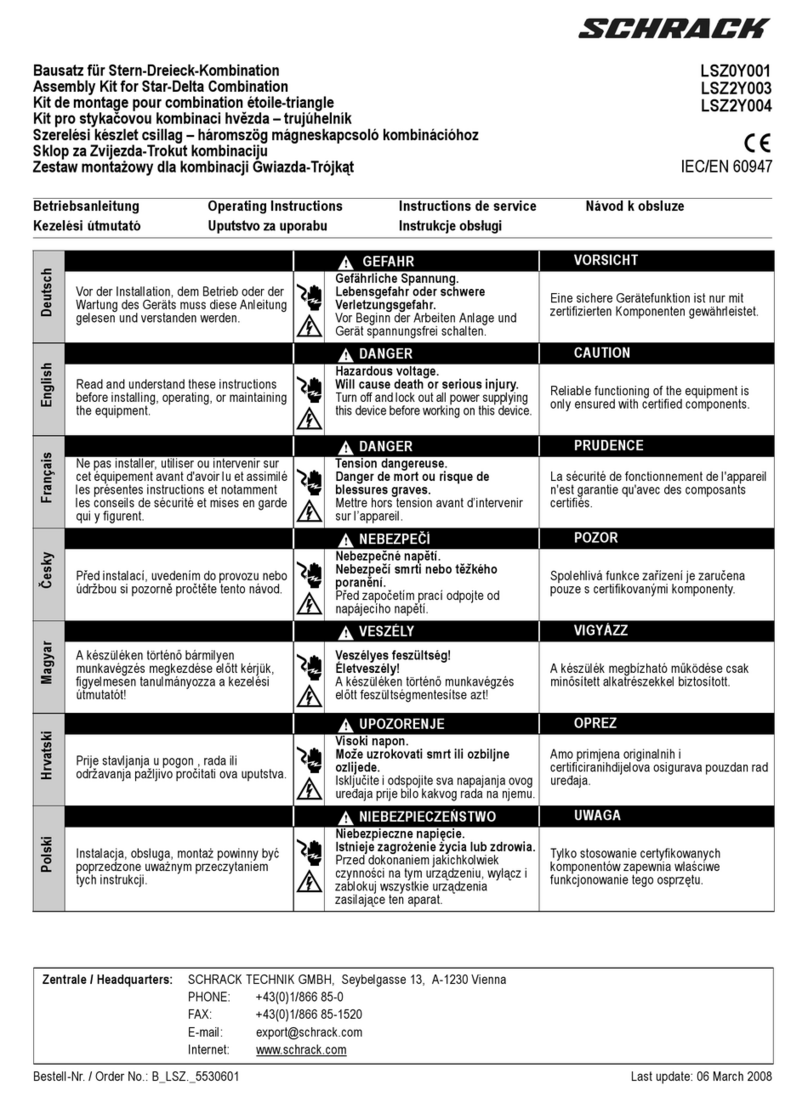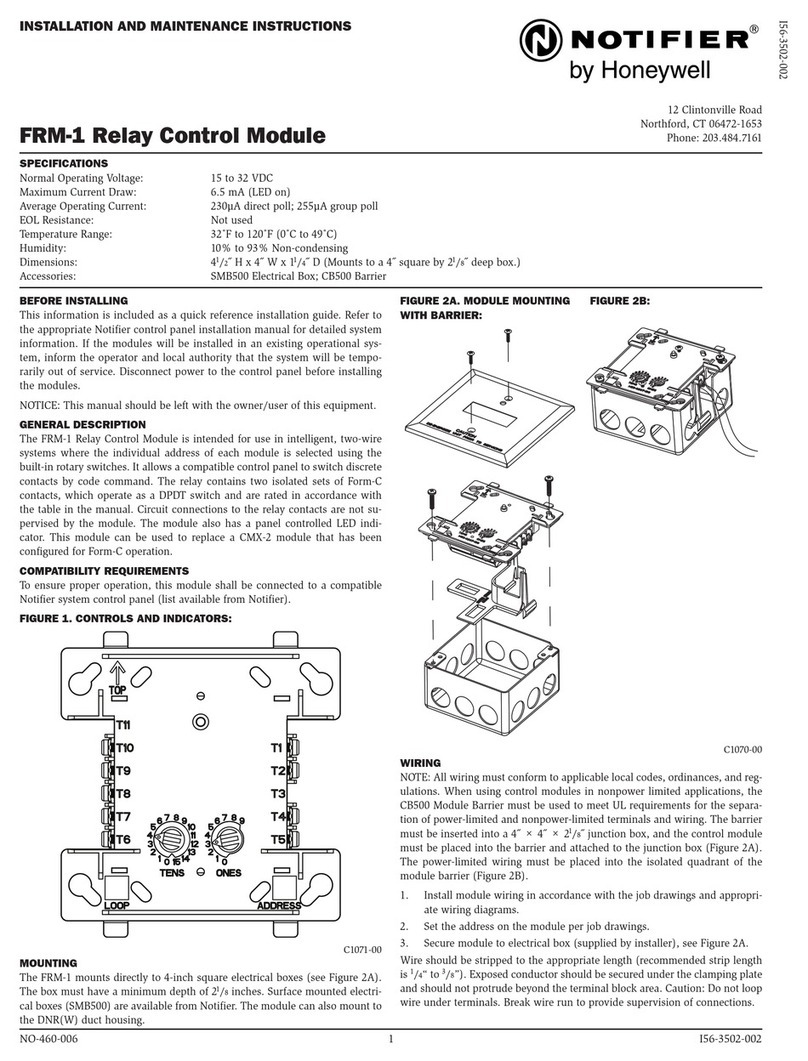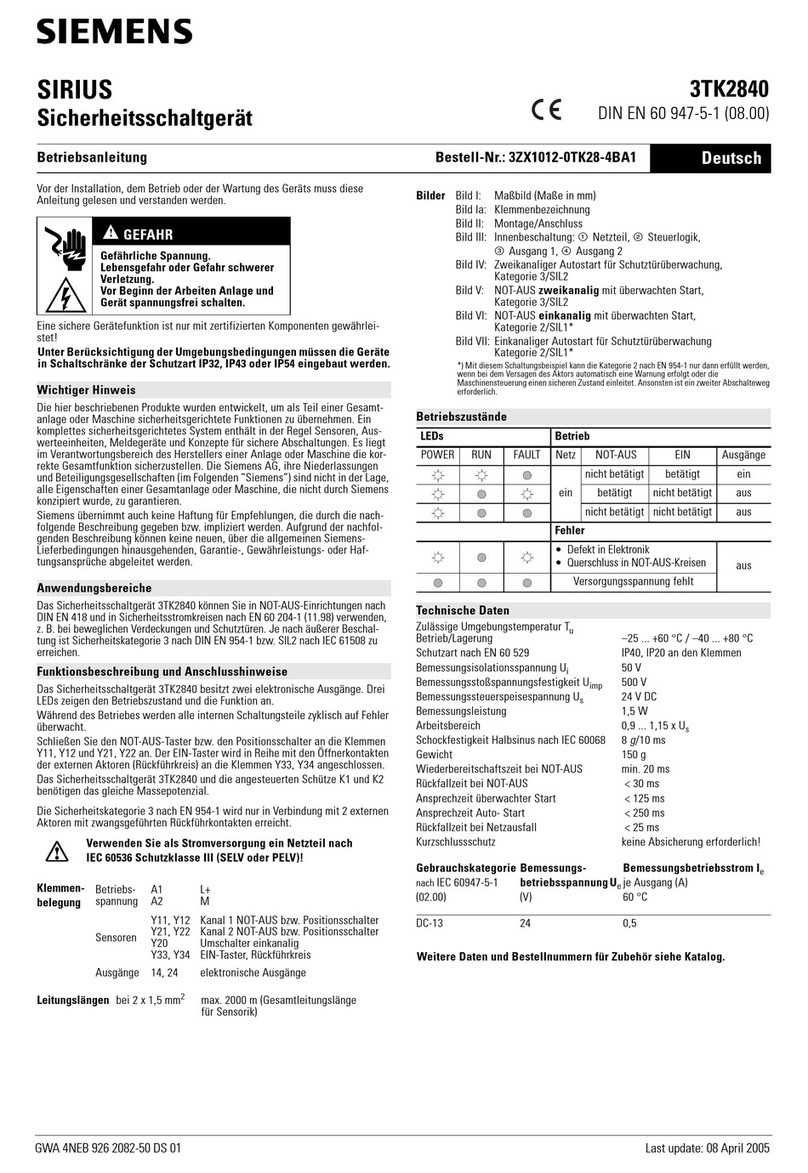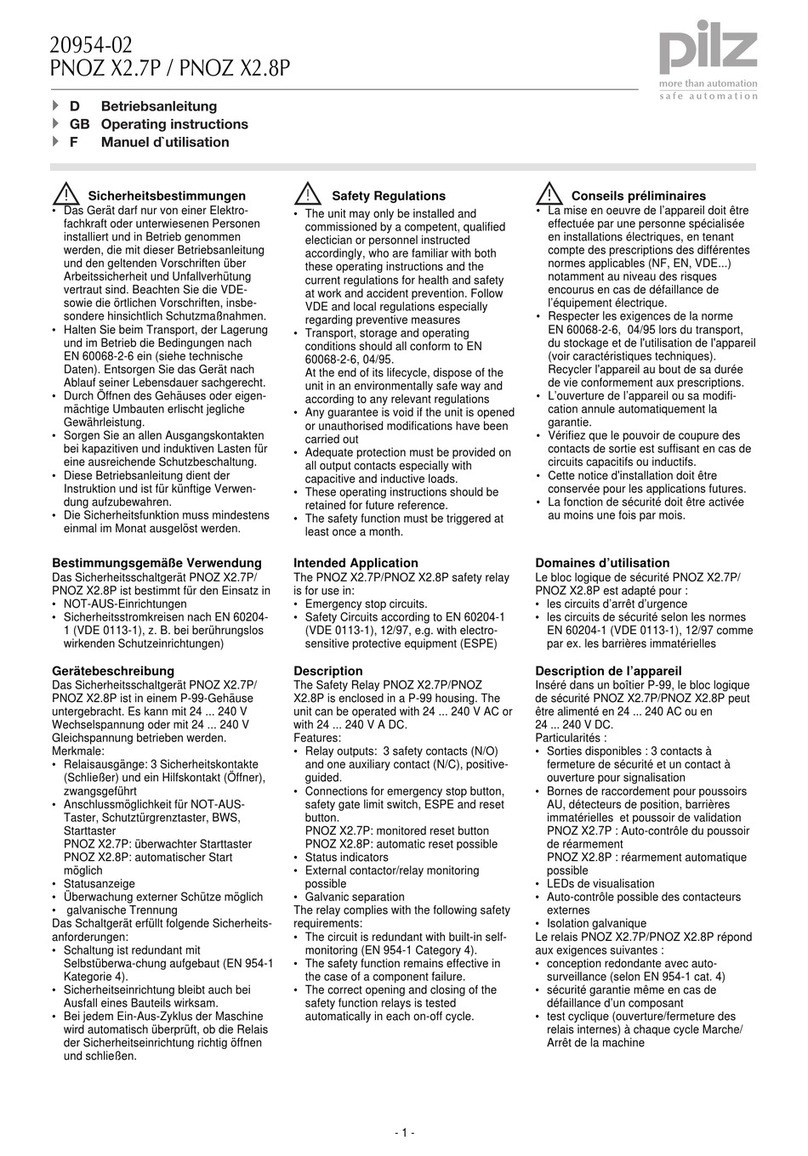SolarEdge Smart Energy Relay User manual

Installation Guide
Smart Energy Relay
Version 1.3

Disclaimers
Important Notice
Copyright © SolarEdge Inc. All rights reserved.
No part of this document may be reproduced, stored in a retrieval system or
transmitted, in any form or by any means, electronic, mechanical, photographic,
magnetic or otherwise, without the prior written permission of SolarEdge Inc.
The material furnished in this document is believed to be accurate and reliable.
However, SolarEdge assumes no responsibility for the use of this material. SolarEdge
reserves the right to make changes to the material at any time and without notice. You
may refer to the SolarEdge web site (www.solaredge.com) for the most updated version.
All company and brand products and service names are trademarks or registered
trademarks of their respective holders.
Patent marking notice: see http://www.solaredge.com/patent
The general terms and conditions of delivery of SolarEdge shall apply.
The content of these documents is continually reviewed and amended, where
necessary. However, discrepancies cannot be excluded. No guarantee is made for the
completeness of these documents.
The images contained in this document are for illustrative purposes only and may vary
depending on product models.
Emission Compliance
This equipment has been tested and found to comply with the limits applied by the
local regulations.
These limits are designed to provide reasonable protection against harmful interference
in a residential installation. This equipment generates, uses and can radiate radio
frequency energy and, if not installed and used in accordance with the instructions,
may cause harmful interference to radio communications. However, there is no
guarantee that interference will not occur in a particular installation. If this equipment
does cause harmful interference to radio or television reception, which can be
determined by turning the equipment off and on, you are encouraged to try to correct
the interference by one or more of the following measures:
Reorient or relocate the receiving antenna.
Increase the separation between the equipment and the receiver.
Smart Energy Relay Installation Guide
1 Disclaimers

Connect the equipment into an outlet on a circuit different from that to which the
receiver is connected.
Consult the dealer or an experienced radio/TV technician for help.
Changes or modifications not expressly approved by the party responsible for
compliance may void the user’s authority to operate the equipment.
Disclaimers 2
Smart Energy Relay Installation Guide

Contents
Disclaimers 1
Important Notice 1
Emission Compliance 1
HANDLING AND SAFETY INSTRUCTIONS 4
Safety Symbols Information 4
Revision History 5
Overview 6
Installation 10
Configuration 12
12
Configuration with Inverters with an LCD 12
Configuration with Inverters with SetApp 16
Modifying the Device Operation Mode and Schedules 17
Verifying the Connection 17
LEDIndications 18
Button Functionality 18
Troubleshooting 19
Specifications 21
3
Smart Energy Relay Installation Guide

HANDLING AND SAFETY INSTRUCTIONS
During installation, testing and inspection, adherence to all the handling and safety
instructions is mandatory. Failure to do so may result in injury or loss of life and
damage to the equipment.
Safety Symbols Information
The following safety symbols are used in this document. Familiarize yourself with the
symbols and their meaning before installing or operating the system.
WARNING!
Denotes a hazard. It calls attention to a procedure that, if not correctly
performed or adhered to, could result in injury or loss of life. Do not proceed
beyond a warning note until the indicated conditions are fully understood and
met.
CAUTION!
Denotes a hazard. It calls attention to a procedure that, if not correctly
performed or adhered to, could result in damage or destruction of the
product. Do not proceed beyond a caution sign until the indicated conditions
are fully understood and met.
NOTE
Denotes additional information about the current subject.
IMPORTANTSAFETYFEATURE
Denotes information about safety issues.
Disposal requirements under the Waste Electrical and Electronic Equipment (WEEE)
regulations:
NOTE
Discard this product according to local regulations or send it back to SolarEdge.
Smart Energy Relay Installation Guide
4 HANDLING AND SAFETY INSTRUCTIONS

Revision History
Version 1.3 (December 2019)
SetApp configuration updated
Version 1.2 (August 2019)
SetApp configuration added
Version 1.1 (May 2018)
Terminology and product name updated
Revision History 5
Smart Energy Relay Installation Guide

Overview
The SolarEdge Smart Energy solutions allow increasing the self-consumption of a site.
One method used for this purpose is controlling the usage (consumption) of loads
using Smart Energy products.
The Smart Energy devices divert power to an appliance (load) according to pre-
configured schedules, using the following modes:
Schedule - The device turns on and off at times set by the user for the user’s
convenience, regardless of available PV power.
Smart Save - The device (typically a boiler or water pump) is controlled
automatically to maximize self-consumption. Grid power is used only if PV power is
insufficient to meet the user’s “Ready by” time. For example, to heat water for 2
hours and have hot water by 18:00, set the Duration to 2 hours and Ready-by to
18:00. The boiler may work before 16:00 if there is available PV power, but in any
case you are guaranteed to have hot water by 18:00.
Refer to
Figure 2
for examples of the device modes of operation.
You can re-configure the schedules at any time and manually switch appliances on and
off.
You can configure the Smart Energy products locally through the inverter, or remotely
via the monitoring platform (or monitoring smartphone app).
The SolarEdge Smart Energy Relay (referred to as "the device") is a ZigBee wireless load
management device. It switches loads (e.g. a heat pump) on and off according to
system configuration. It can function as an AC switch or as a control signal to indicate
when the PV system is producing excess energy. It supports a wide input voltage range
of up to 250V and a wide input current range of up to 13A.
Smart Energy Relay Installation Guide
6 Overview

Figure 1: SolarEdge System with Smart Energy Relay
The following figure illustrates a typical example of device operation with Smart Save
and Schedule modes. Note that in Smart Save mode, the consumption is reduced by
taking advantage of excess PV earlier in the day.
Overview 7
Smart Energy Relay Installation Guide

Figure 2: Examples of device operation
To enable the Smart Energy Relay functionality, the following supporting devices must
be installed:
Smart Energy Relay Installation Guide
8 Overview

Energy Meter:
Energy Meter with Modbus Connection. Refer to:
http://www.solaredge.com/files/pdfs/solaredge-meter-
installation-guide.pdf or
http://www.solaredge.com/files/pdfs/solaredge-meter-
installation-guide-na.pdf
Energy Meter with Cellular Connection. Refer to
https://www.solaredge.com/sites/default/files/se_energy_
meter_cellular_na.pdf
ZigBee Plug-in for Smart Energy. Refer to:
https://www.solaredge.com/sites/default/files/se-device-control-
zigbee-module-installation-guide.pdf
https://www.solaredge.com/sites/default/files/se-zigbee-plug-in-
for-setapp-installation-guide.pdf
Overview 9
Smart Energy Relay Installation Guide

Installation
Figure 3: The Smart Energy Relay
CAUTION!
This product must be operated under the specified operating
specifications, as described in the latest technical specification datasheet.
Configure the product so that the load connected is not switched on or off
more frequently than specified by the load manufacturer.
Do not connect loads that require a continuous current supply (e.g. fridge,
freezer).
Do not use the product if it is damaged or malfunctioning.
Never connect loads that can cause injuries or fire if they are switched on
unintentionally (e.g. an iron).
Do not let the product come into contact with water or other liquids.
The enclosed documentation is an integral part of this product. Keep the
documentation in a convenient place for future reference and observe all
instructions contained therein.
1. Release the two screws of the device front cover and remove the cover.
2. Position the device against the wall and mark the drilling hole locations, at a
maximum distance of 30 m from the inverter. Do not use the device as a drilling
template as it may damage the enclosure.
3. Drill the holes and mount the device using screws and nuts. Fasten the unit to the
wall.
4. Release the three internal screws at the bottom of the device, and remove the cable
bracket.
Smart Energy Relay Installation Guide
10 Installation

Figure 4: Smart Energy Relay connections
5. Connect the load wires to the terminal blocks (see
Figure 4
,
Figure 5
and
Figure 6
):
230 Vac (connections 1,2 ) - to Line and Neutral. The connections are
interchangeable.
Dry-contact 250V / 13A maximum (connections 3, 5) - to a dedicated voltage
source from the appliance (see
Figure 5
), or an external power supply according
to the input control specifications of the appliance (see
Figure 6
).
Managed load (connections 4,6) -to the appliance input control
The two switches have a single control. That is, either both are closed or both are
opened.
Figure 5: Connecting to appliance with
internal voltage source (Vout)
Figure 6: Connecting to appliance with
external voltage source
6. Place the cable bracket over the cables and fasten using the screws.
7. Attach the cover to the device and fasten the screws.
Overview 11
Smart Energy Relay Installation Guide

Configuration
Smart Energy devices are configured using the following inverter types:
Inverters with an LCD - from firmware version 3.25xx.
Inverters with SetApp configuration - from firmware version 4.7.xx.
For detailed information about various use cases, refer to
https://www.solaredge.com/sites/default/files/home_energy_
management_immersion_heater_controller_use_cases_app_note.pdf.
NOTE
Verify that the inverter has a ZigBee Plug-in installed and is connected to the
monitoring platform (refer to the
Inverter Installation Guide
for details on
setting up communication).
Configuration with Inverters with an LCD
Required inverter Firmware CPUversion : v3.25xx and later.
To associate the device with the inverter using the inverter LCDuser buttons:
1. Enter the inverter Setup mode as described in the
Inverter Installation Guide
.
2. Select Communication è ZigBee Conf..
3. Select:
Device Type è HA (Home Automation)
Protocol è HAM (Home Automation)
When HA Device Type is selected, a Device Manager menu item will appear in the
main configuration menu:
C o u n t r y < I t a l y >
L a n g u a g e < E n g >
C o m m u n i c a t i o n
P o w e r C o n t r o l
D i s p l a y
M a i n t e n a n c e
I n f o r m a t i o n
4. From the main menu select Device Manager. The Device Manager screen is
displayed:
A d d D e v i c e s < 0 >
Smart Energy Relay Installation Guide
12 Configuration

5. Select Add Devices to start the device association with the inverter.
6. Select the device. The device configuration screen is displayed:
M o d e < M a n u a l >
S t a t e < O F F >
D e v i c e I n f o
R e m o v e D e v i c e
For the following device configuration steps, you can use either the inverter
LCDbuttonsor the monitoring platform/ app. The steps herein show configuration
using the inverter LCD.
For configuring using the monitoring platform, refer to
https://www.solaredge.com/sites/default/files/configuring_device_
control_with_the_monitoring_app.pdf
7. Select Mode. The mode configuration screen is displayed:
M a n u a l
A u t o
Manual - turns the device to ONor OFF, as described below
Auto - allows setting two types of schedules for Home Energy Management, as
described in the next sections:
Smart Save - set the device operation requirements (ReadyBy and Duration
values). This mode is useful for maximizing self-consumption using excess
PVpower: the device operates autonomously based on configured settings.
Schedule - set the device start and stop times regardless of available excess
PVpower.
To set Manual mode:
1. Select Mode è Manual
2. Select ON or OFFto turn the device on or off.
To set Auto mode:
1. Select Auto. The following screen is displayed, showing options for setting the
device parameters:
M o d e < A u t o >
U s e E x c e s s P V < Y >
A d d S c h e d u l e
D e v i c e P r o p e r t i e s
D e v i c e I n f o
R e m o v e D e v i c e
Configuration 13
Smart Energy Relay Installation Guide

2. Select Device Properties and set the following properties:
L o a d R a t i n g < x . x K W >
E x p o r t T H < x x x x W >
I m p o r t T H < x x x x W >
M i n O n T i m e < x x x >
Load Rating - the rated power (in kW) of the appliance
Export TH (threshold) - optional; the minimum power (in W) above which the
excess PV power will be diverted to the appliance. This value can be lower than
the load rating. The default value is 5% above the Load Rating.
Import TH (threshold) - optional; the maximum power (in W) purchased from
the grid and diverted to the appliance. The default value is 5% of the Load
Rating.
NOTE
If changing the Export TH and Import TH default values, make sure they
sum up to a value that equals or greater than the appliance Load Rating
value. Otherwise, the device will turn off when there is insufficient
power to divert to the appliance.
Min ONTime - (optional); the minimum duration (in minutes) the appliance
should remain ONonce switched on, even when no excess PVpower is
available. The default value is 5 minutes.
3. Select Use Excess PV. The following screen is displayed:
S e t < Y e s >
W e e k D a y s < 1 2 3 4 5 6 7 >
Set <Yes/ No> - automatically divert the excess PV to the device (default: Yes).
Week Days <optional> - days to repeat the settings (default: every day).
4. Select Add Schedule. The following screen is displayed, showing schedule setting
options. You can configure up to four different schedules.
S m a r t S a v e
S c h e d u l e
D i s a b l e
R e m o v e S c h e d u l e
Use Disable to deactivate a schedule or Remove Schedule to delete it.
5. Select and set one of the scheduling options:
Smart Energy Relay Installation Guide
14 Configuration with Inverters with an LCD

Smart Save:
S e t < S m a r t >
R e a d y b y < 0 0 : 0 0 >
D u r a t i o n < 0 0 >
Ready by - requested energy must be diverted to the load by this time
(default: 00:00; format:hours:minutes).
Duration - minimum accumulated time the load must remain on (in
minutes; default: 00).
Schedule:
S e t < S c h e d u l e >
S t a r t T i m e < 0 0 : 0 0 >
E n d T i m e < 0 0 : 0 0 >
W e e k D a y s < 1 2 3 4 5 6 7 >
Start/End Time - the time of day by which the Smart Energy Relay must
start/ complete its task of delivering energy to the load (default: 00:00;
format:hours:minutes). If these values are not set, only the excess PV power
is used.
Week Days (optional) - days to repeat the settings (default: every day).
NOTE
In Auto mode , if you configure overlapping time-frames between Schedule and
Smart Save options, Schedule mode takes precedence over the Smart Save
mode.
Configuration 15
Smart Energy Relay Installation Guide

Configuration with Inverters with SetApp
Required inverter Firmware CPUversion : v4.7xx and later.
To associate the Smart Energy device with the inverter using SetApp:
1. Access SetApp as described in the
Inverter Installation Guide
.
2. Select Commissioning > Communication > ZigBee > Protocol > Home Automation.
3. Return to the Commissioning screen.
4. Select Device Manager. The Smart Energy Manager screen is displayed.
5. Select Add Devices to start device association with the inverter. A 3 minute
countdown starts.
6. Within the 3-minute time, press and hold the association button for 2 seconds.
SetApp indicates that the device has been associated.
7. After all required devices have been associated, tap Stop in the Smart Energy
Manager to exit.
To configure the Smart Energy device:
1. Go to the monitoring platform web-site on your computer, or open the monitoring
platform application on your mobile device.
2. Click/tap the Smart Energy icon.
3. Select a device and go to Details and Settings.
4. Complete the following information:
Rated power
Min active time
Device icon
Device name
5. Return to the device screen and configure:
Schedules
Ready-by timers
Excess Solar Power mode (requires a SolarEdge Energy Meter)
Device state
Smart Energy Relay Installation Guide
16 Configuration with Inverters with SetApp

Modifying the Device Operation Mode and Schedules
You can re-configure the device operation mode and schedules at any time, using the
monitoring platform.
To Do this
Manually turn the load on or off
Select the device from the Device Manager
screen. Select Mode è Manual and set the
device to either ON or OFF.
Disconnect the device(s) from the
network
Select Remove Device or Remove All from the
device screen.
Modify the schedule configuration
(only for inverters with an LCD)
Select the device from the Device Manager
screen. Select Mode è Auto and set the
parameters of any menu: Smart
Save/Schedule.
Disable or delete a schedule (only for
inverters with an LCD)
Select Disable or Remove Schedule from the
Schedule screen.
Verifying the Connection
1. Check the status screens:
HA devices
status, showing the device name and state: ON, OFF, or an asterisk
(*), which indicates no communication with the device:
H A D e v i c e s S t a t e :
S E - S - P L G 0 1 1 < O N >
Communication
status, showing the number of communicating HAdevices
(under Prot) and the number of detected devices (under ##):
D e v P r o t # #
R S 4 8 5 - 1 < - - > < - - > < - >
Z i g B e e < H A > < 1 > < 1 >
2. To check the device details, from the device configuration screen, select Device
Info. The following screen is displayed:
MAC: xxxxxxxxxxx
L a s t s e e n : < D D : H H >
M F G : S o l a r E d g e
M o d e l : S E - S - P L G
P o w e r [ W ] : 0
Configuration 17
Smart Energy Relay Installation Guide

MAC: the full MACaddress of the device
Last seen: The date and time when the device communicated with the inverter
MFG: The device manufacturer
Model: The device model type
Power [W]: The energy delivered to the load
LEDIndications
The device has a bi-color LED (red/ green) that provides information about its operation
status:
LEDfunction Indication
Solid green (2 seconds), flashing green (2
seconds) Reset
Flashing red No ZigBee association with the inverter
Flashing green ZigBee association in process
Solid green ZigBee association completed and the
relay is closed
Solid red ZigBee association completed and the
relay is open
Button Functionality
The following table describes the device button functions depending on the network
association state:
Network state Pressing duration Result
No ZigBee
association
with the
inverter
Any Attempt to associate with the network
ZigBee
associated
with the
inverter
Up to 3 seconds (short
press)
Manually toggle ON/OFFstate (manual
mode). To return to Auto/Scheduled states,
configure the device using the mobile
application or monitoring platform.
More than 10 seconds
(long press)
Disconnect from the network (the LED turns
red and the device resets).
3 - 10 seconds
Start a discovery search for nearby devices.
The discovery may take up to 3 minutes
during which the device is not functional. Not
required for normal operation.
Smart Energy Relay Installation Guide
18 LEDIndications

Troubleshooting
Symptom / Error Possible cause Troubleshooting
An asterisk (*) is
displayed next to the
Device type in the
device manager
screen indicating
that the device is not
communicating.
In the
Communication
status screen, the
number of detected
devices does not
match the number of
communicating
devices.
The device is
powered on but the
green LED is OFF
The device
is not associated
with the inverter
Try to solve using these options. If
problem is not solved, proceed with
the next option:
Turn the device OFF and ON.
Recheck communication.
Reset the device by pressing the
button for more than 10 seconds and
then repeat the association process.
Reconfiguration is
not
required.
From the Device Manager screen
select Remove Device and repeat the
discovery process. Reconfiguration is
required in this case.
Contact SolarEdge support.
The device is powered
on and the green LED
is ON
The device is
Associated with the
inverter but is not
communicating.
All the devices are not
communicating
No ZigBee error is
displayed on the
inverter LCD - The
inverter has not
detected the
installed ZigBee
Plug-in.
Turn OFFthe AC to the inverter.
Check that the ZigBee Plug-in is
inserted correctly inside the inverter.
Turn ON the AC to the inverter.
Configuration 19
Smart Energy Relay Installation Guide
Table of contents
Popular Relay manuals by other brands

RFL Electronics
RFL Electronics GARD 8000 instruction manual
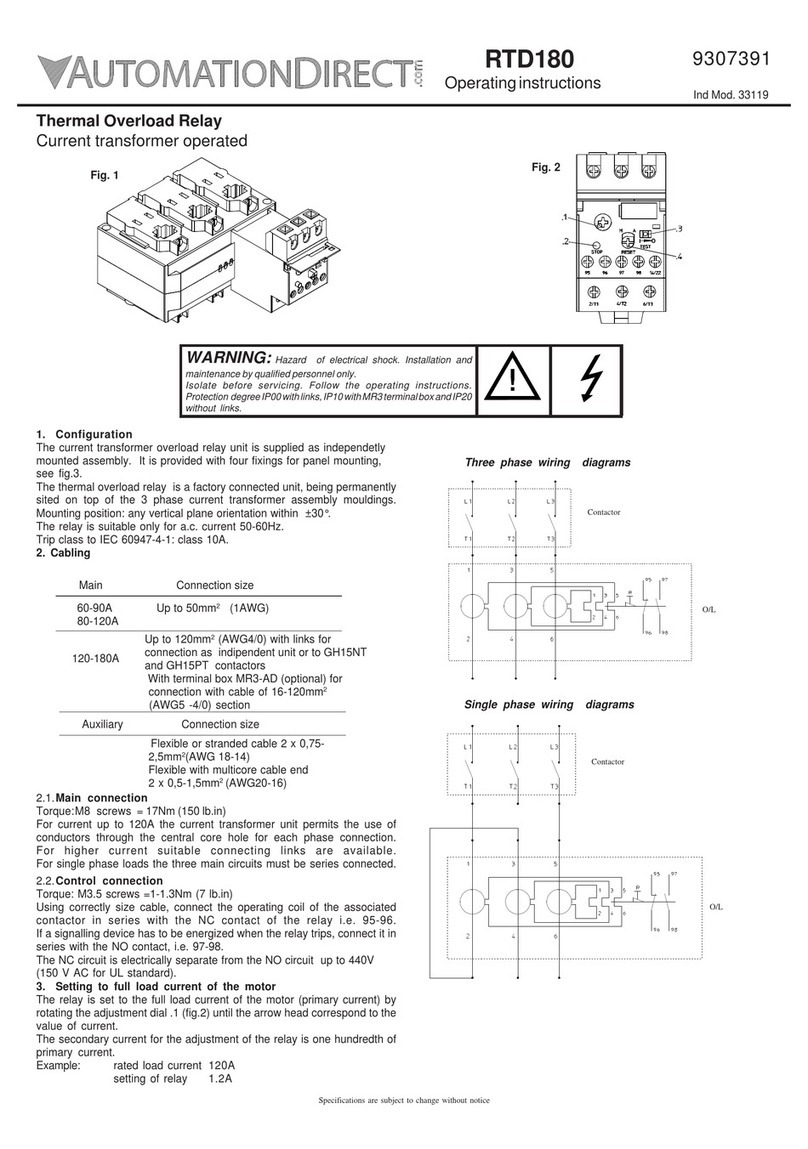
AutomationDirect
AutomationDirect RTD180 operating instructions
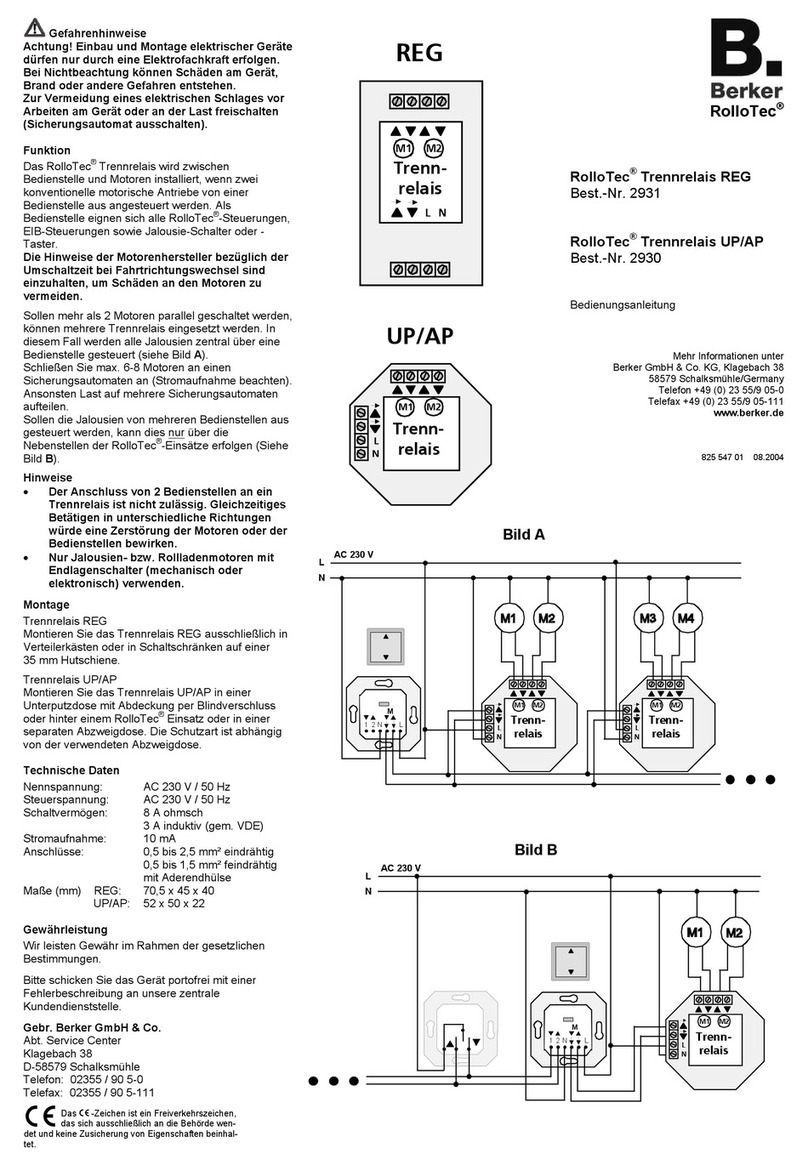
Berker
Berker RolloTec 2930 operating instructions

LSIS
LSIS GIPAM 115 FI manual

gefran
gefran GQ 15 A Series Technical data

Westinghouse
Westinghouse KS Installation, operation & maintenance instructions
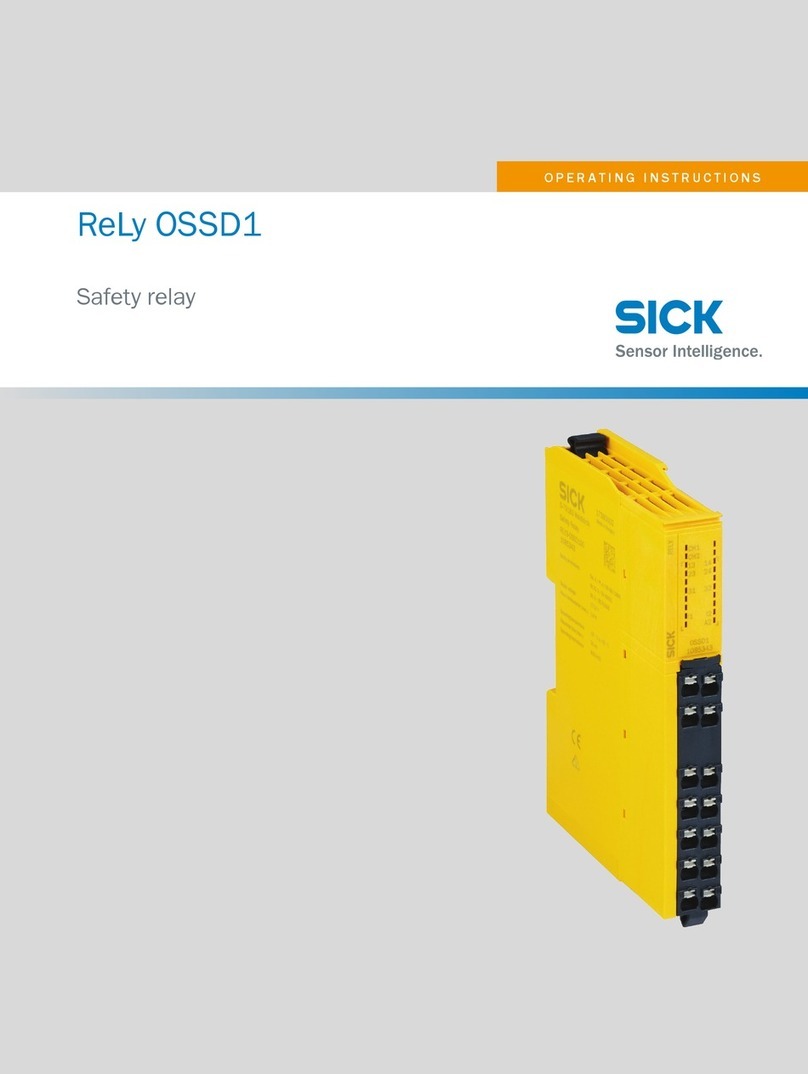
SICK
SICK ReLy OSSD1 operating instructions

ABB
ABB Relion 615 series Applications manual
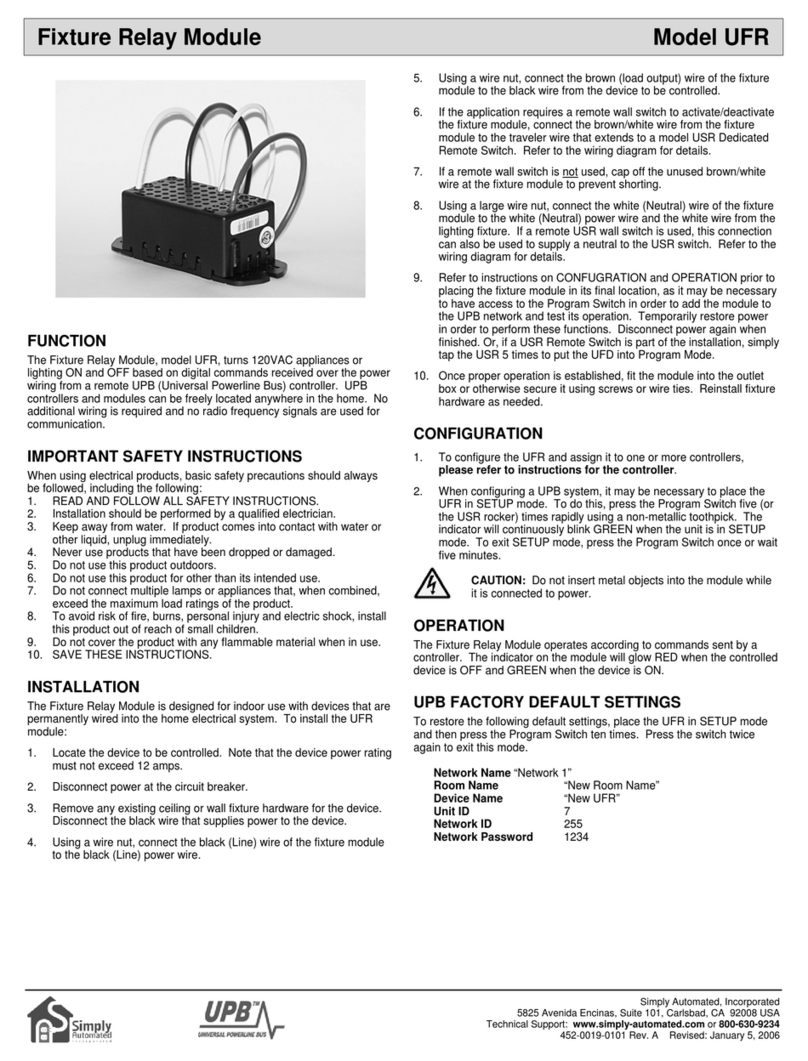
Simply Automated
Simply Automated UFR quick start guide

Allen-Bradley
Allen-Bradley 193 E1 PLUS Series Application and Installation Bulletin

Pilz
Pilz PNOZ X3P operating instructions

ABB
ABB RXHL 422 Connection and Settings Guide