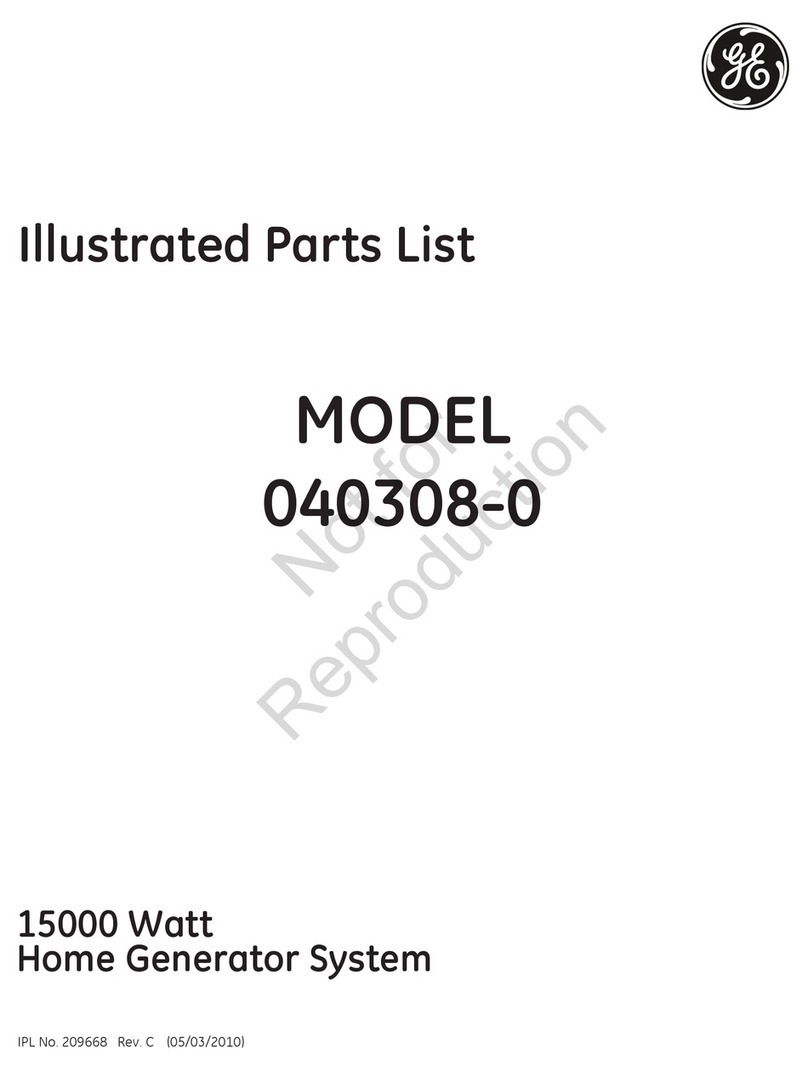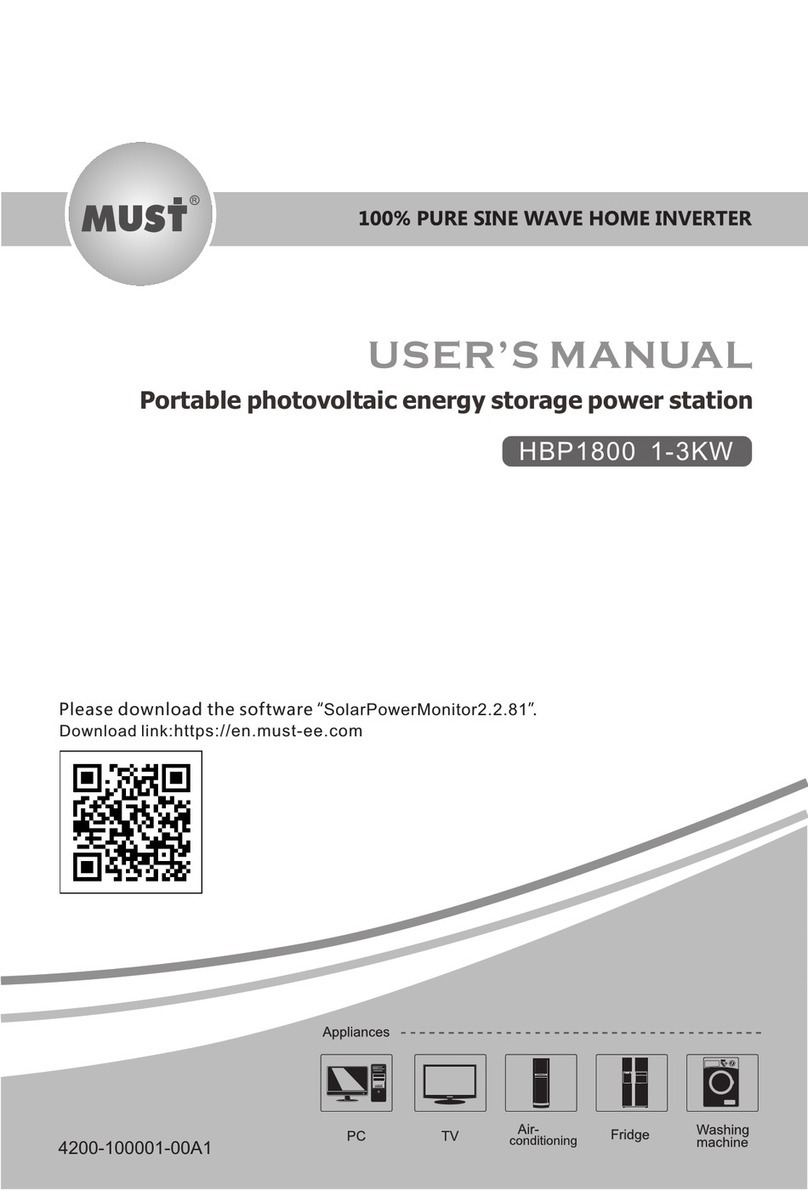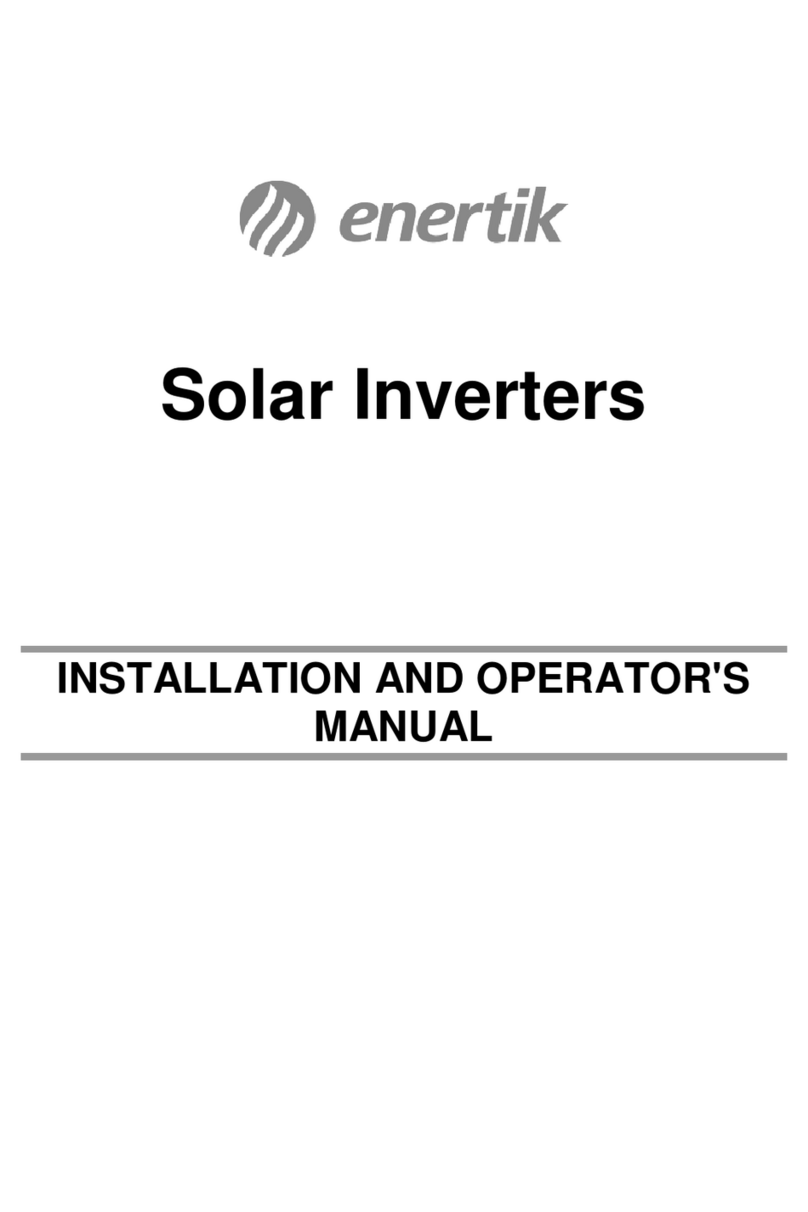SolarPro VC21 User manual

UPDATED: 10.9.12
VC21
INSTALLATION GUIDE
Real Time Energy Metering
Important Safety Information...................................................................................................................................1
Getting Started...............................................................................................................................................................1
SORAPRO Hardware .....................................................................................................................................................2
Installation Overview...................................................................................................................................................4
Network Commissioning............................................................................................................................................6
Installation Checklist....................................................................................................................................................8
Accessories ......................................................................................................................................................................9
Troubleshooting ............................................................................................................................................................10
Technical Data ................................................................................................................................................................13
Support.............................................................................................................................................................................14
Warranty ...........................................................................................................................................................................15
Appendix A......................................................................................................................................................................16
TABLE OF CONTENTS
SORAPRO VC21 User Manual
120 Route 156, Yardville, NJ 08620
(855) SORAPRO
www.sorapro.com
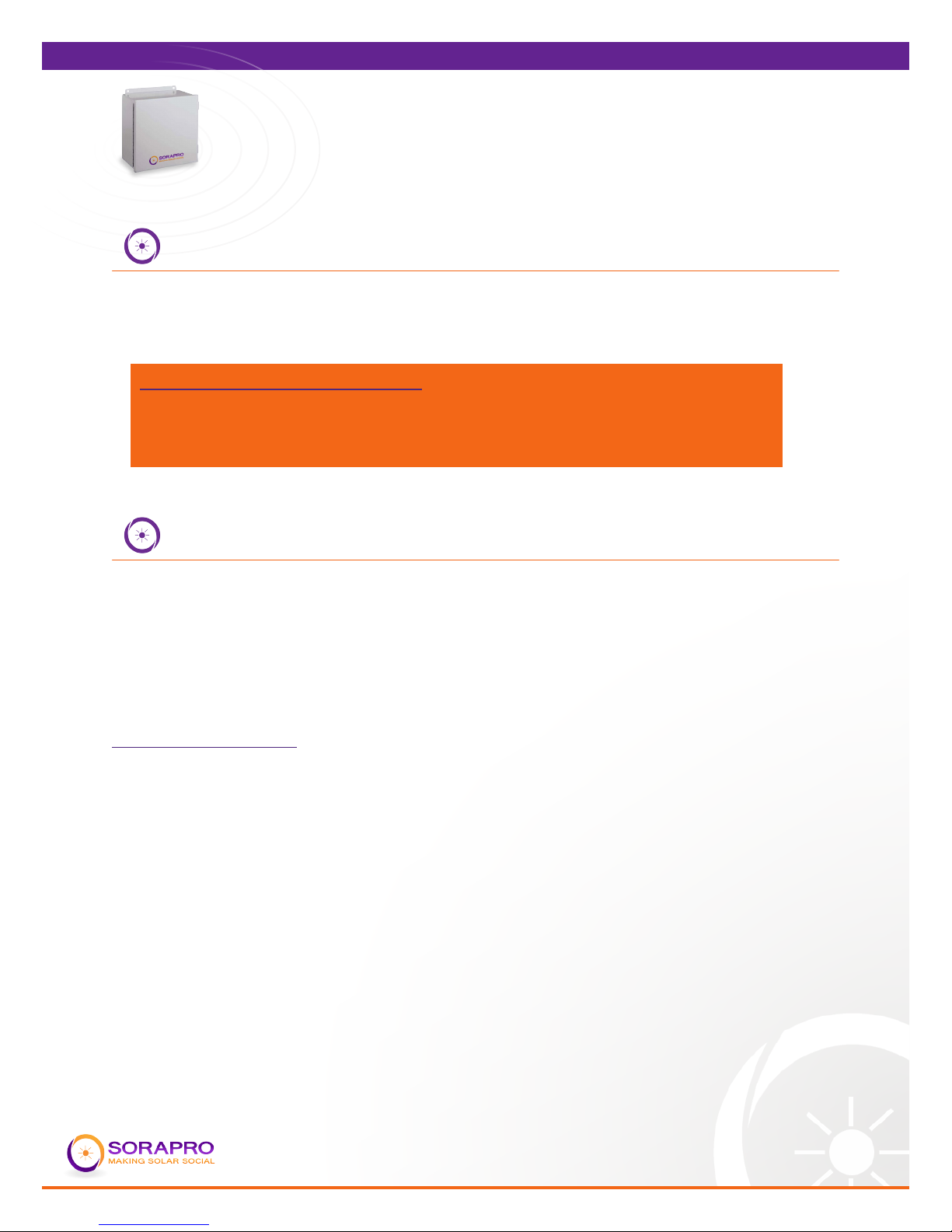
1
VC21
INSTALLATION GUIDE
Real Time Energy Metering
VC21 User Manual
UPDATED: 10.9.12
IMPORTANT SAFETY INFORMATION
GETTING STARTED
This manual contains important safety and operating information. Please read and
follow the instructions in this manual. Failure to do so could be hazardous and result
in damage to the hardware.
DANGER! HIGH VOLTAGE HAZARD
INSTALLATION OF ANY SORAPRO IS FOR QUALIFIED PERSONNEL ONLY.
TO AVOID ELECTRICAL SHOCK, DO NOT INSTALL OR SERVICE ANY SORAPRO
HARDWARE UNLESS YOU ARE A QUALIFIED TO DO SO.
This guide will help you properly install the SORAPRO monitoring equipment. It
is important to read through all of the installation steps prior to installing any
equipment. Read through the instructions, visualize where all the equipment will
need to be installed and do a soft installation before mounting any equipment. If you
do not understand the instructions in full, please contact SORAPRO Support at 609-
807-8307.
How SORAPRO Works:
SORAPRO was developed to be easy to install while providing Real Time energy metering and
monitoring from anywhere on the planet. The metering equipment gathers revenue grade (ANSI
C12) data from the site through Current Tranformers (CT’s). This information is transferred to
remote servers through an internet gateway and is processed for accuracy before being stored.
Once stored, this data is analyzed to establish if the solar array is working properly, based on
criteria specied by the installer through the user interface. Any discrepancies are reported to
specied users as warning or errors through email alerts. The errors will report to the users until
the discrepancies are rectied.

2
VC21
INSTALLATION GUIDE
Real Time Energy Metering
VC21 User Manual
UPDATED: 10.9.12
SORAPRO HARDWARE
Inside This Package:
Prior to commencing installation, please conrm that the following components were
received in your SORAPRO installation package:
1. Hinged-Cover Lift-O Type 3R Enclosures
2. Metering equipment (pre-assembled)
3. Current Transformers (1 per phase)
The following equipment is also required to complete the SORAPRO installation. Manufacturer of
each component will vary depending on the equipment specied for the solar installation.
1. 3-Pole 20A Circuit Breaker
2. 14 AWG, 600V wire
3. ¾” Conduit (or larger) with Liquid-Tite ttings
4. CAT5 cable
Within the SORAPRO monitoring device are several pieces of hardware that serve
individual purposes.
Power Supply:
The unit contains a power supply. This power supply takes a 120VAC input and transforms it to
24VDC for supply to the revenue meter(s) and the datalogging device. On the power supply
is a green LED indicator. Contact SORAPRO immediately if this indicator is not lit green when
commissioned.

3
VC21
INSTALLATION GUIDE
Real Time Energy Metering
VC21 User Manual
UPDATED: 10.9.12
Revenue Meter(S):
The unit contains a revenue grade metering device for measuring power data. The unit uses
current transformers to measure amperage through a wire.
DO NOT USE ANY OTHER CT’s WITH
THIS DEVICE THAN THE ONES CONTAINED IN THE SORAPRO PACKAGE.
Use of other CT’s could
damage metering equipment and cause product failures.
The data is measured by the metering device and send via RS485 transmission the
data acquisition center for logging and transmission through the internet gateway.
If you have purchased SORAPRO with the Load Side Monitoring Option, the unit will
contain two revenue grade metering devices. One device will be labeled “PV” and the
second device will be labeled “LOAD”. To ensure proper data collection, make sure to
connect the corresponding CT’s to the correct meter.
PV – CT’s should be connected to the output of the solar subpanel which is
combining the AC power of all of the systems inverters.
LOAD – CT’s should be connected to the input of the main service panel where power
is being supplied to the building, not the PV output.
Data Acquisition Server:
The unit contains one data acquisition server and can support up to 32 RS485
devices. This server collects data from the connected devices. The data is time
stamped and stored in onboard memory. Using an Ethernet connection, this data is
pushed to SORAPRO data servers through an internet gateway using HTTP protocol.
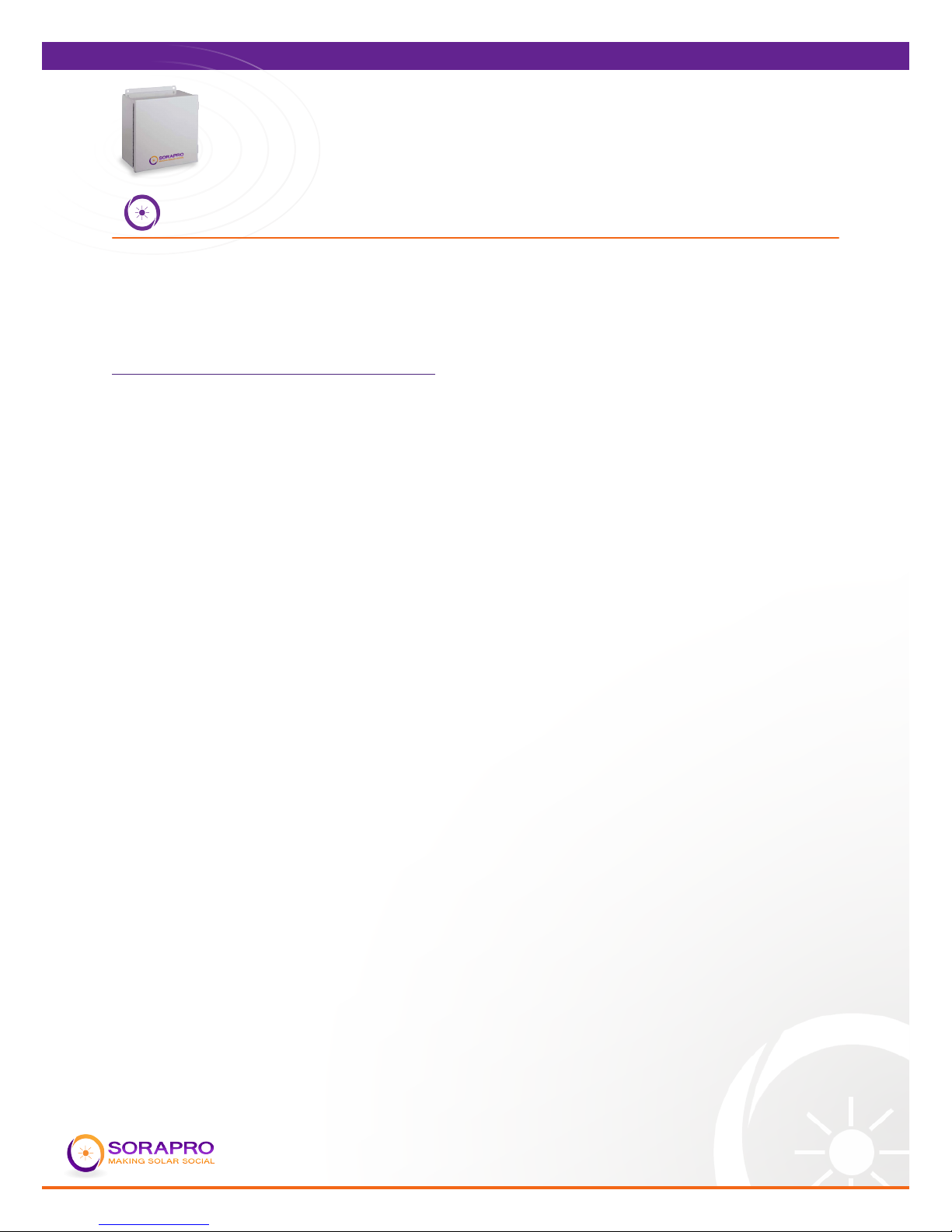
4
VC21
INSTALLATION GUIDE
Real Time Energy Metering
VC21 User Manual
UPDATED: 10.9.12
INSTALLATION OVERVIEW
See Appendix A for a Quick Installation Guide.
Each device in contained within the SORAPRO unit is pre-congured and assembled
by SORAPRO before shipping. To install the device, follow the following steps and
reference the Quick Installation Guide.
To install a PV ONLY monitoring device:
1. Choose a location for the SORAPRO unit that is within 10’ of the solar output
source. You may connect the device to the main interconnection panel or
a solar subpanel as long as the device is within 10’ from the source to be
metered and there are enough open breaker spaces to connect the proper
breaker to.
2. The SORAPRO unit will need a 2p20A breaker in a single, or split phase application and a
3p20A breaker in a three phase application. Determine the site AC voltage conguration
and determine which breaker you will need.
3. Install the proper breaker to supply AC power to the unit. In order to ensure
proper metering, the CT’s must be installed in the same panel as the breaker
you are installing in this step.
4. Install the CT’s on the solar output wires.
5. Install a watertight, 3/4”or larger conduit from the breaker panel to the
SORAPRO device.
6. Using the conduit from step 5, run 14 AWG, solid, copper wire from the
breaker panel to the SORAPRO device.
7. Using the conduit from step 5, run the CT wires from the breaker panel to the
SORAPRO device. The SORAPRO device will come standard with 10’ leads on
the CT’s. Loop any excess wire; do not cut it o.
8. Connect the AC supply wire from the breaker to the V1, V2, and V3 (if
necessary) to the terminal block within the unit.
9. Connect the CT wire the CT inputs on the metering device. These inputs
should be clearly labeled as I11, I12, I21, I22, I31, and I32
10. Connect the Ethernet (LAN) wire to the port labeled “Ethernet Port” on the
bottom of the Data Acquisition device.
11. Turn on power to the SORAPRO device and ensure the following:
a. A green LED is lit on the top of the metering device.
b.A green LED is lit on the top of the power supply.
c. Amber LEDs should be ashing on the data acquisition server and the
power indicator should be lit.

5
VC21
INSTALLATION GUIDE
Real Time Energy Metering
VC21 User Manual
UPDATED: 10.9.12
12. Call SORAPRO to complete the commissioning of the device with the
SORAPRO online software.
To install a PV & LOAD monitoring device:
1. Choose a location for the SORAPRO unit that is within 10’ of the main panel.
2. The SORAPRO unit will need a 2p20A breaker in a single, or split phase application and a
3p20A breaker in a three phase application. Determine the site AC voltage conguration
and determine which breaker you will need.
3. Install the proper breaker to supply AC power to the unit. In order to ensure
proper metering, the CT’s must be installed in the same panel as the breaker
you are installing in this step.
4. Install the CT’s on the solar output wires.
5. Install a watertight, 3/4”or larger conduit from the breaker panel to the
SORAPRO device.
6. Using the conduit from step 5, run 14 AWG, solid, copper wire from the
breaker panel to the SORAPRO device.
7. Using the conduit from step 5, run the CT wires from the breaker panel to the
SORAPRO device. The SORAPRO device will come standard with 10’ leads on
the CT’s. Loop any excess wire; do not cut it o.
8. Connect the AC supply wire from the breaker to the V1, V2, and V3 (if
necessary) to the terminal block within the unit.
9. Connect the PV CT wires the PV CT inputs on the metering device. These
inputs should be clearly labeled as PV: I11, I12, I21, I22, I31, and I32
10. Connect the LOAD CT wires the LOAD CT inputs on the metering device. These
inputs should be clearly labeled as LOAD:I11, I12, I21, I22, I31, and I32
11. Connect the Ethernet (LAN) wire to the port labeled “Ethernet Port” on the
bottom of the Data Acquisition device.
12. Turn on power to the SORAPRO device and ensure the following:
a. A green LED is lit on the top of the metering device.
b.A green LED is lit on the top of the power supply.
c. Amber LEDs should be ashing on the data acquisition server and the
power indicator should be lit.
13. Call SORAPRO to complete the commissioning of the device with the
SORAPRO online software.
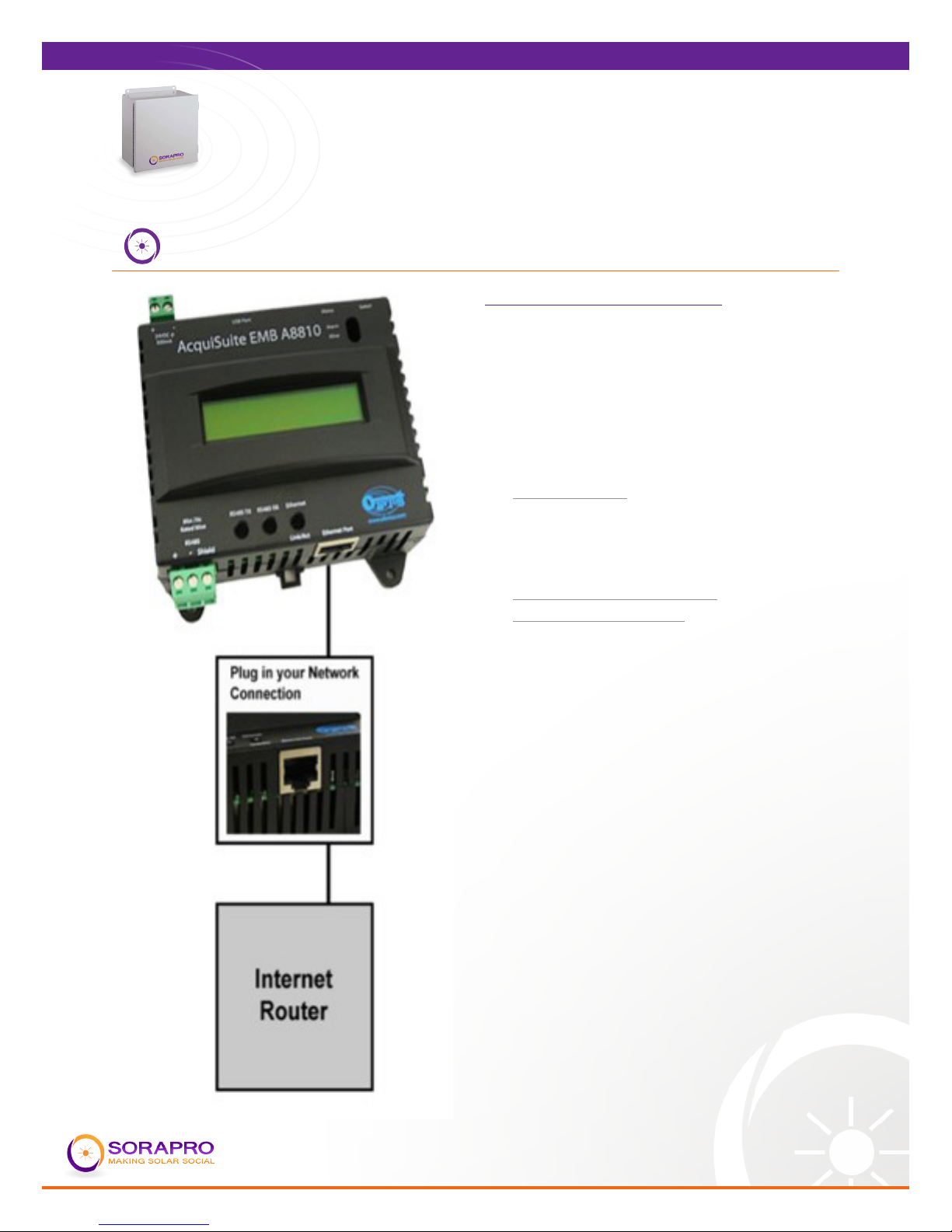
6
VC21
INSTALLATION GUIDE
Real Time Energy Metering
VC21 User Manual
UPDATED: 10.9.12
NETWORK COMMISSIONING
Basic Network Conguration
The IP address of the AcquiSuite™
server can be implemented using
one of two methods. Check with the
network administrator to determine
which method applies. By default the
server is congured for Dynamic Host
Conguration Protocol (DHCP).
• Static IP address- this is a xed
IP address which is assigned
by a network administrator and
congured into the AcquiSuite.
• Dynamic Host Conguration
Protocol (DHCP) address- this
process assigns an IP address
dynamically to the AcquiSuite when
it is connected to the network from
a host DHCP server
For Static IP address you will need
the following information from the
network administrator:
The addresses will be in the form of
“###.###.###.###”, where “#” refers
to the numbers 0 to 9.
• IP Address ___.___.___.___
• Network Mask ___.___.___.___
• Gateway ___.___.___.___
• DNS Server ___.___.___.___
• DNS Server 2 ___.___.___.___
• HTTP Proxy _____________
• Proxy Server Port: _________
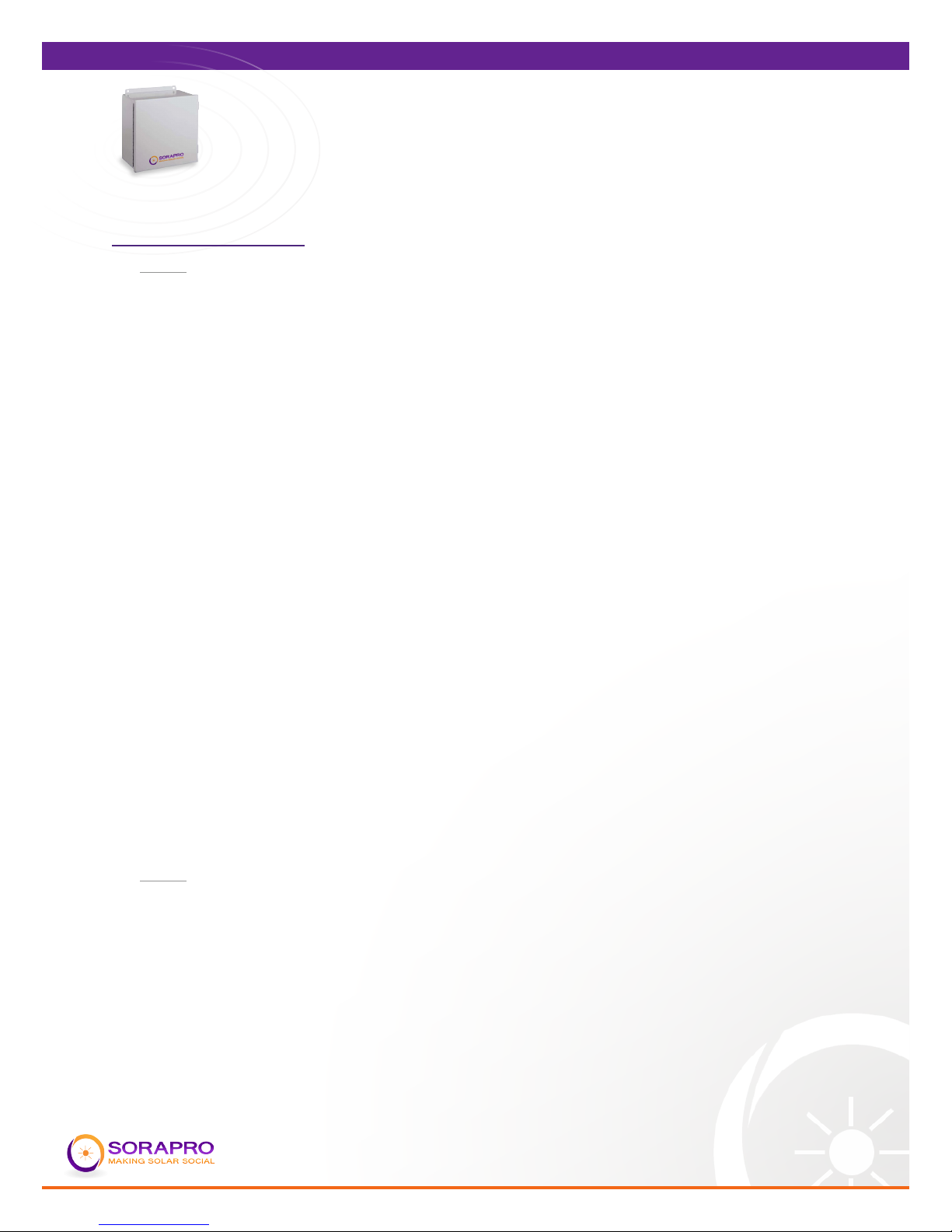
7
VC21
INSTALLATION GUIDE
Real Time Energy Metering
VC21 User Manual
UPDATED: 10.9.12
Static IP Address Setup:
• STEP 1
LCD display, press and hold the menu (top) button on the server for several
seconds and the message should appear. To change the IP address to the static
address assigned by the network administrator, do the following:
A. Press the menu (top) button once to get the TCP/IP conguration menu
[Main Menu]
TCP/IP Cong
B. Press the select (bottom) button twice to get the IP cong menu:
[TCP/IP Cong]
IP Address
C. Press the select button again to see the IP address menu:
[IP Address]
192.168.40.50
D. At this point, the cursor on the display will be blinking on the rst number in
the IP address on the second line.
E. To change the number, press the menu (top) button and the display will cycle
through the digits 0-9 as well as “.”. Once the correct digit is displayed, press the
select (lower) button to advance to the next digit and repeat the process until all
the digits are correct.
F. Once the IP address on the AcquiSuite matches the assigned IP address, press
the select (bottom) button once more to return to the main TCP/IP menu.
• STEP 2
Set the netmask, gateway, and DNS server(s) addresses using the same technique
as shown above. The only change is that after Step B, press the menu (top)
button multiple times to see the netmask, gateway, and DNS setup menu, then
push the select button to set the option.
NOTE: If DHCP conguration is selected, the IP, netmask, gateway, and dns
server addresses will be obtained automatically. Simply select the “Enable DHCP”
from the rst TCP/IP conguration menu.

8
VC21
INSTALLATION GUIDE
Real Time Energy Metering
VC21 User Manual
UPDATED: 10.9.12
INSTALLATION CHECKLIST
Three –phase systems are often to be installed in commercial buildings with secured
computer networks. Always contact the local network administrator and verify the
following:
1. Network Port 80 is open for both incoming and outgoing signals
2. The network router is congured to use DHCP.
3. If the network cannot be congured to use DHCP, the AcquiSuite unit must be
congured with a static IP address. See “Static IP Address” under “Network
Conguration” for more information.
4. The AcquiSuite should display its IP address on the LCD screen
After installing SORAPRO hardware, make sure the following has been completed
before leaving the site:
1. The CT’s are installed on the correct lines and that they are facing the correct
direction of current ow.
2. The AcquiSuite is displaying kW readings on the LCD screen.
3. The readings on the AcquiSuite make sense under current conditions.
4. All accessories that you have installed have been installed according to their
installation manuals.
5. After you have veried that the installation has been done correctly and that the network
is sending and receiving information, call SORAPRO to activate the device at (855) 767-
2776
• STEP 3
After the address information has been set, you must reboot the AcquiSuite.
Select the “(Previous Menu)” option after step B above. The menu will then state
that the AcquiSuite must be rebooted to take eect. Press ‘select’ to allow the
AcquiSuite to reboot.
Once the AcquiSuite has rebooted, the new IP address will be displayed on the
console. If DHCP addressing was specied, the server assigned address will be
displayed.
Note: if DHCP is unable to obtain an IP address, the AcquiSuite will use the
fallback address of 192.168.0.100.

9
VC21
INSTALLATION GUIDE
Real Time Energy Metering
VC21 User Manual
UPDATED: 10.9.12
TROUBLESHOOTING
Line voltages up to 600 VAC are present on the input terminals of the device and
throughout the connected line circuits during normal operation.
THESE VOLTAGES MAY CAUSE SEVERE INJURY OR DEATH.
INSTALLATION AND SERVICING MUST BE PERFORMED ONLY BY QUALIFIED,
PROPERLY TRAINED PERSONNEL.
The Following Tools Are Helpful In Diagnosing Hardware
Installation Issues:
1. Digital Multimeter capable of mV AC and mA AC measurements
2. Clamp on Amp meter to verify current in line (if possible)
3. Basic electrician tools
PROBLEM SOLUTION
The “Alive” light
does not come on or
LCD display it not lit.
Verify connection on the terminal block.
Ethernet Link/Act
light o
Inspect the cat5 cable for damage.
Make sure the colored wires inside
the connectors are all in the correct
location.
Failed to upload les
displayed on LCD
Verify the internet link/act light next to
the Ethernet port is on. The light will
blink with activity.
Unknown device
displayed on LCD
The AcquiSuite takes between 2 and 5
minutes to detect the devices after a
reboot.
Alarm light blinks Contact technical support at
609-807-8307 Monday – Friday
from 8am to 6pm EST.

10
VC21
INSTALLATION GUIDE
Real Time Energy Metering
VC21 User Manual
UPDATED: 10.9.12
Troubleshooting steps for Elkor WattsOn:
WattsOn Meters calibrated for use with 5A CTs have special precautions that must be
taken. NEVER disconnect a 5A CT without shorting it rst. These CTs are capable of
producing very high voltages and arcing when not shorted, and as a result may cause
serious injury or death!
Always ensure that 5A CTs are shorted via a shorting block, or that power to the
circuit which the CT is installed on is o before disconnecting from the meter.
WattsOn meters with 5A inputs may be identied by the part number (ie: WattsOn-
1100-5A), or by the yellow sticker on the face of the unit as below:
Before commencing other troubleshooting steps, ensure that the WattsOn is receiving
a proper power supply. Power to the WattsOn is provided by to the upper left (black)
plug in two-position connector.
The green Power LED should illuminate when the WattsOn is receiving power,
however note that the LED will continue to be illuminated even during low voltage
conditions. That is, the LED is not an indication of WattsOn “sanity” or “operation”,
but rather that power is simply available. Note that voltages can sag when other
equipment is powered on, especially when using a small VA control transformer.
Therefore, it is best to verify the input voltage using a DMM, on the terminals of the
black plug-in power connector to ensure that the proper voltage is present.

11
VC21
INSTALLATION GUIDE
Real Time Energy Metering
VC21 User Manual
UPDATED: 10.9.12
LED State Condition:
The Red DIAG (diagnostic) LED has a variety of functions. Depending on the state of
the LED, it can signify a number of conditions. The table below summarizes the LED
states and related conditions:
LED State Condition
OFF Normal operation, or insucient power
supply voltage (see step 1)
Fast Flashing Input Voltages below threshold
(typically ≤ 25 VAC)
Solid (ON) Reverse NET Power (kW) condition
Slow Flashing Reverse Sequence (typically this is
disabled from the factory)
Double-Flash, pause,
Double-Flash
Firmware update mode check: DIP
Address switch must not be “0”.
Potential rmware problem.
To test for WattsOn functionality, it is best to connect power and disconnect voltage
inputs. In this conguration, the RED LED should ash rapidly. This is an indication of
proper operation.
During normal measurement operation (i.e. voltage inputs above 25VAC), the DIAG
LED should be OFF. If the LED stays ON constantly, or turns on an o erratically, it
is an indication of reverse power detection. This condition arises when the SUM of
the real power (watts) in all three phases is negative. Please note however, in a three-
phase system (assuming balanced phases), if only one of the phases is reversed, the
NET will continue to be positive.

12
VC21
INSTALLATION GUIDE
Real Time Energy Metering
VC21 User Manual
UPDATED: 10.9.12
TECHNICAL DATA
SORAPRO
INPUTS
Voltage 100 to 240 VAC
Voltage Range 88 to 264 VAC
Current 1.8A max
Frequency 60 Hz
OUTPUTS
Wh/Qh solid state relay
RS485 Modbus RTU
Start Time 1000 ms max
Rise Time 30 ms max
DEVISE
Power Supply 24 VDC
Accuracy ANSI C12.20 Class 0.2%
Operating Temp -10 to 60 C
Isolation 2500 VAC to one minute / 1500 VDC
Enclosure 12x12x6
Weight 8 lbs

13
VC21
INSTALLATION GUIDE
Real Time Energy Metering
VC21 User Manual
UPDATED: 10.9.12
SUPPORT
We encourage your feedback. Please contact us by mail at:
Future Solutions Technologies, LLC
120 Route 156
Yardville, NJ 08620
Phone Support is available between the hours of 8:00AM and 6:00PM EST.
For phone support, please call:
(855) SORAPRO (Phone)
(609) 888-3971 (Fax)
Email Support is also available at:
Copyright 2012 Future Solutions Technologies, LLC. All rights reserved.
No part of this document may be reproduced, stored in a retrieval system, or transmitted, in any form
or by any means, electronic, mechanical, photographic, magnetic or otherwise, without the express
written consent of Future Solutions Technologies, LLC.
Future Solutions Technologies, LLC does not make representations, express or implied, with respect
to this documentation or any of the equipment and/or software it may describe, including any implied
warranties of utility, merchantability, or tness for any purpose. All such warranties are expressly
disclaimed. Neither Future Solutions Technologies, LLC, nor its distributors or dealers shall be liable
for any indirect, incidental, or consequential damages under any circumstances.
The exclusion of implied warranties may not apply in all cases under some statutes, and thus the
above exclusion may not apply.
Specications are subject to change without notice. Every attempt has been made to make this
document complete, accurate, and up to date. Readers are cautioned that Future Solutions
Technologies, LLC, reserves the right to make changes without notice and shall not be responsible
for any damages, including indirect, incidental or consequential damages, caused by reliance on the
material presented, including, but not limited to omissions, typographical errors, arithmetical errors or
listing errors in the content material.
Future Solutions Technologies, LLC
120 Route 156
Yardville, NJ 08620 U.S.A

14
VC21
INSTALLATION GUIDE
Real Time Energy Metering
VC21 User Manual
UPDATED: 10.9.12
WARRANTY
5 Year Warranty:
A ve year warranty applies to the following products: VR11, VC11, VC21.
Extended Warranty:
An extended 5 year warranty can be purchased for any device with a 5 Year Standard
warranty. This extended warranty is an extension of 5 years on the Standard
Warranty, from the date of the original warranty period.
Please contact the SORAPRO service line at (855) SORAPRO for more details
regarding the extended warranty.
The Standard Warranty covers any repair or replacement costs incurred during the
warranty period, beginning on the device’s purchase date, subject to the following
conditions.
Warranty Conditions:
If after contacting SORAPRO for support it has been determined that a device
is defective, one of the following services will be selected by Future Solutions
Technologies, will be performed at no charge for materials or labor costs:
• Repair at Future Solutions Technologies
• Exchange for an equivalent Replacement Device
In the event of receipt of a Replacement Device, the warranty will continue on the
new device from the original purchase date of the defective device. The defective
device should be packaged in the same packaging and returned to Future Solutions
Technologies. If the defective device is not received by Future Solutions Technologies
with 5 business days, charges for the Replacement Device will apply.
Please contact support at (855) SORAPRO with questions regarding potentially
defective devices.
Warranty Exclusions:
The following will result in Warrant Exclusions:
• Incorrect installation
• Tampering with pre-congured components
• Attempted repairs not conveyed by Future Solutions Technologies support personnel
• Incorrect use
• Improper device ventilation
• Installation in direct sunlight, without optional sun deector
• Force Majeure (i.e. lightning, re, animals, etc)
Claims for compensation for damages due to loss of prots or due costs are excluded
if no legal liability applies.
Table of contents
Popular Inverter manuals by other brands
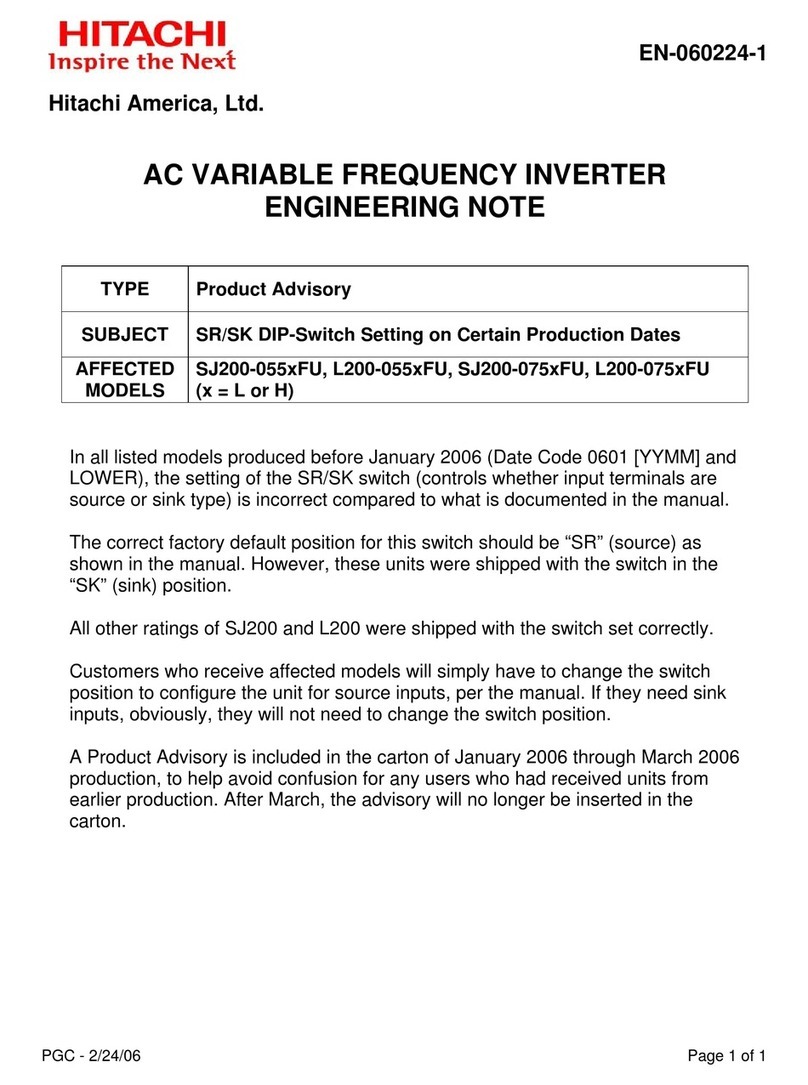
Hitachi
Hitachi SJ200-055LFU specification

Xantrex
Xantrex PROwatt 1750 owner's guide

Smart Solar
Smart Solar AquaNura Configuration and Assembly

SEW-Eurodrive
SEW-Eurodrive MOVIAXIS Series System manual
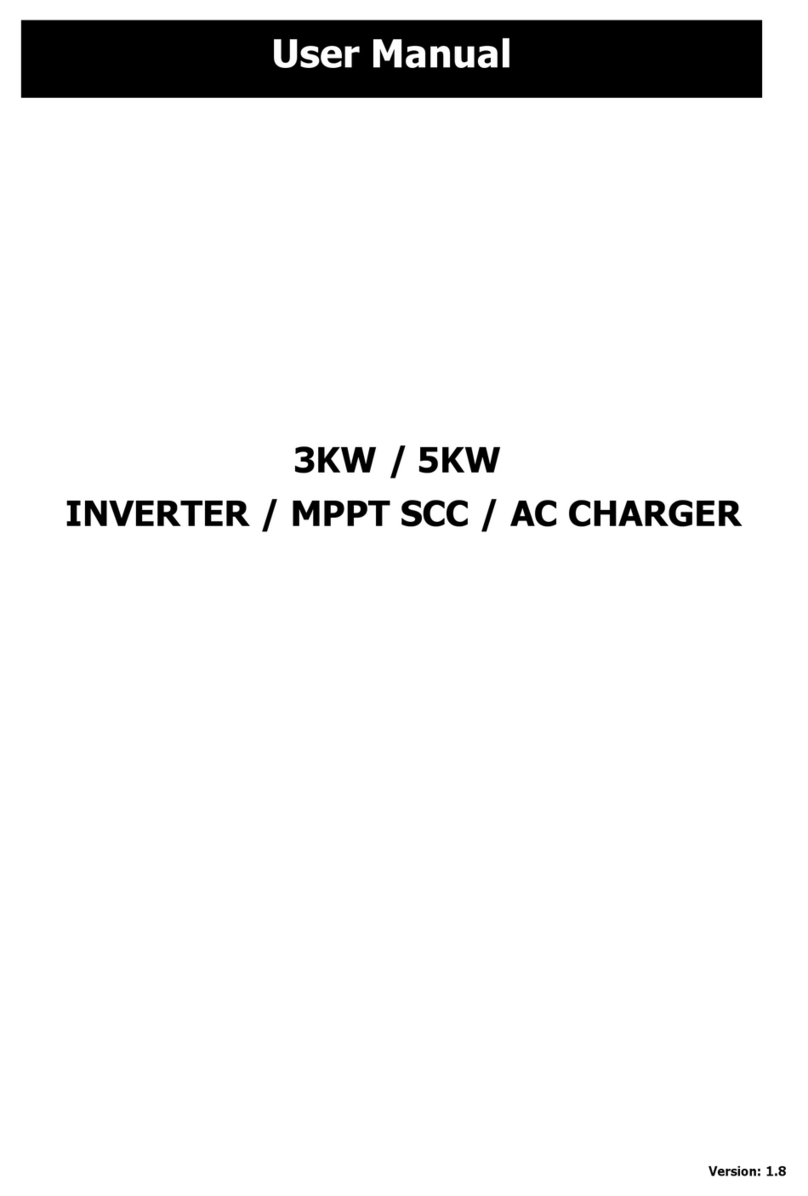
Next
Next Victor NM-II 3.2KW 24V PF1 user manual
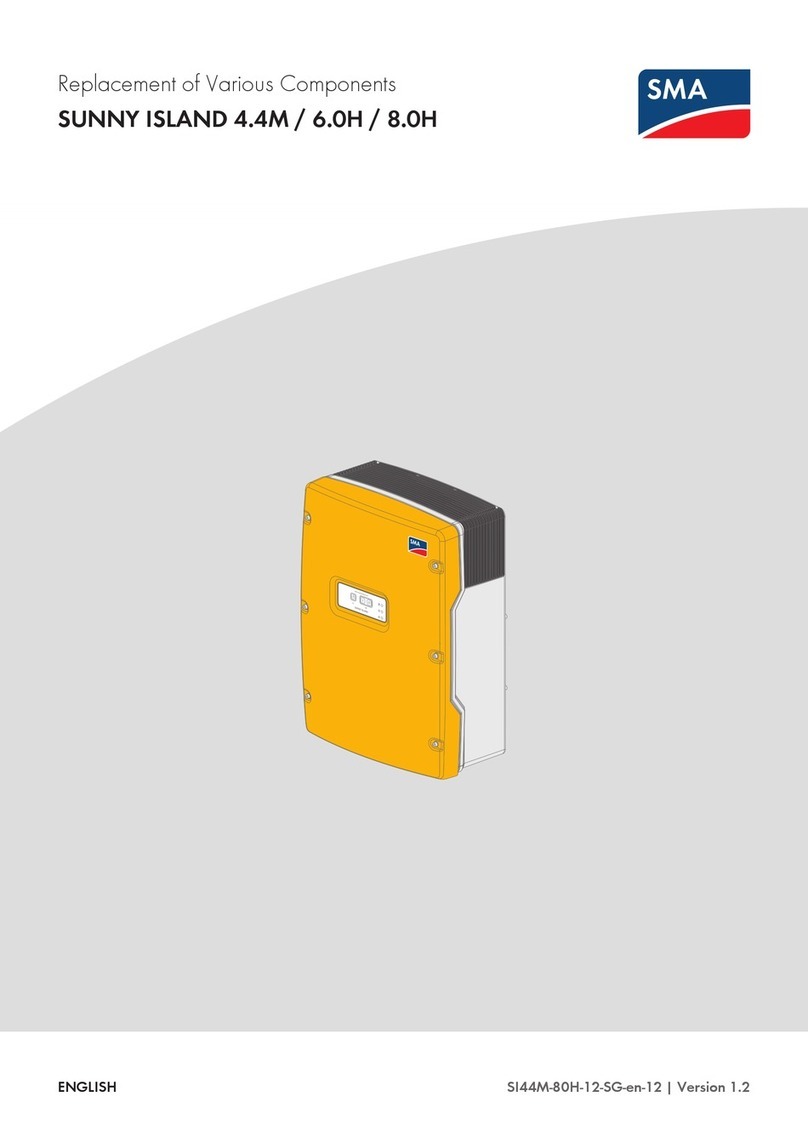
SMA
SMA SUNNY ISLAND 4.4M Replacement of Various Components
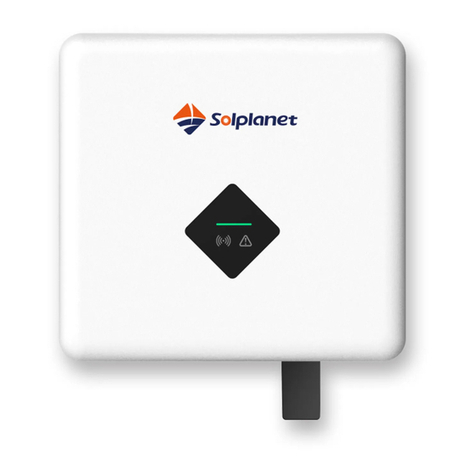
Solplanet
Solplanet ASW S Series user manual

ABB
ABB UNO-DM-6.0-TL-PLUS Quick installation guide

SWN
SWN FV-1000W-12V user manual

Mitsubishi Electric
Mitsubishi Electric FR-F720-0.75K to 110K instruction manual

Omnik New Energy
Omnik New Energy Omniksol-3k-TL2 user manual

Western Co
Western Co WI1200-48 user manual