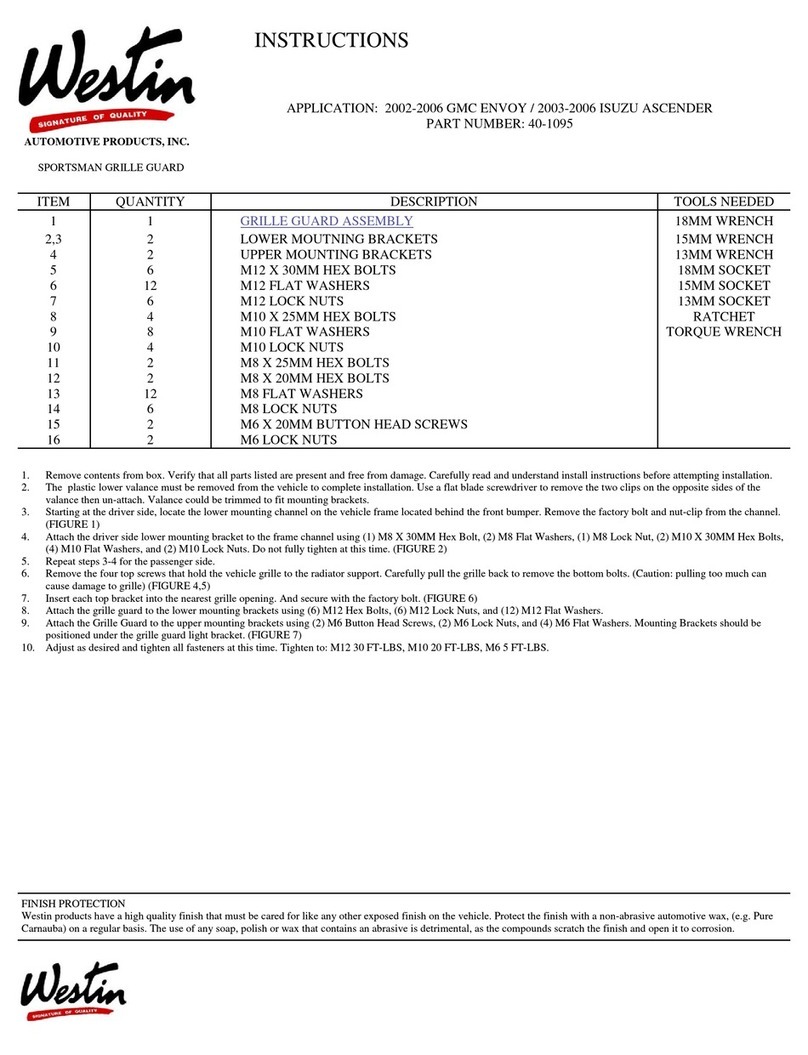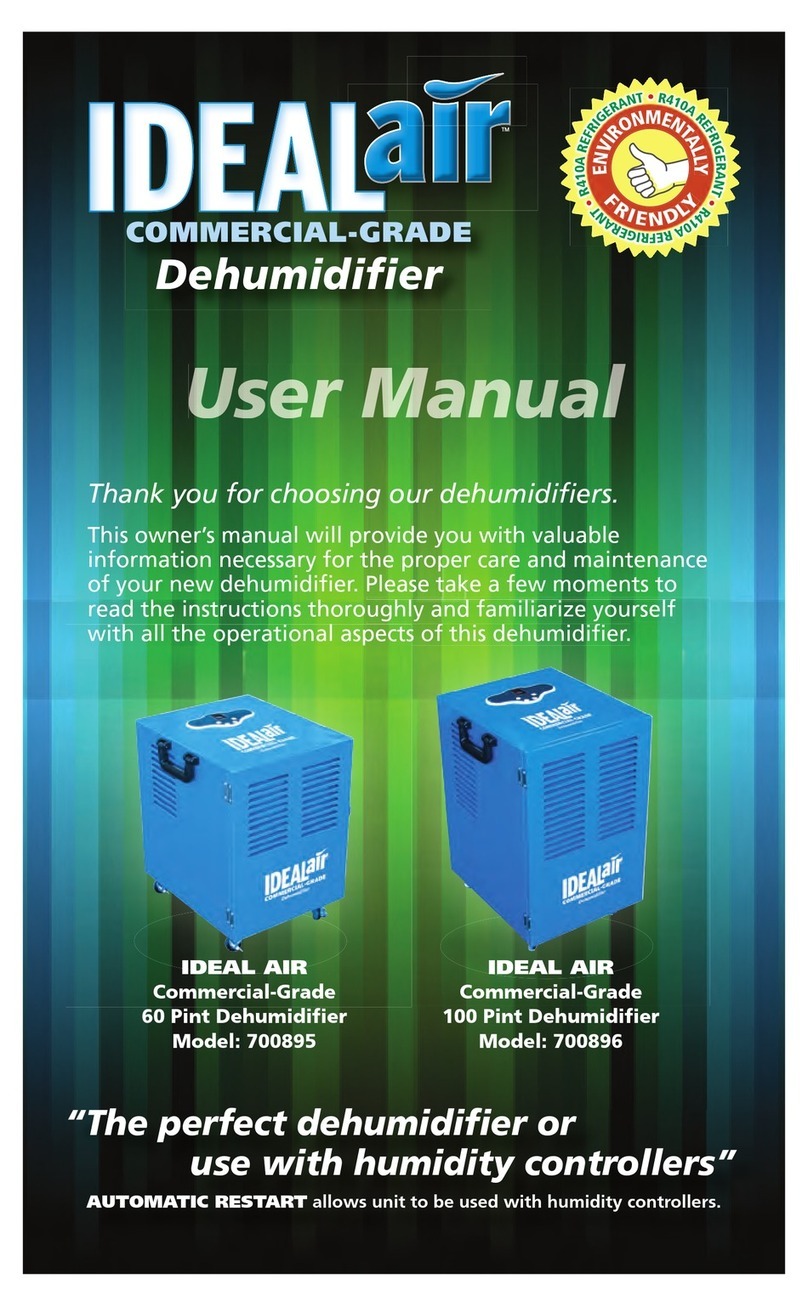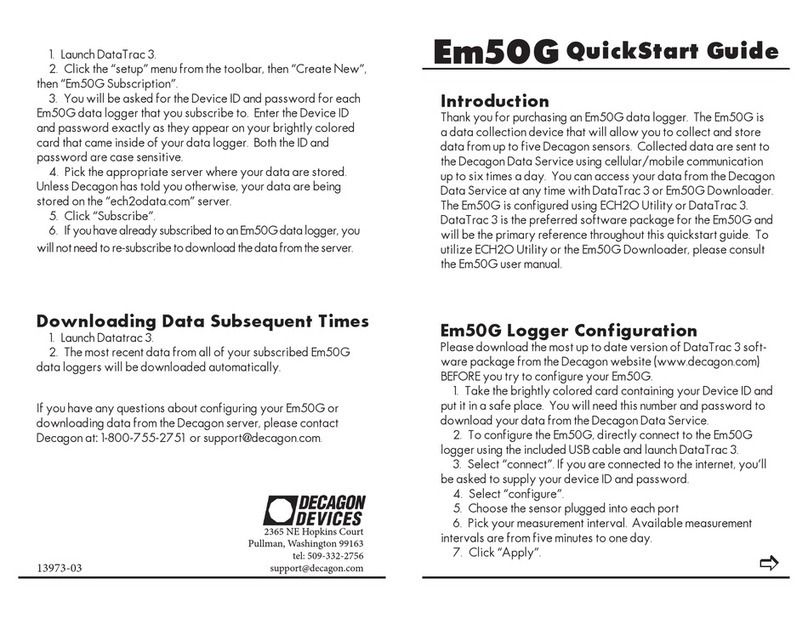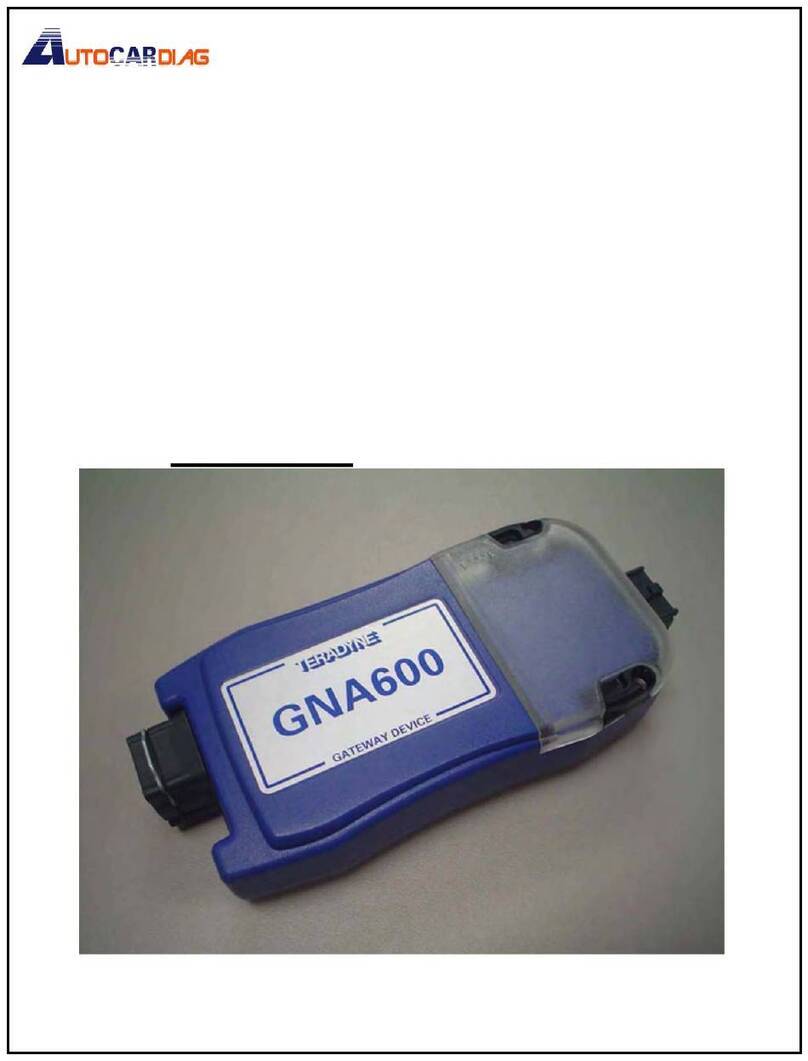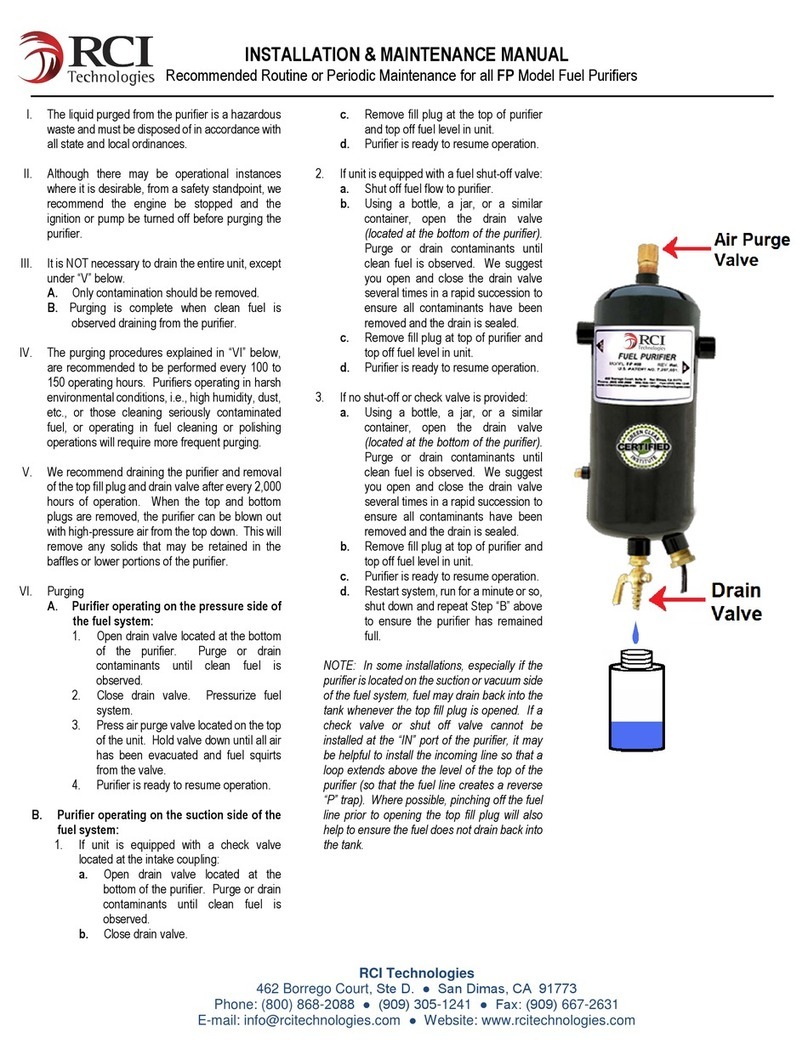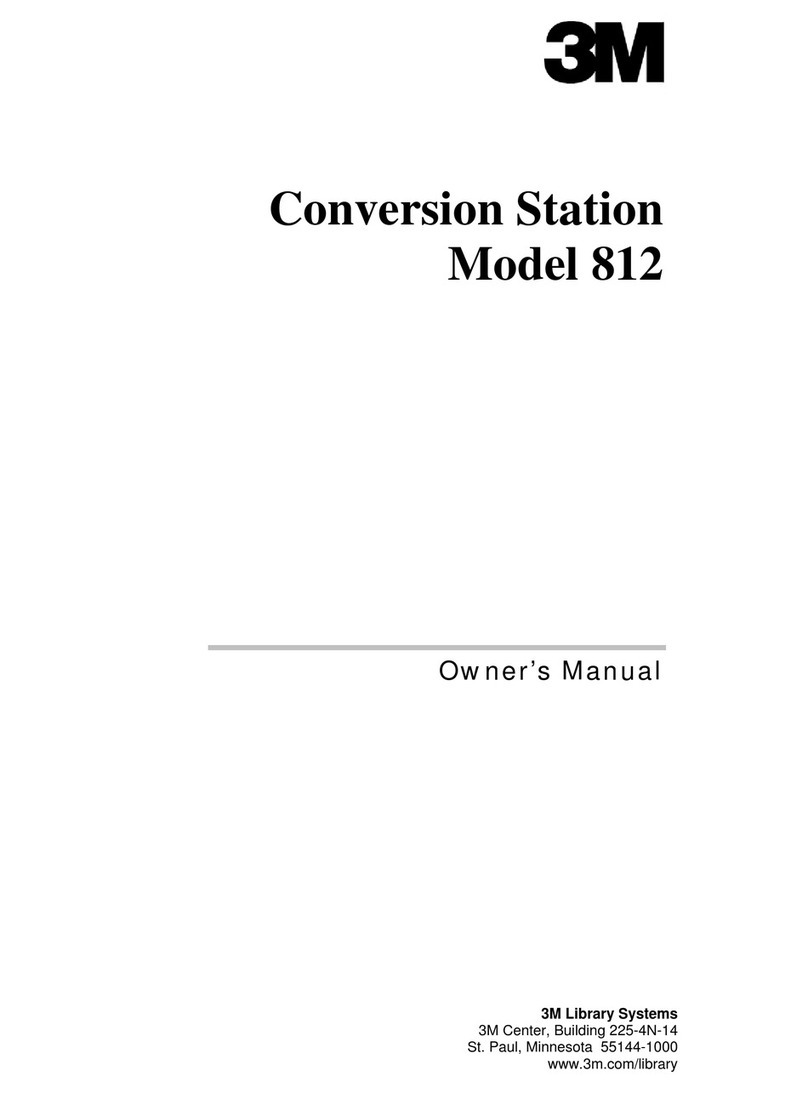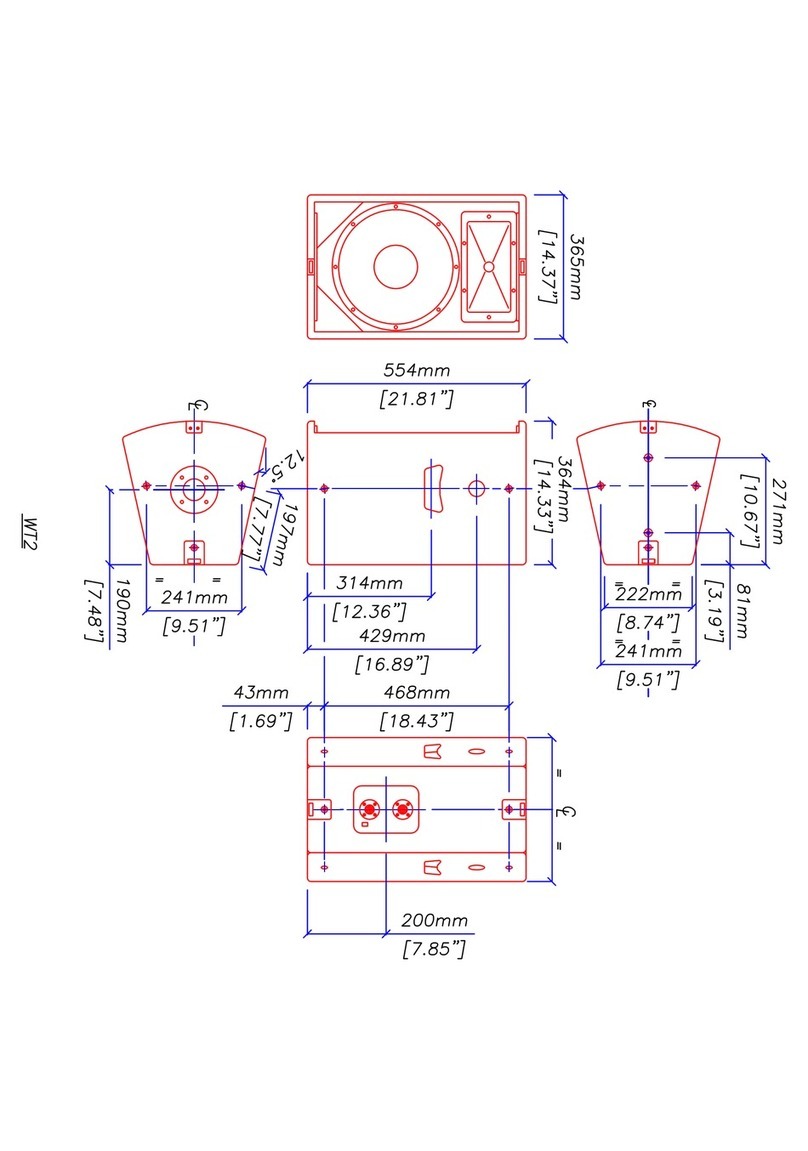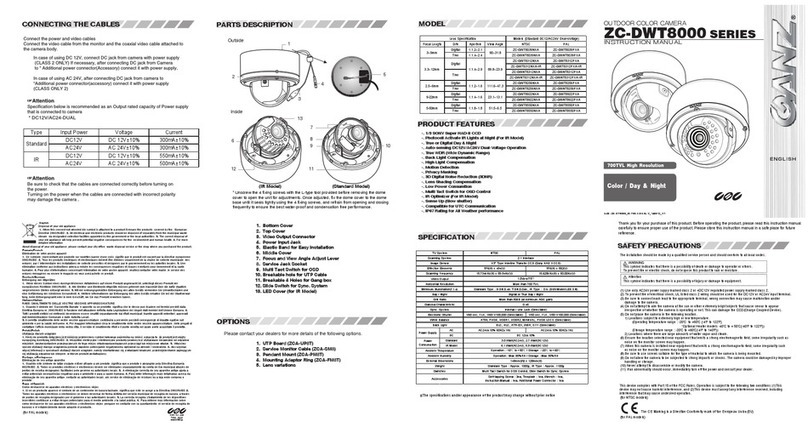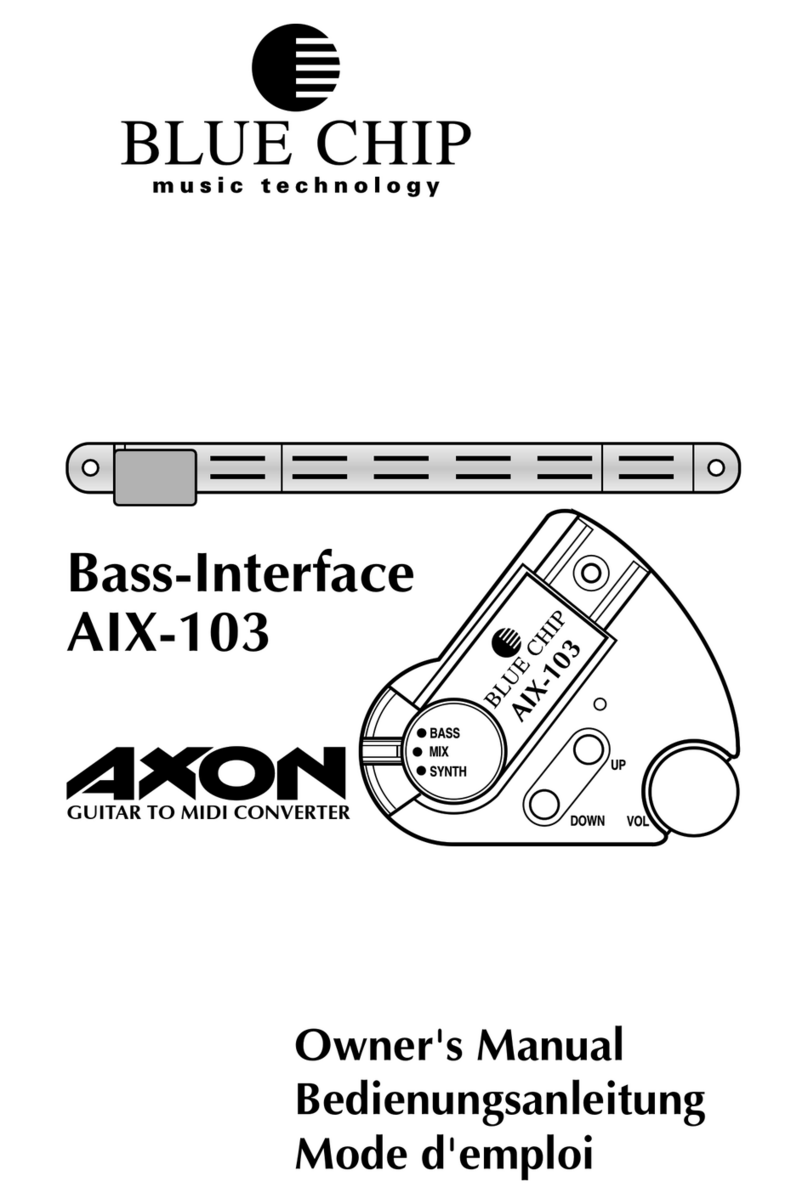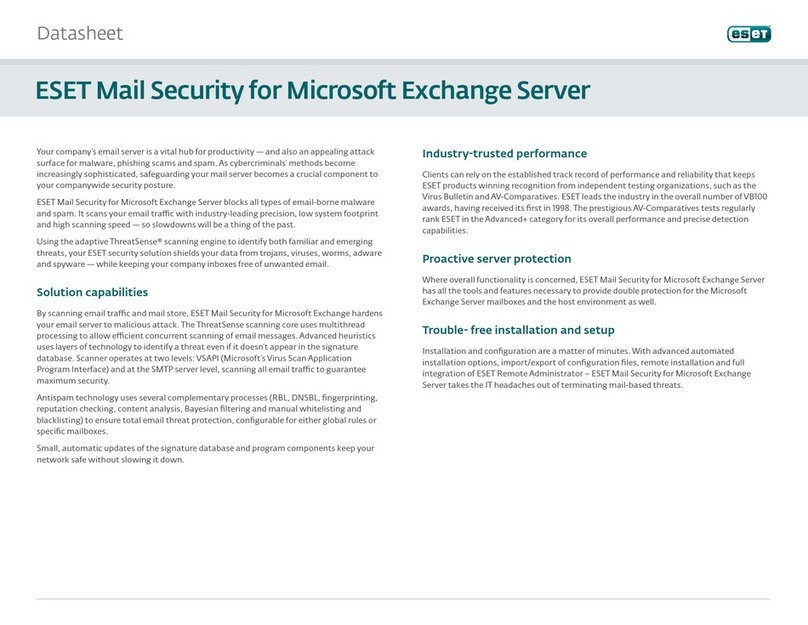SomatXR CX23-R Operating and maintenance instructions

CX23-R Quick Start Guide
WARNING
Keep protective caps in place when connectors are not in use.
Opening the unit invalidates the warranty and IP rating. There are no user serviceable components inside the unit.
Do not apply more than 10 psi water pressure to the unit.
© HBM, Inc. All rights reserved. All details describe our products in general form only.
They are not to be understood as express warranty and do not constitute any liability whatsoever.
Americas: HBM, Inc. · 19 Bartlett Street · Marlboro · MA 01752 · USA · Tel.: (800) 578 4260 · Email: in[email protected]om
Asia: Hottinger Baldwin Measurement (Suzhou) Co., Ltd. · 106 Heng Shan Road · Suzhou 215009 · Jiangsu · China
Free hotline: 4006217621 (only in China) · Tel.: +86 512 682 47776 · Email: hbmchi[email protected]n
Europe: Hottinger Baldwin MesstechnikGmbH · Im Tiefen See 45 · 64293 Darmstadt · Germany
measure and predict with confidence
A04049_03_E00_00 SO-269-1000512_rev04HBM: public
CX23-R Quick Start Guide
DRAFT 4/10/2018

CX23-R Data Controller Setting up the CX23-R
1. Connect the 1-KAB2115 power cable from the INPUT
connector to a 10-30VDC power source. Alternatively, use
the 1-NTX003 power supply.
NOTE
The green wire of the 1-KAB2115 cable must be insulated or
tied to +VDC.
2. Connect the 1-KAB2106 Ethernet cable from the HOST
connector to the host PC. The host PC network settings
must be compatible with the system default IP address
192.168.100.101.
3. Connect desired transducers to DIO, GPS, AUX and CAN
ports using the appropriate sensor cables. Refer to the
SomatXR Accessories Data Sheet for a complete list of
sensor cables.
In the Box
nCX23-R unit with dust caps
n1-KAB2115-2 power cable
n1-KAB2106-2 Ethernet cable
nUSB flash drive
nSomatXR Safety Manual
nCX23-R Quick Start Guide
SYNC (blue)
Off At least one networked module is not
synchronized.
0.5 Hz All networked modules are synchronized.
POWER (green)
Off Unit is off.
On Unit is on and ready. Preceding sequence of
LEDs flashing indicates the system is loaded.
4 Hz Unit is shutting down, rebooting or updating
firmware.
2 Hz Unit is in locate mode.
RUN (yellow)
Off No test run is in progress.
0.5 Hz Test Setup task running.
1 Hz Remote control is enabled,
but no Test run is in progress.
8 Hz Test run is in progress.
ERROR (red)
Off No error.
On Unit error. View the System logs for error
information and to turn off the LED.
1 Hz Low storage (less than 2 MB remains).
CX23-R Status LEDs
CX23-R Quick Start Guide CX23-R Quick Start Guide
4. Wait at least five seconds after supplying power to
the unit.
5. Press and release the power button. The green and
blue LEDs turn on. Wait about 15 seconds for the
unit to boot up.
6. Open a web browser and navigate to the default IP
address 192.168.100.101. If the CX23-R is on a
network with a DHCP server, use the HBM Device
Manager (on the included USB drive) or contact your
IT administrator to find out the IP address. If
presented with a certificate warning, choose to
proceed. The web interface is displayed.

1. Open the web-based interface at the default IP
address 192.168.100.101. In the header, click
the Setup button to navigate to the Test
configuration section.
2. In theTask pane, select Setup, then click the
New button to define a new test setup. Edit the
setup name and description as desired. The
default name is "test_name."
3. In the Task pane, select Input channels, then
click the Add button. Select the desired inputs
and click OK. New channels show in the All input
channels tab of the grid.
4. Click the Save button in the header or Task pane
to save changes.
5. In the header, click the Control button to
navigate to the Test and data control section. In
the Task pane, Test control shows.
Restoring Default Settings
Administrator profile & password
To regain administrator access:
1. Power down the CX23-R.
2. Press and hold the power switch.
3. When the LEDs begin to flash,
quickly release the power switch.
NOTE
No other profiles or users are affected.
Network Settings
To reset the module IP address to
192.168.100.101:
1. Power down the CX23-R.
2. Press and hold the power switch.
3. When the LEDs flash, stay on and
start flashing again, release the
power switch.
NOTE
This procedure activates the Default Auto
Set network and does not delete any user-
defined networks.
Connecting MX Modules
A CX23-R module can be used to control and process data from multiple MX modules to include other transducers such as voltage, current, bridge and thermocouple. MX modules can be connected directly to the CX23-R module or through one or more EX23-R
Ethernet switches. Refer to the MX Modules User Manual for more information on using MX modules.
NOTE
The CX23-R automatically configures the MX module network address and checks for firmware updates. If necessary, install new MX
firmware before continuing. Do not reboot the CX23-R when MX firmware updates are in progress.
Centralized network using direct Ethernet connections
NOTE
The CX23-R AUX PWR connector can power a maximum of two MX modules.
1. To power the first MX module, connect the CX23-R AUX PWR connector to the X104 connector on the first MX module
using a 1-KAB2110 cable.
CAUTION
Do not exceed 5 A current draw from the CX23-R AUX PWR connector.
2. To power the second MX module, use a 1-KAB272 cable from the X101 or X102 connector on first MX module to the X101
or X102 connector on the second MX module.
3. Connect the CX23-R ETHERNET1 and ETHERNET2 connectors to the MX module X100 connectors using KAB2100
cables. This establishes communication and synchronization between the CX23-R and MX modules.
Running a Basic Test
Live data displays
To change the display, click on the display panel
and select a new chart type.
Strip chart display.
Digital meter display.
6. To view real time data, select a check box
by a name in the Channels panel. A chart
for that channel shows in the Display
Views panel.
7. In the Task pane, click Start to run the
test. The yellow LED flashes in the status
bar of the web interface and on the unit.
Real time data shows in the channel chart
during the test run.
8. Click Stop to end the test run.
9. To download the SIE data file, click the file
name in the Test run statistics panel.
CX23-R Quick Start Guide CX23-R Quick Start Guide
Distributed network using EX23-R Ethernet switches
1. Connect the CX23-R, EX23-R and MX modules to a power supply.
NOTE
When designing the power system, note that increased cable lengths can produce significant voltage drops at the module
connectors, especially when using PoE or powering multiple modules from one source.
NOTE
MX modules may also be powered in serial using FireWire connections. Refer to the MX Modules User Manual for details.
2. Use a 1-KAB2107 cable to connect the CX23-R ETHERNET1 connector to the EX23-R switch.
NOTE
For optimal data throughput performance, do not use both CX23-R Ethernet ports when using EX23-R modules.
To use multiple EX23-R modules, connect any Ethernet port on the new EX23-R module to any open EX23-R Ethernet port.
3. Use 1-KAB2100 cables to connect the MX module X100 connectors to the EX23-R switch.