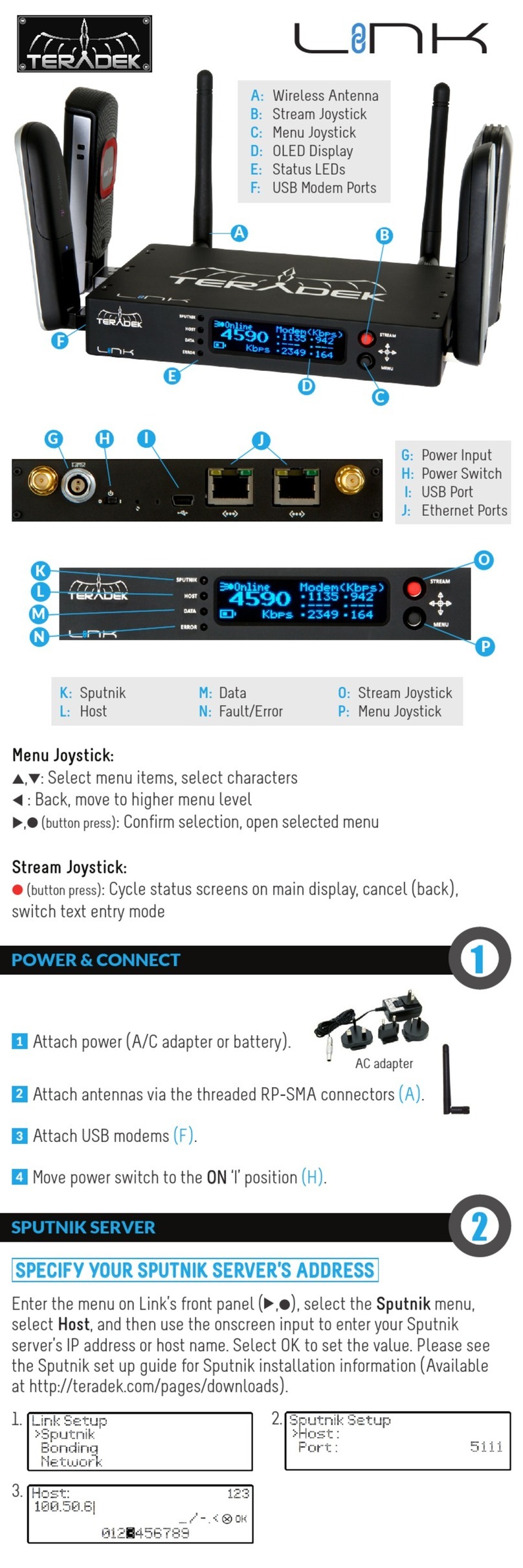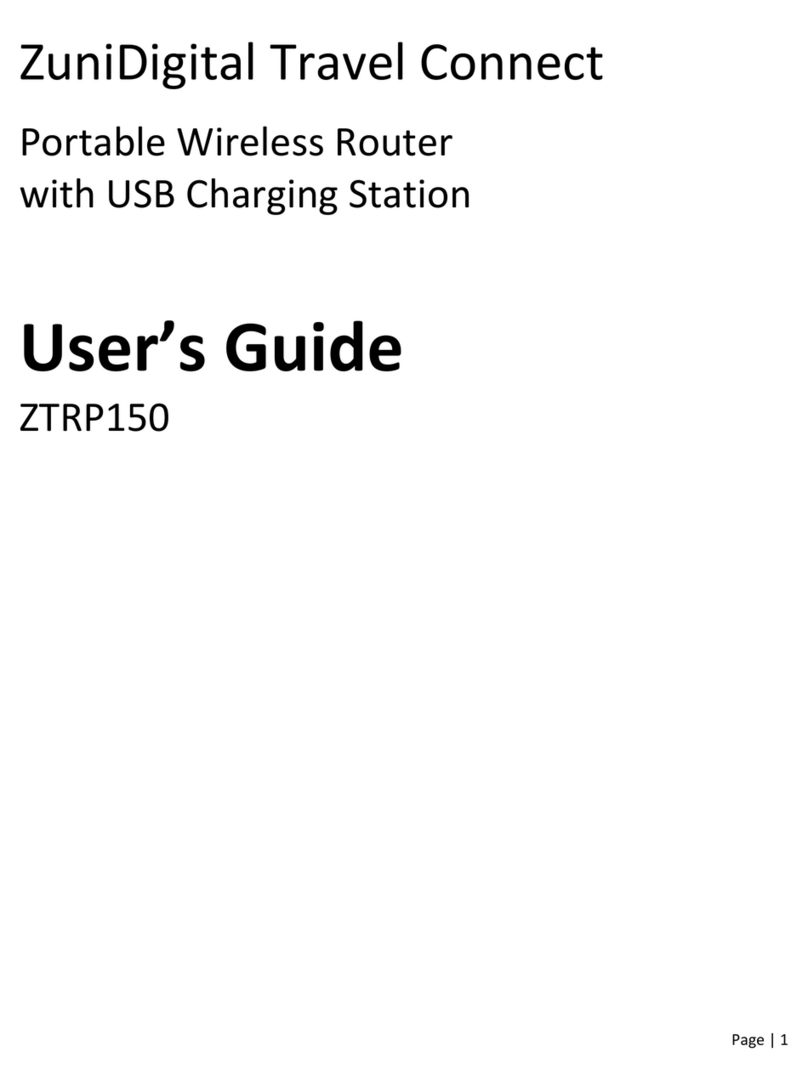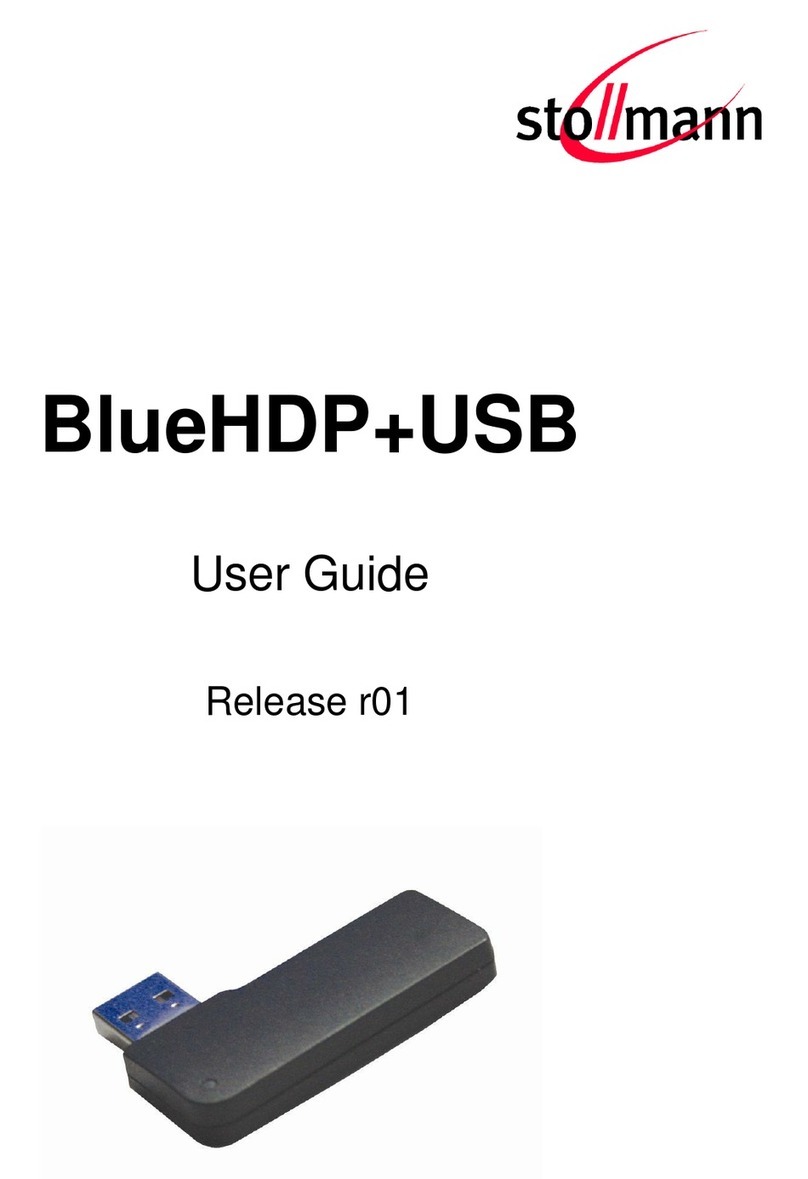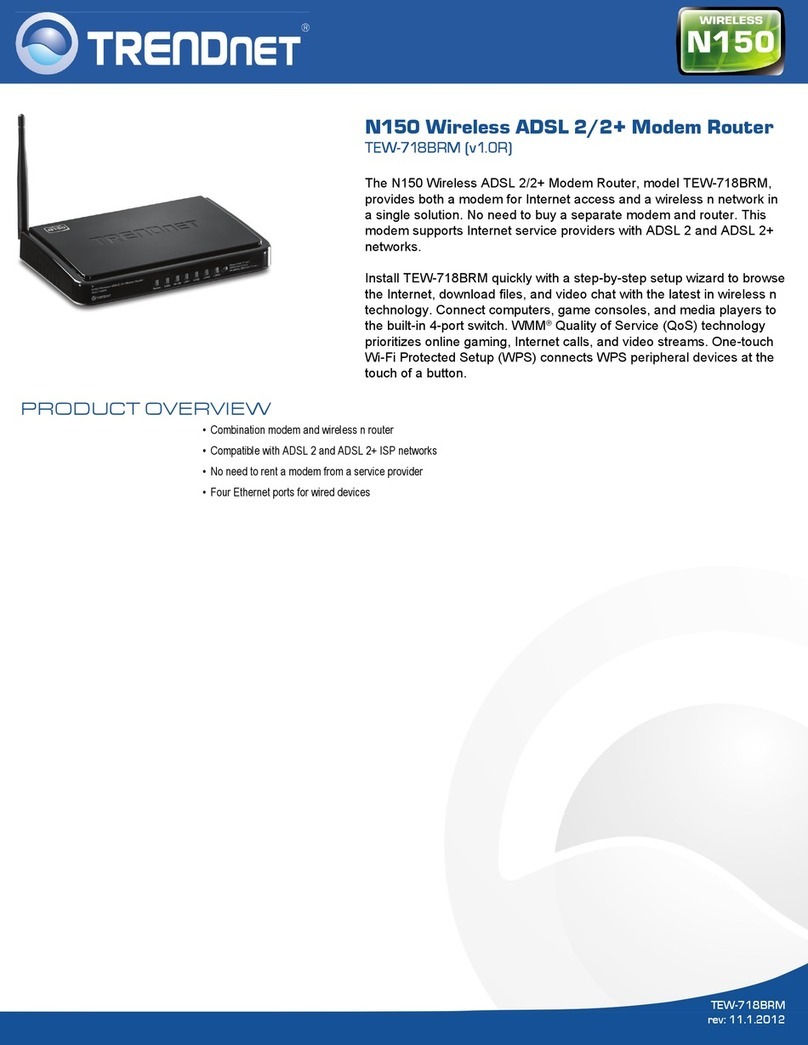Sonoff PSF-B Series User guide

PSF-B04 Application Guide
1.Product Introduction
PSF-B04 is a 4-channel ultra-low-power Wi-Fi switch module based on ESP8285. It’s
specially designed for mobile devices and Internet of Things applications with the most
competitive package size and ultra-low energy consumption technology in the industry.
Connecting users’ devices to the Wi-Fi wireless network for remote or local area network
communication to achieve networking. This module can be used as a switch control for 4
household appliances. Either it can be controlled by the device button, or remotely
controlled by connecting to APP (eWeLink).
PSF-B04 has various packaging methods, and the antenna supports ceramic
antennas. It can be widely used in smart grid, smart transportation, smart home,
handheld devices, industrial control and other fields.
Product Features:
•Built-in 32bit MCU, and can double as an application processor
•Support wireless 802.11 b/g/n standard
•Wi-Fi @2.4 GHz, support WPA/WPA2 security mode
•+20.5dBm maximum outputpower in 802.11b mode
•Support devicebutton control
•Support timer schedule
•Support Wi-Fi remote control
•Support compatible pairing mode /quickpairing mode
•Support OTA upgrade
2.Electrical Characteristics
2.1 Rated parameters
Conditions: VDD=3.3V±10% , GND=0V; test at room temperature 25°C.
Type
Parameters
Model
PSF-B04
Main chip
ESP8285
Hardware interface
UART, GPIO
Operating Voltage
2.7V~3.6V

GPIO drive
capability
Max: 12mA
Working current
Average current: ≈80mA , Maximum working current:
210mAStandby: <200uA
Operating
temperature
0℃~45℃
Storage condition
Temperature: -10℃~75℃, Relative humidity: 20%RH~80%RH
Wireless network
type
STA/AP/STA+AP
Encryption
mechanism
WEP/WPA-PSK/WPA2-PSK
Encryption type
WEP64/WEP128/TKIP/AES
Firmware upgrade
OTA remote upgrade
2.2 Wi-Fi parameters
Conditions: VDD=3.3V±10% , GND=0V ; test at room temperature 25°C.
Type
Parameters
Wireless
standard
IEEE 802.11b/g/n
Frequency range
2.412GHz-2.484GHz

Transmit power
802.11b: 20±2dBm (@11Mbps) 802.11g: 17±2dBm (@54Mbps)
802.11n: 14±2dBm (@HT 20, MCS 7)
Receiving
sensitivity
802.11b: -91 dBm (@11 Mbps, CCK) 802.11g: -75 dBm (@54Mbps,
OFDM) 802.11n: -72 dBm (MCS7)
Antenna type
Ceramic patch antenna
3.Module Type and Pin Definition
3.1 Module type
PSF-B04 top view
3.2 Sequence of pin arrangement
PSF-B04 module provides 4-channel switch control interface, Wi-Fi status
light interface, UART serial port.
Top view of module pins:

Bottom view of module pins:

3.3. Pin definition
Pin definition and function description
Pin
Name
Features
1
ANT
Wi-Fi Antenna Note: PSF-B04 cannot be used
2
ADC
ADC interface, input range: 0-1V
3
EN
Chip enable terminal high level: valid; low level: closed.Note: An
external pull-up resistor of 1~10K, connect a 100nF capacitor to the
ground.
4
GPIO16
Main switch for 4-channel pin, active low. APP configuration pin, when
the low level> 5S, enter the pairing mode.
5
GPIO14
The switch for the fourth channel pin, active low. APP configuration
pin, when the low level> 5S, enter the pairing mode.

6
GPIO12
The relay switch for the first channel: active high, power-on default low
level. Note: As a switch button, there will be a period of high level at
the moment of power-on, which requires a pull-down (1~4.7K) resistor
to ground.
7
STATUS
Wi-Fi status indicator light, connect LED in series with current limiting
resistor to 3V3
8
GPIO15
The relay switch for the fourth channel, active low. APP configuration
pin, when the low level> 5S, enter the pairing mode. Note: The chip
configuration pin needs to pull down (1~4.7K) resistor to ground.
9
GPIO2
Used to program flash UART1_TX
10
GPIO0
The switch for the first channel, active low. APP configuration pin,
when the low level> 5S, enter the pairing mode.
11
GPIO4
The relay switch for the third channel, active high, power-on default
low level.
12
GND
GND
13
GPIO9
The switch for the second channel, active low. APP configuration pin,
when the low level> 5S, enter the pairing mode.
14
GPIO10
The switch for the third channel, active low. APP configuration pin,
when the low level> 5S, enter the pairing mode.
15
GPIO11
NC
16
GPIO6
NC

17
GPIO7
NC
18
GPIO8
NC
19
GPIO5
The relay switch for the second channel, active high, power-on default
low level.
20
GND
GND
21
RX
Used to program flash UART_RX
22
TX
Used to program flash UART_TX
23
3V3
Power supply
24
RST
External reset signal: active at low level, externally need to pull up a
10K resistor to 3.3V, and connect a 100nF capacitor to ground.
4.Function Description
4.1. Module function
PSF-B04 module can be used as a 4-channel switch, which can control the switch locally
or remotely through APP.
The following is the function description:
1. Pairingmethod: quick pairing mode / compatible pairing mode.
Press and hold the button (IO0 pull-down, default high level) for more than 5s to enter
the quick pairing mode. When it is in the quick pairing mode, press the button for more
than 5s again to enter the compatible pairing mode. APP can be configured in both
modes. Please refer to 4.3 for details of the configuration method.
2. Switch:
3. In the normal state: click the button (pull down any IO port of 4 channels for more than
100ms) to control the relay on and off (four relay switches corresponding IO port output
high/low level)
4. In the pairing mode: click the button to exit the pairing mode.

5. Timer: including single, count down, repeat, and loop timer, see details in 4.5.
6. Power-on status configuration: The power-on switch status can be configured on or
off through the APP, and the default power-on status is off.
4.2. Wi-Fi status indicator light description
The flashing mode of the Wi-Fi status light on the device represents the its current
network working status. The specific status includes the following seven types:
The flashing of the Wi-Fi status light is in a cycle of 2 seconds, as shown in the figure,
the low-level light is on and the high-level light is off. Detailed explanation of each status:
1. Normal: The device is working normally and the connection to the cloud server is
normal.The device can be only controlled through the APP in this mode.
2. NO Wi-Fi: The device cannot connect to the router.

3. No Server: The device has been connected to the router, but it cannot connect to the
server (also known as”cannot access the Internet”).
4. Unregistered: The device has not been bound to account. The device needs to be bound
to the eWeLink account to connect to the cloud server. You can bind the device by tap
“Add Device” in the eWeLink APP.
5. Upgrade: Indicates that the device is upgrading the firmware.
6. Setting G1: Indicates that the device is in compatible pairing mode. The device obtains
the necessary information provided by the APP to join the service network, including
router SSID, password, server IP, port number, etc in the setting mode.
7. Setting G2: Indicates that the device is in quick pairing mode. The device obtains the
necessary information provided by the APP to join the service network, including router
SSID, password, server IP, port number, etc in the setting mode.
The device obtains information in different ways in the two modes, read below section for
details.
4.3 The Wi-Fi module basic workflow
1. Configuration
2. Compatible pairing mode: The mobile terminal joins the device AP as a station to form a
local area network to realize data interaction. When the device is in the quick pairing
mode (G state, see details in 4.2 Wi-Fi status indicator light description), press and hold
the pairing button for 5S, the device enters the compatible pairing mode. Click “add
device” on the eWeLink APP, connect the device hot spot in the phone setting page
manually with SSID: ITEA 10000XXXX and password12345678 to connect the device to
the Internet.
3. Quick pairing mode: The Wi-Fi module is in promiscuous mode, and the encrypted
message containing information such as SSID and password from the mobile terminal is
obtained by empty packet capture. The device enters the quick pairing mode by pressing
the pairing button for 5S when it is in the A~D flashing modes. Click “add device” on the
eWeLink APP, enter the SSID and password of the router to connect the device to the
Internet.
4. Online
The module goes through the following process from power-on to connecting to the
server:
1. Join the configured router and connect to the Internet.
2. Connect to the server.
3. Register the device and bind it to the eWeLink account.
4. Obtain device application parameters and stay online.

When the connection/acquisition fails in the above steps, there are corresponding back-
off strategies and reconnection mechanisms to ensure that the device is stable and keep
online.
3. Upgrade
The module connects to the upgrade server, downloads and updates to the latest version
of the firmware to realizes the online upgrade of the device.
4.4 Timer function
The timer function is configured through the APP, and the timer is divided into the
following four types:
1. Single timer: executeat a specified time.
2. Count downtimer: execute after the setting time.
3. Repeattimer: repeat the operation every week.
4.5 Timer function description
PSF-B04 supports timer. The eWeLink APP provides four timing modes to facilitate the
use in more scenarios.
1. Single timer: This is the most common timing setting, allowing users to set the work
schedule of the device. For example, turn on/off the device at 8:30 am every
Wednesday, etc. It is similar to the setting of an alarm clock, timing is very convenient to
use especially for devices that are repeatedly running at certain moments.
2. Count downtimer: The count down is to facilitate the user to perform one-time timing
operations, such as turn on/off the device after 30 minutes. It is very convenient to turn
off a device after running a period of time. This device supports up to 24 hours of count
down.
3. Repeat timer: Repeat the operation every week. For example, set an alarm clock for
working time. After the time is set, select execute dates (a week optional), and the alarm
clock will turn on at the set time within the selected days.
5.Wi-FiRadio Frequency Index
Conditions: VDD=3.3V±10% , GND=0V ; test at room temperature 25°C.
Description
Minimum
Typical
value
Max
Unit
Input frequency
2412
-
2484
MHz
Output impedance
-
50
-
Ω

Input reflection
-
-
-10
dB
PA output peak valuepower when at
72.2Mbps
15.5
16.5
17.5
dBm
PA output peak value power in 802.11b
mode
19.5
20.5
21.5
dBm
5.1 Sensitivity
Description
Typical value
Unit mA
CCK 1Mbps
-98
dBm
CCK 11Mbps
-91
dBm
6Mbps(1/2BPSK)
-93
dBm
54 Mbps (3/4 64-QAM)
-75
dBm
HT20, MCS7 (65Mbps,72.2Mbps)
-72
dBm
5.2 Adjacent frequency suppression
Description
Typical value
Unit mA
OFDM, 6Mbps
37
dB

OFDM, 54Mbps
21
dB
HT20, MCS0
37
dB
HT20, MCS7
20
dB
Note:
1. 2Mbps is measured in the 802.11n mode, the MCS =7, the GI = 200uS.
2. Up to + 21.5dBm output powerin 11b mode.
6.PCB Design
Precautions for PCB layout and module layout:
1. Pay attention to the placement of the module during PCB layout, especially the antenna
part of the module, as far as possible away from interference sources: magnetic
components (such as motors,inductance, transformers, etc.), high-frequency signal
devices (such as crystal oscillators, high-frequency clock signals, etc.).
2. The upper and lower layers of the PCB where the module is placed should not be routed
as much as possible. Do the copper-clad processing, and the PCB from the module
antenna to the nearest pin of the module should be hollowed out as much as possible.
3. The module PCB antenna area and the 15 mm extension area need to be clear (copper,
trace on the board, and component placement are strictly prohibited), refer to the
following figure:

4. Place the module’s power supply (VCC) pin capacitance and other module pin
capacitances, resistors as close as possible to the module pins, and the tracepath should
be short.
7.Packaging Information
Package size diagram:
Share this:
This manual suits for next models
2
Table of contents
Other Sonoff Wireless Router manuals