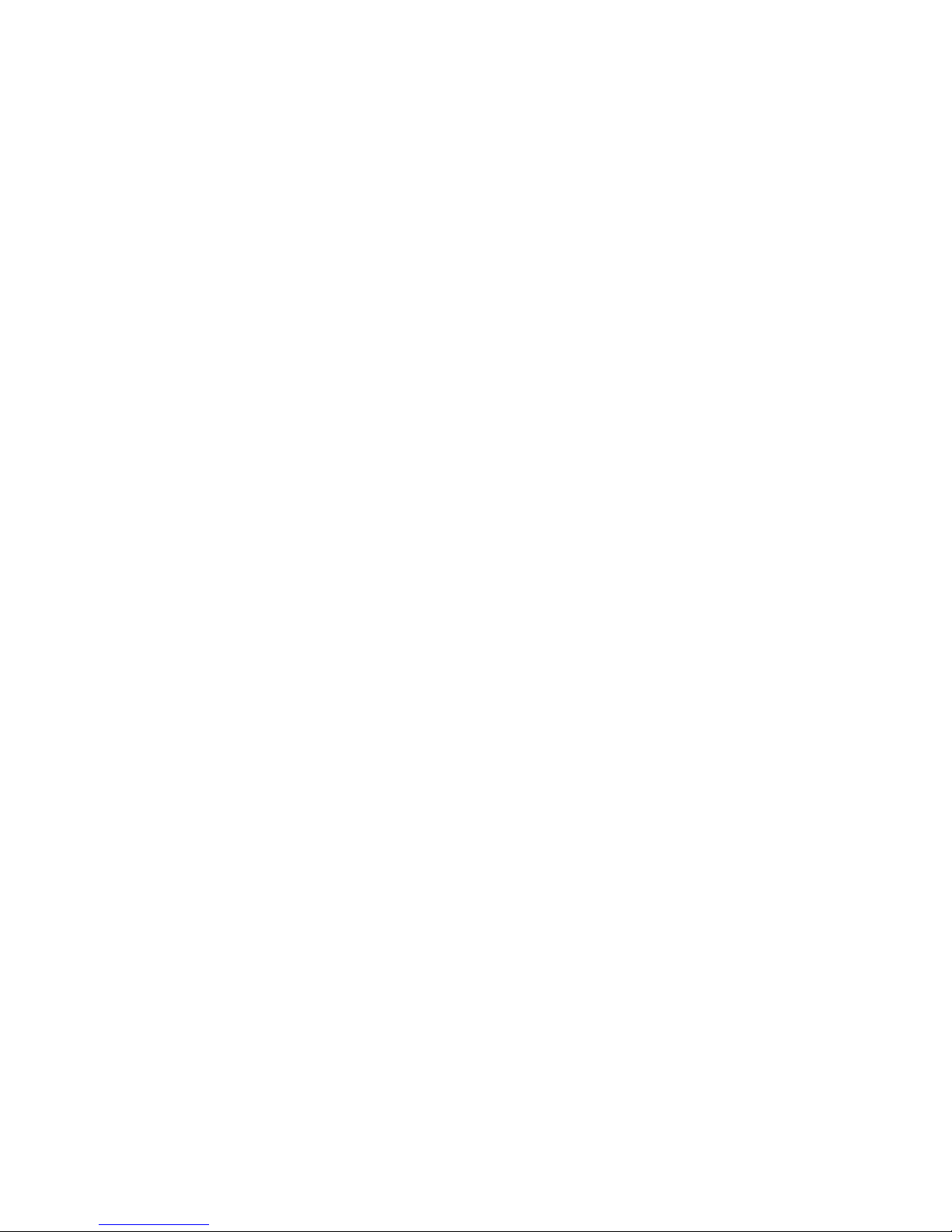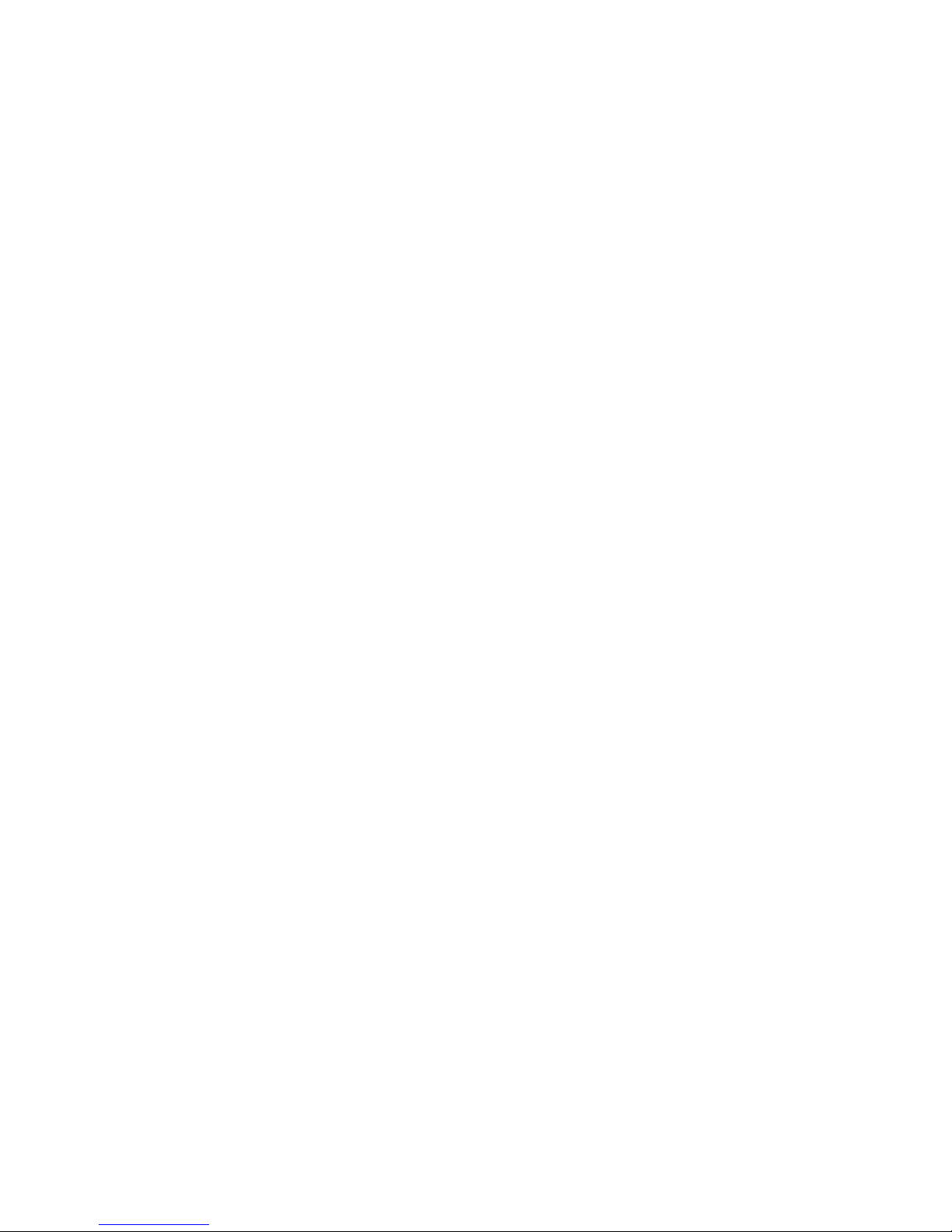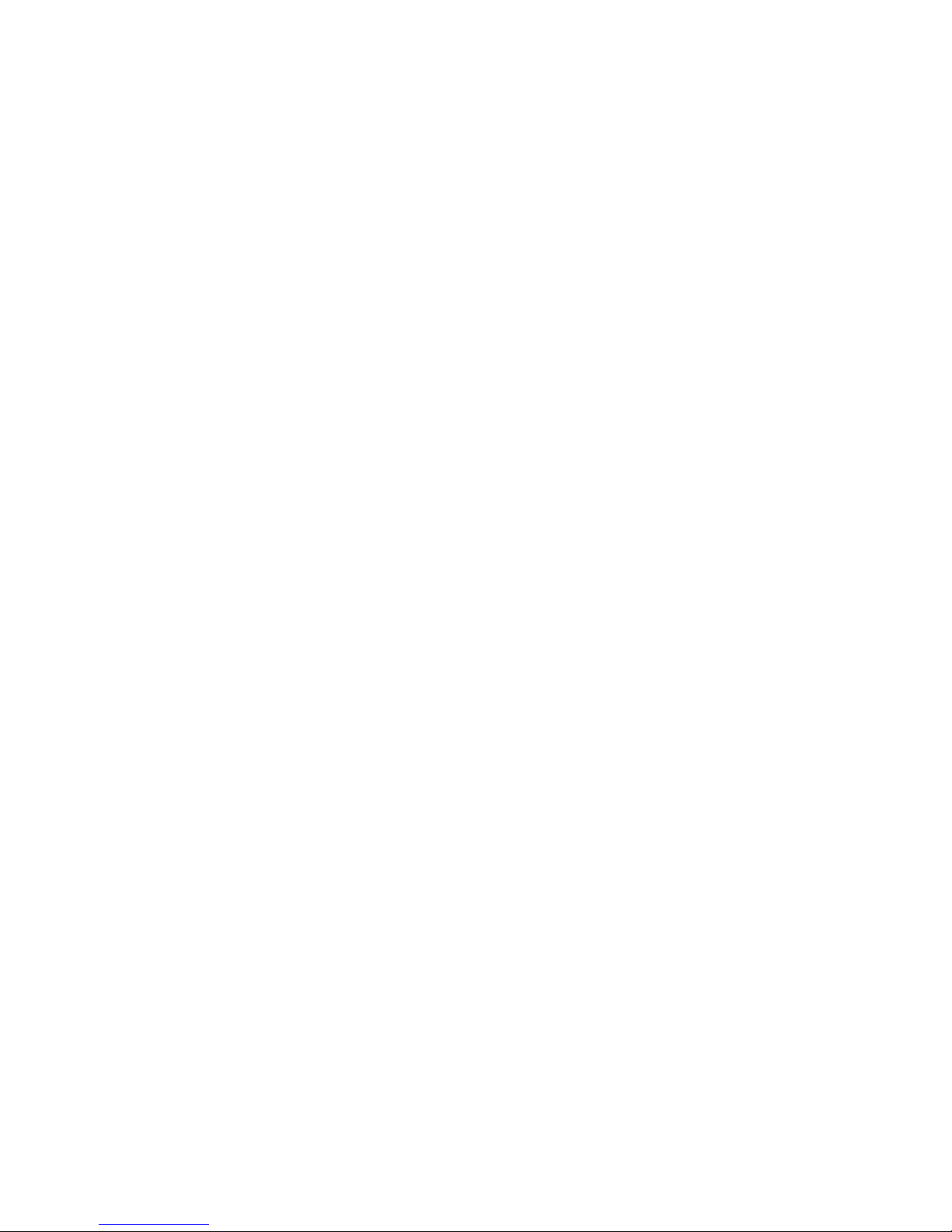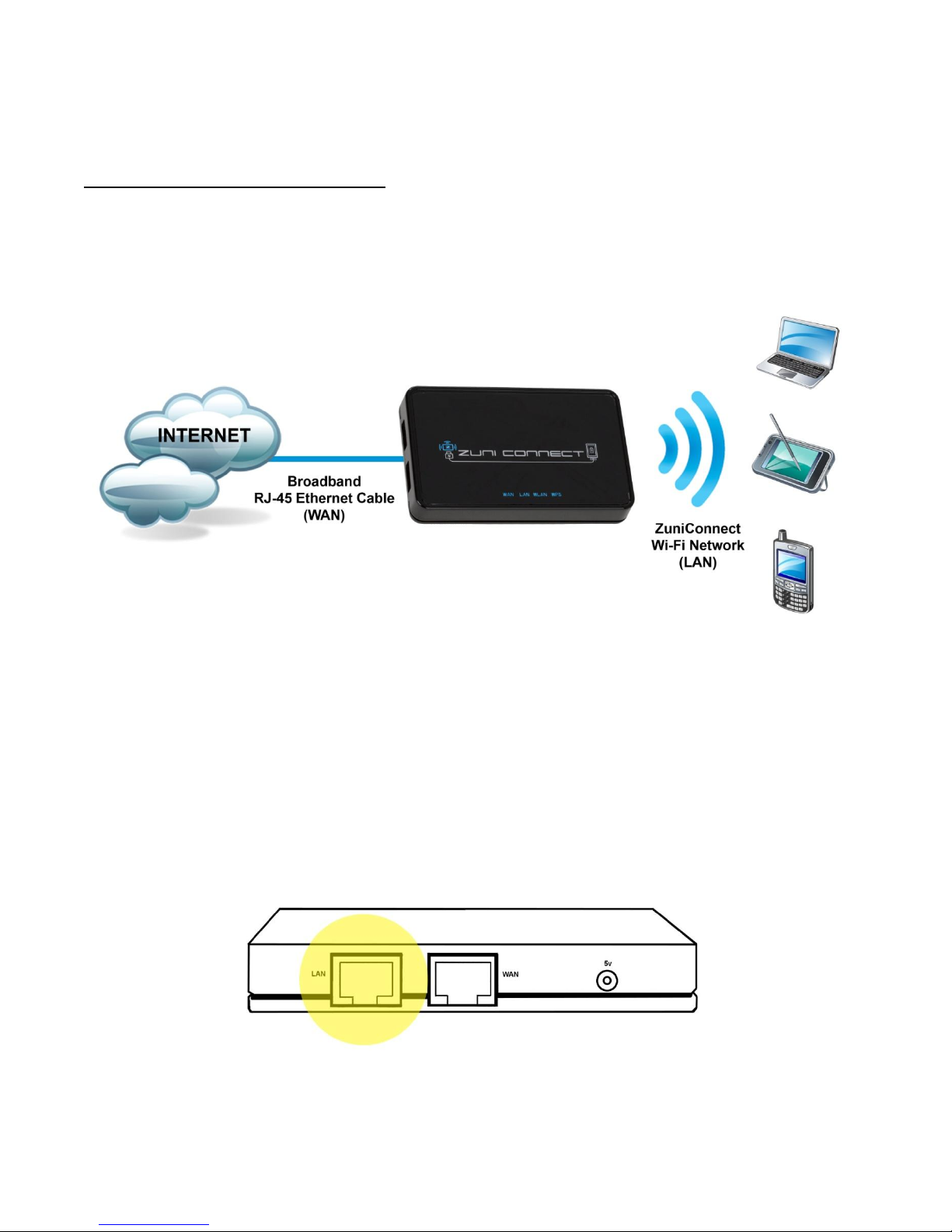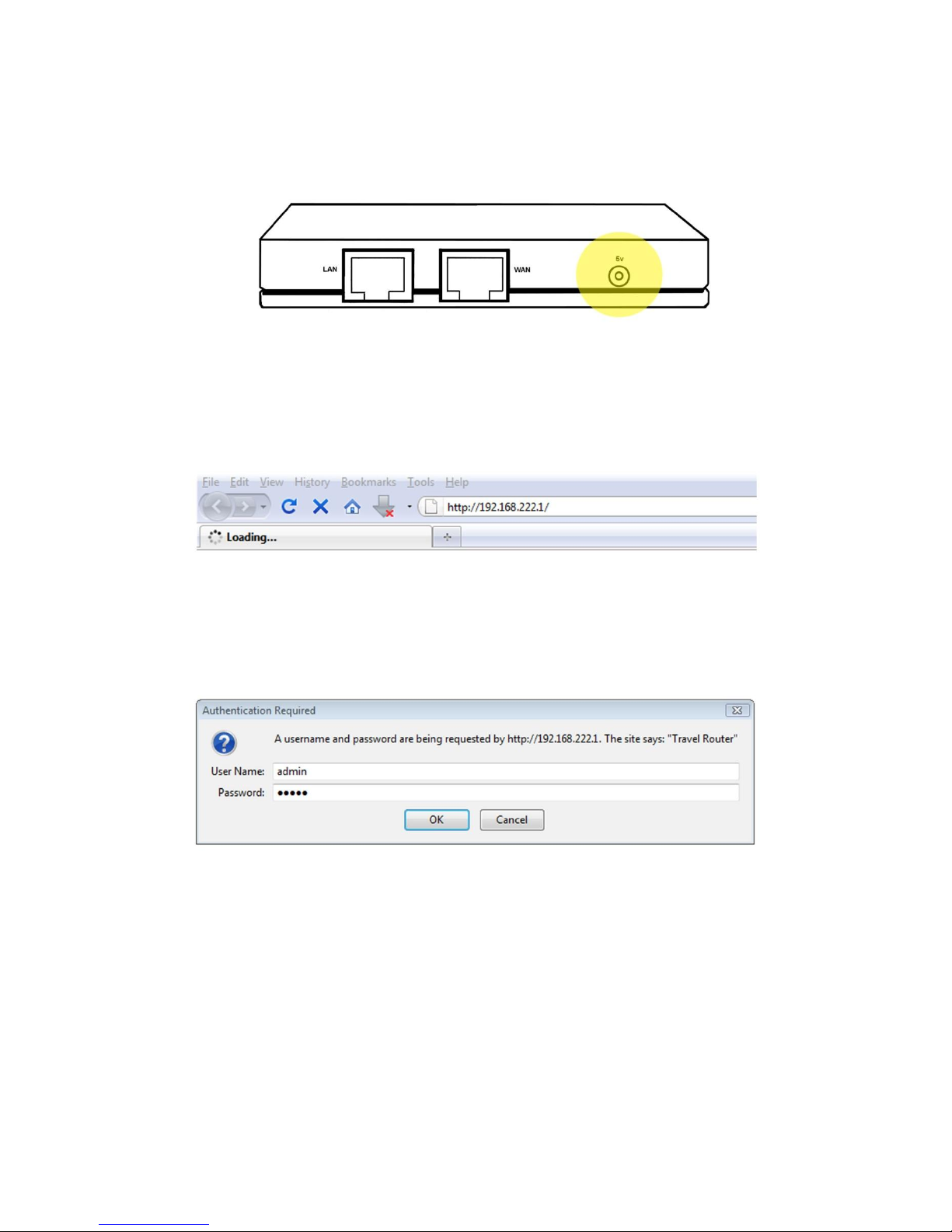Page | 4
Key Features
Intelli+IP Sensing Technology –Patent pending technology that detects the main network’s IP address, and if
there is a network conflict, the Intelli+IP sensing technology will automatically change the travel router’s IP
address to resolve the issue.
Smart USB Charging Station with QuickCharge –Two (1) Standard and (1) QuickCharge USB charging ports
utilizing patent pending smart power allocation technology allow for the simultaneous charging of two portable
electronic devices without interrupting power to the wireless travel router. The QuickCharge ports provide
additional power and will provide faster charging of tablet / pad computers and e-readers.
Fast & Secure Network Connectivity –802.11N wireless technology offers data transfer rates up to 300 Mbps
and WPA / WPA2 / WEP data encryptions with dual-active firewalls provide a safe and secure network
connection.
Travel Friendly Design –Small and lightweight, this travel router packs neatly into luggage and lets you keep
bulky / heavy wall charger transformers at home.
Router AP Mode or Wireless ISP Function –User selectable standard routing AP or Wi-Fi IN / OUT modes.
Other Features
-Compatible with IEEE 802.11N and 802.11B/G Wireless Standards
-Intelli+IP Sensing Technology
-(2) Smart USB Charging Ports (one QuickCharge)
-User Selectable Routing Modes
-Data Transfer Rate up to 150 Mbps
-Dual Antennas Use 2.4 GHz Frequency Band (2T2R)
-Supports 64-Bit and 128-Bit Wireless Data Encryption (WPA/WPA2/WEP)
-Supports Multiple SSID
-Supports Hidden SSID
-WDS Supported with WEP, TKIP, AES Encryption
-Supports NAT / IP sharing
-Supports DHCP, Static, PPPoE, and PPTP WAN Connections
-Supports MDI/MDI-X Auto Switching
-Provides DHCP Server
-Firmware Upgradeable via Web Interface
-System Log Function
-Lightweight, Travel Friendly Design