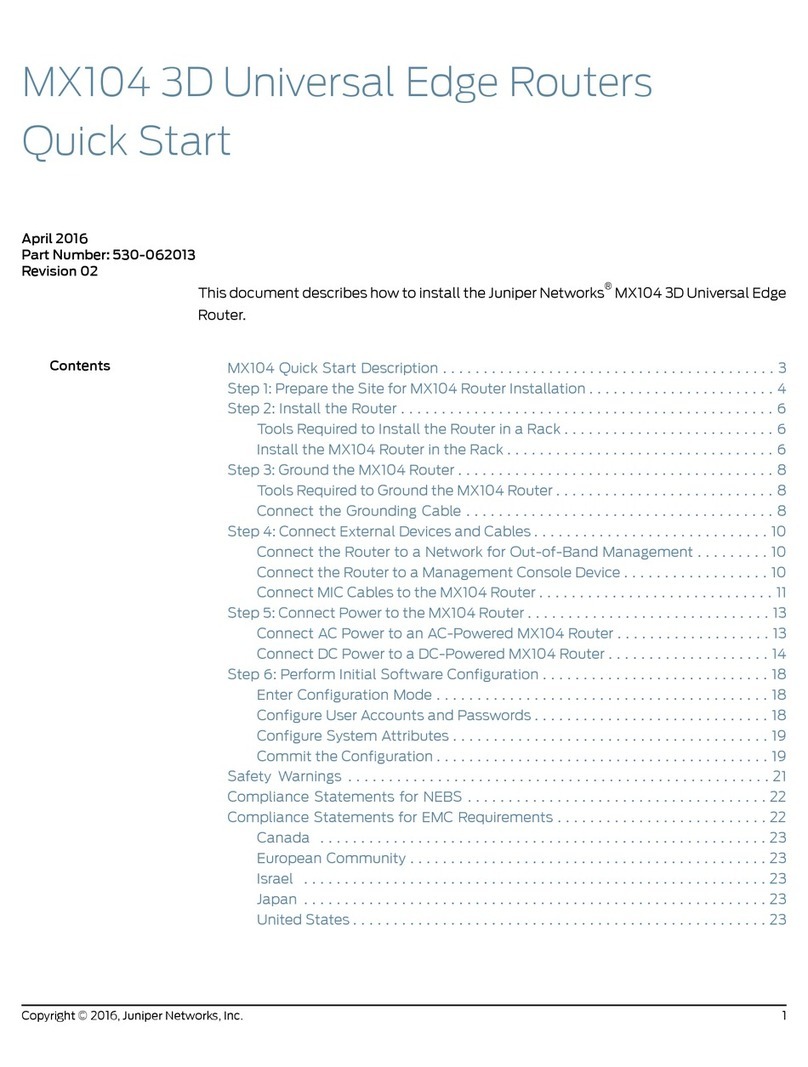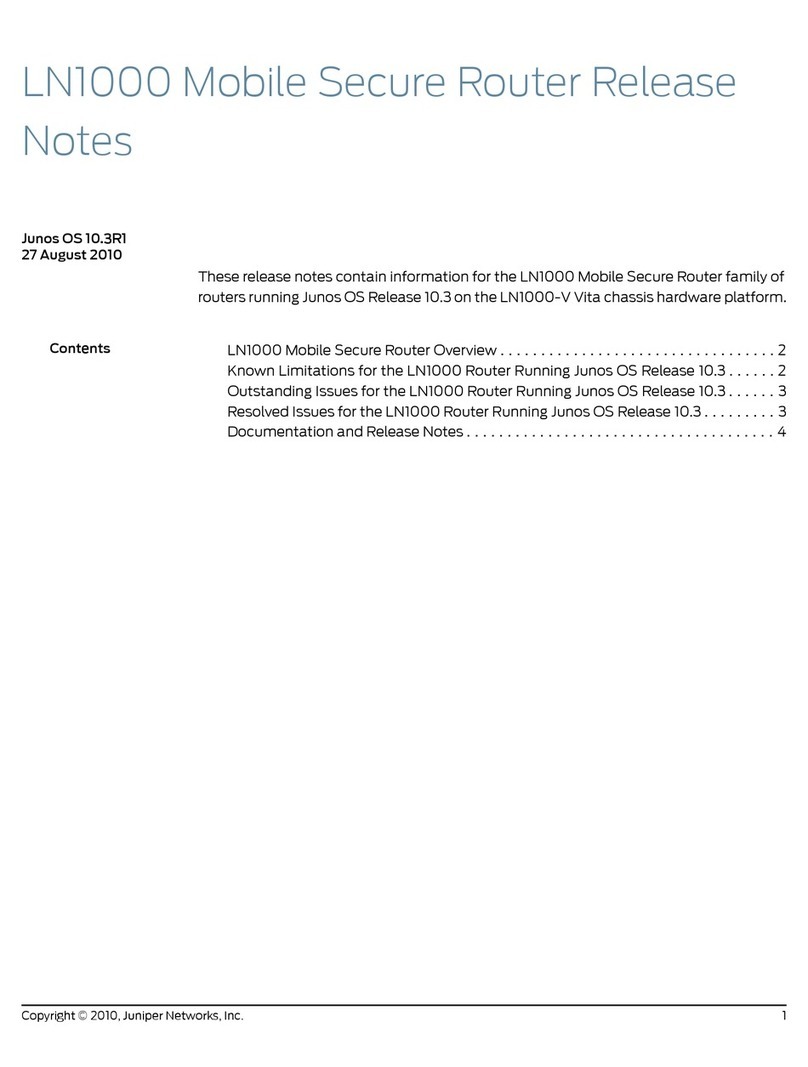MX2010 Quick Start Description
This Quick Start contains information you need to install and configure the router quickly.
For complete installation instructions, see the MX2010 3D Universal Edge Router Hardware
Guide at http://www.juniper.net/techpubs/.
WARNING: This Quick Start contains a summary of safety warnings in “Safety
Warnings” on page 66. For a complete list of warnings for this router, including
translations, see the MX2010 3D Universal Edge Router Hardware Guide at
http://www.juniper.net/techpubs/.
The MX2010 3D Universal Edge Router with the standard cable manager is 34 rack units
(U) tall, 59.50 in. (151.13 cm) of rack space. One router with the standard cable manager
can be installed in a single rack or cabinet.
NOTE: If you are installing the MX2010 router into a network cabinet, make
sure that no hardware, device, rack, or cabinet component obstructs the 34-U
rack space from access during installation.
The MX2010 router has 10 dedicated line card slots which means a maximum of 10
Modular Port Concentrators (MPCs) including adapter cards (ADCs), and Modular
Interface Cards (MICs), a host subsystem consisting of 2 Control Board with Routing
Engines (CB-REs), and 8 Switch Fabric Boards (SFBs).
ADCs provide housing to MPCs. The MPCs attach to the ADC which in turn mates to the
backplane.
Up to two MICs can be installed in each MPC. Fully populated, the MX2010 router supports
up to 20 MICs.
For a list of the supported MPCs, and MICs, see the MX Series 3D Universal Edge Routers
Line Card Guide.
The router is shipped in a wooden crate, bolted securely to a wooden pallet. Metal latches
secure the top and bottom in place. Quick Start installation instructions, large rack mount
tray, EMI cover, and a cardboard accessory box are also included in the shipping container.
NOTE: The shipping container and router (fully populated) weighs
approximately 1,343 lb (609.17), depending on your configuration.
3Copyright © 2014, Juniper Networks, Inc.
MX2010 Quick Start Description