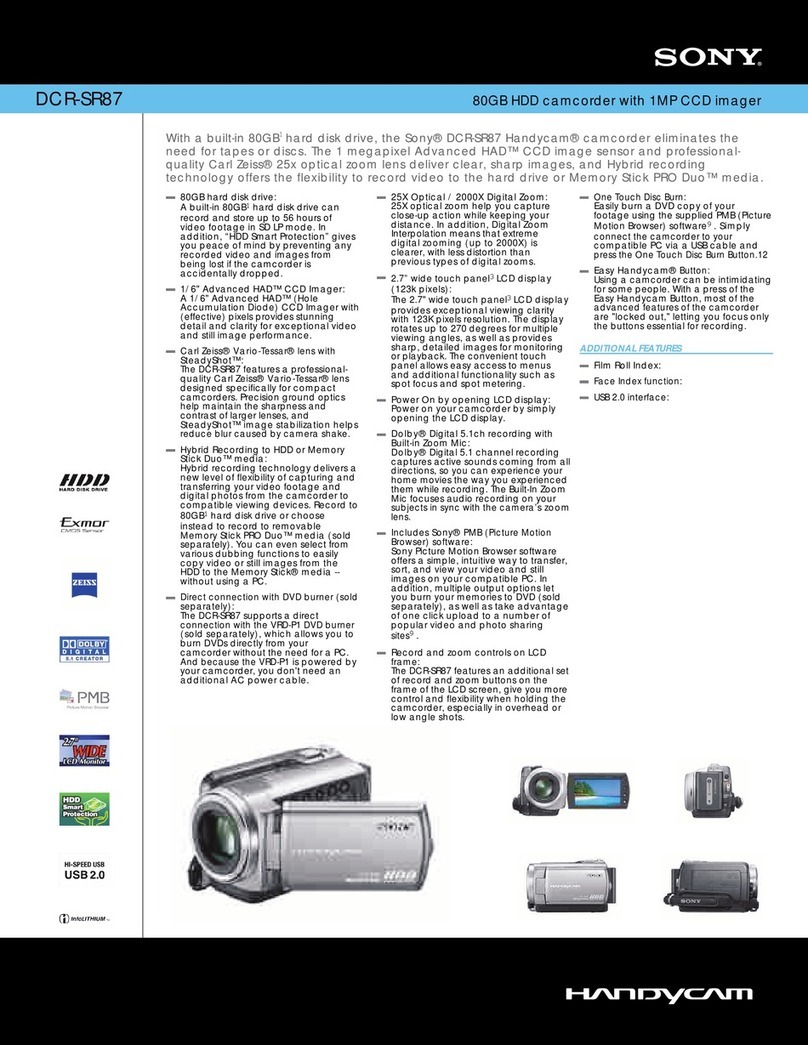Sony Handycam DCM-M1 Instruction Manual
Other Sony Camcorder manuals

Sony
Sony Handycam DCR-PC100 User manual

Sony
Sony Handycam DCR-DVD910 User manual
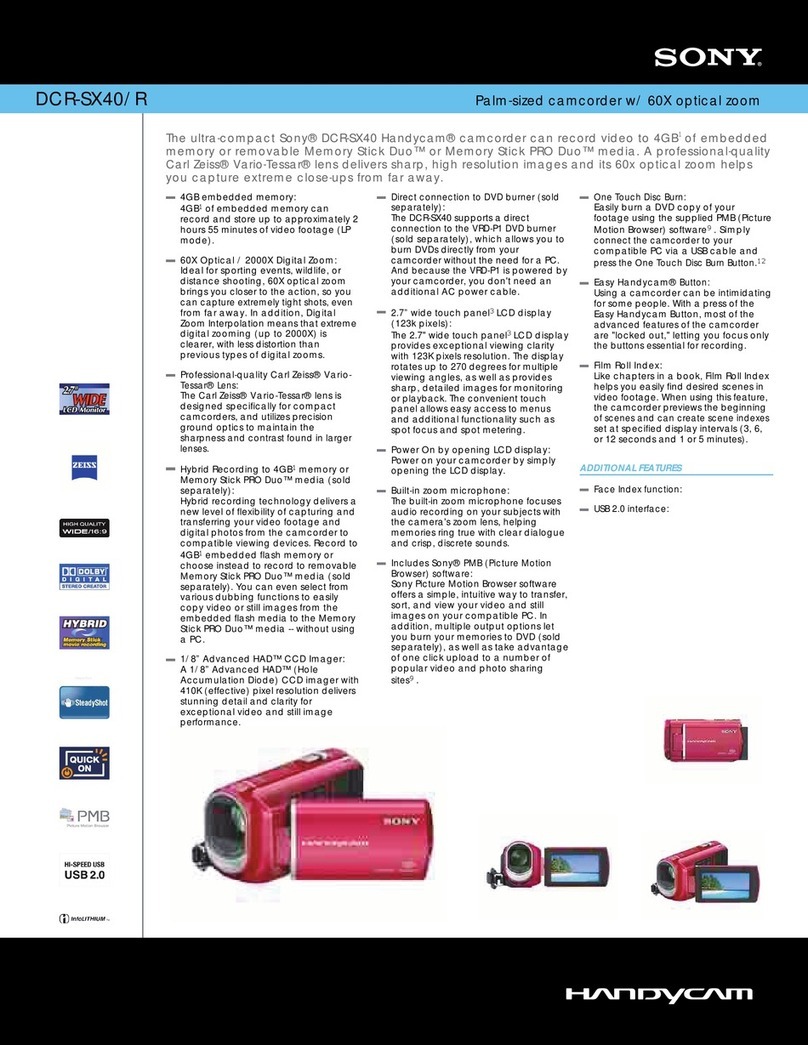
Sony
Sony DCR-SX40/R - Palm-sized Camcorder W/ 60x Optical... User manual
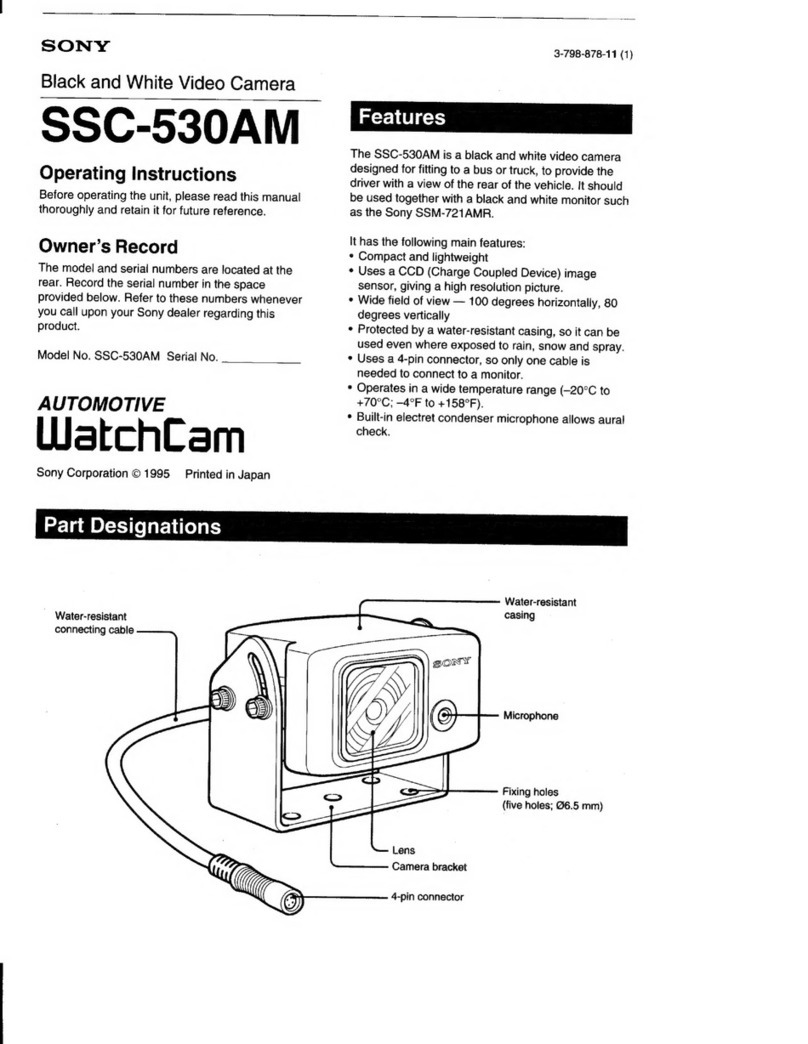
Sony
Sony SSC-530AM User manual

Sony
Sony Handycam DCR-DVD100E User manual

Sony
Sony DVD653E - PAL DVD Camcorder User manual
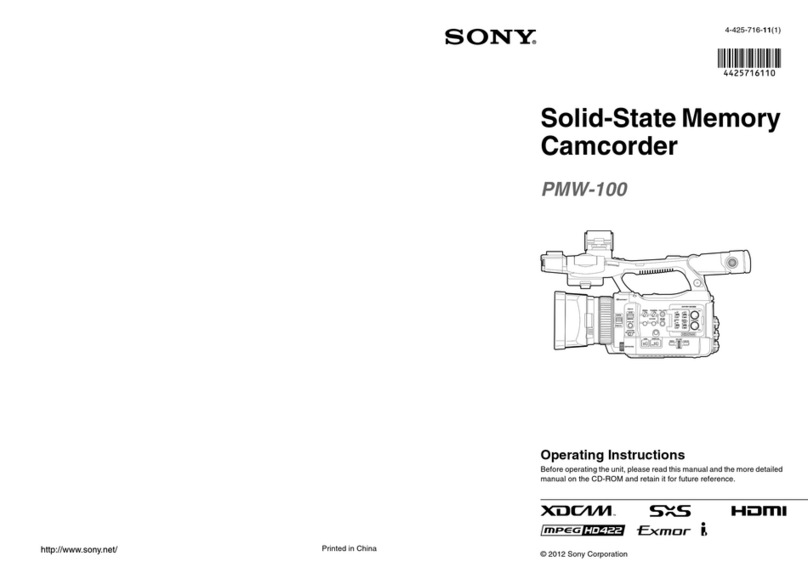
Sony
Sony PMW-100 User manual
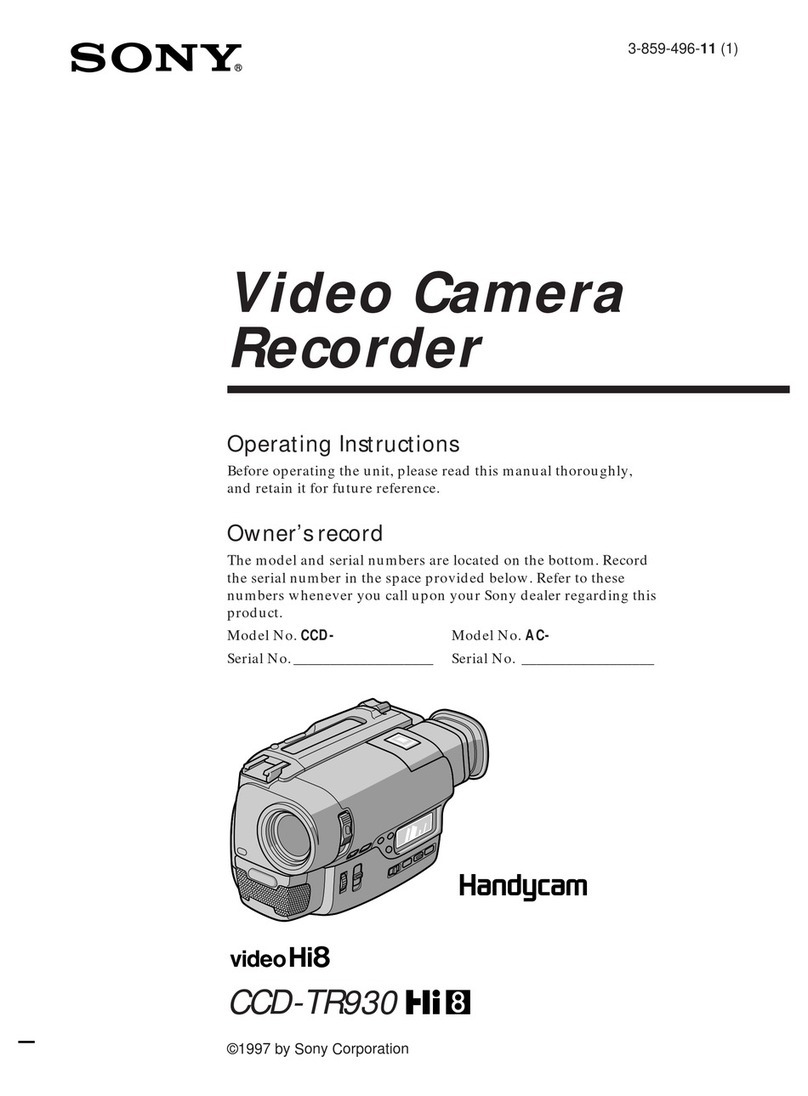
Sony
Sony Handycam CCD-TR930 User manual
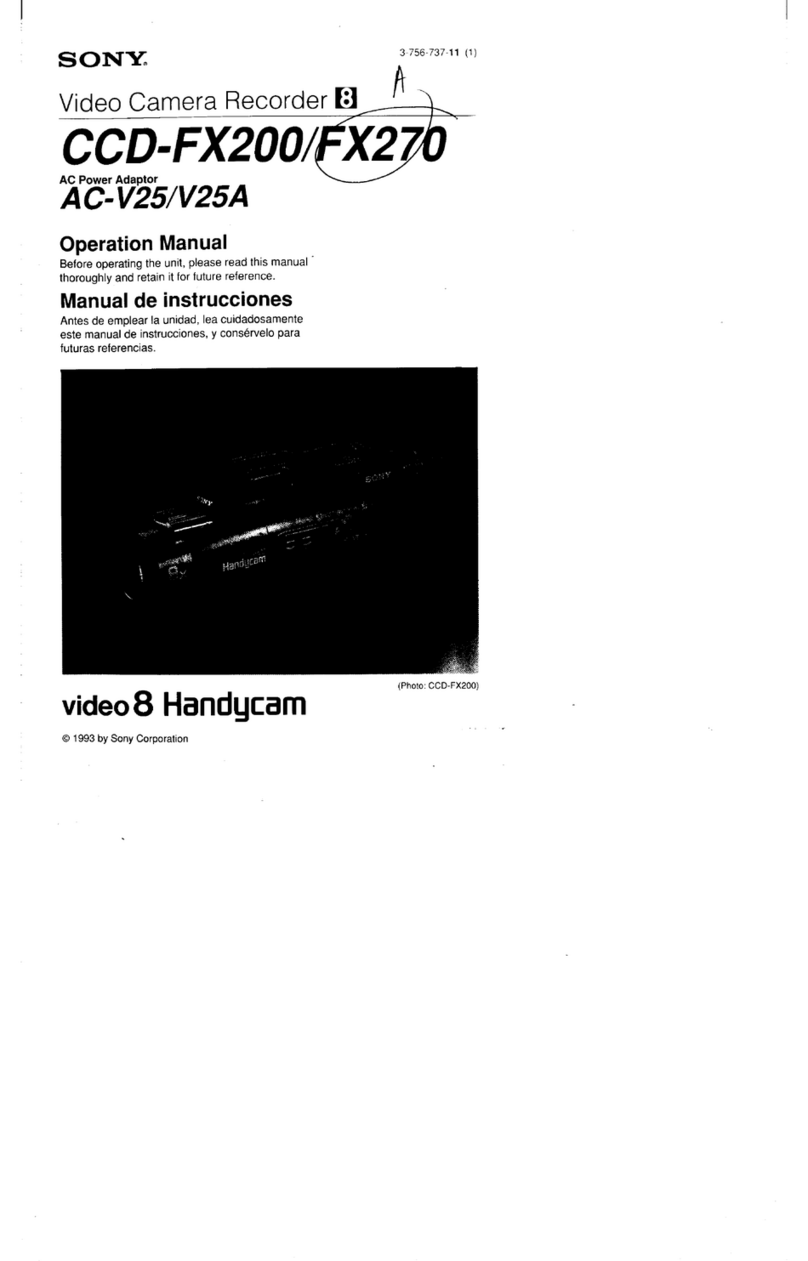
Sony
Sony Handycam CCD-FX200 User manual

Sony
Sony Handycam DCR-DVD408 User manual

Sony
Sony TRV230 - Digital8 Camcorder User manual
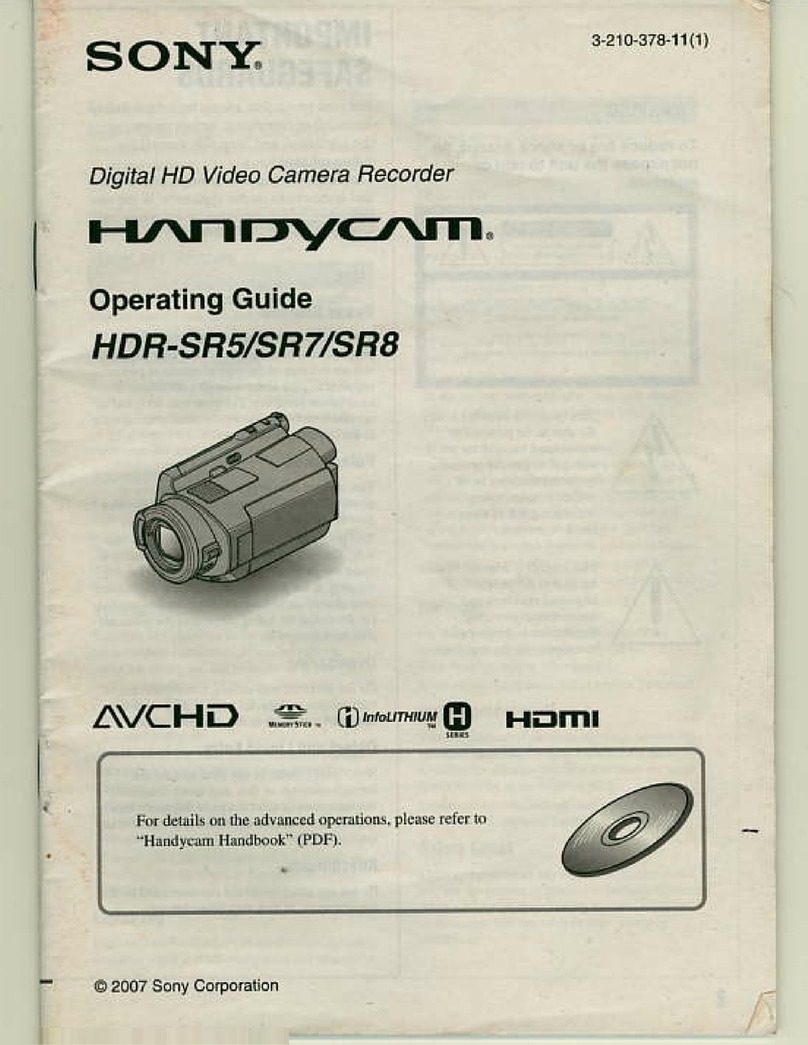
Sony
Sony Handycam HDR-SR5 User manual

Sony
Sony PXW-X400KF User manual
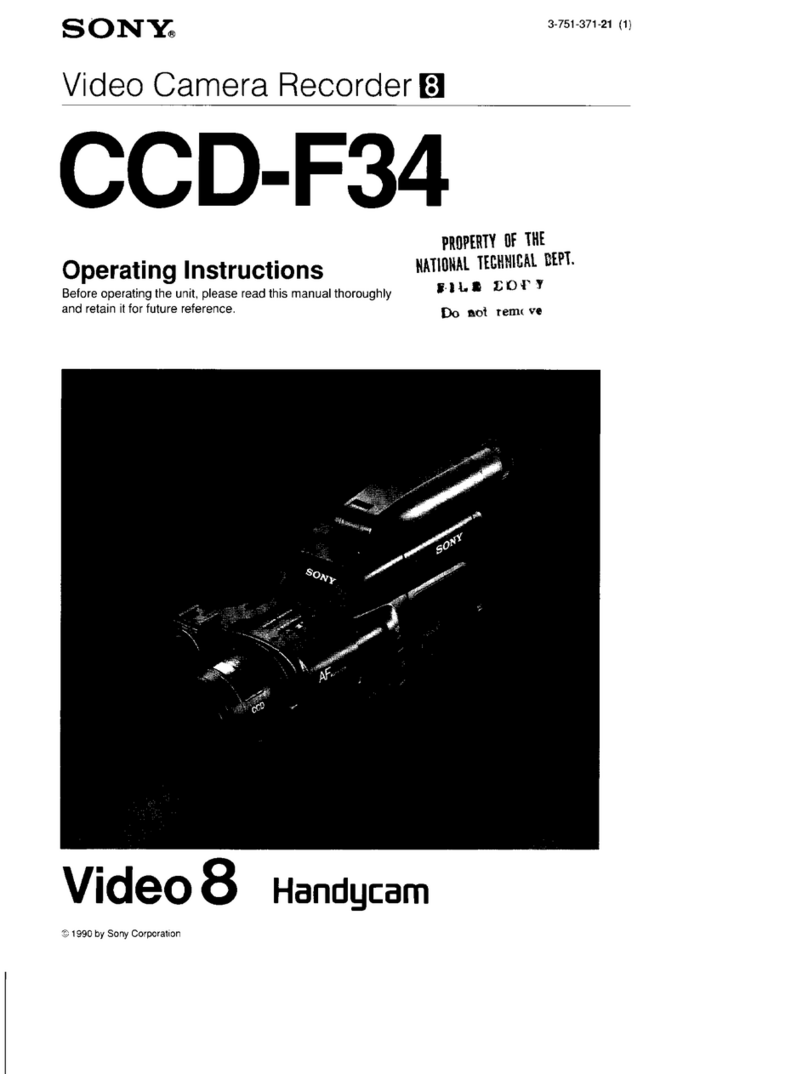
Sony
Sony Handycam CCD-F34 User manual
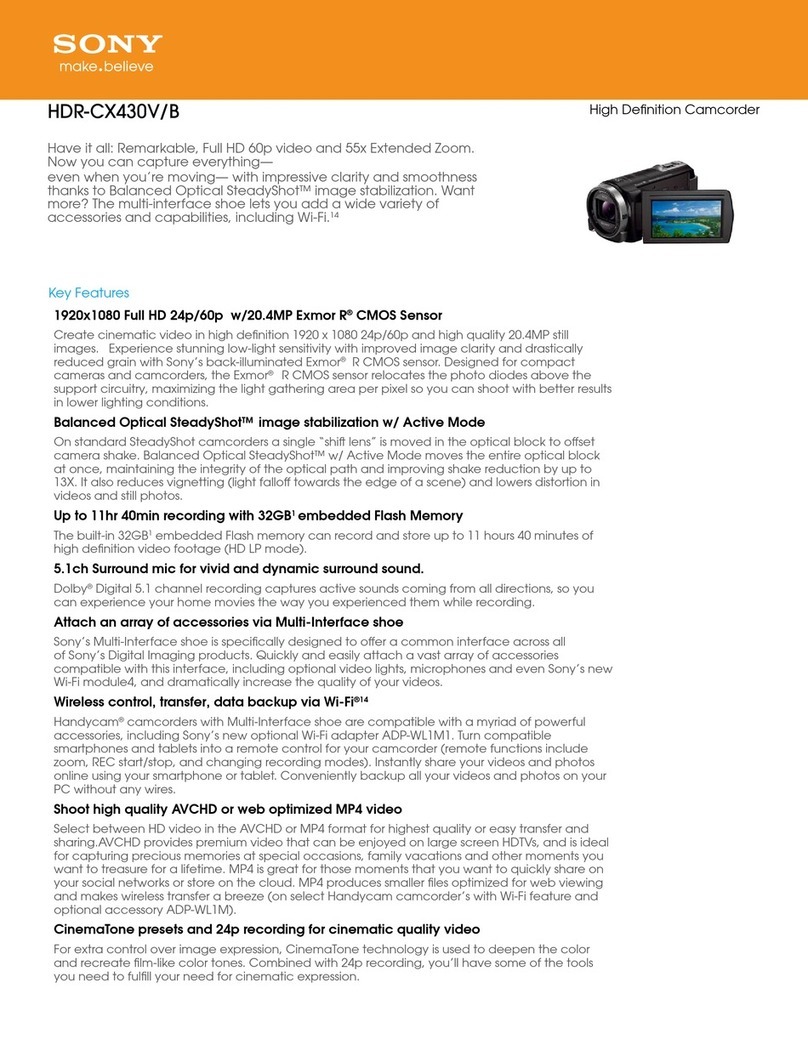
Sony
Sony HDR-CX430V User manual
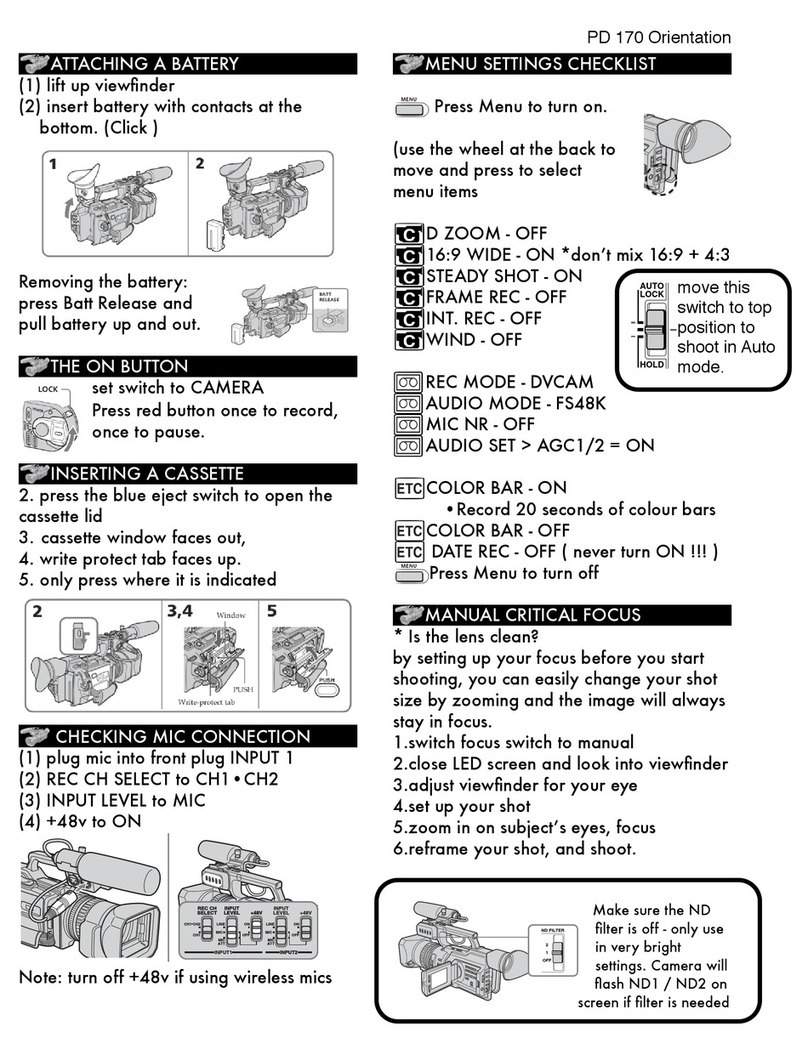
Sony
Sony PD 170 Quick start guide

Sony
Sony Handycam Digital8 DCR-TRV238E User manual
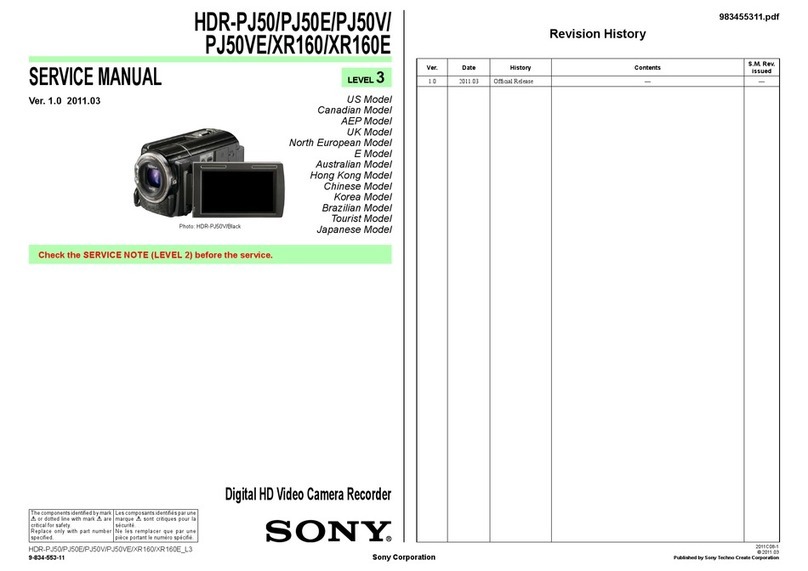
Sony
Sony Handycam HDR-PJ50 User manual
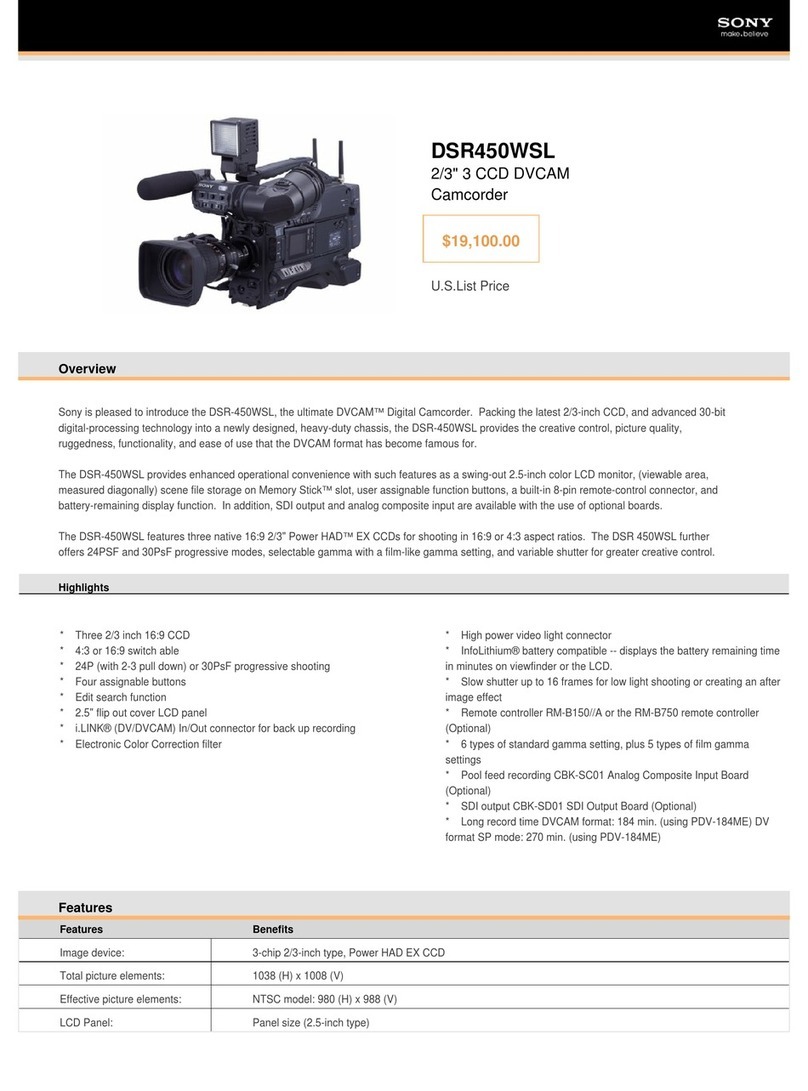
Sony
Sony DSR-450WSL User manual

Sony
Sony Handycam HDR-CX240 User manual