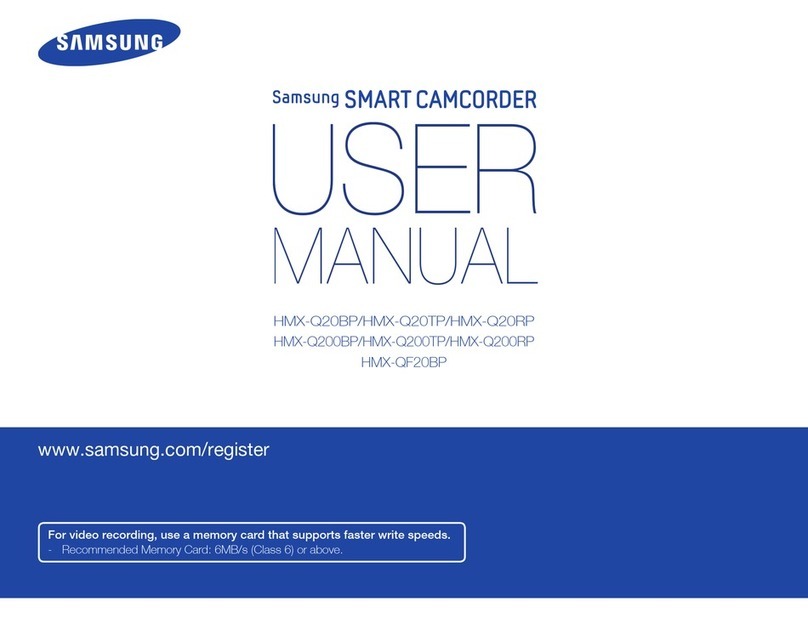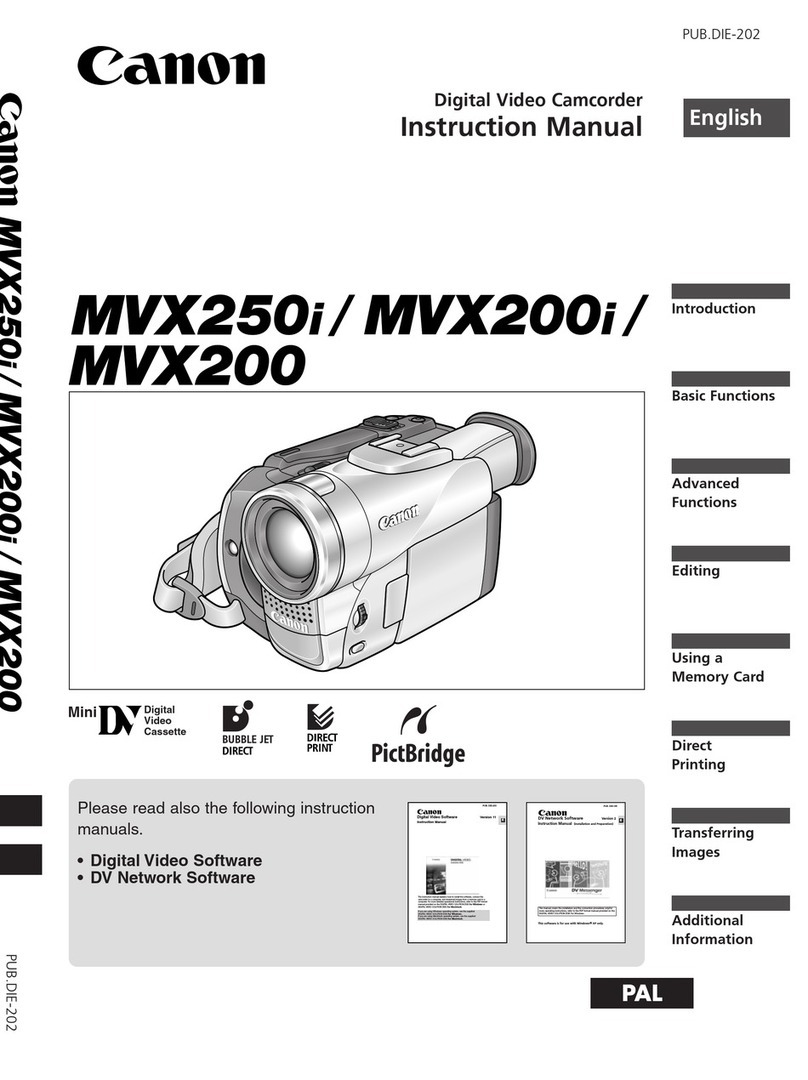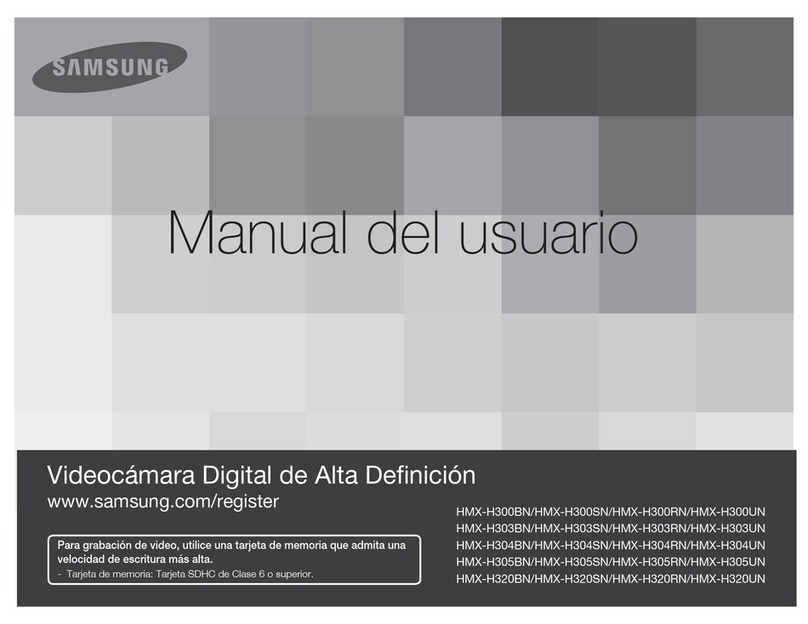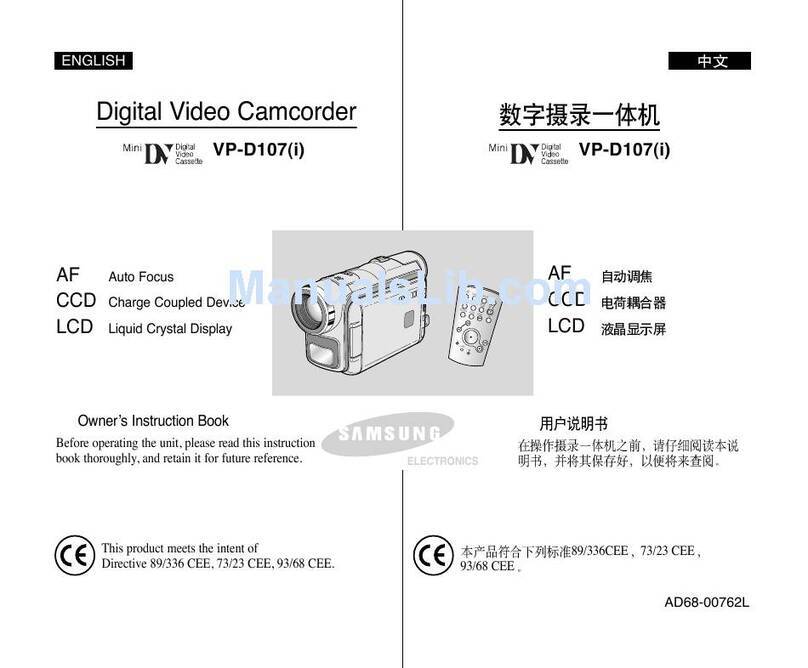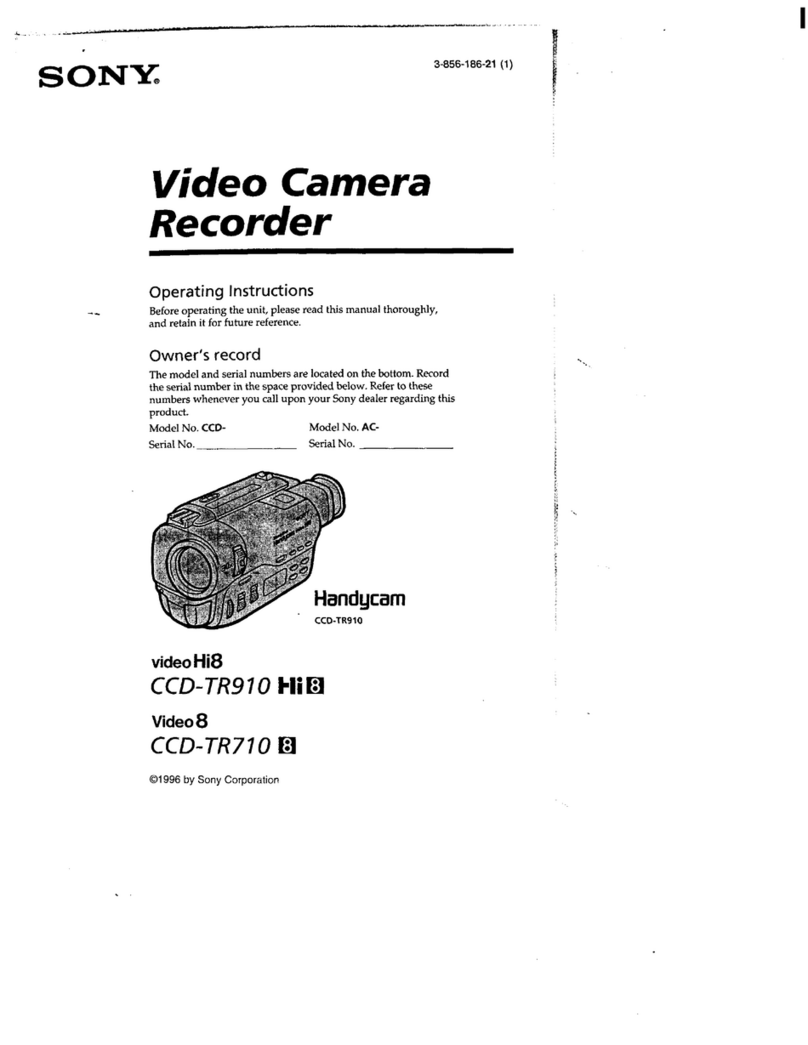IONODES PERCEPT Quick reference guide

PERCEPT Body Camera /
Genetec™Security Center
Deployment Guide
Document Date: August 14th, 2023

2
Contents
1Introduction...................................................................................................................................... 4
2Recommended Deployment ......................................................................................................... 4
2.1 Layout ......................................................................................................................................... 4
2.2 Available Functionalities ......................................................................................................... 6
3Configuring the PERCEPT Body Camera.................................................................................... 7
3.1 Deploying Multiple PERCEPT Body Cameras ..................................................................... 7
3.2 Configure Networking ............................................................................................................. 7
3.2.1 Configure Cellular.............................................................................................................. 7
3.2.2 Configure Cellular Data Usage ....................................................................................... 8
3.2.3 Configure Wi-Fi Data Usage............................................................................................ 9
3.2.4 Configure Docking Station(s) .......................................................................................10
3.3 Configure Video ......................................................................................................................12
3.3.1 Disable orientation metadata .......................................................................................12
3.3.2 Video profiles....................................................................................................................13
3.4 Setup local recording on the body camera......................................................................15
3.5 Setup time synchronization .................................................................................................16
3.5.1 Setting NTP in PERCEPT Body Camera ......................................................................17
3.5.2 Pushing NTP Settings from GSC ..................................................................................18
3.6 Create a new dedicated ONVIF user (recommended) ..................................................19
4Configuring VPN ............................................................................................................................ 20

3
4.1 VPN requirements ..................................................................................................................20
4.2 VPN example ...........................................................................................................................20
4.2.1 Configure L2TP server....................................................................................................21
4.2.2 LAN IP address reservation .......................................................................................... 22
4.2.3 VPN IP address reservation .......................................................................................... 24
4.2.4 Configure PERCEPT VPN Settings................................................................................ 26
5Integrating the PERCEPT Body Camera in GSC .................................................................... 27
5.1 Enroll Camera.......................................................................................................................... 27
5.2 Configure Camera ..................................................................................................................29
5.2.1 Identity ..............................................................................................................................29
5.2.2 Peripherals ........................................................................................................................30
5.2.3 Video................................................................................................................................... 32
5.2.4 Recording...........................................................................................................................34
5.2.5 Video analytics .................................................................................................................35
5.2.6 Panormorph Lens ............................................................................................................36
6Configuring Edge Storage Transfer .......................................................................................... 37
7Validating the Integration........................................................................................................... 39
7.1 On-Demand Streaming.........................................................................................................39
7.2 Live Streaming........................................................................................................................39
7.3 Edge Storage Transfer ..........................................................................................................41
7.4 Network Interface Switching ...............................................................................................44

4
1Introduction
One of the unique features of the IONODES PERCEPT Body Camera is that it is an open platform
device, allowing for integration with industry-leading VMS solutions such as Genetec™Security
Center. It implements extensive features of ONVIF profiles G, S and T, along with flexible network
configurations (LAN, Wi-Fi, 4G/LTE) for live video and edge recording retrieval.
This integration is supported as of IONODES PERCEPT Body Camera firmware 10.7.2.7 and has
been validated with Genetec™Security Center 5.11.3. This document describes the recommended
integration deployment as validated by IONODES and a sample scenario is demonstrated to
illustrate the various deployment steps. System Integrators and End Users should adjust to their
specific needs and system environment.
2Recommended Deployment
2.1 Layout
A typical deployment scenario, shown in the diagram below, includes the following:
•PERCEPT Body Camera,
•PERCEPT Docking Station,
•Wi-Fi Access Point,
•Virtual Private Network (VPN) server,
•Local Area Network (LAN) infrastructure, and
•Local Video Management Software (VMS), Genetec™Security Center (GSC)

5
The PERCEPT Body Camera can technically record directly to GSC through 4G LTE or Wi-Fi
streaming, but this is not recommended due to bandwidth constraints. The recommended
configuration consists of setting up two (2) video stream settings; an on-demand low-bitrate live
stream enabled over 4G LTE and Wi-Fi, and a high-bitrate recording stream saved to the camera’s
internal storage and later transferred to GSC Archiver via the Docking Station’s wired Ethernet.
Note: Although the diagram above shows the Wi-Fi Access Point and Docking Station connected to the
LAN infrastructure, these can also connect to the internet. In such a configuration, they reach
the LAN infrastructure via the VPN, enabling live video and recording transfer from a remote
location with internet access.

6
2.2 Available Functionalities
The table below summarizes functionalities available with the deployment detailed in this guide.
Functionality
Remark
Low-bitrate Live Audio & Video triggered from
Genetec™Security Desk and Web Client
Live stream on-demand to minimize Wi-Fi/LTE data usage
Two-way audio communication using Genetec™
Security Desk
Known issue with Push-to-talk on some versions of GSC.
Contact Genetec Support for update
High-bitrate Audio & Video Recording saved on
device Edge Storage (SD card)
Automatic Edge Storage transfer of Video to GSC
Archiver
Audio transfer to GSC Archiver not supported
Date / Time synchronization
With NTP server common to GSC and PERCEPT
Firmware updates from GSC
Automatic switching between Docking Station, Wi-
Fi, and LTE
With VPN server/router
End-to-end Encryption
With VPN server/router

7
3Configuring the PERCEPT Body Camera
Start by initializing the PERCEPT Body Camera’s network connectivity with GSC via Wi-Fi. Refer to
the PERCEPT Quick Start Guide for network initialization instructions.
Note: Instructions in this guide assume the PERCEPT Body Camera’s initial state is set to factory
default. If the body camera was previously used, it is strongly advised to reset it before
integrating it with GSC.
3.1 Deploying Multiple PERCEPT Body Cameras
The PERCEPT Body Camera has multiple configuration settings. To avoid the risk of human error
when deploying many cameras, it is recommended to start by configuring and validating a single
camera.
Once the configuration is fully validated, the IONConfigTool utility (link IONConfigTool - IONODES)
can be used to export its configuration then import it to other cameras. All configuration
parameters are exported/imported except users and credentials, network settings and media at-
rest encryption key. These must be re-entered manually after the import.
3.2 Configure Networking
To integrate with GSC, the PERCEPT Body Camera and LAN infrastructure shall be configured for
each camera to always obtain the same IP address on all network interfaces; Wi-Fi, Docking
Station, and VPN. If the Wi-Fi and Docking Station always connect to the video LAN, setting static
IP addresses for these interfaces may be appropriate.
However, static IP addressing can prevent connecting with other networks to access the video LAN
via VPN. For that reason, it is recommended to keep the camera’s network interfaces to DHCP and
configure the VPN router and/or video LAN DHCP server to hand a reserved IP address to each
camera. This is further detailed in section 4 below.
3.2.1 Configure Cellular
All PERCEPT Body Cameras include a SIM card that can be activated at any time. Contact your
IONODES reseller to activate a data plan.

8
3.2.2 Configure Cellular Data Usage
To better control data usage, the PERCEPT Body Camera can be configured to block different types
of data over cellular links.
1. From the Configuration page
2. Select the Network tab
3. Expand the CELLULAR section and configure parameters in the Data Usage tab
a. Uncheck Audio & Video Streaming to allow live streaming over cellular
b. Check Recorded Audio & Video Clips to block Edge storage transfer over cellular
c. Check System Information Files to block troubleshooting log download over
cellular
d. Check Firmware Updates to block firmware upload over cellular
e. Set sampling rate to 0for both GPS and System Resources to block metadata
streaming over cellular
Note: Settings above are intended to keep cellular data to strict minimum to achieve functionalities of
this deployment scenario. Other data types can be allowed based on individual use case.

9
Note: It is recommended to disable metadata because the PERCEPT Body Camera integration with
GSC does not currently use it. Future revisions are planned to include use cases for metadata.
3.2.3 Configure Wi-Fi Data Usage
PERCEPT Body Cameras can be configured to block media playback and metadata streaming over
Wi-Fi. This impacts Edge Storage transfer since it is achieved through media playback. Playback
can take up all the available bandwidth of a Wi-Fi network, especially when multiple camera users
return to a central location at the end of a shift.
GSC Archiver can be configured to limit edge storage concurrent jobs and bandwidth, or playback
can be disabled over Wi-Fi altogether from the PERCEPT Body Camera Web UI. The latter is
recommended when deploying with PERCEPT Docking Stations. Edge storage transfers will be
performed exclusively over docking stations’ wired Ethernet port.
1. From the Configuration page
2. Select the Network tab

10
3. Expand the STREAMING section and check Prevent Media Playback Over a Wireless
Connection in the Media tab
4. Select the Metadata tab and set both GPS and System Resources sampling to 0to
disable metadata streaming
3.2.4 Configure Docking Station(s)
When deploying with PERCEPT Docking Station(s). It is recommended to disable live streaming
and playback over Wi-Fi when docked.
1. From the Configuration page
2. Select the System tab

11
3. Expand the DOCKING STATION section and configure parameters as follows
a. Check Enable Online Mode
b. Uncheck Allow Live Media Streaming When Docked
c. Uncheck Allow Recorded Playback and Clip Download Over Wi-Fi When Docked
Note: Edge storage transfer can create bandwidth surges of more than 200Mbps when body cameras
start offloading data. Ensure that the network can handle the increased traffic. GSC Archiver
advanced settings (Resources->Advanced settings) can be adjusted to limit simultaneous edge
storage jobs and throughput based on system scale and capacity.

12
3.3 Configure Video
3.3.1 Disable orientation metadata
The PERCEPT Body Camera includes orientation metadata used by some client software to
stabilize dewarped video. This feature is not supported by GSC and must be disabled in the body
camera.
1. From the Configuration page
2. Select the Video tab
3. Uncheck the Orientation Enable box

13
3.3.2 Video profiles
The PERCEPT Body Camera supports two H.264/265 video encoder profiles and one MJPEG profile.
Each profile enabled in the camera will be accessible to GSC.
1. From the Configuration page
2. Select the Video tab
3. Enable and configure each video profile. Recommended settings are:
a. PROFILE 1 (Recording Stream):
i. Encoder Type: H264
ii. Resolution: 6 MP
iii. Frame Rate: 30 fps
iv. Target Bit Rate: 8000 kbps
v. Intra Interval: 240 frames
vi. Rate Control: Variable Bitrate
vii. Profile: Main
viii. VBR Aggressiveness: Moderate

14
b. PROFILE 2 (Live Stream):
i. Encoder Type: H264
ii. Resolution: 1 MP
iii. Frame Rate: 10 fps
iv. Target Bit Rate: 800 kbps
v. Intra Interval: 30 frames
vi. Rate Control: Variable Bitrate
vii. Profile: Main
viii. VBR Aggressiveness: Moderate
c. PROFILE 3 (for PERCEPT Web UI only):
i. Encoder Type: MJPEG
ii. Resolution: 2.3 MP
iii. Frame Rate: 1 fps
iv. Rate Control: Fixed quality
v. Quality: 50
vi. Multipart Compliant: Enabled
Note: The Encoder Type (codec) and profile’s Enabled status are detected by GSC when enrolling the
body camera. These settings must therefore be configured in the PERCEPT Body Camera before
enrolling it to GSC. Changing Encoder Type requires rebooting the device.
Note: Once enrolled in GSC, video profile settings such as resolution, frame rate, etc shall be
configured from within GSC Config Tool.
Note: H.264 is recommended for users that intend on viewing streams from Genetec™Web Client
without GSC Media Gateway expending computing resources for transcoding. Video profiles
can be configured with H.265 codec if Web Client or transcoding resource limitations is not of
concern.

15
3.4 Setup local recording on the body camera
1. From the Configuration page
2. Select the Recorder tab
3. Select the Media Recording subtab, Video Recording section
4. Select the Video Profile for edge/onboard storage recording (Profile 1 for recording
throughout this guide)
5. Enable Pre/Post-Recording as required and set their duration. The Pre-Recording Video
Profile shall be set to the low bitrate live streaming profile (Profile 2 in this guide)
Note: When Pre-Recording is enabled, the camera is constantly encoding and buffering video. If Pre-
Recording is not required, disabling it significantly increases battery life. If Pre-Recording is set
to the high bitrate profile, the camera will overheat in certain environmental conditions.
Note: To prevent unauthorized usage of locally recorded media in case of loss or theft, the camera
features AES-256 encryption for at-rest files.

16
6. Under Configuration, Recorder, Media Recording tab, expand the General subtab
7. Select the Security section
8. Enter a password for AES-256 encryption of at-rest local media recording (enter and
confirm Encryption Key). There is no password policy or complexity requirement.
9. Save
3.5 Setup time synchronization
Time synchronization ensures media recorded on PERCEPT Body Cameras’ internal storage and
later transferred to GSC are accurately timestamped. This is achieved through network time
protocol (NTP) configuration. NTP settings can be entered manually in the PERCEPT Body Camera
configuration page or pushed automatically from GSC.

17
3.5.1 Setting NTP in PERCEPT Body Camera
1. From the Configuration page
2. Select the System tab
3. In the NTP Configuration section, enter the IP address of the network time server used by
GSC to synchronize clocks

18
3.5.2 Pushing NTP Settings from GSC
GSC Archiver Extensions include NTP server settings. When these settings are non-null, GSC will
automatically push NTP server settings to connected devices, including PERCEPT Body Cameras.
1. Select the Archiver where the PERCEPT Body Camera is or will be enrolled
2. Select the Extensions tab
3. Click on NTP settings…
4. In the NTP settings pop-up window, enter the IP address of the network time server used
by GSC to synchronize clocks then click OK and Apply

19
3.6 Create a new dedicated ONVIF user (recommended)
The default administrator account can be used for integrating the body camera with GSC.
However, it is recommended to create a dedicated ONVIF user account for this purpose. The role
“Superuser” gives the account permissions for all functions supported from GSC.
1. Once logged into the PERCEPT Body Camera’s Web UI, click on the Security page
2. Click on the Create User button
3. In the New User pop-up window, enter Username
4. Enter Password and repeat it to confirm
5. Select Super user Role
6. Click on Create User
Note: Configuration detailed in this guide shall be made using an ‘Administrator’ account, the
dedicated ONVIF user is to enroll the PERCEPT Body Camera in GSC.

20
4Configuring VPN
This section details VPN requirements, including a practical example.
4.1 VPN requirements
•Protocol: The PERCEPT Body Camera supports VPN protocol L2TP/IPSec with Pre-shared
Key (PSK). VPN function is always-on; it connects when it can reach the VPN server.
•Tunnel# and Bandwidth: This protocol encrypts VPN tunnels. When assessing a VPN server
(hardware or software), maximum number of VPN tunnels and encrypted bandwidth
supported shall cover the number of PERCEPT Body Cameras deployed.
•Public Static IP address: The VPN server or router shall connect to the internet with a public
static IP address. Port forwarding for the L2TP/IPSec protocol shall be configured when the
VPN server is connected behind another internet router.
•Address reservation: VPN solution shall provide a mean to assign specific IP addresses to
each device. This can be implemented by having a distinct VPN user for each device and
assigning a specific IP to each user.
4.2 VPN example
Specific VPN selection and configuration is outside the scope of this guide. This example is
included to better illustrate VPN requirements.
This example uses a entry-level hardware VPN router. It supports up to sixteen (16) L2TP VPN
tunnels with a throughput of 47.11 Mbps encrypted. The recommended settings in this
deployment guide yields ~ 1.0–1.2 Mbps per camera when live streaming audio and video on-
demand. Presuming edge storage transfer is not performed remotely through VPN, this entry-
level router can accommodate a small-scale PERCEPT deployment.
Other manuals for PERCEPT
2
Table of contents