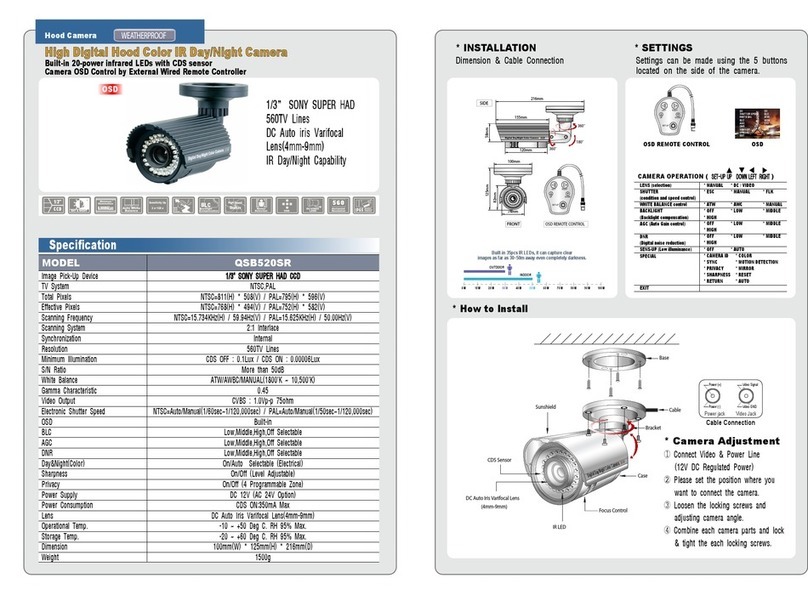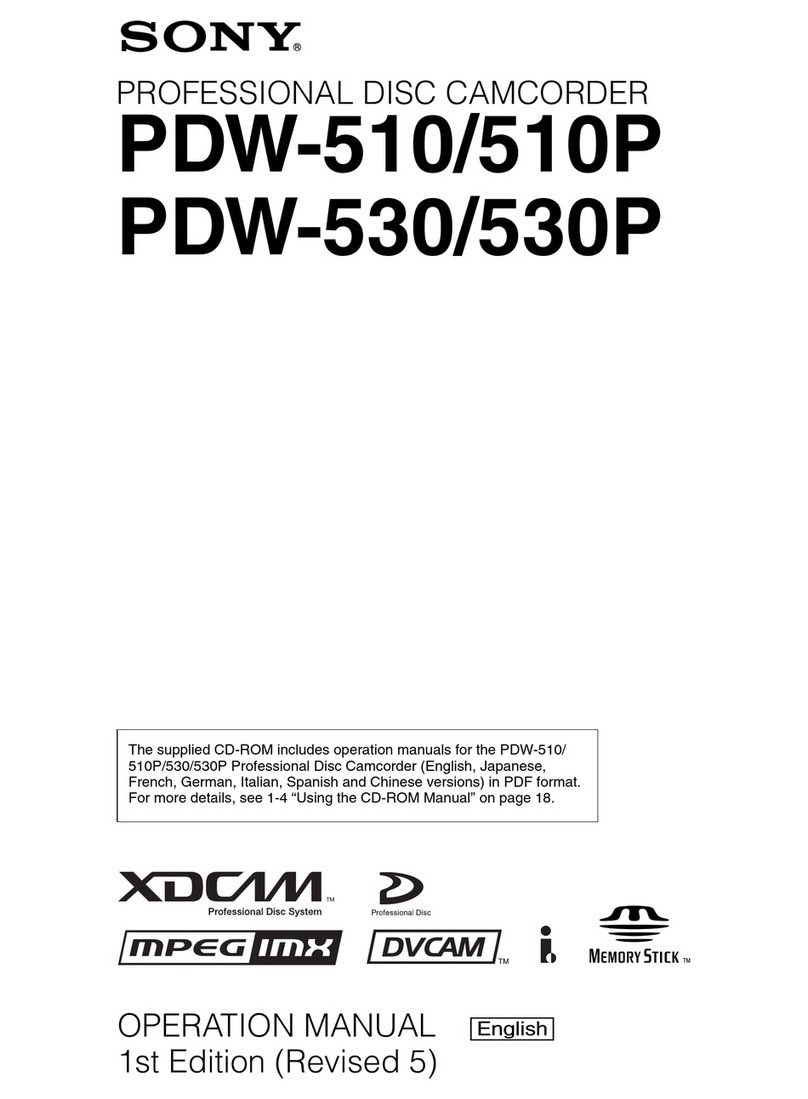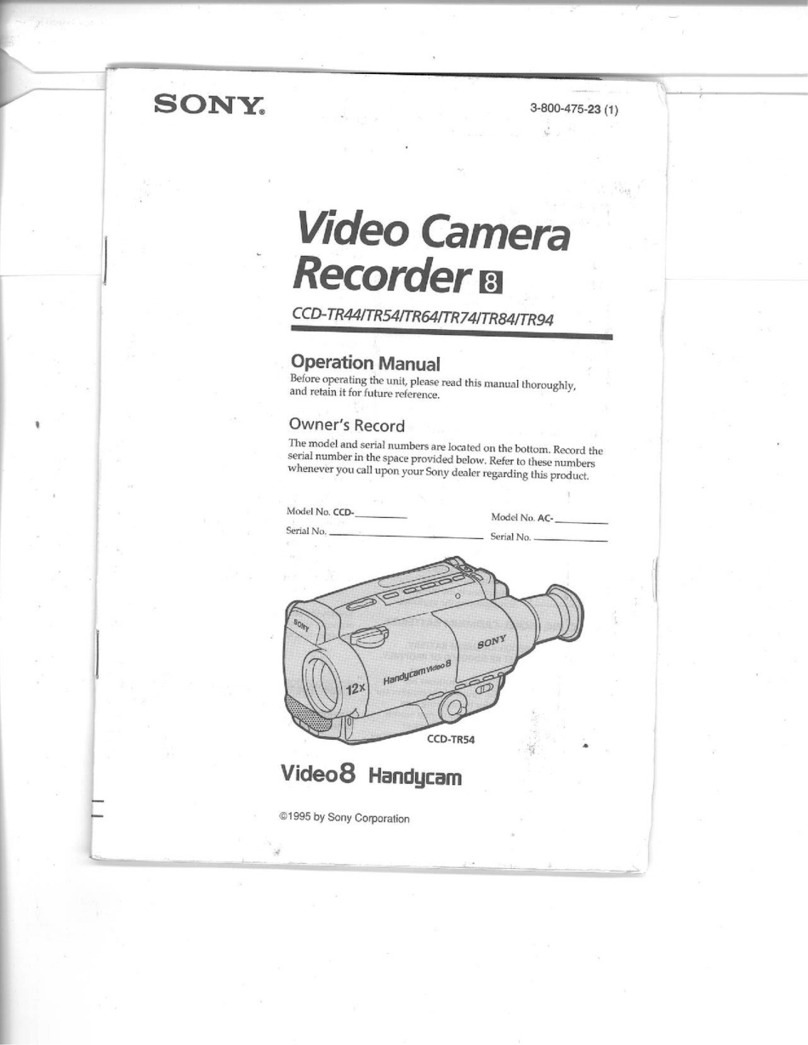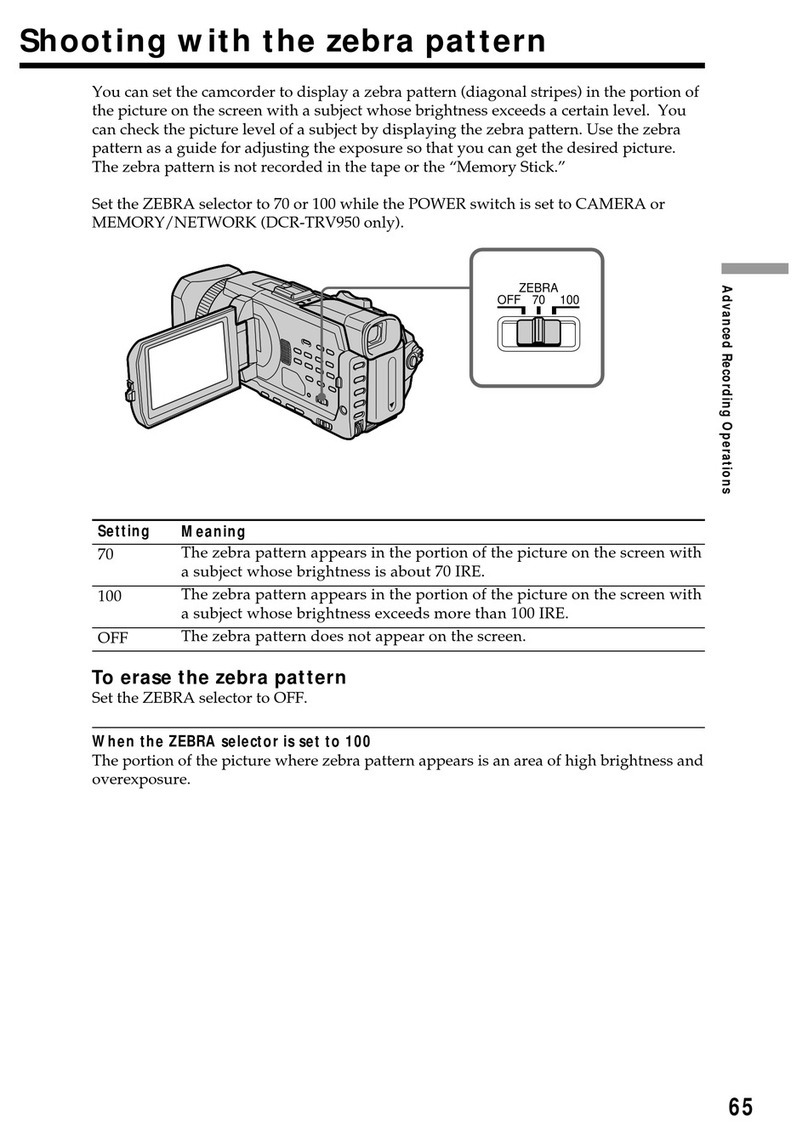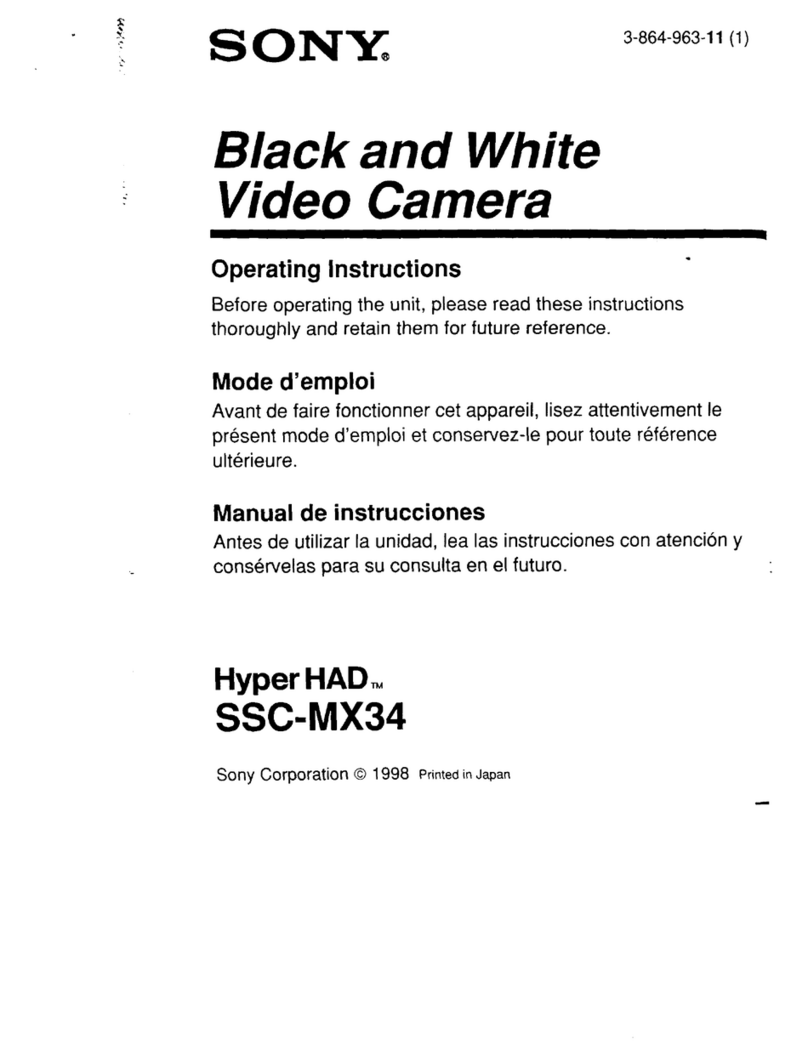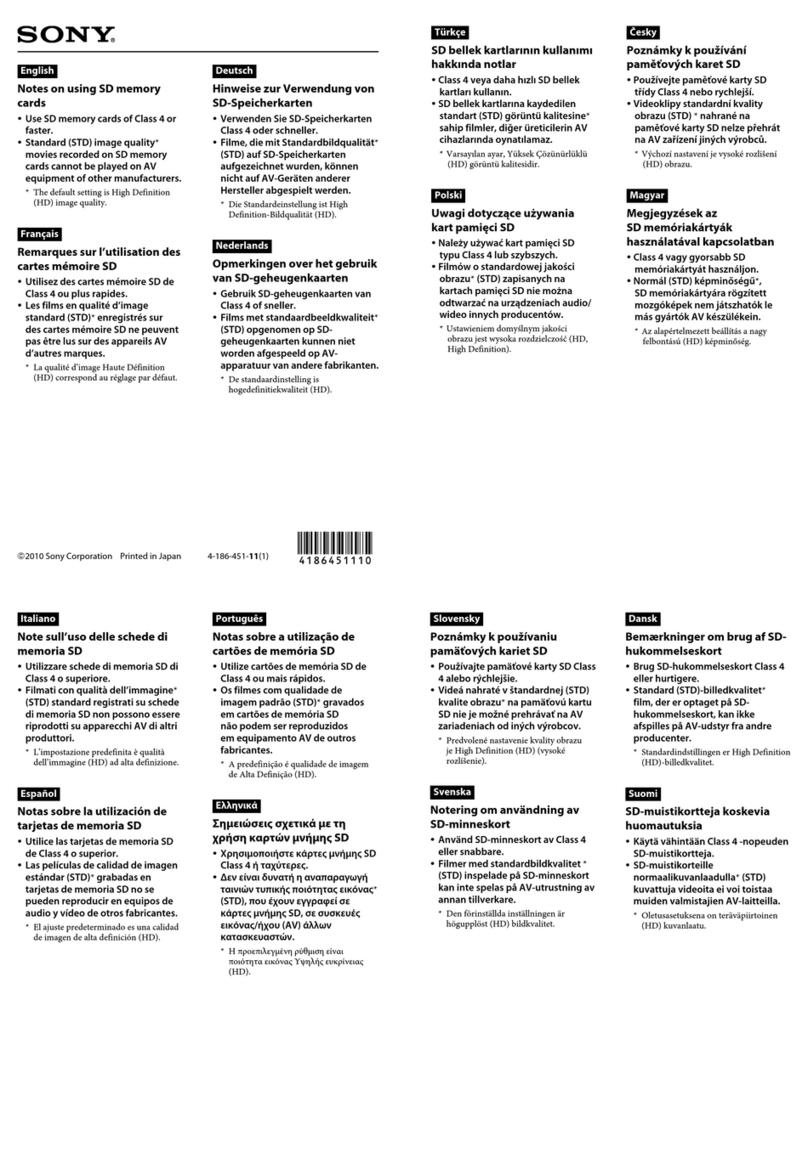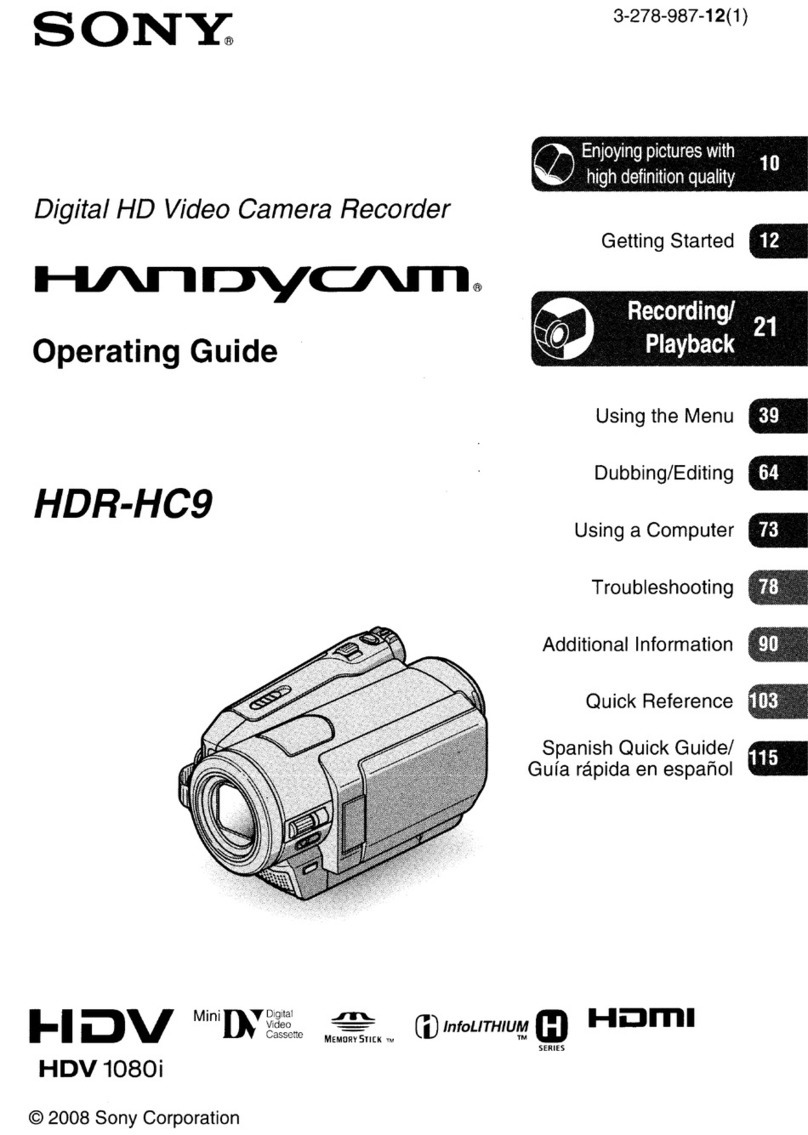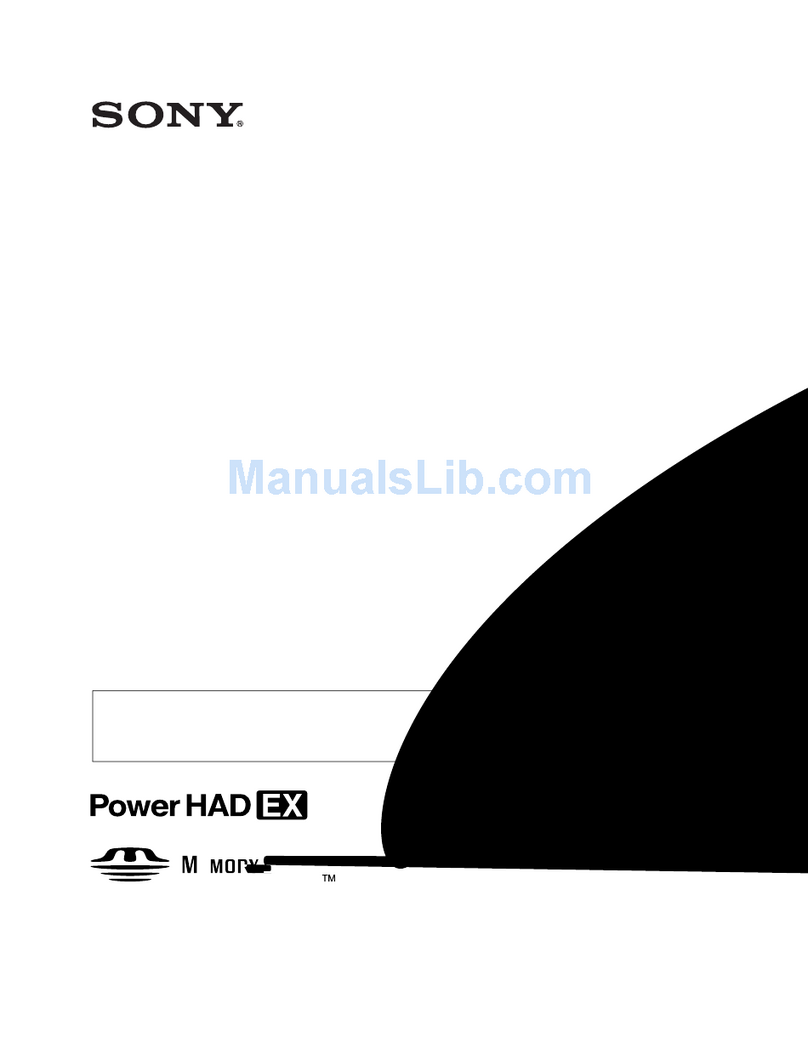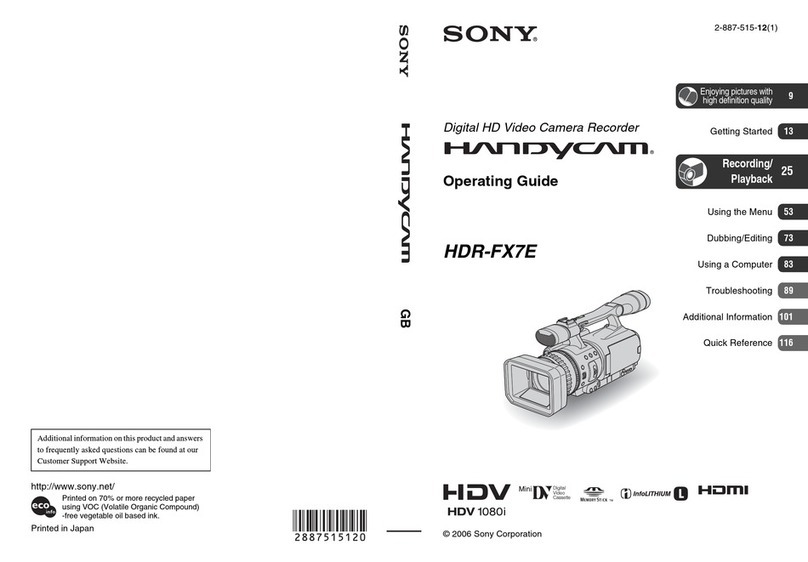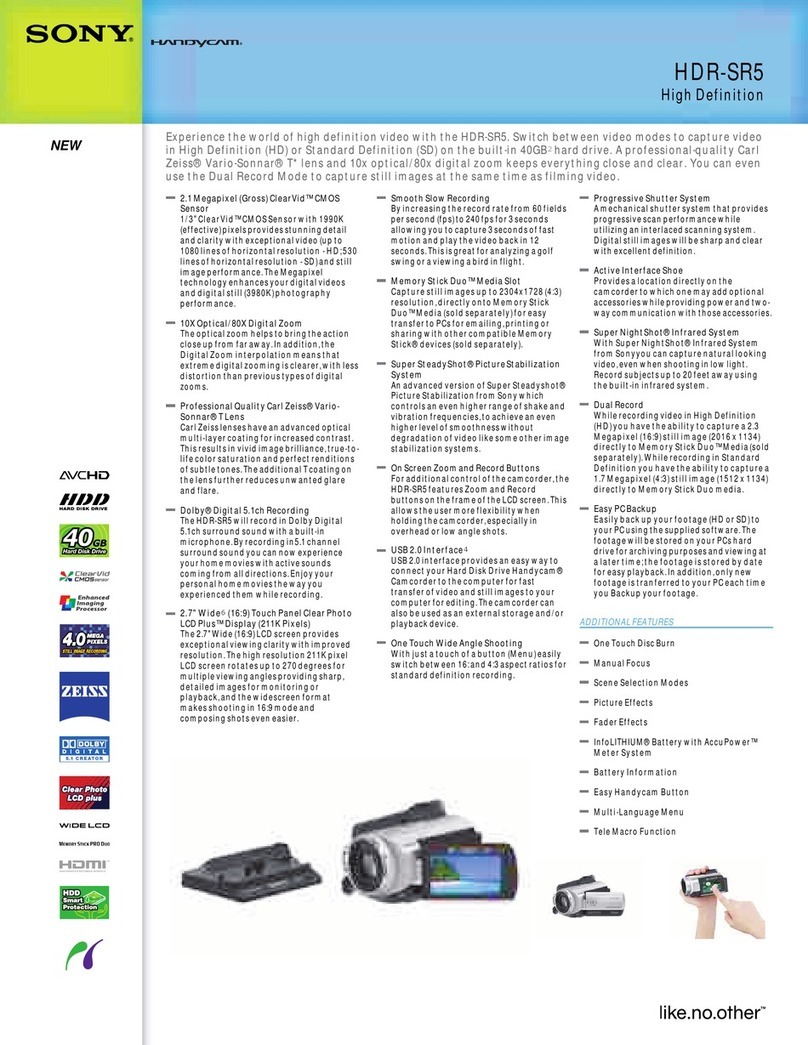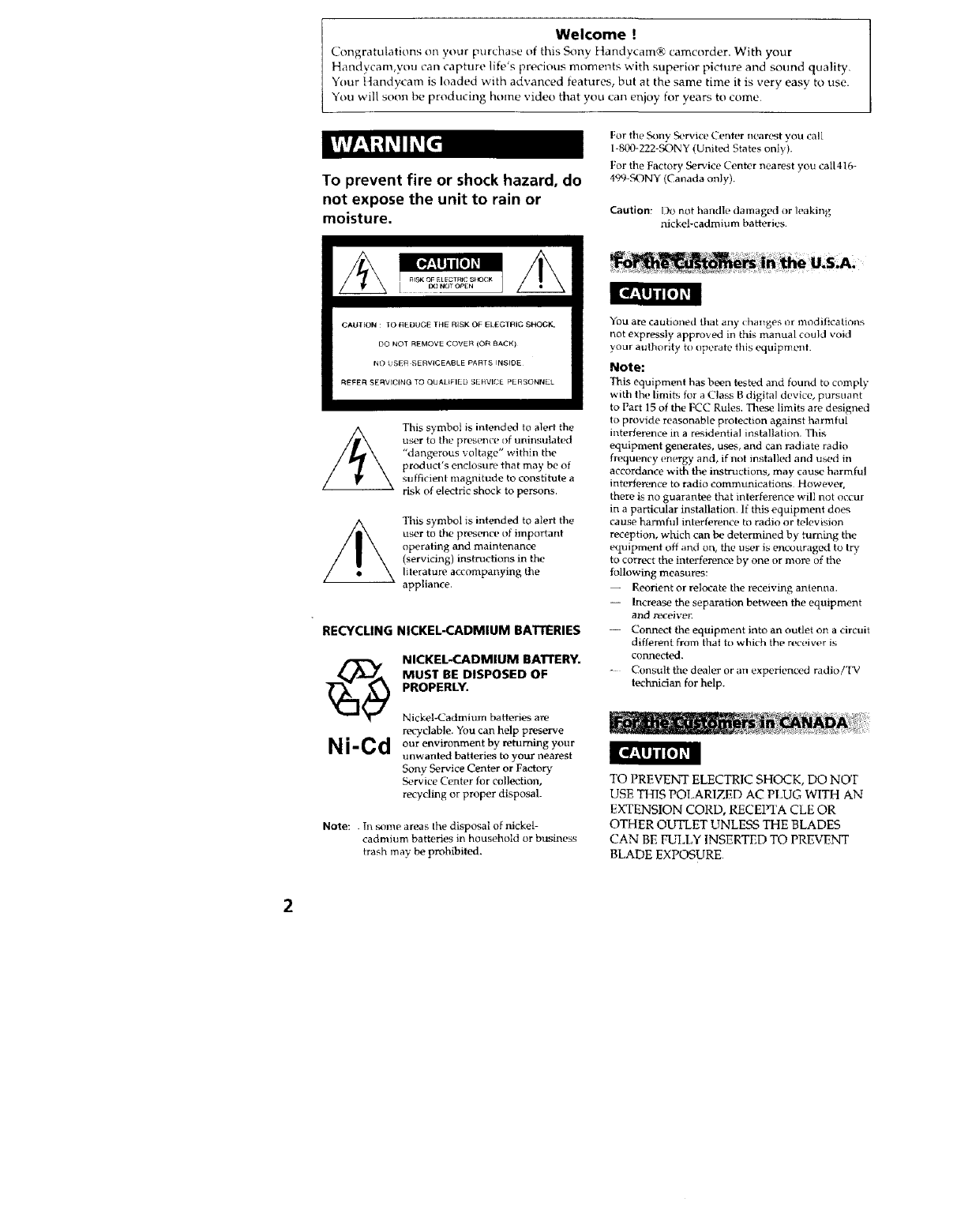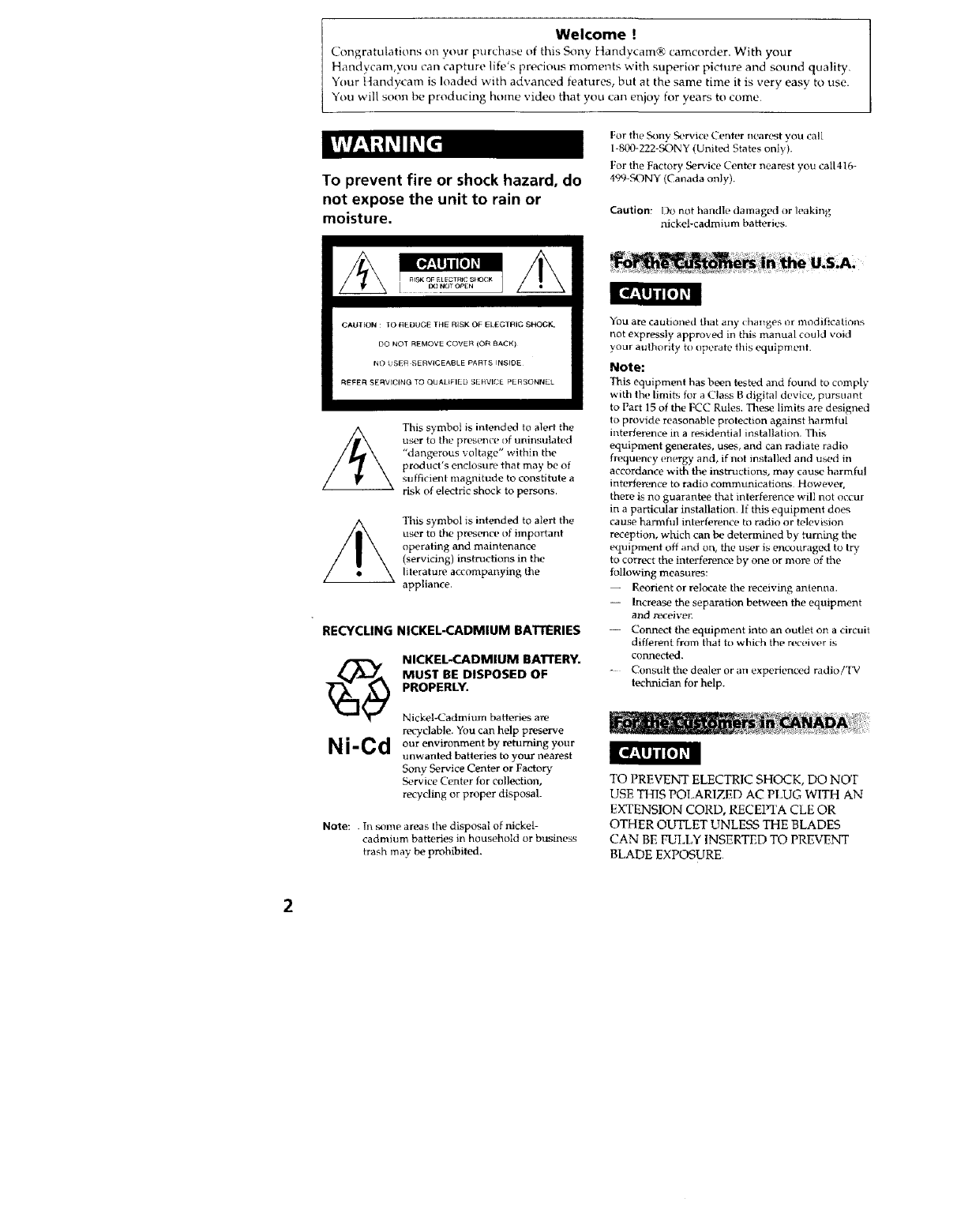
Welcome !
Congratulations on your purchase tff this Sony Handycam® camcorder. With your
Handycam,you can capture life's precious moments with superior picture and sound quality.
Your Handy*'am is loaded with advanced features, but at the same time it is very easy to use.
You wilt soon be producing home video that you can enjoy for years to come.
To prevent fire or shock hazard, do
not expose the unit to rain or
moisture.
For the S_mv .c'k!rvi¢e Center re,an'st YOUcall
1-800-222-SC)NY (United States only').
For the Factory Sere, ice Center nearest you cal1416-
499-FqONY (Canada only).
Caution: l)o not handle damag_d or leaking
nickel-cadmium batteries.
CAUTION : lO HEDUGE THE RISK OF ELEGTI_IC SHOGK,
DO NOT REMOVE COVER (Ot_ BACK)
NO _SE_ SERVICEABLE PARTS INSIOE
REFE_ SERVICING TO QUAL_FIEO SE_VIC_ _ERSONNEL
This symbol is intended to alert the
user to th_' prestq/cP I)f tmil/sulatl!d
"dangerous voltage" within the
product's enclostm, that may be of
sufficient magnitude to constitute a
risk of electric shock to persons.
This symbol is intended to alert the
user to the presence of important
operating and maintenance
(servicing) instructions in the
literature accompanying the
appliance.
RECYCLING NICKEL-CADMIUM BATTERIES
Ni-Cd
NICKEL-CADMIUM BATTERY,
MUST BE DISPOSED OF
PROPERLY.
Nickel-Cadmium batteries are
re_,clable. You can help preserve
our environment by returning your
unwanted batteries to your nsarest
Sony Service Center or Factor),
S_.rvice Centt,r for collection,
recyding or proper disposal.
Note: In _me areas the disposal of nickel-
cadmium batteries in household or business
trash may be prohibited.
You are cautioned that any changes or modifications
not expressly approved in this manual could void
your authority to _lperate this equipmtml
Note:
This equipment has been tested and found to comply
with the limits for a Class B digital device, pursuant
to Part 15 of the FCC Rules. These limits are designed
to provide reasonable protection against harmful
interference in a residential installation. This
equipment generates, uses, and can radiate radio
frequt, ncy energy and, if n_t installed and used in
accordance with the instructions, may cause harmful
interference to radio communications However,
there is no guarantee that interference will not occur
in a particular installation. If this equipment does
cause halTifful interfert, ilce Ill radio or television
reception, which can be determined by turning the
equipment off and on, the u_'r is _,ncouraged to try
to correct the interference by one or more of the
following measures:
-- Reorient or relocate the receiving antenna.
-- Increase the separation between the equipment
and receive_
-- Connect the equipment into an outlet on a circuit
different from that to which the receiver is
connected.
- Consult the d_'aler or an exp_rienced radio/'IV
technician for help.
TO PREVENT ELECTRIC SHOCK, DO NOT
USE THIS POI,ARIZED AC PLUG WITH AN
EXTENSION CORD, RECEPTA CLE OR
OTHER OUTLET UNLESS THE BLADES
CAN BE FULIN INSERTED TO PREVENT
BLADE EXPOSURE.