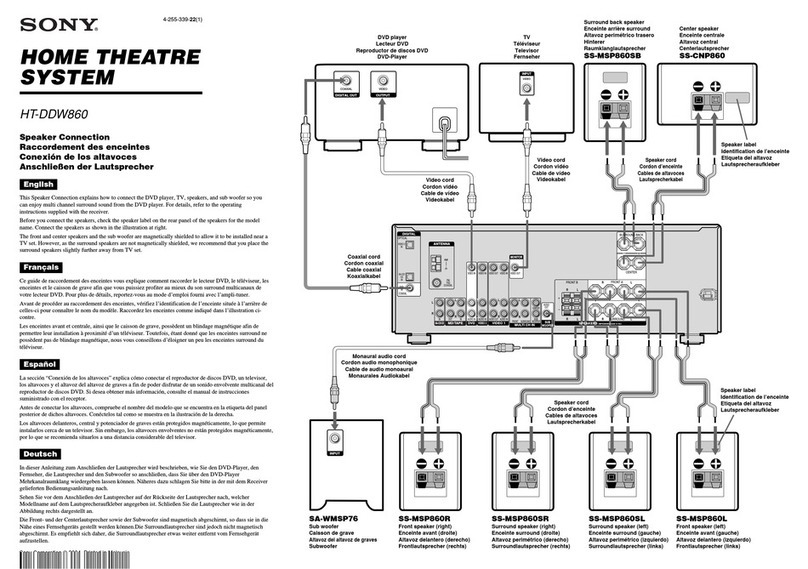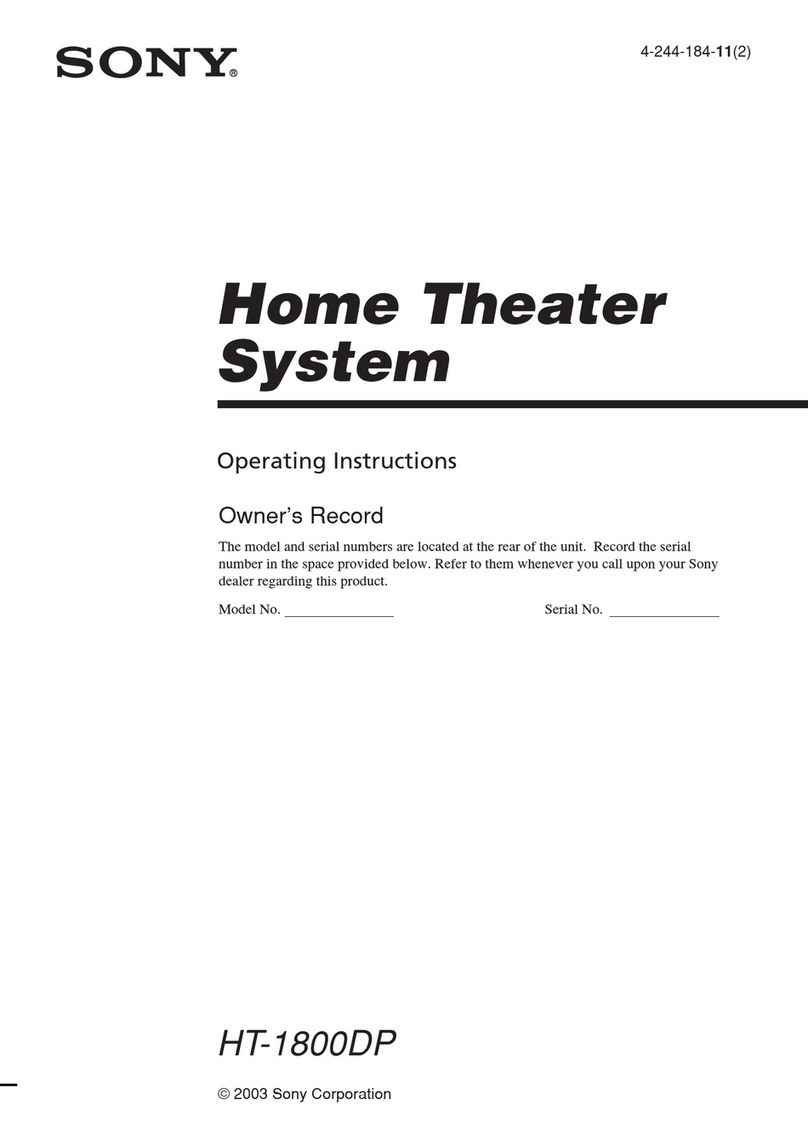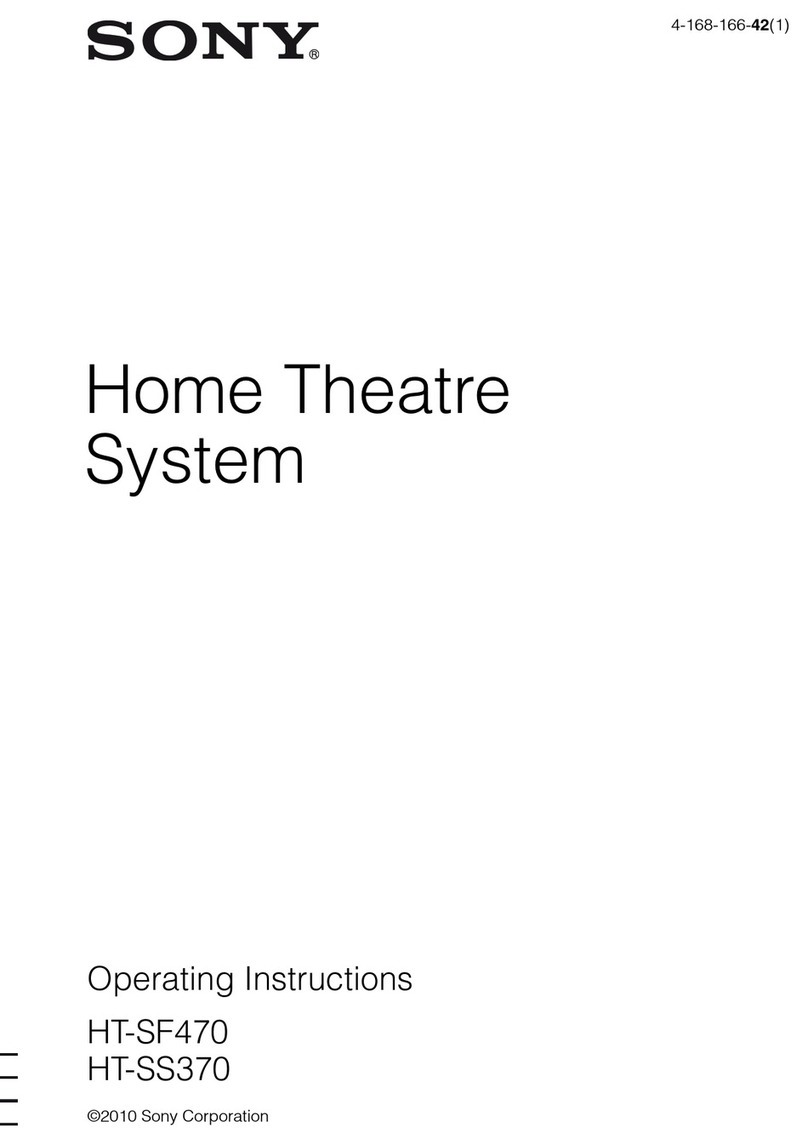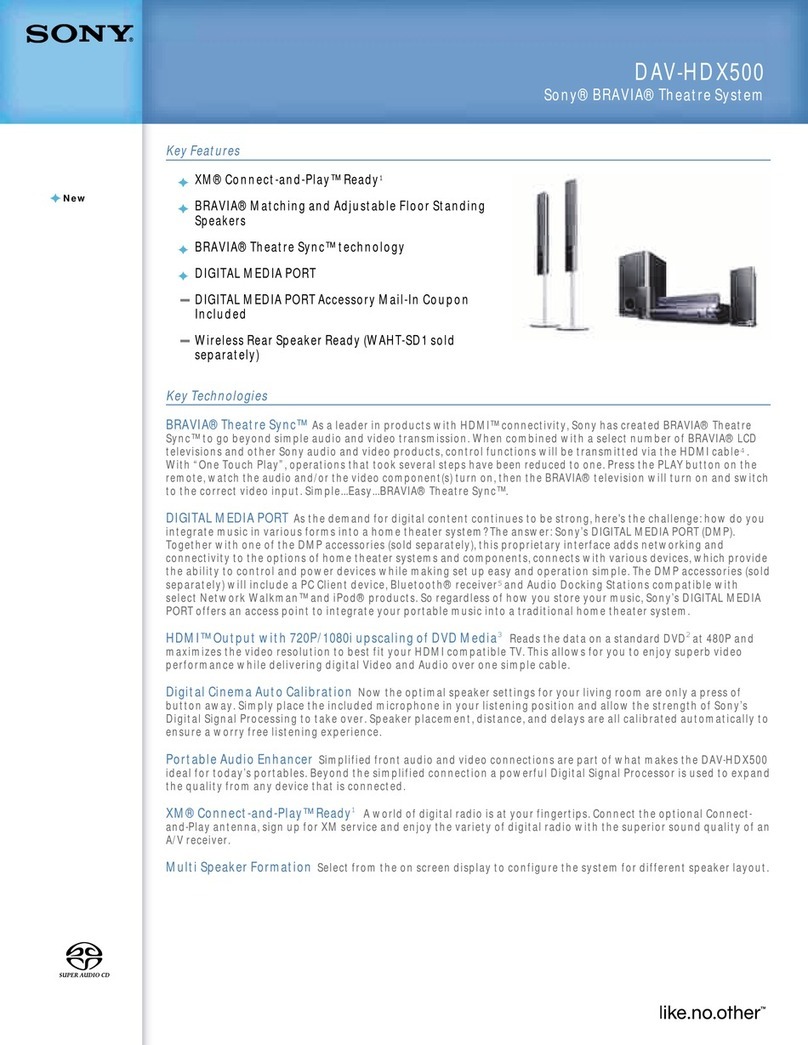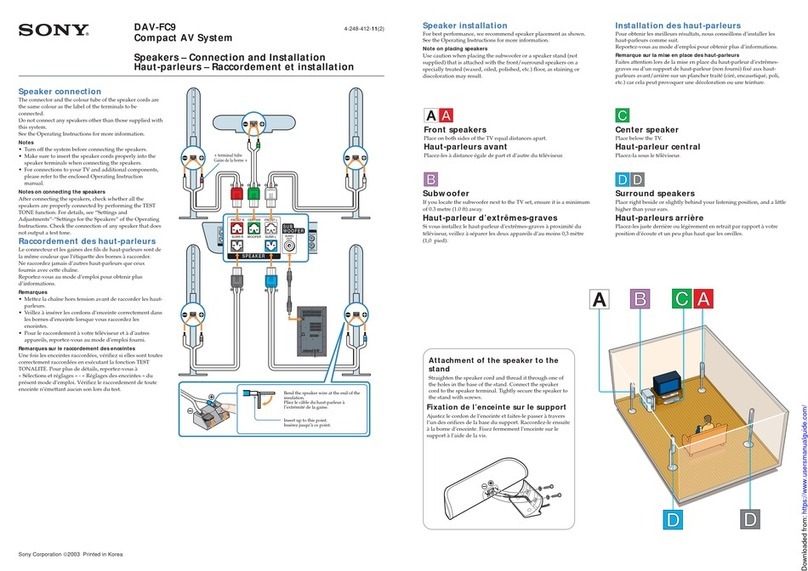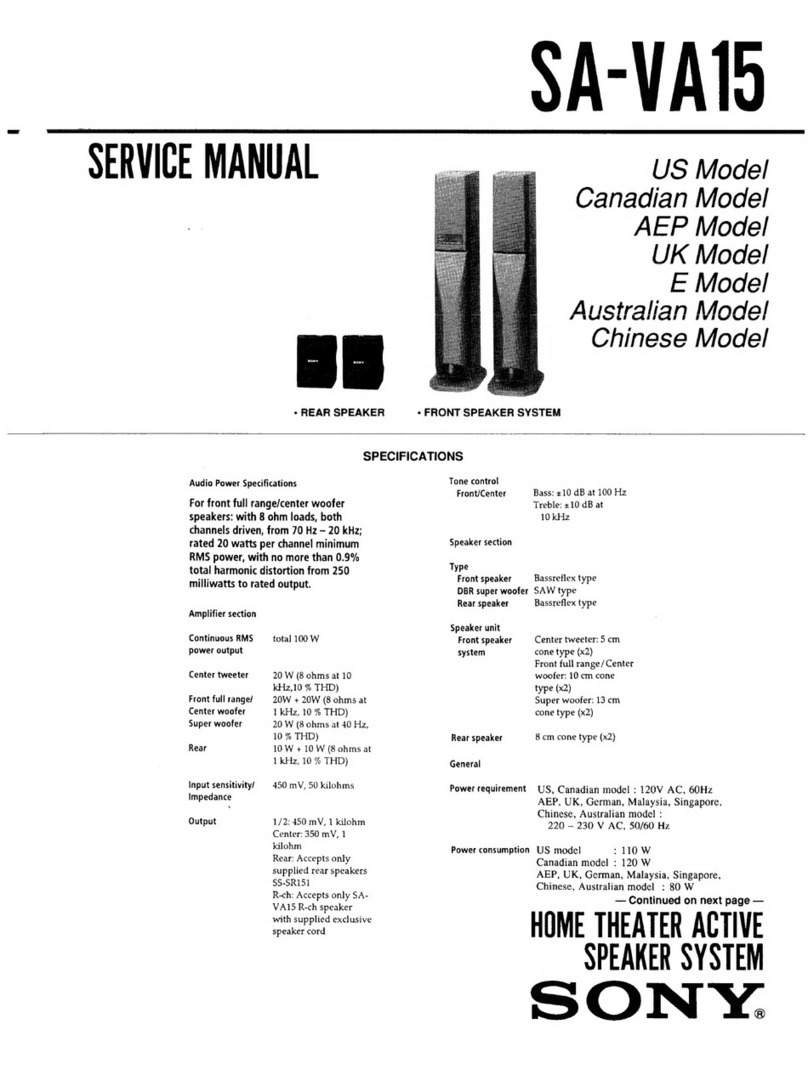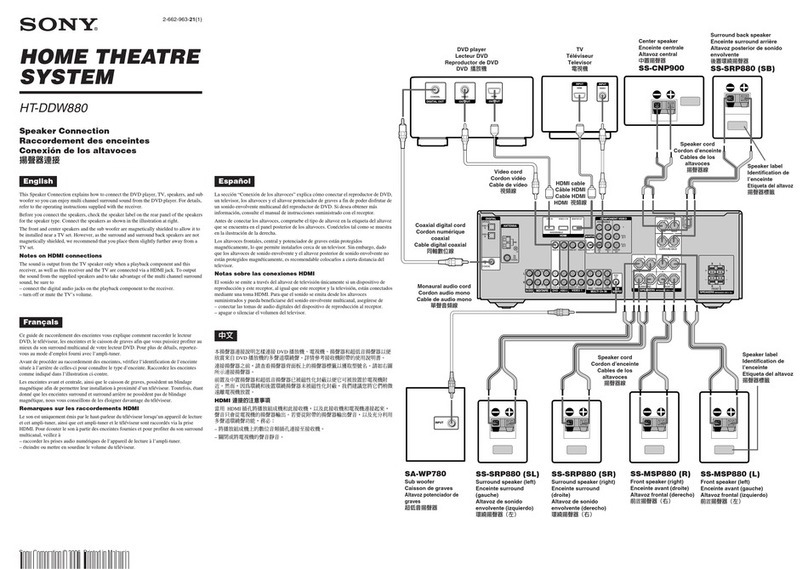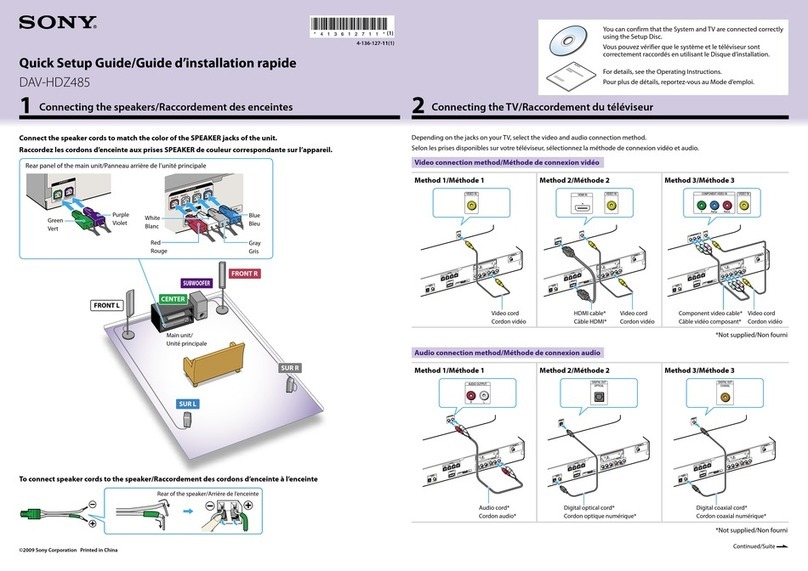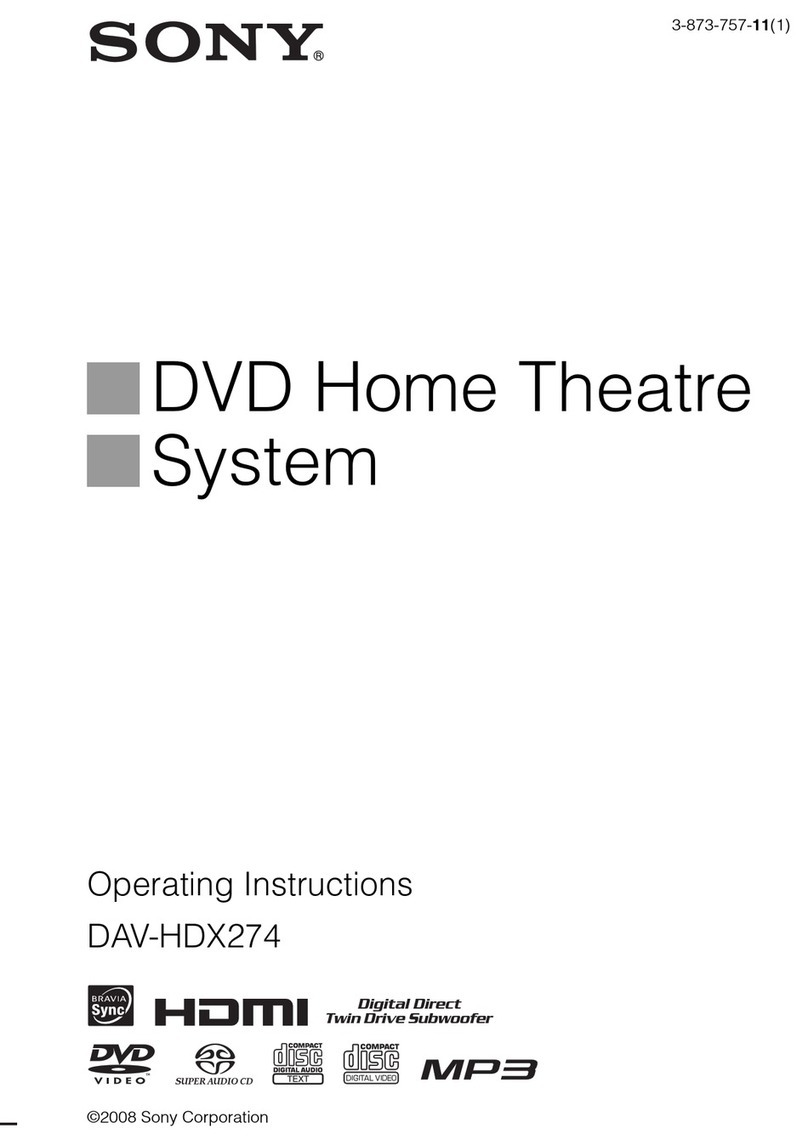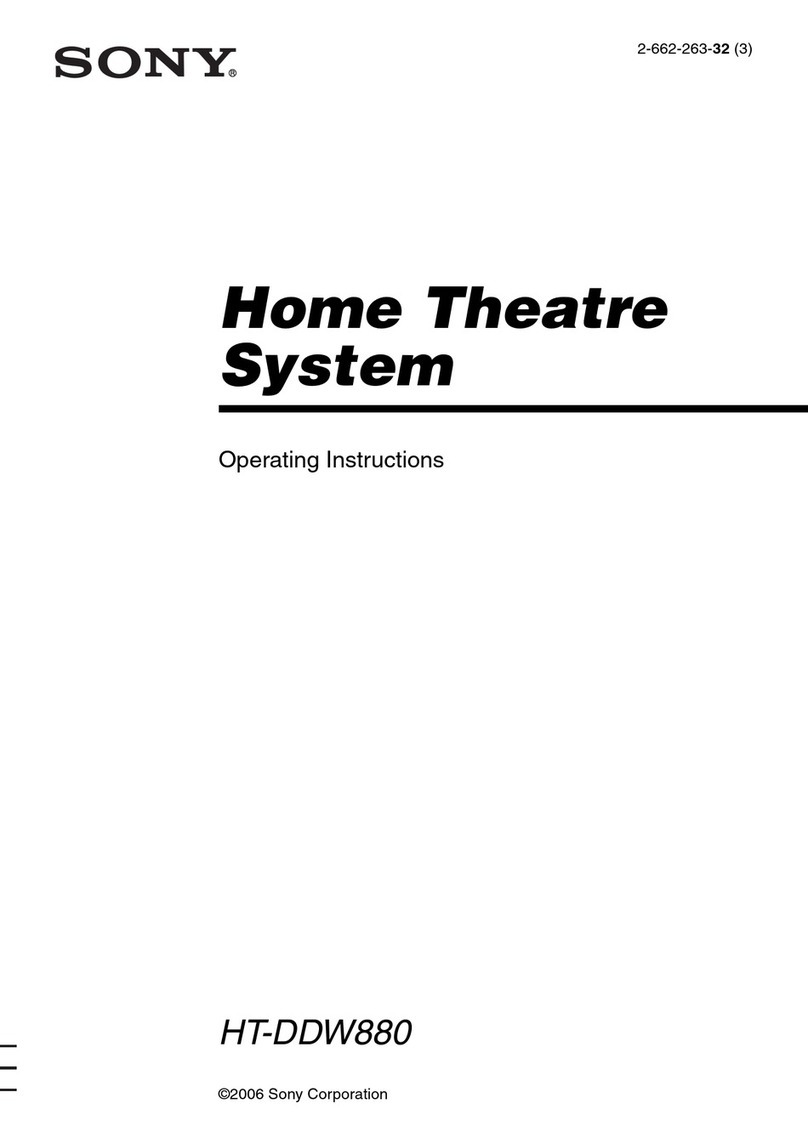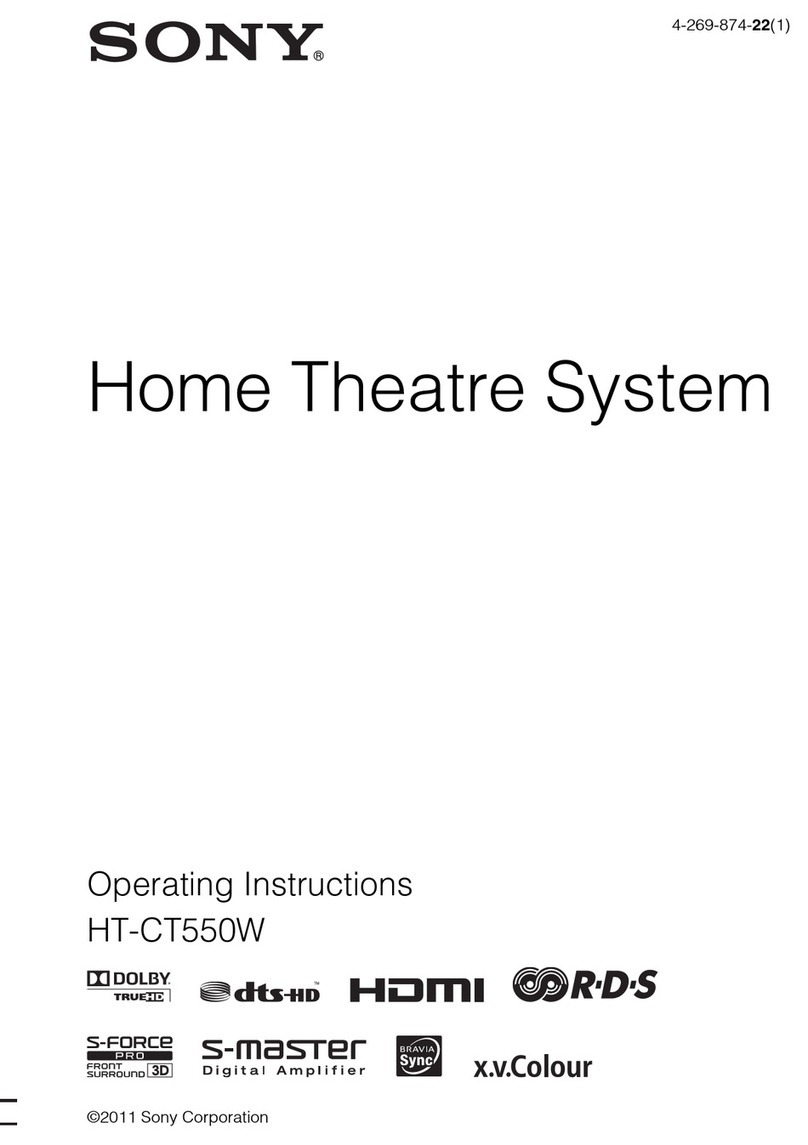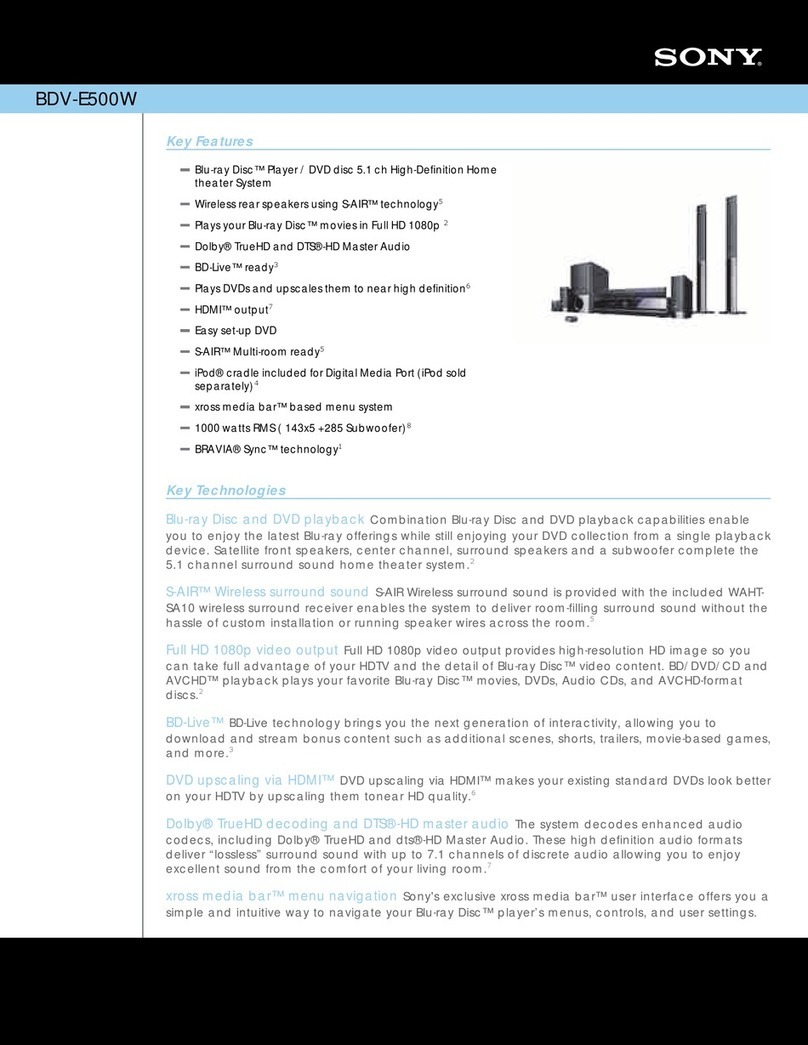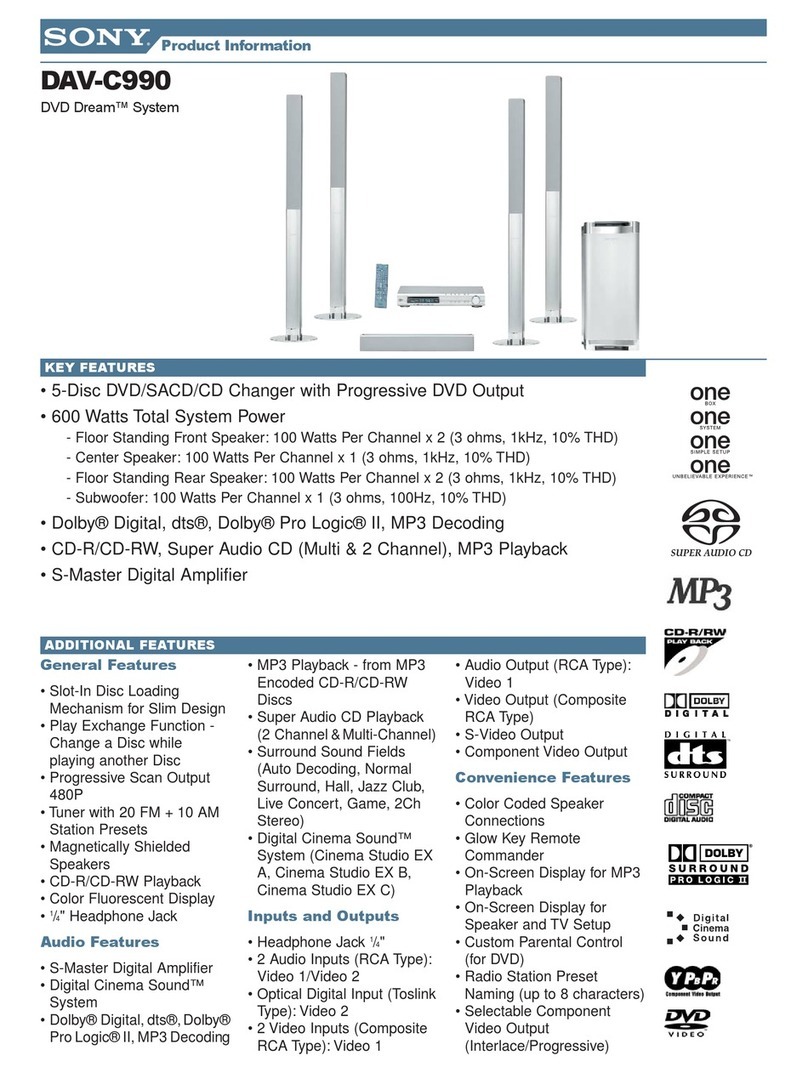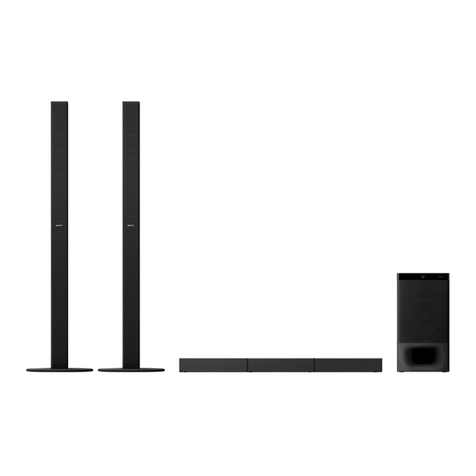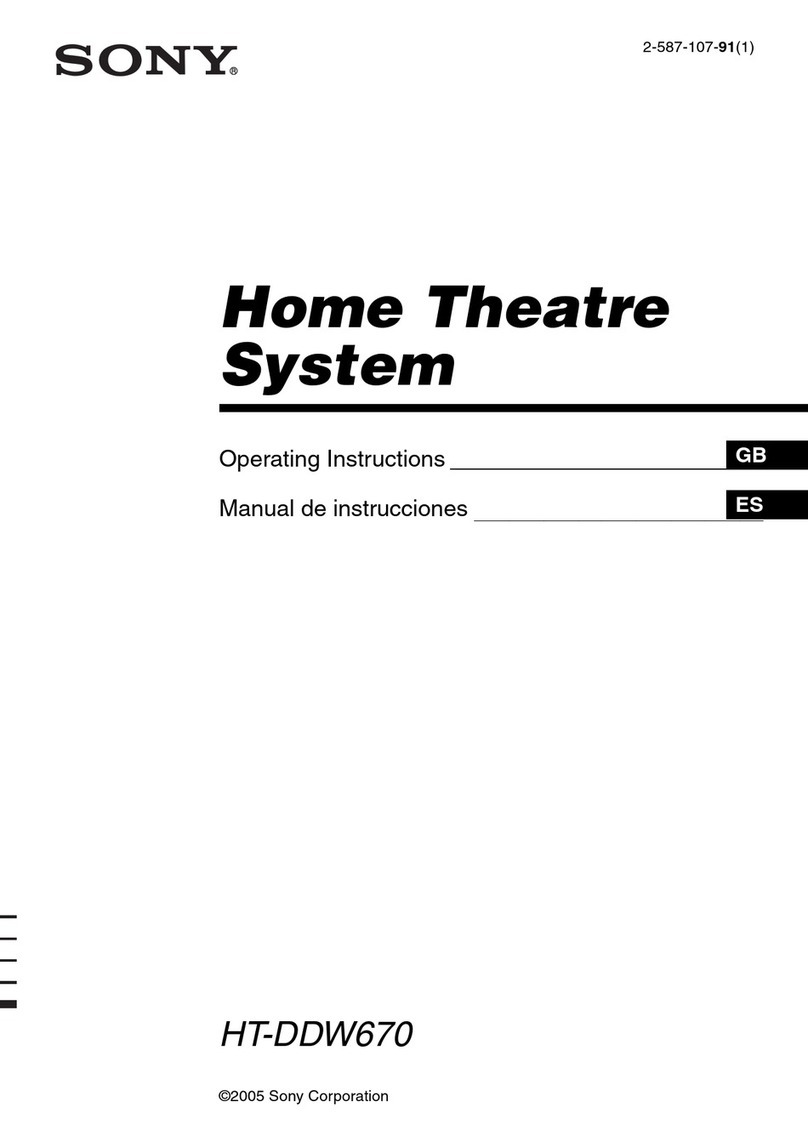(BLUETOOTH) indicator (blue)
SOUND FIELD (Sound field) indicator (white)
Rear speaker charge indicator/Rear speaker status indicator
The left indicators indicate the status of the rear left speaker and the right indicators indicate the status of the rear right
speaker.
Rear speaker charge indicator (orange)
Flashes
(red)
When an abnormal temperature of the built-in rechargeable battery of the front speaker is detected,
the indicator flashes twice each. (For details, refer to “About warnings during charging” below.)
When an amplifier error is detected in the front speaker, the indicator flashes three times each.
(Wait for a while and then turn the power back on. If the problem persists, contact your nearest
Sony dealer.)
Software update has been interrupted due to an error. (For details, refer to the app.)
When software update is canceled, the indicator flashes along with the (BLUETOOTH)
indicator.
The indicator flashes twice when a USB overcurrent error occurs (models with the PLAY ONLY
(USB) port only).(**)
Depending on the situation, not all flashing conditions may be confirmed.
*
When the speaker system is using the USB connection, remove the USB device and turn on the speaker system. If the speaker system operates
properly, the current of the connected USB device is over the maximum output current of the speaker system 500 mA, or the USB device may
have an abnormality.
**
Lights up The BLUETOOTH device is connected to the speaker system with the BLUETOOTH
connection.
Flashes twice
repeatedly The speaker system is in the BLUETOOTH pairing standby status.
Flashes slowly The speaker system is waiting for a BLUETOOTH connection to be established.
Flashes
After completion of software update, the indicator flashes 3 times along with the
(Power) indicator (green).
When software update is canceled, the indicator flashes along with the (power)
indicator (red).
Lights up The sound field effect is set to on.
Turns off The sound field effect is set to off.
Flashes three
times
Sound field effects cannot be switched. (If the rear speakers are placed on the front speaker, the
sound field effect is automatically turned off.)