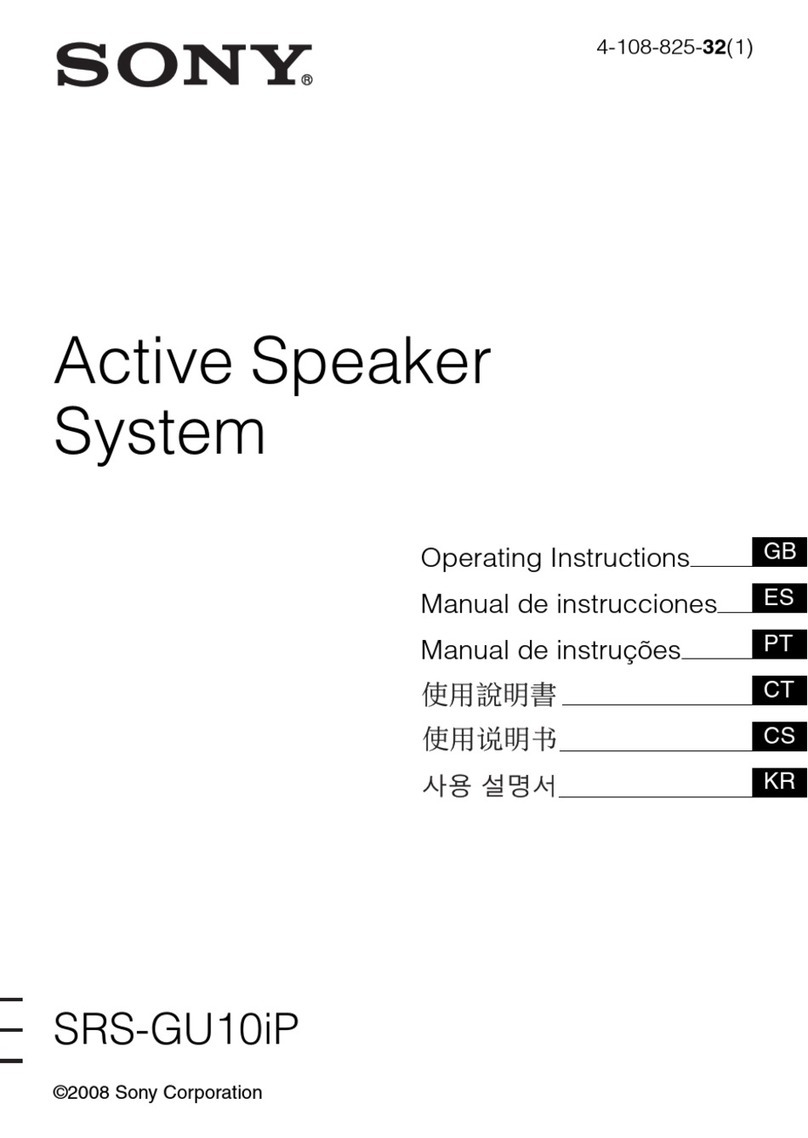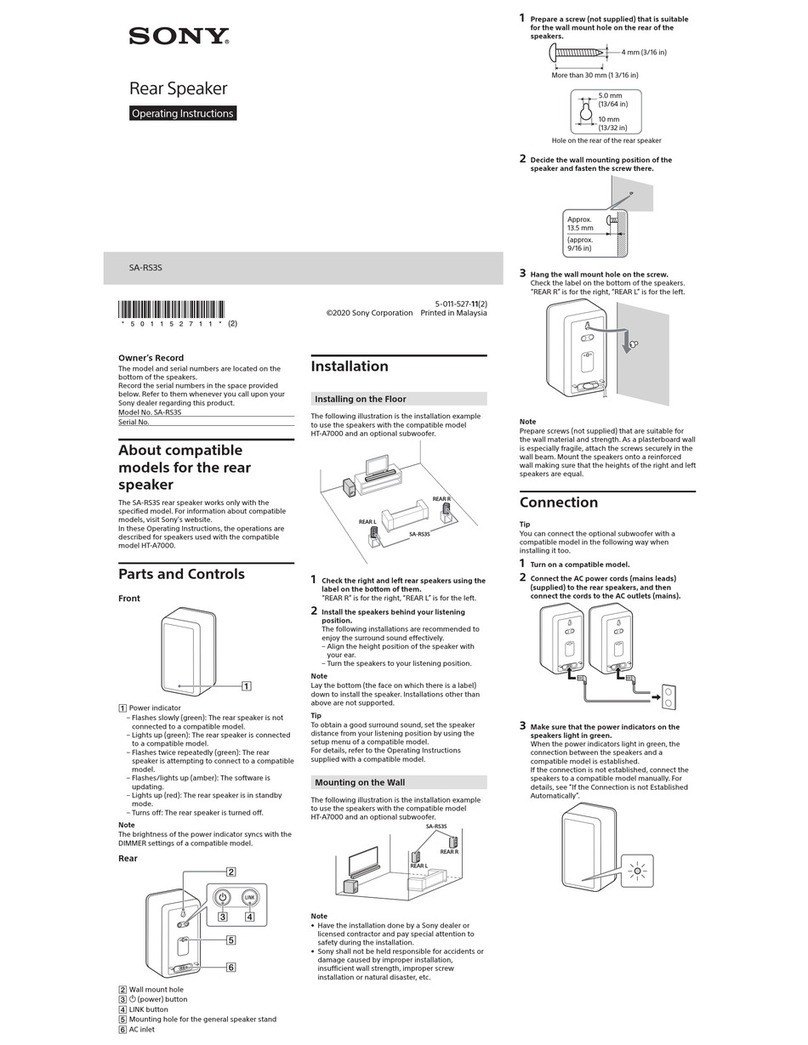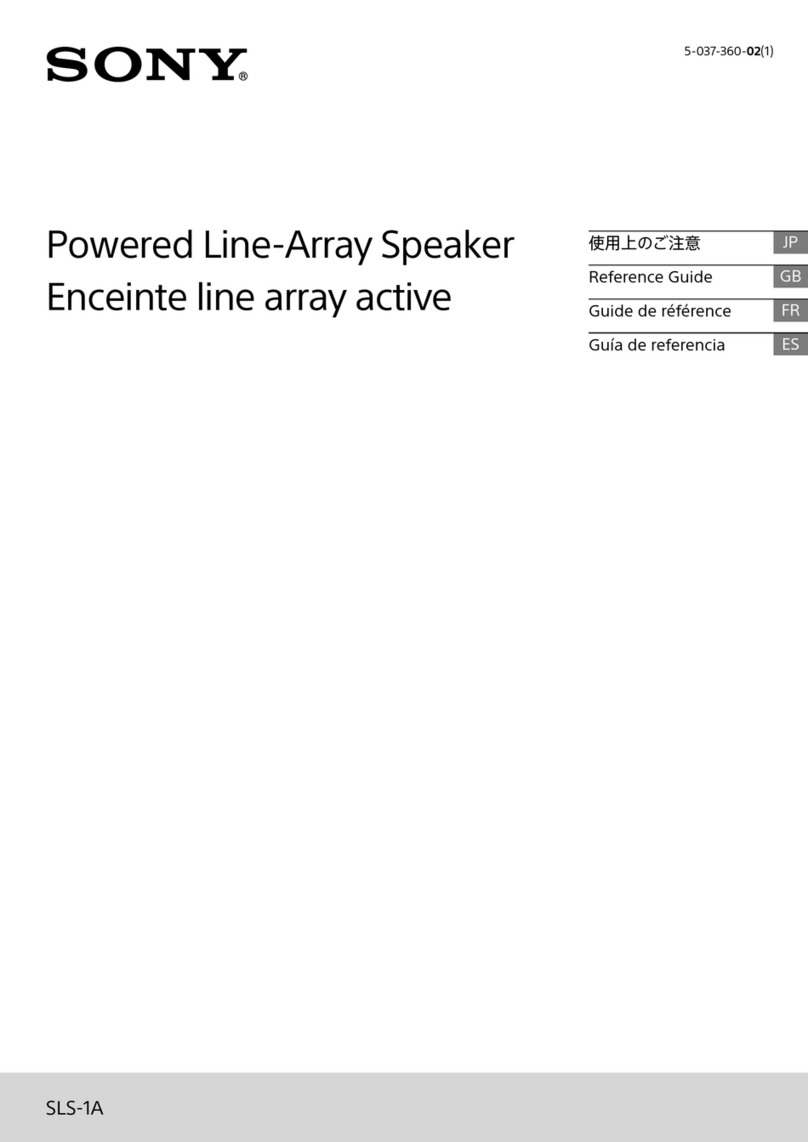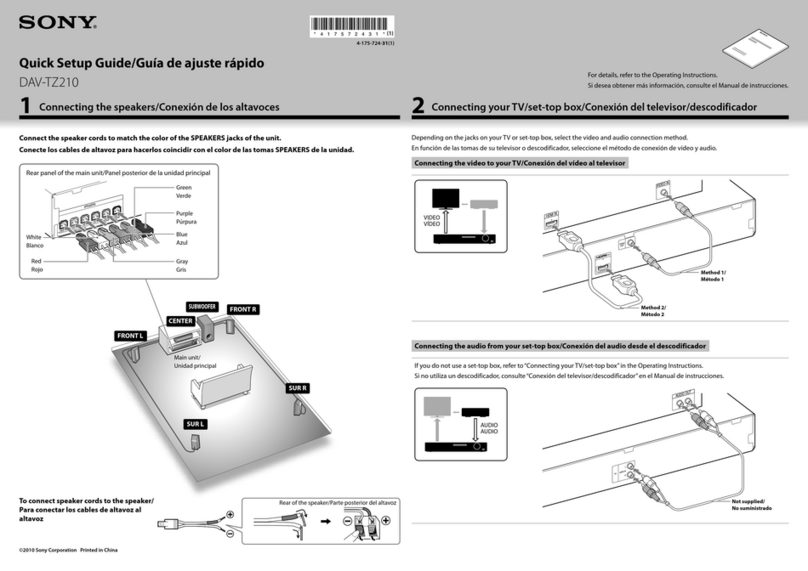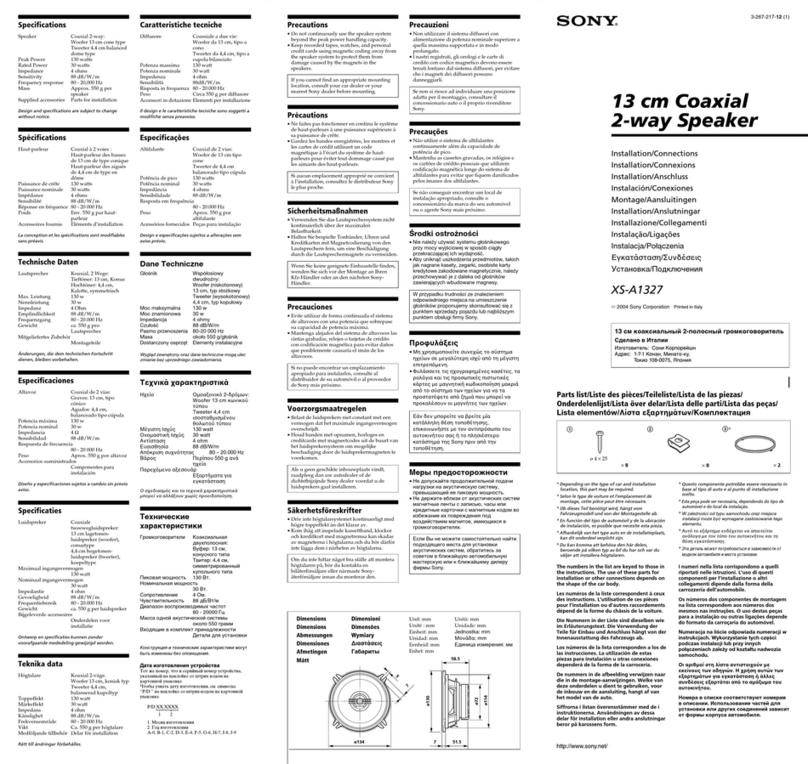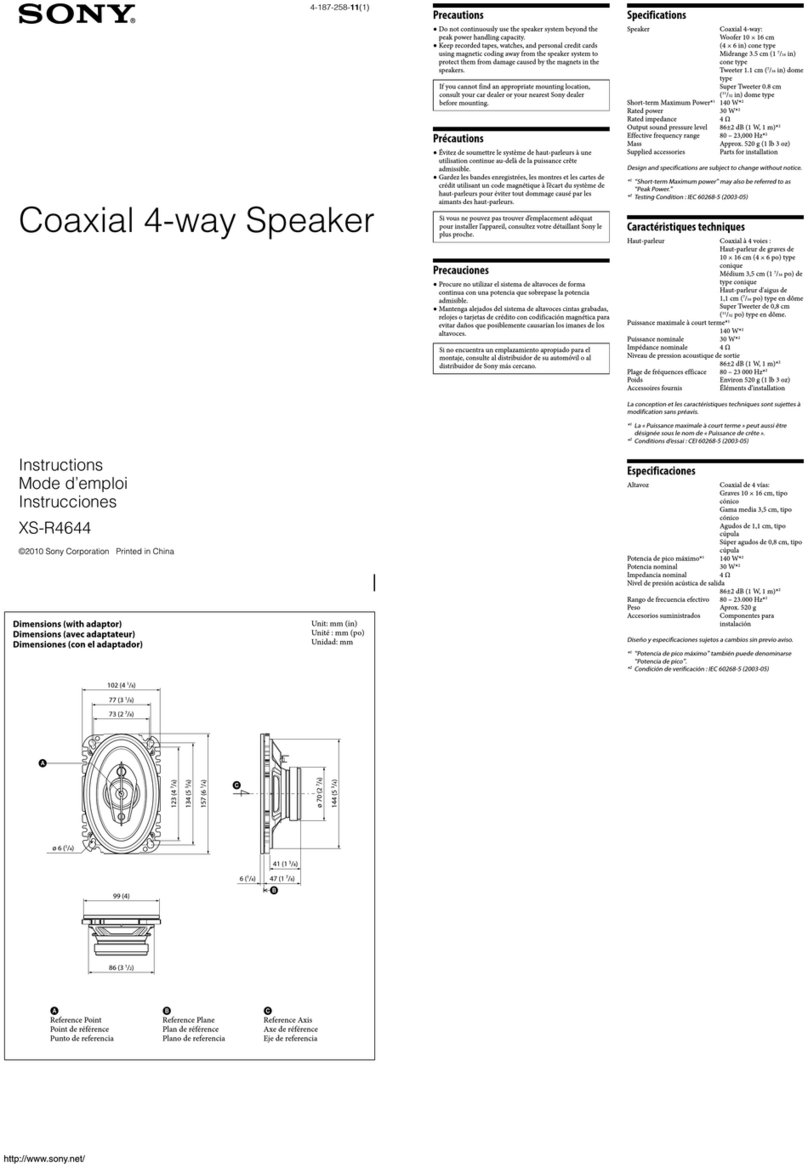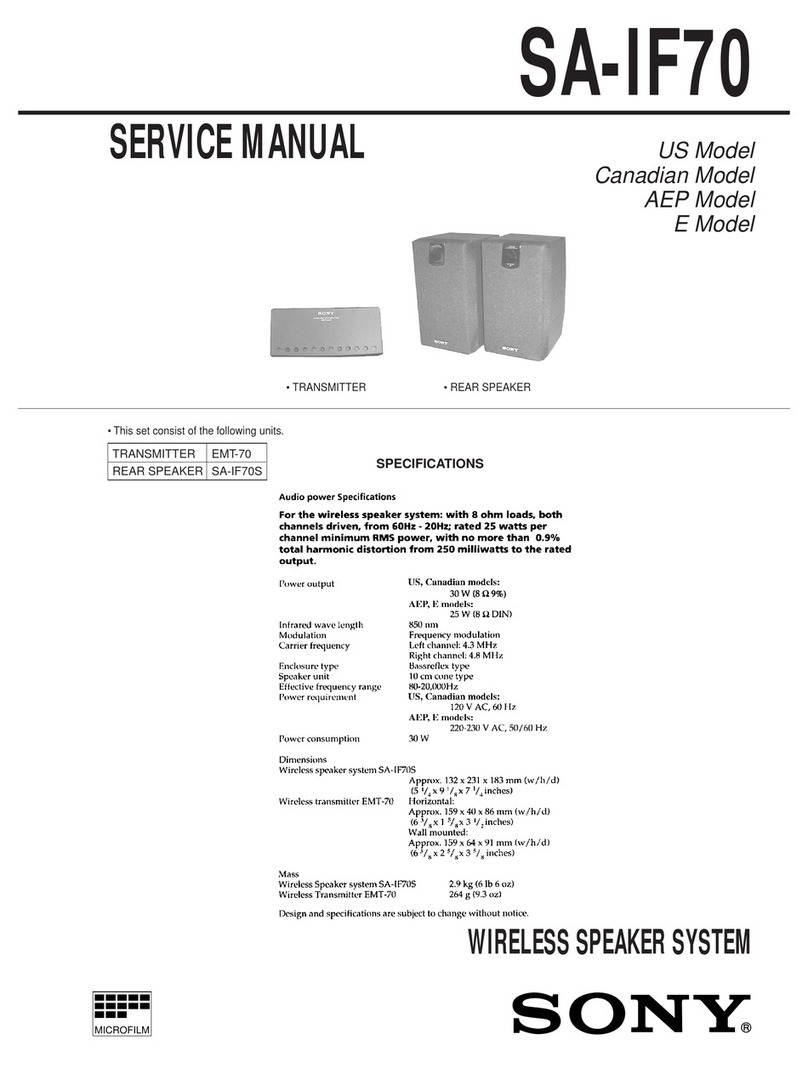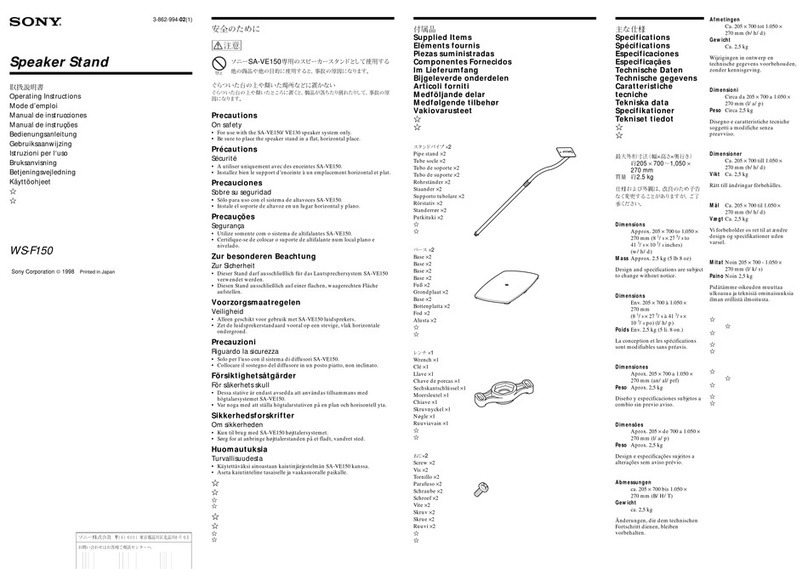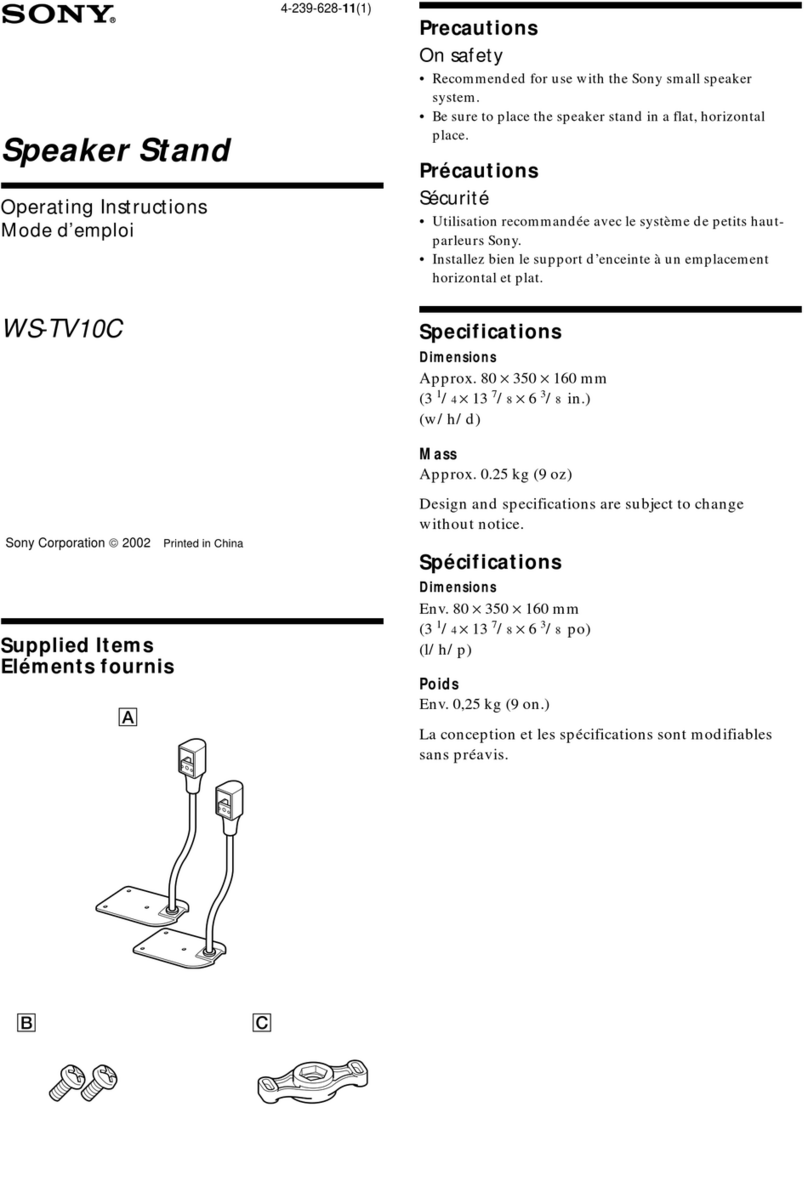When the neckband speaker is connected with the Android smartphone via an HFP (Hands-free Profile)
BLUETOOTH connection, tap [Settings] - [Device connection] - [Bluetooth] on the smartphone. The remaining battery
power of the neckband speaker is displayed along with the connected BLUETOOTH device name. For details, refer
to the operating instructions supplied with the Android smartphone.
Note that the remaining battery power displayed on the smartphone may vary from the actual remaining battery
power of the neckband speaker. Consider this information as a reference.
When using the iPhone with iOS 10.0 or later installed
While the neckband speaker is connected with the iPhone via an HFP (Hands-free Profile) BLUETOOTH connection,
the remaining battery power of the neckband speaker is displayed on the widget screen of the iPhone. For details,
refer to the operating instructions supplied with the iPhone.
Note that the remaining battery power displayed on the iPhone may vary from the actual remaining battery power of
the neckband speaker. Consider this information as a reference.
Checking the built-in battery level of the rechargeable built-in battery
While the neckband speaker is turned on, pressing the (power)/ (BLUETOOTH) button on the right half of the
neckband speaker triggers any of the following voice guidance in accordance with the remaining battery power.
81% - 100%: “Battery fully charged”
61% - 80%: “Battery about 80%”
41% - 60%: “Battery about 60%”
21% - 40%: “Battery about 40%”
1% - 20%: “Battery about 20%”
Built-in battery life (using a BLUETOOTH connection)
About 20 hours
The volume level of the neckband speaker is set to 22.
About 7 hours
The volume level of the neckband speaker is set to maximum (31).
Built-in battery life (after the built-in battery is charged for 10 minutes)
10 minutes of charging provide approximately 60 minutes of music playback. (Provided that the volume level of the
neckband speaker is set to 22.)
The built-in battery life above is measured using our specified music source.
Actual performance time may vary from the listed time due to the volume, songs played, surrounding temperature, and
usage conditions.
When the built-in battery is running low
When you hear voice guidance (Low Battery, Please Recharge Speaker) and the indicator starts flashing slowly in
orange, the rechargeable built-in battery is running low. Charge the neckband speaker ahead of time.
When the rechargeable built-in battery has run out of power, you hear a notification sound and voice guidance (Please
Recharge Speaker. Power Off.) and the neckband speaker automatically turns off. Charge the neckband speaker.
Hint
You can charge the neckband speaker's built-in battery by connecting the USB cable connected with the neckband speaker to a
computer that comes equipped with a USB charging port as well. However, not all the computers are tested and found
compatible with this procedure and the procedure is not applicable to home-built computers.