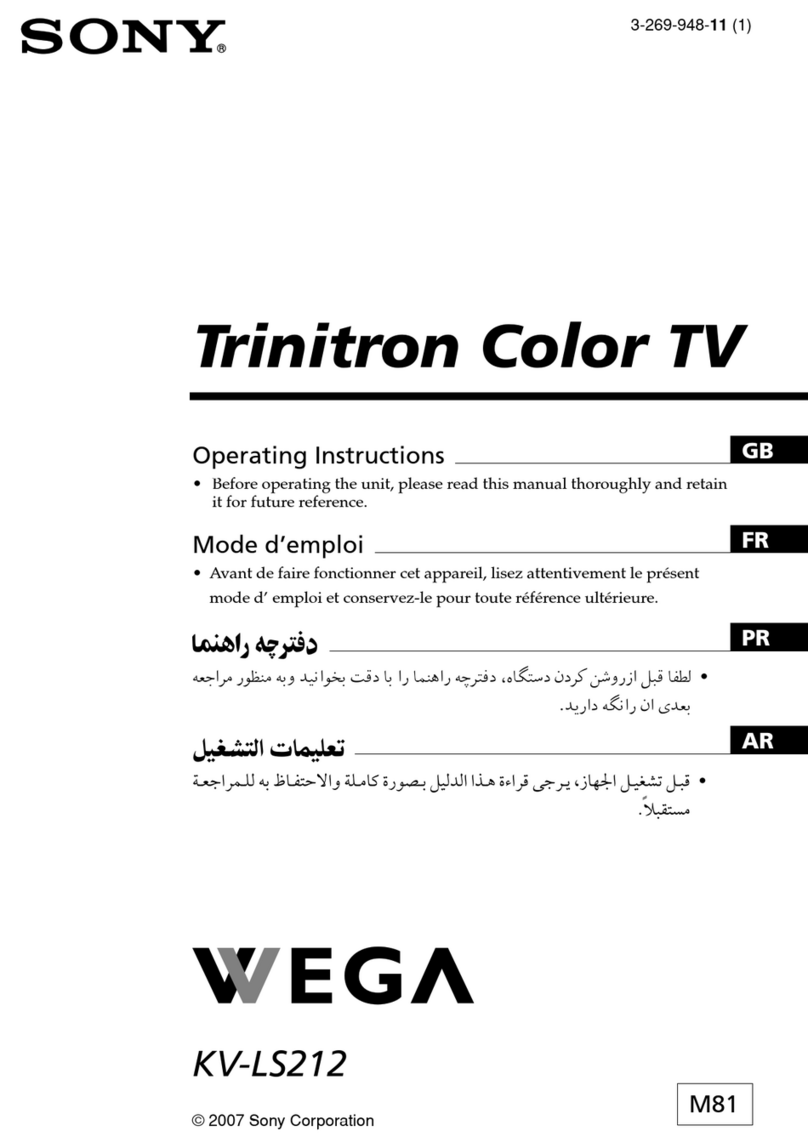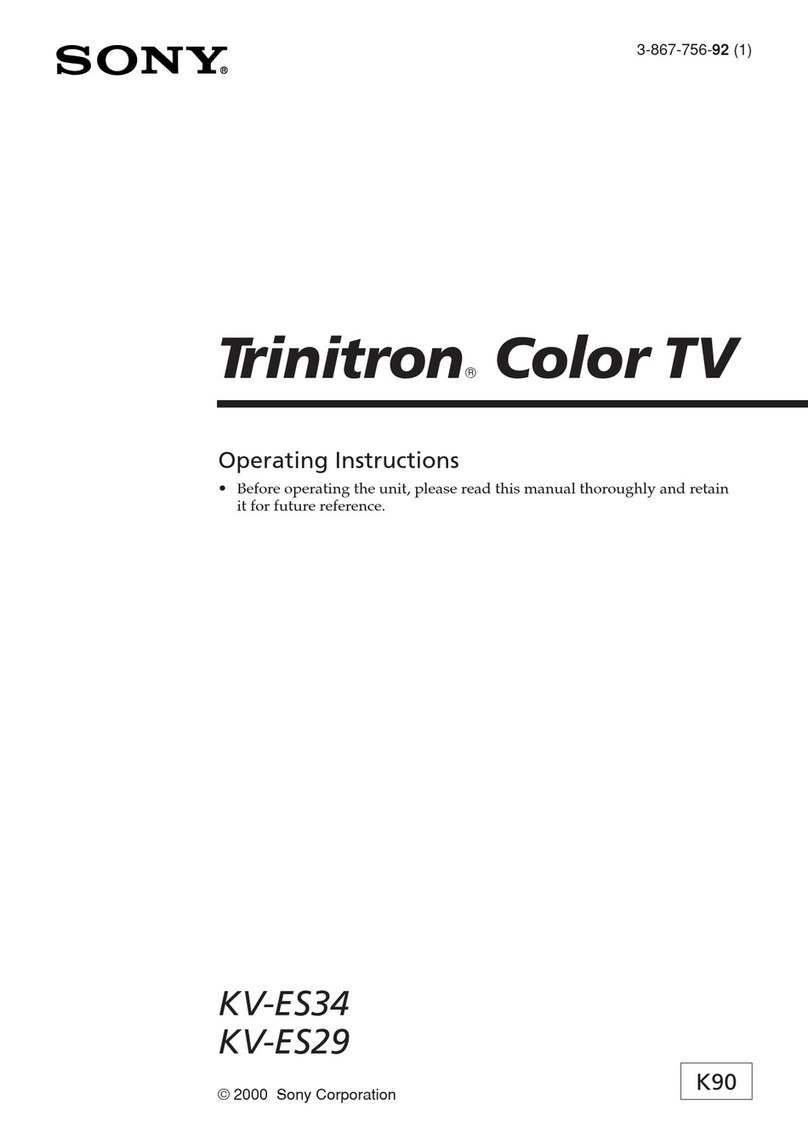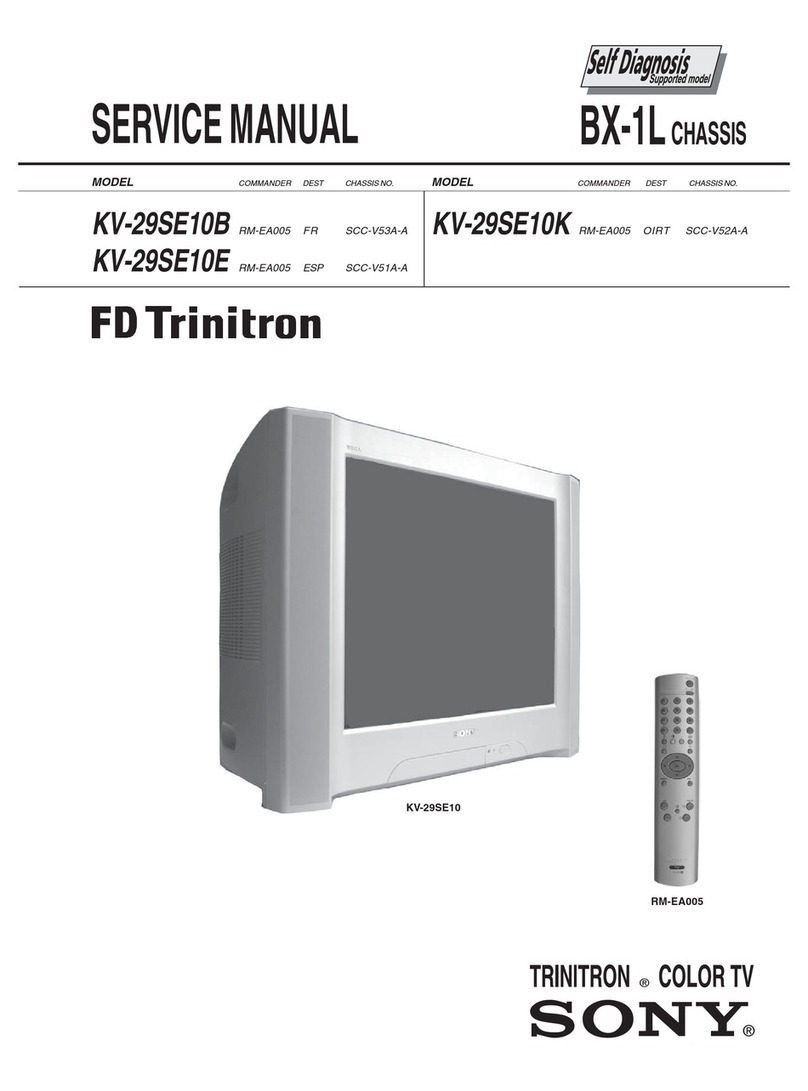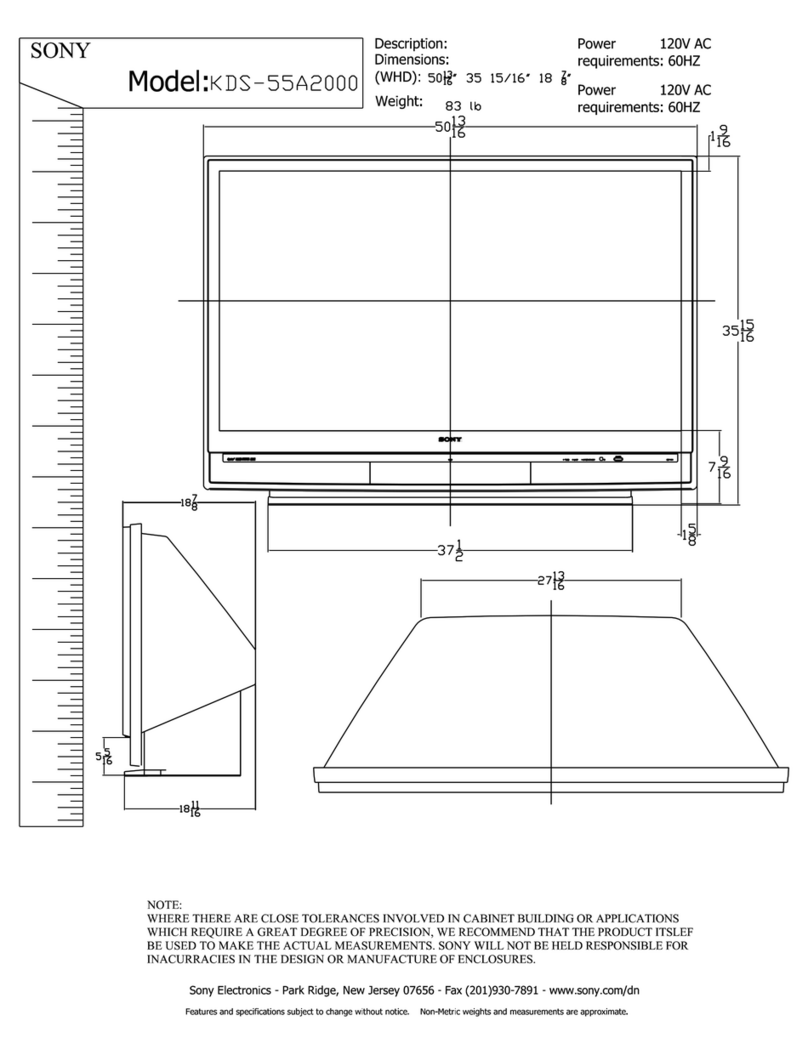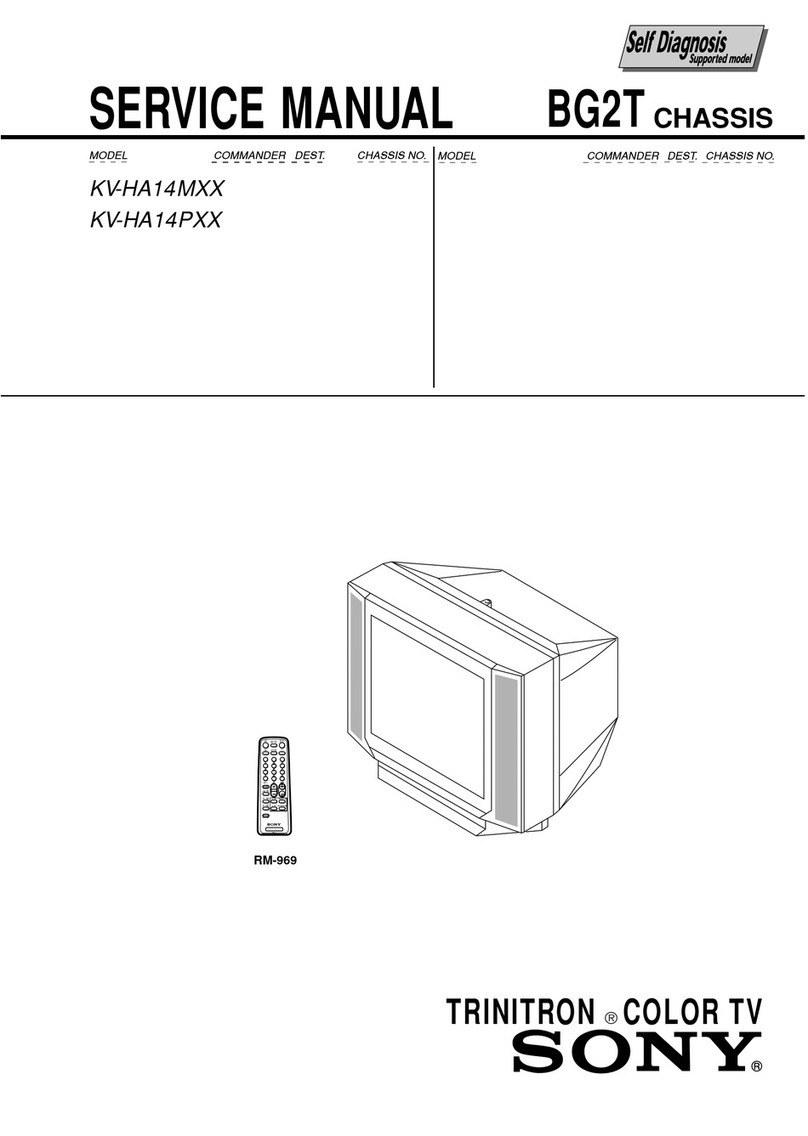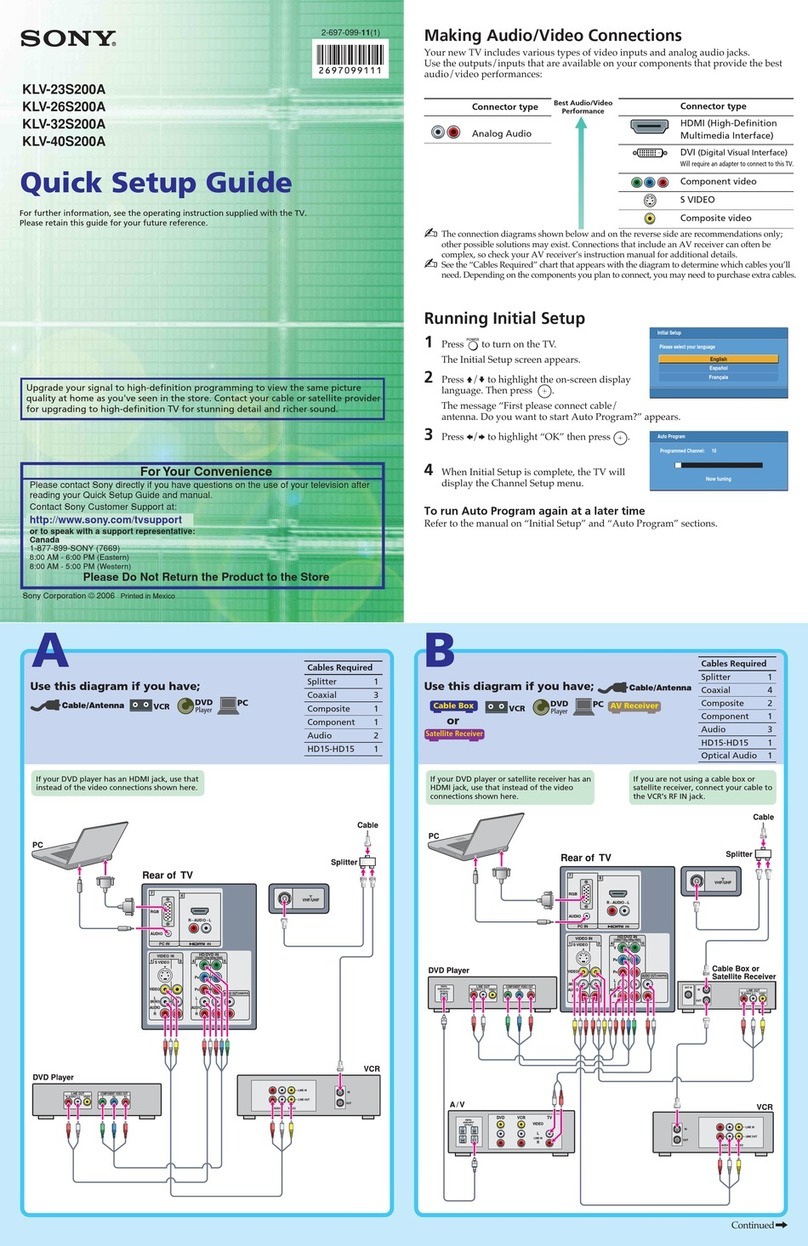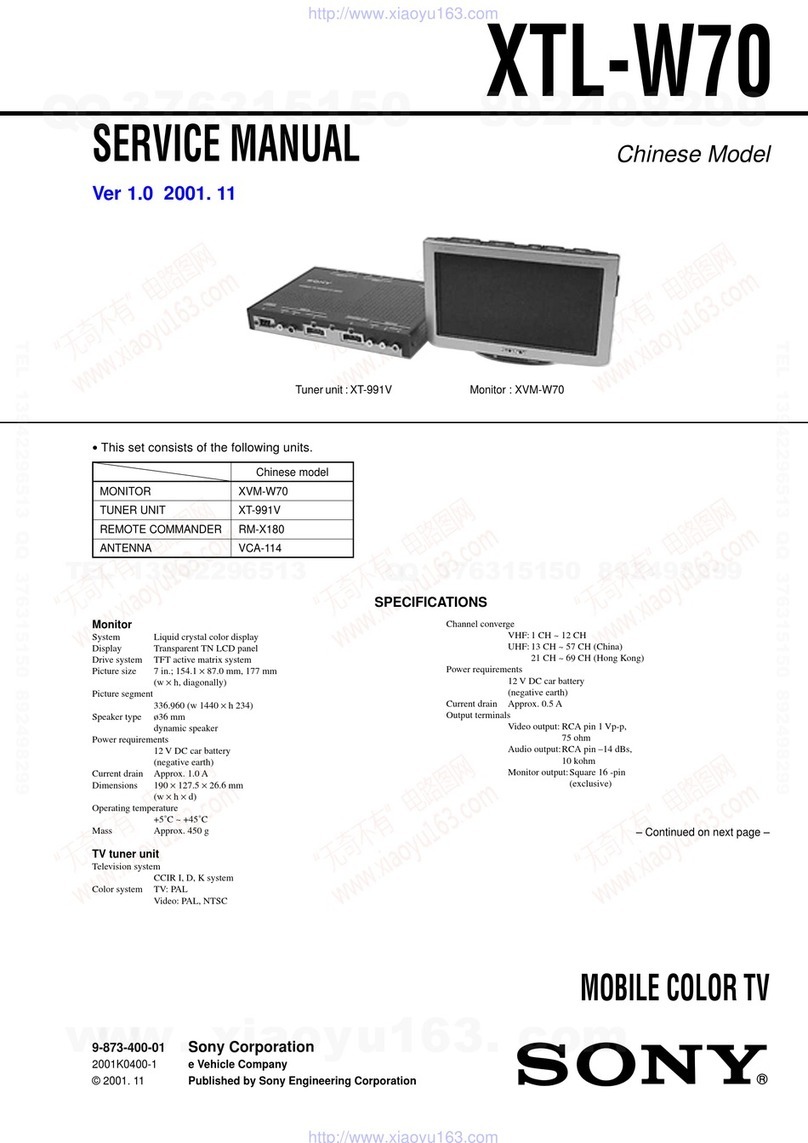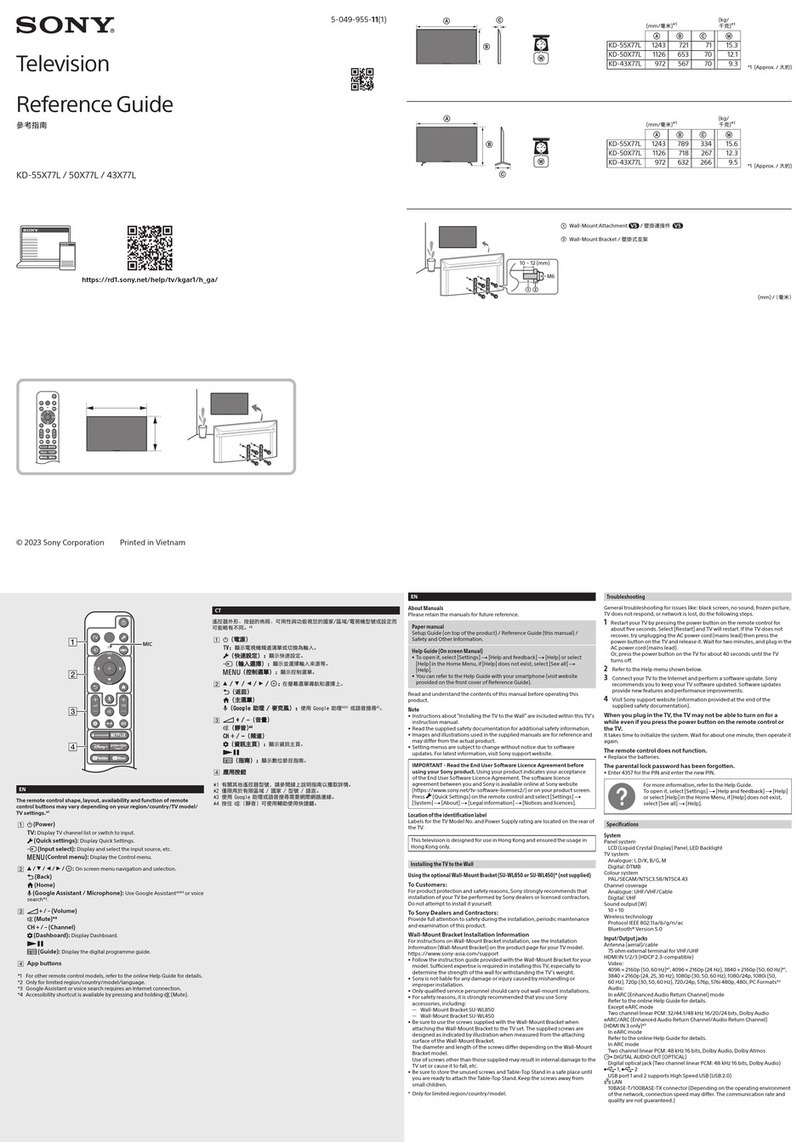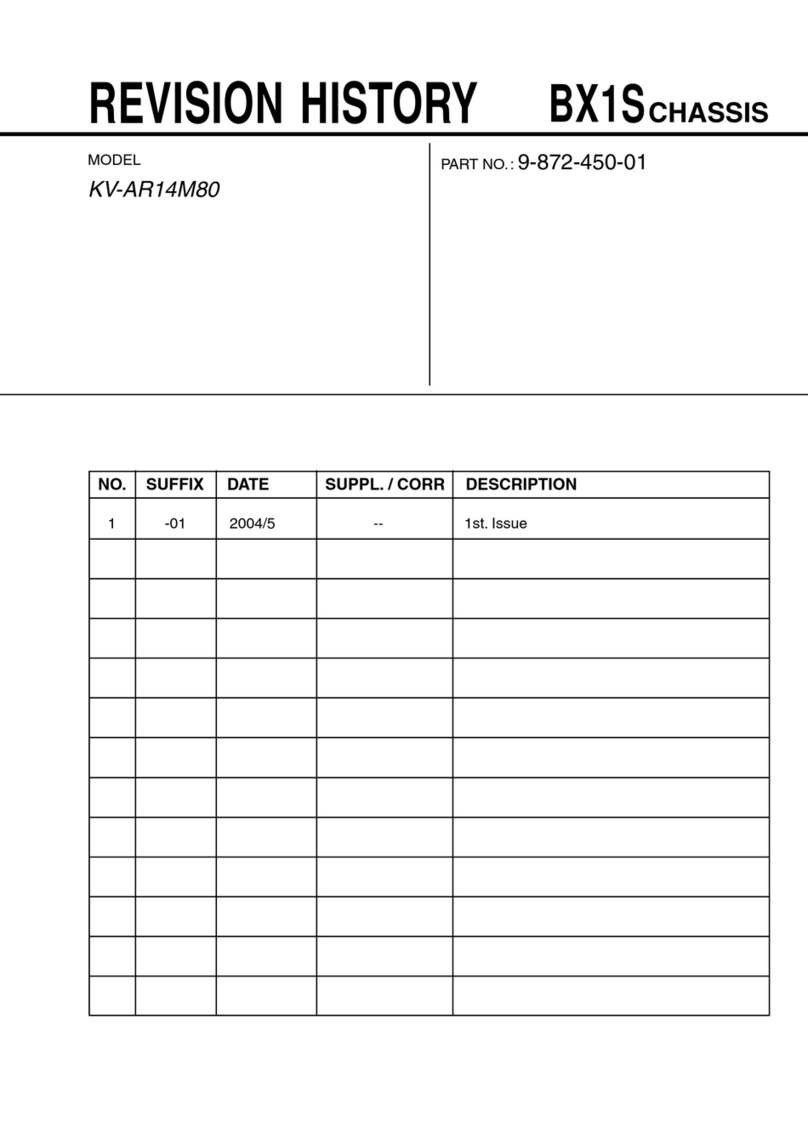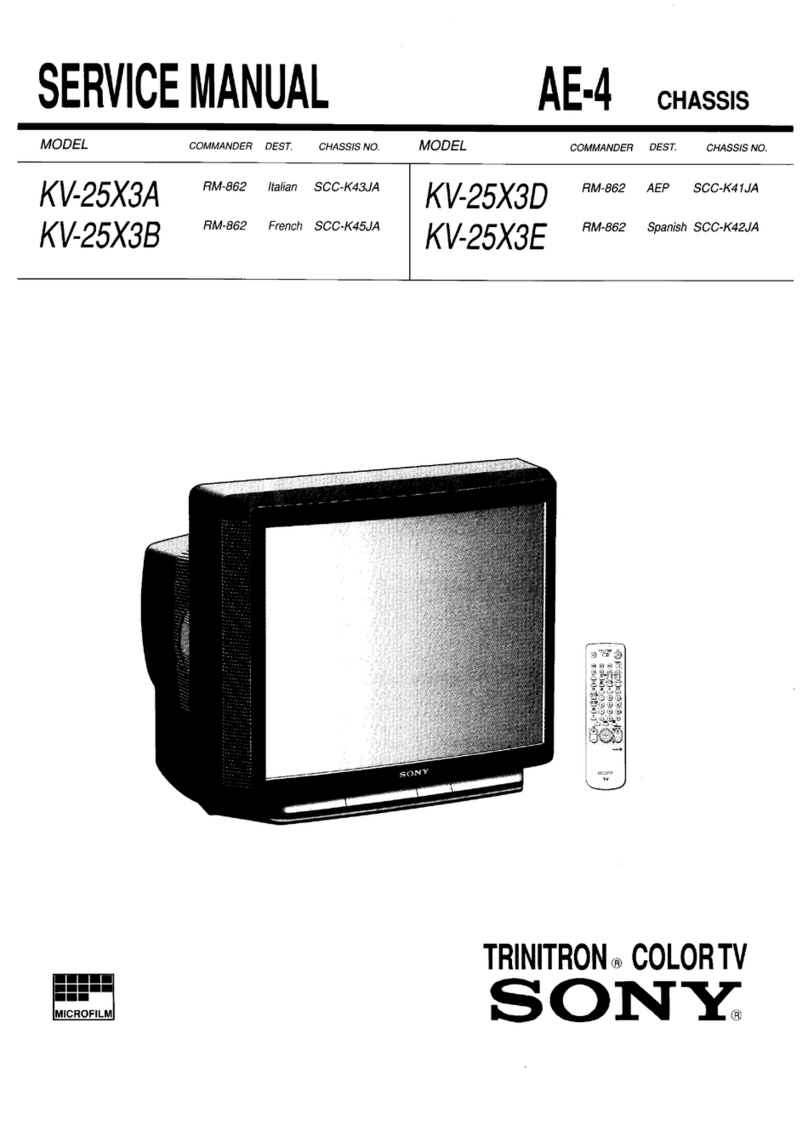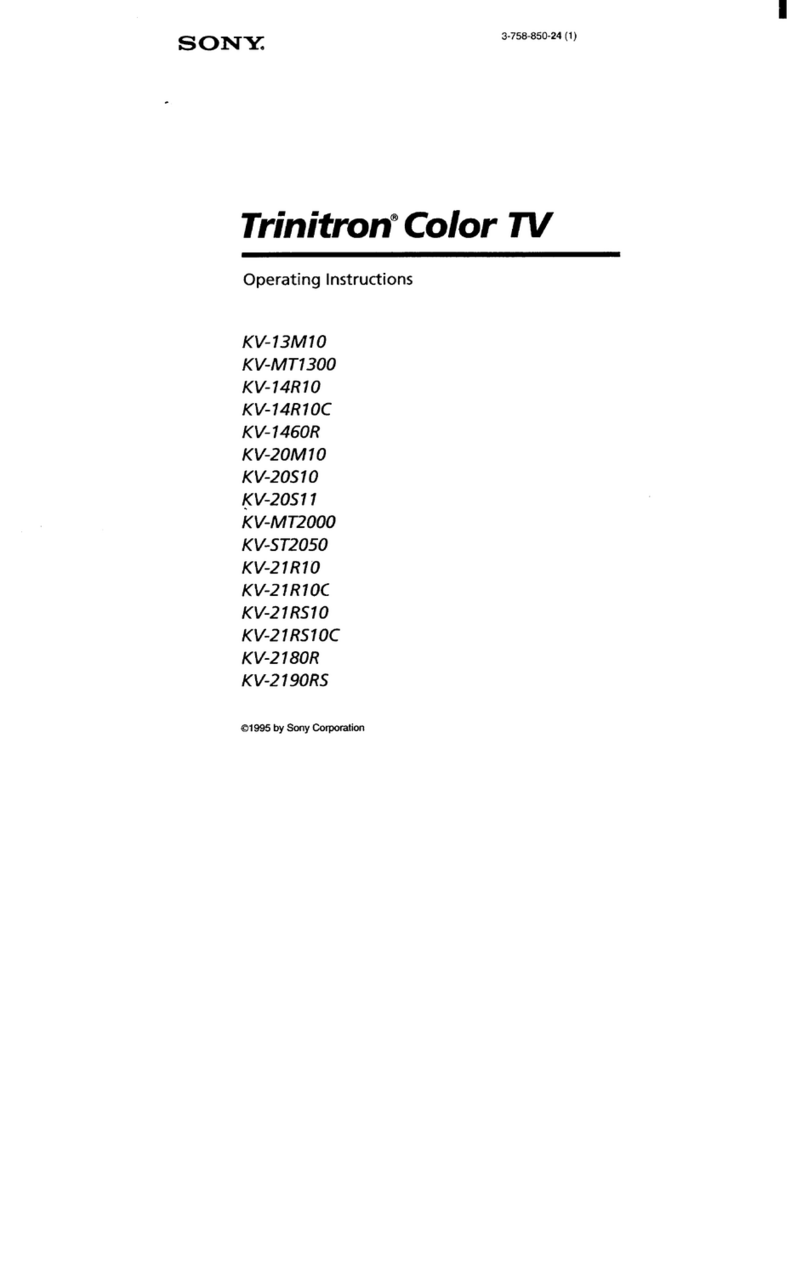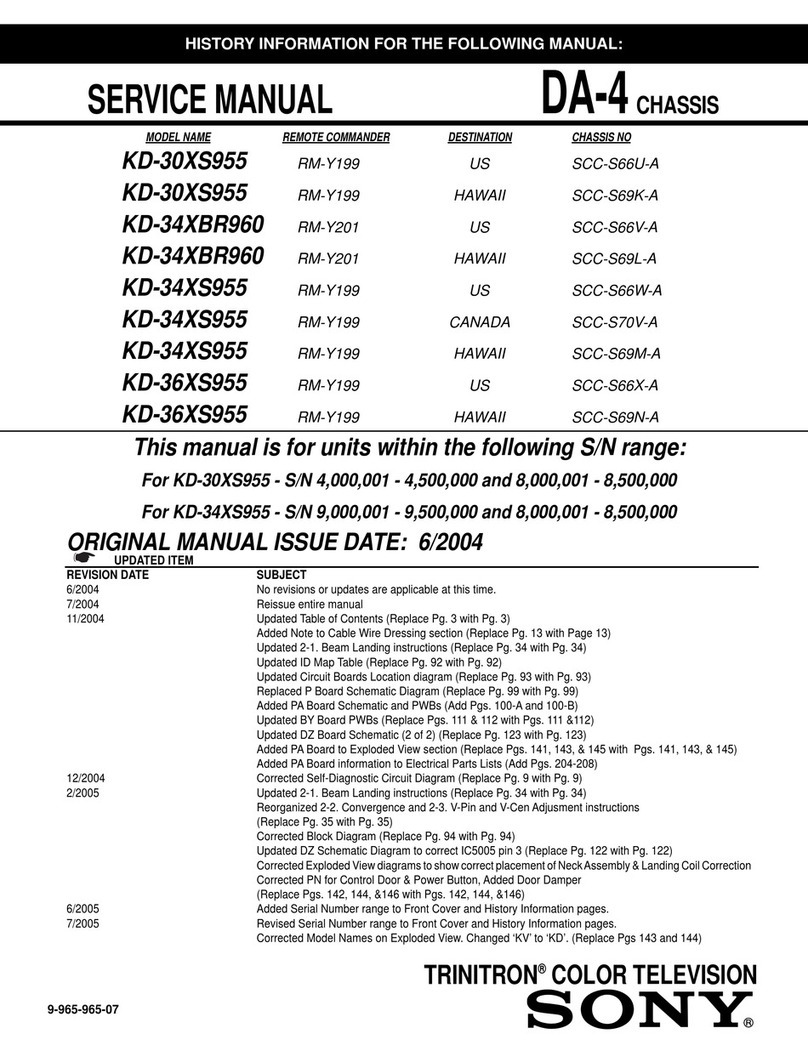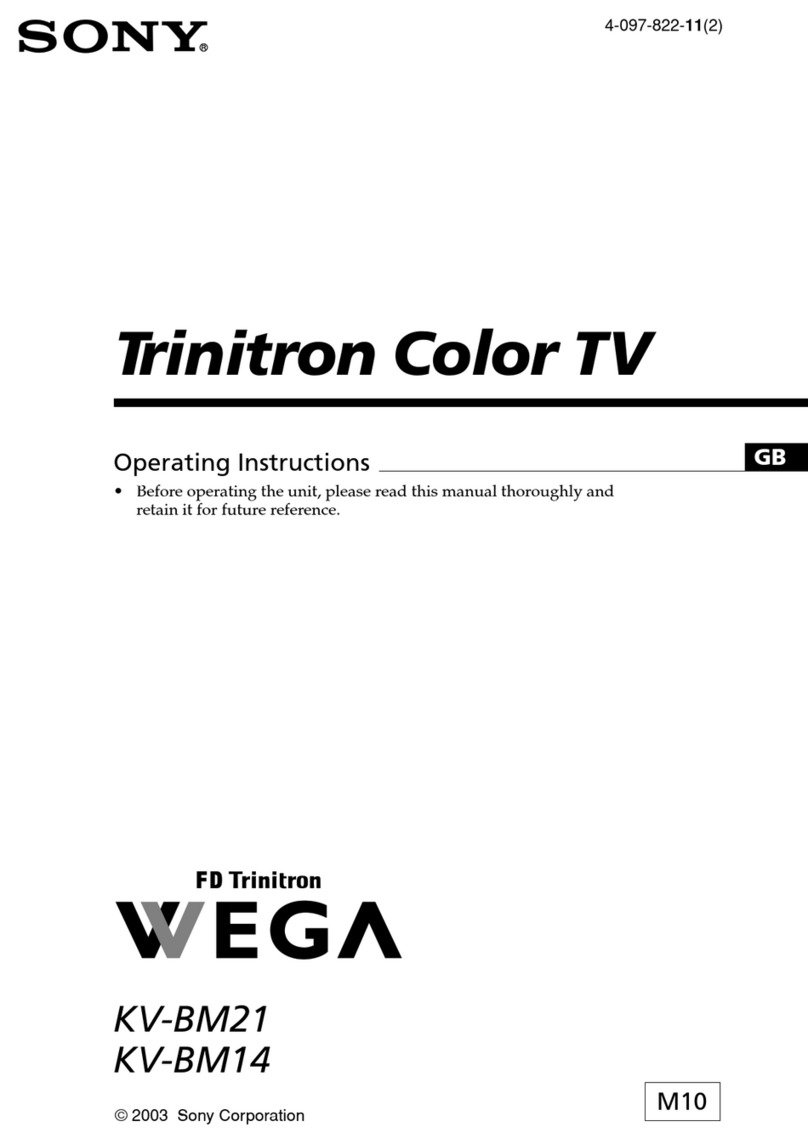– 10 –
SE-1
RM-ED007
Checking the Digital Electronic Programme Guide
(EPG)
1
In digital mode, press to display the
Digital Electronic Programme Guide
(EPG).
2
Perform the desired operation, as shown in
the following table.
Note
Programme information will only be displayed if the TV
station is transmitting it.
Digital Electronic Programme Guide (EPG)
To Do this
Turn off the EPG Press .
Move through the EPG Press F/f/G/g.
Watch a current programme Press while the current programme is selected.
Sort the programme information by
category – Category list
1Press the blue button.
2Press
F
/
f
/
G
/
g
to select a category. The category name is
displayed on the side.
The categories available include:
“Favourite”: Contains all the channels that have been stored in the
Favourite list (page 17).
“All Categories”: Contains all available channels.
“News”: Contains all news channels.
3Press .
The Digital Electronic Programme Guide (EPG) now only displays the
current programmes from the category selected.
Set a programme to be recorded – Timer
REC
1Press
F
/
f
/
G
/
g
to select the future programme you want to
record.
2Press .
3Press
F
/
f
to select “Timer REC”.
4Press to set the TV and your VCR timers.
A symbol appears by that programme’s information. The
indicator on the TV (front) lights up.
Notes
• You can set VCR timer recording on the TV only for Smartlink compatible
VCRs. If your VCR is not Smartlink compatible, a message will be displayed to
remind you to set your VCR timer.
• Once a recording has begun, you can switch the TV to standby mode, but do not
switch off the TV completely or the recording may be cancelled.
• If an age restriction for programmes has been selected, a message asking for pin
code will appear on the screen. For more details refer to “Parental Lock” on
page 28.
Viewing pictures from
connected equipment
Switch on the connected equipment, then
perform one of the following operation.
For equipment connected to the scart sockets using a
fully-wired 21-pin scart lead
Start playback on the connected equipment.
The picture from the connected equipment appears on
the screen.
For an auto-tuned VCR (page 4)
In analogue mode, press PROG +/-, or the number
buttons, to select the video channel.
For other connected equipment
Press / repeatedly until the correct input
symbol (see below) appears on the screen.
For KDL-15G2000
For KDL-20G2000
Additional operations
AV 1 / AV 1 :
Audio/video or RGB input signal through the scart
socket / 1. appears only if an RGB source
has been connected.
AV 2 :
Component input signal through the Y, P
B
/C
B
, P
R
/C
R
sockets / 2, and audio input signal through the
L, R sockets / 2. As for supported signal
format, please refer to “Specifications” (page 31).
AV3/ AV3:
Video input signal through the video socket 3, and
audio input signal through the L (MONO), R audio
sockets 3. appears only if the equipment is
connected to the S video socket 3 instead of the
video socket 3, and S video input signal is input
through the S video socket 3.
4:
RGB input signal through the PC connectors 4, and
audio input signal through the socket 4.
AV 1 / AV 1 , AV 2 / AV 2 :
Audio/video or RGB input signal through the scart
socket / 1 or 2. appears only if an RGB
source has been connected.
AV 3 :
Component input signal through the Y, P
B
/C
B
, P
R
/C
R
sockets / 3, and audio input signal through the
L, R sockets / 3. As for supported signal
format, please refer to “Specifications” (page 31).
AV 4 / AV 4 :
Video input signal through the video socket 4, and
audio input signal through the L (MONO), R audio
sockets 4. appears only if the equipment is
connected to the S video socket 4 instead of the
video socket 4, and S video input signal is input
through the S video socket 4.
To Do this
Return to the normal
TV operation
Press DIGITAL or ANALOG.
Access the Input
signal index table
Press to access the Input signal
index table. (Then, only in
analogue mode, press g.) To
select an input source, press F/f,
then press .