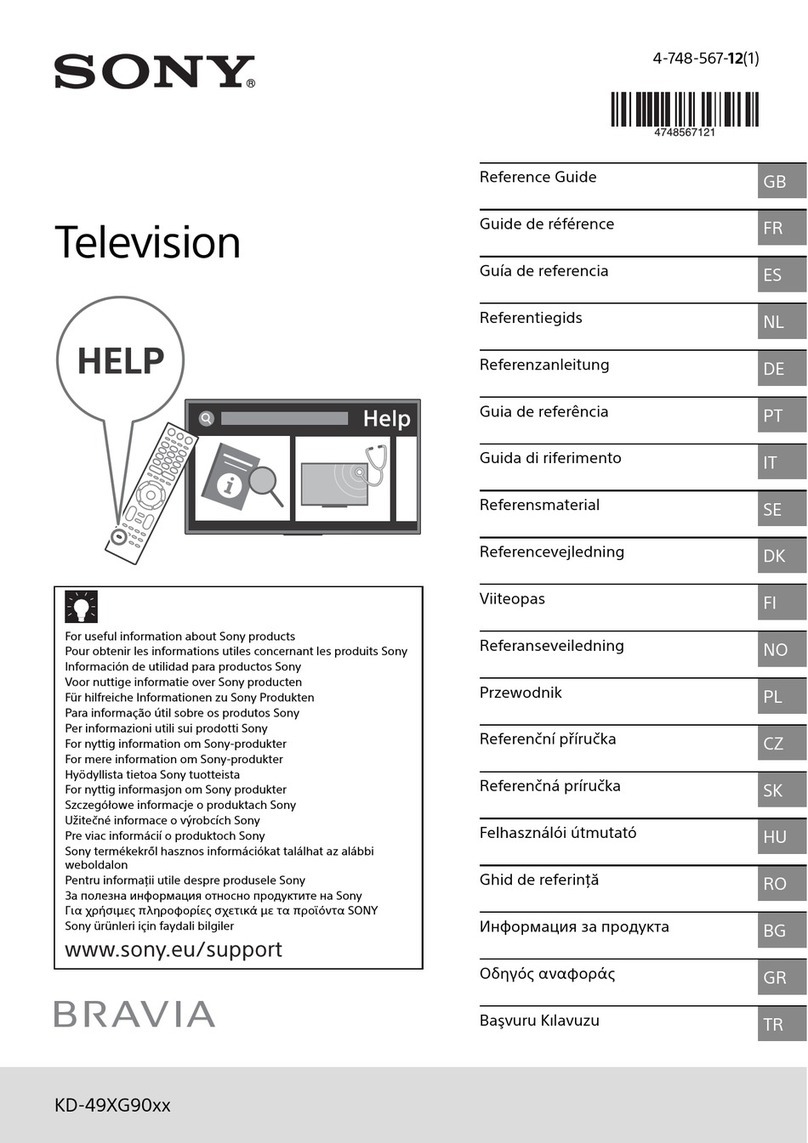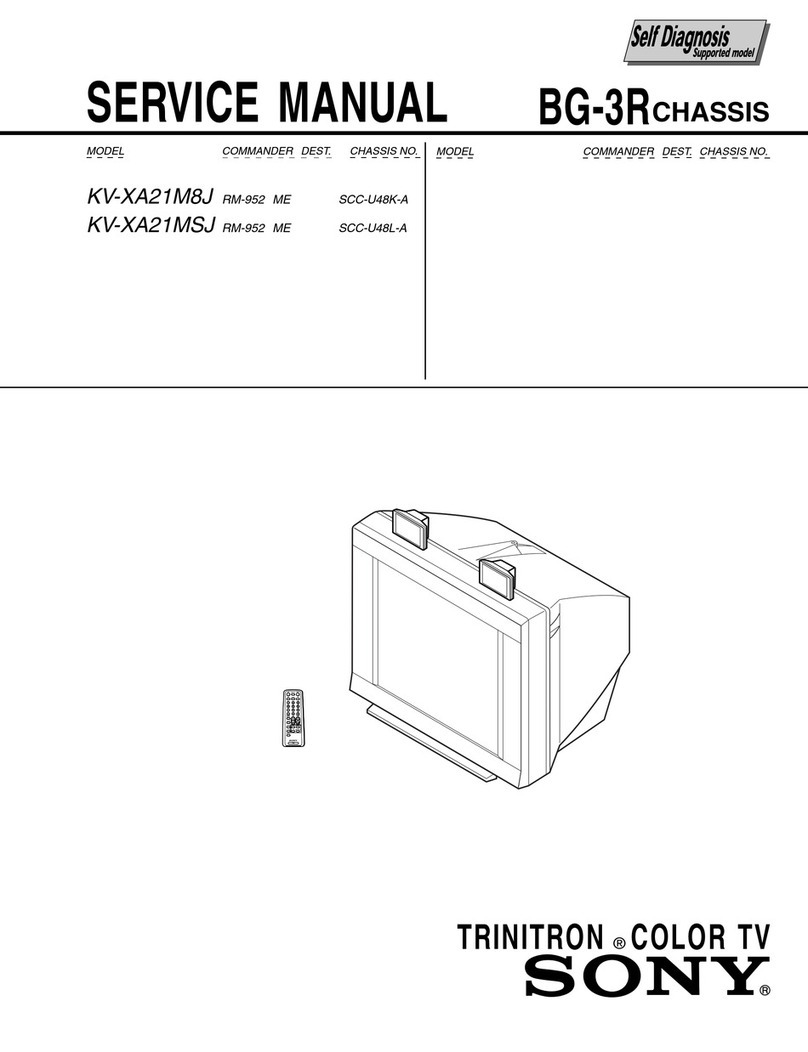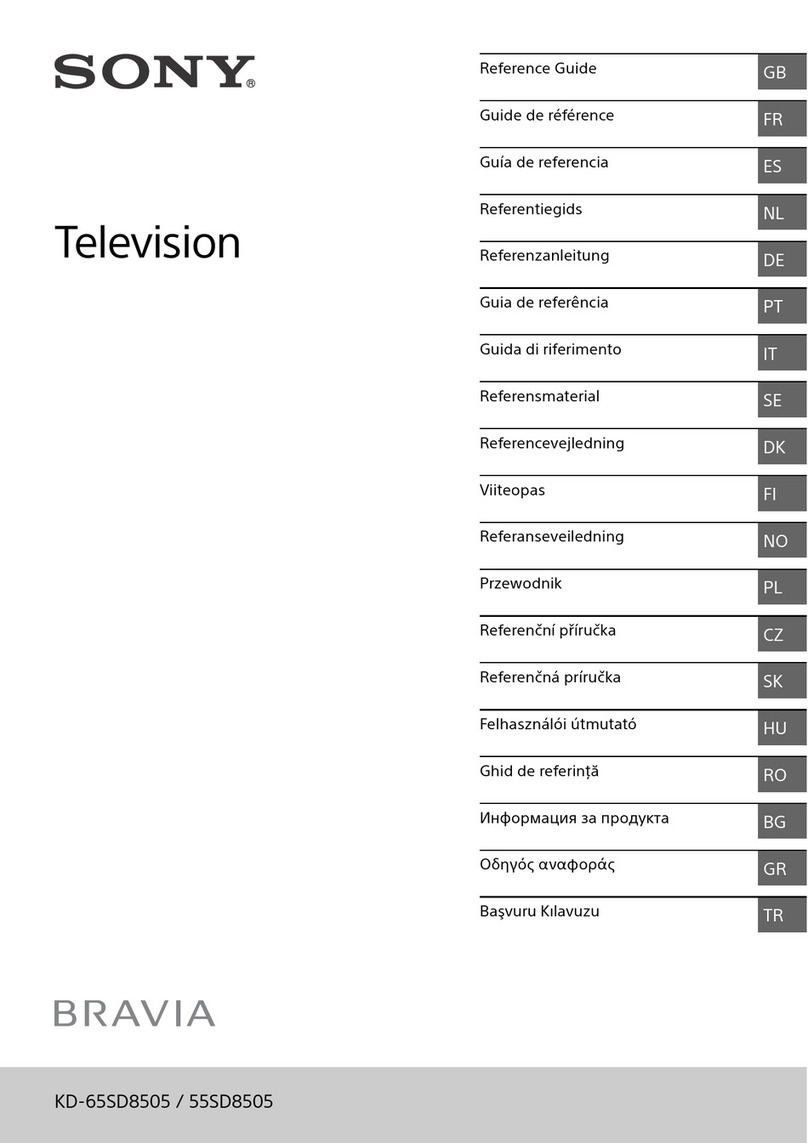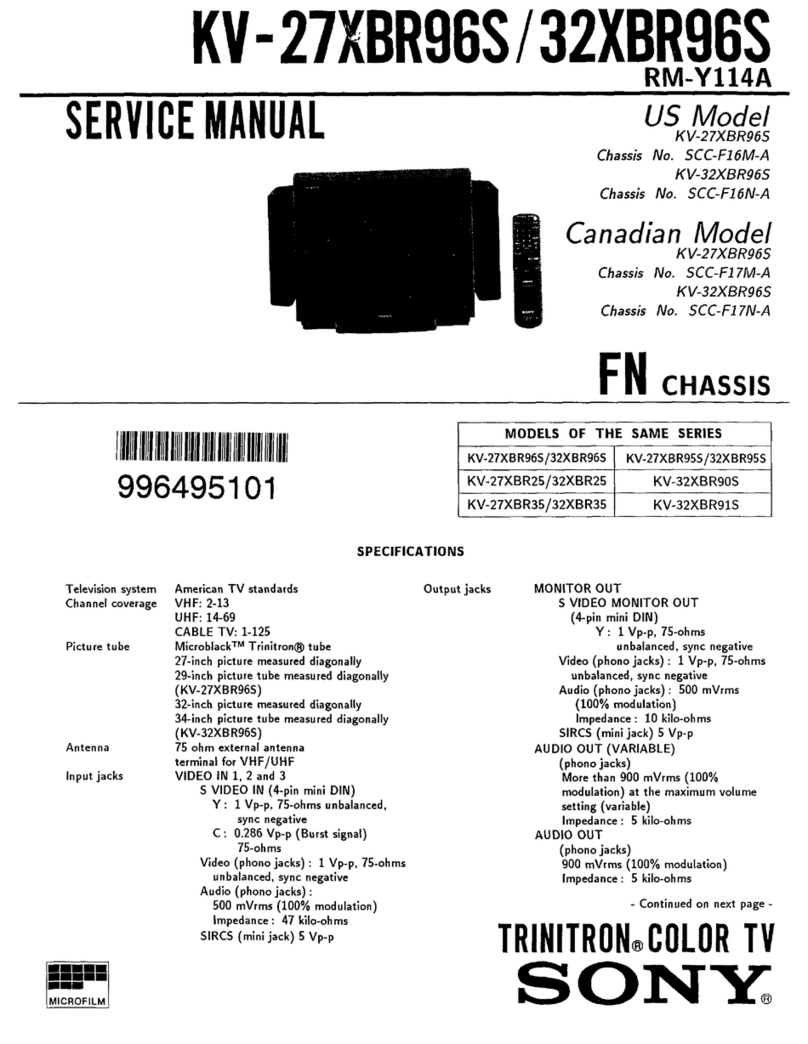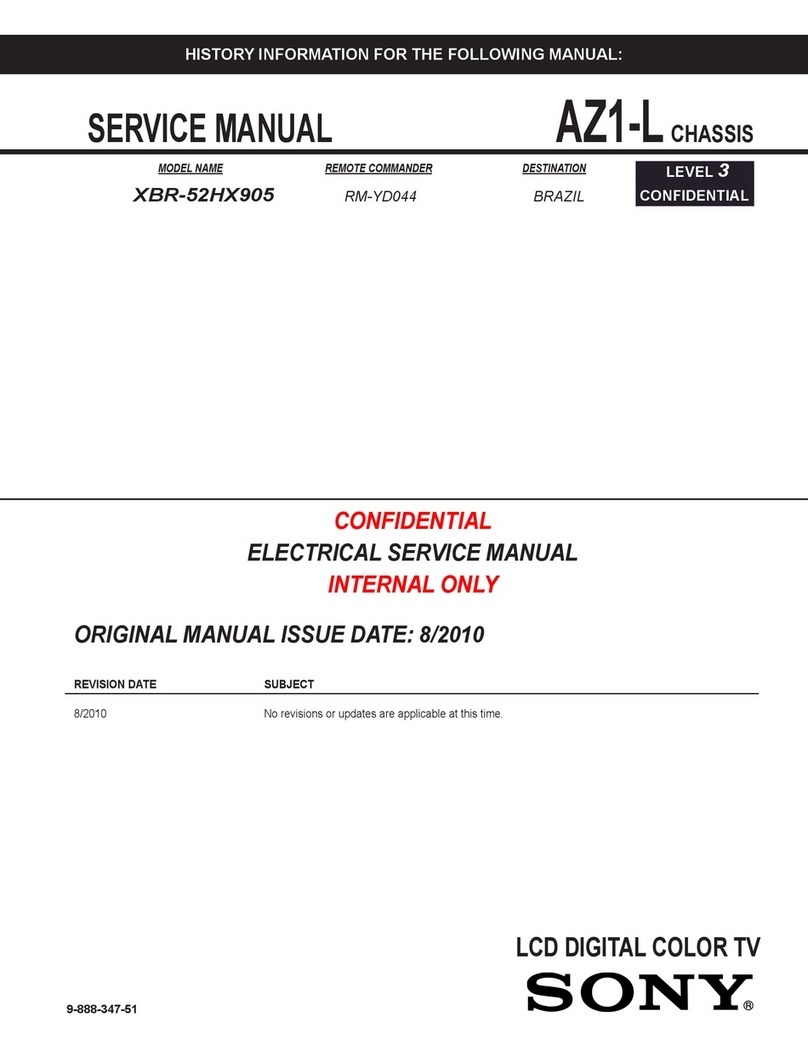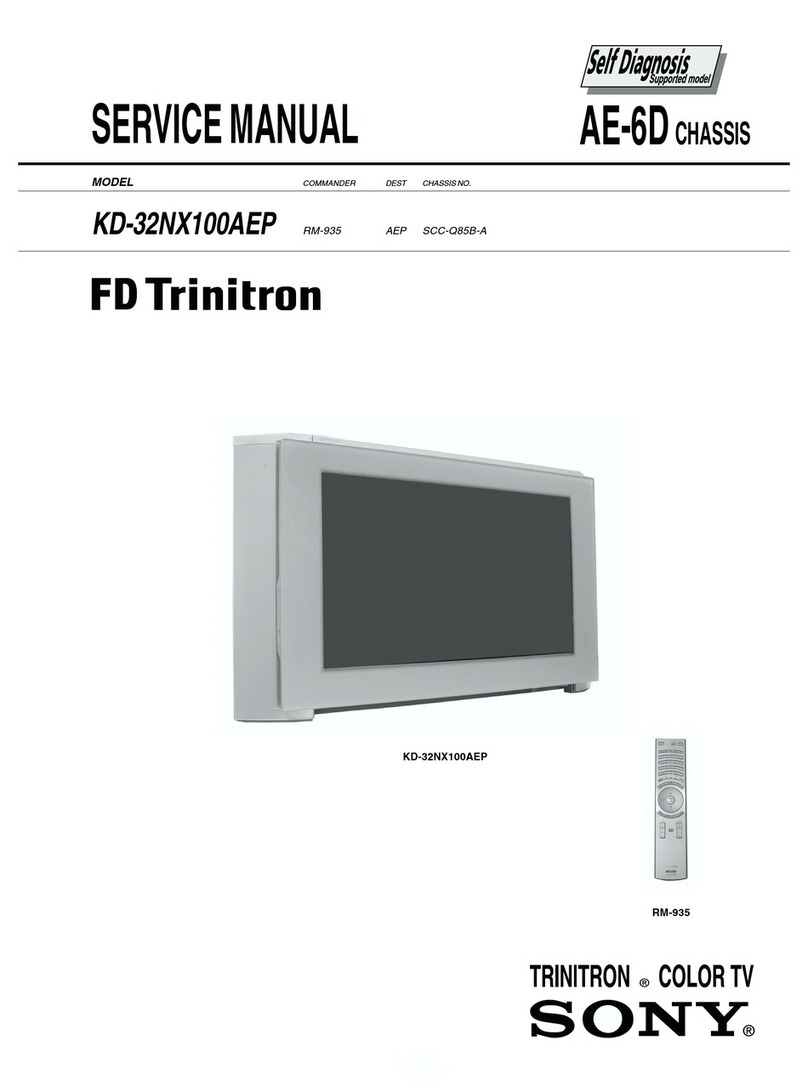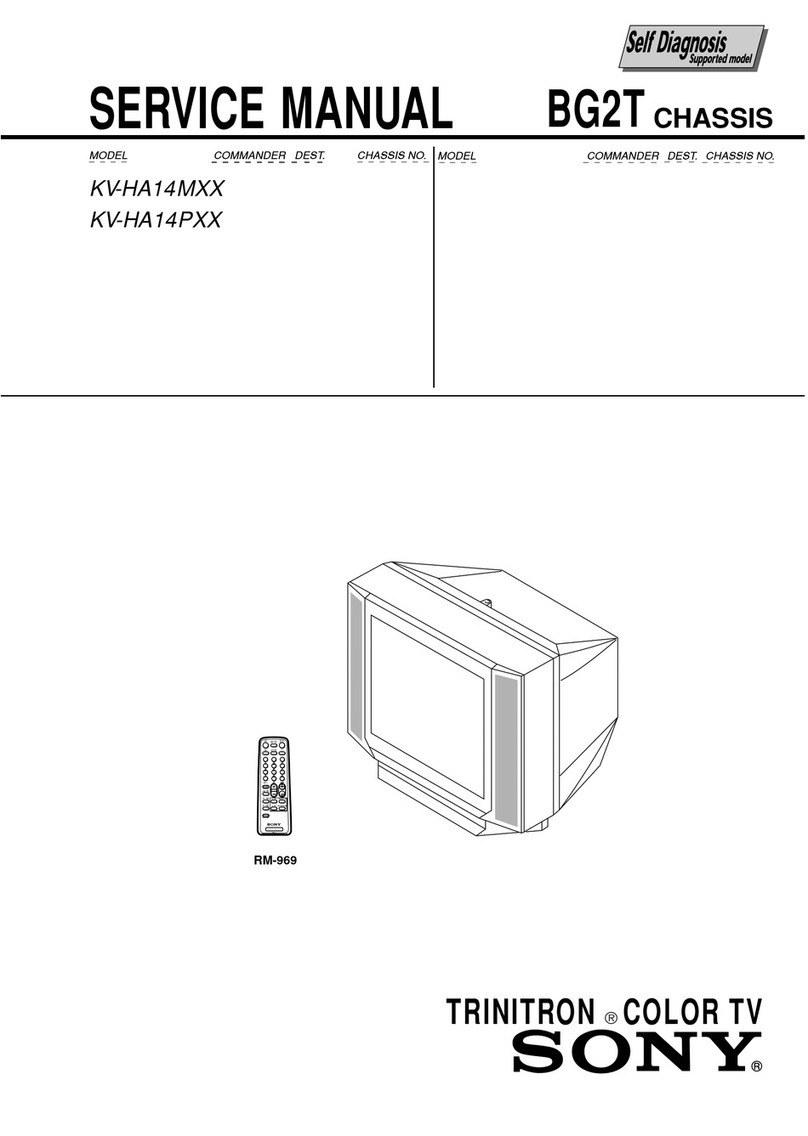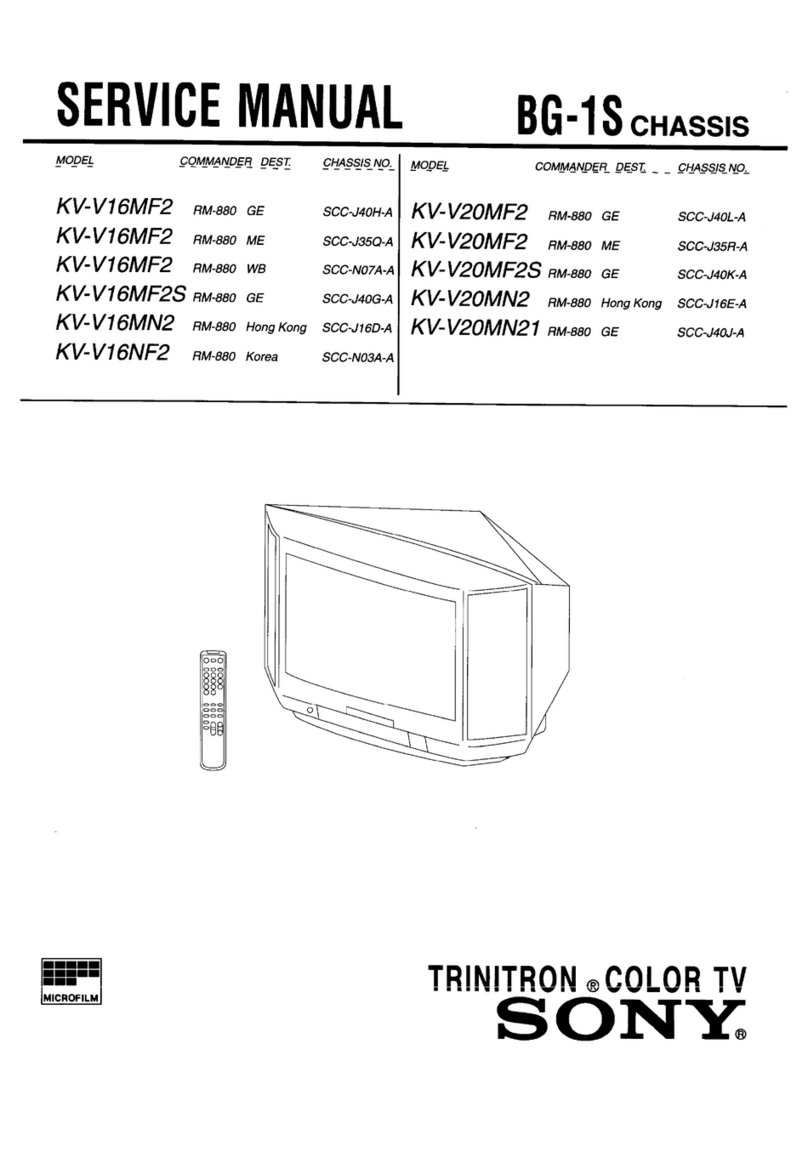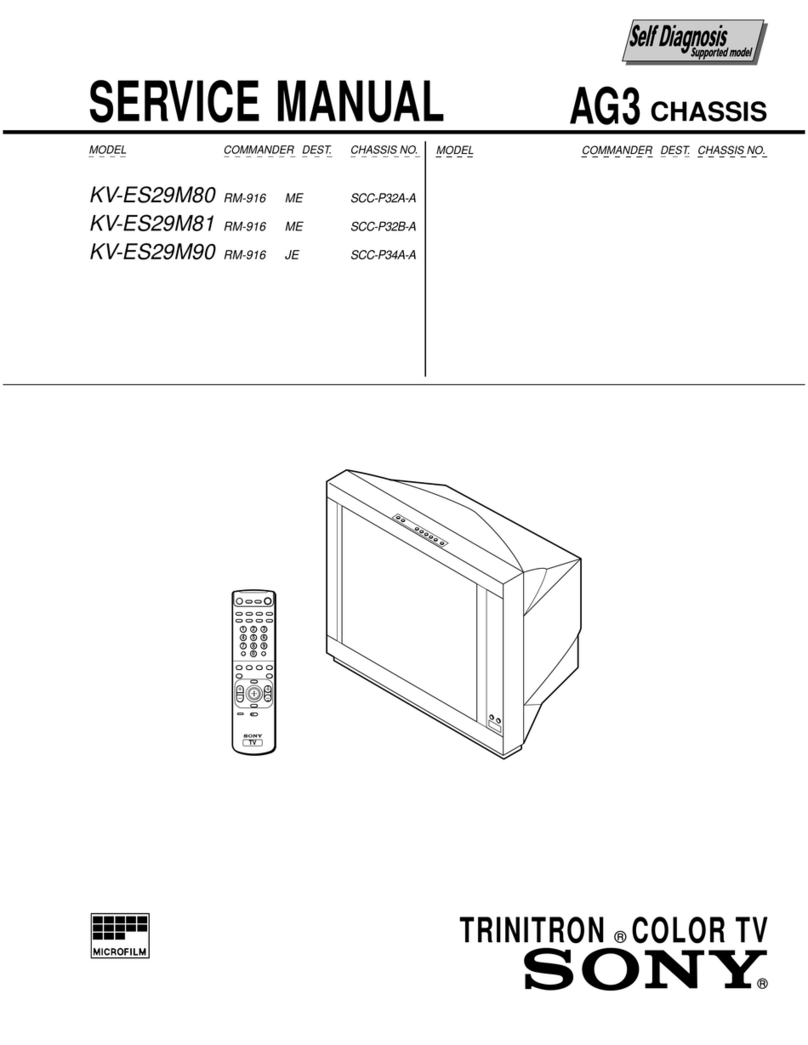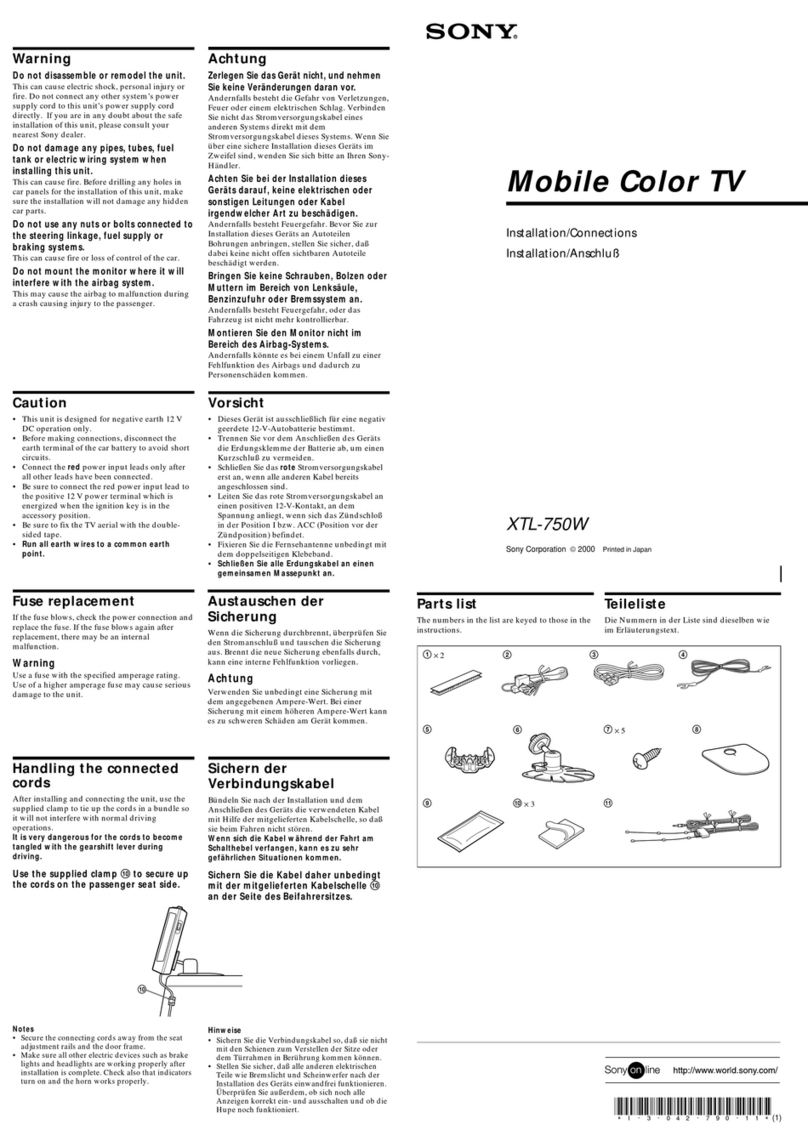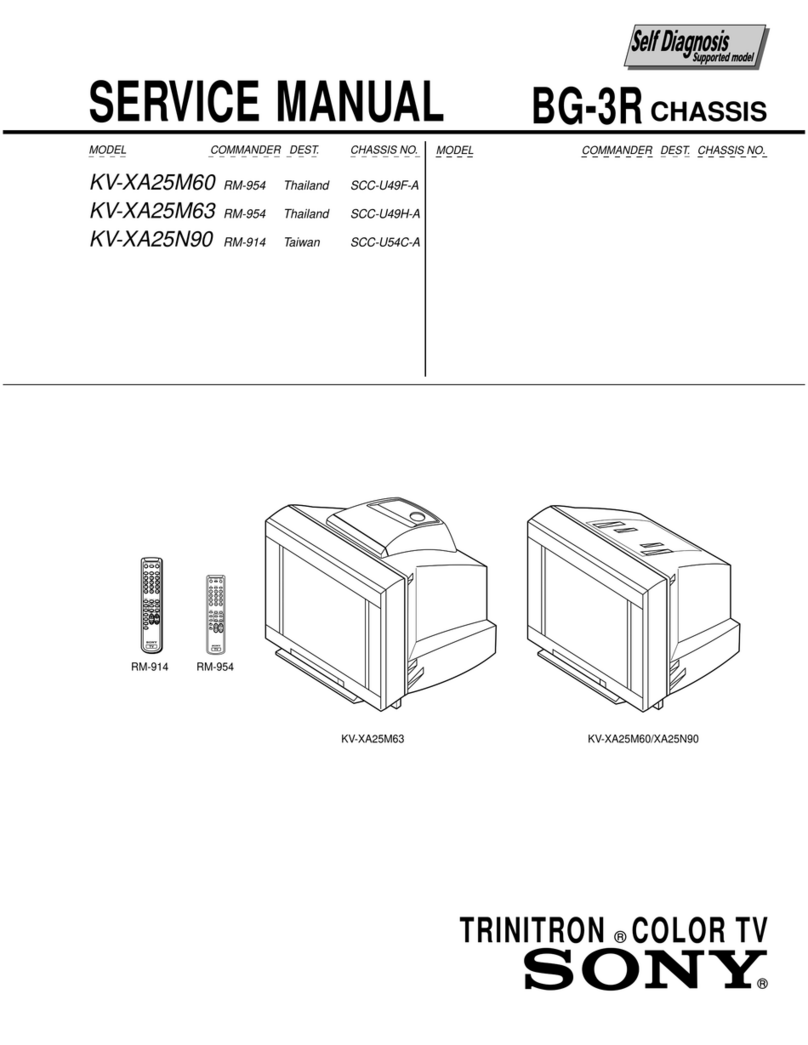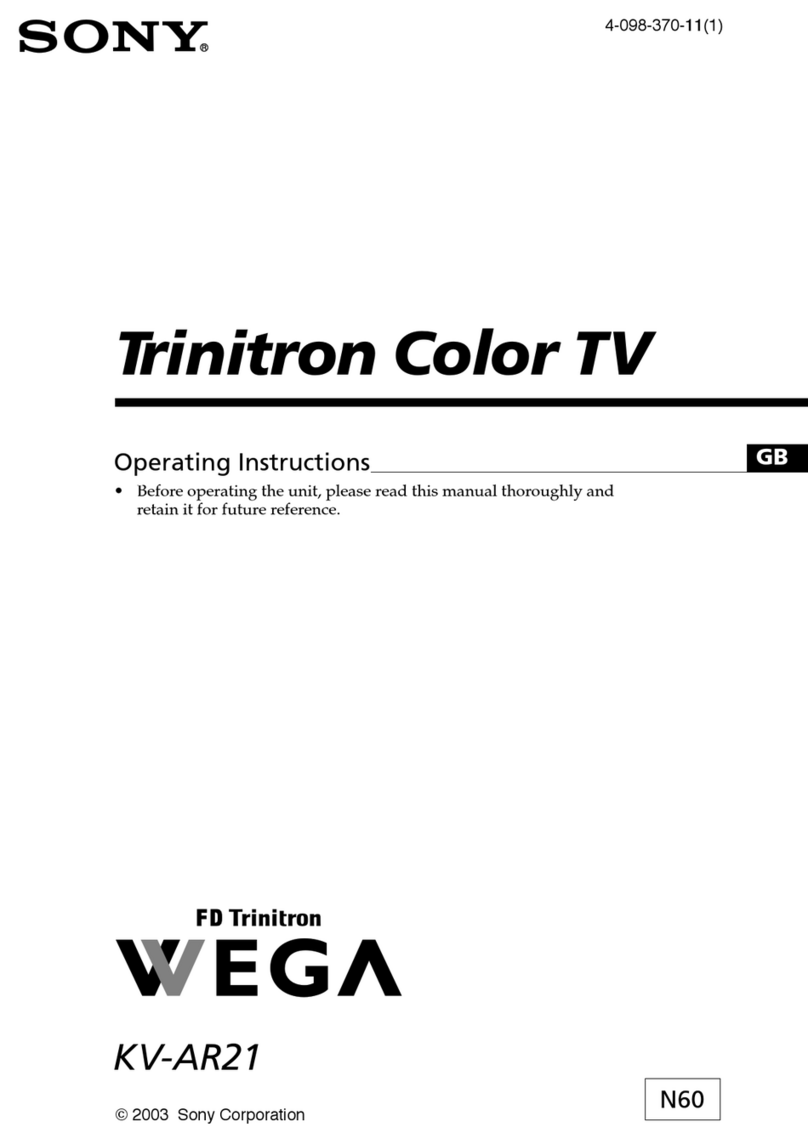TABLE
OF
CONTENTS
(CAUTION)
SHORT
CIRCUIT
THE
ANODE
OF
THE
PICTURE
TUBE
AND
THE
ANODE
CAP
TO
THE
METAL
CHASSIS,
CRT
SHIELD,
OR
CARBON
PAINTED
ON
THE
CRT,
AFTER
REMOVING
THE
ANODE.
WARNING!!
AN
ISOLATION
TRANSFORMER
SHOULD
BE
USED
DURING
ANY
SERVICE
TO
AVOID
POSSIBLE
SHOCK
HAZARD,
BECAUSE
OF
LIVE
CHASSIS.
THE
CHASSIS
OF
THIS
RECEIVER
IS
DIRECTLY
CONNECTED
TO
THE
AC
POWER
LINE.
SAFETY-RELATED
COMPONENT
WARNING!!
COMPONENTS
IDENTIFIED
BY
SHADING
AND
MARK
A
ON
THE
SCHEMATIC
DIAGRAMS,
EXPLODED
VIEWS
AND
IN
THE
PARTS
LIST
ARE
CRITICAL
FOR
SAFE
OPERATION.
REPLACE
THESE
COMPONENTS
WITH
SONY
PARTS
WHOSE
PART
NUMBERS
APPEAR
AS
SHOWN
IN
THIS
MANUAL
OR
IN
SUPPLEMENTS
PUBLISHED
BY
SONY.
CIRCUIT
ADJUSTMENTS
THAT
ARE
CRITICAL
FOR
SAFE
OPERATION
ARE
IDENTIFIED
IN
THIS
MANUAL.
FOLLOW
THESE
PROCEDURES
WHENEVER
CRITICAL
COMPONENTS
ARE
REPLACED
OR
IMPROPER
OPERATION
IS
SUSPECTED.
Section
Title
Page
Section
Title
Page
1.
GENERAL
2.
DISASSEMBLY
WelCOmMe
lia...
ccsicscsisececsoesscscesescsencopudecasvesdcccovesesssnssds
cossoangters
5
2-1.
Rear
Cover
Removal
......cccssscssssssecestesessersessssees
22
Checking
your
model
number
........cccssccscccssnsseesesseseesresenees
5
2-2.
Chassis
Assy
Removal
.......cccsccccssessecsstscscesetensesvase
22
Step
1S
HOOKUD
sas
cavisssaseesecssaias
cecvensosseveevstescvasuceasedvoesacaesey
ste
5
2-3.
Service
POSitiON
.......ccsscccccssssesesseessstesesessenecesseneee
22
Step
2:
Installing
the
glass
door
and
adjusting
the
shelf
........
9
2-4.
Control
Switch
Removal
Step
3:
Setting
up
the
remote
commander
........seeseeseees
10
(KV-27V35/29V35C/29V75M/32V35/34V35C)
...
22
Step
4:
Setting
up
the
TV
automatically
(AUTO
SET
UP)...
10
2-5.
Picture
Tube
Removal
(KV-27V20/27V25/
Changing
the
menu
language
.........cssssccscesseseseeseseeecssees
12
27V35/29V20M/29V35C/29
V65M/29V75M)
.......
23
Adjusting
the
tilt
of
the
picture
(TILT
CORRECTION)
.......
12
2-6.
Picture
Tube
Removal
Watching
the
TV
.u....cscssssesseseseseeesees
12
(KV-32V25/32V35/34V35C)
uo.
sesssscsssereseeesterteeeesses
23
Watching
two
programs
at
a
time-PIP
13
Adjusting
the
picture
(VIDEO)
sssssssseooone
14
3.
SAFETY
RELATED
ADJUSTMENTS
..................
25
Selecting
the
video
mode
(VIDEO)
.....sssssssessssesessssseessseesssees
14
4.
DIAGRAMS
Adjusting
picture
brightness
automatically
4-1.
Block
Diagrams
0...
ccsessesssssceescssessssscasssseeses
(LIGHTSENSOR)
...ccccsssssssssssssosvsscsesssssscessenesssosvavescesessenes
15
4-2.
Circuit
Boards
Location
Adjusting
the
sound
(AUDIO)
15
4-3.
Printed
Wiring
Boards
and
Schematic
Diagrams....
35
Using
audio
effect
(EFFECT)
15
@
PSBOard
or
casscatsteestendicddvecadeencensnsessencetsrdesgacansseessooonts
36
Selecting
stereo
or
bilingual
programs
(MTS)
...........scseee
16
©
SC
Board
visissccisscnssccsdsasisecisisasstaivassecsssaxanceeasstennsees
39
Setting
the
speaker
switch
(SPEAKER)
........sscsccsssssessesens
16
WA
Board
visscesccsissceteccensecesans
oassacssiecsnarsseesvaesseguaeevees
41
Setting
audio
out
(AUDIO
OUT)
.......cseeesessocesseseesteeeees
16
OU
Boat
iicccisseiecssiteveesincnvscecarssadsveorsdcsveiecsesivaasies
47
Setting
daylight
saving
time
(DAYLIGHT
SAVING)..........
17
©
WB,
SC
Boards
.......ccccccssssscecsssescssesseessscencatsseeeees
52
Setting
the
clock
(CURRENT
TIME
SET).......ccssscssssssseees
17
HV,
HS
Boards
.....ccccsesesseccsssssescsssecersscsecreecssens
55
Setting
the
timer
to
turn
the
TV
on
and
off
©
C,
G
Boards
itis
cccssscisseccissovssssosicssecieasesiscatasensaicesect
59
(ON/OFF
TIMER)
...ccssssssssscsssessssssnecsssesescsssessesssnessseeesoees
17
CAV,
KK
Board
ci
feciectssssaccestedasesvsssesvstnitedesersssesrasecess
64
Customizing
the
channel
names
(CHANNEL
CAPTION)...
18
4-4,
SeMiCONAUCTOLS
......sccccsssccrceresrcerssrcesessseeeeseeeecsaseecens
70
Blocking
out
a
channel
(CHANNEL
BLOCK)
..........sscss00
18
Setng
your
favorite
channels
(FAVORITE
CHANNEL)...
18>
oa
pips
KV-32V25/32V35/34V35C)
....
71
Setting
video
labels
(VIDEO
LABEL)
.........c.sssessscesssessesees
5-2,
Picture
Tube
>
Penne
a
vale
Caley
™ey)
(EXCEPT
KV-32V25/32V35/34V35C)
sacsssceesseee
2B
Saale
BE
NES
OE
aR
5-3.
Chassis
(KV-32V25/32V35/34V35C)
sasesssannse
14
;
a
5-4.
Picture
Tube
(KV-32V25/32V35/34V35C)
«0...
75
Troubleshooting
........csscssssssssessevsesssersessessesssssssssssesnsesssesesess
6.
ELECTRICAL
PARTS
LIST...
cesses
76
(ATTENTION)
APRES
AVOIR
DECONNECTE
LE
CAP
DE
L'ANODE,
COURT-
CIRCUITER
L'ANODE
DU
TUBE
CATHODIQUE
ET
CELUI
DE
L'ANODE
DU
CAP
AU
CHASSIS
METALLIQUE
DE
L'APPAREIL,
OU
AU
COUCHE
DE
CARBONE
PEINTE
SUR
LE
TUBE
CATHODIQUE
OU
AU
BLINDAGE
DU
TUBE
CATHODIQUE.
ATTENTION!!
AFIN
D'EVITER
TOUT
RESQUE
D'ELECTROCUTION
PROVENANT
D'UN
CHASSIS
SOUS
TENSION,
UN
TRANSFORMATEUR
D'ISOLEMENT
DOIT
ETRE
UTILISE
LORS
DE
TOUT
DEPANNAGE.
LE
CHASSIS
DE CE
RECEPTEUR
EST
DIRECTEMENT
RACCORDE
A
L'ALIMENTATION
SECTEUR.
ATTENTION
AUX
COMPOSANTS
RELATIFS
A
LA
SECURITE!!
LES
COMPOSANTS
IDENTIFIES
PAR
UNE
TRAME
ET
PAR
UNE
MARQUE
A
SUR
LES
SCHEMAS
DE
PRINCIPE,
LES
VUES
EXPLOSEES
ET
LES
LISTES
DE
PIECES
SONT
D'UNE
IMPORTANCE
CRITIQUE
POUR
LA
SECURITE
DU
FONCTIONNEMENT.
NE
LES
REMPLACER
QUE
PAR
DES
COMPOSANTS
SONY
DONT
LE
NUMERO
DE
PIECE
EST
INDIQUE
DANS
LE
PRESENT
MANUEL
OU
DANS
DES
SUPPLEMENTS
PUBLIES
PAR
SONY.
LES
REGLAGES
DE
CIRCUIT
DONT
L'IMPORTANCE
EST
CRITIQUE
POUR
LA
SECURITE
DU
FONCTIONNEMENT
SONT
IDENTIFIES
DANS
LE
PRESENT
MANUEL.
SUIVRE
CES
PROCEDURES
LORS
DE
CHAQUE
REMPLACEMENT
DE
COMPOSANTS
CRITIQUES,
OU
LORSQU'UN
MAUVAIS
FONCTIONNEMENT
EST
SUSPECTE.