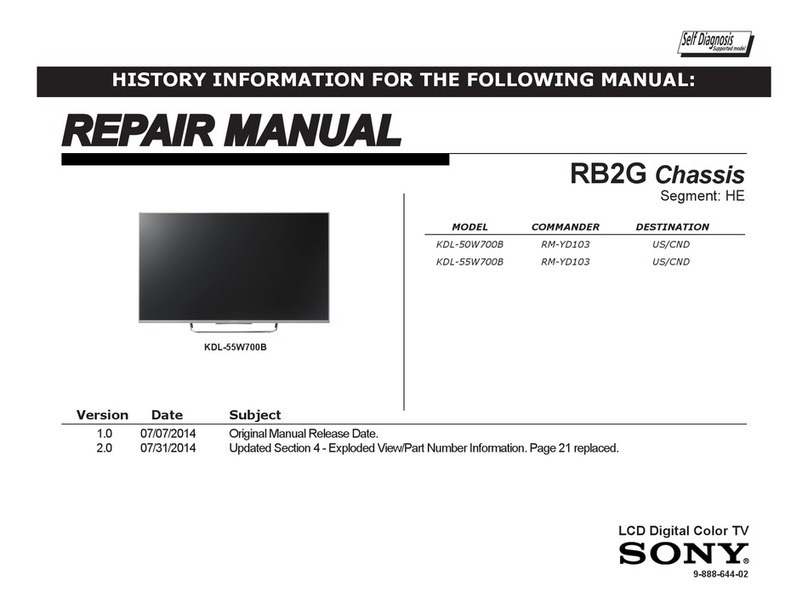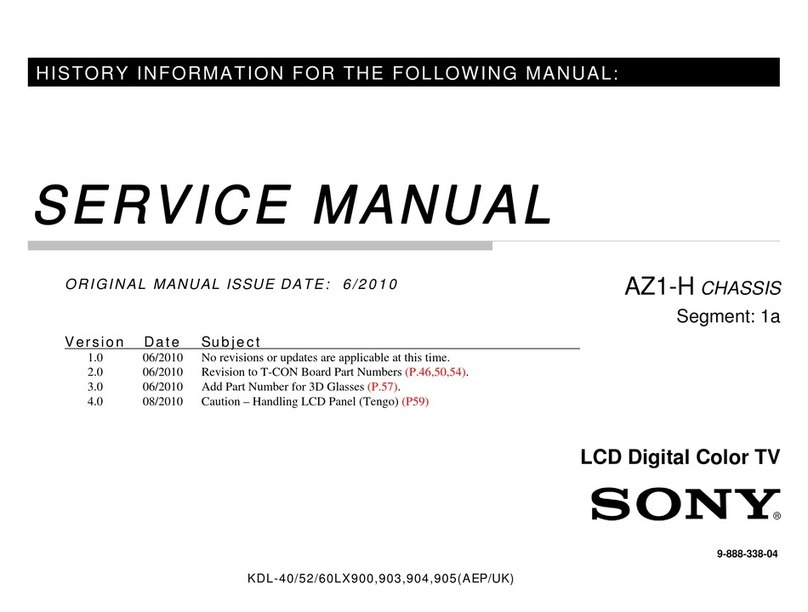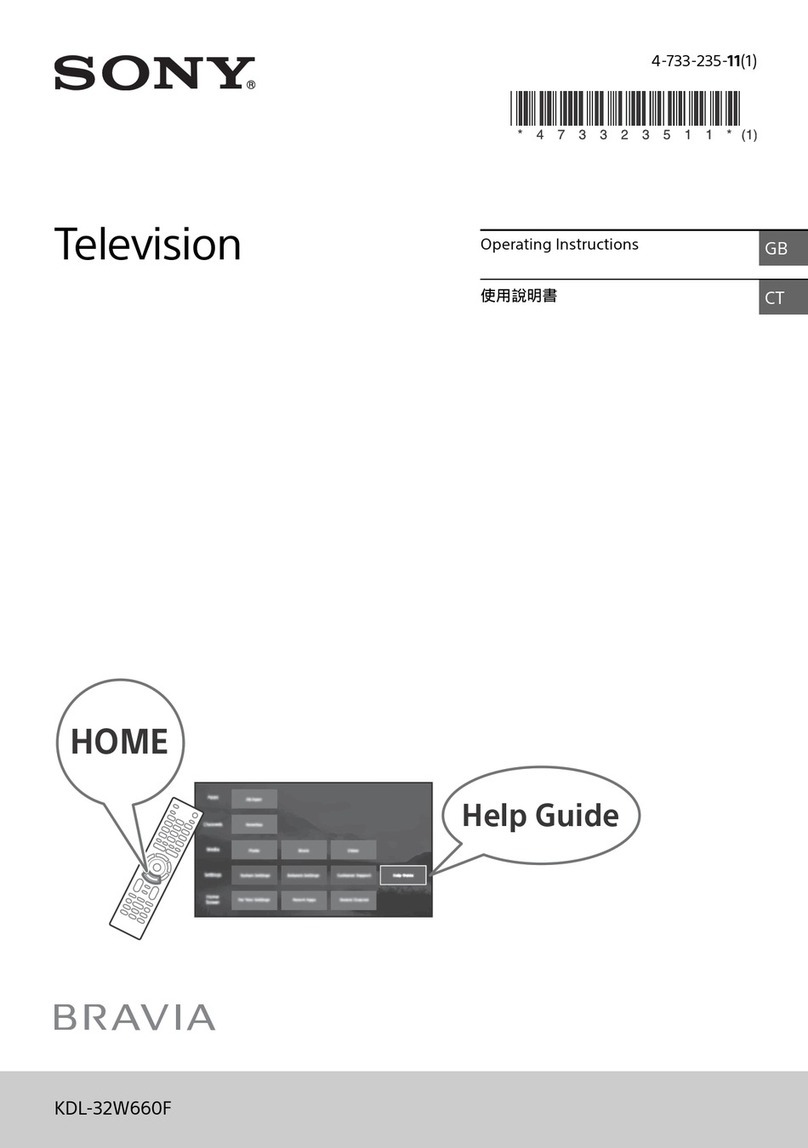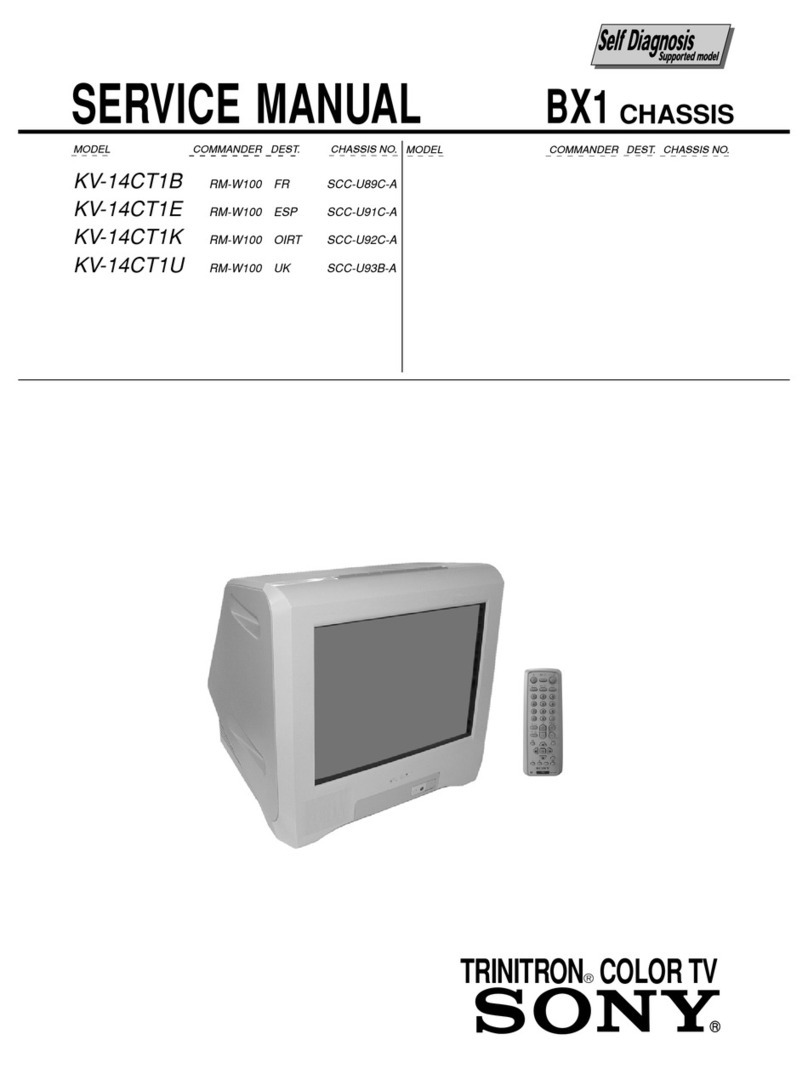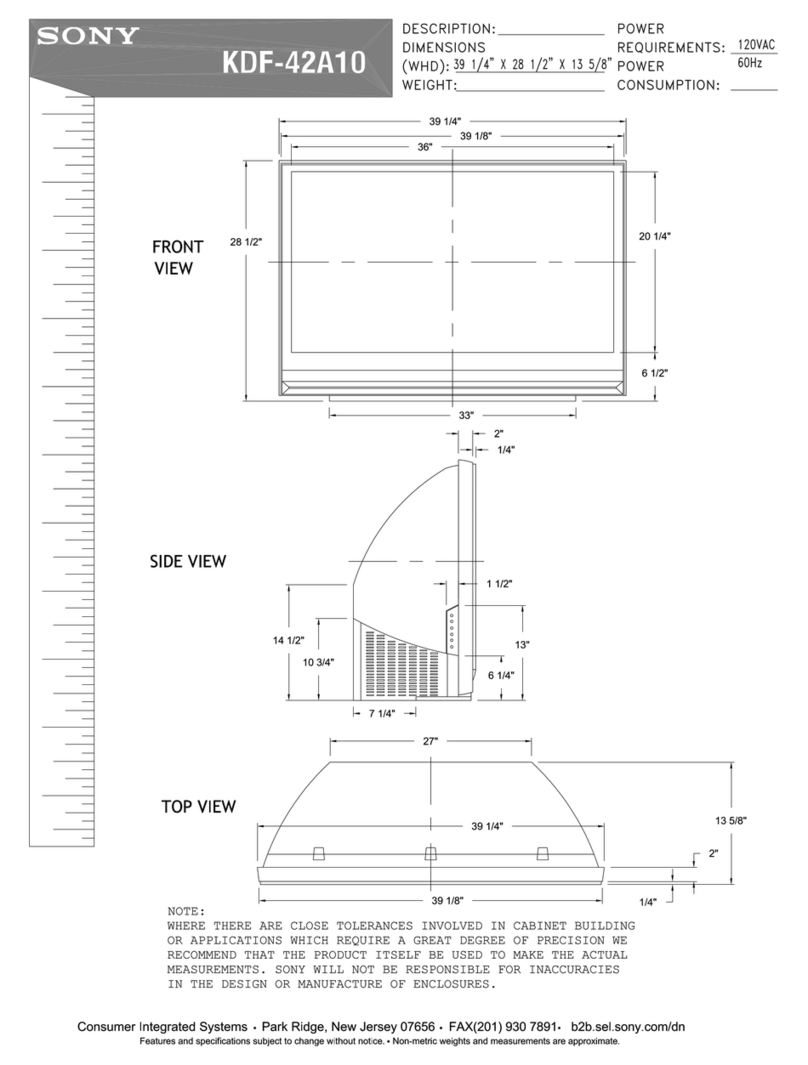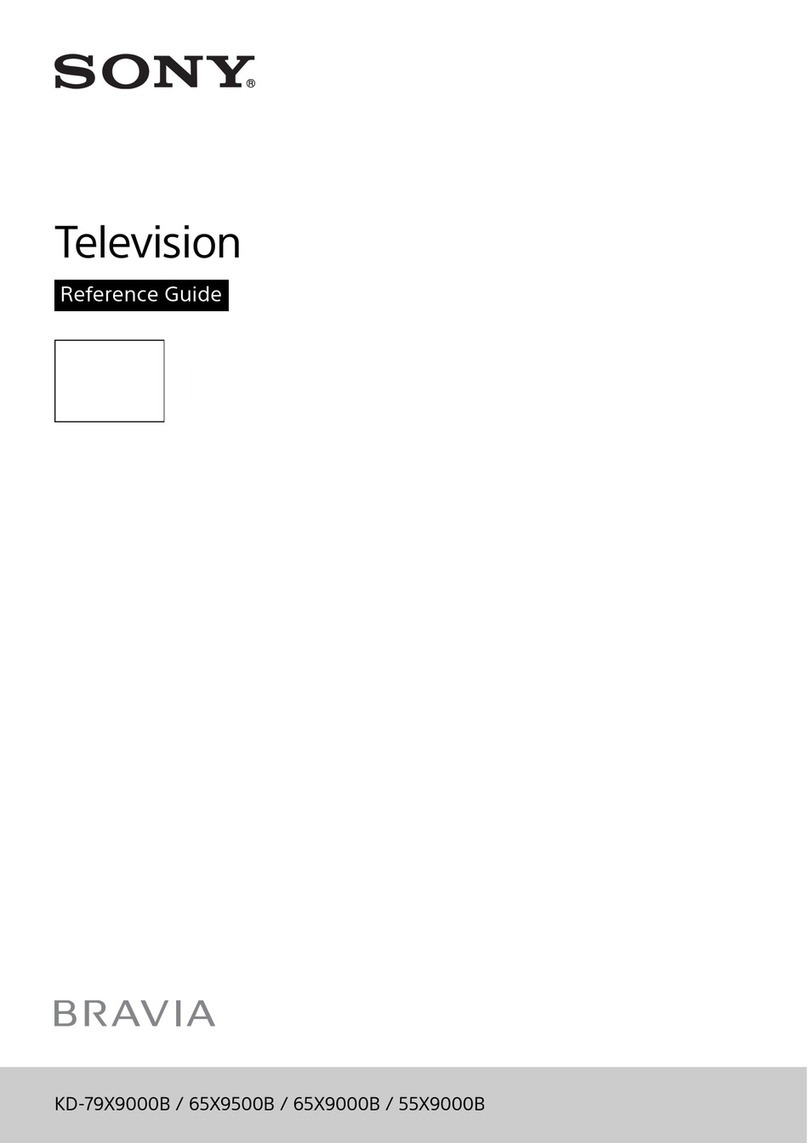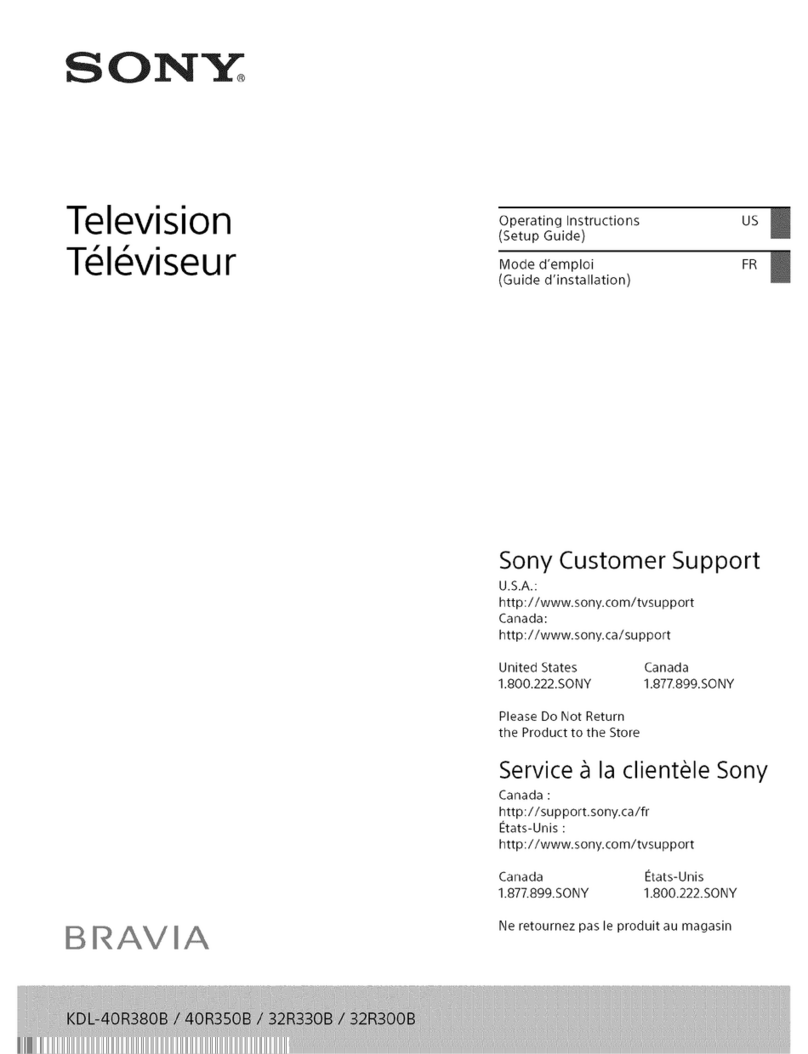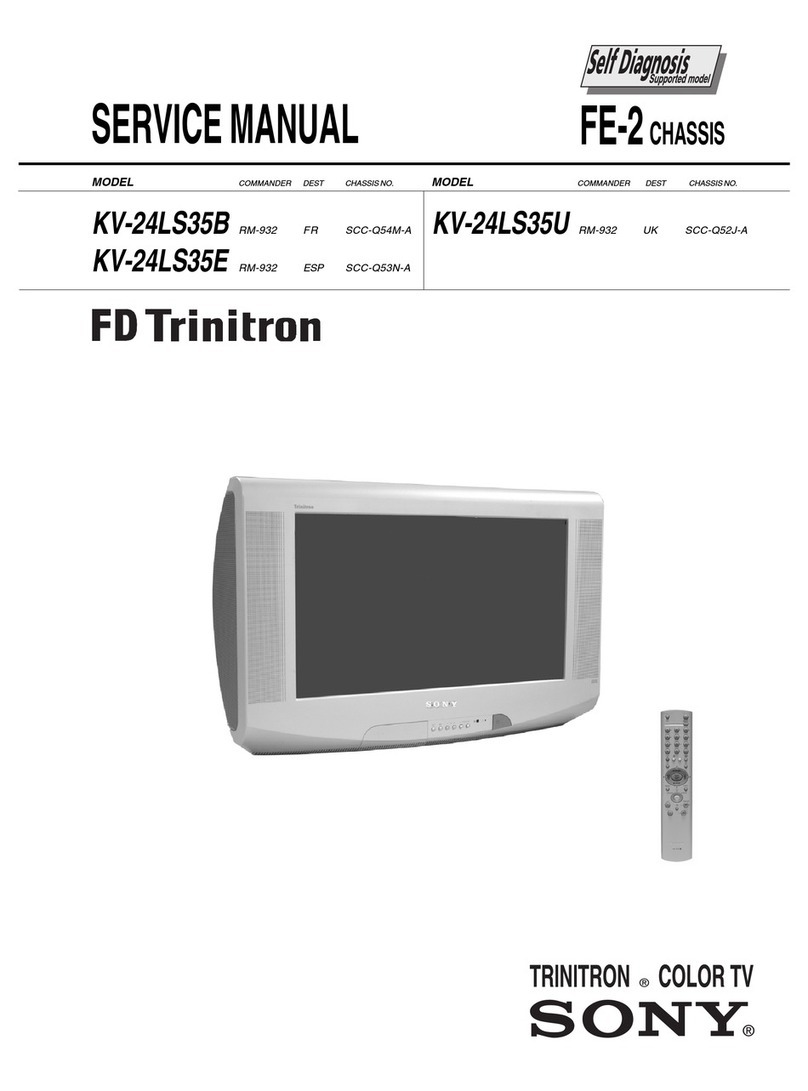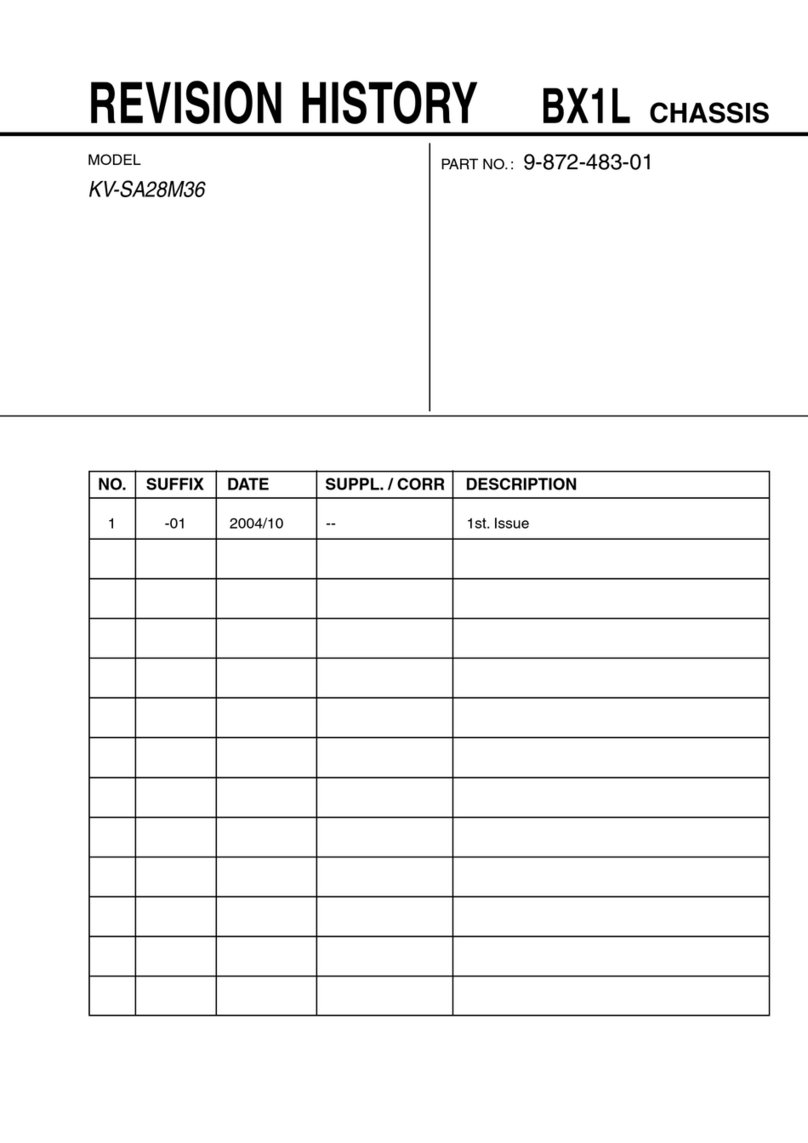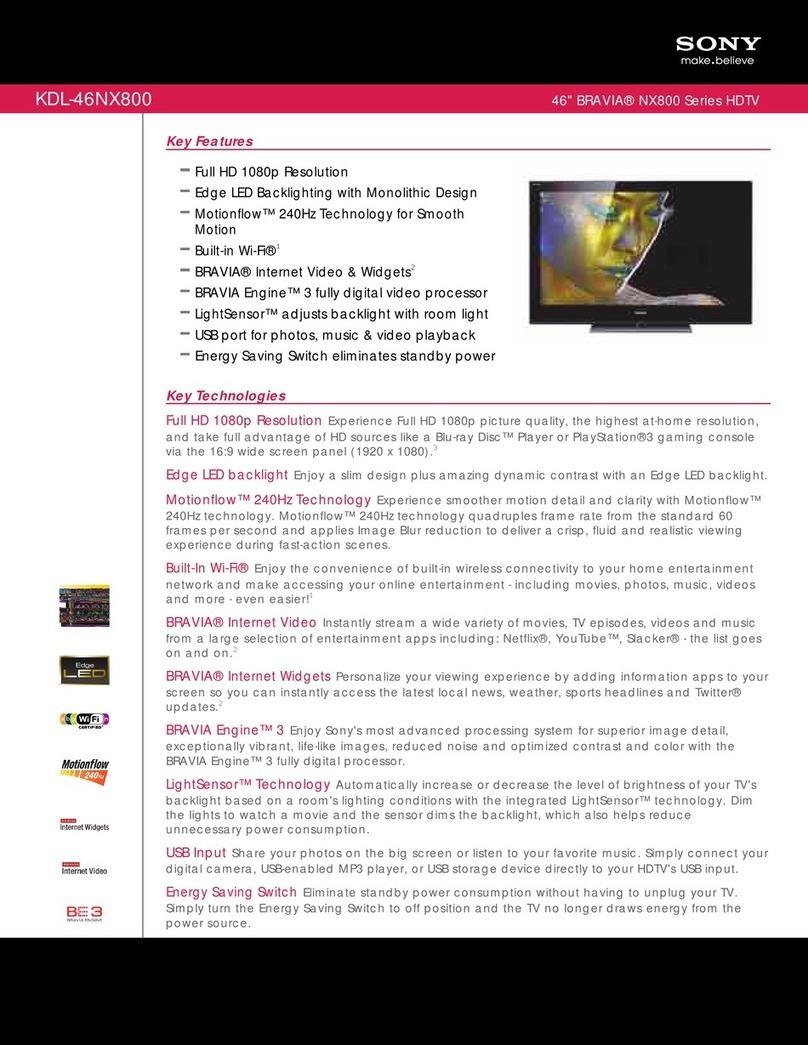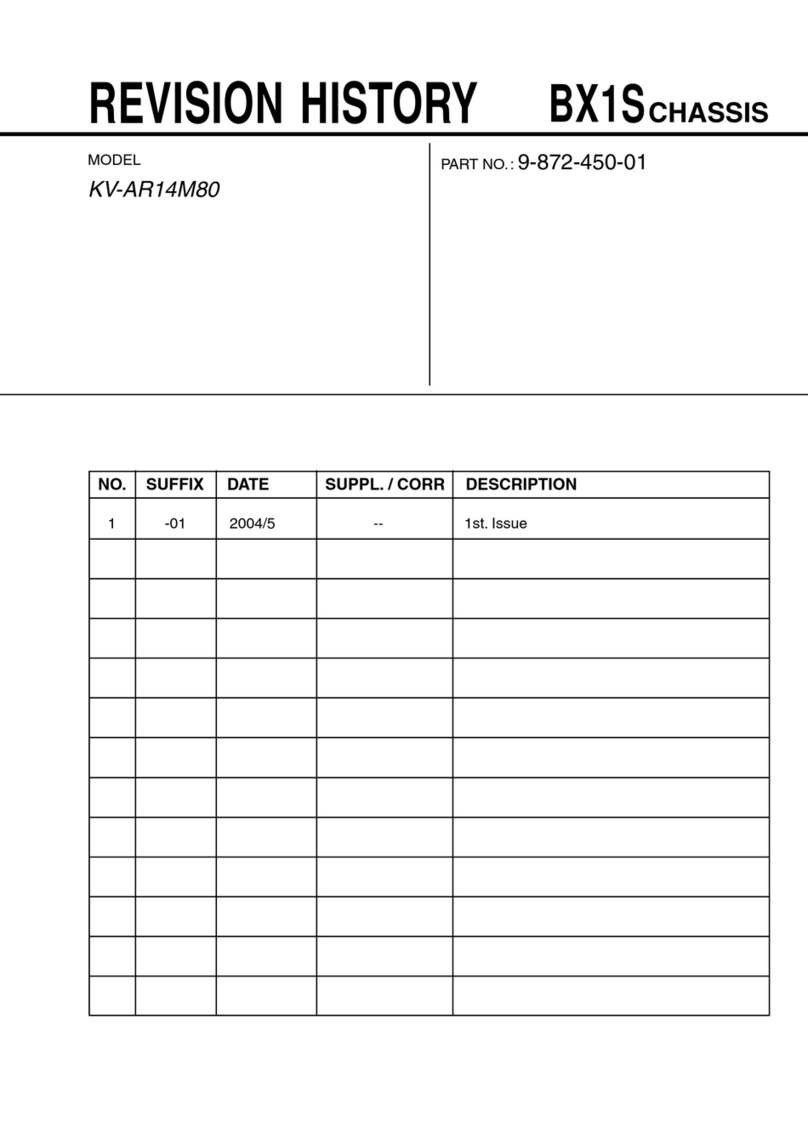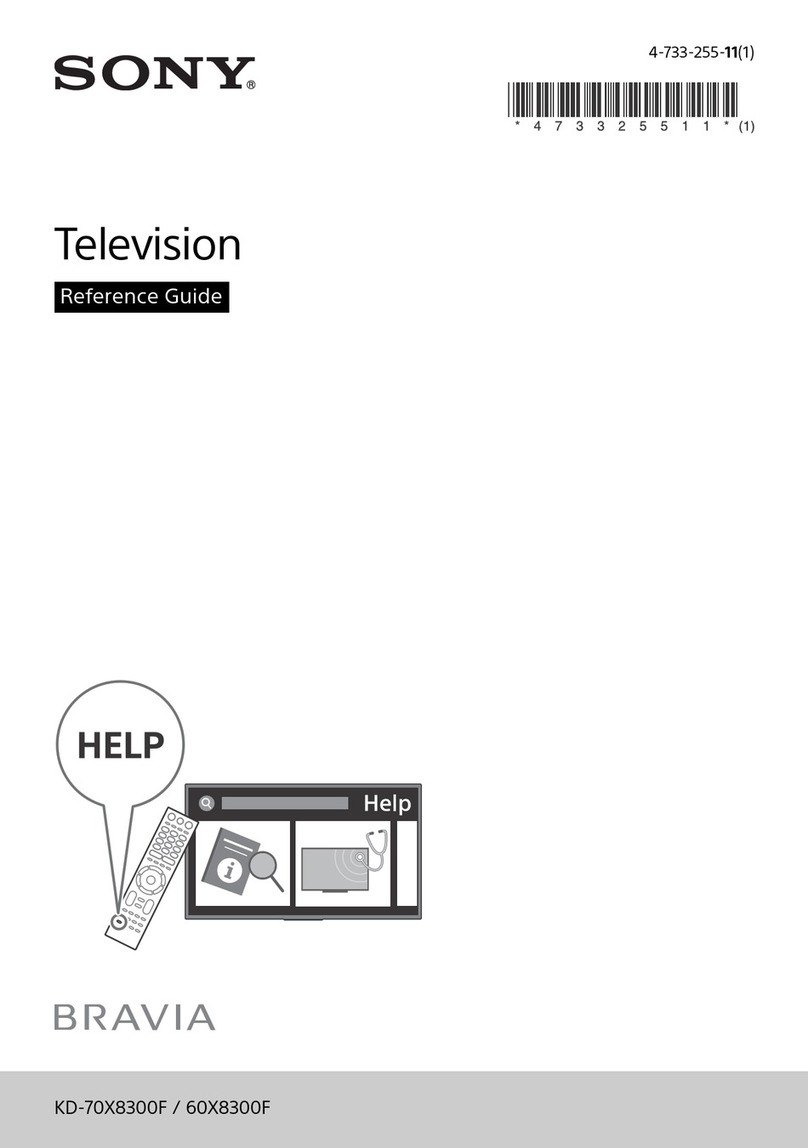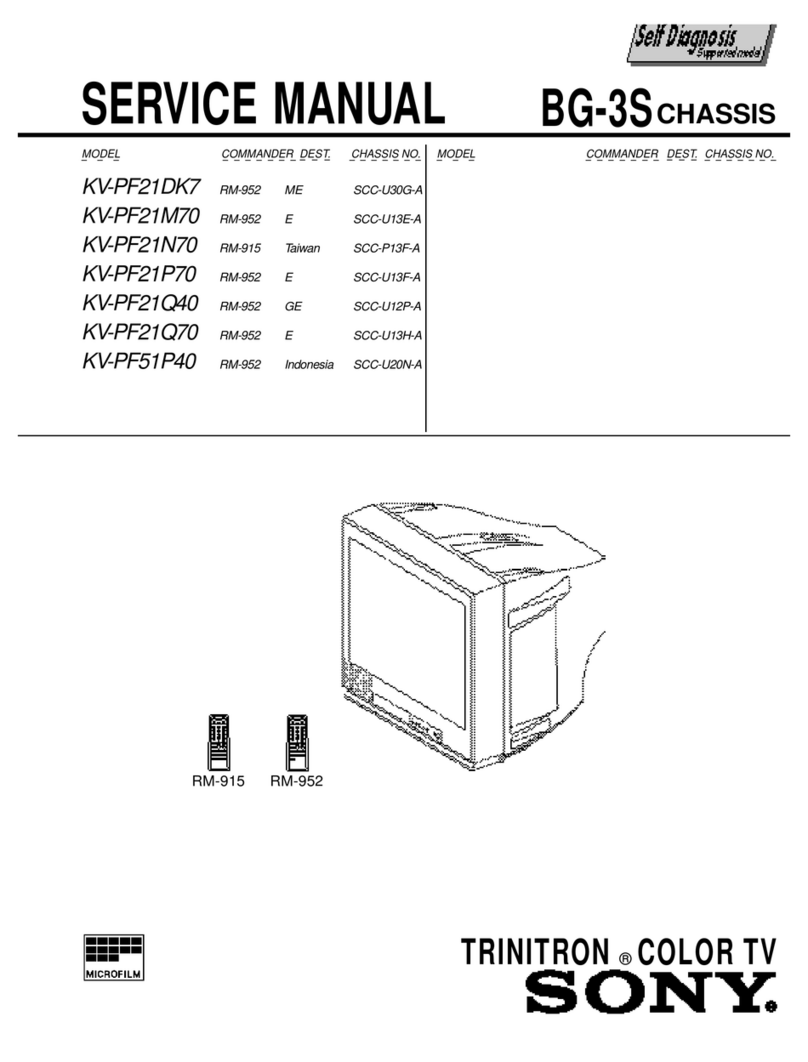8
TABLE OF CONTENTS
CAUTION
SHORT CIRCUIT THE ANODE OF THE PICTURE TUBE AND THE
ANODE CAP TO THE METAL CHASSIS, CRT SHIELD, OR THE
CARBON PAINTED ON THE CRT, AFTER REMOVAL OF THE
ANODE CAP
WARNING !!
AN ISOLATING TRANSFORMER SHOULD BE USED DURING ANY
SERVICE WORK TO AVOID POSSIBLE SHOCK HAZARD DUE TO
LIVE CHASSIS. THE CHASSIS OF THIS RECEIVER IS DIRECTLY
CONNECTED TO THE POWER LINE.
SAFETY-RELATED COMPONENT WARNING !!
COMPONENTS IDENTIFIED BY SHADING AND MARKED ON
THE SCHEMATIC DIAGRAMS, EXPLODED VIEWS AND IN THE
PARTS LIST ARE CRITICAL FOR SAFE OPERATION. REPLACE
THESE COMPONENTS WITH SONY PARTS WHOSE PART NUMBERS
APPEAR AS SHOWN IN THIS MANUAL OR IN SUPPLEMENTS
PUBLISHED BY SONY.
ATTENTION
APRES AVOIR DECONNECTE LE CAP DE’LANODE,
COURT-CIRCUITER L’ANODE DU TUBE CATHODIQUE ET
CELUI DE L’ANODE DU CAP AU CHASSIS METALLIQUE
DE L’APPAREIL, OU AU COUCHE DE CARBONE PEINTE
SUR LE TUBE CATHODIQUE OU AU BLINDAGE DU TUBE
CATHODIQUE.
ATTENTION !!
AFIN D’EVITER TOUT RISQUE D’ELECTROCUTION PROVENANT
D’UN CHÁSSIS SOUS TENTION, UN TRANSFORMATEUR
D’ISOLEMENT DOIT ETRE UTILISÈ LORS DE TOUT DÈPANNAGE.
LE CHÁSSIS DE CE RÈCEPTEUR EST DIRECTMENT RACCORDÈ
Á L’ALIMENTATION SECTEUR.
ATTENTION AUX COMPOSANTS RELATIFS Á LA
SÈCURITÈ !!
LES COMPOSANTS IDENTIFIÈS PAR UNE TRAME ET PAR UNE
MARQUE SUR LES SCHÈMAS DE PRINCIPE, LES VUES
EXPLOSÈES ET LES LISTES DE PIECES SONT D’UNE IMPORTANCE
CRITIQUE POUR LA SÈCURITÈ DU FONCTIONNEMENT, NE LES
REMPLACER QUE PAR DES COMPSANTS SONY DONT LE NUMÈRO
DE PIÈCE EST INDIQUÈ DANS LE PRÈSENT MANUEL OU DANS
DES SUPPLÈMENTS PUBLIÈS PAR SONY.
Section Title Page Section Title Page
Warning and Caution .....................3
Self-Diagnostic Function .....................5
1. GENERAL
Overview .....................9
Installation .....................10
Advanced Operations .....................11
Teletext .....................16
2. DISASSEMBLY
2-1. Rear Cover Removal .....................17
2-2. Chassis Assy Removal .....................17
2-3. Service Position .....................17
2-4. U Board Removal .....................17
2-5. J Board Removal .....................18
2-6. J Shield Removal .....................18
2-7. B1 Board Removal .....................18
2-8. Picture Tube Removal .....................19
Removal and Replacement of the
Main-Bracket bottom plates .....................20
3. SET-UP ADJUSTMENTS
3-1. Beam Landing .....................21
3-2. Convergence .....................22
3-3. Focus .....................24
3-4. Screen [G2] White Balance .....................24
4. CIRCUIT ADJUSTMENTS
4-1. Electrical Adjustments .....................26
4-2. Volume Electrical Adjustments .....................32
4-3. Test Mode 2 .....................33
5. DIAGRAMS
5-1. Block Diagram (1) .....................35
Block Diagram (2) .....................40
Block Diagram (3) .....................45
Block Diagram (4) .....................50
5-2. Circuit Board Location .....................55
5-3. Schematic Diagrams and
Printed Wiring Boards .....................55
* C Board .....................57
* J Board .....................65
* U Board .....................74
* A Board .....................81
* BP Board .....................85
* VM Board .....................92
* B1 Board .....................95
* D1 Board .....................99
* F Board .....................103
* F1 Board .....................106
* M Board .....................107
* E Board .....................111
* D Board .....................116
* H1 Board .....................122
5-4. Semiconductors .....................125
5-5. IC Blocks .....................128
6. EXPLODED VIEWS
6-1. Chassis .....................129
6-2. Picture Tube .....................131
7. ELECTRICAL PARTS LIST .....................133