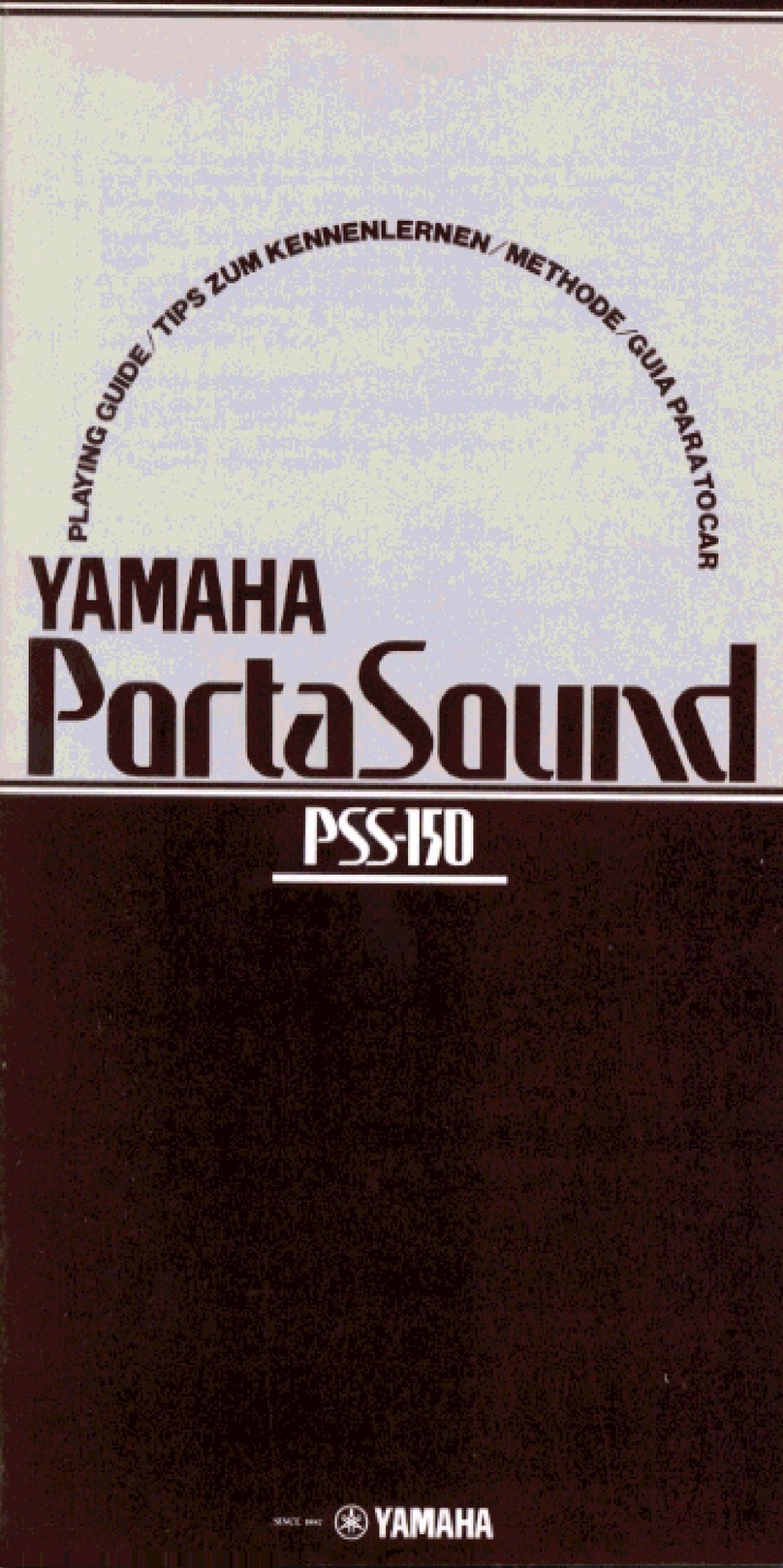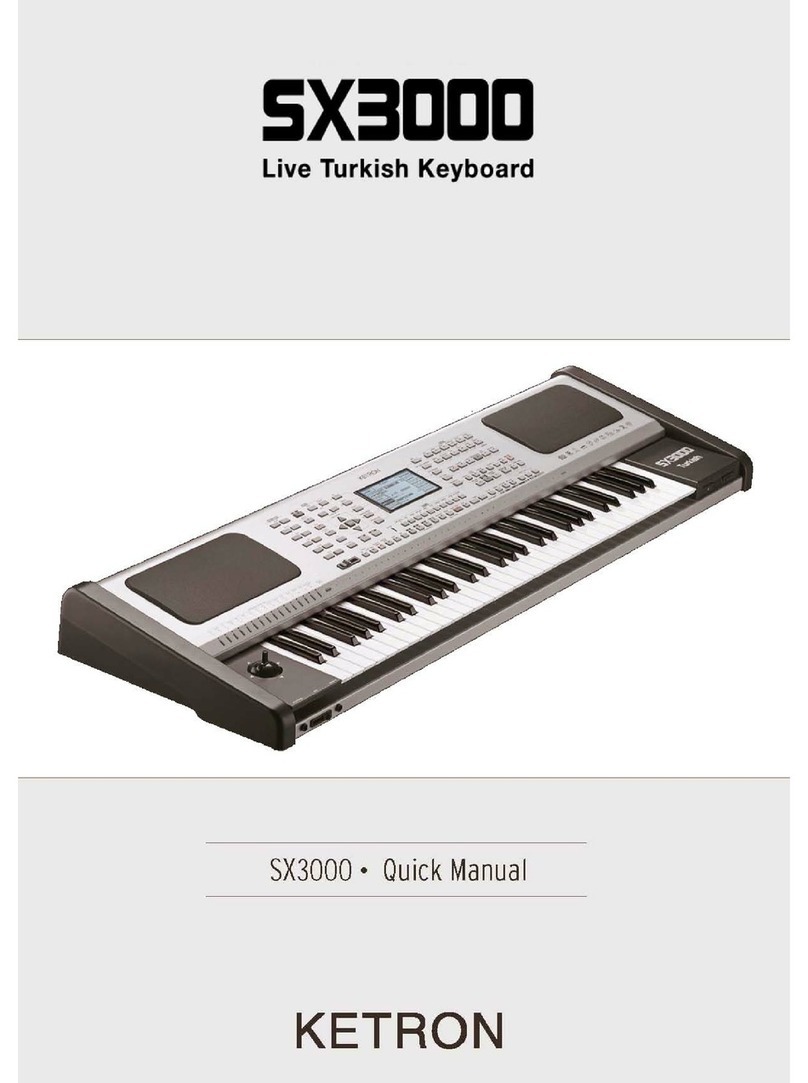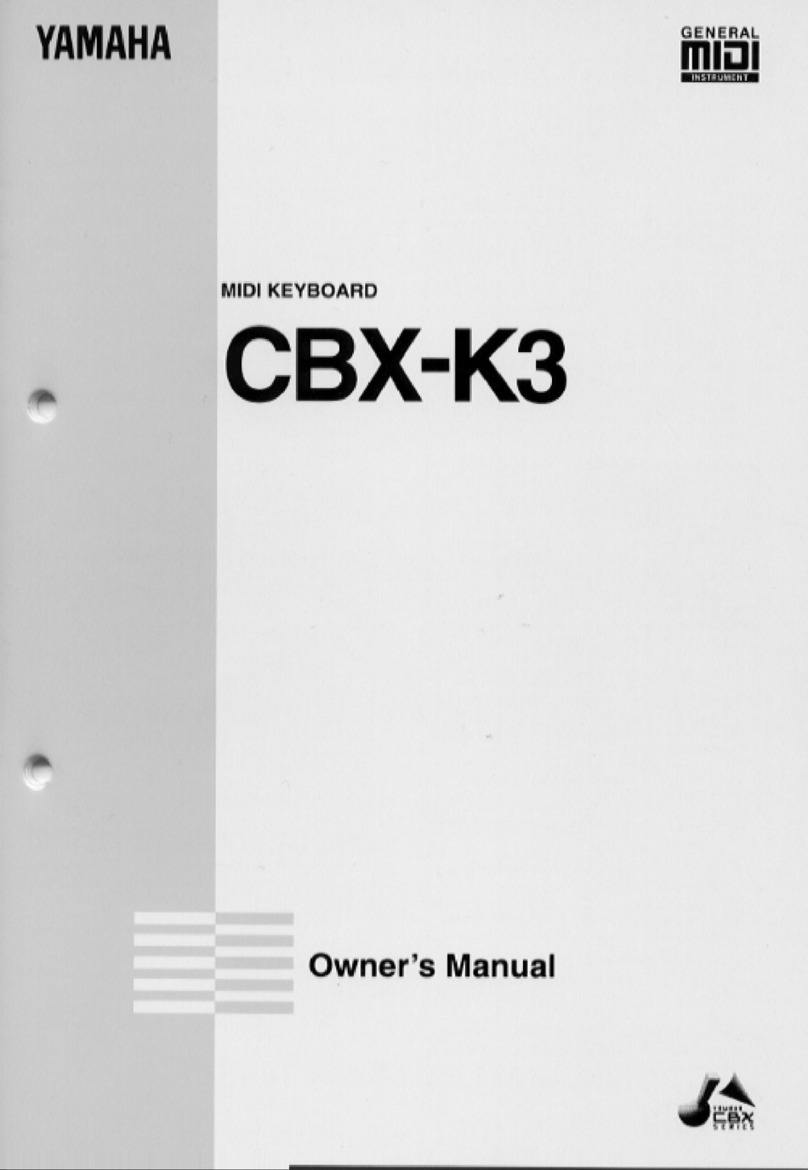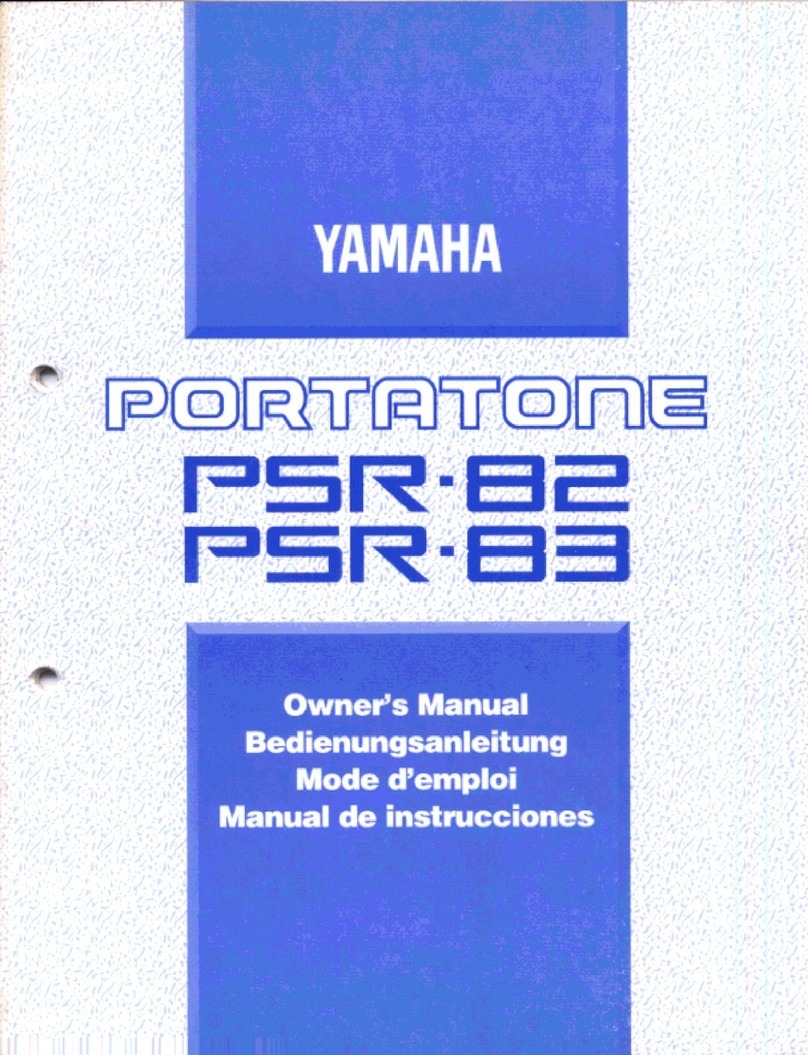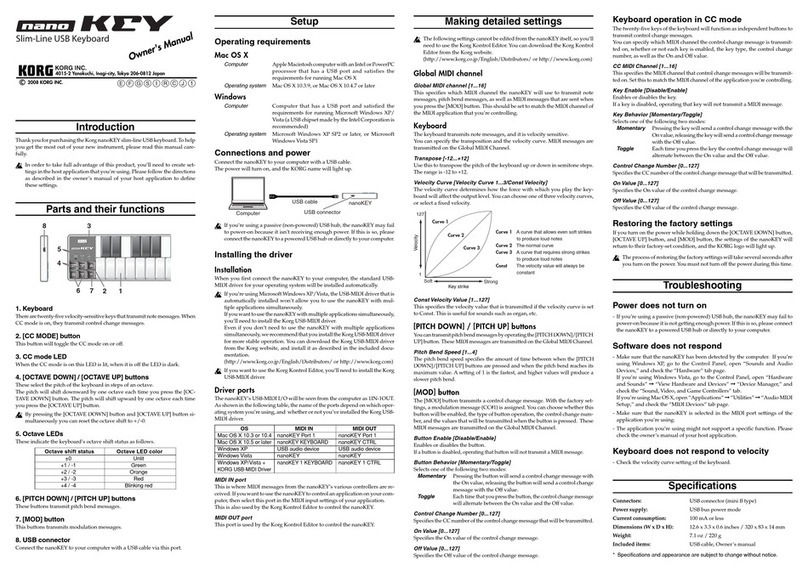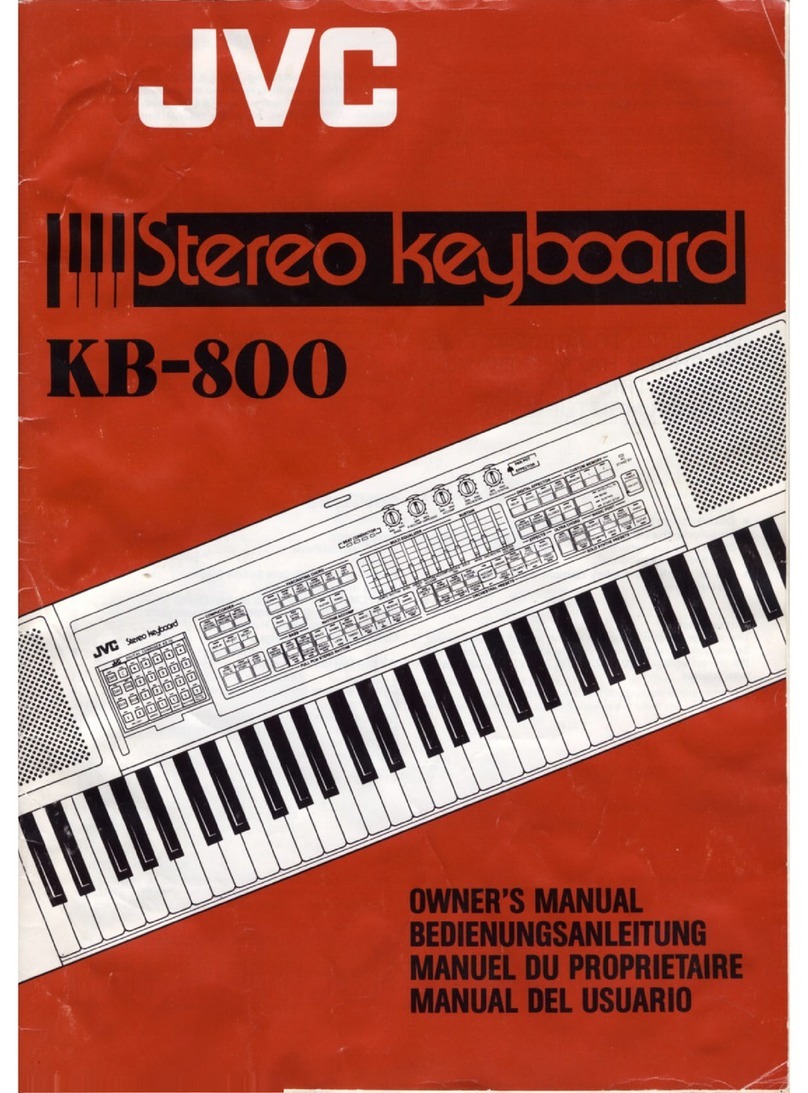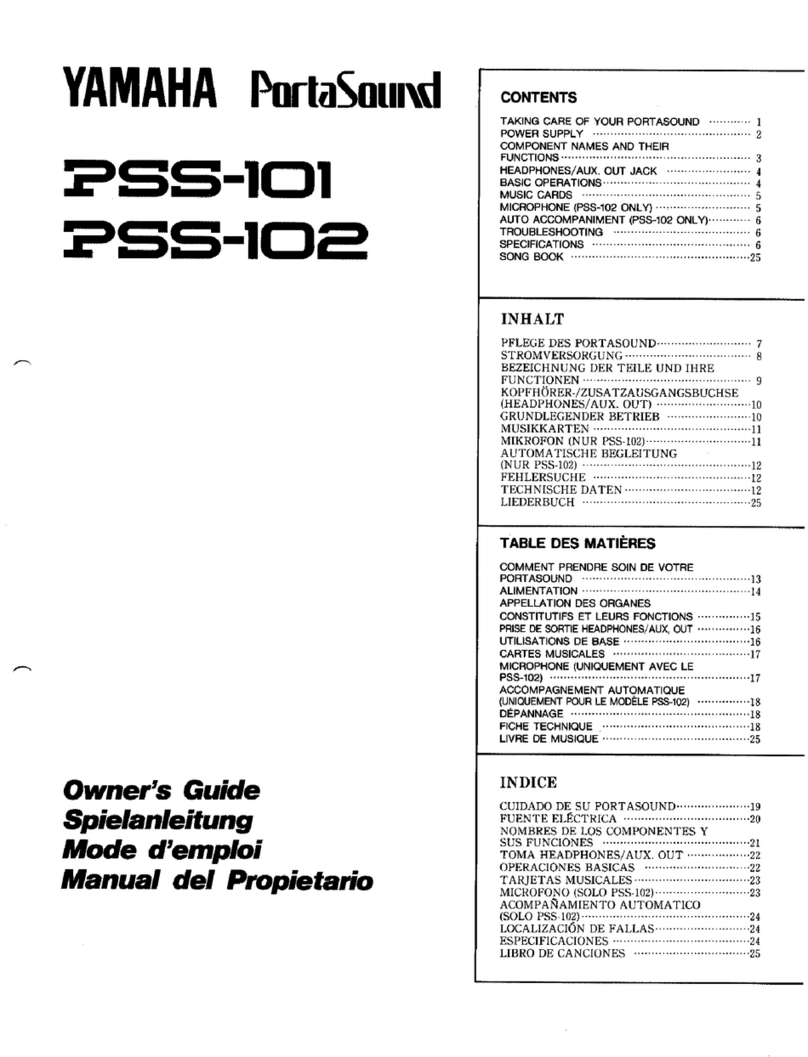Sound Sation Jukey-61 User manual

ELECTRONIC KEYBOARD with 61 piano keys
And AUDIO PLAYER
Please read this manual carefully and properly take care of it
USER MANUAL
Leggete questo manuale e conservatelo per future consultazioni
MANUALE UTENTE

Dear customer,
First of all thanks far purchasing a SOUNDSATION® product. Our mission is to satisfy
all possible needs of musical instrument and professional audio users oering a wide
range of products using the latest technologies.
We hope you will be satised with this item and, if you want to collaborate, we are
looking for a feedback from you about the operation of the product and possible
improvements to introduce in the next future. Go to our website www.soundsation-
music.com and send an e-mail with your opinion, this will help us to build instruments
ever closer to customer’s real requirements.
One last thing: read this manual before using the instrument, an incorrect operation
can cause damages to you and to the unit. Take care!
The SOUNDSATION Team
Gentile Cliente,
Grazie per aver scelto un prodotto SOUNDSATION®. La nostra missione è quella di
orire ai nostri utenti una vasta gamma di strumenti musicali ed apparecchiature audio
e lighting con tecnologie di ultima generazione.
Speriamo di aver soddisfatto le vostre aspettative e, se voleste collaborare, sarem-
mo lieti di ricevere un vostro feedback sulla qualità del prodotto al ne di migliorare
costantemente la nostra produzione. Visitate il nostro sito www.soundsationmusic.
com ed inviateci una mail con la vostra opinione, questo ci aiuterà a sviluppare nuovi
prodotti quanto più vicini alle vostre esigenze.
Un’ultima cosa, leggete il presente manuale al ne di evitare danni alla persona ed al
prodotto, derivanti da un utilizzo non corretto.
Il Team SOUNDSATION

3
ENGLISH
JUKEY-61 User manual
TABLE OF CONTENTS
1. INTRODUCTION..........................................................................................................................6
1.1. Unpacking.................................................................................................................................................................6
1.2. Accessories...............................................................................................................................................................6
2. OVERVIEW ...................................................................................................................................7
3. MAIN FEATURES .........................................................................................................................7
4. CONTROL PANEL ........................................................................................................................8
5. REAR PANEL ................................................................................................................................9
5.1. Use power adaptor................................................................................................................................................9
5.2. Use Batteries............................................................................................................................................................9
5.3. Use Headphones..................................................................................................................................................10
5.4. Sustain Pedal..........................................................................................................................................................10
5.5. Microphone Input................................................................................................................................................10
5.6. Audio Stereo Input..............................................................................................................................................10
5.7. Audio Stereo Output ..........................................................................................................................................11
5.8. USB Socket (Audio Player)................................................................................................................................11
6. BASIC OPERATION................................................................................................................... 11
6.1. Turn on Power.......................................................................................................................................................11
6.2. Master Volume adjustment..............................................................................................................................12
7. TONES ....................................................................................................................................... 12
7.1. Tones selection......................................................................................................................................................12
7.2. Lower Tone (SPLIT) ..............................................................................................................................................13
8. EFFECTS and CONTROLS......................................................................................................... 13
8.1. Sustain......................................................................................................................................................................13
8.2. Vibrato......................................................................................................................................................................14
8.3. Tempo.......................................................................................................................................................................14
8.4. Transpose ................................................................................................................................................................15
8.5. Metronome ............................................................................................................................................................15
9. MANUAL DRUM....................................................................................................................... 16
9.1. Drum Pads ..............................................................................................................................................................16
10. STYLES SELECTION .................................................................................................................. 17
11. STYLE CONTROLS .................................................................................................................... 17
11.1. Chords recognition mode ................................................................................................................................17
11.2. Start/Stop................................................................................................................................................................19
11.3. Sync ...........................................................................................................................................................................20
11.4. Intro/Ending...........................................................................................................................................................20
11.5. Fill In..........................................................................................................................................................................20
11.6. Style Variation........................................................................................................................................................21
11.7. Accompaniment Drum Volume adjustment..............................................................................................21
11.8. Chords Volume adjustment .............................................................................................................................21
12. SONGS....................................................................................................................................... 22
13. SONG LEARNING MODE ......................................................................................................... 23
14. AUDIO PLAYBACK from USB .................................................................................................. 24
14.1. Play / Pause ............................................................................................................................................................24
14.2. Volume Adjustment ............................................................................................................................................24
14.3. Loop ..........................................................................................................................................................................24
14.4. Previous Song / Next Song..............................................................................................................................25
14.5. Play Mode...............................................................................................................................................................25
14.6. Equalization Mode...............................................................................................................................................25
15. TONES LIST ............................................................................................................................... 26
16. STYLES LIST .............................................................................................................................. 32
17. DEMO SONG LIST .................................................................................................................... 35
18. SPECIFICATIONS ...................................................................................................................... 36
19. WARRANTY AND SERVICE ..................................................................................................... 37
20. WARNING................................................................................................................................. 38

4
ENGLISH
JUKEY-61 User manual
IMPORTANT SAFETY SYMBOLS
The symbol is used to indicate that some hazardous live terminals are
involved within this apparatus, even under the normal operating con-
ditions, which may be sucient to constitute the risk of electric shock
or death.
The symbol is used in the service documentation to indicate that spe-
cic component shall be replaced only by the component specied in
that documentation for safety reasons.
Protective grounding terminal
Alternating current/voltage
Hazardous live terminal
Denotes the apparatus is turned on
Denotes the apparatus is turned o
WARNING: Describes precautions that should be observed to prevent the danger
of injury or death to the operator.
CAUTION: Describes precautions that should be observed to prevent danger of
the apparatus.
To protect the environment, please try to recycle the packing material
as much as possible
Don’t throw this product away just as general trash, please deal with
the product follow the abandon electronic product regulation in your
country.
TAKING CARE OF YOUR PRODUCT
fRead these instructions
fKeep these instructions
fHeed all warning
fFollow all instructions

5
ENGLISH
JUKEY-61 User manual
1) Water / Moisture
The keyboard should be protected from moisture and rain and can not be used near
water; for example near a bathtub, a kitchen sink, a swimming pool, etc.
2) Heat
The keyboard should be located away from heat sources such as radiators, stoves or
other appliances that produce heat. Don not use it when maximum ambient tempera-
ture is higher than 40°C.
3) Object and Liquid Entry
Objects do not fall into and liquids are not spilled into the inside of the keyboard for
safety.
4) Power ADAPTER
Please use specied Adapter, otherwise fault adaptermay cause damage of your elec-
tronic keyboard. Do not place adapter or power cord near heating source such as cen-
tral heating or heat radiator. Regularly check power plug and clean surface dirt. Do not
pull out power plug with wet hands. Do not overbend wire and place heavy matters on
wire with other matters to avoid damaging wire. Unplug the keyboard from the mains
during lightning storms or when unused for long periods of time.
5) CleaninG and MAINTENANCE
To clean the body of the electronic keyboard, please use dry soft cloth. Do not use
paint, organic solvent, alcohol or chemically impregnated cloth.
6) Servicing
Do not open the case of electronic keyboard and try to disassemble any part of it or
make any change to it. Should any abnormal function occur in use, please stop operat-
ing it immediately and send the keyboard for repair by qualied service personnel only.
Only use accessories/attachments or parts recommended by the manufacturer.
NOTICE:
fSpecications are subject to change without notice
fShould any description of product function be not specied in detail or some typing
error occurs, please forgive us.
fWhat is shown on the LED display in these instructions is for explanation purposes
only and may dier from the actual display.

6
ENGLISH
JUKEY-61 User manual
1. INTRODUCTION
Thank you for purchasing our JUKEY61 keyboard. Enjoy your new equipment and make
sure to read this manual carefully before operation.
This user manual is made to provide both an overview of controls, as well as informa-
tion on how to use them.
1.1. Unpacking
Your JUKEY-61 keyboard was carefully packed to ensure safe transport. Despite this,
we recommend you to carefully examine the package and its contents for any signs of
physical damage, which can occur during transport. Each unit has the following parts:
f1 x JUKEY-61 Electronic Keyboard
f1 x Power Adapter
f1 x Music Stand
f1 x Jack adapter for Sustain Pedal or Microphone Inputs
f1 x User Manual
ATTENTION: Packaging cartons are not a toys! Keep out of reach of chil-
dren!!! Keep in a safe place the original packaging material for future use.
If anything damaged during transport, notify the shipper immediately and keep the
packing material for inspection. Again, please save the carton and all packing materials.
If the keyboard must be returned to the manufacturer, it is important that it is returned
in the original manufacturer box and packing. Please do not take any action without
rst contacting us.
1.2. Accessories
SOUNDSATION can supply a wide range of quality accessories that you can use with
your JUKEY-61 keyboard, like Audio cables, Headphones, Keyboard stands, external
speakers and a wide range of other dedicated items.
All products in our catalogue has been long tested with this device, so we recommend
you to use Genuine SOUNDSATION Accessories and Parts.
Ask your SOUNDSATION dealer or check out our website www.soundsationmusic.com
for any accessories you could need to ensure best performance of the product.
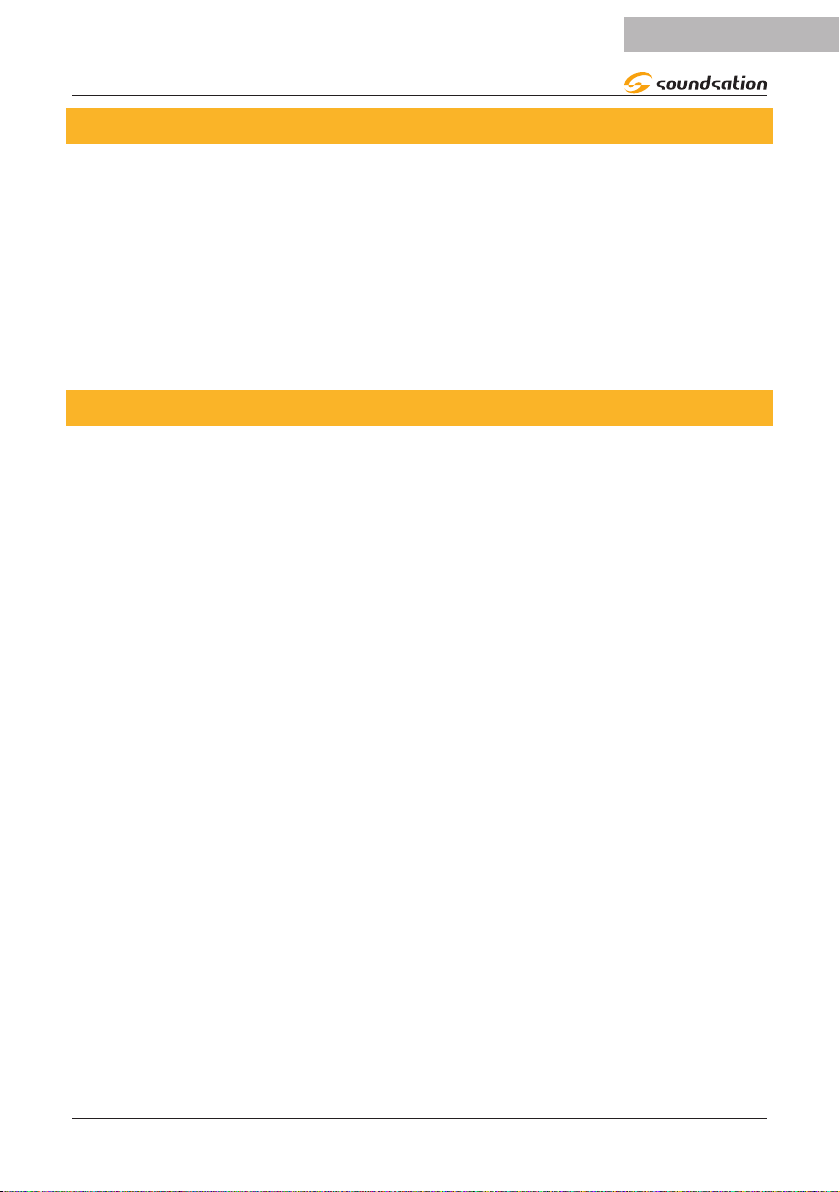
7
ENGLISH
JUKEY-61 User manual
2. OVERVIEW
The Soundsation JUKEY-61 keyboard is perfect for beginners who want to start playing.
The JUKEY-61 keyboard has 61 piano-type keys, 510 dierent sounds, 300 accompani-
ment styles, and 30 demo songs to practice playing with. A sustain pedal (not includ-
ed) can also be added for more authentic piano playing. Thanks to the wide range of
sounds and styles that this keyboard oers, you can have fun spanning various musical
genres. It can play audio tracks in dierent formats (mp3, Wav, Wma) thanks to the USB
Host connection where a USB Flash Drive can be inserted. Audio playback takes place
through two integrated 3 Watt speakers. The compactness and the possibility of battery
operation make this keyboard an instrument geared towards school use. The result of
all the features is to have a good keyboard with a great value in its market range.
3. MAIN FEATURES
f61-key piano-type keyboard
f3 x Seven Segments LED Display
fPower Supply DC 12V (Bundled Adaptor)
f510 Tones
f300 Automatic accompaniments (Styles) with relative controls
f30 Demo Songs
fManual Drum Function
fSplit Lower Function
fIntelligent self-learning system
fAudio Player (MP3, WAV and WMA)
fBattery operation
fMusic Stand included
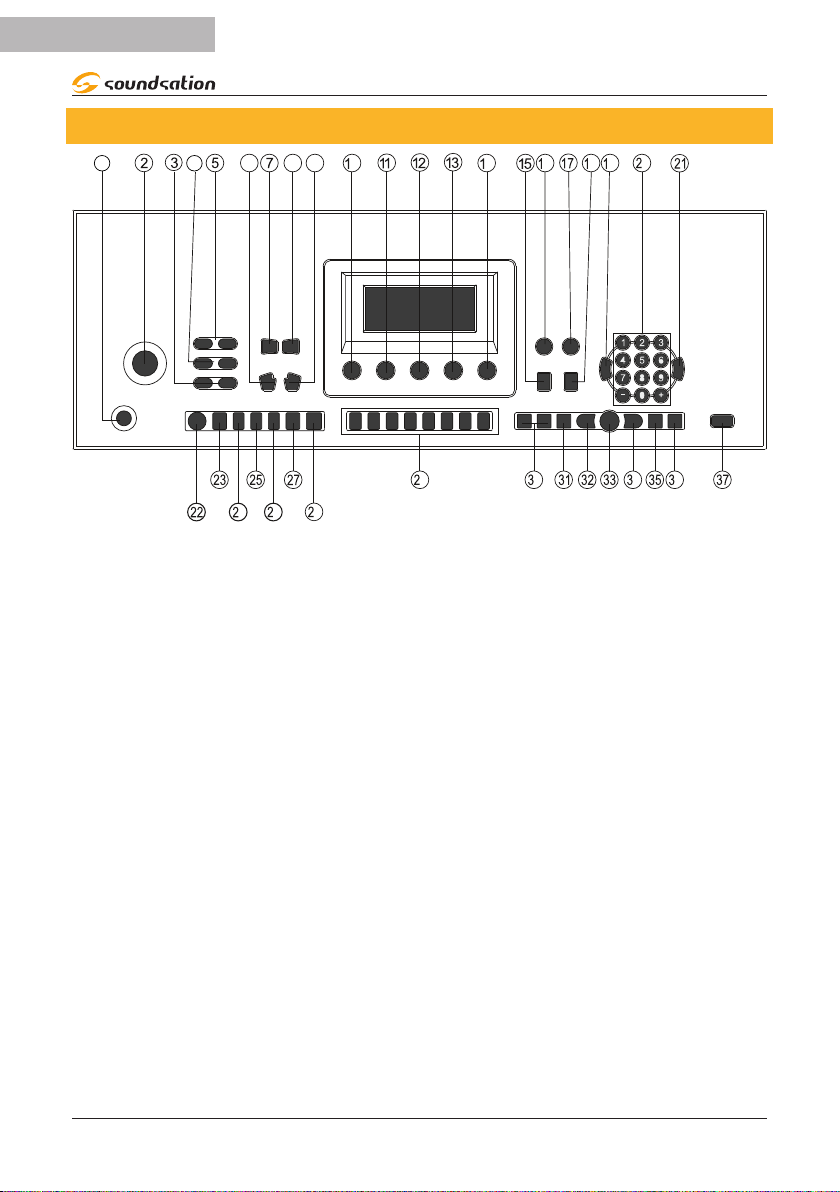
8
ENGLISH
JUKEY-61 User manual
4. CONTROL PANEL
1 4 68 9
046
8 9
0
46 8
9
0 4 6
1. Power ON/OFF Switch 14. Exercise Lesson 3 27. Chord Mode
ONE FINGER
2. Master Volume
regulation knob 15. Sustain 28. Chord Mode
MULTI FINGER
3. Accompaniment
Volume Adjustment 16. Metronome 29. Drum PADS
4. Tempo Adjustment 17. Manual Drum 30. Volume adjustment
for Audio Player
5. Transpose Adjustment 18. Vibrato
6. Turns o Automatic
chords
19. TONES mode
selection 31. LOOP
7.
8.
Chords Volume
Adjustment
20. Numeric
Buttons(0..9) +/- 32. Previous Song
21. STYLES mode
selection
33. Play /Pause
9. SPLIT/LOWER
Function
22. START/STOP Style 34. Next Song
10. Single Demo Song
Playback 23. FILL-IN 35. Playback Mode
11. All Demo Songs
Playback 24. INTRO/ENDING 36. Equalization Mode
12. Exercise Lesson 1 25. SYNC 37. USB Audio Player
13. Exercise Lesson 2 26. STYLE VARIATION

9
ENGLISH
JUKEY-61 User manual
5. REAR PANEL
64
12VPHONES
L R
OUT
PEDAL MIC
AUDIO
INPUT
1) DC12V INPUT Socket
2) HEADPHONES JACK
3) AUDIO STEREO OUTPUT
4) MICROPHONE JACK
5) AUDIO STEREO INPUT
6) SUSTAIN PEDAL
5.1. Use power adaptor
Please use the special power adaptor that was equipped with this electronic keyboard,
Insert the DC plug of power adaptor into the DC jack of electronic keyboard, then,
insert the other end into Mains socket, nally turn on power switch.
DC 12V
CAUTION: When you don’t use this electronic keyboard, you should pull out the
plug of power adaptor from power socket safely to avoid the parts trouble or other
accidents.
5.2.Use Batteries
Open the battery lid at the bottom of electronic keyboard and load 8pcs l.5V size D
batteries,ensure the polarity of the batteries should conform to the anode and cath-
ode direction of batteries marked in battery internal slot.Cover the battery lid after the
installation.
CAUTION: Please replace all batteries at one time when them need the replace-
ment. Don’ t use dierent kinds of batteries and not mix new and old batteries at the
same time. Please take out the batteries as to avoid possible damage caused by the
batteries leakage if you don’t use the keyboard for long time.

10
ENGLISH
JUKEY-61 User manual
5.3.Use Headphones
Insert headphone plug into [PHONES] jack in
back of keyboard. The internal speaker system of
electronic keyboard cuts o automatically now.
PHONES
5.4.Sustain Pedal
An optional footswitch can be plugged into the
sustain jack and be used to switch sustain on or
o. Simply by pressing a sustain footswitch, you
will have a natural sustain as you play..
SUSTAIN
5.5.Microphone Input
By connecting a microphone to the dedicated
connector, you can sing while playing or during
song playback via the MP3 player. Before turning on
the instrument, set the master volume to minimum.
Then connect a microphone to the MIC jack and
after turning on the instrument, adjust the master
volume while singing using the microphone.
MIC
5.6.Audio Stereo Input
By connecting the audio output of an MP3 / CD
player or other audio source to the AUDIO INPUT
connector on the rear panel, the audio input signal
is mixed with the instrument signal and therefore, it
is possible to play the keyboard at the same time.
AUDIO
INPUT

11
ENGLISH
JUKEY-61 User manual
5.7. Audio Stereo Output
The two RCA-type “L / R OUT” connectors on the
rear panel provide stereo audio output from the
instrument to external audio equipment such
as a keyboard amplier, stereo audio system,
mixer, etc. Use RCA type audio cables to connect
the instrument’s “L / R OUT” connections to the
respective input connections on the external
audio equipment.
L
OUT
R
5.8.USB Socket (Audio Player)
This keyboard supports to connect USB equip-
ments up to 32G , such as USB ash Drive etc.
It can play MP3, WAV and WMA format les
directly from USB ash Drive.
USB
CAUTION: Please don’t pull out USB equipments in play process,or else,it will
cause mistakes or USB equipments damage
6. BASIC OPERATION
6.1. Turn on Power
Press the [POWER] button to turn on the keyboard after
power adaptor was well connected or batteries were
installed correctly. Press the [POWER] button again to turn
o the keyboard.
ON
OFF
The TEMPO default value will appear on the display
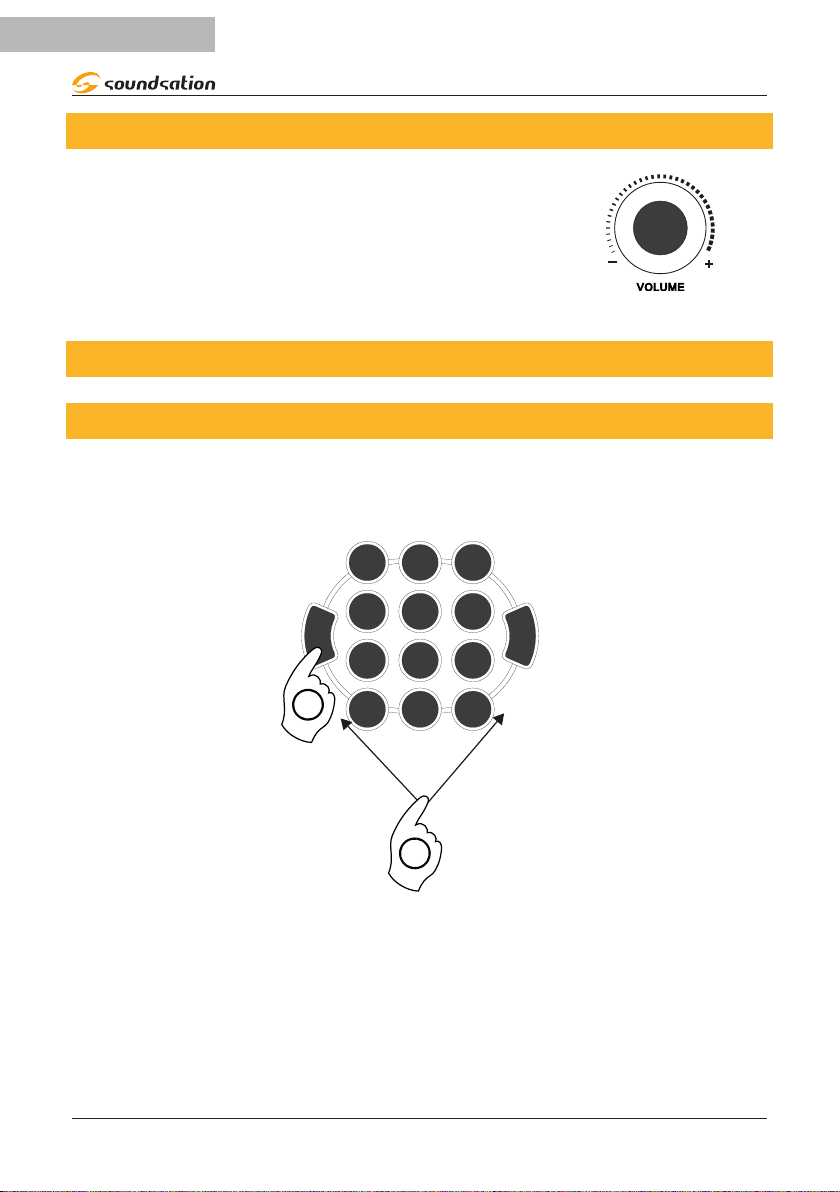
12
ENGLISH
JUKEY-61 User manual
6.2.Master Volume adjustment
Move the VOLUME knob right or left to increase or decrea-
se the Master Volume level
7. TONES
7.1. Tones selection
This keyboard is equipped with 510 dierent sounds. To select a sound, you must rst
press the [TONE] button to make sure you are in [TONE] mode. The desired sound can
be chosen using the number buttons 0-9 or [+/-] (as shown in the following picture).
STYLES
TONES
123
45 6
789
0+
-
1
2
The display temporarily shows the number of the selected sound and after about 5
seconds it will return to the main screen relative to the TEMPO value.
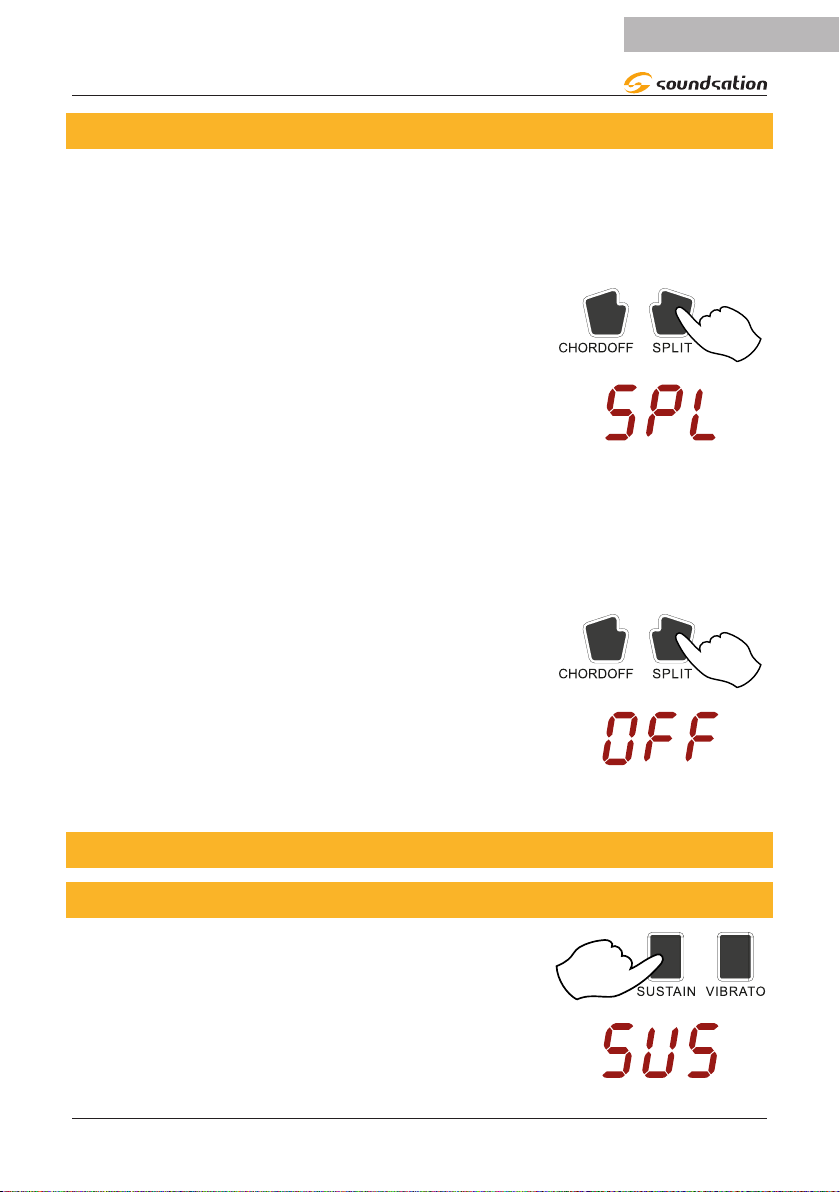
13
ENGLISH
JUKEY-61 User manual
7.2. Lower Tone (SPLIT)
This keyboard has the [SPLIT] (Lower) function. This means that you can have two
sounds on the keyboard at the same time; one for the right hand and one for the left
hand.
Select the desired sound for the Lower part as indicated in paragraph 7.1 Tone se-
lection
To activate the function, press the [SPLIT] button as shown
in the picture on the right
The display temporarily shows SPL as shown in the picture
to the right to indicate that the SPLIT/LOWER function has
been activated. After about 3 seconds, the main screen
relating to the TEMPO value will be displayed
The keyboard will be split into 2 parts and the split point will be at key C4 (Key No. 25)
The lowest note that can be played in the LOWER part and in the UPPER part will be C3.
The two parts of the keyboard have the same sound.
If at this point another sound is selected as indicated in paragraph 7.1 Tone selection,
the sound of the right part of the keyboard will be changed and then, there will be two
dierent sounds for each part of the keyboard.
To deactivate the function, press the [SPLIT] button again
as shown in the picture to the right
The display will temporarily show OFF as shown in the
picture to the right to indicate that the SPLIT/LOWER fun-
ction has been disabled. After about 3 seconds, the main
screen relating to the TEMPO value will be displayed.
The sound previously selected for the UPPER part will be active on the entire keyboard
8. EFFECTS and CONTROLS
8.1. Sustain
To activate the Sustain eect, press the [SUSTAIN] button
as shown in the picture on the right
The display will temporarily show SUS as shown in the
picture on the right to indicate that the SUSTAIN eect has
been activated. After about 3 seconds, the main screen
relating to the TEMPO value will be displayed
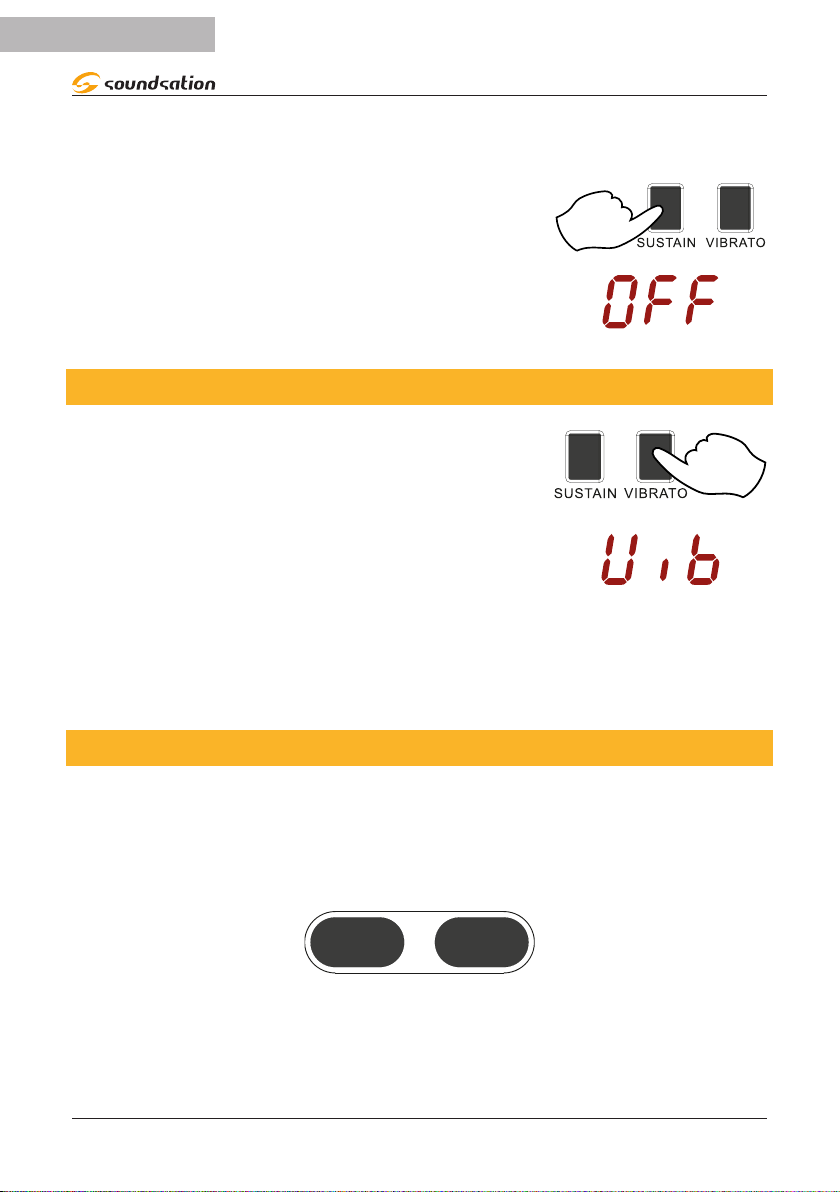
14
ENGLISH
JUKEY-61 User manual
The sustain eect, when activated, adds a slow and natural decay to the sound and
makes the sound eect of some sounds more intense. It is also possible to use the
sustain pedal (optional) to activate the sustain eect.
To turn o the Sustain eect, press the [SUSTAIN] button
again as shown in the picture to the right
The display will temporarily show OFF as shown in the
picture on the right to indicate that the Sustain eect has
been deactivated. After about 3 seconds, the main screen
relating to the TEMPO value will be displayed.
8.2. Vibrato
To activate the Vibrato eect, press the [VIBRATO] button
as shown in the picture on the right
The display will temporarily show Uib as shown in the
picture on the right to indicate that the VIBRATO eect has
been activated. The vibrato eect adds a modulation eect
to the current sound. After about 3 seconds, the main scre-
en relating to the TEMPO value will be displayed
To turn o the Vibrato eect, press the [VIBRATO] button again.
The display temporarily shows OFF to indicate that the Vibrato eect has been di-
sabled. After about 3 seconds, the main screen relating to the TEMPO value will be
displayed.
8.3.Tempo
The default Tempo value is 120 however, this can be changed by using the [TEMPO -]
or [TEMPO +] buttons. Press and hold the [TEMPO -] or [TEMPO +] buttons to quickly
change the Tempo. If the [TEMPO -] and [TEMPO +] buttons are pressed simultaneous-
ly, the default Tempo setting is restored. The range of values for the Time is from 30 to
240.
TEMPO
+
-
The display shows the current Tempo value
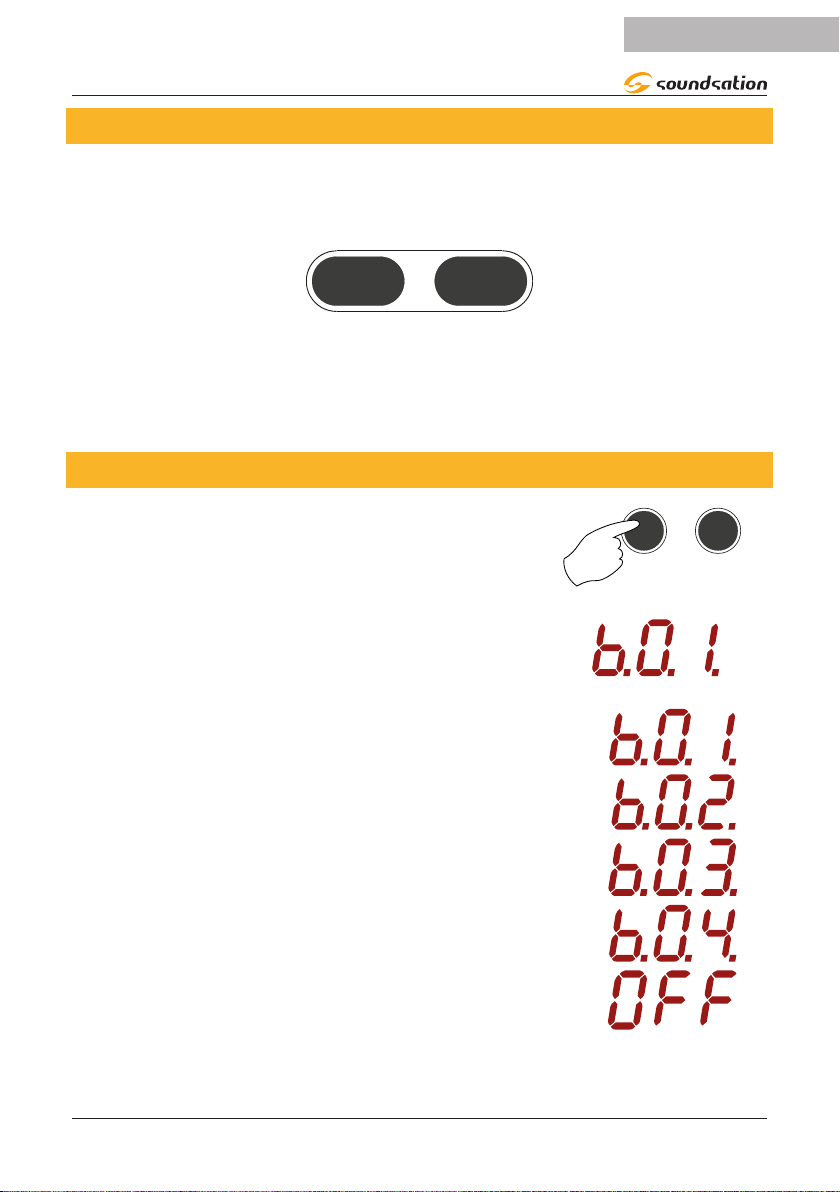
15
ENGLISH
JUKEY-61 User manual
8.4.Transpose
The Transpose function allows you to transpose the overall pitch of the instrument up
or down in an interval ranging from -6 to +6 semitones. When the instrument is turned
on, the value of the TRANSPOSE function is 0. To adjust the value of the TRANSPOSE
function, use the [TRANSPOSE -] and [TRANSPOSE +] buttons.
TRANSPOSE
+
-
The display will temporarily show the selected transposition value. After about 3 sec-
onds, the main screen relating to the TEMPO value will be displayed.
If the [TRANSPOSE -] and [TRANSPOSE +] buttons are pressed simultaneously the
transpose value is reset to 0.
8.5.Metronome
Pressing the [METRONOME], button as shown in the pic-
ture to the right, turns ON the metronome.
MANUAL
DRUM
METRO
After activating the metronome, the display will show
the rst selection option corresponding to the 1/4 Time
Signature. The down beat is shown by the ashing dots
at the bottom. The blinking of the dots at the bottom will
remain on until the metronome is turned OFF
By repeatedly pressing the [METRONOME] button, you
can select the desired time signature or turn OFF the
Metronome.
1/4
2/4
3/4
4/4
OFF
NOTE: If a style is started with the [START / STOP] button, the metronome will auto-
matically be turned OFF.

16
ENGLISH
JUKEY-61 User manual
9. MANUAL DRUM
By pressing the [MANUAL DRUM] button, the entire
keyboard will be set up with drum and percussion sounds.
Each key will correspond to the percussion instrument
indicated by the silkscreen.
The display temporarily shows PrC as shown in the picture
to the right to indicate that the keyboard has been set up
with drum and percussion sounds. After about 3 seconds,
the main screen relating to the TEMPO value will be di-
splayed
To deactivate the Manual Drum function, press the [MANUAL DRUM] button again.
The keyboard will be reset with the last sound previously selected.
The display temporarily shows OFF to indicate that the Manual Drum function has been
disabled. After about 3 seconds, the main screen relating to the TEMPO value will be
displayed
9.1. Drum Pads
The JUKEY-61 keyboard is equipped with a DRUM PADS section which consists of 8
buttons completely dedicated to drum sounds that can be played in real time. Each
button in this section will correspond to the percussion instrument indicated by the
silkscreen.

17
ENGLISH
JUKEY-61 User manual
10. STYLES SELECTION
The JUKEY-61 keyboard has 300 styles that allow you to switch between dierent
musical genres. For details, refer to the style list. Pressing the [STYLES] button accesses
the style selection. The selection of the desired style can be made by using the number
buttons [0 ... 9] or the [+] / [-] buttons. The preset style when the keyboard is turned on
is 000 Mambo.
STYLES
TONES
123
45 6
789
0+
-
1
2
11. STYLE CONTROLS
When playing with a style, you can use dierent controls available on this keyboard.
Below is an explanation for each of these.
11.1. Chords recognition mode
The JUKEY-61 keyboard has two chord recognition modes: When one of the two modes
is selected, the keyboard will be split into two parts. The left part will be dedicated to
the chords while the right part will be able to play the previously selected sound.
The split point is at note G3 (Key No. 20).

18
ENGLISH
JUKEY-61 User manual
1)^ONE FINGER MODE
To activate the “One Finger” mode press the [ONE FINGER]
button. The display will temporarily show C-1 as shown in
the picture to the right to indicate that the “One Finger”
mode has been activated. After about 3 seconds, the main
screen relating to the TEMPO value will be displayed
The “One Finger” mode is not only capable of detecting a single nger, but it can also
detect multiple ngers. This mode makes it easy to play major, minor, seventh, and mi-
nor seventh chords with just one, two, or three keys. Refer to the next image for details.
Major Chord
Only press the root note on the
keyboard.
Minor Chord
Press the root note and the nearest
left black key simultaneously.
Seventh Chord
Press the root note and the nearest
left white key simultaneously.
Minor Sventh Chord
Press the root note and the nearest
left white and black keys
simultaneously.
C7
Cm7
Cm
C
To turn o the “One Finger” mode, press the [ONE FINGER] button again or the
[CHORD OFF] button. The keyboard will be reset with the last sound previously selected
over the entire range.
The display temporarily shows OFF to indicate that the “One Finger” mode has been
disabled. After about 3 seconds, the main screen relating to the TEMPO value will be
displayed.

19
ENGLISH
JUKEY-61 User manual
2)^MULTI FINGER MODE
MULTI
FINGER
To activate the “Multi Finger” mode press the [MULTI
FINGER] button. The display will temporarily show C-2 as
shown in the picture to the right to indicate that the “Multi
Finger” mode has been activated. After about 3 seconds,
the main screen relating to the TEMPO value will be di-
splayed
The “Multi Finger” mode allows you to play chords in normal ngering. Try playing the
4 types of C scale chords as shown below:
CCm Cm 7
C7
Note: Notes written in parentheses and identified in
pictures above with the symbol are optional.
The chords could be recognized without them.
(5) (5)
To turn o the “Multi Finger” mode, press the [ONE FINGER] button again or the
[CHORD OFF] button. The keyboard will be reset with the last sound previously selected
over the entire range.
The display temporarily shows OFF to indicate that the “Multi Finger” mode has been
disabled. After about 3 seconds, the main screen relating to the TEMPO value will be
displayed.
11.2. Start/Stop
Pressing the [Start / Stop] button starts style playback.
MULTI
FINGER

20
ENGLISH
JUKEY-61 User manual
11.3. Sync
When the automatic accompaniment is stopped, press the [SYNC] key to activate this
function. The ashing dots on the display will indicate that the “Sync” function is active.
If the “One nger” or “Multi Finger” modes are o, pressing any key in the chord area
on the left of the keyboard, will automatically start playing the style (rhythm track only).
If the “One nger” or “Multi Finger” modes are active, pressing any key in the chord
area on the left of the keyboard will start playing the automatic accompaniment (all
tracks). Press the [SYNC] button again to turn o this function.
MULTI
FINGER
11.4. Intro/Ending
The intro is an opening section of the song. Each preset style features two dierent
patterns. When the intro pattern nished, the system will automatically shift to the
main section. The Ending pattern is used for the ending of the song. When the ending
is nished, accompaniment automatically stops. The lengths of the Intro and Ending
patterns dier depending on the selected style. To activate this function press the [IN-
TRO/ENDING] button.
MULTI
FINGER
11.5. Fill In
The “Fill-In” function automatically adds a ll pattern to your performance. At the end
of the ll-in, the accompaniment moves on to the Main section. To activate this func-
tion, press the [FILL-IN] button.
MULTI
FINGER
Table of contents
Languages:
Other Sound Sation Electronic Keyboard manuals