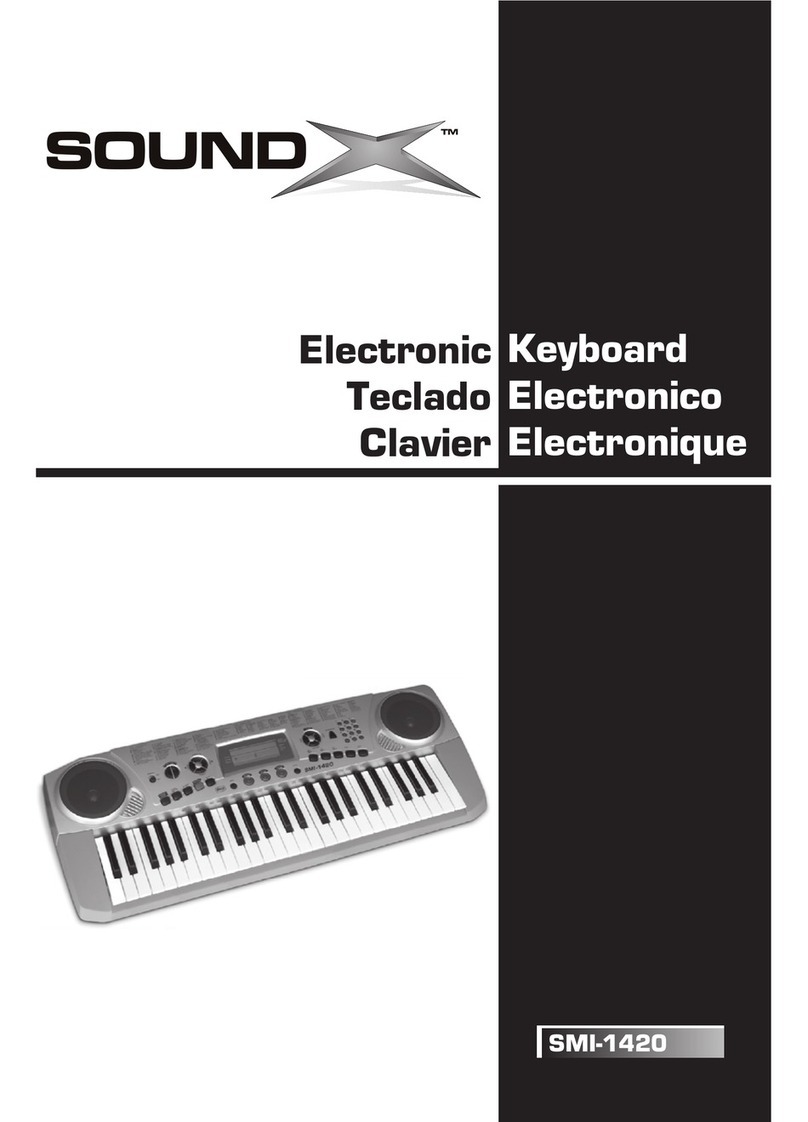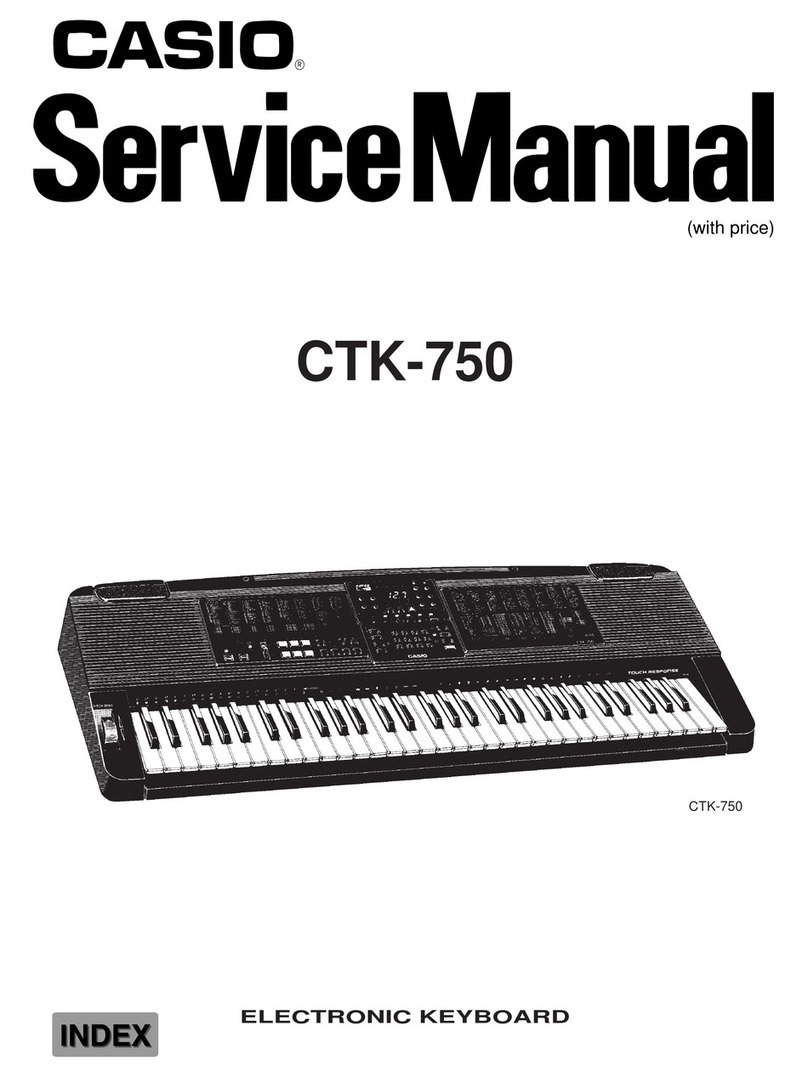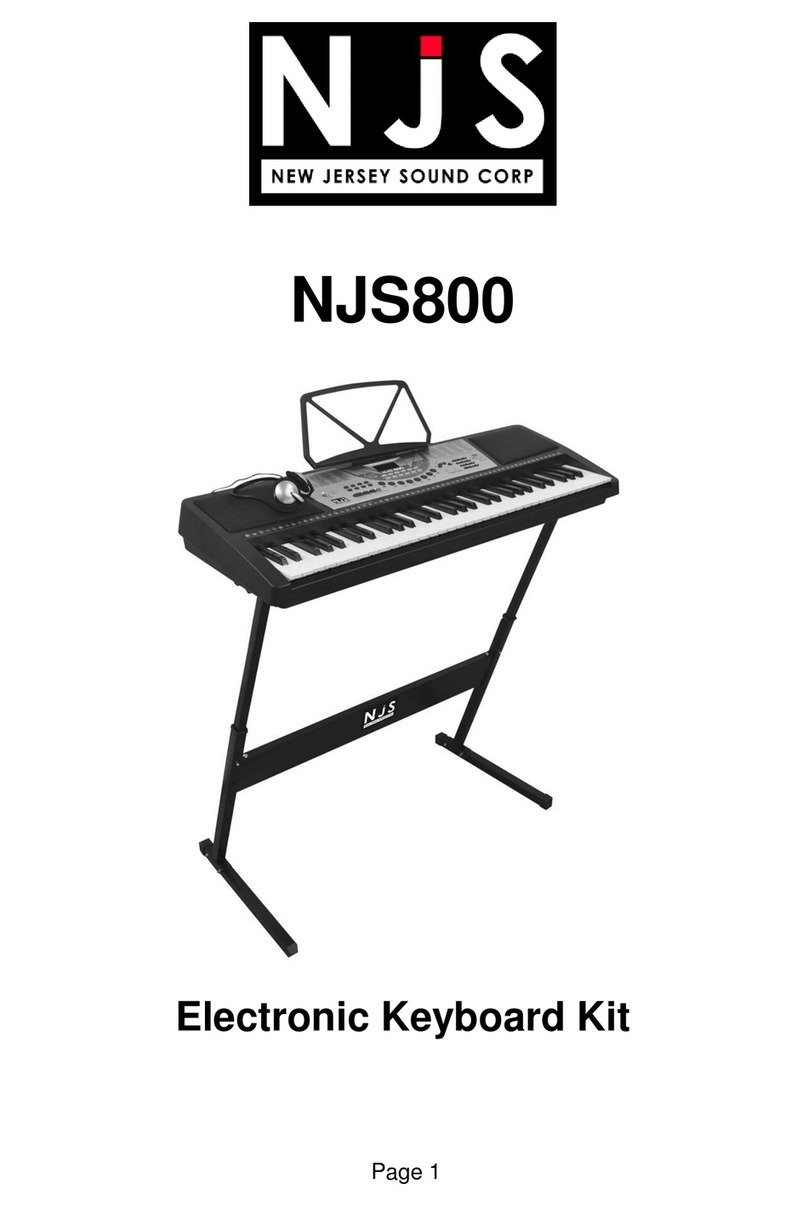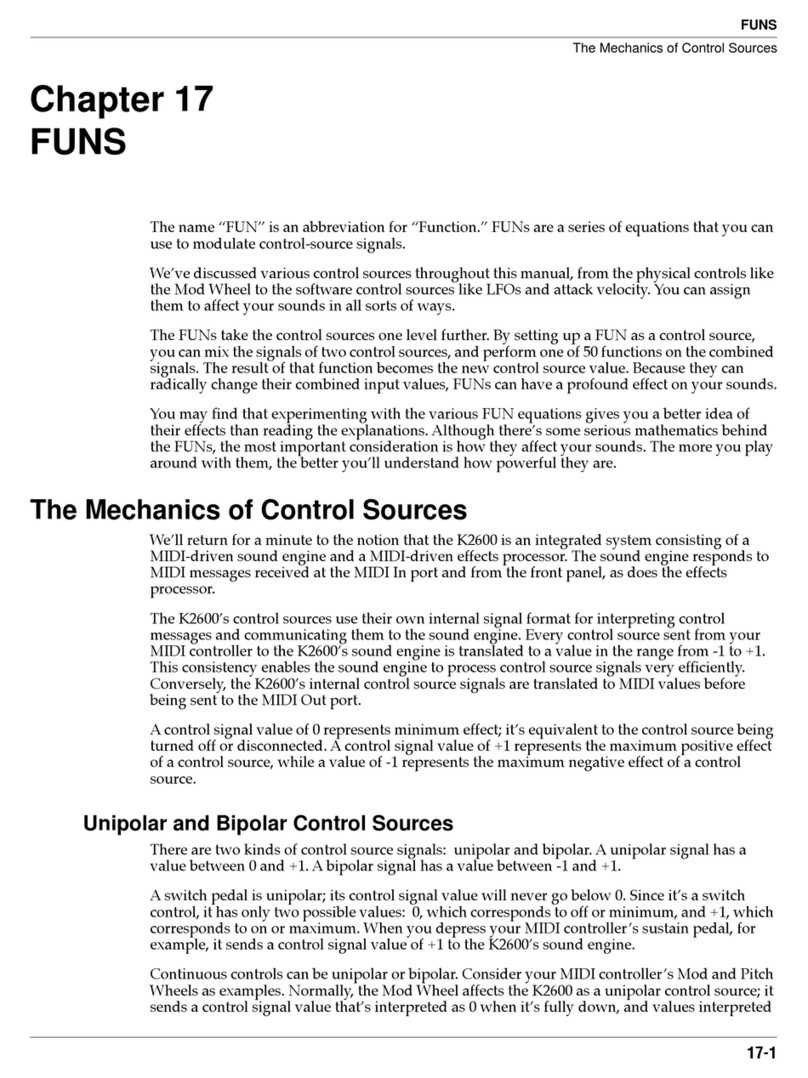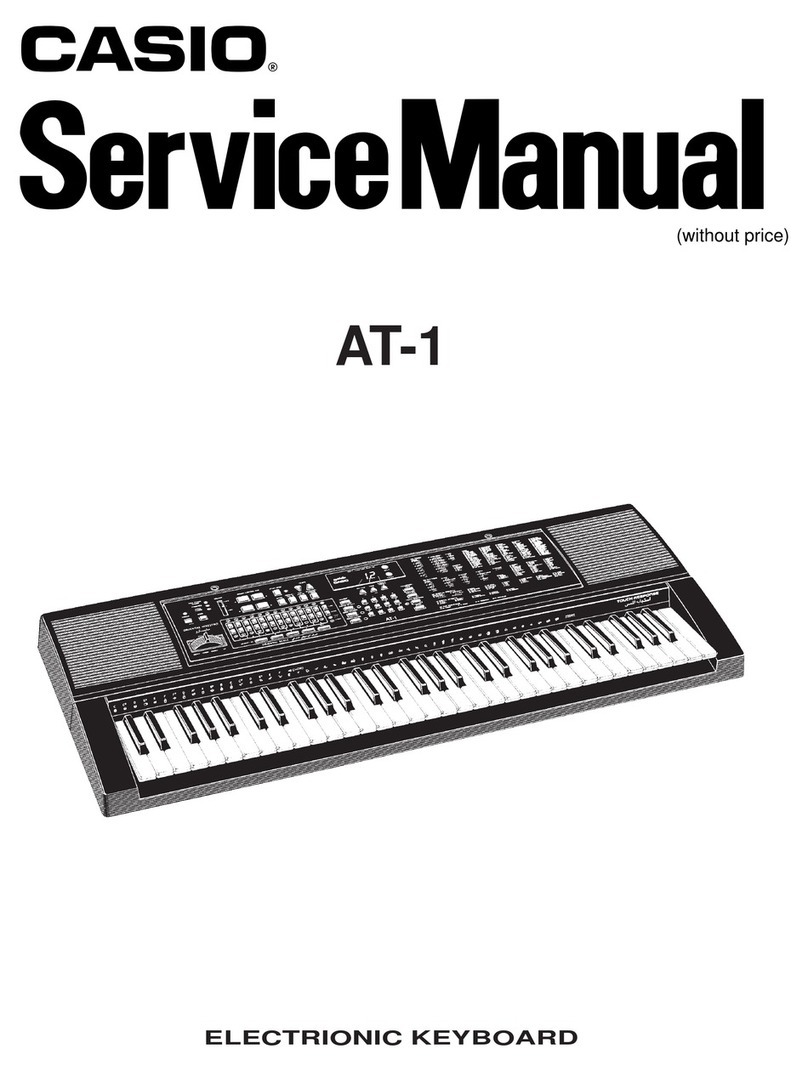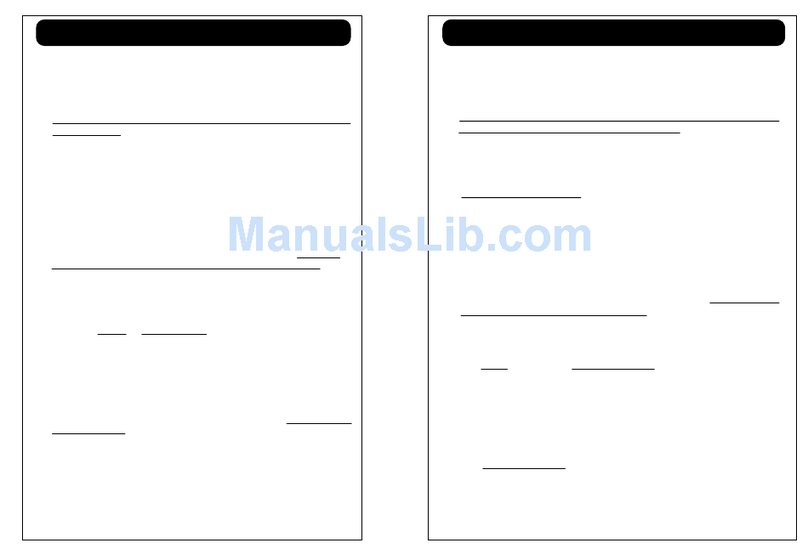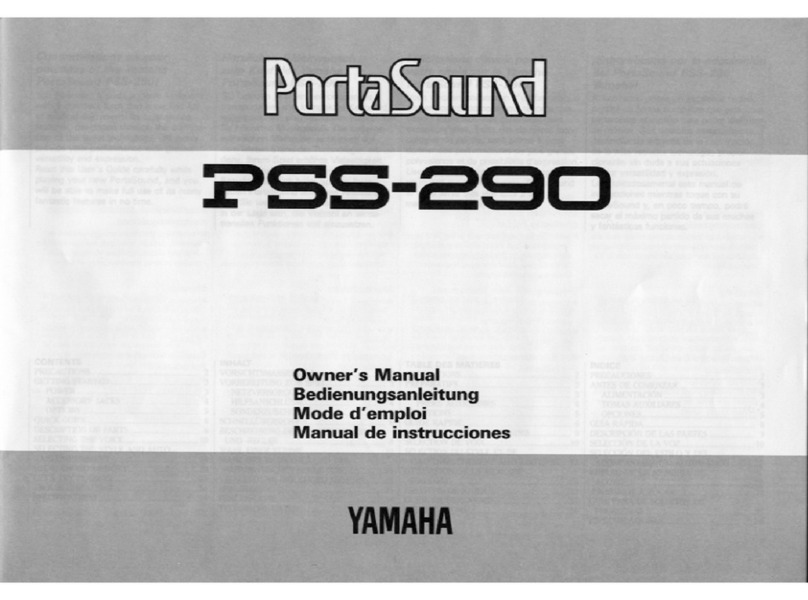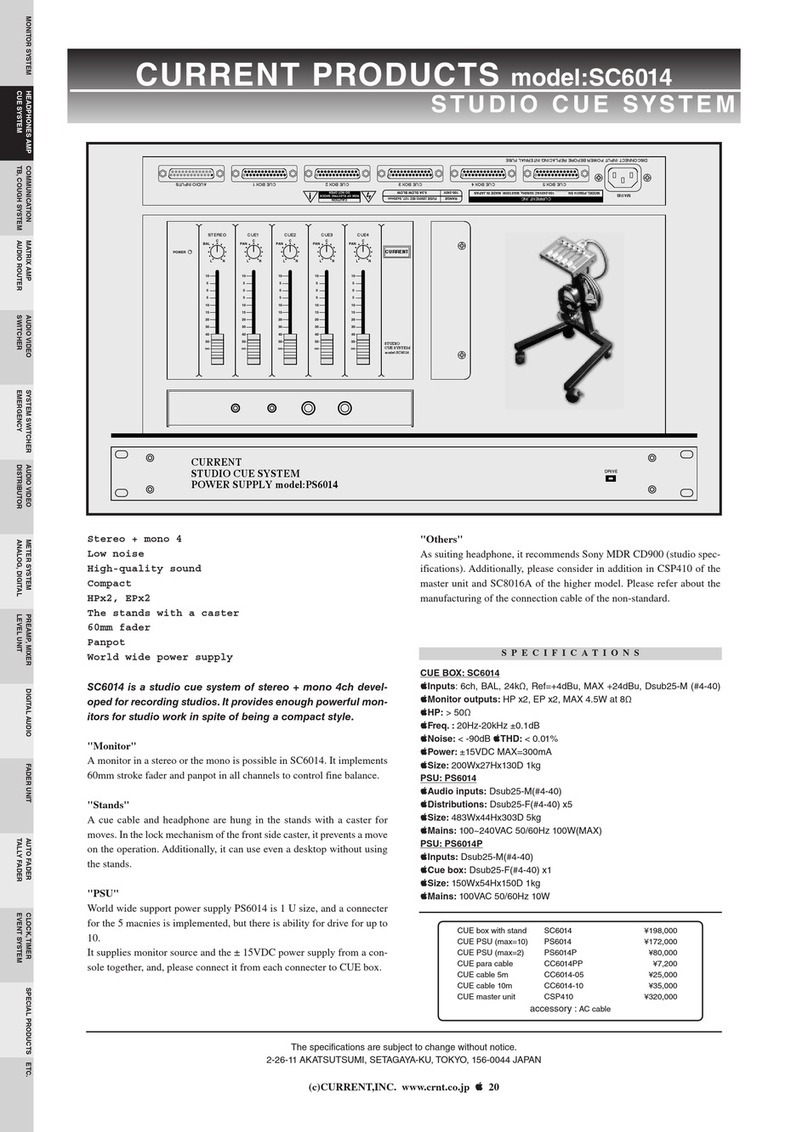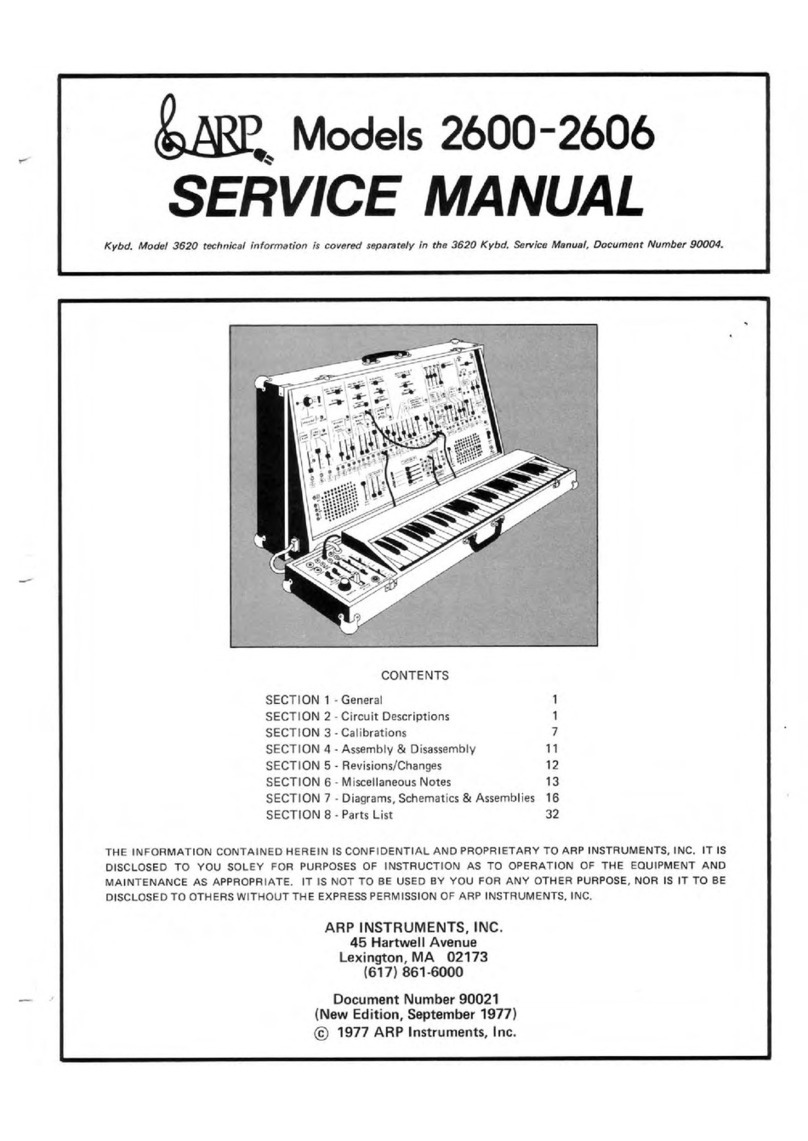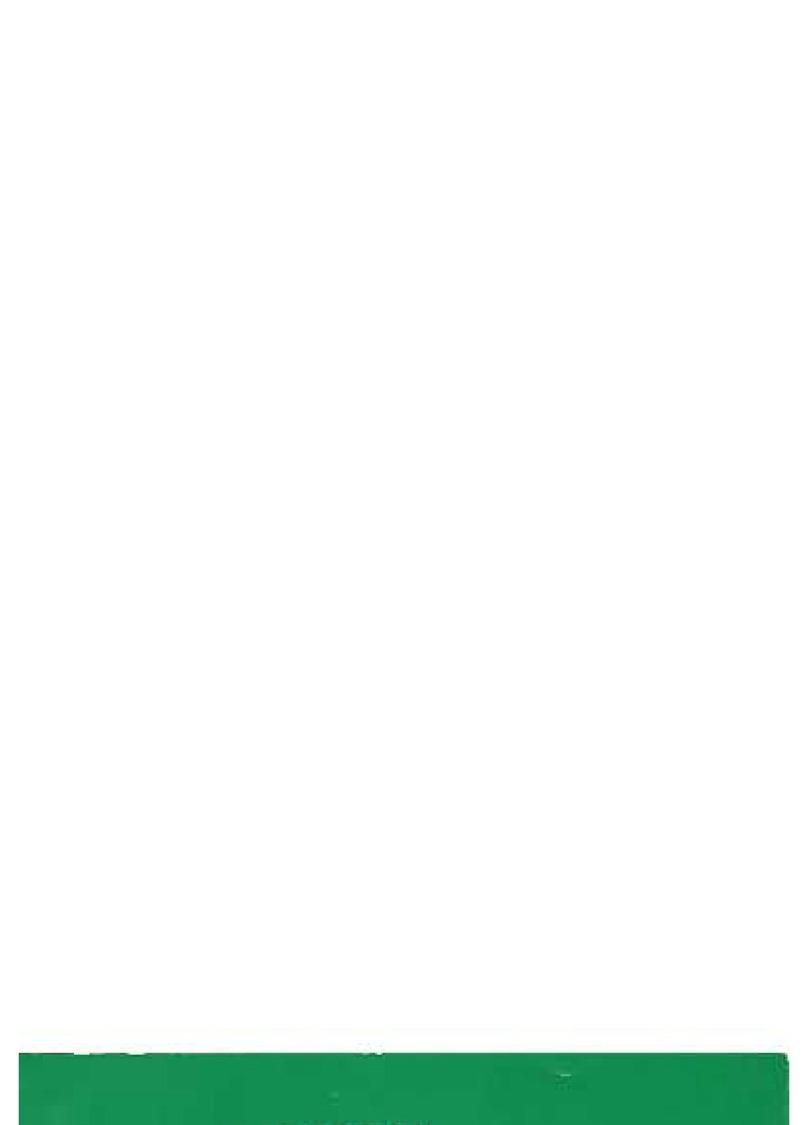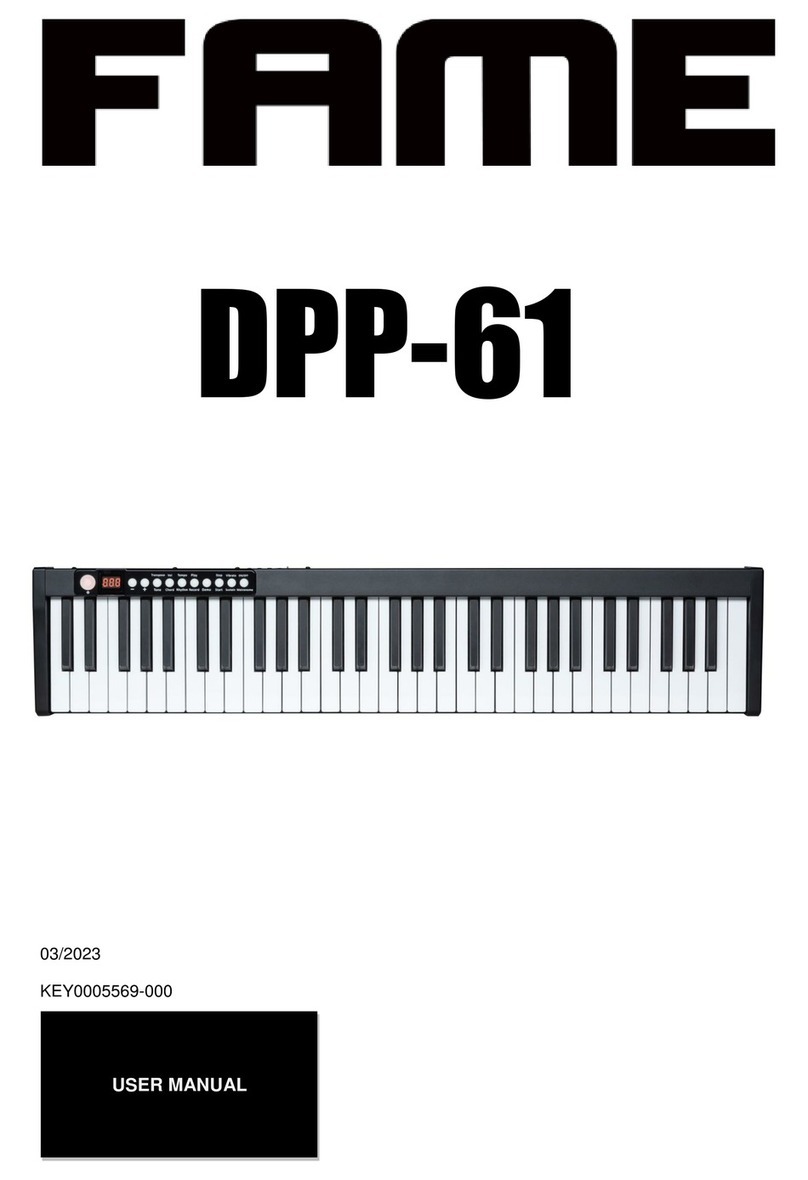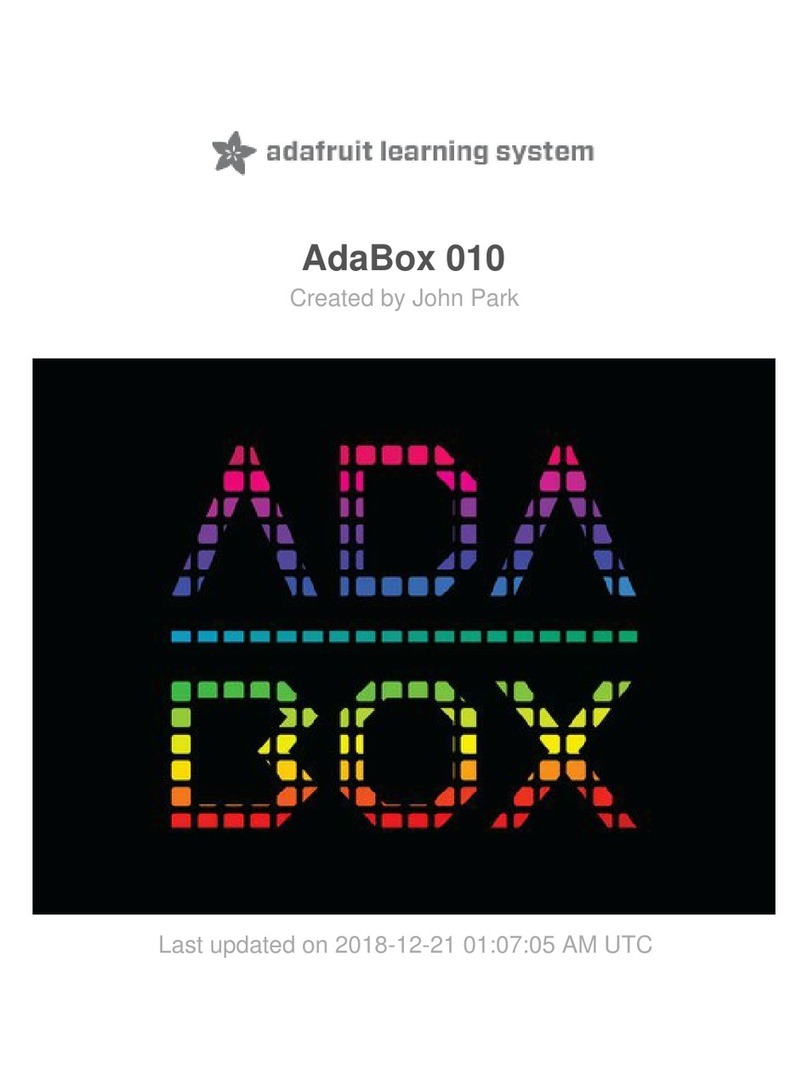Sound-X SMI-1410 User manual

Electronic
Teclado
Clavier
SMI-1410
Keyboard
Electronique
Electronico

THIS DEVICE COMPLIES WITH PART 15 OF THE FCC RULES.
OPERATION IS SUBJECT TO THE FOLLOWING TWO CONDITIONS:
(1) THIS DEVICE MAY NOT CAUSE HARMFUL INTERFERENCE, AND
(2) THIS DEVICE MUST ACCEPT ANY INTERFERENCE RECEIVED,
INCLUDING INTERFERENCE THAT MAY CAUSE UNDESIRED OPERATION.
ENGLISH
Thank you for purchasing your SOUNDX Portable Electronic Keyboard. In order to obtain maximum
performance and enjoyment from this keyboard, please follow the steps outlined in this manual while
actually testing its features. We are sure you will enjoy it and discover the limited possibilities of your
new keyboard.
Maintenance of your Electronic Keyboard
please follow the maintenance instructions listed
below:
For optimum use of your Electronic Keyboard,
Congratulations!
E02
HANDLING AND TRANSPORT
•
•
•
•
Never apply excessive force to the
controls, connectors or other parts of
the instrument.
Always unplug cables by gripping the plug
firmly, but not pulling on the cable.
Disconnect all cables before moving the
instrument.
Physical shocks caused by dropping,
bumping, or placing heavy objects on the
instrument can result in scratches and
more serious damage.
Clean the unit with a dry soft cloth.
A slightly damp cloth may be used to
remove stubborn grime and dirt.
Never use cleaners such as alcohol or
thinner.
Avoid placing vinyl objects on top of the
unit (vinyl can stick to and discolor the
surface).
This instrument contains digital circuitry
and may cause interference if placed too
close to a radio or television receiver. If
this occurs, move the instrument away
from the affected equipment.
CLEANING
ELECTRICAL INTERFERENCE
•
•
•
•
•
LOCATION
•
•
•
•
•
•
Do not expose the unit to the following
conditions to avoid deformation,
discoloration, or more serious damage.
Direct sunlight.
High temperature (near a heat source,
or in a car during the daytime).
Excessive humidity.
Excessive dust.
Strong vibration.
Turn the power switch OFF when the
instrument is not in use.
The AC adapter should be unplugged
from the AC outlet if the instrument is
not in use for an extended period of time.
Unplug the AC adapter during electric
storms.
Avoid plugging the AC adapter into the
same AC outlet as appliances with high
power consumption, such as electric
heaters or ovens. Also avoid using multi-
plug adapters since this can result in
reducing the sound quality, operation
errors, and possible damage.
To avoid damage to the instrument and
other devices to which it is connected,
turn OFF the power switches of all
related devices prior to connecting or
disconnecting cables.
POWER SUPPLY
TURN POWER OFF WHEN MAKING
CONNECTIONS
•
•
•
•
•

1
12
2 3 4 5 6 7 8
13 14 15 16 17 18 19 20
910 11
21 22 23
PANEL CONTROL
E03
Front Panel
POWER ON – OFF
DEMO
RECORD
MIDI
PLAY
DISPLAY
LEARNING MODE
VOICE
NUMBER KEYS
PERCUSSION KEYS
SPEAKERS
MASTER VOLUME[+/-]
5
1
2
3
4
6
7
9
8
12
11
10
TRANSPOSER[+/-]
TEMPO[+/-]
METRONOME
BEAT
CHORD
START / STOP
SYNC / FILL-IN
O.T.S.
SUSTAIN
SONG
STYLE
13
17
15
16
18
19
21
20
23
22
14
ENGLISH

E04
Display
24 25 26 27 28 29 30 3231 3433
35 36 37 38 39 40 41 42
SINGLE FINGERING
NORMAL
CHORD
VOLUME
VOICE/STYLE/SONG NUMBER
TEMPO
METRONOME
BEAT
ONE KEY
MELODY GUIDE
24
25
26
27
28
29
30
31
32
33
MELODY OFF
FINGERED
LOW NOTES SCORE
KEYBOARD
HIGH NOTES SCORE
PLAY
RECORD
O.T.S.
SUSTAIN
34
35
36
37
38
39
40
41
42
ENGLISH

SETTING UP
E05
Power Supply
Your electronic keyboard will operate on either batteries or the supplied power adaptor.
Follow the instructions below according to the power source you intend to use.
Using the AC-Adaptor
Connect the power adaptor to the DC IN
jack located on the rear panel of the unit,
and plug the AC power adaptor into an
AC power outlet.
Using Batteries
1. Open the battery compartment cover
located on the bottom of the unit.
2. Insert six “C” size, or equivalent
batteries. When inserting the
batteries, follow the polarity markings
in the illustration.
Note: We suggest using alkaline
batteries.
3. Close the battery compartment
securely.
Do not use adaptors other than the one
specified.
The technical specification of the adaptor
is DC 9V 500mA output, center positive
type. Be sure to turn off the unit before
you connect the adapter into the AC
outlet and the cord into the unit. This will
automatically cut off the battery power
supply.
AC Adapter
AC Outlet
NOTE:
•
•
•
•
•
Power will be automatically drawn from the AC adaptor if the optional AC adaptor is connected
while batteries are installed in the instrument.
It is recommended that you replace worn batteries as soon as possible. When battery voltage
drops, the display will dim and / or the sound will become distorted, when this occurs, replace
the batteries with a complete set of six new batteries of the same type.
NEVER mix old and new batteries, different types of batteries (alkaline, magnesium, etc.), different
brand batteries or batteries from the same brand but of different types. Misuse may cause the
instrument to become hot, result in fire, or battery leakage.
Also, to prevent damage due to battery leakage, remove all the batteries from the instrument
when it is not to be used for an extended period of time.
If batteries are installed in this instrument, and the instrument is unused for a long period. They
will loose their power.
CAUTION:
Using Headphones Or Connecting An Amplifier
An optional set of stereo headphones can be connected
to the PHONES/INPUT jack located on the rear panel.
When headphones are connected to the jack, the
internal speakers of the unit will switch off automatically
(Perfect for private practice or late night playing). If you
would prefer to use an external sound system, the
PHONE/INPUT jack can also be used to connect the
electronic keyboard set to a stereo system or mixing
console.
Turn off the power on all equipment before
making any connections.
Note:
ENGLISH

OPERATION
E06
PlaytheKeyboard
[1] To turn on the keyboard, set the POWER to ON. The display will illuminate.
To save power while unit is not in use, it will notify you with bell sound every 5 minutes.
Adjust the volume to the desired level. Repeatedly press volume up or volume down to
increase or decrease the volume. The keyboard's volume ranges from 0 (no sound) to 10
(maximum), and the current volume level appears on the display.
Note:
[2]
Youcanlistentoanyofthe50songslistedontherightsideofthepanel.
[1] SONG
Note:
[2]
-+
[3] START/STOP
[4] TEMPO UP TEMPO DOWN
[5] START/STOP
Press . The display appears SONG along with the number of the current song.
The keyboard pre-selects the tune “Canon” (No. 01) each time the powered ON.
Choose a song from the SONGS list and enter its two-digit number on the keypad, or,
press “ ” “ ” to move to the lower or higher numbered song.
Press to start playing the song.
A “score” to display the notes that are playing is located in the center of the display.
A “keyboard” is displayed fingering and which keys are pressed (bottom of the display)
The black dots next to the song number display the beat count in the measure.
The musical chord is displayed at the left corner of the display.
To change the tempo, repeatedly press or . The current
tempo setting appears.
To select a different song, repeat step 2. To stop, press .
•
•
•
•
To play a demo song one by one (in order from the selected starting point), press
.Tostopthedemo,press again.DEMO DEMO
PlayingtheDemoSong
UsingDemo
ENGLISH

E07
Your keyboard can sound like 50 different musical instruments. The list and the two-digit
number for each preset voice is listed on the voices list located on the keyboard’s left
top panel
The keyboard has 8-note (maximum) polyphonic sound. This means that you can play up
to 8 different notes at the same time with most of the keyboard’s preset voices.
Press . and the current voice number appears.
Each time you turn the keyboard on, it automatically selects the voice Grand PIANO (No.01).
To play a different voice, choose a preset voice from the VOICES list and enter its
two-digit number on the number pad. As you press the buttons, the selected digits
appear. For example, to select VIBRAPHONE (No. 06), press “ ” and “ ”, the “ ”
appear on the display.
Or, press “ ” or” ” to move to the next higher or lower numbered voice.
Play the keyboard to hear the selected voice.
To select a different voice, repeat steps 1 and 2.
Note:
[1] VOICE VOICE
Note:
[2]
0606
+-
[3]
[4]
Your keyboard has 30 preset auto-styles that provide a steady beat for your music. The
name and two-digit number of each preset auto-style is noted on the styles list on the
keyboard’s top left panel.
Press . and the current style’s number appear.
Each time you turn on the keyboard, it automatically selects the style DISCO 1(No.01).
To select a different style, choose a style from the STYLES list and enter its two-
digit number pad from the number button. Or, repeatedly press “ ” or “ ” to move to the
next higher or lower number style. For example, press 03 to select DANCE (No. 03),
press “ ” and “ ”, the style appears.
Press the button to start the selected Auto-Style.
To change the tempo, repeatedly press or . The current
tempo setting appears.
To select a different style, repeat steps 1 and 2.
To stop the auto-style, press again.
You can adjust the tempo to play an auto-style from 40 to 240 beats per minute.
To reset the tempo to its default (original) speed, press TEMPO + and TEMPO - at
thesametime.
[1] STYLE STYLE
Note:
[2]
+-
03 03
[3] START/STOP
[4] TEMPO + TEMPO -
[5]
[6] START/STOP
•
•
Selecting/PlayingaPresetVoice
Selecting/PlayinganAuto-Style
ENGLISH

E08
This feature allows you to synchronize the start of an auto-style with the beginning of
your music.
After selecting and entering an auto-style, press . The black dots below
the tempo and the metronome flash confirming the keyboard is in a standby mode.
Begin playing the keyboard. The keyboard automatically begins to play the style when you
press any key.
SYNC/FILL-IN
This feature allows you to insert a short (1- to 2- measure) variation in the beat pattern
of a selected auto-style.
Simply press while the auto-style is playing. The keyboard inserts a
variation, then the original style automatically resumes at the end of the current
measure. Or to insert a longer variation, hold down . The keyboard plays
the variation until you release the button.
SYNC/FILL-IN
SYNC/FILL-IN
SYNC/FILL-IN
The 19 keys on the left side of the keyboard with notes above them are called
accompaniment keys. The accompaniment keys you press determine the type of chord
that plays.
You can set the keyboard to play with no accompaniment or two different types of auto
accompaniment using the accompaniment keys.
- [normal mode]. Chords are turned off in this mode (but you are able to
select voice and style).
- [single fingering mode]. This mode allows you to play chords on the
accompaniment keys using the standard chord formations (see “Single Fingering”).
- [standard fingering mode]. This mode allows you to play chords on the
accompaniment keys using chord formations of three or more notes. The chord
name appears on the display. The number of keys you press determines the type of
chord that plays.
Your keyboard defaults to the normal mode. Follow the steps under “Single Fingering” or
“Standard Fingering” to set it to an accompaniment mode.
•
•
•
Normal
S. Finger
Fingered
Note:
UsingSYNC
UsingFILL-IN
UsingAutoAccompaniment
ENGLISH

[1] CHORD
[2] STYLE
[3]
[4] START/STOP
SYNC/FILL-IN
[5]
[6]
[7] TEMPO VOLUME
[8]
CHORD NORMAL
START/STOP
Repeatedly press until a black dot appears next to S. FINGER on the left
side of the display.
Press .
Enter a two-digit auto-style number.
To begin the auto-style before the auto accompaniment, press . Or,
to synchronize the start of the selected auto-rhythm with your accompaniment, press
.
Begin the accompaniment at the desired interval by pressing the desired
accompaniment key(s).
To play a melody along with the accompaniment, press any key(s) to the right.
Adjust the and to the desired level.
To change chords without interrupting the style, simply press the auto
accompaniment key(s) required to form the new chord. The name of the chord appears
on the display. To stop auto accompaniment but not the auto-style, repeatedly press
until the black dot appears next to on the display. Or, to stop auto
accompaniment and the auto-style, press .
E09
To turn on the keyboard’s metronome, press voice or style, then press . The
metronome’s bar swings along with the tempo you selected, and the corresponding
beat appears. Press again to turn the metronome off.
METRO
METRO
When the metronome is on, repeatedly press BEAT until you hear the desired beat to
adjust it. 9 beats (00.02-09) are available and can be selected at regular intervals. The
beat number you selected appears.
UsingtheMetronome
UsingBeat
SingleFingering
ENGLISH
The standard fingering method uses standard formations of three or more notes, and
lets the experienced musician play a wider variety of accompaniment chords.
Follow these steps to start standard fingering auto accompaniment.
[1] Repeatedly press CHORD until a black dot appears next to FINGERED on the left
side of the display.
[2] Follow steps2-8orSingleFingering.
StandardFingering

Your keyboard’s learning feature allows a beginning keyboard player to easily learn and
play a prerecorded tune. You can select any of the following modes:
- in this mode, press and any key to play accompaniment
and a melody note. The note appears.
- in this mode, the melody does not play until you play a correct
note. The next note of the song appears.
- in this mode, you can play the melody with an accompaniment.
Follow these steps to set the learning mode.
Press , then repeatedly press until black dots appear next to
ONE KEY on the right side of the display.
Select a song from the SONGS list and enter its two-digit number.
Press . The keyboard plays the first note of the tune you selected
and the note appears. Press the corresponding key on the keyboard to continue
learning. The next note you need to press appears. The song will continue to play even if
youpressthewrongkey.
To stop learning, press again or press . If you press
, a black dot appears next to the MELODY GUIDE and a note appears.
Press the correct key to continue learning. The song doesn’t play until you press the
correct key.
If you want to play the tune with accompaniment in the learning mode, repeatedly press
until a black dot appears next to MELODY OFF. If you want to quit the
learning mode. Repeatedly press until the black dot appears next to
NORMAL.
•
•
•
ONE KEY START/STOP
MELODY GUIDE
MELODY OFF
[1] SONG LEARNING
[2]
[3] START/STOP
[4] START/STOP LEARNING
LEARNING
LEARNING
LEARNING
LearningToPlay
E10
ENGLISH

E11
Your keyboard’s one touch setting feature allows you to automatically play a preset voice
to match a selected auto-style you have changed.
Follow these steps to activate one-touch setting.
[1] STYLE.
[2]
[3] One Touch Setting
[4] VOICE
[5] START/STOP O.T.S.
Press
Enter a two-digit auto-style number.
Press , O.T.S. appears.
Press . The preset voice that matches the selected auto-style appears.
Press the button to quit one touch setting, press , O.T.S.
disappears.
For added flexibility and control as you make music, you can set the keyboard, so it
SUSTAINS a sound.
To sustain notes you play, press . SUSTAIN appears and the keyboard
sustains the played note until you release SUSTAIN. Press again to turn off
sustain.
SUSTAIN
SUSTAIN
UsingOne-TouchSetting
UsingSustain
SPECIAL FEATURES
Recording
You can record a sequence of notes up to 37 notes in length.
[1] RECORD
[2]
[3] PLAY
[4] RECORD
Note:
Press to start recording. RECORD appears.
Play the notes you want to record.
Press to play the notes you recorded. PLAY appears.
To turn off the recording mode, press again, RECORD disappears.
If the keyboard loses power the recording function is turned off and any recording you made
is erased.
ENGLISH

Your keyboard’s percussion pads follow sounds of 5 different percussion instruments,
(bass drum, snare drum, hi-hat open, high tom-tom, and hi-hat close) to play at your
finger tips.
To play a percussion pad sound, simply press the desired pad at any time. The keyboard
plays the selected percussion sound each time you press the pad.
You can assign any of the available percussion sounds onto any of the percussion pads.
This allows you to quickly select and play any percussion sound that the keyboard can
make.
The keyboard clears any and sound you assign to a percussion pad each time you turn if off.
Follow these steps to record and play a percussion pad sound.
Press then enter “ ” and “ ” on the keyboard.
Select the voice you want by pressing any of the 16 white keys in the middle of the
keyboard until you hear the sound you want.
When you hear the voice you want to record, hold down the percussion pad you
wanttoassignthesoundtoandpressthewhitekey.
Play the percussion pad to hear the assigned voice.
Assigning a Percussion Pad Sound
Note:
[1] VOICE 5 0
[2]
[3]
[4]
UsingPercussionPad
Transposing
The keyboard automatically selects the key of middle C each time you turn it on. For
added flexibility, you can transpose (change) The keyboard’s key using as many as 12
steps (+6/-6). You can adjust the transposition freely by pressing the
buttons.
To transpose the keyboard’s key, press to raise a chromatic scale. Or
to decrease a chromatic.
To reset the keyboard’s key to its default, press and at the
same time.
X’POSER
X’POSER +
X’POSER -
X’POSER + X’POSER -
E12
ENGLISH

MAKING THE CONNECTIONS
MIDI
MIDI (Musical Instrument Digital Interface) is a world-standard digital communication
interface/language that allows multiple electronic instruments, computers, and other
related devices to communicate with each other within a connection.
The MIDI IN port receives MIDI data from an external MIDI device. The MIDI OUT port
transmits MIDI data to an external MIDI device. The instruments communicate with
each other by sending 'messages' or MIDI data. The sending instrument usually assigns
the data to one of the sixteen MIDI channels, then transmits it over the MIDI cable. The
cable itself, however, is not divided up into sixteen channels, just as with a television set
that receives programs on different channels, it is up to the receiving instrument to
'tune into' the proper MIDI channel. If the sending and receiving channels on the
respective instruments do not match, the receiving instrument may not understand or
respond to the one sending.
E13
[1]
[2]
[3]
VOLUME -
[4]
[5]
Switch off both keyboard and PC.
Connect the keyboard and PC with a MIDI
adaptor (one end with a 5-pin plug and the other end
with a 15-pin plug).
Switch on both keyboard and PC. Make sure to
minimize the volume setting by pressing the
.
To select your desired channel (01-16)
which is displayed on the LCD, press the MIDI button
on the keyboard.
You can play the keyboard by pressing the black
& white keys. Then, you can hear the music you play
from the speakers of your PC.
Note:
•
•
Your PC must be equipped with a sound card, a set of speakers & in- stalled MIDI
software. [Not Included]
No information of auto-style, pre-re-corded songs, sustain and transpose could be sent
as MIDI data.
For two MIDI instruments to communicate, they must be connected by MIDI cables. In a
basic example, the MIDI OUT terminals of this keyboard could be connected to the MIDI OUT
and terminals of a sequencer, allowing you to record and play back performance data from
this keyboard.
MIDI Cable
Sound Card
with MIDI port
Joy stick/MIDI port
Plug MIDI cable into this
port on the sound card
Computer
(rear view)
MIDI OUT port
Plug MIDI Cable
into this port
ConnectingToaPC(PersonalComputer)
Connectingwith(ExternalDevice)
ENGLISH

SPECIFICATIONS
E14
Number Of Keys:
Polyphonic Sound:
Preset Voices:
Auto-Styles:
Prerecorded Songs:
Effect:
Style Controls:
Built-In Speakers:
Power Sources:
Connections:
Dimension:
(WxDxH)
Weight:
Accessories:
49
8-note (Max.)
50 preset voice
30 styles
50 prerecorded songs
TRANSPOSE
TEMPO, FILL-IN, START/STOP
4ohm / 3Wx2
Headphones/Output
MIDI OUT Jack
26.3x9.8x3.0inches/66.7
5.3lbs/2.4kgs
AC Adaptor (DC 9V)
AC adapter (DC 9V.)
6 x “C” size batteries
x25.0x7.6cm
Specifications are typical, individual units may vary. This unit is subject to continuous
improvement without notice and without incurring any obligation.
ENGLISH

CHORD CHATS
SingleFinger
E15
ENGLISH

Fingered-A
E16
ENGLISH

Fingered-B
E17
ENGLISH

ESTE DISPOSITIVO ESTÁ EN CONFORMIDAD CON LA PARTE 15 DE LAS REGLAS DE
FCC. EL FUNCIONAMIENTO ESTA SUJETO A LAS SIGUIENTES DOS CONDICIONES:
(1) ESTE DISPOSITIVO NO PUEDE CAUSAR INTERFERENCIA DAÑINA, Y
(2) ESTE DISPOSITIVO DEBE ACEPTAR CUALQUIER INTERFERENCIA RECIBIDA,
INCLUSO INTERFERENCIA QUE PUEDA CAUSAR MAL FUNCIONAMIENTO.
Gracias por adquirir este teclado electronico de SoundX. Para obtener máximo resultado de este
teclado, por favor siga las instrucciones y modo de uso indicados en este manual para familiarizarse
con todas sus funciones disponibles y las secciones del manual que detalla el funcionamiento de su
nuevo teclado.
Para uso optimo de su teclado, favor de seguir las instrucciones de mantenimiento de su
teclado.
Mantenimiento de su Teclado Electrónico
S02
TRANSPORTE Y MANEJO
•
•
•
•
Jamás aplique fuerza excesiva a los
controles, conectores u otras partes del
instrumento.
Siempre desconecte los cables tomando
el enchufe de una manera firme, sin jalar
el cable.
Desconecte todos los cables antes de
mover el instrumento.
Golpes fuertes al instrumento
ocasionados por caída, o por haber
colocado objetos pesados encima del
instrumentó, puede resultar en graves
daños.
Limpie la unidad con un paño suave y
seco.
Un paño poco húmedo se podría usar
para remover torpe grasitud o mugre.
Nunca use solventes / limpiadores como
alcohol o thinner.
Evite poner objetos de vinyl encima de la
unidad (el vinyl puede pegarse y decolorar
la superficie).
Este instrumento contiene un sistema de
circuitos digitales que pueden causar
interferencias sí este se encuentra cerca
al radio o televisor. Si esto ocurre,
coloque el instrumento lejos del equipo
afectado.
LIMPIEZA
INTERFERENCIA ELECTRÍCA
•
•
•
•
•
ALMACENAJE
•
•
•
•
•
•
La unidad no debe exponerse a las
siguientes condiciones para prevenir
deformación, decoloración, o daños más
severos.
No exponer a rayos directos del sol.
No exponer su equipo o temperaturas
extremas (dejar equipo dentro de un
automóvil expuesto al extremo sol).
No exponer a humedad excesiva.
No exponer a polvo excesivo.
No exponer a vibraciones fuerte.
Apagar el equipo (OFF) cuando no este
en uso.
El adaptador AC debe ser desconectado
del tomacorriente si la unidad no esta
utilizado por largo tiempo.
Desenchufe el aparato durante
tormentas o relampageos o cuando not
este en uso por largo período de tiempo.
Evite enchufar el adaptador A/C en el
mismo enchufe con sus
electrodomésticos de alto consumo de
voltaje como radiadores, estufas. Evite
usar adaptadores multiples ya que puede
causar una pobre calidad de sonido,
errores de operacion y posible daños al
equipo.
Para evitar Danos a la unidad y a otros
electrodomésticos a los cuales esté
conectado, apague (OFF) todos los
switches antes de conectar o
desconectar los cables.
FUENTE ELECTRÓNICA
DESCONECTAR (OFF) CUANDO SE
HAGA CONEXIÓN
•
•
•
•
•
Felicitaciones!
ESPAÑOL

1
12
2 3 4 5 6 7 8
13 14 15 16 17 18 19 20
910 11
21 22 23
S03
Panel Frontal
ALIMENTACIÓN ON – OFF
DEMOSTRACIÓN
GRABAR
MIDI
TOCADAS
PANTALLA
MODO DE APRENDIZAJE
VOZ
NÚMERO DE BOTÓN
PERCUSIÓN DE BOTÓN
ALTO-PARLANTES
MASTER VOLUME[+/-]
5
1
2
3
4
6
7
9
8
12
11
10
TRANSPONER[+/-]
TIEMPO[+/-]
METRÓNOMO
BEAT
CUERDA
COMIENZO / PARADA
SYNC / RELLENAR
O.T.S.
SOSTENER
CANCIONE
ESTILO
13
17
15
16
18
19
21
20
23
22
14
ESPAÑOL
CONTROL DEL PANEL

S04
Pantalla
24 25 26 27 28 29 30 3231 3433
35 36 37 38 39 40 41 42
SIMPLE DE UN DEDO
NORMAL
CUERDA
VOLUMEN
VOZ/ESTILO/NÚMERO DE
SONG
TIEMPO
METRONÓMO
BEAT
UNA TECLA
GUÍA MELODÍCA
24
25
26
27
28
29
30
31
32
33
MELODIA OFF
ESTANDAR
CUENTA BAJA DE LAS NOTAS
TECLADO
CUENTA ALTA DE LAS NOTAS
REPRODUCTOR
GRABAR
UN SOLO TOQUE
SOSTENER
34
35
36
37
38
39
40
41
42
ESPAÑOL
Table of contents
Languages:
Other Sound-X Electronic Keyboard manuals