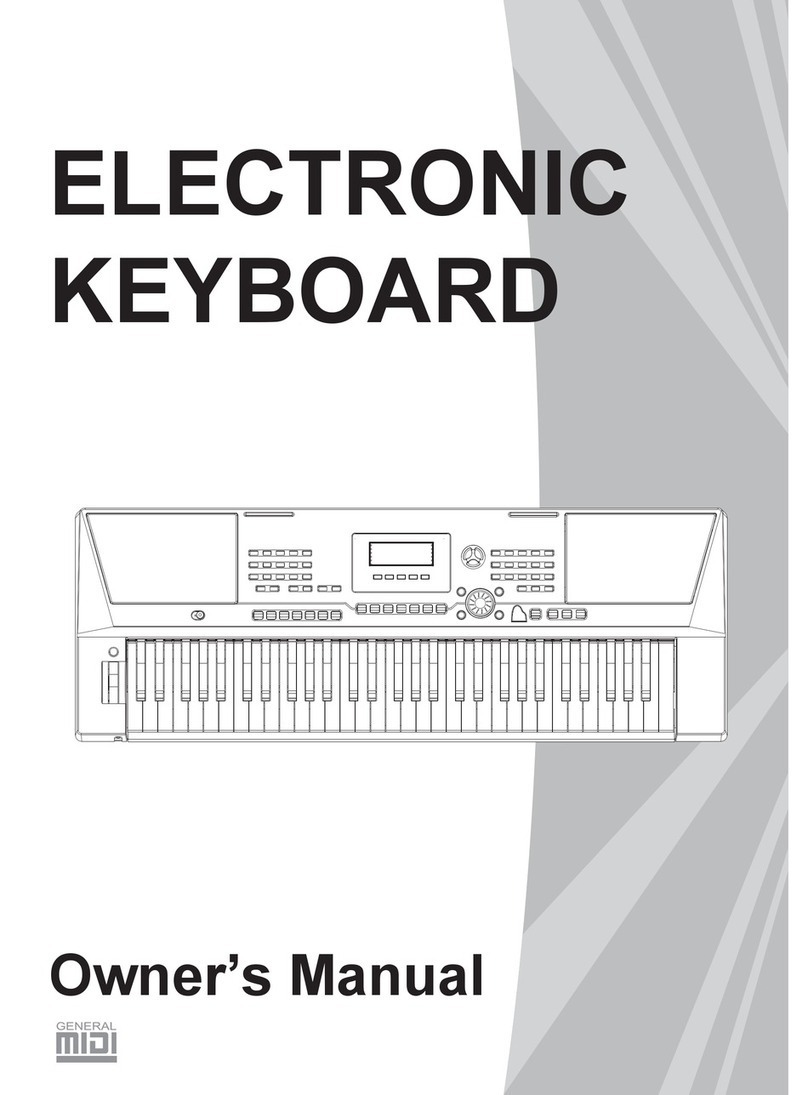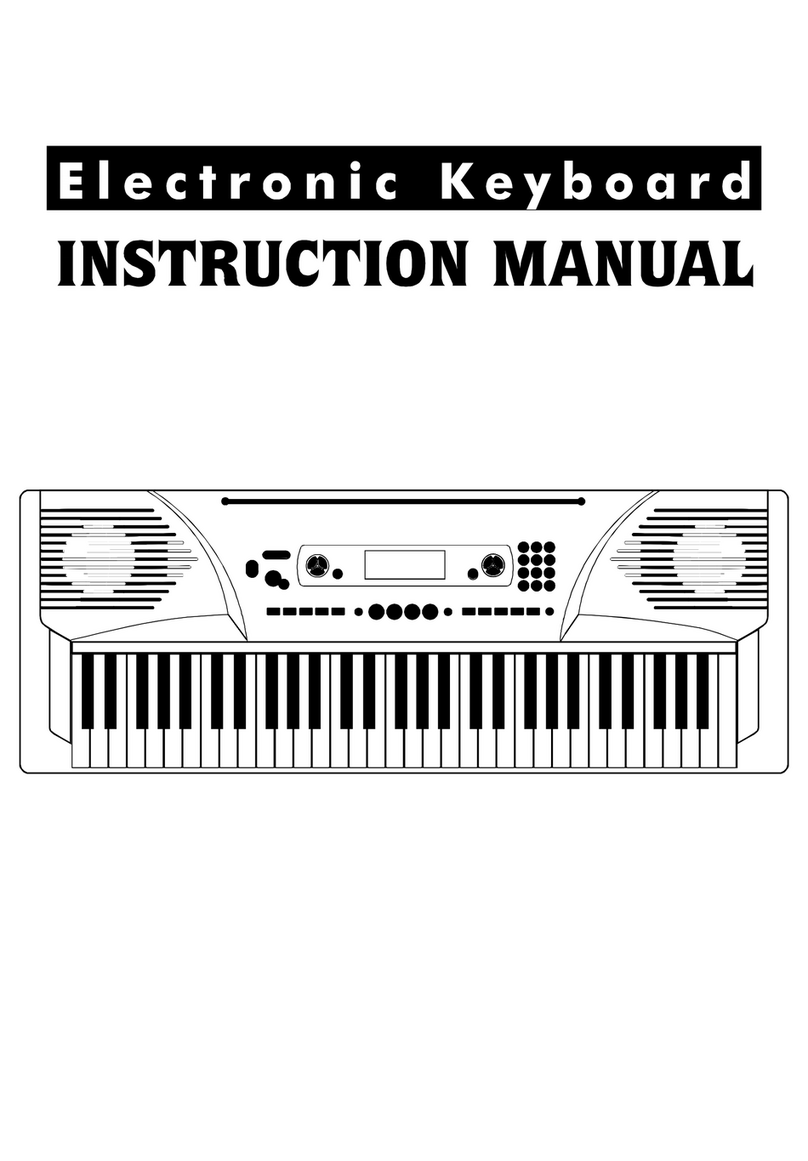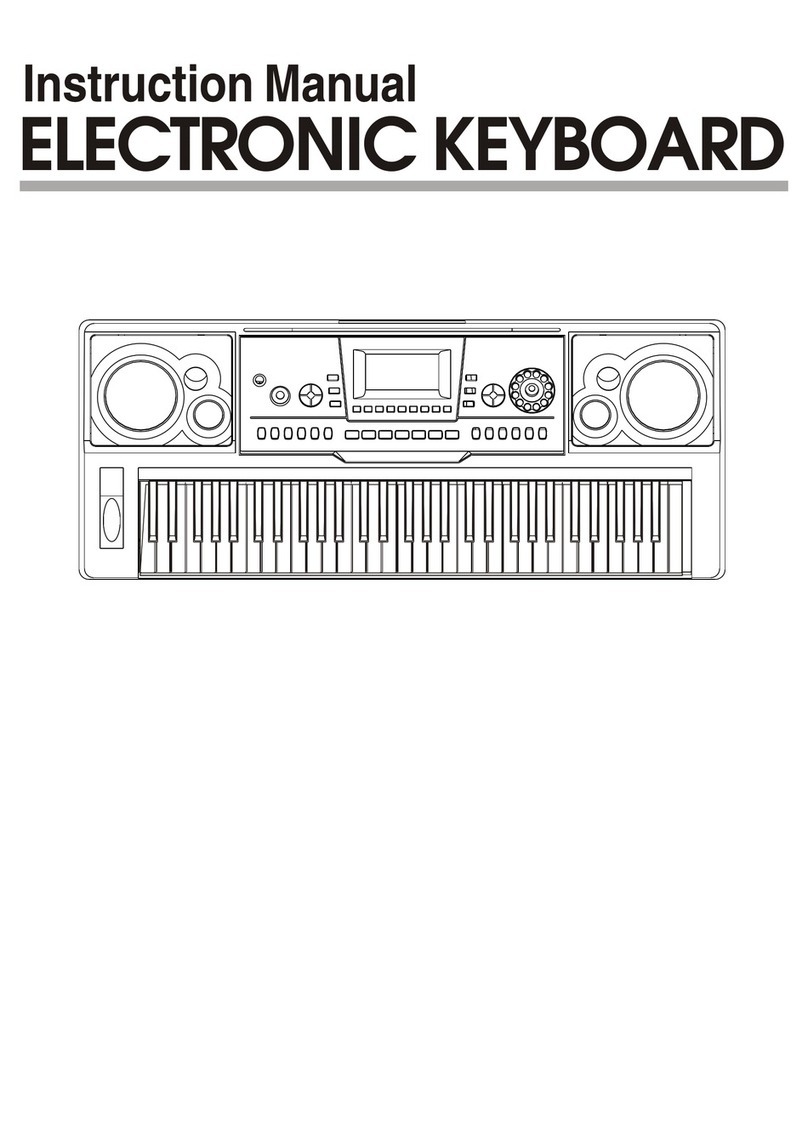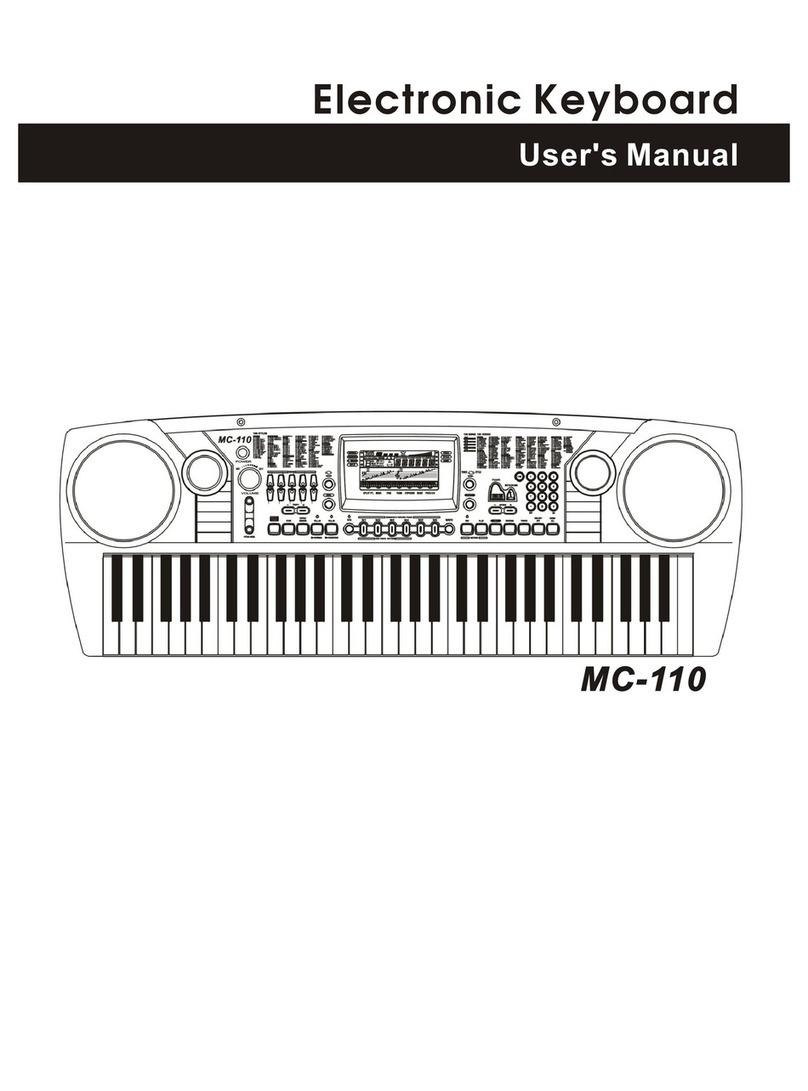Voice
Playing Various Voices......................................21
Keyboard Parts
Playing a single Voice (Right1)................................21
Playing Two or Three Voices Simultaneously (R 1, 2, 3)21
Playing Different Voices with the Left and Right Hands.22
Setting the touch sensitivity of the keyboard.....23
...................................23
Changing Pitch..................................................24
Master Tuning.....................................................24
Transpose..........................................................24
Octave..............................................................25
Scale Tune.........................................................25
Adjusting the Volume of Voices.........................26
Adding Effects to Voices....................................26
Arpeggiator.........................................................28
Harmony............................................................31
Chopper.............................................................31
Global Effect......................................................32
Reverb and Chorus..............................................32
EQ....................................................................33
Editing Voice.....................................................33
Editable Parameters.............................................34
Saving the Edited Voice.........................................35
Saving, Deleting or Renaming the User Voice.............35
Style
Selecting Various Styles....................................36
Playing Only the Rhythm Tracks of a Style.......36
Playing All Tracks of a Style..............................36
Adjusting the Volume Balance..........................37
Muting the tracks of a style...............................38
Split Point Settings............................................38
Selecting a Chord Fingering Type.....................39
Chord Basics......................................................39
Single Finger......................................................40
Multi Finger........................................................40
Chord Dictionary..................................................40
Operations for Style Playback...........................41
Style Variations....................................................41
The Function Description of Control Buttons...............41
Adjusting the Tempo..........................................42
Using the Metronome.......................................42
One Touch Setting.............................................43
Saving, Deleting or Renaming the User Style...43
Style Recording
Editing Basic Parameters..................................44
Further Editing a Style.......................................47
....................................................21
Selecting keyboard latch
Contents
Advanced Use
Playing the Keyboard and Recording Your
Performance as a New Style.............................48
Editing Each Note of Style................................49
Setting the Notes Transfer Rules for Chord
Changes............................................................51
Setting O.T.S. of Style (One Touch Settings)....53
Song
Playing Various Songs......................................54
Operations for Song Playback..........................54
Adjusting the Volume of the Song.....................55
........................56
Song Recording
MIDI Recording.................................................58
..................................................58
Multi Track Recording...........................................59
Editing the Recorded MIDI Song..............................60
Audio Recording................................................61
Saving, Deleting or Renaming the User Song..61
Global Setting
Keyboard...........................................................62
Style & Song.....................................................62
Controllers.........................................................63
Knob.................................................................63
Multi Pad............................................................64
Pedal................................................................65
..........................................................65
Effect.................................................................66
MIDI I/O.............................................................66
Utility..................................................................66
Performance Memory
Selecting a Performance Bank..........................68
Recalling a Performance Memory Settings.......68
Freezing the Specific Item.................................69
Registering the Performance Memory Settings.69
Saving, Deleting or Renaming the User
Performance......................................................70
USB Device
File Operations in the File Selection Display.....71
Creating a New Folder......................................72
Formatting the USB Device...............................72
MIDI
What’s MIDI?.....................................................73
Midi Terminals...................................................73
Displaying Sheet Music (Score)
Pitch Bend
Quick Recording
4