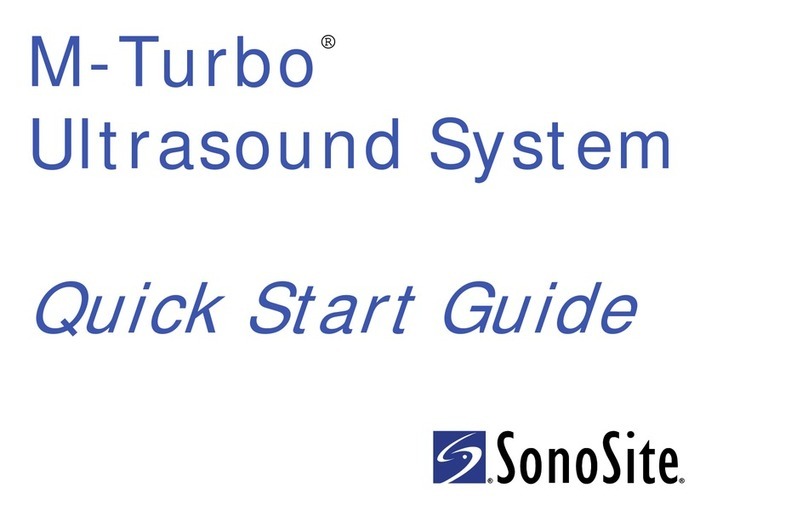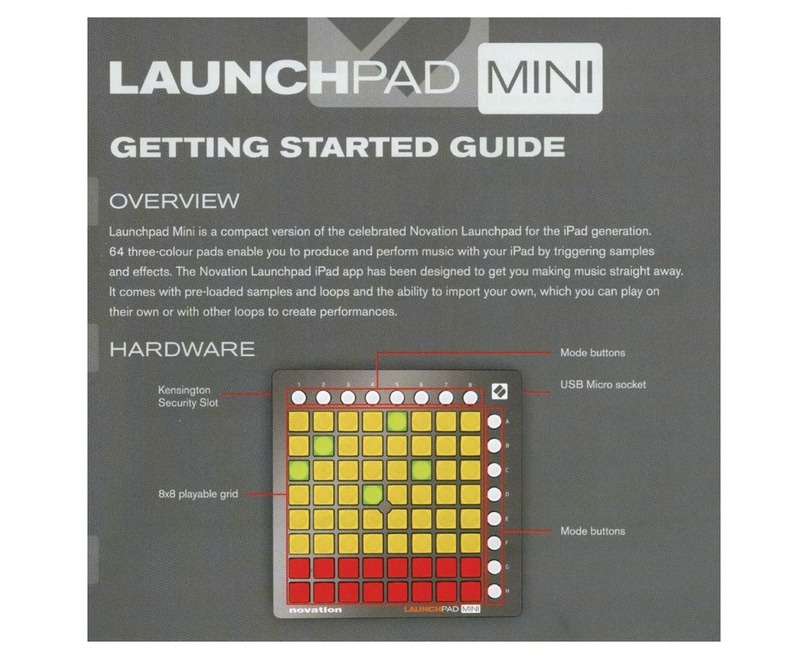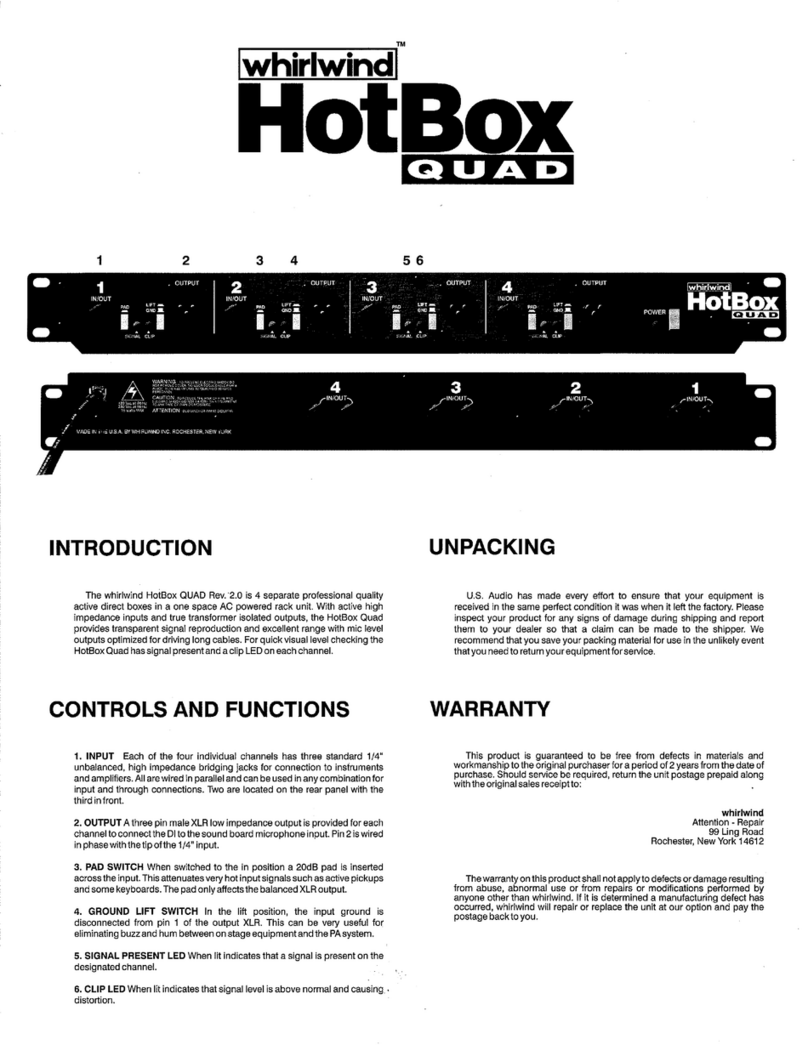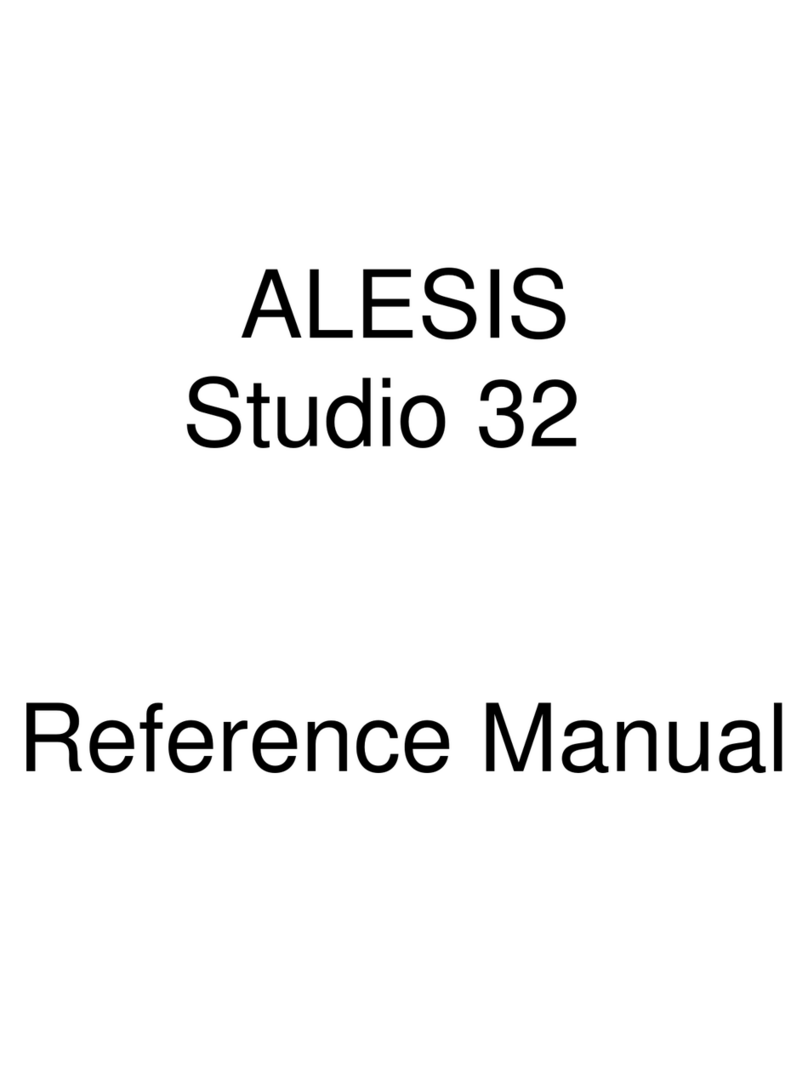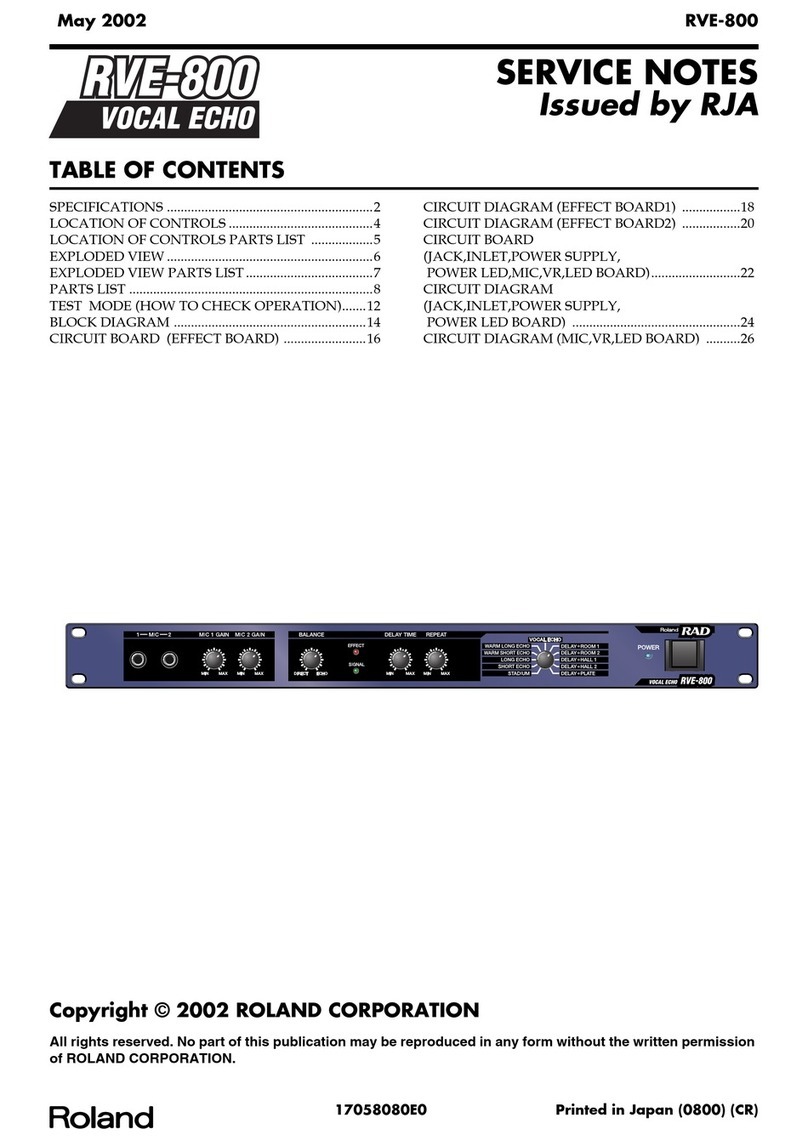Soundbrenner Pulse User manual

How to install the bands Where to wear itCharging the battery Get the apps Feeling the beat
3
1
2
.
System Requirements
Charging
Fully Charged
While charging, the
logo will slowly pulse
in an orange color.
When charging is
complete, the logo will
turn solid green.
Depending on you and the instrument that you play, where
you place the Soundbrenner Pulse on your body can have a
big impact on your experience.
For your first few sessions, try out both of the included
bands and move the Soundbrenner Pulse to dierent
locations to see which feels best. Remember to keep the
strap tight – the tighter the strap, the stronger the vibrations.
The Soundbrenner Pulse comes with a magnetic charging
station that uses a standard Micro USB cable. You can plug
it into any computer USB port or use a USB wall adapter,
including those that ship with a smartphone or tablet.
For even more power and customization, you can download
Soundbrenner’s native mobile companion apps. Search for
“Soundbrenner” in the iOS App Store or the Google Play
Store, or visit www.soundbrenner.com/start and follow the
links to the correct download for your device.
Using a vibrational metronome is much dierent from using
a normal click.
When you first start using the Soundbrenner Pulse, it’s
almost like learning to keep the beat from scratch. Don’t
give up – you’ll get better over time, just like learning to
practice with a traditional metronome.
The biggest dierence comes in how you perceive each
beat. Some people react dierently to vibrations than they
do to an audible click; over time, the vibration can even
become a subconscious feeling that helps you keep the
beat without thinking about it.
The length and intensity of the vibrations make a big
dierence.
The Soundbrenner Pulse supports nine dierent haptic
profiles – you can choose from one of three vibration
intensities for short, medium, and long duration beats.
Since everyone feels vibrations in their own way, it’s
important that you choose vibration styles that work for
you. Once you’ve set up your Soundbrenner Pulse, visit
the Haptics section of the Settings menu for your unit to
experiment with dierent vibrations.
We’ve also created Soundbrenner DAW Tools
for Mac OS X. It works with every major DAW
suite – including Avid Pro Tools, Ableton Live,
and Logic Pro X – and lets you synchronize
tempo between the Soundbrenner Pulse and
your favorite DAW.
To get started with Soundbrenner DAW Tools,
visit soundbrenner.com/dawtools.
Devices
iPhone 4S / iPod touch 5 / iPad 3 and later
Most modern Android phones and tablets
Operating Systems
iOS 8.4 and later
Android 4.3 and later
Devices
Any Mac desktop or notebook with Bluetooth 4.0
Operating Systems
OS X 10.10 Yosemite and later The hooks on the long
band allow you to easily
slide it over your arm.
3
Note: After you take the Soundbrenner Pulse
out of the box, charge it for at least 30 minutes.
A full charge can take up to 2.5 hours.
On average, a full charge will get you up to 6
hours of use.
You can assign dierent styles of vibration to
dierent beats.
Tip: Try to wear the Soundbrenner Pulse on a part
of your body that you don’t move too much while
playing. Movement distracts you from the vibrations.
Note: Make sure you grasp the Soundbrenner Pulse and
band firmly. You may need to use your thumb to help it
seat in the band completely.
.
Find the gap around the edge of
the Soundbrenner Pulse
Insert one side of the Soundbrenner
Pulse into the band
Using your other hand, pull up on
the opposite side of the band until it
snaps into place
Go
www.soundbrenner.com/start
TM and © 2016 Soundbrenner Limited. All Rights Reserved. SBP2-UM01
SEE IT ON VIDEO
SNBR.IO/U11
SEE IT ON VIDEO
SNBR.IO/U12

Turn it on and o Interactions Status Alerts Troubleshooting
Cover
User Manual
English
2
To turn the Soundbrenner Pulse on or o, first twist the ring
at least 1/4 turn – in either direction – and then touch the
face with two fingers for two seconds.
Twist the wheel counterclockwise to
decrease the BPM or clockwise to
increase the BPM.
Tap 2x Tap 3x
Twist
When the Soundbrenner Pulse starts up, it will glow white
and vibrate strongly for around half a second. The logo will
stay lit until you turn the unit o.
During shutdown, the Soundbrenner Pulse will glow white
briefly. Once it is no longer glowing, it is o.
Restarting
If the restart was
successful, the device
will briefly flash red.
If your Soundbrenner Pulse is not responding, restarting the
unit will usually help. Just make sure your charging station
is connected to power, and then place the Soundbrenner
Pulse onto the charging station in reverse – once the
charging pins touch, it will restart.
When the battery falls below 20 percent, the Soundbrenner
Pulse will vibrate and flash red three times.
When the Soundbrenner Pulse loses its connection to your
device, it will automatically enter discovery mode – this is
signified by a pulsing blue glow.
To reconnect the Soundbrenner Pulse to your device, open
the Soundbrenner app, tap on Settings, and then tap on
the name of the disconnected Soundbrenner Pulse in the
menu.
The pins must touch before the Soundbrenner Pulse
will be restarted.
www.soundbrenner.com/support
www.soundbrenner.com/videos
support@soundbrenner.com
Still having trouble? We’re here to help!
If your Soundbrenner Pulse is still acting strangely after a restart,
make sure your Soundbrenner mobile app is up to date. Then,
connect to your Soundbrenner Pulse to see if any firmware
updates are available.
Note: If your taps aren’t registering
properly, make sure you’re using two
fingers and that they’re flat on the face
– don’t use only the fingertips. You can
also try lifting your fingers more quickly
between taps.
Play and Pause BPM Tap Low Battery
Lost Connection
BPM Wheel
Using two fingers,
tap twice in quick
succession to play or
pause the metronome.
Using two fingers, tap
the face at least three
times in succession.
The device will match
the average tempo of
your taps.
SEE IT ON VIDEO
SNBR.IO/U14
SEE IT ON VIDEO
SNBR.IO/U15
SEE IT IN ACTION
SNBR.IO/U16
SEE IT ON VIDEO
SNBR.IO/U13 The Future of Rhythm
Other manuals for Pulse
1
Popular Music Equipment manuals by other brands
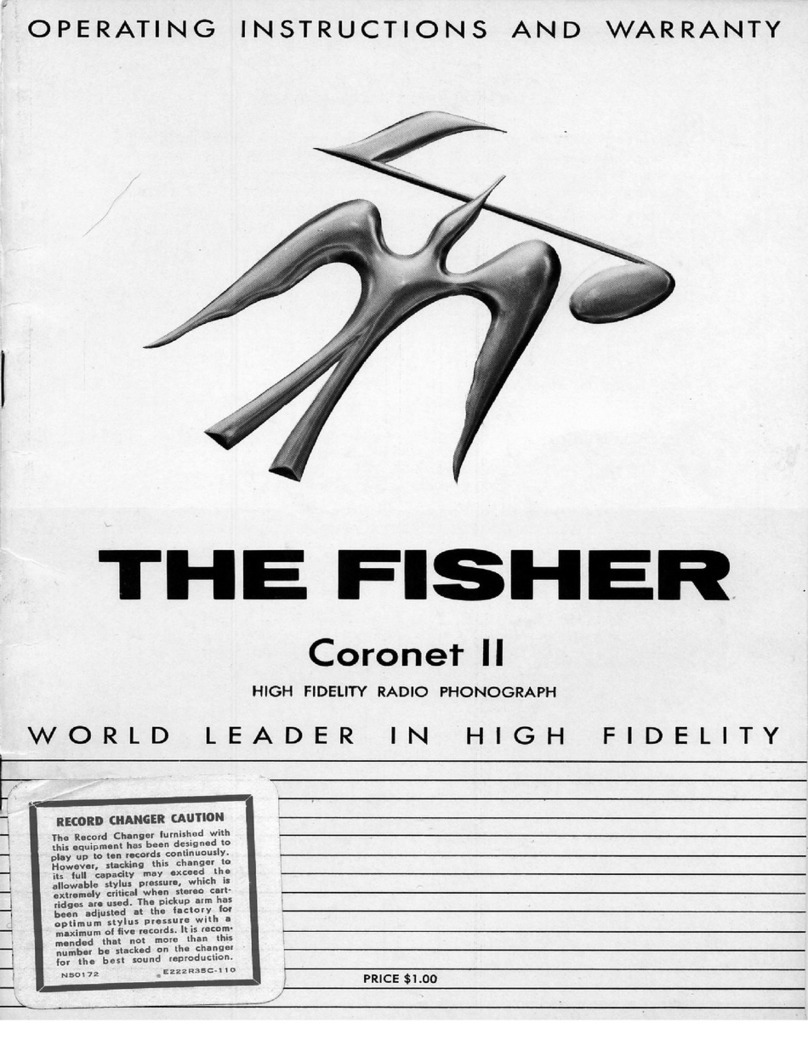
Fisher
Fisher Coronet II Operating instructions and warranty

LEKATO
LEKATO PD705 user manual
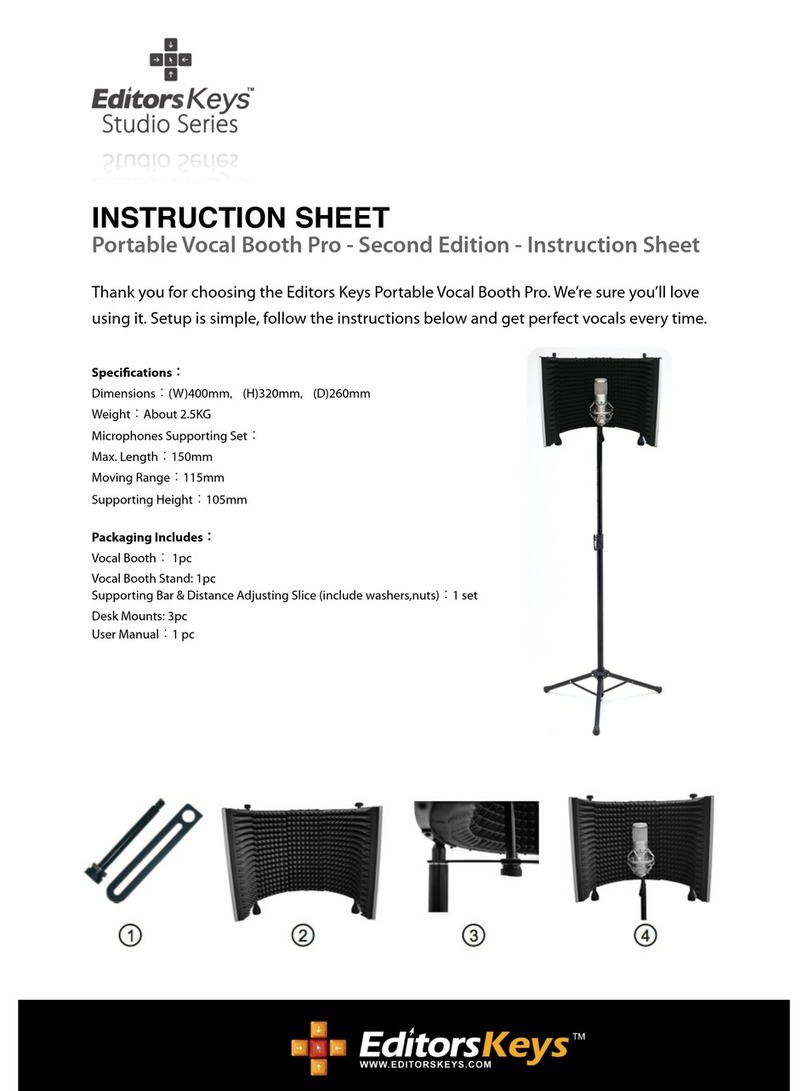
EditorsKeys
EditorsKeys Portable Vocal Booth Pro Studio Series instruction sheet

Electro-Harmonix
Electro-Harmonix Stereo Talking Machine quick start guide
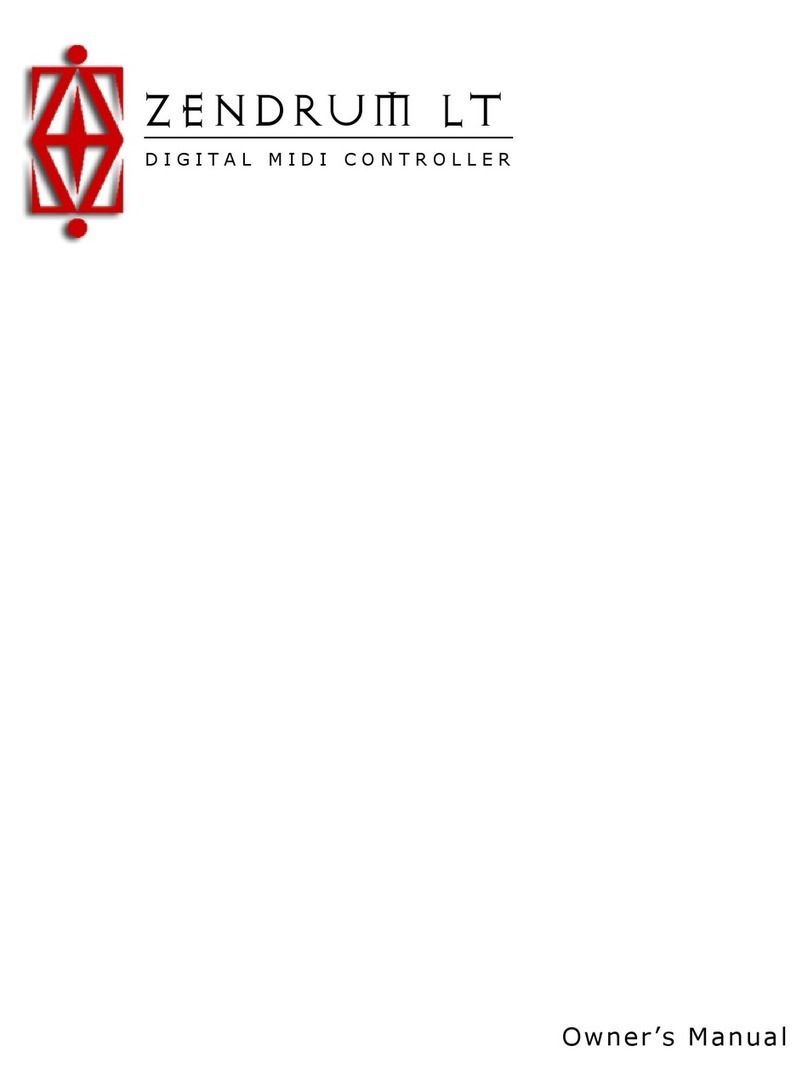
Zendrum
Zendrum Digital MIDI Controller owner's manual
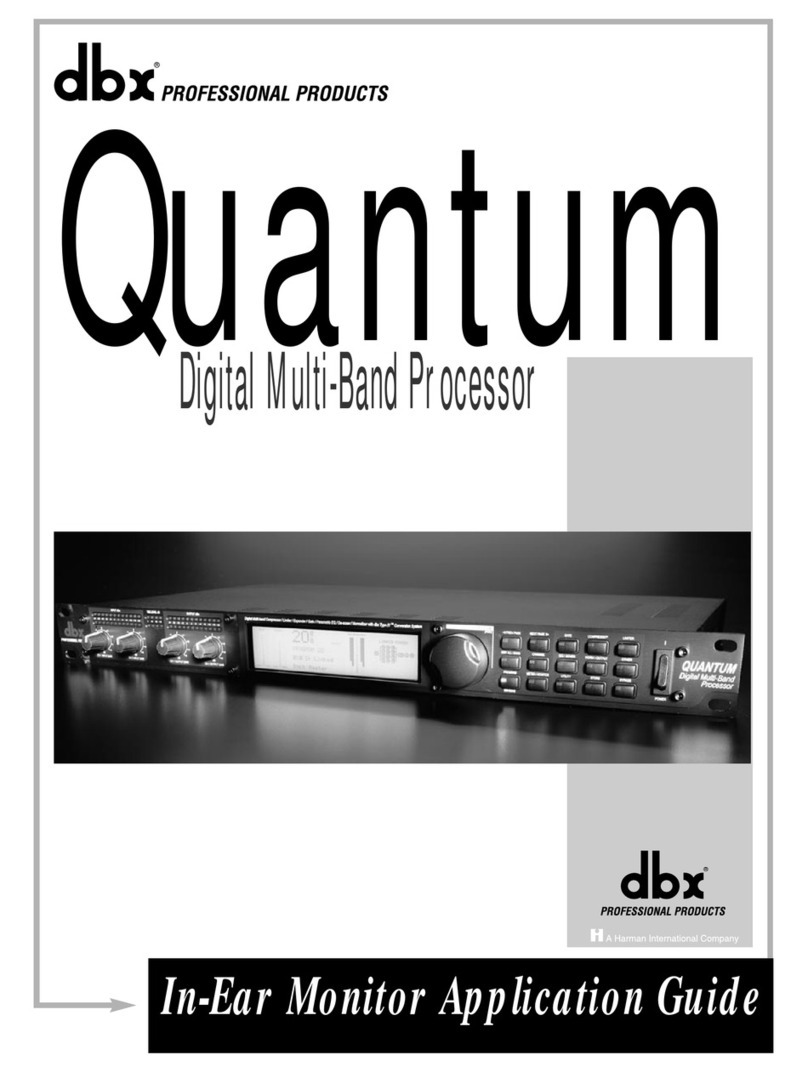
dbx
dbx QUANTUM Application guide