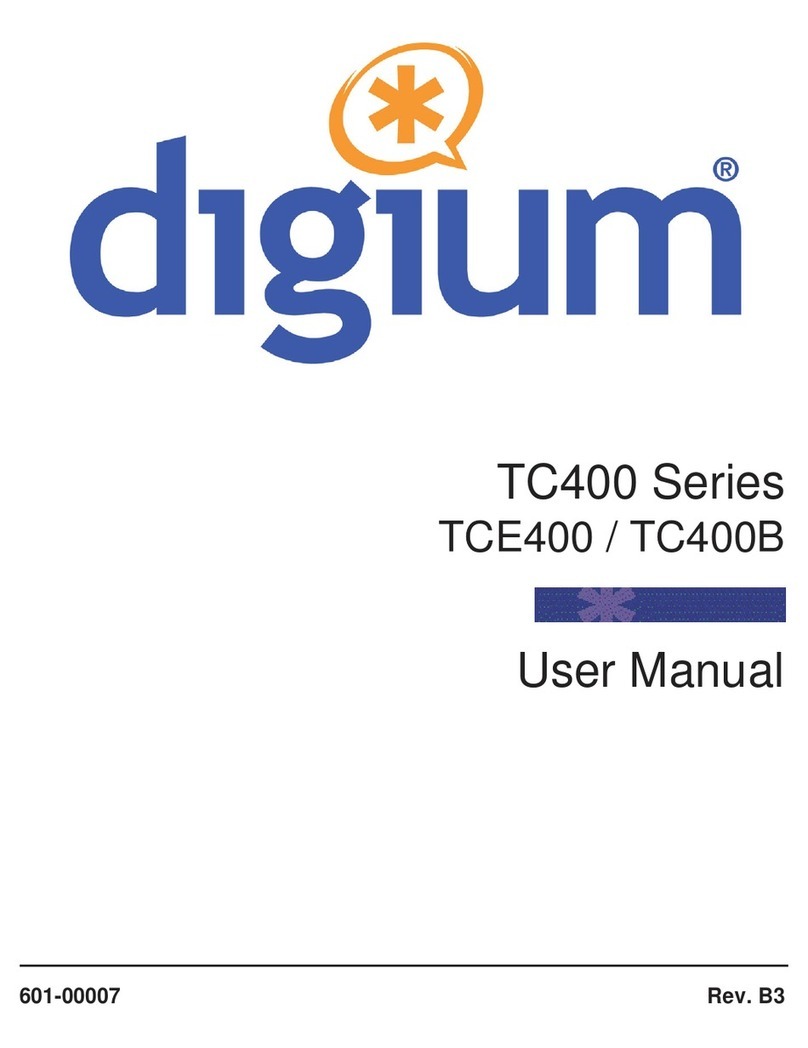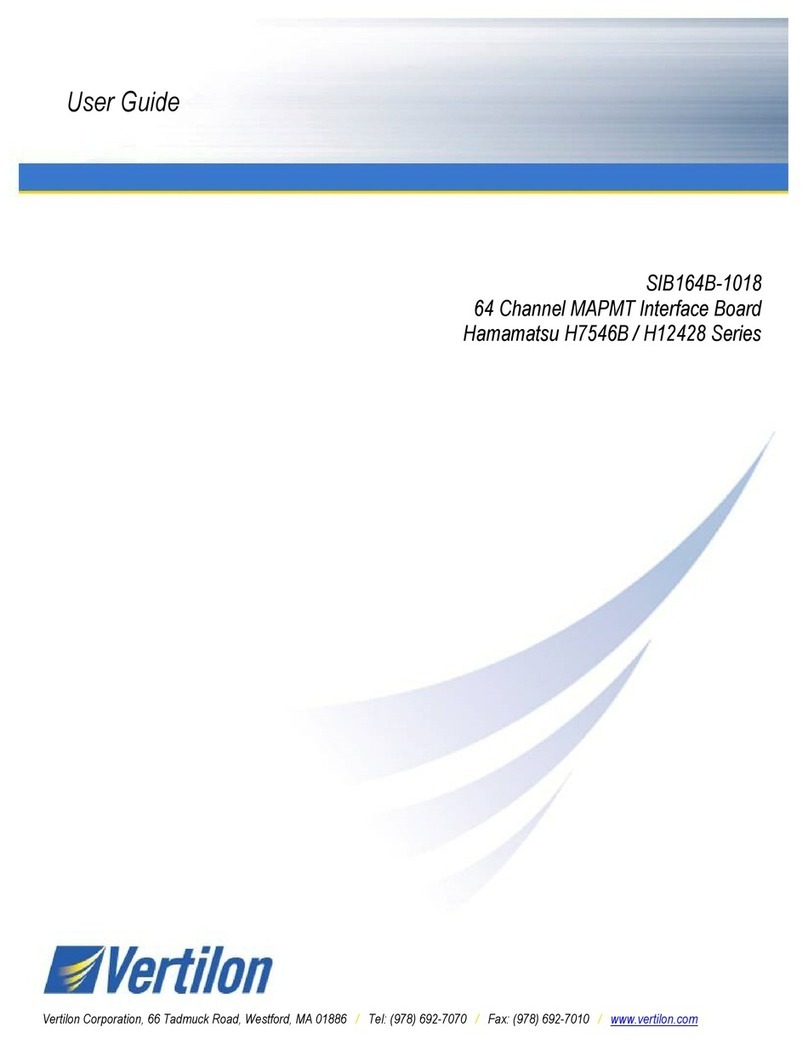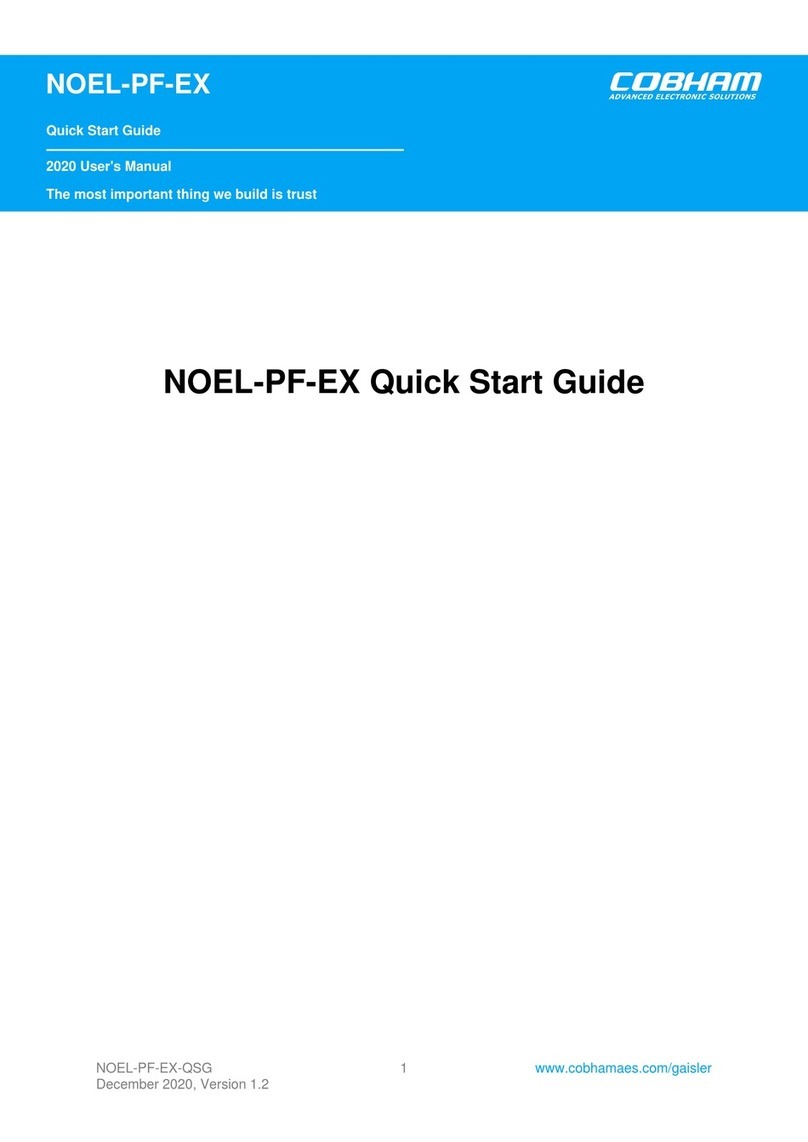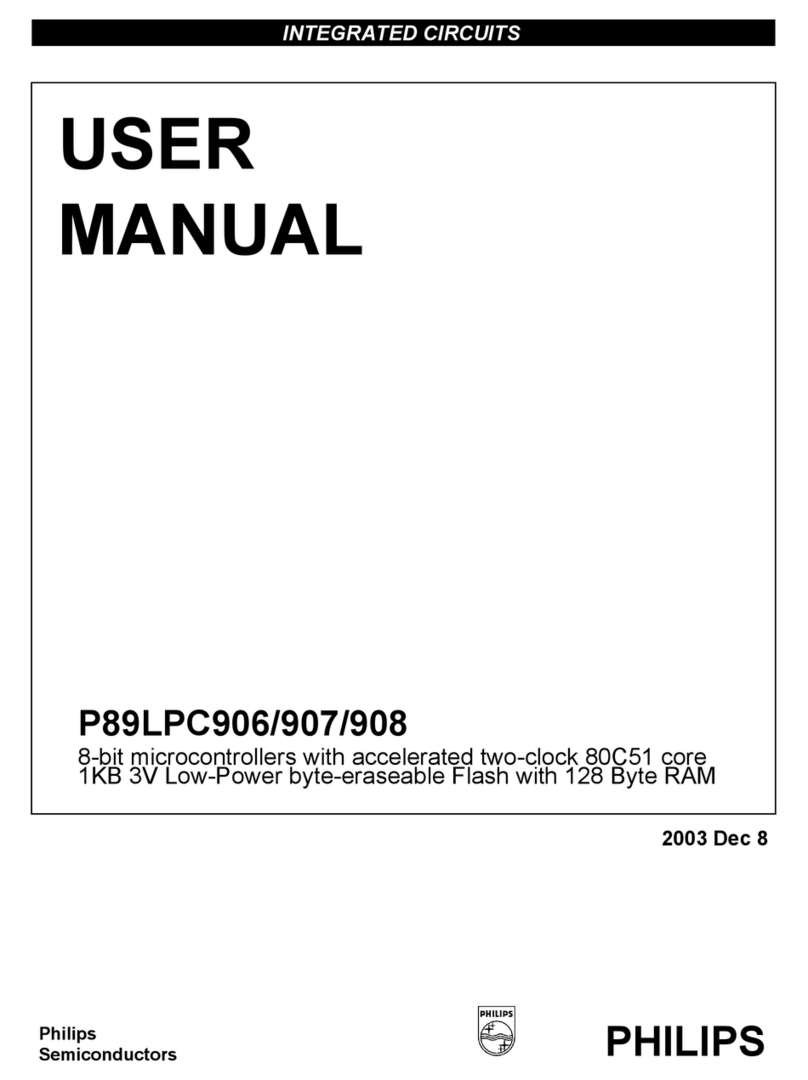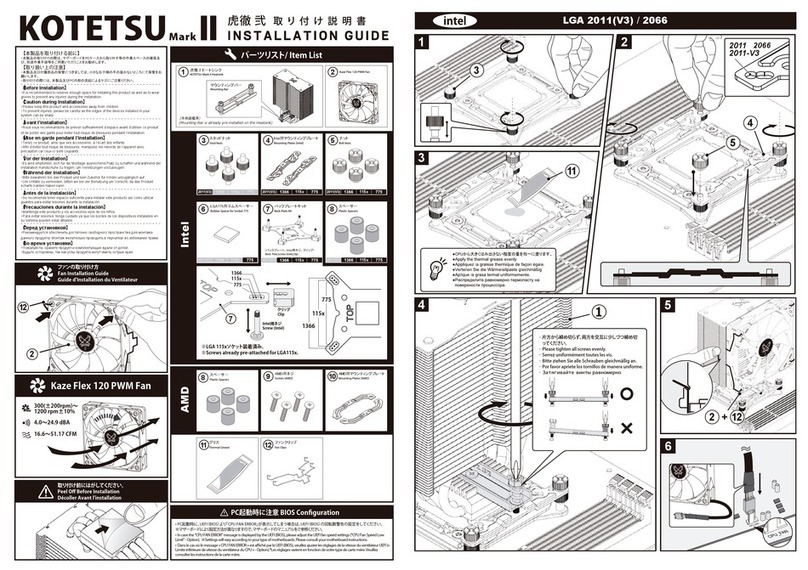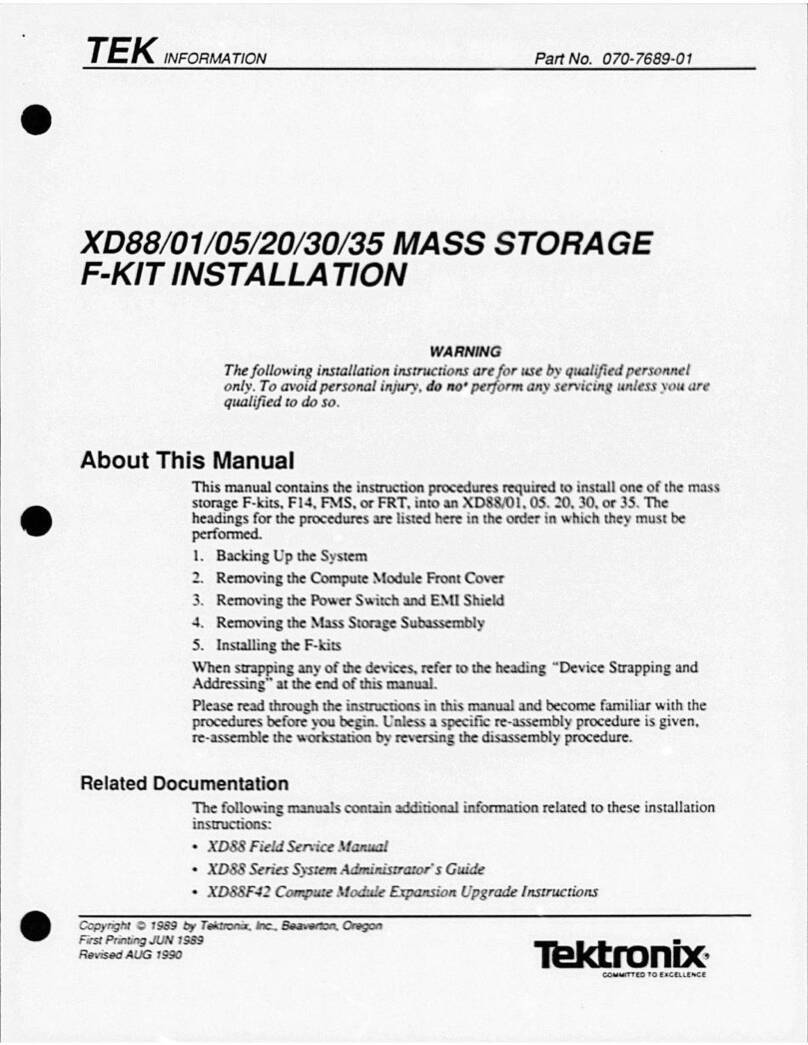SoundEar 3-300 User manual

WIRELESS SETUP – ManUaL UK
ModEL 300
ModEL 310
ModEL 320
ModEL 310xL
SoundEar®3
VERSIon: 5.3.4

2
INTRODUCTION 3
CONFIGURING THE WIRELESS SETUP 3
DEFINE SETTINGS 10
VIEW LIVE MEASUREMENTS
SYSTEM CONFIGURED IN ADVANCE

3
SoundEar®3 – manual RetuRn to table of Contents
Start out by configuring the wireless dongle that you will be using as a receiver:

RetuRn to table of Contents SoundEar®3 – manual
4
A. Name:
B. Unique id:
C. Wireless channel:
D. Wireless net id:
E. Wireless net address:

5
SoundEar®3 – manual RetuRn to table of Contents

RetuRn to table of Contents SoundEar®3 – manual
6

7
SoundEar®3 – manual RetuRn to table of Contents
1. Name:
2. Unique ID:
3. Location:
4. Alarm threshold/e-mail:
The settings for wireless channel and net ID are recommended and should not be changed, unless you have more
than one system.

RetuRn to table of Contents SoundEar®3 – manual
8

9
SoundEar®3 – manual RetuRn to table of Contents
noTE!

RetuRn to table of Contents SoundEar®3 – manual
10

11
SoundEar®3 – manual RetuRn to table of Contents
Go through the different tabs to define your settings.
3.

RetuRn to table of Contents SoundEar®3 – manual
12
If needed, you can create an alternate light setting during night time.
This allows you to turn off the light emanating from the device,
preventing it from disturbing people while they sleep.

13
SoundEar®3 – manual RetuRn to table of Contents
noISE LEVEL 320
Even though the 320 does not have a visual alarm, you can still set the background in live measurements to make
it easy to see when the noise level has been exceeded.

RetuRn to table of Contents SoundEar®3 – manual
14
Now, go to "Live Measurements" and your screen background will show your settings.
noISE LEVEL 320

15
SoundEar®3 – manual RetuRn to table of Contents
MInI dISPLay
Select what should be shown in the mini display of your SoundEar®3.

RetuRn to table of Contents SoundEar®3 – manual
16
How to get e-mail notifications about critical
noise levels – using the ‘Alarm’ setting:

17
SoundEar®3 – manual RetuRn to table of Contents
noTE:

RetuRn to table of Contents SoundEar®3 – manual
18
VIEW LIVE MEaSUREMEnTS
To check whether the SoundEar® software is collecting measurements, go to the menu ‘Measurement Data’ and se-
lect ‘Live measurement’. The column will switch from grey to green, when the SoundEar® software starts to receive
measurements from the SoundEar®3 device.
noTE:

19
SoundEar®3 – manual RetuRn to table of Contents
VIEW LIVE MEaSUREMEnTS

RetuRn to table of Contents SoundEar®3 – manual
20
VIEW LIVE MEaSUREMEnTS
In LIVE MEaSUREMEnT VIEW
In the ‘Live Measurement’ view, it is easy to check whether the set noise limit of one of your devices has been
exceeded and an alarm e-mail has been sent. If that is the case, the top of the column will have a bright red colour.
Other manuals for 3-300
1
This manual suits for next models
3
Table of contents
Popular Computer Hardware manuals by other brands

Enustech, Inc.
Enustech, Inc. imFONE BS-100 user manual

AIC
AIC SB101-LE user manual

LSI
LSI MegaRAID SAS 8888ELP Quick installation guide
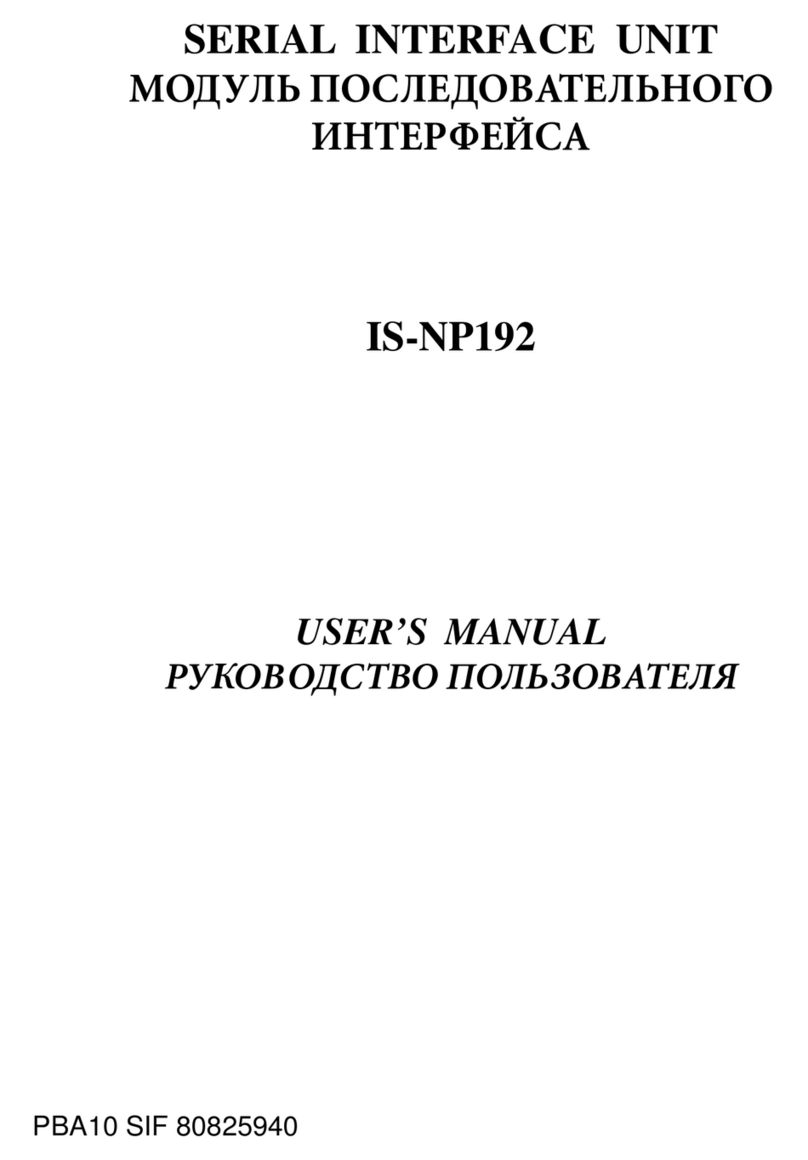
Star Micronics
Star Micronics Serial Interface Unit IS-NP192 user manual
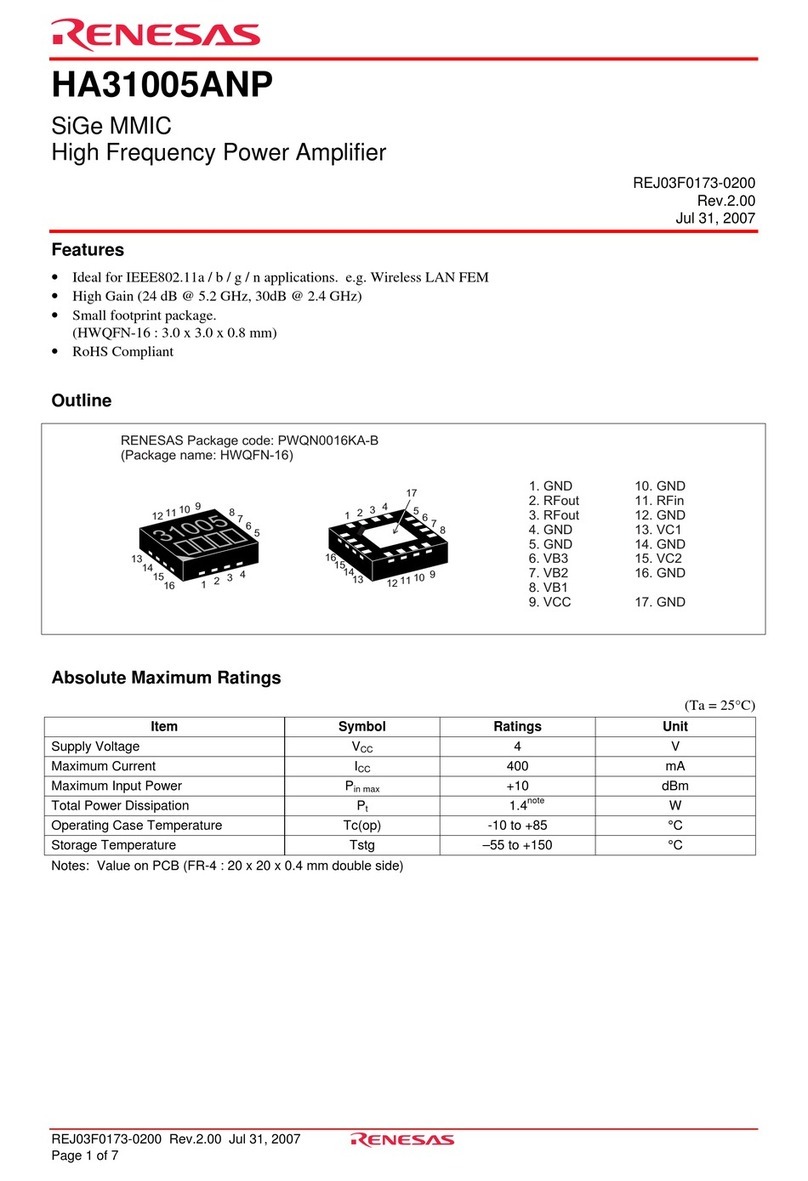
Renesas
Renesas HA31005ANP Specification sheet

Adaptec
Adaptec 2410SA - Serial ATA RAID Controller Software reference guide