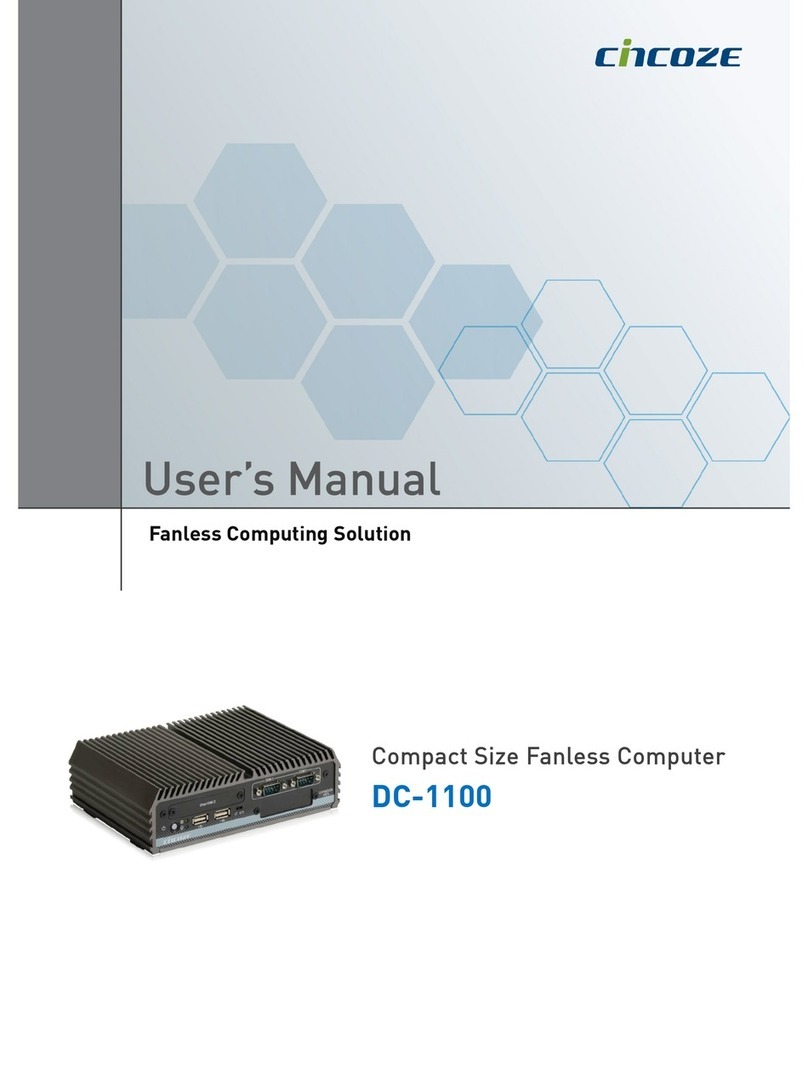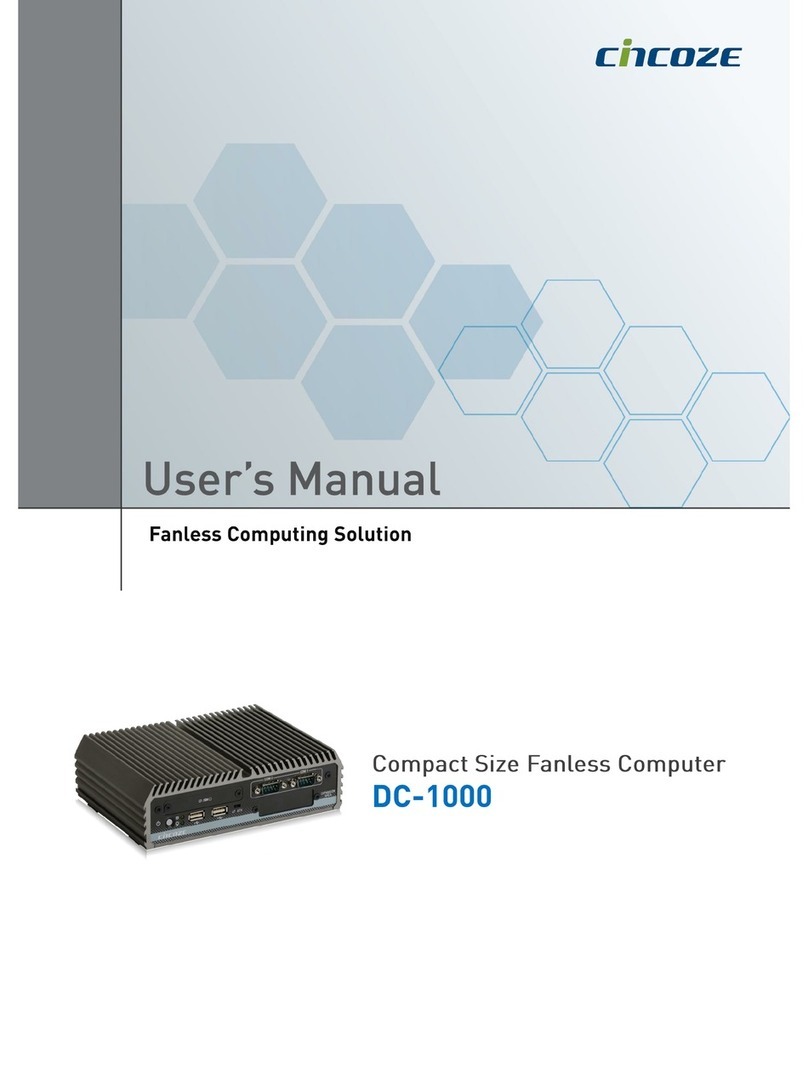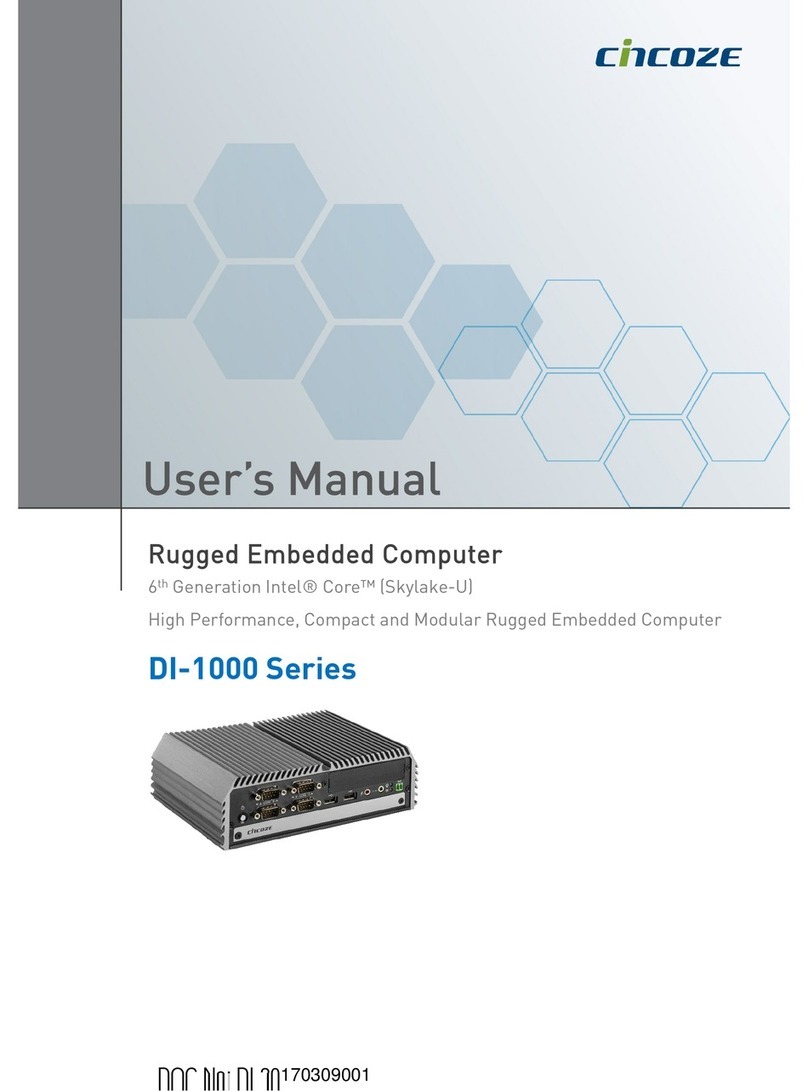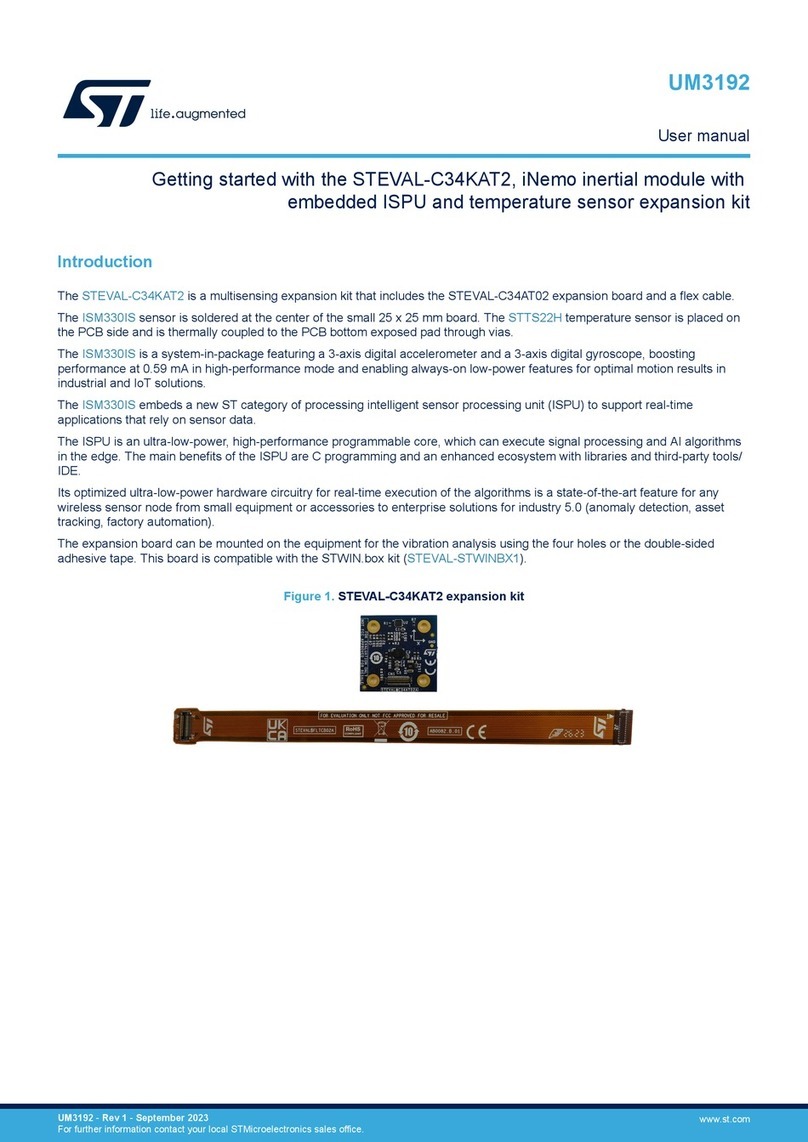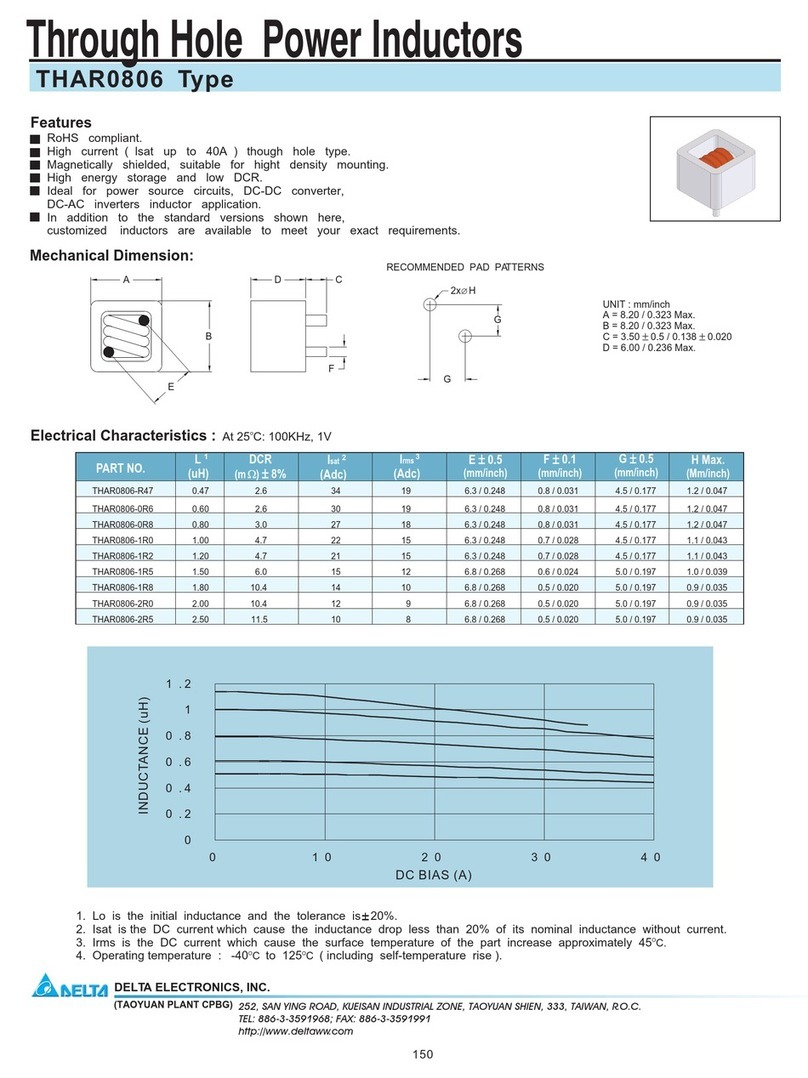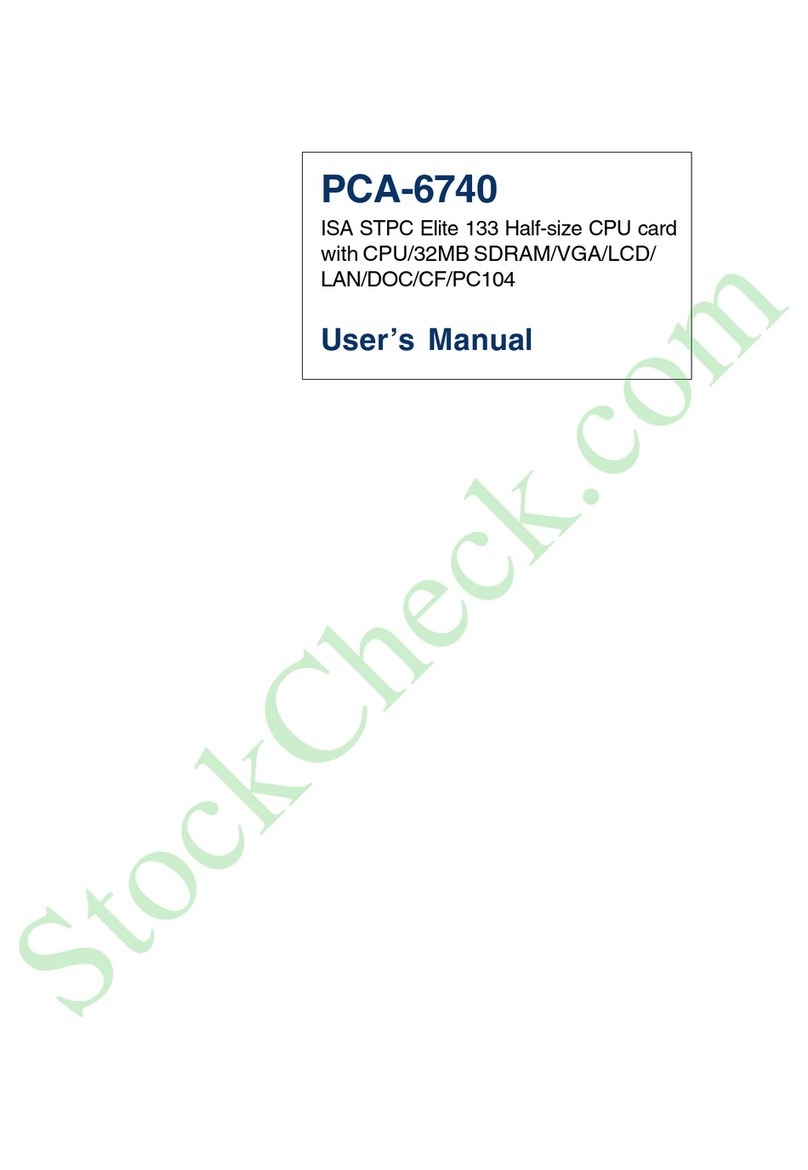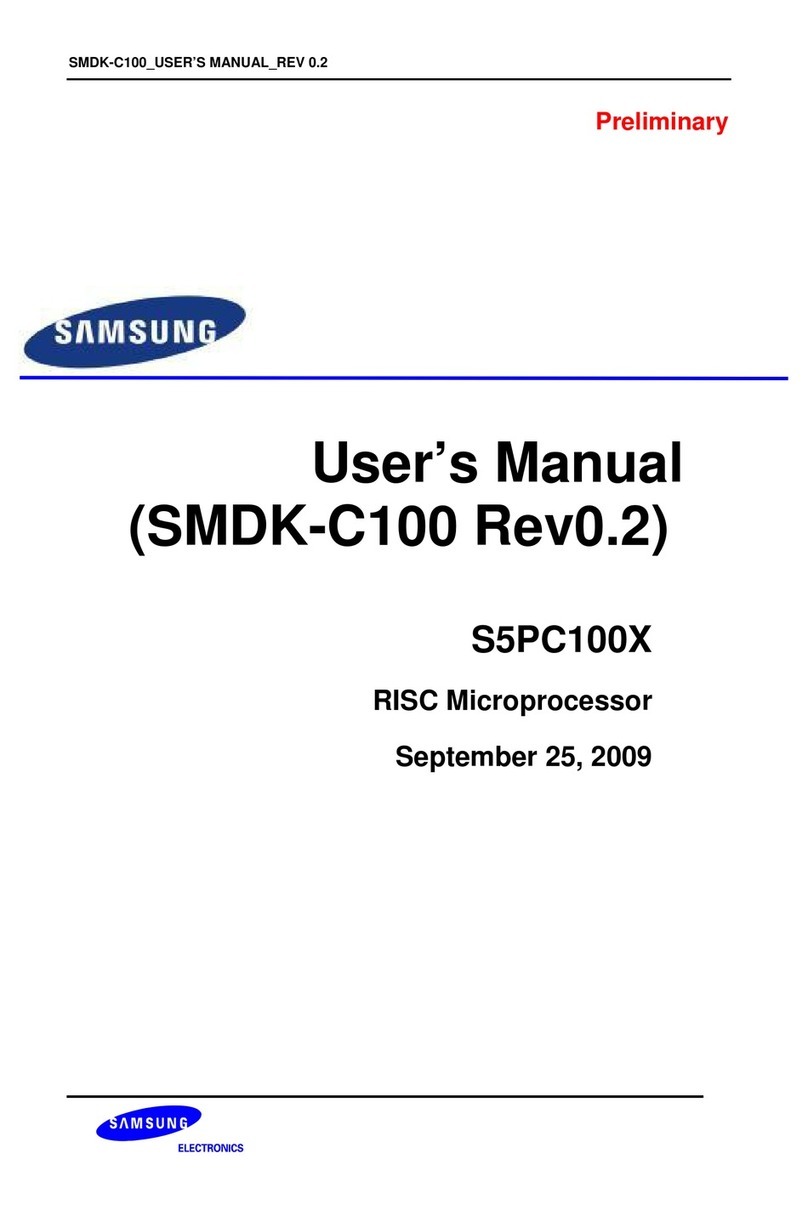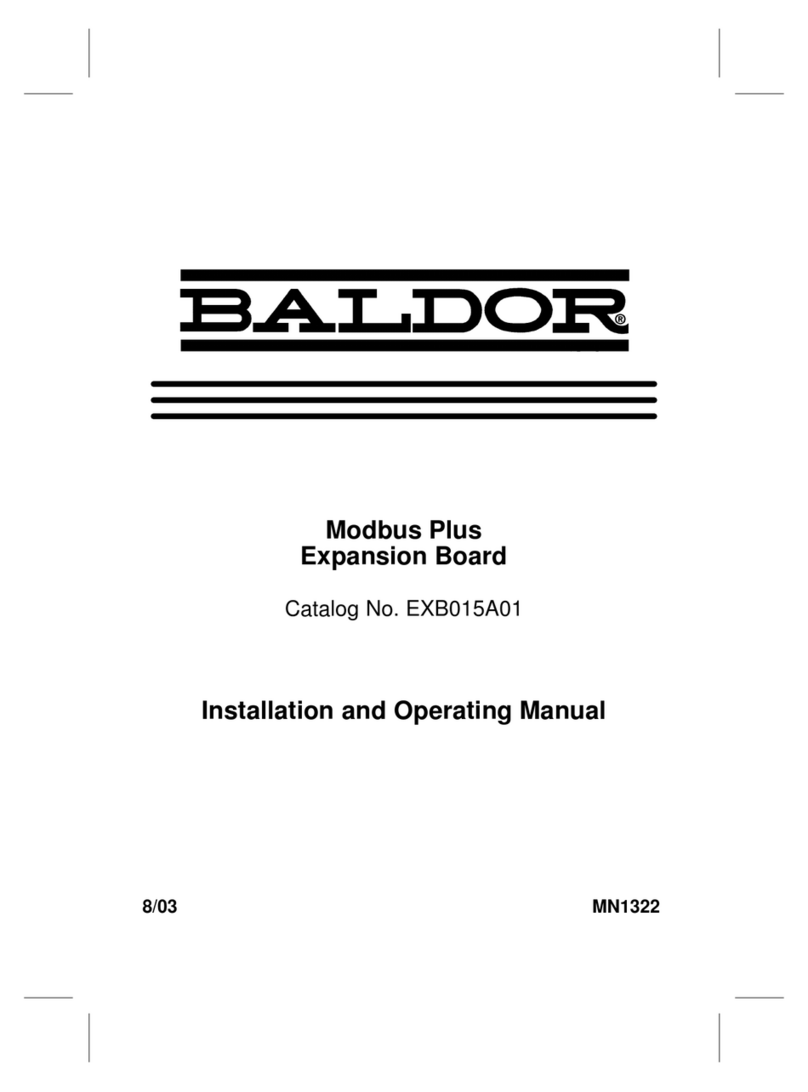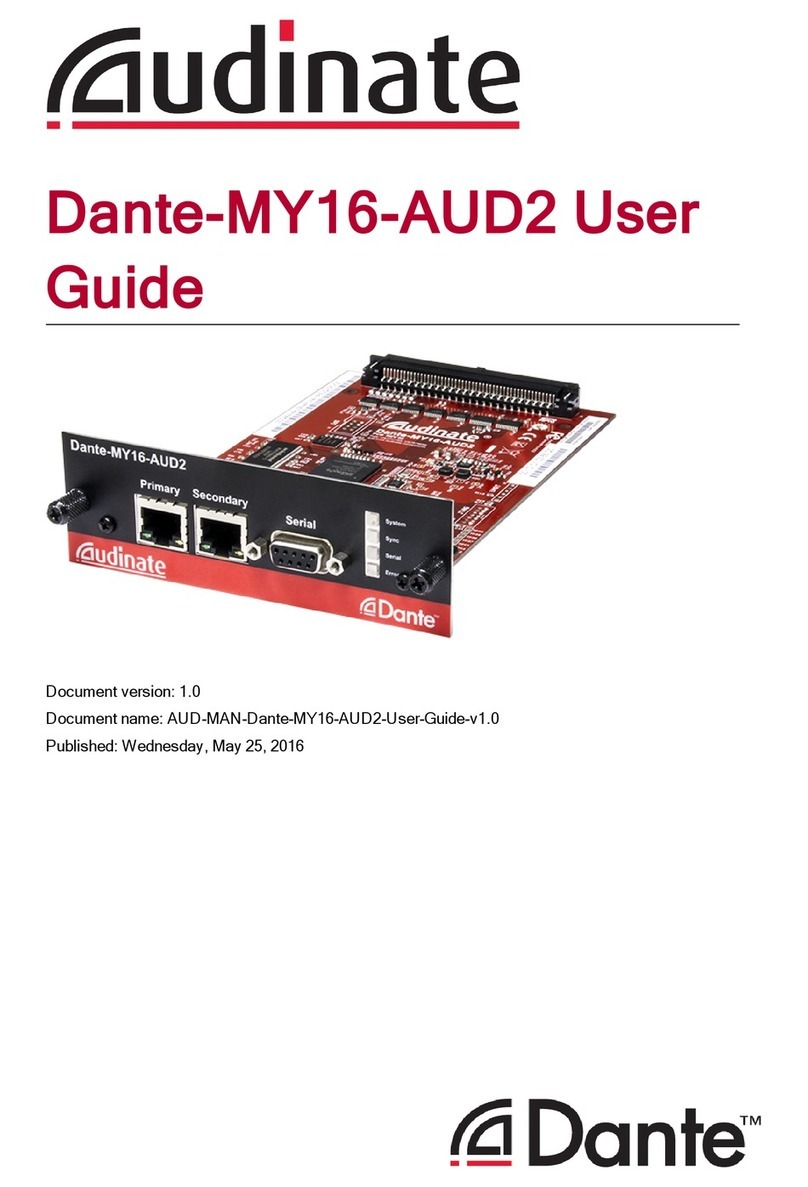Cincoze P1100 Series User manual

Version: V1.22
Display Computing Solution
Slim Embedded Computer with
CDS Technology
P1100 Series
User Manual
Convertible Embedded Computer

P1100 Series | User Manual 2
Contents
Preface
Revision……………………………………………..……………….……………...……………...05
Copyright Notice.…………………………………………………………………………………...05
Acknowledgement.……………………………………………………………….........................05
Disclaimer.………………………………………………………………….………………...........05
Declaration of Conformity.………………………………………………….……………………05
Product Warranty Statement …………………………………………………………….............06
Technical Support and Assistance.…………………………………………….…………………07
Conventions Used in this Manual …………………………………………….…………............08
Safety Precaution …...……………………………………………….………….………..............08
Package Contents ………………………………………………………….…….………...……10
Ordering Information …………………………………...…………………….…….……...……...10
Optional Modules & Accessories……………………………………........................................11
Chapter 1 Product Introductions
1.1 Overview …………………………………………………….……......……………..............13
1.2 Highlights …………………………………………………….…………....……………........13
1.3 Product Pictures……...……………………………………….……………………..............14
1.4 Key Features …………………..................………………….…………………….…..........14
1.5 Hardware Specification ……………..……………………….……...………………....……15
1.6 System I/O ……………………………………......…………….……………………............16
1.7 Mechanical Dimension …………………………………….………...………......……........18
Chapter 2 Switches and Connectors
2.1 Location of Switches and Connectors ………….………………………………...………..20
2.1.1 Top View ……………………………….……………………………………...………..20
2.1.2 Bottom View ……………………………………………………………...……............21
2.2 Switches and Connectors Definition…………………..….……………………………….22
2.3 Definition of Switches.……...……………..............................................……..................23
2.4 Definition of Connectors …...….……...……….............……………….............................25
Chapter 3 System Setup
3.1 Removing the Top Cover ……...……………………………….….…………………..........30
3.2Installing SO-DIMM Memory………………………..…………....…………….……………31
3.3Installing Mini-PCIe Cards on Bottom Side……..……………………………..........32
3.4 Installing Antennas…….…….…………..……….…………………………………………..33
3.5 Installing CPU Thermal Pad.……………………………………………………..………..35
3.6 Assembling the System….…..…...……….………...….……………………………............36
3.7 Installing a SATA Hard Drive…………………………………………………………………37

P1100 Series | User Manual 3
3.8 Installing a SIM Card……..….……...……….………...….……………………….…............39
3.9 Connecting with CV / CS Display Module..….……………………….…………….............40
3.10 Wall Mount Brackets..…….……...……….………...….……………………….…..............42
3.11 DIN-Rail Mount Bracket.……….……...…….……….……………………….…................44
3.12 VESA Mount Bracket.…………..……...…….……….……………………….…................46
Chapter 4 BIOS Setup
4.1 BIOS Introduction …….……….…………….…….…..….……………………...................48
4.2 Main Setup ……...……….…..……………….…..….………………........…………...........49
4.2.1 System Date …….……………………………………………...……………..............49
4.2.2 System Time ………..……………………………………………..……….................49
4.3 Advanced Setup ……………………………………………………………………………...50
4.3.1 ACPI Settings …………………………………………………………………………50
4.3.2 F81866 Super IO Configuration……………………………….…………………....51
4.3.3 Hardware Monitor…………..…………………...……………………….…................52
4.3.4 S5 RTC Wake Settings……………..………………………………………………....53
4.3.5 Serial Port Console Redirection……………………………………….……..….....53
4.3.6 CPU Configuration……..…………….……………………………………………......54
4.3.7 Network Stack Configuration……………………………..……………………..........54
4.3.8 CSM Configuration……..….……….…………………………………………..........55
4.3.9 USB Configuration………….…………………………………………………..........56
4.4 Chipset Setup …...……….…………………..…..….…..…………………………………...57
4.4.1 North Bridge ……………………………………..……………………………………..57
4.4.2 South Bridge…………….……………….……………………………………………..58
4.4.3 South Cluster Configuration………….……………………………………………..59
4.5 Security Setup …...……….………………….…..………………..……………………...…62
4.5.1 Administrator Password …….…...……………………………………………………62
4.5.2 User Password …….…………………………………………………..………………62
4.6 Boot Setup …...……….….……………………………...…..….…..………..………….....63
4.7 Save & Exit …...……….….………………….…..….…..………………………..................64
Chapter 5 Product Application (For CMI-DIO100 Only)
5.1 Digital I/O (DIO) application ………..………………………………………………………66
5.1.1 Digital I/O Programming Guide ……………………………………………………66
5.2 Digital I/O (DIO) Hardware Specification ……………………………………………………72
5.2.1 DIO Connector Definition ………………..……...…………….................................72

P1100 Series | User Manual 4
Chapter 6 Optional Modules and Accessories
6.1 Location of the Connectors for CMI Modules……………………...………………………75
6.2 Installing a CFM-IGN Module...…….………………………………………………….……..75
6.3 Installing a CFM-PoE Module…….…..……………………………….……..……….……..83

P1100 Series | User Manual 5
Preface
Revision
Revision
Description
Date
1.00
First Release
2018/09/05
1.10
Correction Made
2018/11/20
1.20
LAN Chip Information & Power Adapter Updated
2019/05/17
1.21
Correction Made
2020/04/09
1.22
New Format Updated
2020/10/22
Copyright Notice
© 2018 by Cincoze Co., Ltd. All rights are reserved. No parts of this manual may be copied,
modified, or reproduced in any form or by any means for commercial use without the prior
written permission of Cincoze Co., Ltd. All information and specification provided in this
manual are for reference only and remain subject to change without prior notice.
Acknowledgement
Cincoze is a registered trademark of Cincoze Co., Ltd. All registered trademarks and product
names mentioned herein are used for identification purposes only and may be trademarks
and/or registered trademarks of their respective owners.
Disclaimer
This manual is intended to be used as a practical and informative guide only and is subject
to change without notice. It does not represent a commitment on the part of Cincoze. This
product might include unintentional technical or typographical errors. Changes are
periodically made to the information herein to correct such errors, and these changes are
incorporated into new editions of the publication.
Declaration of Conformity
FCC
This equipment has been tested and found to comply with the limits for a Class
A digital device, pursuant to Part 15 of the FCC Rules. These limits are
designed to provide reasonable protection against harmful interference when
the equipment is operated in a commercial environment. This equipment
generates, uses, and can radiate radio frequency energy and, if not installed
and used in accordance with the instruction manual, may cause harmful
interference to radio communications. Operation of this equipment in a
residential area is likely to cause harmful interference in which case the user
will be required to correct the interference at his own expense.

P1100 Series | User Manual 6
CE
The product(s) described in this manual complies with all application European
Union (CE) directives if it has a CE marking. For computer systems to remain
CE compliant, only CE-compliant parts may be used. Maintaining CE
compliance also requires proper cable and cabling techniques.
Product Warranty Statement
Warranty
Cincoze products are warranted by Cincoze Co., Ltd. to be free from defect in materials and
workmanship for 2 years from the date of purchase by the original purchaser. During the
warranty period, we shall, at our option, either repair or replace any product that proves to be
defective under normal operation. Defects, malfunctions, or failures of the warranted product
caused by damage resulting from natural disasters (such as by lightening, flood, earthquake,
etc.), environmental and atmospheric disturbances, other external forces such as power line
disturbances, plugging the board in under power, or incorrect cabling, and damage caused
by misuse, abuse, and unauthorized alteration or repair, and the product in question is either
software, or an expendable item (such as a fuse, battery, etc.), are not warranted.
RMA
Before sending your product in, you will need to fill in Cincoze RMA Request Form and
obtain a RMA number from us. Our staff is available at any time to provide you with the most
friendly and immediate service.
◼RMA Instruction
⚫Customers must fill in Cincoze Return Merchandise Authorization (RMA)
Request Form and obtain a RMA number prior to returning a defective product
to Cincoze for service.
⚫Customers must collect all the information about the problems encountered
and note anything abnormal and describe the problems on the “Cincoze
Service Form” for the RMA number apply process.
⚫Charges may be incurred for certain repairs. Cincoze will charge for repairs to
products whose warranty period has expired. Cincoze will also charge for
repairs to products if the damage resulted from acts of God, environmental or
atmospheric disturbances, or other external forces through misuse, abuse, or
unauthorized alteration or repair. If charges will be incurred for a repair,
Cincoze lists all charges, and will wait for customer’s approval before
performing the repair.
⚫Customers agree to ensure the product or assume the risk of loss or damage
during transit, to prepay shipping charges, and to use the original shipping
container or equivalent.
⚫Customers can be sent back the faulty products with or without accessories

P1100 Series | User Manual 7
(manuals, cable, etc.) and any components from the system. If the
components were suspected as part of the problems, please note clearly
which components are included. Otherwise, Cincoze is not responsible for the
devices/parts.
⚫Repaired items will be shipped along with a "Repair Report" detailing the
findings and actions taken.
Limitation of Liability
Cincoze’ liability arising out of the manufacture, sale, or supplying of the product and its use,
whether based on warranty, contract, negligence, product liability, or otherwise, shall not
exceed the original selling price of the product. The remedies provided herein are the
customer’s sole and exclusive remedies. In no event shall Cincoze be liable for direct,
indirect, special or consequential damages whether based on contract of any other legal
theory.
Technical Support and Assistance
1. Visit the Cincoze website at www.cincoze.com where you can find the latest information
about the product.
2. Contact your distributor or our technical support team or sales representative for
technical support if you need additional assistance. Please have following information
ready before you call:
⚫Product name and serial number
⚫Description of your peripheral attachments
⚫Description of your software (operating system, version, application software, etc.)
⚫A complete description of the problem
⚫The exact wording of any error messages

P1100 Series | User Manual 8
Conventions Used in this Manual
Safety Precautions
Before installing and using this device, please note the following precautions.
1. Read these safety instructions carefully.
2. Keep this User’s Manual for future reference.
3. Disconnected this equipment from any AC outlet before cleaning.
4. For plug-in equipment, the power outlet socket must be located near the equipment and
must be easily accessible.
5. Keep this equipment away from humidity.
6. Put this equipment on a reliable surface during installation. Dropping it or letting it fall
may cause damage.
7. Make sure the voltage of the power source is correct before connecting the equipment
to the power outlet.
8. Use a power cord that has been approved for using with the product and that it matches
the voltage and current marked on the product’s electrical range label. The voltage and
current rating of the cord must be greater than the voltage and current rating marked on
the product.
9. Position the power cord so that people cannot step on it. Do not place anything over the
power cord.
10. All cautions and warnings on the equipment should be noted.
11. If the equipment is not used for a long time, disconnect it from the power source to avoid
damage by transient overvoltage.
12. Never pour any liquid into an opening. This may cause fire or electrical shock.

P1100 Series | User Manual 9
13. Never open the equipment. For safety reasons, the equipment should be opened only
by qualified service personnel.
If one of the following situations arises, get the equipment checked by service
personnel:
⚫The power cord or plug is damaged.
⚫Liquid has penetrated into the equipment.
⚫The equipment has been exposed to moisture.
⚫The equipment does not work well, or you cannot get it work according to the user's
manual.
⚫The equipment has been dropped and damaged.
⚫The equipment has obvious signs of breakage.
14. CAUTION: Danger of explosion if battery is incorrectly replaced. Replace only with the
same or equivalent type recommended by the manufacturer.
15. Equipment intended only for use in a RESTRICTED ACCESS AREA.

P1100 Series | User Manual 10
Package Contents
Before installation, please ensure all the items listed in the following table are included in the
package.
Item
Description
Q’ty
1
P1101 Slim Embedded System
1
2
Utility DVD Driver
1
3
Screw Pack
1
4
Wall / CDS Mounting Kit
1
5
DIN Rail Mounting Kit
1
6
Power Terminal Block Connector
1
7
Remote Power On/Off Terminal Block Connector
1
8
DIO Terminal Block Connector
1
9
Thermal Pad (for CPU Thermal Block)
1
Note: Notify your sales representative if any of the above items are missing or damaged.
Ordering Information
Model No.
Product Description
P1101-E50-R10
Intel® Atom® E3950 Quad Core Slim Embedded Computer with
CDS Technology
P1101-E42-R10
Intel® Pentium® N4200 Quad Core Slim Embedded Computer with
CDS Technology

P1100 Series | User Manual 11
Optional Modules & Accessories
Model No.
Product Description
CFM-IGN101
CFM Module with Power Ignition Sensing Control Function,
12V/24V Selectable (43 x 36 mm)
CFM-PoE02
CFM Module with PoE Control Function, Individual Port 25.5W
GST60A12-CIN1
Adapter AC/DC 12V 5A 60W, GST60A12-CIN1, wide temp
(-30°C ~ +70°C), level VI
GST120A24-CIN
Adapter AC/DC 24V 5A 120W, GST120A24-CIN, wide temp
(-30°C ~ +70°C), level VI
SL2-SL3
US 2 heads power cord, US B type to IEC C13, SVT
18AWG/3C Black 1.8M SL-2+SL-3
SL6-SL3
EU 2 heads power cord, EU G type to IEC C13, H05VV-F
0.75mm2/3G Black 1.8M SL-6+SL-3
QP026-SL3
UK 2 heads power cord, UK I type to IEC C13, H05VV-F
0.75mm2/3G Black 1.8M QP026+SL-3

P1100 Series | User Manual 12
Chapter 1
Product
Introductions

P1100 Series | User Manual 13
1.1 Overview
Powered by Intel® Atom® / Pentium® processor, P1100 Series is a slim embedded computer
supporting Convertible Display System (CDS) technology. The system is designed to be positioned
as “One Computer, Two Appliances”, it can be used as both an embedded computer or a panel PC.
Integrated with Intel® high-performance graphics, the system supports triple independent displays
(CDS/VGA/DisplayPort) and enables smooth 4K2K (@60Hz) playback via DisplayPort.
P1100 Series offers extensive connectivity including 2x GbE, 4x USB 3.0, 4x COM, 4x DI/4x DO, 2x
full-size Mini-PCIe slot and 1x SIM socket. For storage requirements, the system provides 1x 2.5"
SATA drive bay and 1x mSATA socket. Through the ready-to-use CFM modules, users can easily add
power ignition sensing and Power over Ethernet (PoE) functions for a variety of applications.
Featuring with rigorous industrial protections, wide temperature range, and wide range DC power
input, P1100 Series is appropriate for harsh environments and critical applications.
1.2 Highlights
Slim & Power Efficient
P1100 Series is a slim embedded
fanless computer.
Based on Intel® Atom® /
Pentium® processor, the system
can operate up to triple
independent displays and support
4K2K display resolution.
Multiple Functions
P1100 Series provides extensive I/O,
Mini-PCIe slot, 2.5” SATA drive bay,
mSATA, and SIM card slot. It also
supports power ignition sensing and
PoE by adding ready-to-use CFM
modules.
CDS Technology
CDS (Convertible Display Systems)
is a Cincoze patented technology,
which features with modular design,
configured on demand, scalability,
transformability and Plug & Play.

P1100 Series | User Manual 14
1.3 Product pictures
1.4 Key Features
⚫Onboard Intel® Atom® / Pentium® Processor
⚫1x DDR3L SO-DIMM max. up to 8GB
⚫Triple Independent Display (1x CDS, 1x VGA, 1x DisplayPort)
⚫1x 2.5” SATA Drive Bay, 1x mSATA Socket
⚫Rich I/O (2x LAN, 4x USB, 4x COM, 8x Isolated DIO)
⚫2x Full Size Mini-PCIe Expansion Socket
⚫Supports 2x PoE+ Function (with optional CFM module)
⚫Supports Ignition Sensing Function (IGN) (with optional CFM module)
⚫Supports CDS Technology for Convertible Panel PC
⚫Built-in Two 2W Internal Speakers
Left / Front

P1100 Series | User Manual 15
1.5 Hardware Specification
Processor System
•Onboard Intel® Atom® x7-E3950 Quad Core Processor, up to
2.00 GHz
•Onboard Intel® Pentium® N4200 Quad Core Processor, up to
2.50 GHz
Memory
•1x DDR3L 1333/1600/1866 MHz 204-Pin SO-DIMM Socket
•Supports up to 8GB (un-buffered and non-ECC)
Graphics
•Integrated Intel® HD Graphics 505
•Supports Triple Independent Display (1x CDS, 1x VGA, 1x
DisplayPort)
Audio Codec
•Realtek ALC888-GR
External I/O Interface
•1x VGA (1920 x 1200 @60Hz)
•1x DisplayPort (4K x 2K @60Hz)
•2x GbE LAN (Supports WoL, Teaming, Jumbo Frame & PXE),
RJ45
- GbE1: Intel® I210IT
- GbE2: Intel® I210IT
•4x USB 3.0 (Type A)
•4x RS-232/422/485 with Auto Flow Control (Supports
5V/12V), DB9
•1x Speaker-out & 1x Mic-in, Phone Jack 3.5mm
•1x ATX Power On/Off Button
•1x Reset Button
•1x AT/ATX Mode Switch
•1x Clear CMOS Switch
•1x Remote Power On/Off Connector, 2-pin Terminal Block
•8x Isolated DIO (4x DI/4x DO), 10-Pin Terminal Block
Storage
•1x 2.5” HDD/SSD Drive Bay (SATA 3.0)
•1x mSATA Socket (SATA 3.0, Shared by Mini-PCIe Socket)
Expansion
•2x Full-size Mini-PCIe Socket
•1x SIM Socket
•Supports Control Function Module (CFM) Technology
- Optional CFM IGN Module for Power Ignition
- Function
- Optional CFM PoE Module for Power over Ethernet
- Function
•Supports Convertible Display System (CDS) Technology
- CDS Interface for Convertible Display Module
•4x Antenna Holes
Other Functions
•Watchdog Timer: Software Programmable Supports 256
Levels System Reset
•Internal Speaker AMP 2W + 2W
•OSD Function: LCD On/Off, Brightness Up, Brightness
Down
•SuperCap Integrated for CMOS Battery Maintenance-free
Operation
•Supports Instant Reboot Technology (0.2 sec)
Power Requirement
•Supports AT/ATX Power Type
•Power Input Voltage 9~48VDC
•1x 3-pin Terminal Block
•Power Adapter AC/DC 12V/5A 60W or 24V/5A 120W
(Optional)
Physical
•Dimension (WxDxH, mm): 204.5 X 149 X 41.5 mm
•Weight: 1.49 kg
•Construction: Extruded Aluminum with Heavy Duty Metal
•Mounting: Wall / VESA / CDS / DIN Rail
•Fanless Design
•Jumper-less Design
Environment
•Operating Temperature: -40°C to 70°C (with Extended
Temperature Peripherals; Ambient with Air Flow)
•Storage Temperature: -40°C to 85°C
•Relative Humidity: 95%RH @ 75°C (non-condensing)
•Shock: Operating, 50 Grms, Half-sine 11 ms Duration (w/
SSD, according to IEC60068-2-27)
•Vibration: Operating, 5 Grms, 5-500 Hz, 3 Axes
(w/ SSD, according to IEC60068-2-64)
•EMC: CE, FCC Class A
•Safety: LVD (EN60950-1)
•MTBF: 294,617 hours
Protection
•Reverse Power Input Protection
•Over Voltage Protection
- Protection Range: 51~58V
- Protection Type: shut down operating voltage, re-
power on at the present level to recover
•Over Current Protection: 15A
•ESD Protection: +/-8kV (air), +/-4kV (contact)
•Surge Protection: 3.84 kV (impedance 12 ohm 1.2/50μs
waveform)
Operating System
•Windows® 10
•Linux: Supports by project

P1100 Series | User Manual 16
1.6 System I/O
1.6.1 Front
Power On/Off Switch
Press to power-on or power-off the system
Antenna Hole
Used to install an antenna jack
Power LED
Indicates the power status of the system
HDD LED
Indicates the status of the hard drive
AT/ATX Switch
Used to select AT or ATX power mode
SIM Card Slot
Used to inserts a SIM card
IGN Switch
Used to set up IGN function
12 /24V Switch
Used to select IGN Voltage
Removable HDD
Used to inserts a 2.5” HDD/SSD
1.6.2 Rear
DC IN Terminal Block
Used to plug a DC power input with terminal
block
USB 3.0 port
Used to connect USB 3.0/2.0/1.1 device
LAN port
Used to connect the system to a local area
network
VGA
Used to connect an analog VGA monitor
Display Port
Used to connect the system with DisplayPort
monitor
COM port
COM 1 supports RS232/422/485 serial
device
Remote Power On/Off Terminal Block
Used to plug a remote power on/off terminal
block

P1100 Series | User Manual 17
1.6.3 Side (Right)
Reset Button
Used to reset the system
Temperature LED
Indicates the temperature of the system
Antenna Hole
Used to install an antenna jack
Increase Brightness
Press to increase brightness of the screen
Decrease Brightness
Press to decrease brightness of the screen
LCD On/Off
Press to turn-on or turn-off the display
USB 3.0 port
Used to connect USB 3.0/2.0/1.1 device
COM port
COM 3/4 support RS232/422/485 serial
device
1.6.4 Side (Left)
COM port
COM 2 supports RS232/422/485 serial
device
Digital I/O Terminal Block
The Digital I/O terminal block supports 4
digital input and 4 digital output
USB 3.0 port
Used to connect USB 3.0/2.0/1.1 device
Mic-In
Used to connect a microphone
Line-Out
Used to connect a speaker
Antenna Hole
Used to install an antenna jack

P1100 Series | User Manual 18
1.6.5 Top
VESA Mounting Hole
These are mounting holes for VESA mount (75x75mm and 100x100mm)
1.7 Mechanical Dimension

P1100 Series | User Manual 19
Chapter 2
Switches &
Connectors

P1100 Series | User Manual 20
2.1 Location of Switches and Connectors
2.1.1 Top View
This manual suits for next models
2
Table of contents
Other Cincoze Computer Hardware manuals
Popular Computer Hardware manuals by other brands
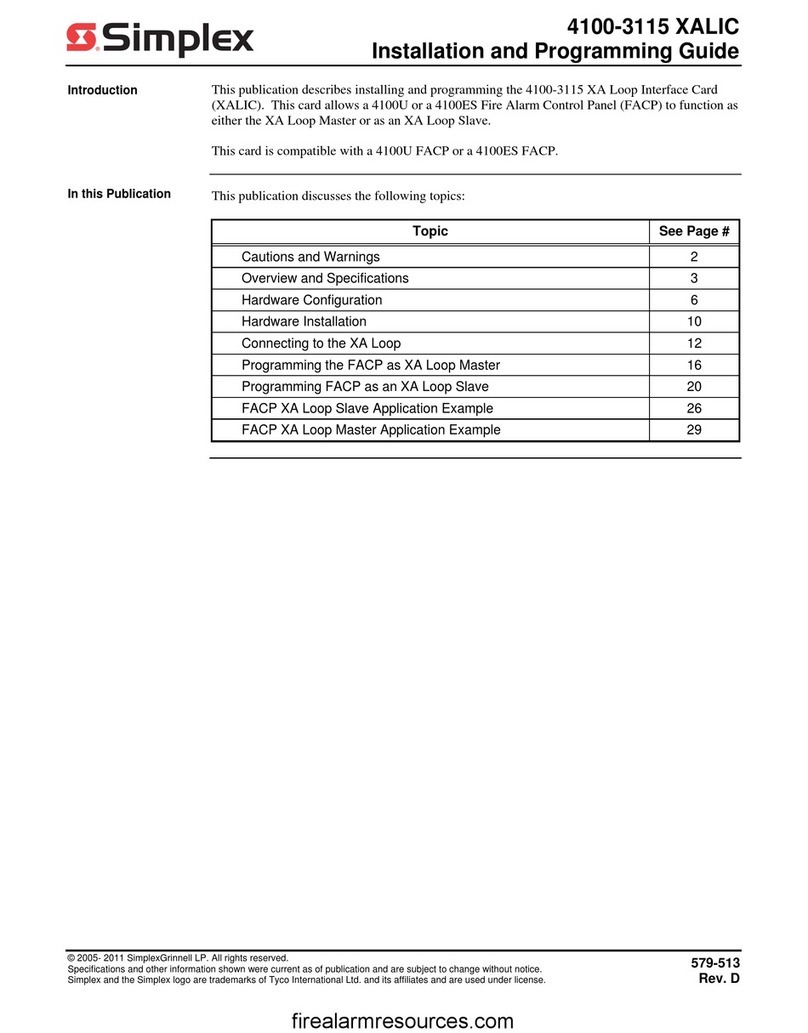
Simplex
Simplex 4100-3115 XALIC Installation and programming guide
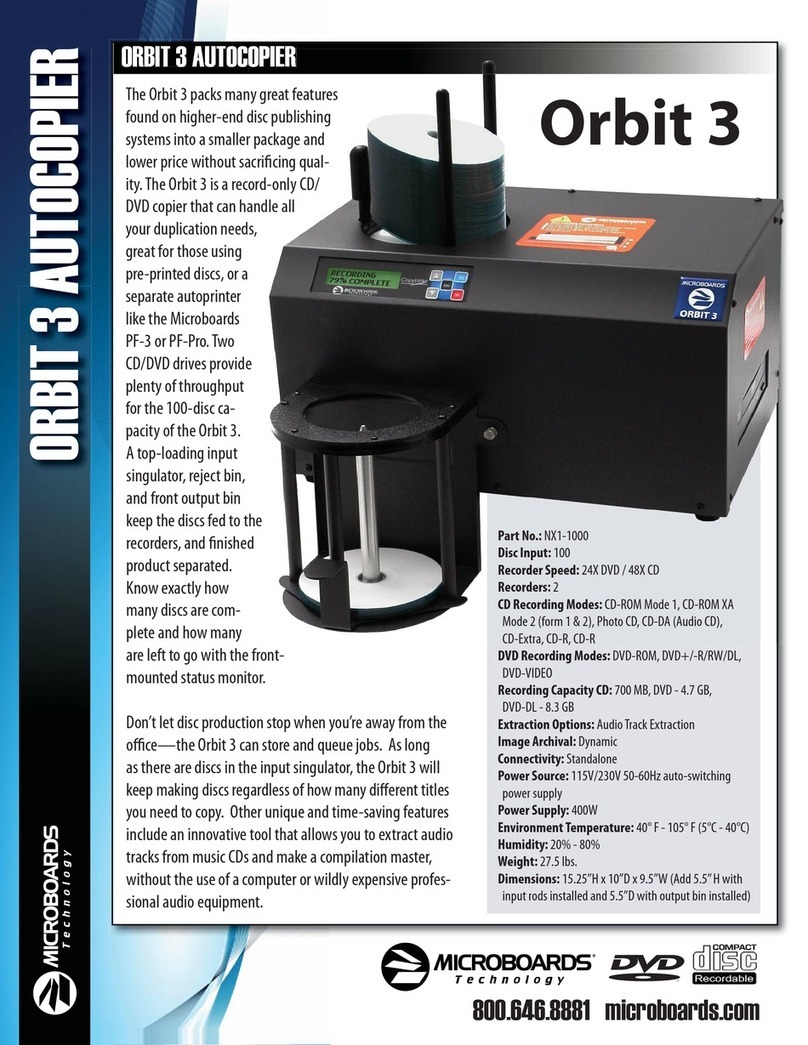
MicroBoards Technology
MicroBoards Technology NX1-1000 Specification sheet

Crestron
Crestron CNXIR-8 Operation guide
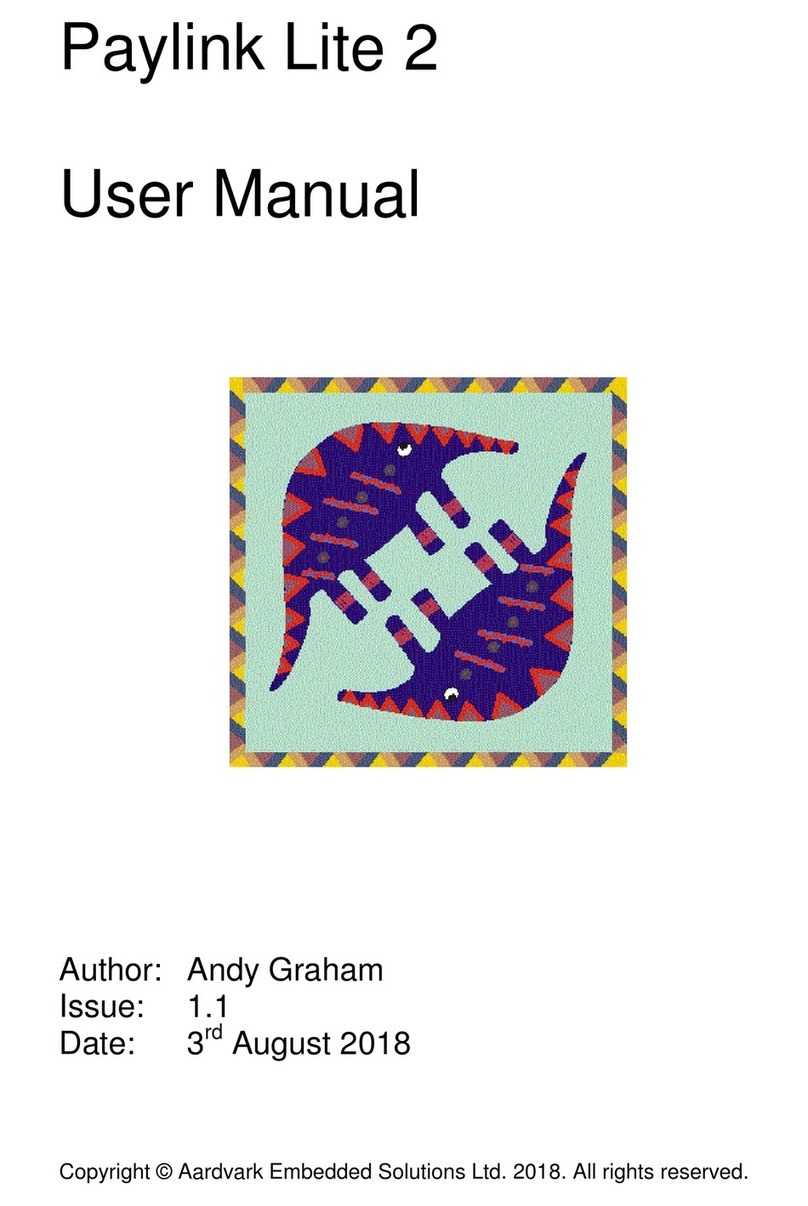
Aardvark
Aardvark Paylink Lite 2 user manual

Profoto
Profoto Air USB user guide
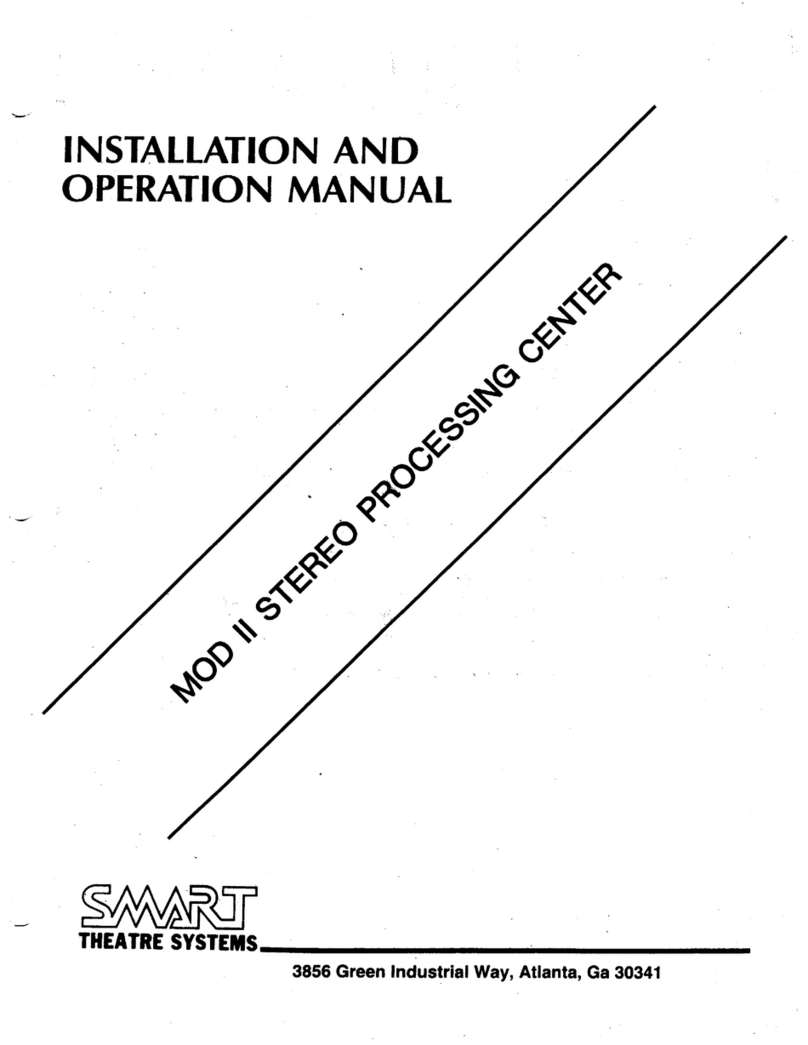
SMART
SMART MOD II 1 Installation and operating manual