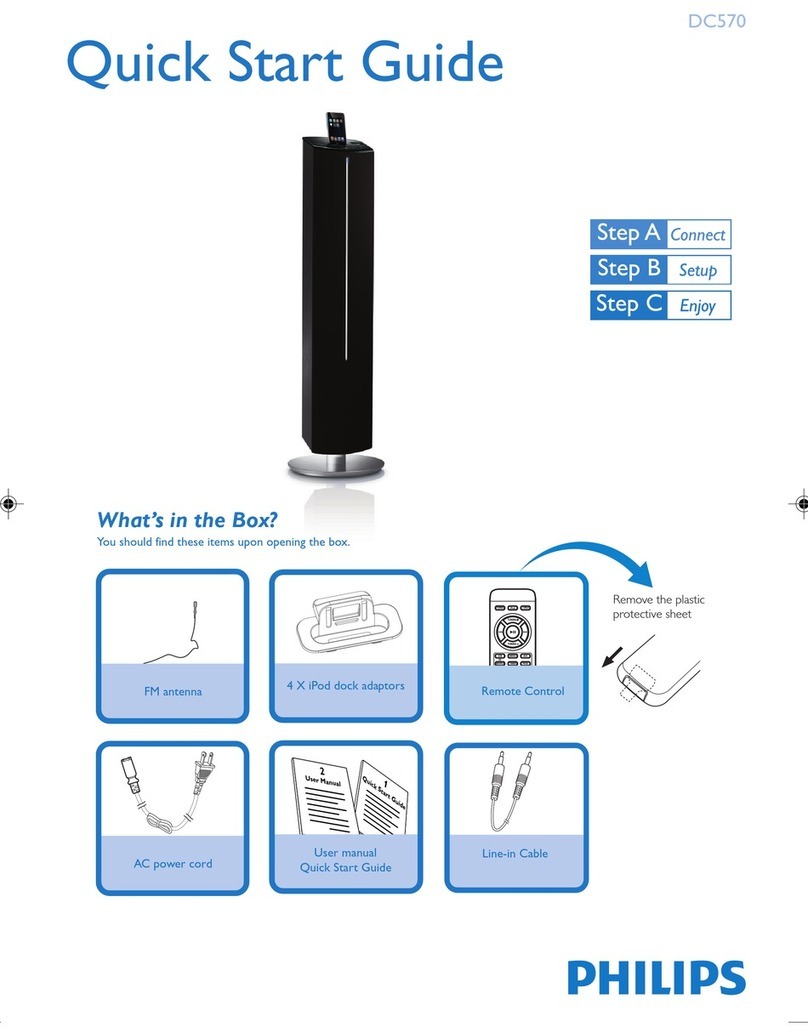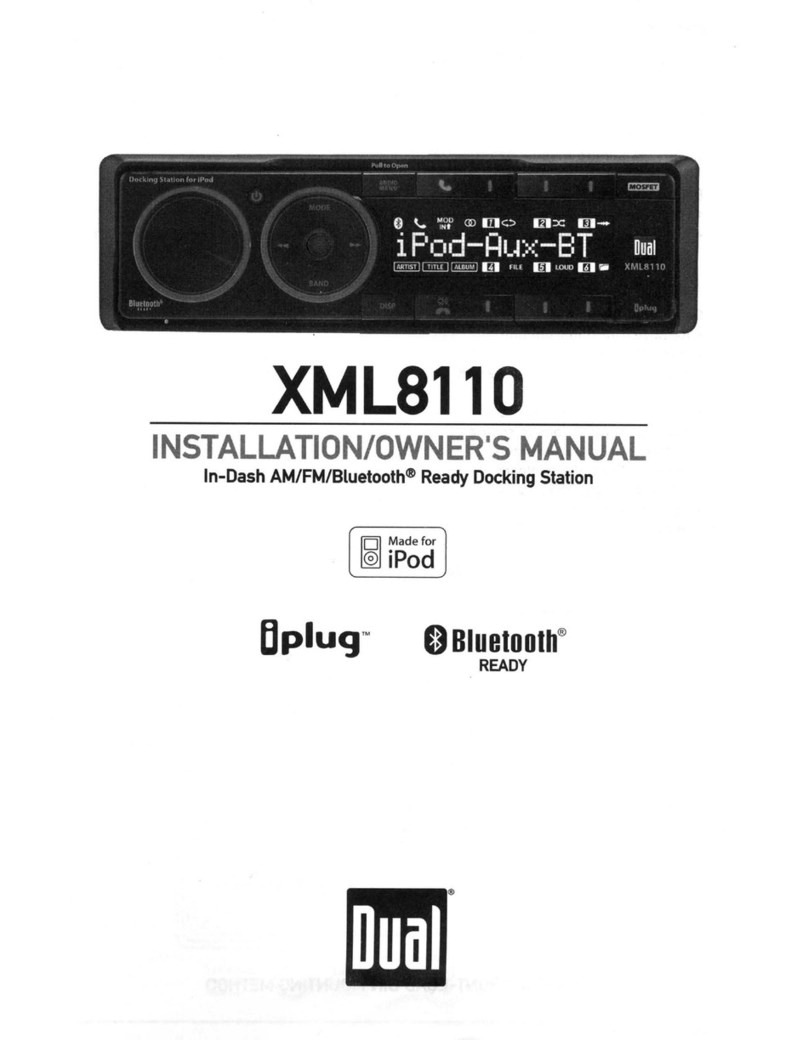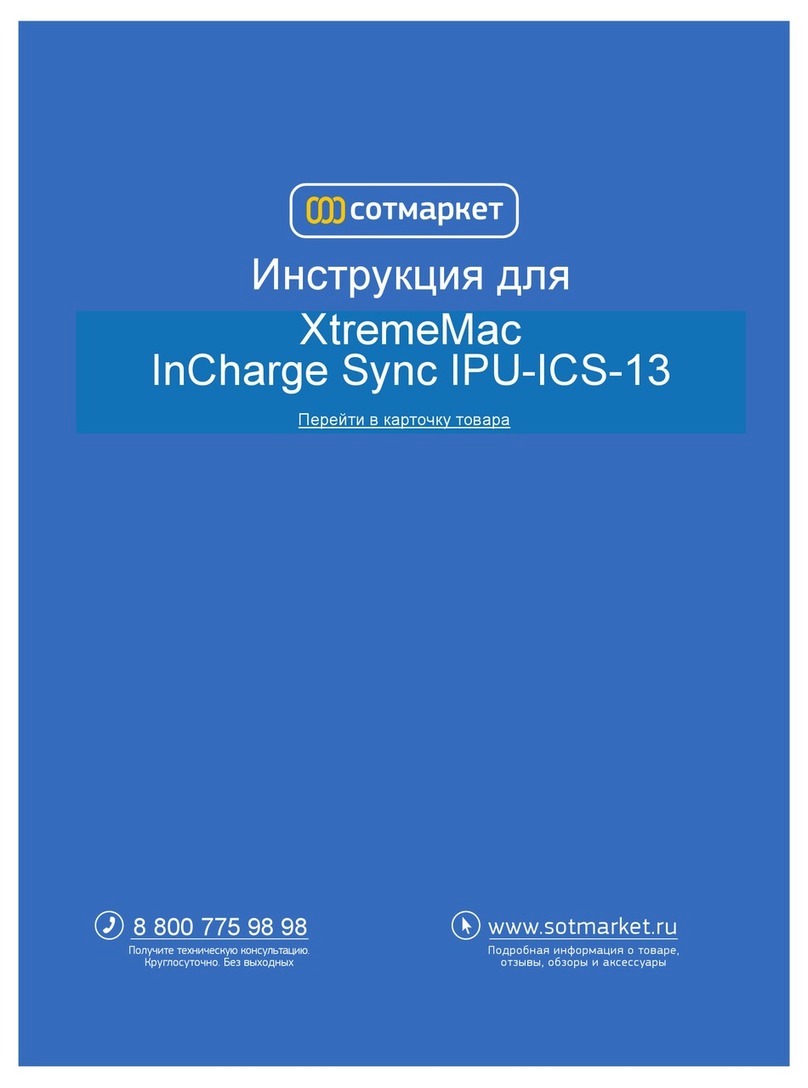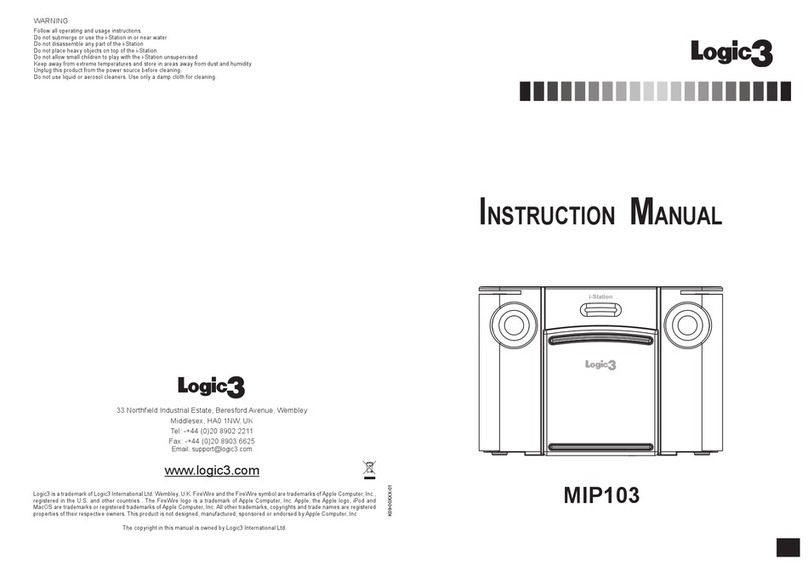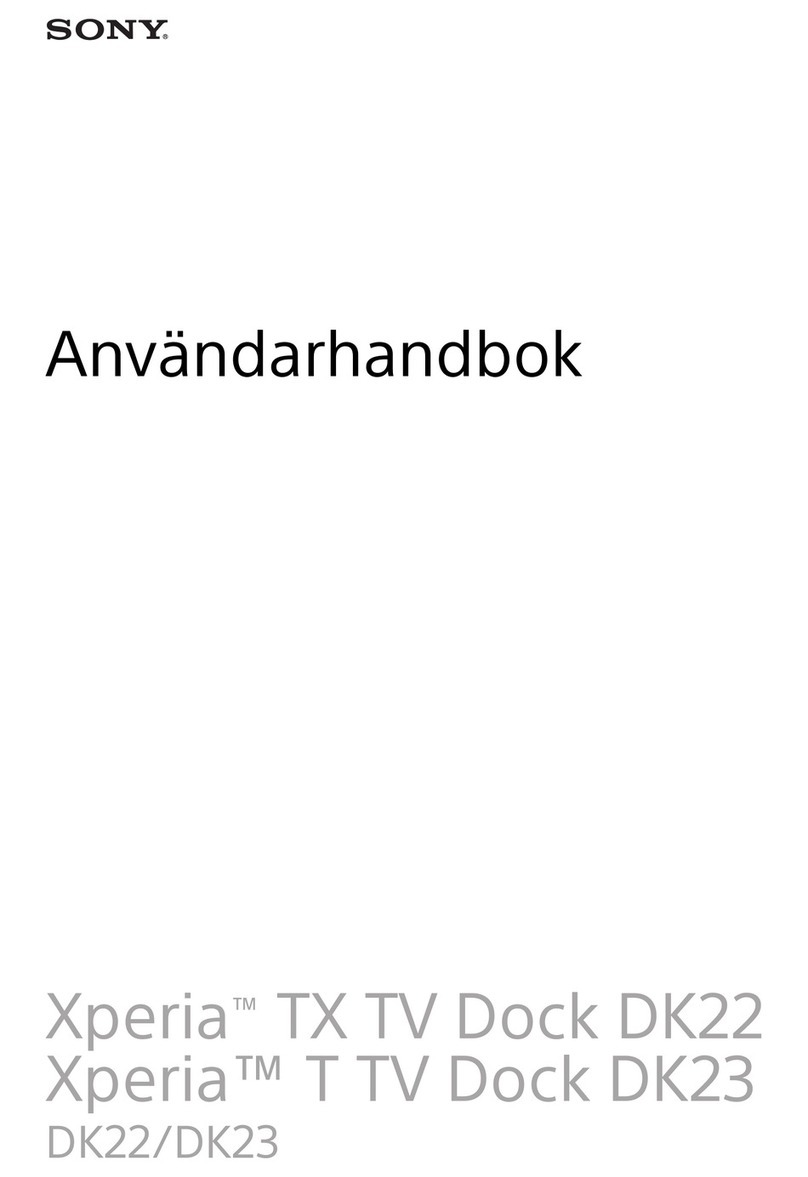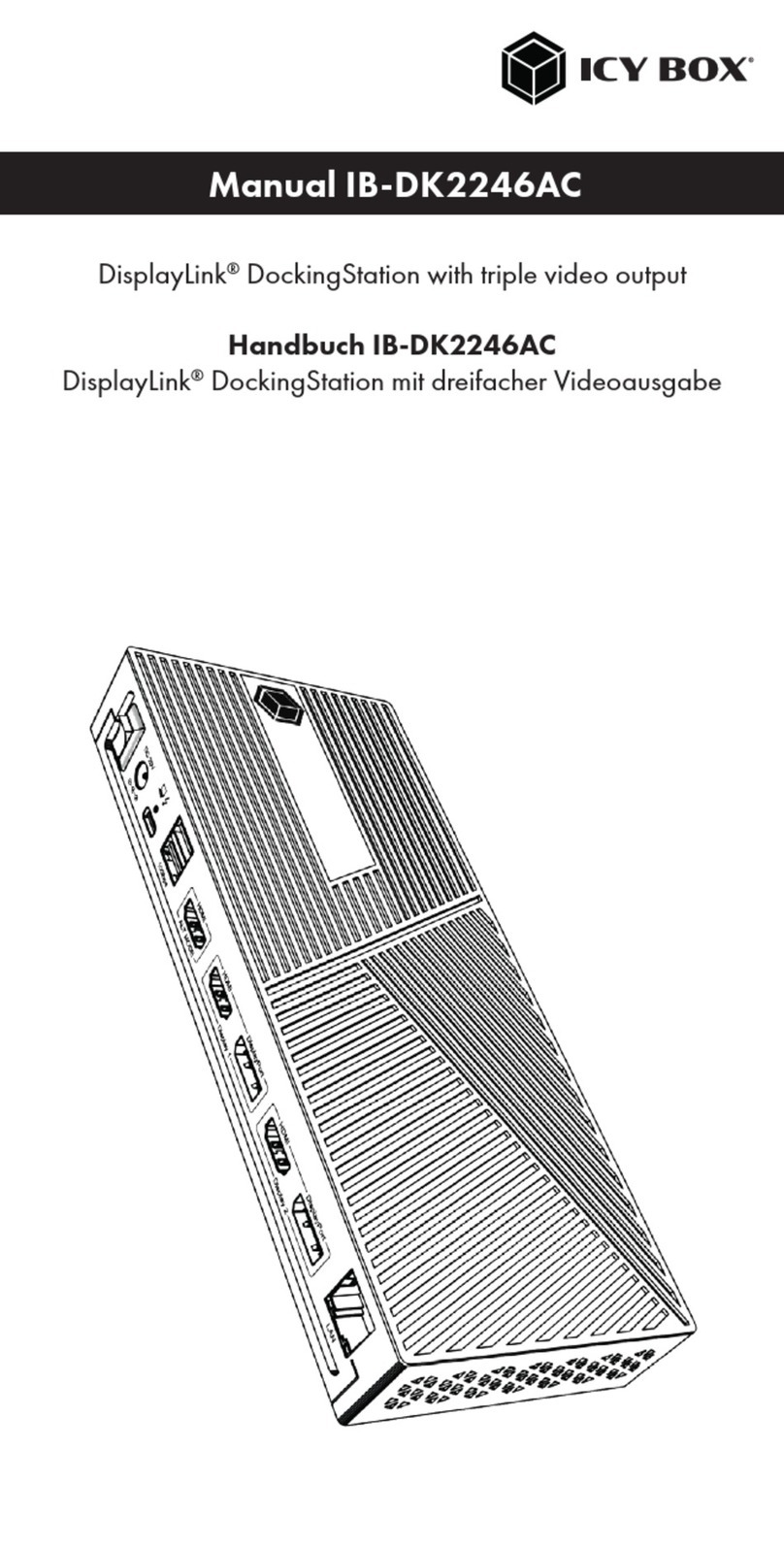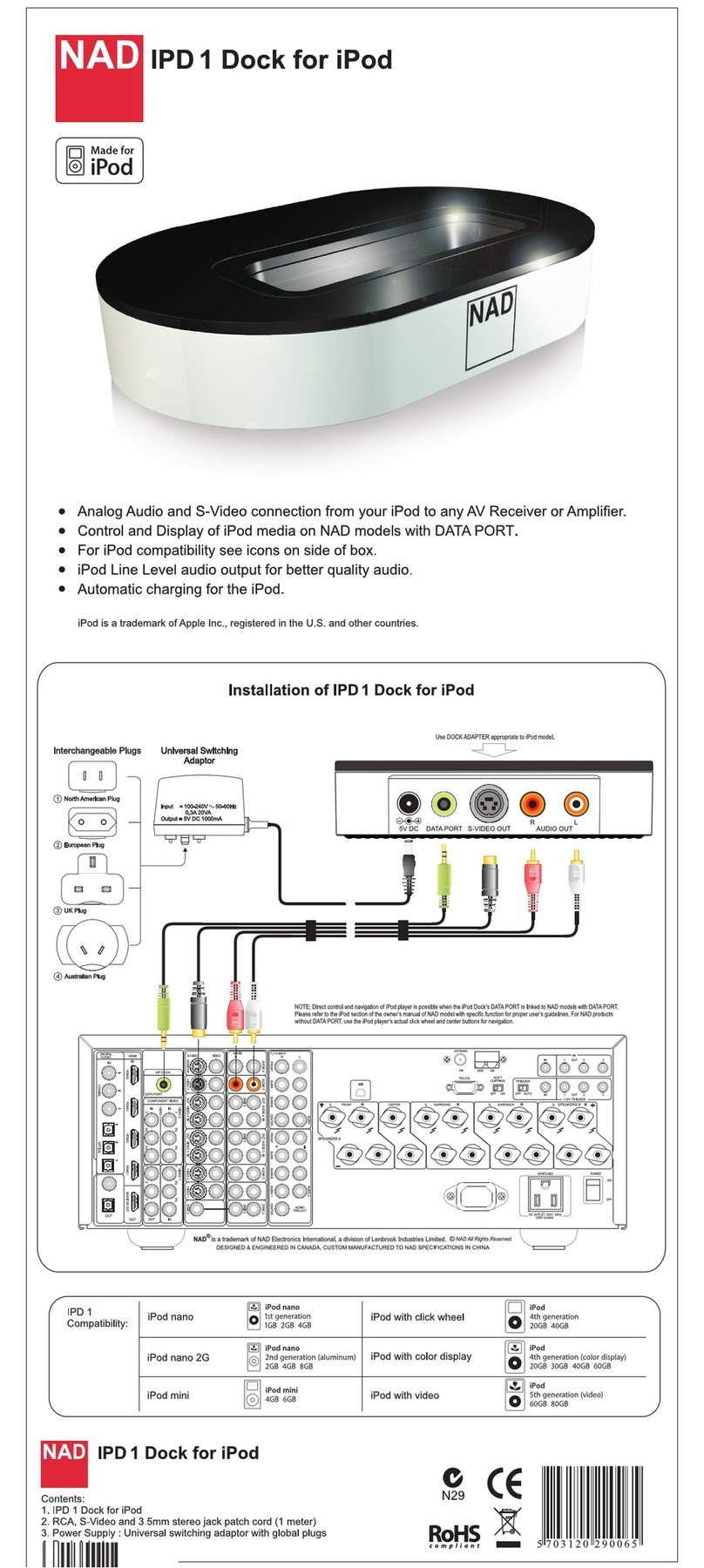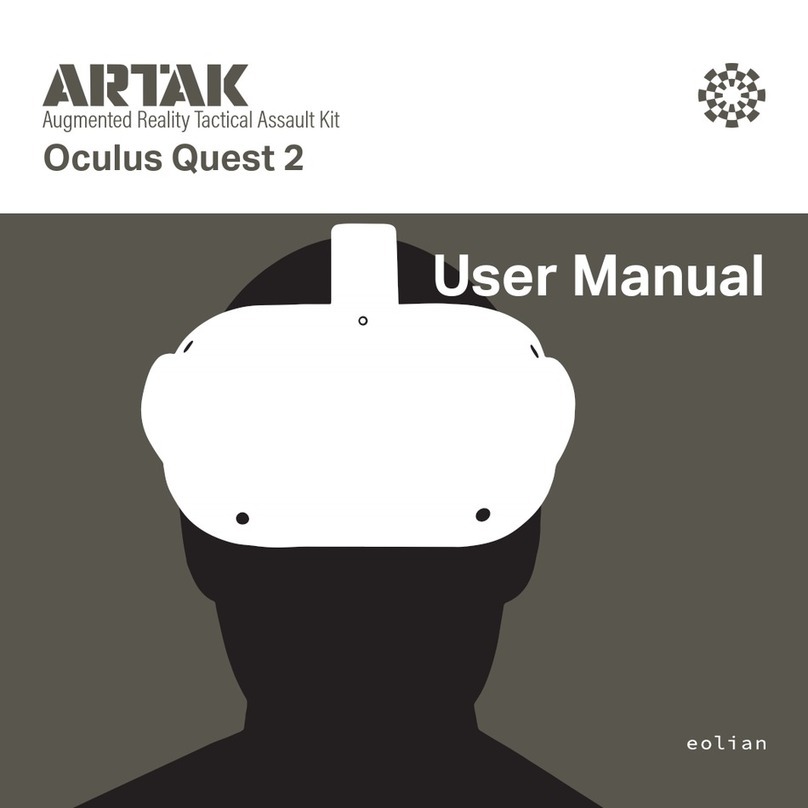SoundGraph FingerVU1016D User manual

-1-
Quick Guide
Version : 1.11.0224
SoundGraph, Inc.

-2-
List of Contents
Thank you for purchasing FingerVU 1016D Docking Station. Please check the contents in this
package listed below.
FingerVU 1016D Docking Station
USB cable
Power adaptor
iMON Mini Remote Control
Quick Guide
FingerVU 1016D Docking
Station
USB cable
Power adaptor
iMON Mini Remote Control
Quick Guide
Nomenclature
Components and ports on back side panel of FingerVU 1016D are listed with simple descriptions.

-3-
①Monitor Connection Guide
Guide for connection of FingerVU 1016S/1016W Monitor. Place the monitor on the dock
through the guide.
②Monitor Connector
Monitor connection port for data transfer between FingerVU 1016S/1016W Monitor and
FingerVU 1016D Docking station.
This connector is designed only for FingerVU 1016S/1016W Monitor. DO
NOT connect any other hardware.
③Front Speaker
Front speaker can be used for sound output when FingerVU 1016S/1016W Monitor is
connected to FingerVU 1016D Docking Station. ‘Speakers (USB P&P SOUND DEVICE )’
needs to be selected for the playback device in ‘Sound’menu in Windows Control Panel
or ‘Audio Output’menu in HD Frame. Please refer to HD Frame User Guide for detailed
information.
④FingerVU WUD Connector
Connection port for FingerVU WUD Host Dongle. For wireless operation of FingerVU
1016W Monitor, connect FingerVU WUD Host Dongle to this port and FingerVU WUD
Device Dongle to FingerVU 1016W Monitor. Prior to the connections, FingerVU 1016D
Docking Station needs to be connected to Hummin’3.03 with USB cable.
⑤iMON Infrared (IR) Receiver
iMON Mini Remote Control or iMON Pad Remote Control included in Hummin’3.03 can
be used when FingerVU 1016S/1016W Monitor is connected to FingerVU 1016D Docking
Station. Remote operation may not function if an object is placed in front of the receiver.

-4-
①Power Connection Outlet
Connection to power adaptor for FingerVU 1016D.
②USB Configuration Switch
When Hummin’3.03 is connected through the USB cable, its USB connection type needs
to be selected from the configurations listed below.
USB: Select when FingerVU 1016S/1016W Monitor is connected through USB
cable.
WUSB: Select when FingerVU 1016W Monitor is connected through the wireless
dongle. FingerVU 1016W Monitor can be used as a wireless device after
connecting FingerVU WUD Host Dongle and FingerVU Device Dongle to the
FingerVU WUD connector on FingerVU 1016D and FingerVU 1016W Monitor,
respectively, followed by the selection of this switch to WUSB.
Network to USB: This configuration will be used for future expansion of the USB
connection of FingerVU 1016D to a local network. SoundGraph, Inc. will soon
provide an additional accessory for this connection.
③USB Connector
Connection between FingerVU 1016D Docking Station and Hummin’3.03 using the
enclosed USB cable.
DO NOT connect USB cable when FingerVU 1016W Wireless Monitor is
connected to Hummin’ 3.03 and FingerVU 1016D Docking Station is used
only for charging battery.
④Audio Output Jack
Audio output jack to switch the audio output from the front speaker to headphones or
to a cable for external speakers.
Software Installation
There is no need for any installation of software for FingerVU 1016D Docking Station. However,
applications and USB driver must be installed for use of FingerVU 1016S/1016W Monitor. The
driver and applications are provided on the CD inside the package. Please refer to Quick Guide
and Software User Guide in FingerVU 1016S/1016W product.
Hardware Installation
This section provides detailed installation procedure of FingerVU 1016D Docking Station. Please
follow the description of each step carefully.
1. Check the USB Configuration Switch

-5-
Before connecting FingerVU 1016D Docking Station, select the position of the USB
Configuration Switch for each purpose of the docking station.
Use for charging battery
Set the USB Configuration Switch to ‘USB’.
Wireless connection between FingerVU 1016D Docking Station and FingerVU
1016W Monitor
Set the USB Configuration Switch to ‘WUSB’
Cable connection between FingerVU 1016D Docking Station and FingerVU 1016S
monitor
Set the USB Configuration Switch to ‘USB’.
Connection of FingerVU 1016D Docking Station through a network
Set the USB Configuration Switch to ‘Network to USB’.
An additional accessory product provided by SoundGraph is need
for the network connection of FingerVU 1016D Docking Station.
2. Mount FingerVU 1016S/1016W Monitor

-6-
Mount FingerVU 1016S/1016W (Wired/Wireless) Monitor onto FingerVU 1016D Docking
Station.
3. Connect the power adaptor
Connect the power adaptor to FingerVU 1016D Docking Station.
4. Connect the USB cable

-7-
Connect USB cable to FingerVU 1016D Docking Station. DO NOT connect the USB cable
when FingerVU 1016W Wireless Monitor is connected to Hummin’3.03 and FingerVU
1016D Docking Station is used only for charging battery.
Latest Quick Guide
Homepage > User Forums & Support > Customer Support > Hummin’ HTPC Products
The latest version of this Quick Guide can be downloaded from the customer support page linked
above.
Customer Support Information
Customer Support Center: +82-70-7018-5373
Online User Forums (Sign-up required): http://www.soundgraph.com/support-mesg-en
Homepage: http://www.soundgraph.com/
Table of contents