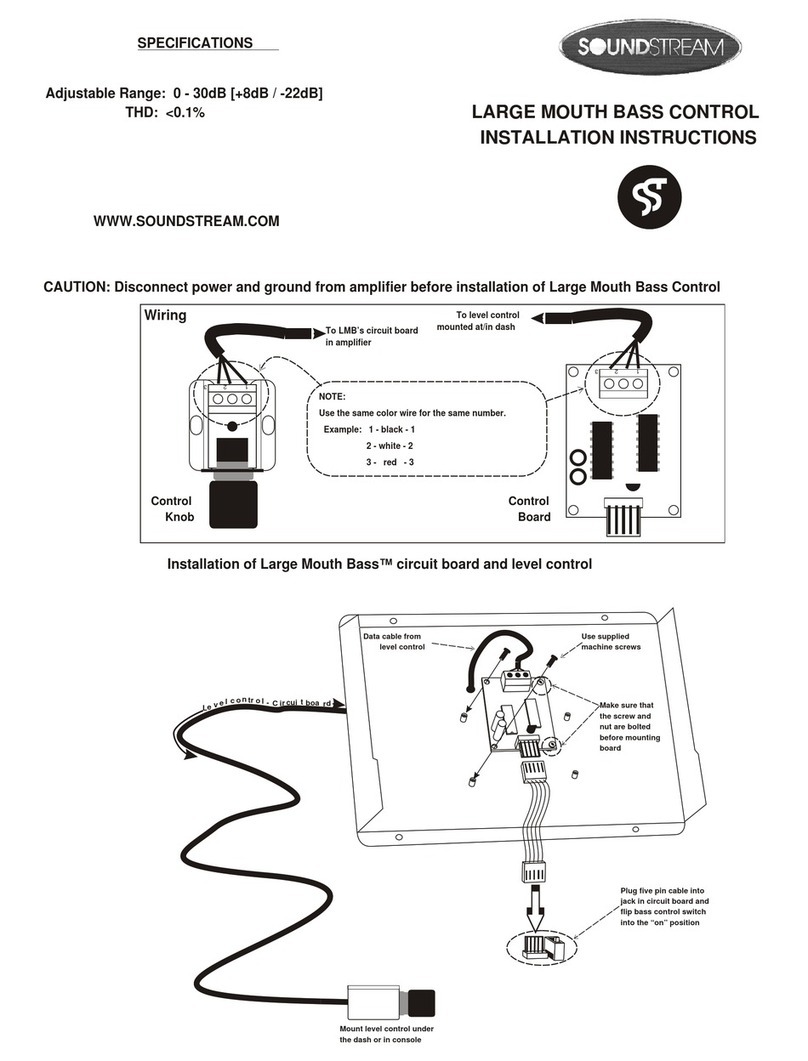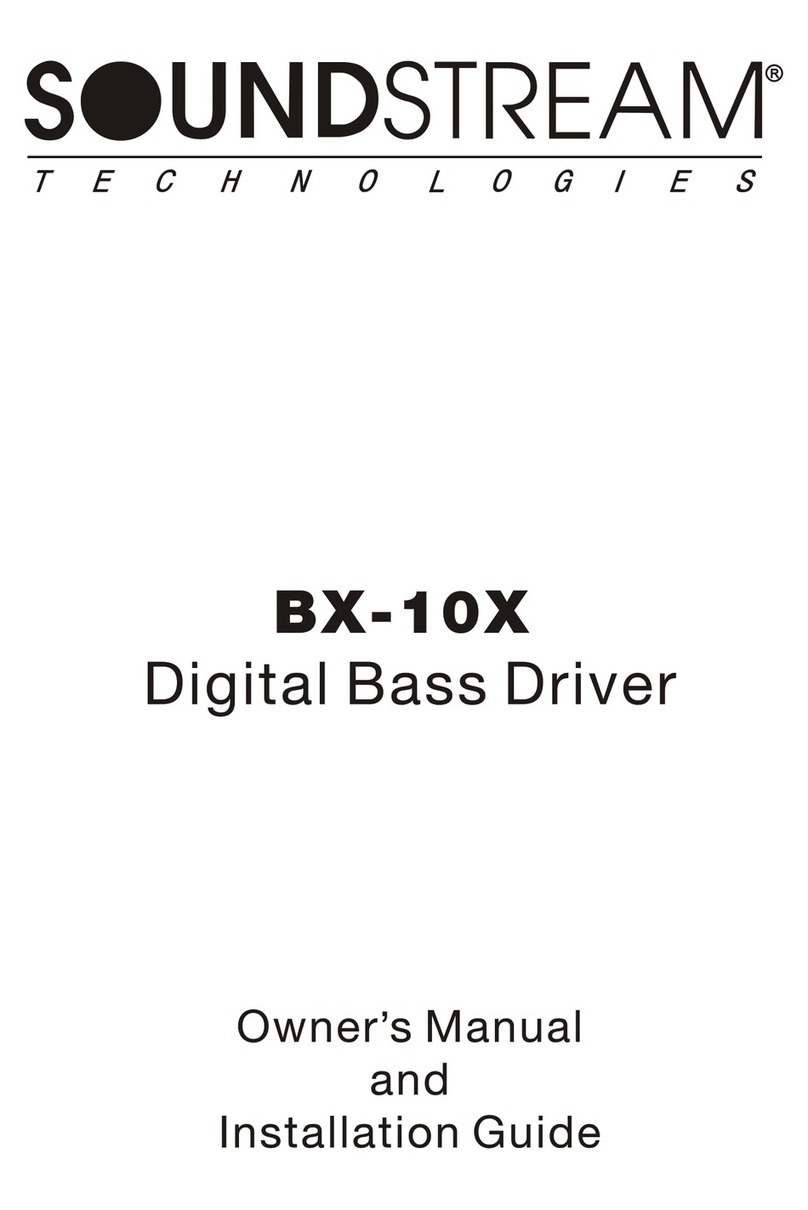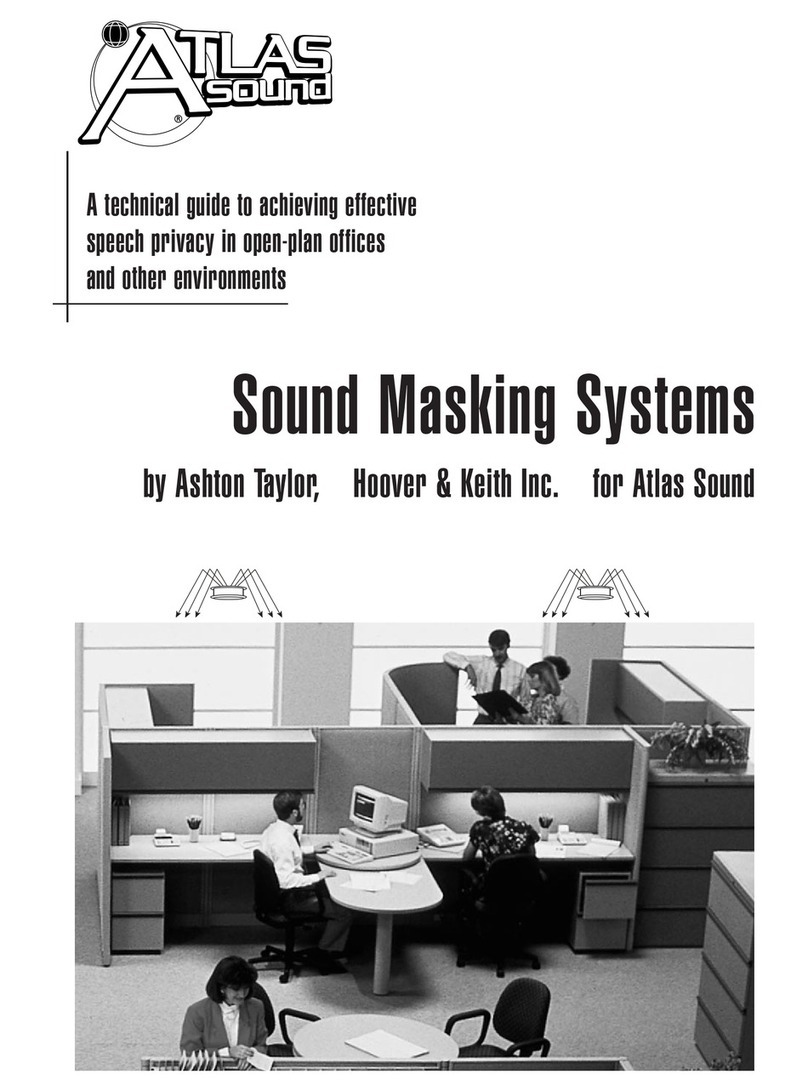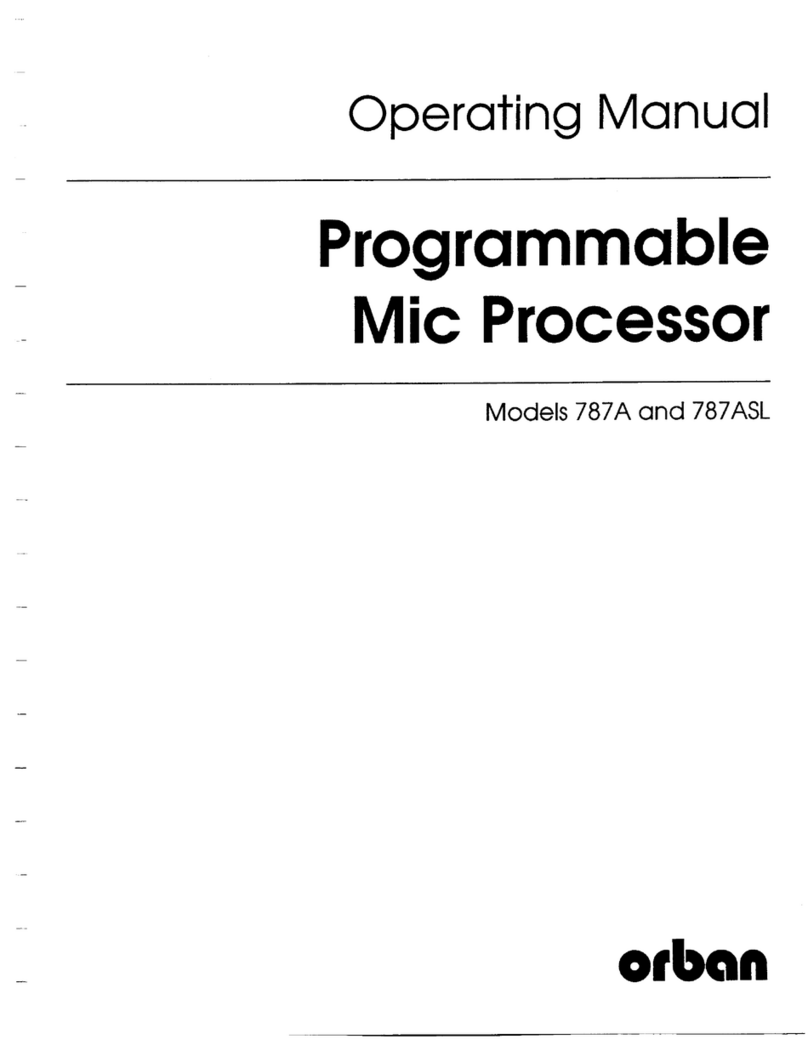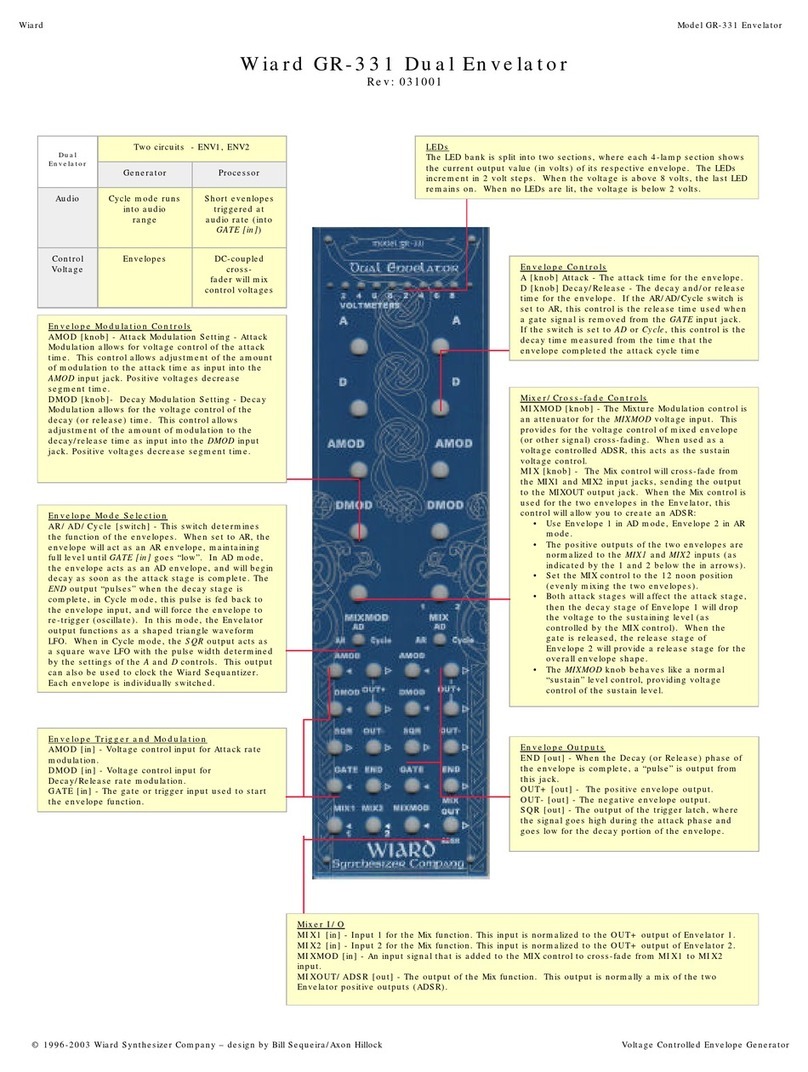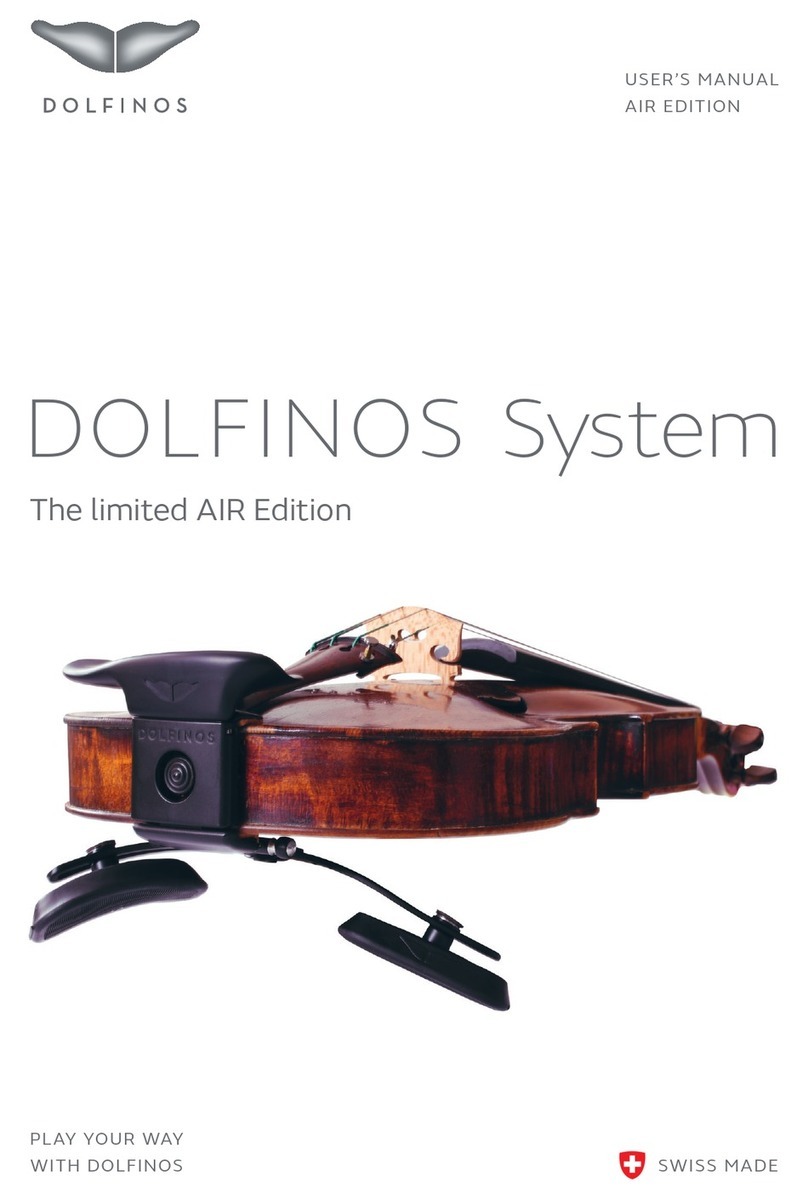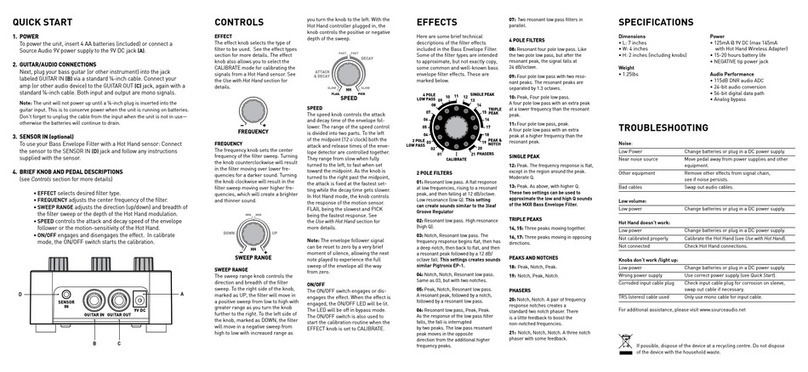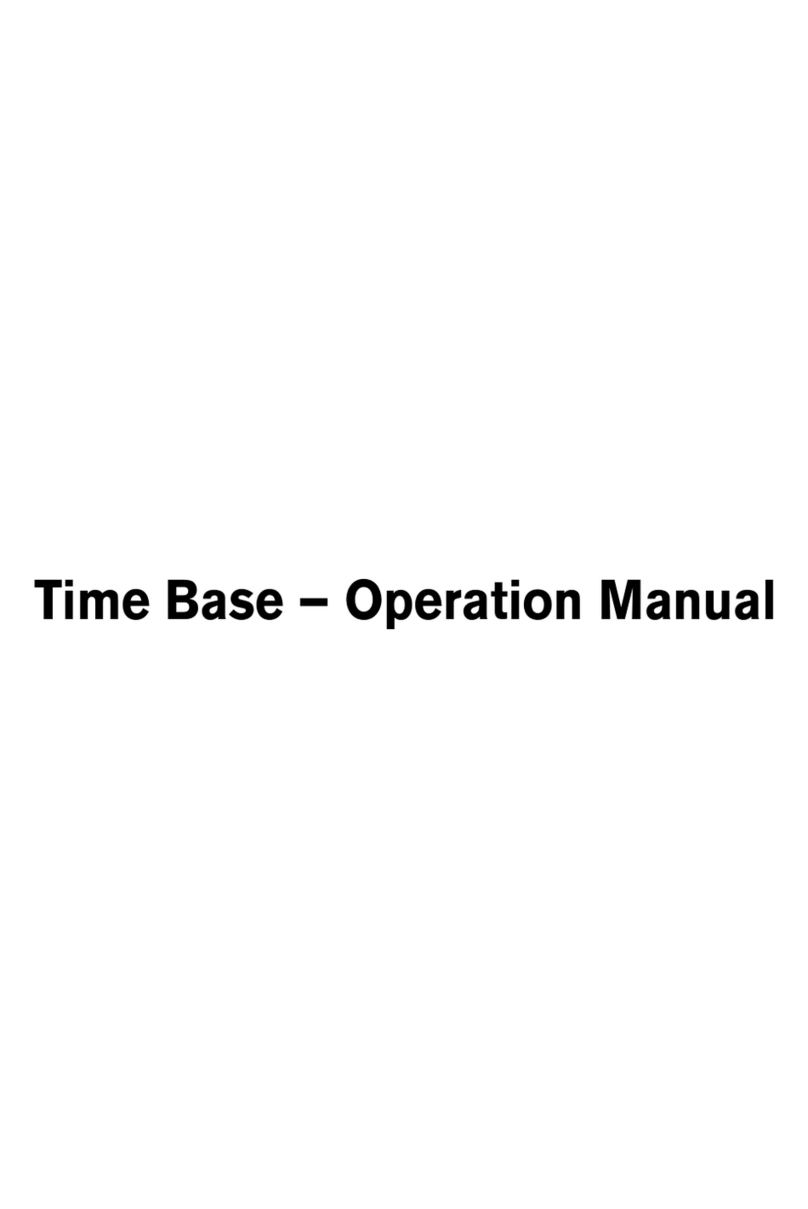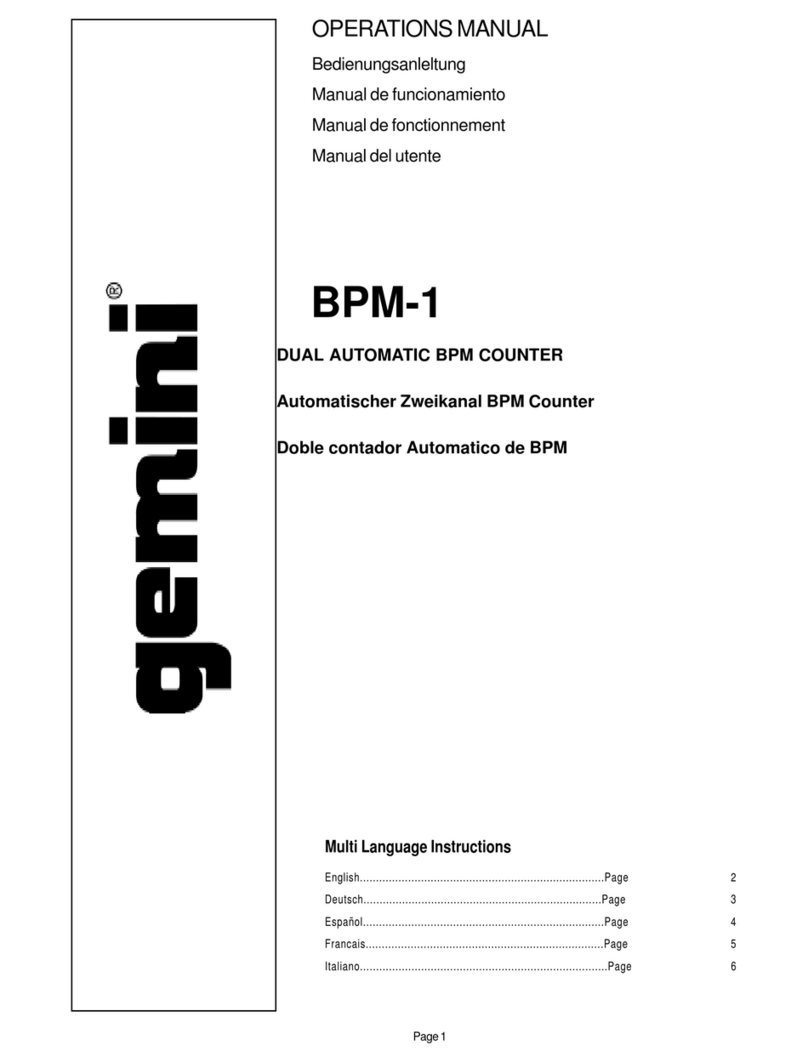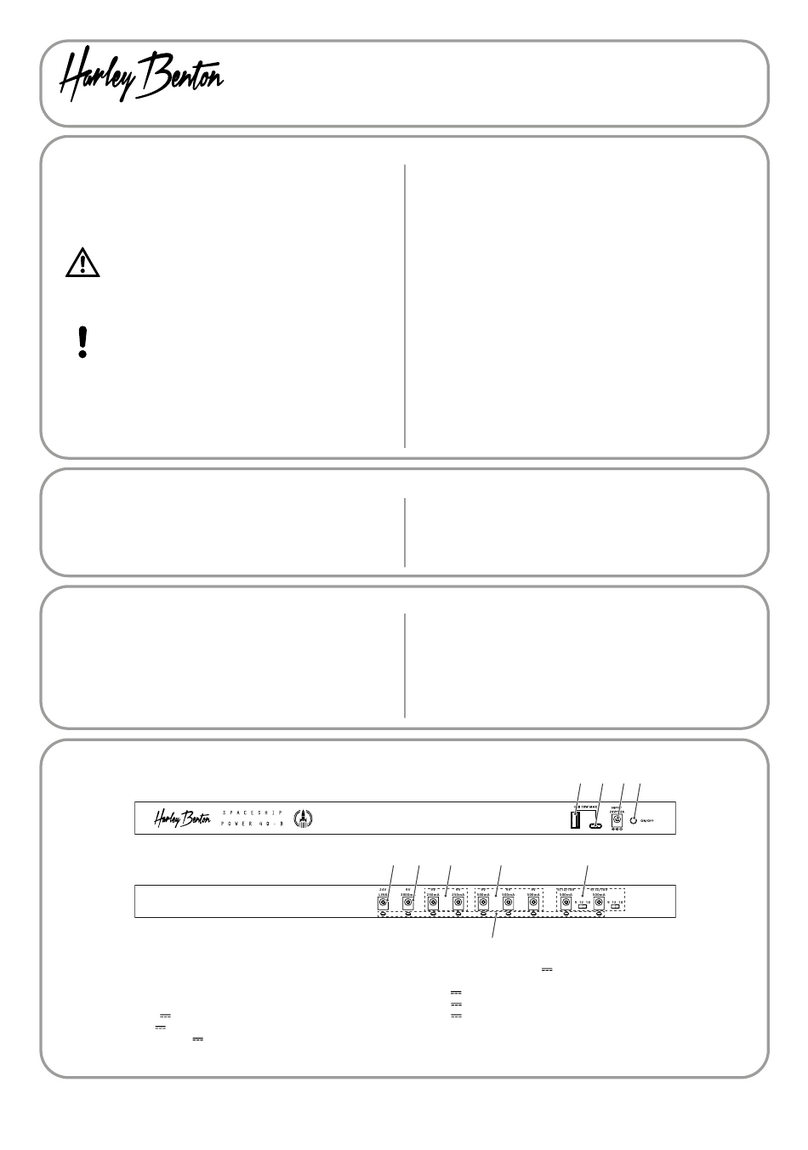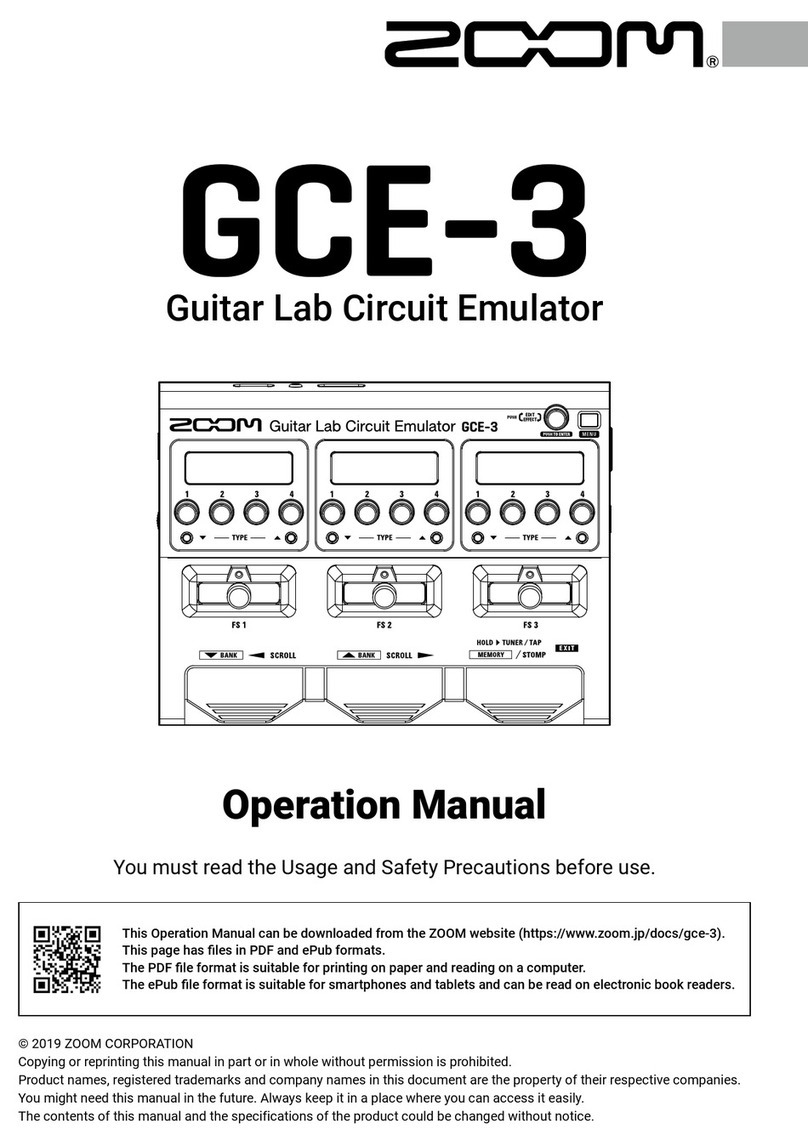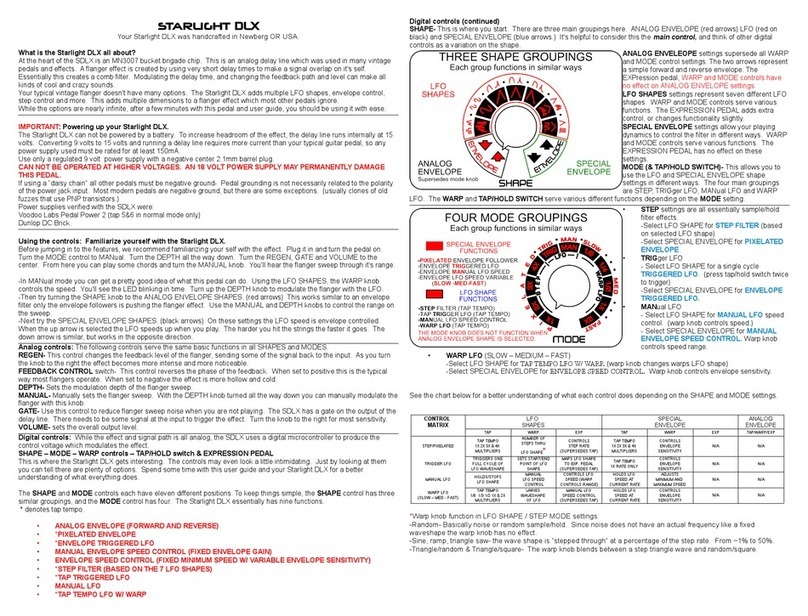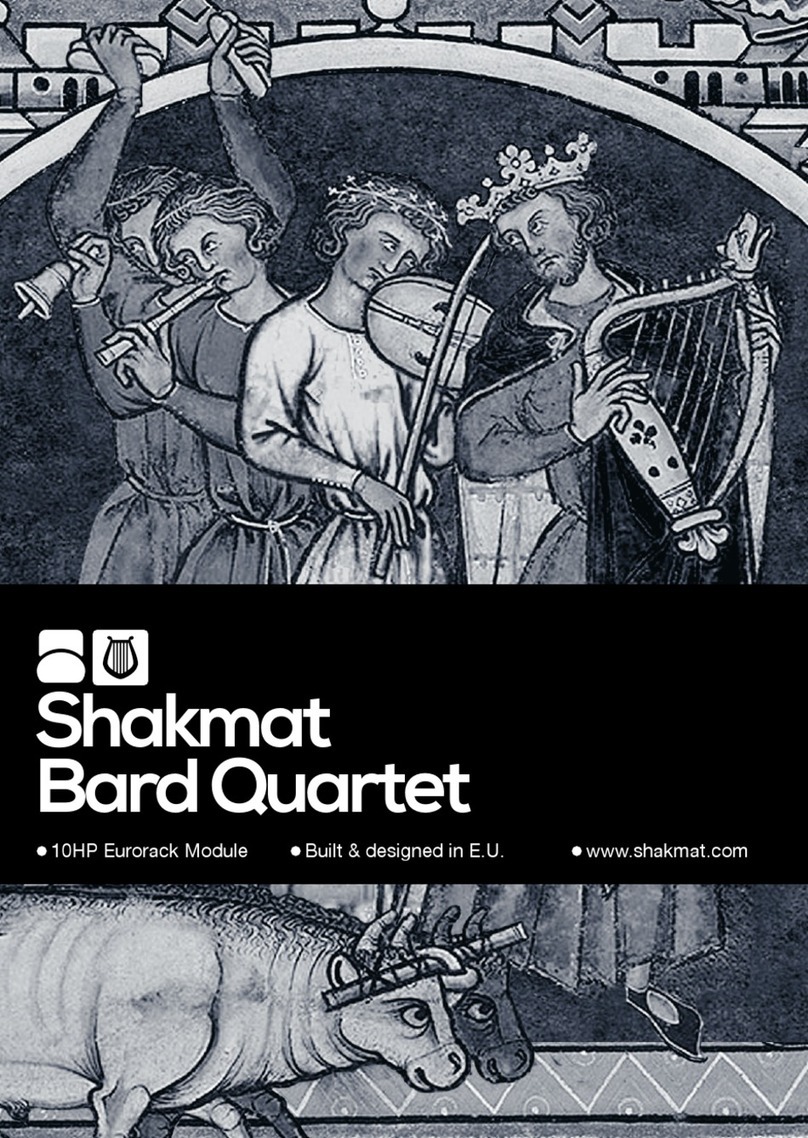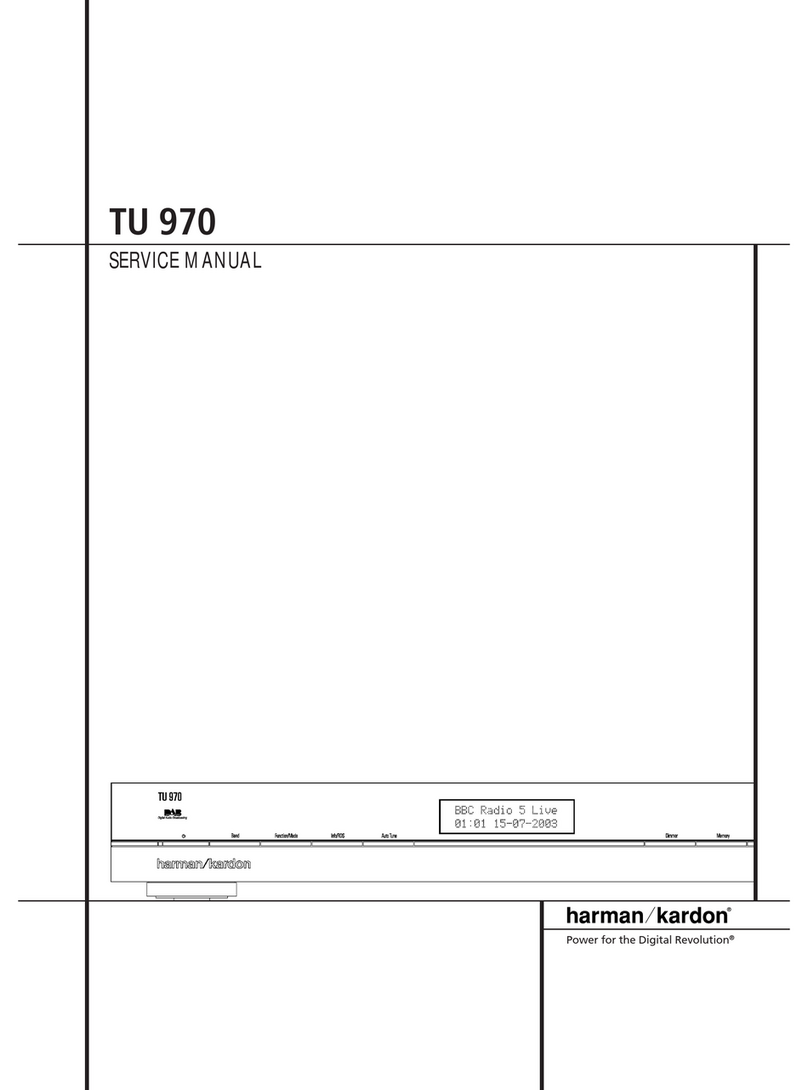Soundstream VRCPAA-7DR User manual

21. Appearance2. Accessories and Installation3. Wiring Connection4. Front panel Description5. Remote Control6. Main Menu7. Settings8. Apple CarPlay & Android auto9. Radio10. USB11. Disc12. BT Audio13. BT Phone14. Specification15. AV IN16. CameraFCC Notes
---------------------------------------------
335789912131415161719202021
---------------------------------
Content
---------------------------------
---------------------------------
---------------------------------
---------------------------------
---------------------------------
---------------------------------
--------------------------------- --------------------------------- ---------------------------------
--------------------------------- ---------------------------------
---------------------------------
---------------------------------
--------------------------------- ---------------------------------
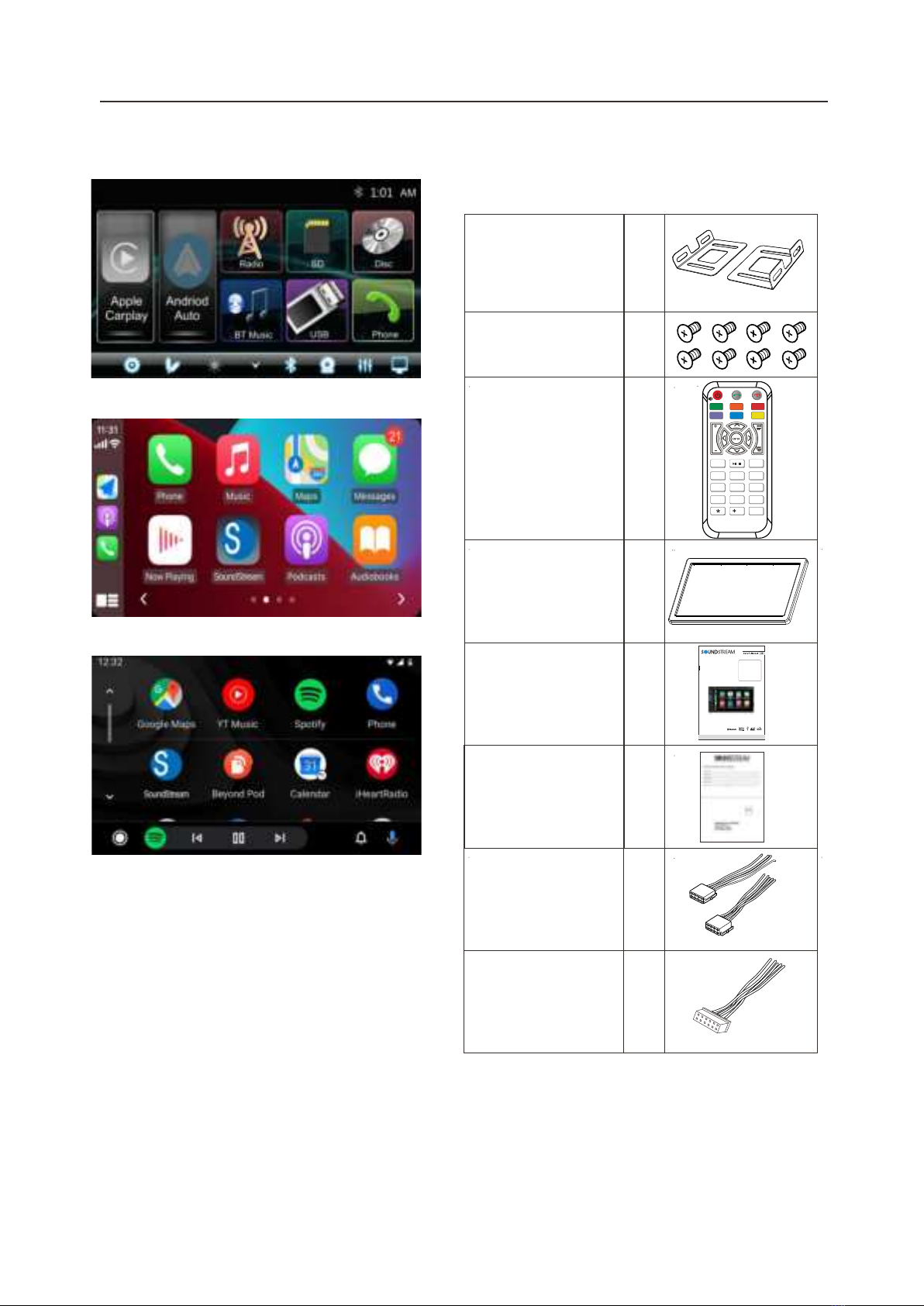
Main MenuCarplay MenuAndroid Auto MenuAppearance Accessories & Installation(2) Screw 8(1) Mounting bracket2
Package contains the following accessories for installation and operation of the unit.
(3) Remote1/#
123456789/0EJECTEQDISCBTUSB
CP/AA
SXMRadio
(4) Trim Ring1(5) User Manual1(6) Warranty Card1(8) Harness cable1(7) ISO Cable231. Appearance2. Accessories & Installation2 DIN 7" Mo nitor Touch scre enDVD/CD/MP3/MP4/USB/SDAM/FM R adioSuppo rt Appl e CarPl aySuppo rt Andr oid Aut oSuppo rt Blue toothVRCPAA-7DRAV Cen ter2-DIN DV D Head Un it
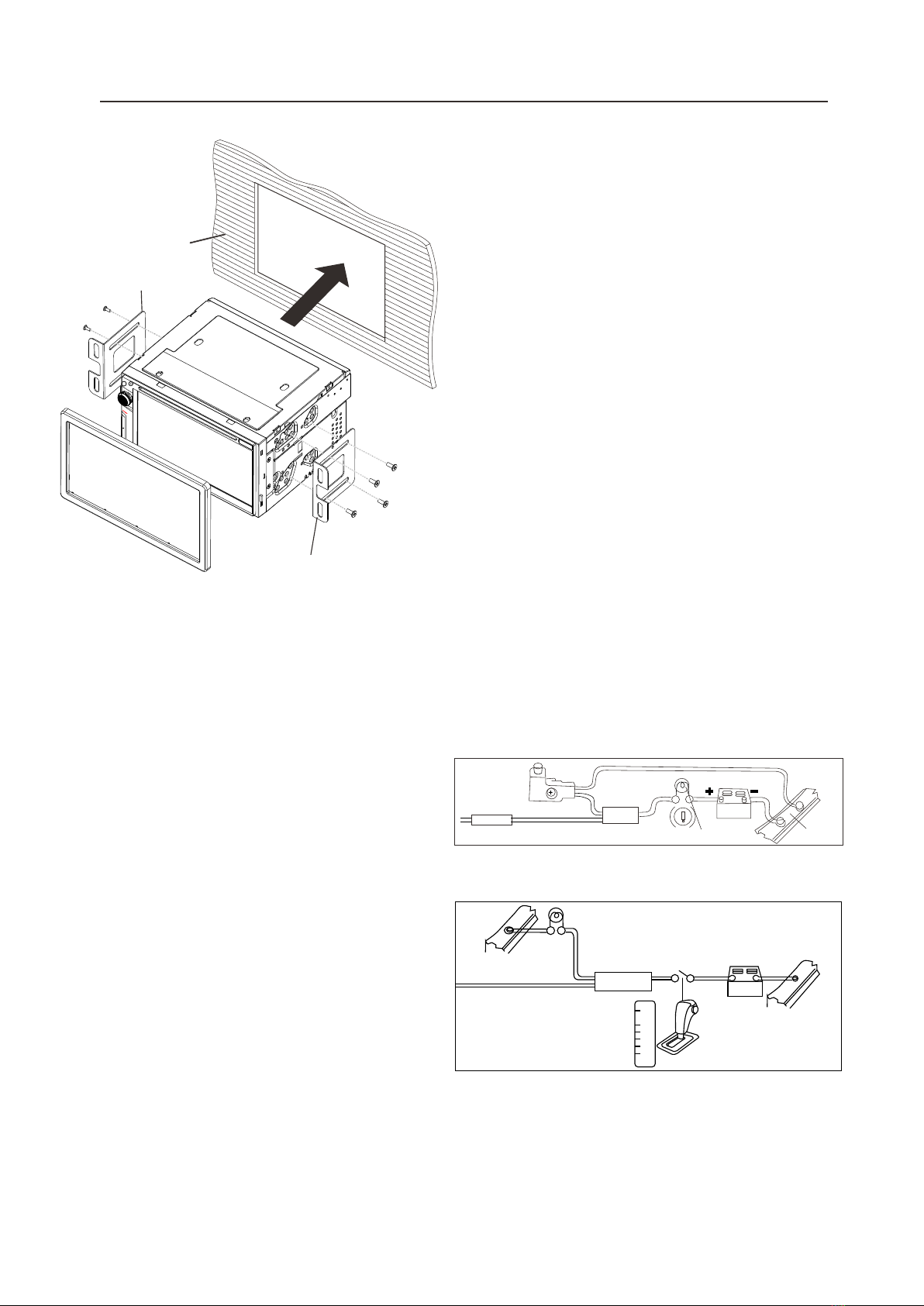
Installation1.Put the 2 brackets to the left and right side of the headunit.2.Use screws to fix the brackets to the unit.3.Install the body chassis into the dashboard via the 2 brackets.4.Install the trim ring to the body chassis. Note: 1. Make sure the ignition is turned off, and disconnect the cable from the vehicle batteryʼs negative (-) terminal. You never want electricity running when you install this 2-DIN car receiver.2. Before installation, disconnect the wire harness and the antenna.3. Attach the brackets on the both sides of the car receiver with screws as shown as the installation drawing. Please buy from your dealer according to the drilling of holes size. 4. Consult with your nearest dealer if installation requires the drilling of holes or other modification of the vehicle.5. Install the car receiver in the dashboard.6. Connect the wire harness & antenna to the car receiver being carefully not to pinch any wires or cables.7. Install the plastic outer trim ring onto the car receiver.8. Reconnect the battery and run through all of the options on this car recei ar you intend to install it in. Please choose the correct installation method according to the actual situation of your car. Always contact the car dealer or manufacturer if you have any questions. Installation42. Accessories & Installation Dashboard Bracket BracketNote: To watch video the parking wire should be connected to brake signal. Note: The parking wire is connected with brake signal; for safety, the programs can be seen on the monitor after braking the car..Parking wireConnecting the reversing line to taillight on the carAfter connecting, when you start up the reverse gear, the unit will receive the picture from car rear view camera.2A
Parking brake lead
Brown wireBrake light12VbatteryCar frame+
-
12VCar frameBattery
Reverse driving lightCar frame
Pink wire
Rear view video camera lead
PRNDL2
Gearbox
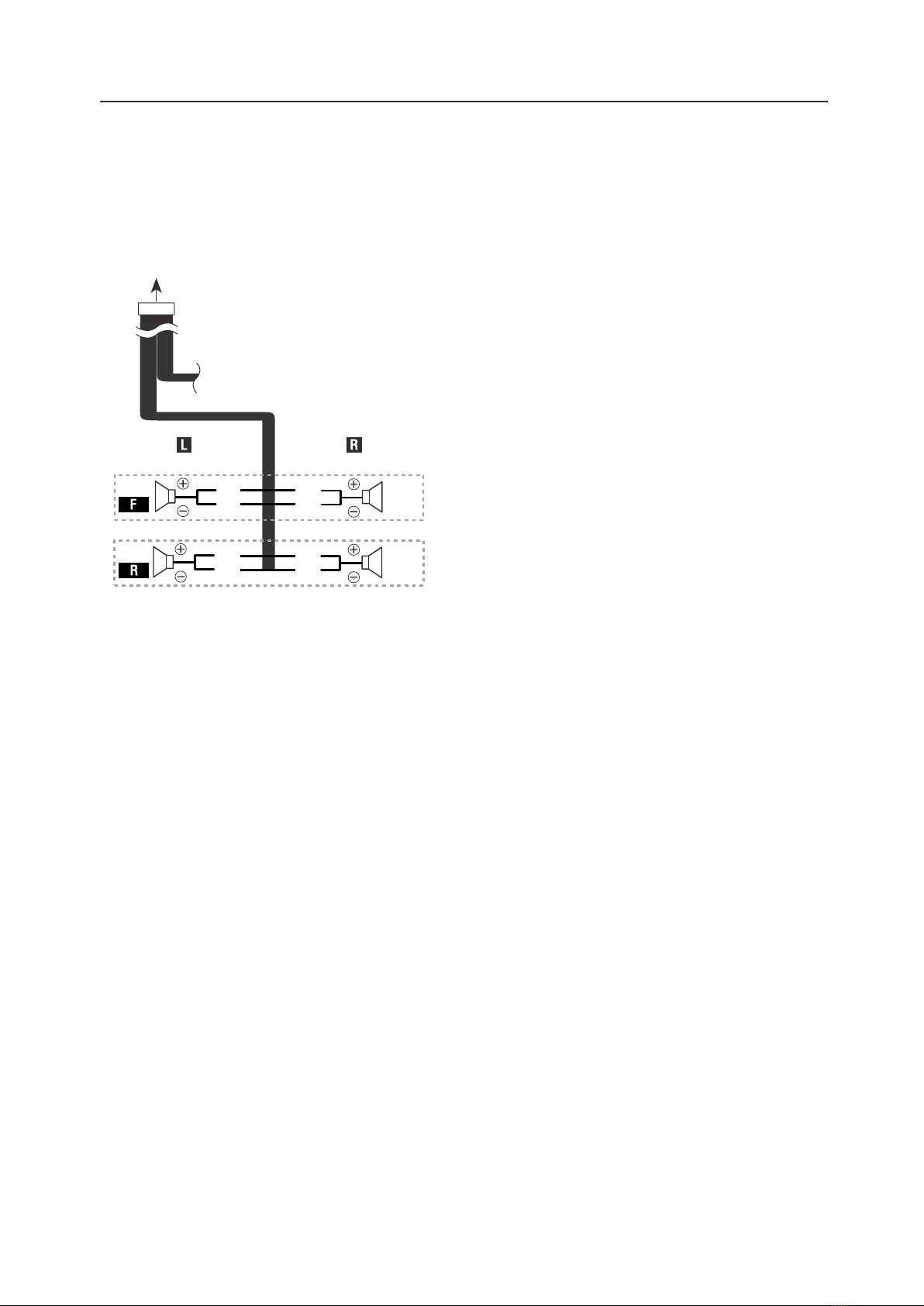
Connect the speakers according the following diagram, incorrect connections will damage the unit or your loudspeakers.Speaker ConnectionWhiteGreenGreyPurple53. Wiring

MIC
Video InputRedWhiteYellowYellowYellowwhiteGreenSubwoofer Out RedWhiteBrownFront camera inputLine Out (FL)Line Out (RL)Line Out (FR)Line Out (RR)Audio In (R)Audio In (L)Video Output2
Back camera input
Extraposition MIC jack
Video Output1RedYellow
Radio antennaISO AISO BISO A 8 Pin connectorPortion Colour ConnectionISO BYellowOrangeBlueBlackRedPurplePurple / BlackGreyGrey / BlackWhiteWhite / BlackGreenGreen / BlackBlue / WhiteBrownPinkPink / BlackBlackGreenGreyBattery B+ILL B+AntennaGroundACC B+Rear right speaker(+)Rear right speaker(-)Front right speaker(+)Front right speaker(-)Front left speaker(+)Front left speaker(-)Rear left speaker(+)Rear left speaker(-)Amplifier control(B+)Brake detect (Ground)Back car control(Back camera B+)Front camera(B+)GroundSteering Wheel 2Steering Wheel 163. WiringA3A5A6A7A8B2B1B4B3B6B5B8B7C C1C3C4C5C6C7C8
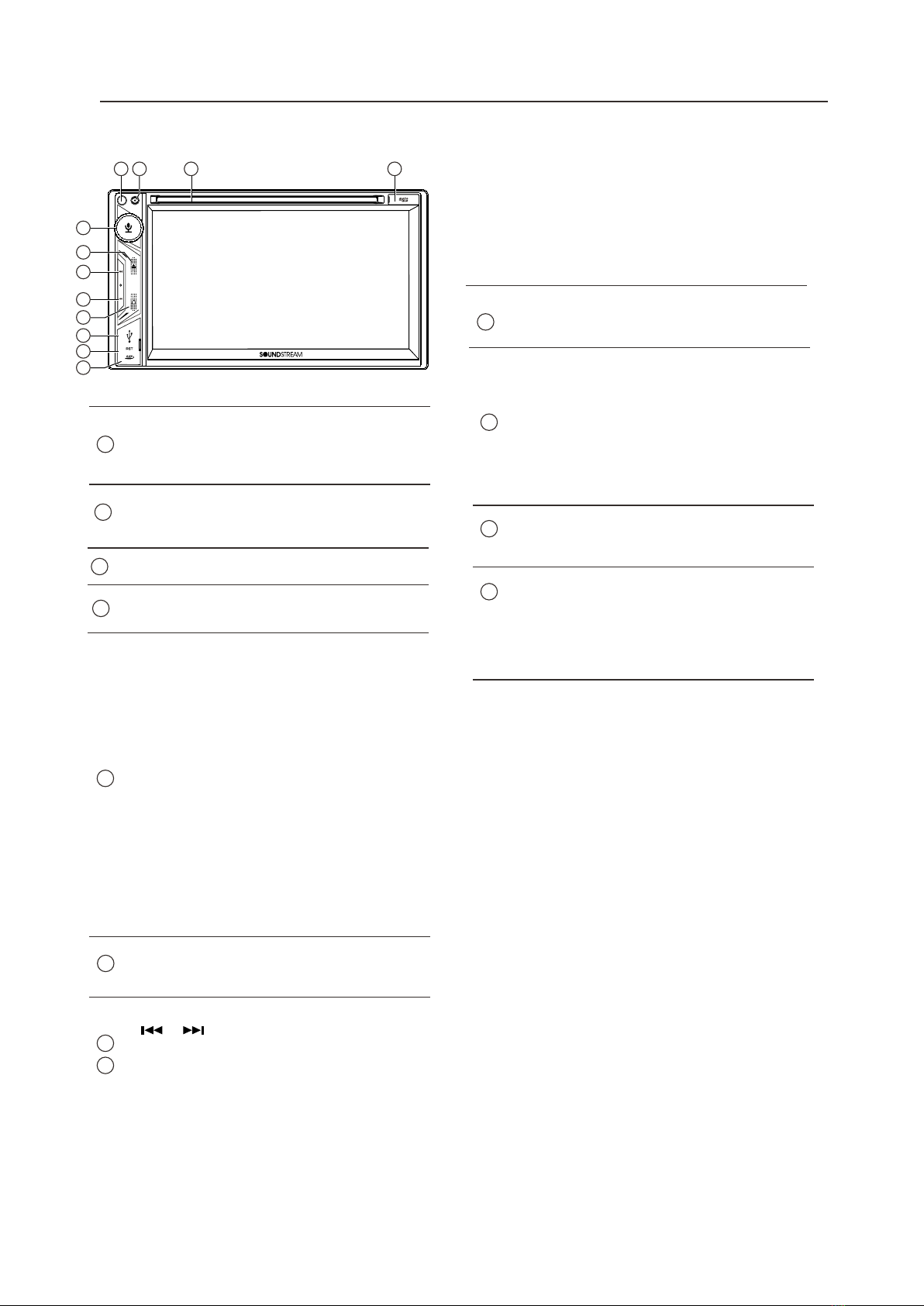
4.Front panel Description1Front panel 7 inch TFT LCDMicBuild in Microphone.321IR Sensor of RemoteIR remote control signal receiving window. 9HOME buttonPress to back to Main menu.5Rotary ControlOn/Off buttonShort press to switch On thesource unit.Long press to switch Off thesource unit.In operation, rotate to adjust the sound output level.Siri button
When Apple CarPlay or AndroidAuto available, press Siri buttonto start the voice control function.
7button8/[Disc/USB/SD Music] Press repeatedly to shift track previous or next for playback.Press and hold to active various fast rewindor fast forward speeds for playback. [Bluetooth Music] Press repeatedly to shift track previous or next for playback.
6
Press to eject the disc.Eject Button
12
Insert an extrenal device to this portin order to have sound output ofthat external device through the unit.
AUX in jack
4
Insert micro SD for playback.
Micro SD slot
11
Press to default factory settings.
Reset button
10
Connect USB for digital playback.Connect your iPhone for Apple CarPlay.Connect your Android Phone for Android Auto.
USB port7234567891011
12
Press and hold to seek downward or upward.
[Radio] Press to select previous/next preset radio station forbroadcasting.
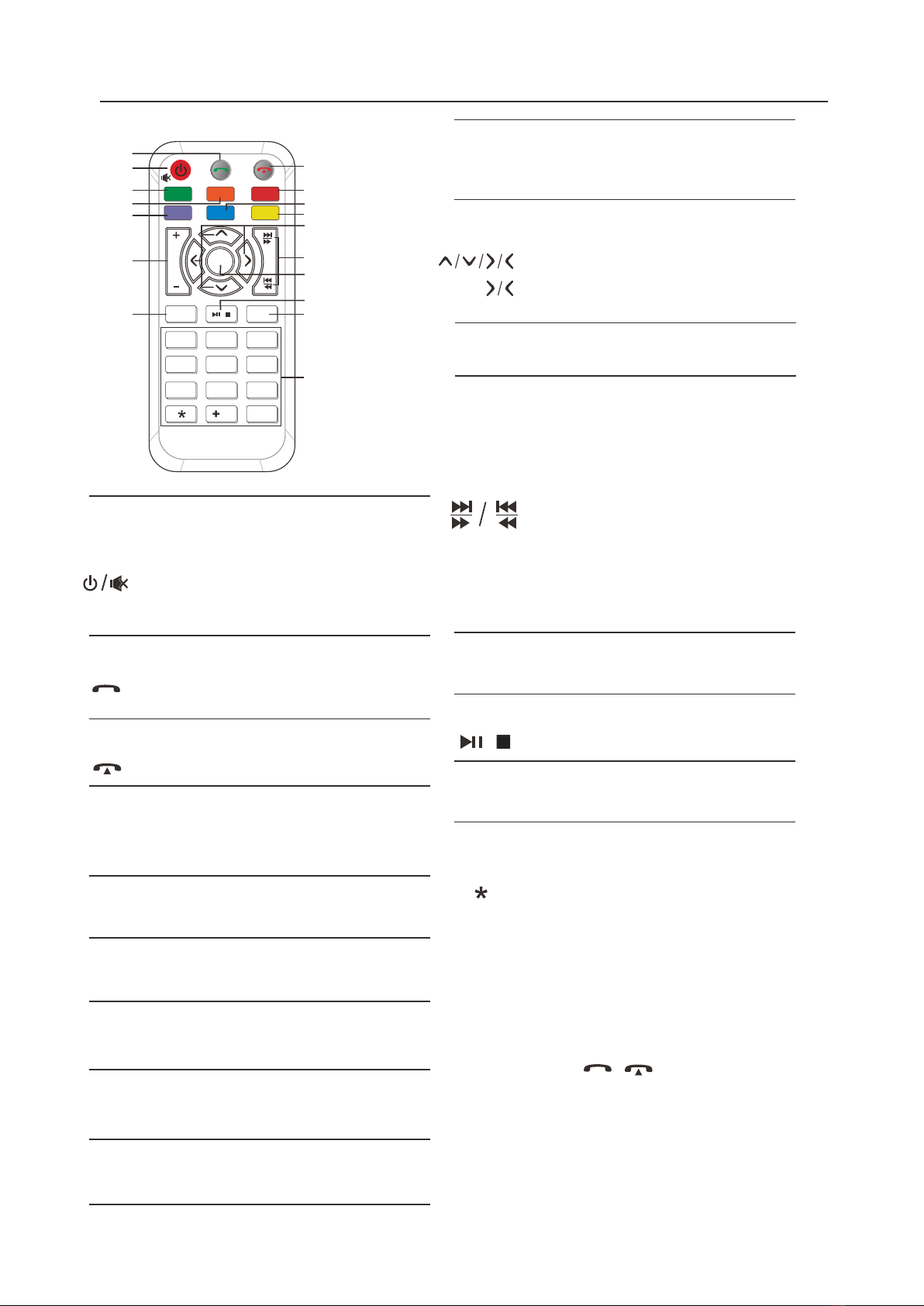
5.REMOTE CONTROLNO. SYMBOL OPERATION & CONTROL MODES1.Press and hold to power it on or off. Short press this button mute the volume output when unit turn on. Long press is Power OFF function when unit turn on.Press it to increase or decrease the volume level. 21
4
5710171416151213119863/#
123456789/0EJECTEQ
ENTER
DISCBTUSB
CP/AA
SXMRadio
2.[Bluetooth ]: Press it to make a call after inputted a phone number or answer an incoming call.3.[Bluetooth ]: Press it to reject a coming call or hangup while calling4.Press it to switch to CarPlay or Android Auto mode; Head Unit will show string "invalid operation" when CP/AA is not pluged in Head Unit. CP/AA5.Press it to switch to SXM mode. SXM6.Press it to switch to RADIO mode. Radio7.Press it to switch to DVD mode. DISC8.Press it to switch to Bluetooth mode. BT9.Press it to switch to USB mode. USB10.VOL+/-8Note: 1. SXM just for include SiriusXM function models. 2. * # these functions for Bluetooth.Press it to eject the disc. 14.EJECT15./[DVD/USB/SD]: short press it to switch play or pause.16.EQPress it to Equalizer functions . 17.0-9[Radio ]: Select 1-6 desired preset station.[DVD/SUB/SD ]:Input 0-9 for selecting track number. #[BT Phone ]:Input 0-9/*/# for desired phone number. Press it to confirm selection. It is UP /Down/Left/Right Arrow, use this button to select the menu item, the title track or to show next frame. [DVD/USB/SD]: short press it to skip to the next track or previous functions. Long press to activate fast forward or fast review in a track . 11.12.ENTER13.[Bluetooth Music]: short press it to skip to the next track or previous functions.
[Radio] Press to seek upward/ downward.[Radio] Press to select next/previous preset radio station forbroadcasting.

6.MAIN MENU
VRCPAA-7DR is a 2-DIN car audio withfollowing functions:Apple CarPlay, Google Android Auto,Radio, Disc, Bluetooth, USB, SD.The Mode icon in gray means the corre-sponding function is not ready or properdevice have not been connected.Touch the corresponding Mode icon to enter playing mode. Turn off TFT display. TFT enter black mode touch any zone return to TFT on.
7.SettingsTouch the icon to enter the Setup menu. The Setup menu is included System Settings, Display Settings, Audio & EQ Settings, Disc & DVD Settings, Bluetooth Settings and Rear Camera Settings System SettingsThe System Settings allow the user to set up the Language, Date & Time, Key Beep, SWC, Factory Reset and About Audio SettingsBelow shown is the Audio Setting Menu. EQ SettingsBalance/Fader:Touch the “+” or “-” of Balance /Fader to tunefor the driver and passenger preference.The value of Balance (Left15-Right 15) and Fader ( Front 15- Rear 15).Touch Reset to set both Balance and Fader to 0. 9
Hidden soft button barA hidden pop up soft button bar is located at the bottom. Touch the icon to shown the soft button bar. Touch the to hidden. Pop up the soft button bar. Hidden the pop up soft button bar. Setup, to enter the Settings Menu. AUX IN, to enter the AUX and A/V IN interface
Dimming, to change Daylight or Night (If lighting detect is OFF in Display Setting)
Bluetooth pairing.
LanguageDate & Time:
To setting Time display format (12H or 24H), setting the date and time
Time FormatSettings2:05 AM12H1120221:06AM
Beep Tone: On/Off
To set the touch button beep tune On or Off
Front Camera, to enter the frontcamera. EQ, to enter the Equalizer setting mode.
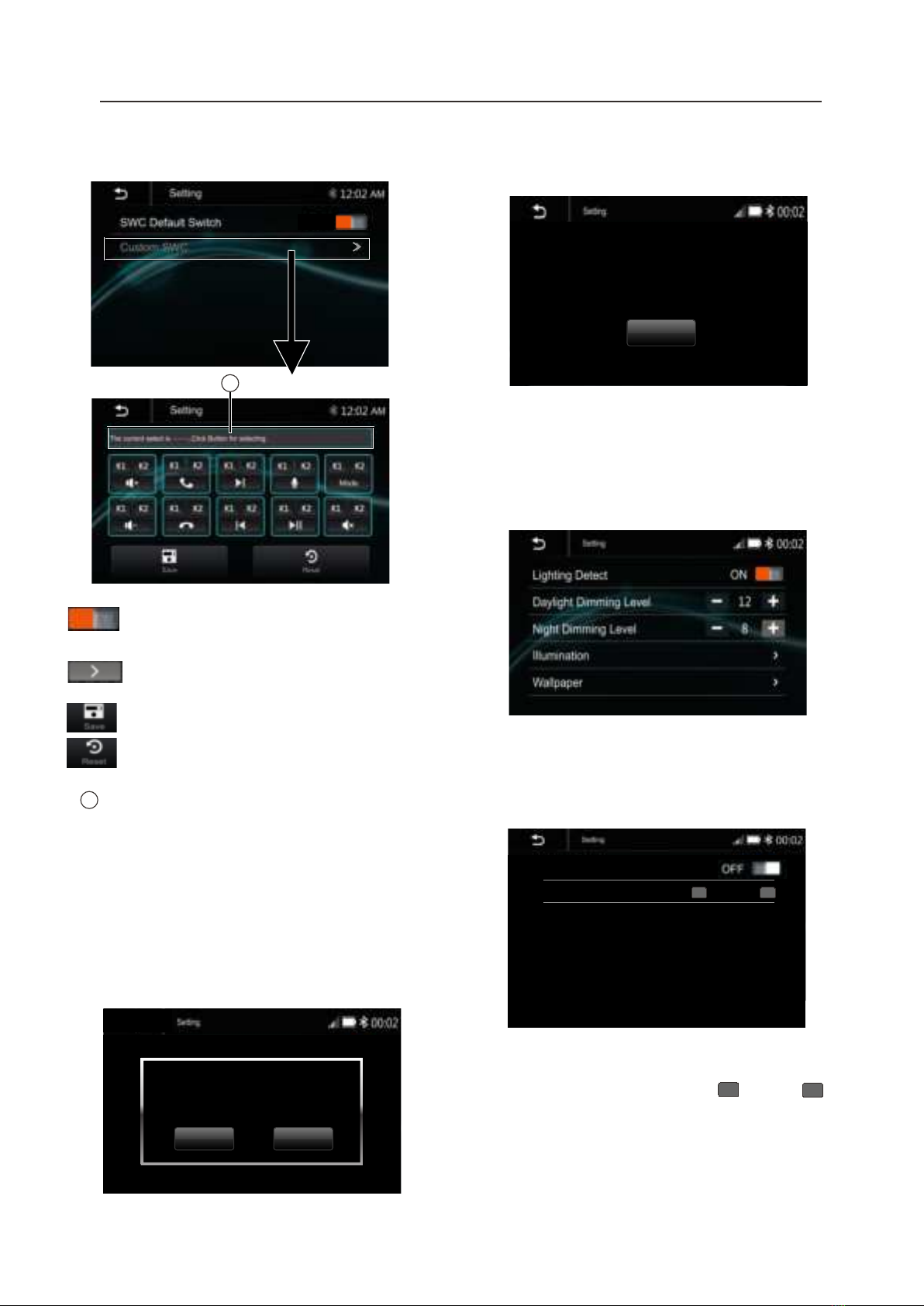
7.Settings
About Display Settings :
10
Factory Reset
To reset the default factory setting.
To display the Unit Hardware and Firmware version.
Below is the Display setting menu, user can select Lighting Detect, Daylight Dimming Level, Night Dimming Level, Illumination and Wallpaper. Lighting Detect: On/Off Daylight Dimming Level: 8 – 15 Night Dimming Level: 0 – 8 Illumination
SWC:
To set the Steering Wheel Control
Click SWC Default Switch to be "on" status.
Click Custom SWC to SWC study mode.
Touch Save to confirm the settingTouch Reset to erase and reset the setting
Reset Factory Data Cancel OKMCU:SOC:Hardware: Update Led Auto OFFLed Color
-
+
Red
Led Auto: On/Off .ON: The Led color will change automatically.OFF: You press the button or to select desired color.Color: White / Red / Yellow /Blue / Green / Purple / Light Green
-
+
ON
Short time press the key of the car radio SWC screen first and then long time press corresponding button of car steering wheel for learning and setting . Note: Press the “Reset” before you start the setting.
11
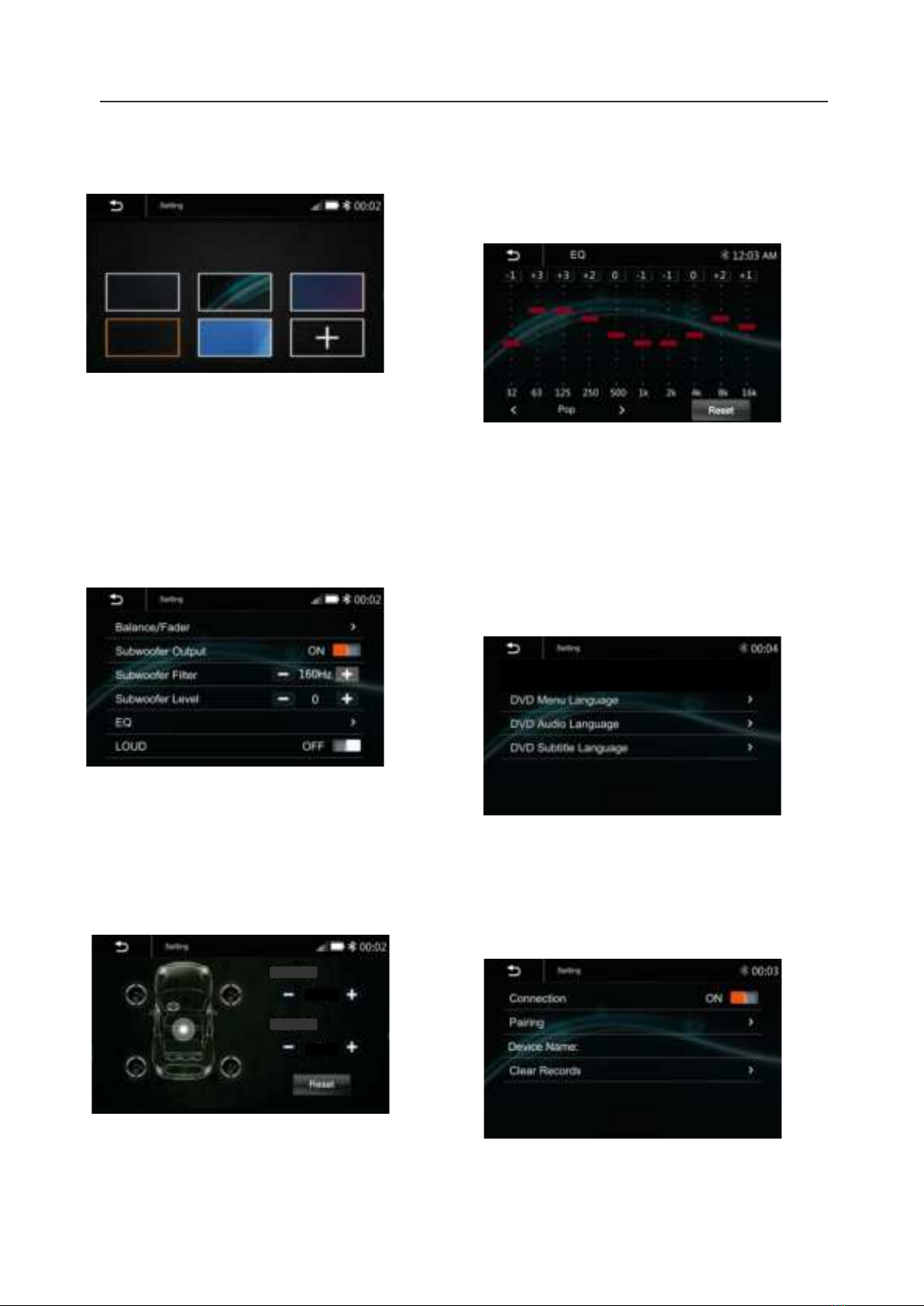
7.SettingsAudio & EQ Settings:11Below shown is the Audio Setting Menu.Balance/Fader: Touch the + or – of Balance/Fade to tune for the driver and passenger preference. The value of Balance (Left 12 – Right 12) and Fade (Front 12 – Rear 12) Touch Reset to set both Balance and Fade to zero.Subwoofer Output: On/Off Subwoofer Filter: 50Hz/ 80Hz/ 120Hz/ 160Hz Subwoofer Level: -10 – +1010-Band Equalizer : 10 band of EQ tuning, slide the EQ bar to tune each band frequency level according to user preference. Touch Reset to set all Band to 0.
Or user can touch "<" or "> "at the bottom to select the following preset EQ:off/ Soft Rock/ Pop/ Electric/ Jazz/ EQ Custom.
Disc & DVD Settings :Touch the Disc/DVD Settings from the menu to enter the Disc/DVD setting interface.Bluetooth Settings :Touch the Bluetooth Settings from the setting menu will be shown below.Wallpaper
User can select the preset wallpaper or select the picture in USB driver as the wallpaper.
Touch the corresponding picture to select the prefer background. Touch “ + “, the head unit will search the USB photo file for wallpaper. Select a picture and touch OK to add the wallpaper. BALFAD0032631252505001k2k4k8k16k+1+3+2+101k+1+2+10EQ CustomResetLOUD: On/Off Touch to select the desired language. 11

7.SettingsRear Camera Setting:Touch Rear View Camera in the Setting Menu to enter rear camera setting interface as follow:Rear Camera View: Normal/Reverse Parking Assist Guide: On/Off Parking Assist Guide Adjustment Touch ">”to enter Parking Assist Guide Adjustment interface to show the belowscreen:Select the adjust position and Touch / / / to adjust.Touch OK to confirm. Touch Reset to resume the default Parking Assist Line.RESET8.1 Apple Carplay8.CarPlay & Android AutoPlug the iPhone (iPhone 5 or latter models, and IOS 7.1 or above) through the lighteningcable to the USB port of the source unit. The iPhone will be shown the “CarPlay”.The source unit will enter the CarPlay interface, the APP that support the CarPlayfeature will be displayed on the source unitas shown below. Touch the corresponding APP can operate, touch button to go back the CarPlay interface.SiriIn Carplay mode, user can talk to SIRI to control the CarPlay functions. Pressto start the SIRI function, or touch the button for 2 seconds or the HOME buttonof iPhone. Now you can talk to Siri for playingmusic, I am going....Note: For SIRI function in the source unit, theMicriphone has to be connected.In CarPlay mode, touc”Home” button or icon to go back the main menu of sourceunit.12Connection: On/Off (Select Bluetooth connection on or off) Pairing : (To start the pairing) Device Name: shown the connected phone or device Clear Records: (To clear the device list records) From Bluetooth device connectionOK
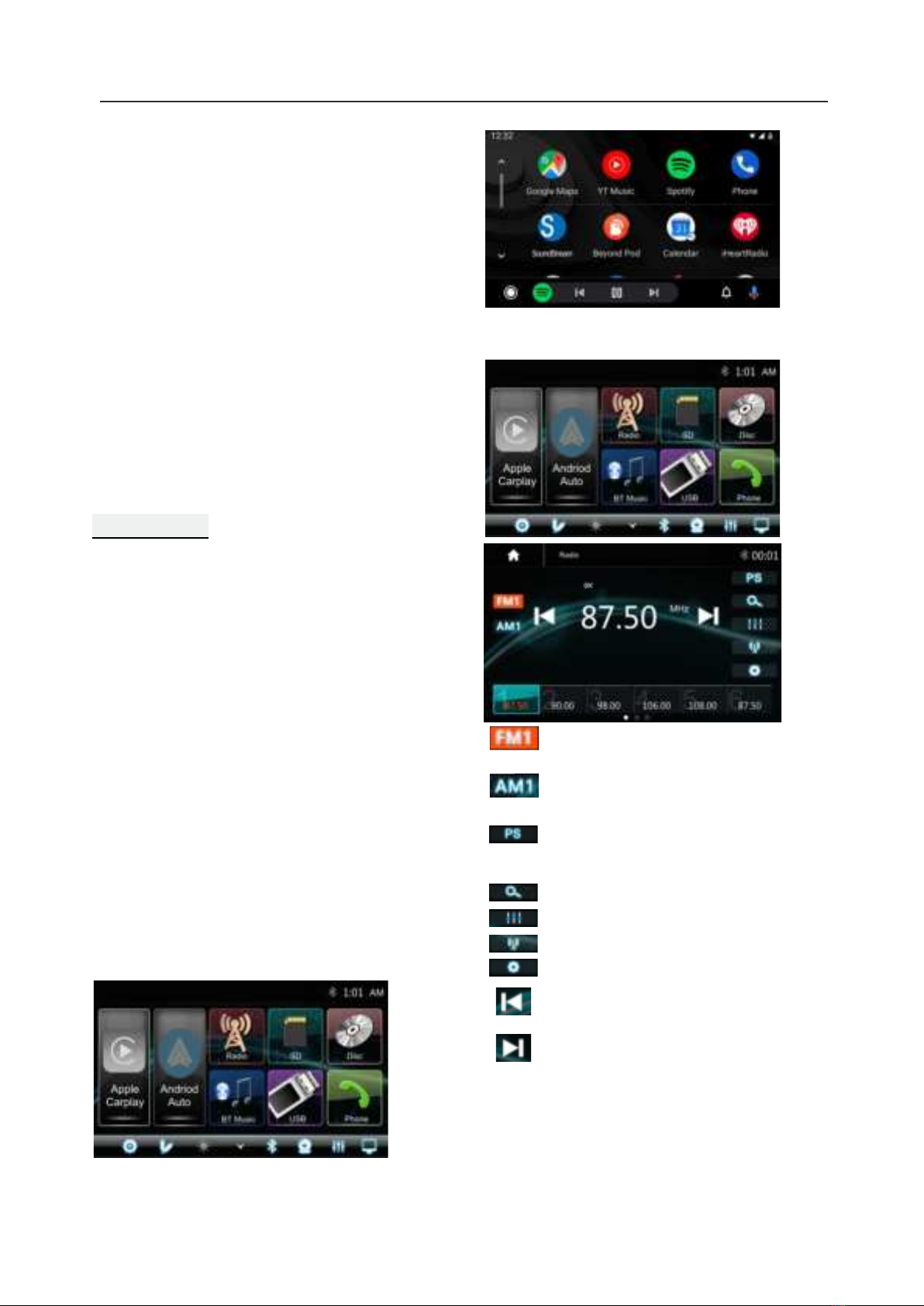
8.2 Android auto OperationsAndroid Auto enables you to use functions of your Androd device convenient for driving. You can easily access route guidance, make calls, listen to music, etc. For details about Android Auto, visit https://www.android.com/autoor
https://support.google.com/androidauto.,
Compatible Android devices You can use Android Auto with Android devices of Android version 5.0 or later.Note: Android Auto may not be available on all devices and is not available in all countries or regions.. Operations: 1. Connect an Android device via USBterminal. To use the hands-free function, connect the Android device via Bluetooth. When an Android device compatible with Android Auto is connected to USB terminal, the device is connected iva Bluetooth automatically, and the Bluetooth smartphoncurrently conected is disconnected. 2. Unlock your Android device3. To enter Android Auto mode, touch Android Auto icon in the head unit screen. You can perform the operations of the Apps of the connected Android device. 4. In Android Auto model, touch “Home” to the head unit main menu. 8.CarPlay & Android AutoRadio mode9.Radio modeTouch the Radio mode icon to enter Radio.Touch FM can change between FM1=>FM2=>FM3 .Touch AM can change between AM1=>AM2.Touch for Prescan search, each scanned station will be play for 3 sec, touch again to stop. Touch to auto scan searching.Touch to enter EQ settings.Touch to switch LOCAL or DX.Short touch to Seek-, long touchfor Tune -Short touch to Seek+, long touchfor Tune+
Preset channel, Six preset buttons store and recall stations for each band. Touch and slide the preset channel can switch to next band FM1 / FM2 / FM3 or AM1 / AM2. Slide the frequency to Seek +/- to next station
13Touch to enter Radio settings.

14Radio Setting
Radio Area ON RDS
Radio
OFFTA PTYAF OFF
Radio Area: select the region, American/Europe/Eastern Europe/ Japan/SoutheastAsia/Latin America/Asia / Australia.RDS: Swithc ON or OFF. TA: Swithc ON or OFF. AF: Swithc ON or OFF.PTY: Select PTY list. Note: AF is only for Europe region.Store a Station1 . Tune radio to desired station.2. Touch and hold the one of the preset station for more than 3 seconds, then the preset button will be highlighted on the screen,and the preset station will be stored.10.USBUSBPlug the USB , the USB icon will becolorful. Touch the USB icon to enterthe USB playback mode. The sourceunit default the play the Audio in the USB device.
Press to go to the next folder. Press to select Repeat All >Repeat 1> Repeat folder>Repeat Off. Press to select Audio setting orset the prefer EQ of each bandin custom mode.
File List browsingSupport to play picture and video. If there isother multimedia files in the USB, touch to browse the folder and file list of the USB driver. Select the multimedia type
Press to search Audio, Video or Picture files.
Press to go to the previous folder.
Short press to skip previous track,Long press to fast reverse.Play or pause button.Short press to skip next track,Long press to fast forward.Press to switch Random is On or Off.
Touch to browse the folder and file listof the USB device.
Track 01
Radio
Track 02 Track 03 Track 04 Track 05 Track 06 Track 07
Return to playing previous file.Select Audio or Music files.Select Movie or Video files.Select Picture files.Picture Playback

15
Touch to rotate the picture anti-clockwise for 90 degree (for picture playback) Touch to rotate the picture clockwise for 90 degree (for picture playback) Touch to set the video Brightness, Contrast and Color (for video playback)
Short press it to skip to the previous track, long press it to fast reverse.Pause/Play button.Short press it to skip to the next track, long press it to fast forward.Touch it to select subtitle language .
Touch to this button and touch again on screento pop-up the disc menu.
Touch it to show the tools bar.Touch it to select ChapterTouch it to select Title.Press it to select repeat All, Repeat One and Repeat OffTouch it to select Sub-Title.Touch it to change the viewing angle. Touch it to hide the tools bar. RadioDVDnavigation buttonOK
P..>
Top MenuMenuRadioDVDsettingsC 2/20T 2/5
P..<
Brightness Contrast Color 0 0 0
OK
P..>
C 2/20
T 2/5
P..<
11.DISCPlaying CD/MP3 Disc If playing the CD/MP3 Disc, the following will be shown.Note: The operation for buttons will be same as USB music playback.DVD PlaybackThe Video display can be watched only during the Car is Parked. Parking wiring: High level (+12v or NC) is driving; low level (ground) is parking.
Track 01
Radio
Track 02 Track 03 Track 04 Track 05 Track 06 Track 07
RadioDVDWARNINGDo not watch video while driving!Disc Menu buttonOK
P..>
Top MenuMenuRadioDVDsettingsC 2/20T 2/5
P..<
Brightness Contrast Color 0 0 0
Ejecting a Disc During disc playing or inside the deck, press the Eject button to stop playing the disc and eject the disc. After the disc is ejected and press the Eject button, the disc will go inside to the unit.DISCInserting a Disc Insert a Disc to the slot of the head unit, pull the disc or press the Eject button to make the disc into the deck. Touch the Disc to perform Disc playing function.
RadioDVDC 2/20T 2/5
P..<
1234567890x

Bluetooth Music
Touch the BT Music icon to enter BluetoothMusic playing mode. If the Bluetooth is connected, the music will be playing asfollowing shown:
Bluetooth Music PlaybackBluetooth Connect
If the Bluetooth is not connected, press Re-connect the paired phone or paring to pair thenew device.
12.Bluetooth Audio16 Direct search 1. Touch the button “ C 1/2" or “T3/3" to select a chapter or title directly using the on-screen display direct entry menu display. Enter the Direct Search menu,2.Enter the chapter or Title Digital, touch to confirm.Playing Multimedia Files in Disc Source unit is supporting the below disc types and Multimedia file format. Note: the operation for buttons will be sameas USB playback.
Press to go to the next folder. Press to select Repeat All >Repeat 1> Repeat folder>Repeat Off. Press to select Audio setting orset the prefer EQ of each bandin custom mode.Press to search Audio, Video or Picture files.
Press to go to the previous folder.
Play or pause button.Short press to skip next track,Long press to fast forward.Press to switch Random is On or Off.Short press to skip next track,Long press to fast forward.
Bluetooth Pairing
Press Pairing the Pairing Mode screen will beshown as below:Turn On the Bluetooth of the Mobile phone/Bluetooth device, you can see the VRCPAA-7DR. Select the VRCPAA-7DR for pairing and connection.
RadioDVDC 2/20T 2/5
P..<
1234567890x

13.Bluetooth PhoneBluetooth Phone
Touch the Phone icon in main menu to go toPhone mode. After the mobile phone is connected with the source unit via Bluetooth(HFP), user can through the source unit tomake a phone call. Please note it needs to connect the microphone for phone call.
Keyboard. tap it to enter call mode.History, to show the call record,missed, received and dialed callsContact, tap to show the phone-book connected phone.Make a Call
1. Touch the icon to enter below screen.2. Using the keypad, touch 0-9,*,#, enter the phone number you wish to dial. If you inputan incorrect number, touch the iconon the keypad to delete the incorrect number.3. Once the correct number appears on the screen, touch the icon. To go to dialinginterface.
17BT Setup, to set auto answer and microphone gain.Make a Call or Accept the Incoming Call. Backspace, to clear the pervious dial digit.
4. To end the call, touch the icon on the screen.
RRReceive an incoming call
If the Phone is connected with the source unit via Bluetooth, when an incoming call,below screen will be shown:Press to answer the incoming call.Press to reject the incoming call.
01-02....

13.Bluetooth PhoneCall History
Touch the icon to display the Call combined list.
Slide the bar at right side up and down to displaya call logs up to 20 records.
Touch the icon to access the phonebook of the connected mobile phone. To make a call from the phonebook, simplytouch the contact name.
ContactsBT Setup
Auto Answer On /OFF, incoming call auto answer.MIC Gain, Low / Middle / High
18
Interchange between phone andsource unit ON/OFF the Microphone function Display the Keypad.
ContactsRayVRCPAA-7DRHistoryVRCPAA-7DR1000010000100001000010000
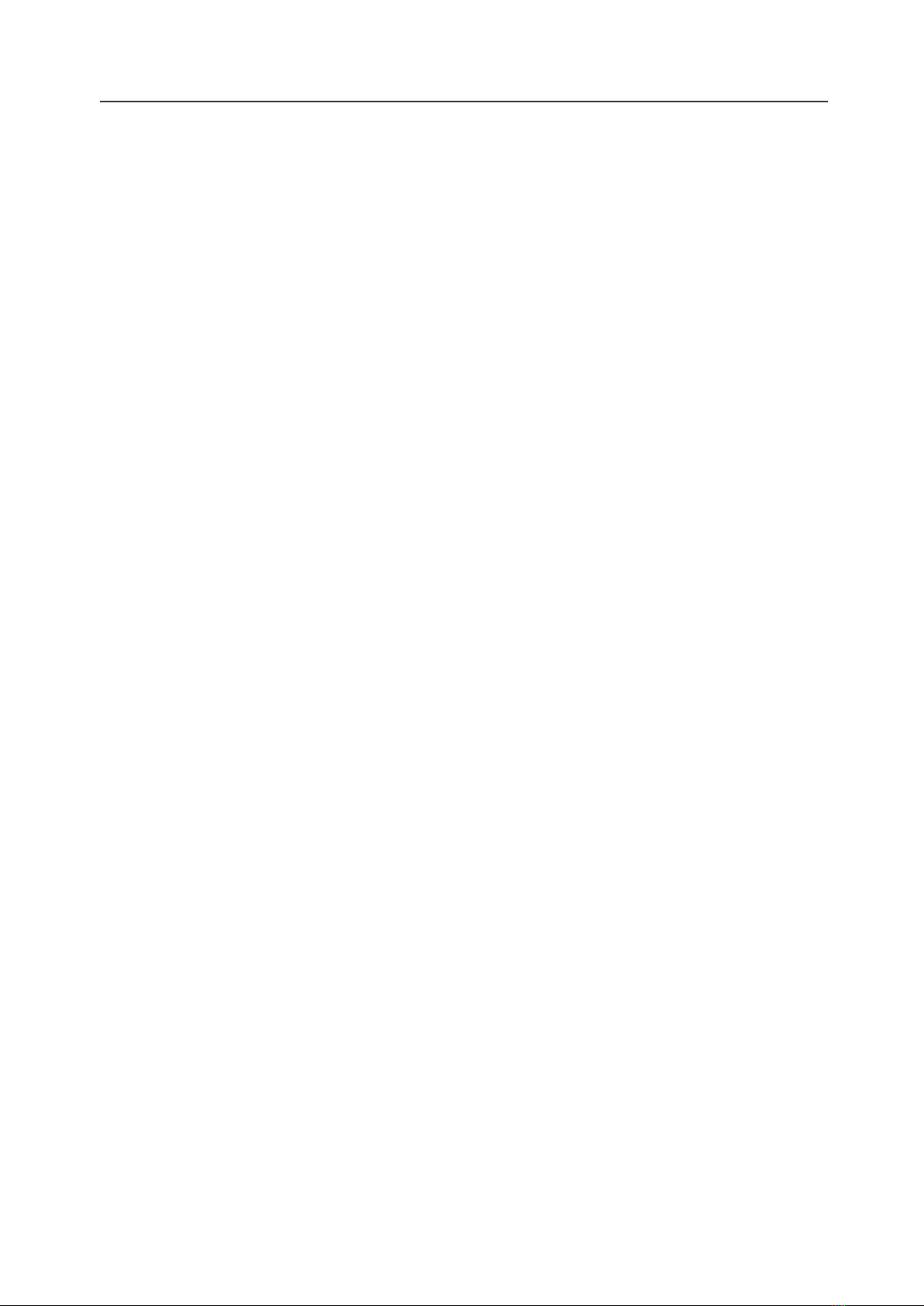
14. Specification19GeneralPower Supply ………………………….………………………………….……..…………. DC10~16VoltsGrounding System …………………………………..……..……….………..…….. Negative GroundCurrent Drain ………………………………….…………………………...……..….……..……. 15A(Max.)Max Power Output …………………………………………….………………..……. ..4×75W/channelRMS Power Output …………………………………………………………………….... 4x25w/channelSpeaker Impedance ……………………………………....…..…………….. 4~8ohms per channelFrequency Response……………………………………..……….………………………. 20Hz~20KHzOperating Temperature …………………………………..……………….................... -20~+60℃Dimensions ……………………………………........…178mm(W)x170mm(D)x100mm(H)TFT DisplayTFT Screen size…………………………………………..……………………….…………………. 7inchResolution………………………………………………………………..…..………….…1024x600 pixelsFM RadioFrequency Range (USA) ………………………………………………...……..….…87.5~107.9MHzFrequency Range (Europe) ………………………….………………...…..…....……87.5~108MHzUsable Sensitivity (S/N=30dB)………..…………………………….…..…….…..….…….…≤15dBS/N Ratio……………………………………………………………………..….....……………....……≥55dBStereo Separation………………………………………...…..…………………..………...………≥30dBAMFrequency Range (USA) ………………………………………….…………..…….…530~1710KHzFrequency Range (Europe) ………………………..………………..…..………….522~1620KHzUsable Sensitivity(S/N=20dB)……………….……………………………..……….…….…≤40dBS/N Ratio………………………………………………………………………….…..………………...≥45dBDVD/CDS/N Ratio……………………………………………………….………………………..…………..…≥60dBChannel Separation ……………………………….…………………………..……..........……>50dBLine-Out/Subwoofer OutputMaximum Output Level (10K ohms load)……………….……………..…….....….…≥4VrmsSubwoofer Time Align………………………………………………………………...…………0~18ms
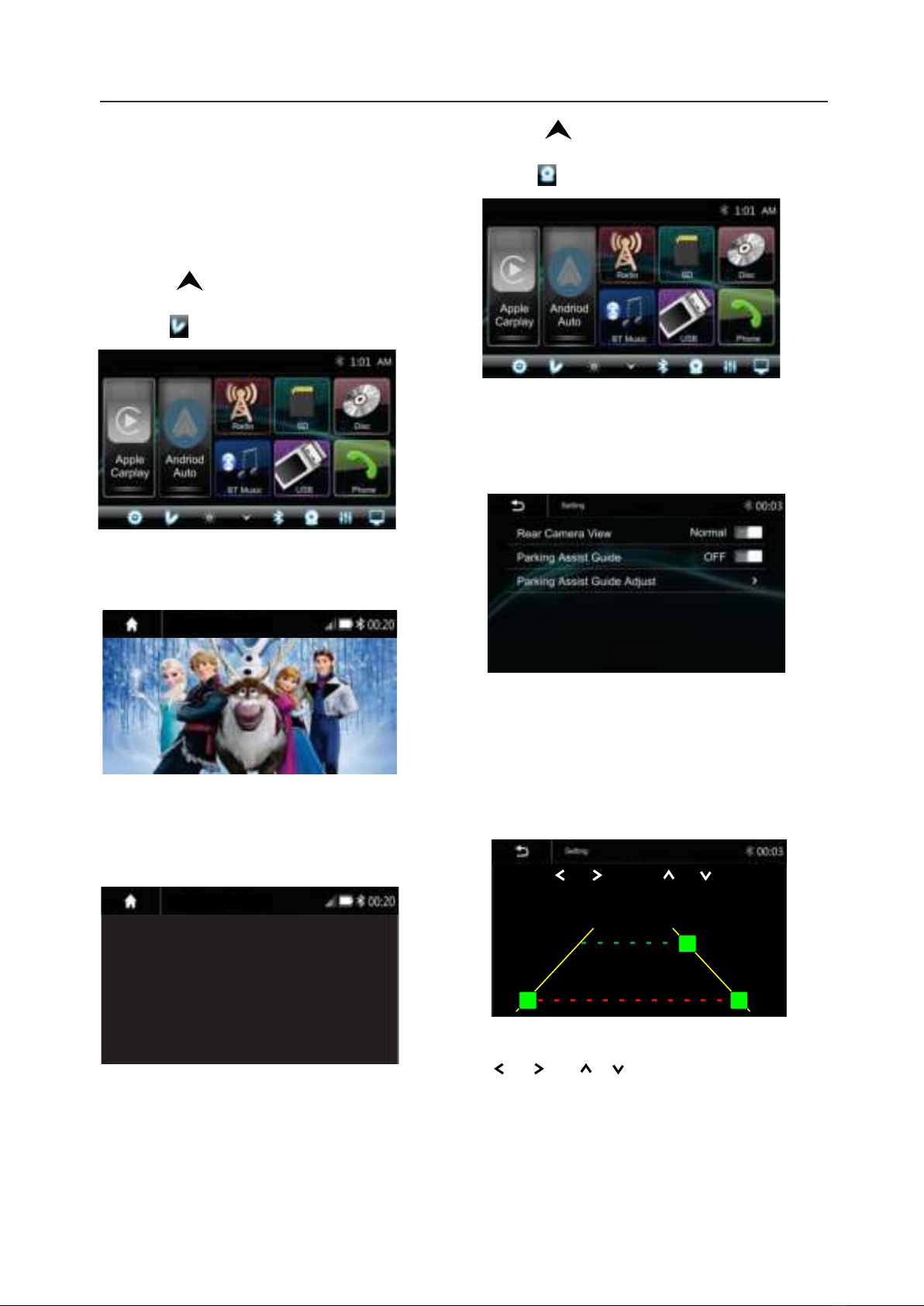
15.AV IN
The Audio/Video source with RCA cable canthrough the source unit to play the Audio/Video. Plug the RCA to the correspondingA/Vsocket.Touch the to pop up the function bars and touch to view the playing Audio/Video.The Audi and Video will via the RCA cable tothe source unit.
20
If there is no Video signal the below screen will be shown:
16.Camera
There is a RCA socket for the Front camera video signal to display on the Head unit. The Reverse wire in High level (+12V) is reverse; low level (ground or NC) is normal
AV INCamera
Touch the to pop up the function bars and touch to view the playing Front camera.
Rear Camera Setting:Touch Rear View Camera in the Setting Menu to enter rear camera setting interface as follow:Rear Camera View: Normal/Reverse Parking Assist Guide: On/Off Parking Assist Guide Adjustment Touch ">to enter Parking Assist Guide Adjustment interface to show the belowscreen:Settings2:05 AMSelect the adjust position and Touch / / / to adjust. Touch Reset to resume the default Parking Assist LineRESETAV INAV INNo Video signal
Table of contents
Other Soundstream Music Equipment manuals