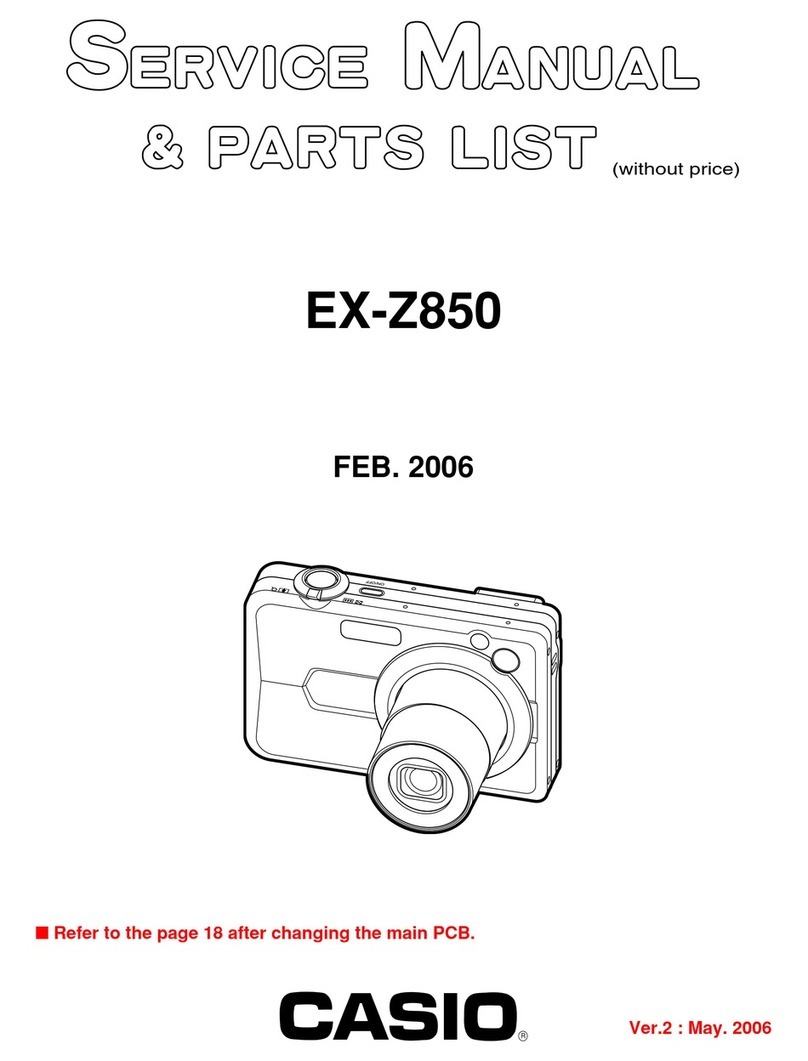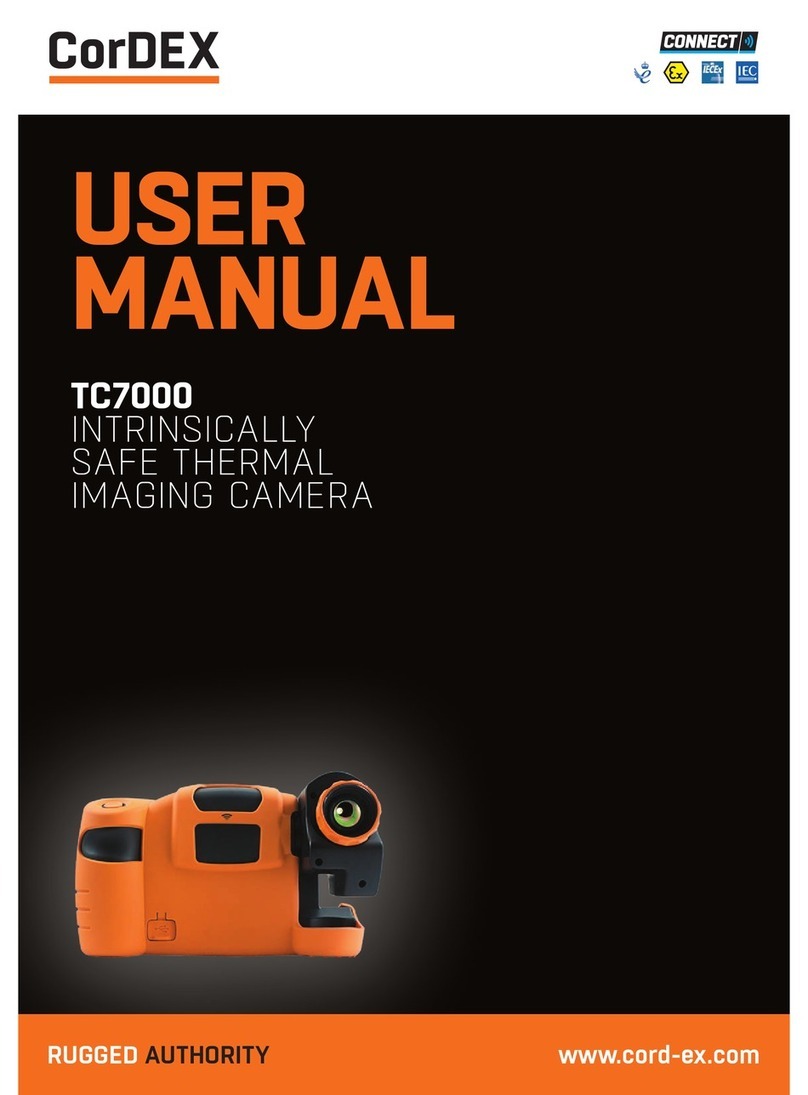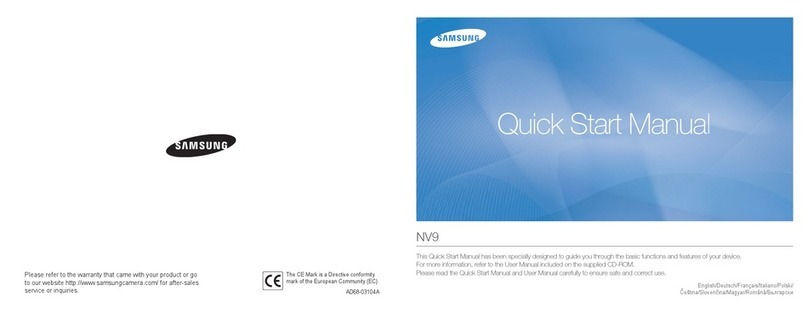SP tools SP70935 User manual

USER MANUAL
IMPORTANT
ALL PERSONS WHO ARE TO USE THIS EQUIPMENT MUST THOROUGHLY READ
AND UNDERSTAND THIS INSTRUCTION MANUAL PRIOR TO OPERATION.
SP70935
6mm CAMERA
VIDEO
BORESCOPE HIGH
RESOLUTION
RETAIN THESE INSTRUCTIONS
AND ATTACH RECEIPT TO
MANUAL FOR FUTURE
REFERENCE
NOTE: Proof of purchase must be retained by
the customer as it will be required in the
event of a claim under warranty.
AFTER SALES SUPPORT:
AUSTRALIA: Visit the website’s contact page to get in
touch with your local service department.
WWW.SPTOOLS.COM
INTERNATIONAL:Use the county selector to get in touch
with your service department in your country or region.

2
CONTENTS
Introduction 2
Safety Tips 2
Application 2
Maintenance and Cleaning 2
Function Description 3
Specification 3
Name and Function 4
Operation 5
Connection to Computer 11
Charging 11
Reset function 11
Warning 11
Warranty Details 12
INTRODUCTUCTION
Safety Tips
Before using the instrument, read all safety information and specification of the video
borescope carefully.
Application
• Detect the invisible inside parts of a machinery (such as cars, ships, heavy machineries)
to check whether it is working normally.
• Apply the gooseneck with camera underwater to check the object in the water (such as
Drainage works).
• Applied in supervision cases (such as rearview mirror of the cars).
• Applied in wild adventure.
Maintenance and cleaning
• Repair or maintenance should be operated only by qualified professionals.
• Please clean the camera after use, and no detergents should be used in cleaning.
Safety Standard
• Satisfied with European CE safety standards.

3
Function Description
• On-site inspection of photos and videos
• Images rotation by pressing up and down buttons under video mode
• Images display with current time and date
• Single image or video deletion
• Image and video recording
• Display with time and date
• SD Card (32GB)
• Flash Card (8GB)
• Built-in 65M Flash Capacity
• TV-OUT
• Video Format (MP4, AVl, 3GP, ASF)
• Image Photo Format (JPG, JPEG)
• Languages: English, French, German, Spanish, Turkish
• Support operation in dark environment (with four LED lights)
• USB charging (Li battery)
• USB 2.0 connection to computer
Specification
Display Screen: 3.2inch TFT
Display Pixel: 240(RGB) * 320
Photosensitive Devices: 1/18inch CMOS
Sensor Pixel: 328* 250
Photo Resolution: 640*480
Maximum Number of Frames (FPS): 30 FPS/ S
Color Digit (bit): 24
Focusing Distance: Fixed at 5-6. Scm
Gooseneck Length: 1m (2m/3m/4m selectable)
Camera Diameter: 6mm
Video Format: MPEG4 /3GP/ AVI/ASF
Photo Format: JPEG
Camera Video Format: 3GP
Saved Image Format: JPG (640 x 480)
SD Card: MAX 32GB
Flash Memory: MAX 8GB
Working Voltage: Li battery 3.7V/2000mA
Static Current: MAX 20UA
TV-OUT: PALJNTSC system
Operating Temperature: 0- 55°C
Charging Temperature: 0- 50°C
Storage Temperature: -20 - 60°C
Storage Humidity: 15% to 85% RH
Data Output: USB data cable and SD card
Power Supply: a 3.7V, 2000mN h battery (1860)
Size (L, W, H): 240mm x 100mm x 160mm
Accessories: User manual, 3.7V lithium battery, Package box,
USB cable, DCSV charger, Video output cable,
CD, Mirror & hoop etc.

4

5
0peration
1.0: 0peration Under Video Mode
1-1: Power ON/OFF
Hold the power button for three seconds to enter into camera scanning mode, as follow:
Hold on the power button for three seconds to close the instrument.

6
1-2. Adjust the Brightness of CMOS
In the above camera scanning mode, adjust the LED light built in the head of the
gooseneck to realize the operation in different circumstances.
Increase the backlight level by each press on the "BRIGHT +" button until brightest and
backlight level displays on the top left corner of the screen.
Decrease the backlight level by each press on the "BRIGHT-" button until turn-off.
(10 stands for the brightest, 0 for the darkest and the LED goes out when 0.)
1-3. Rotate the Images
In camera mode, press up/down button to adjust the angle on the screen to get a suitable
image displayed.
Image angle can be rotated from 0° to 180° with up/down button, which will greatly
facilitate the detection.
1-4. lmage
In camera mode, each press the "SNAP" button will save an image, (Enter into
"Date/Time" in the System setup /time menu, the current time and date will display on the
saved image. Enter into "Close Date/Time" in the same menu, no current time and date
will display on the saved image)
1-5. Video
Under video mode, hold the "RECORD" button for three seconds to enter into the video
mode with a video symbol displaying and flickering on the top left side of the screen.
Meanwhile, a dynamic memory capacity will be displayed at the left bottom indicating the
current available memory capacity. When the capacity was used up, a dialog box will
appear to advice of insufficient memory capacity. Preserve the current video file by
pressing "RECORD" button. The video can be played in "System setup \Explorer\video
player" menu.
1-6. System Setup
Press "OK" button under camera mode to pop up a "MENU" dialog box.
Select "Yes" with the left right butt on, and then press "OK" button to enter into Main
Interface "System Setup".
2. System Set
2-1. Under the camera scanning mode, press "OK" button, and the following dialog box
pops up.

7
Press right / left button to move the cursor to “YES”, them press “OK” button to enter into
system setting as follows:
Current Time, Battery power & Sd figure
Main menu icon in Corresponding Functional
The current state of the Operational keys
2.2. Right/Left button.
• Press the Right button, the cursor turns to right; left button to left
All of the icons could be selected circularly with the right/Left button.
• In “Image” and “Video selection interface, the Right/Left button is used in Up & Down
selection
2.3. Language Setting.
System Setup / Language. ”OK” button, enter into Language setting.
Select different languages with Right/Left button, then press “OK” button to save the
language setting and return to main interface.
Press “ESC” button to quit to the Camera mode.
2-4. Time Setting
System Setup/Time/"OK" button, enter into Time Setting.

8
Move the cursor with the Right/Left button to the functions you want to set up, then press
"SNAP" and "RECORD" to adjust the date and time.
Select "OFF" on "Time " interface to end up the Time and Date display both on the
"System Setup" interface and in the camera mode.
Press "OK" button to save the time setting and return to main interface or press "ESC" to
back up to camera mode.
2-5. Automatic Shut Down Setting.
System Setup /Auto Off /"OK" button, enter into Automatic Shut Down Setting
"Never" Turn off the auto-off function.
"3Min /15Min / 60Min": The instrument will turn off upon 3min / 15min/60min non-operation
"Exit": Back up to the Main Menu
"OK" button: Save automatic shut-down setting and return to Main Menu.
Auto-off function will not be activated when recording or playing video.
2-6. TV-OUT.
System Setup/TV-OUT/"OK" button, enter into TV-OUT Setting.
Insert the TV-OUT video cable into the earphone, and plug the other side of the cable into
the TV VIDEO, both left channel and right channel (yellow for VIDEO, the red and white for
left and right channels)
Select the "NTSC" or "PAL" respectively in accordance with the video format of television,
and press "OK" button to enter. The content will still be controlled with the instrument but

9
displayed on the television. System setup \TV-OU T\LCD out-put \"OK" button, to escape
TV-OUT function and return to LCD display.
If "NTSC" or "PAL" is selected with no video cable connecting to the television, long press
the "power" button to turn off the LCD display and press again to turn on.
2-7. Memory Options
System Setup/Memory/"OK" button, enter into Memory Options.
Press "SNAP" and "RECORD" to select the current memory medium (SD/Flash), select
"Work space" and press "OK" button to confirm.
If formatting operation is needed, select "Format" then press "OK" button, a dialog box will
pop up and "Yes" should be selected to complete formatting.
2-8. Picture and Video Explorer.
System Setup/ Explorer/"OK" button, enter into Explorer.
"Video Player" and "OK" button: videos interface.
"Picture View" and "OK" button: Picture interface.
Press "ESC" to return to Explorer from picture and video playing.
In the video/ Picture directory, press "BRIGHT+" button to delete the current video or
photo (each press deletes one photo or video).
Explorer Video view Picture view

10
2-9. Setting.
System Setup/SeV "OK" button, enter Setting.
Press "SNAP" and "RECORD" button to increase or decrease the value to adjust the effect
of the camera. (The adjustment will produce a slight effect and only can be identified in the
camera mode.
This adjustment is not suggested for the instrument has been best calibrated before
delivery. Press "Default" to return to the best-calibrated default value.)
2-10. Saving Power Mode.
Set the corresponding time under the saving power mode, and the display screen will turn
off as the main menu stays for the corresponding time, while the system of the meter is still
working.
It won't affect in the video mode or browsing files mode. Press any button shortly, it will
display the main menu again
2-11. Exit Mode
In any setting in the system interface, press "ESC" button to turn back to the video
interface.

11
6. Connection to Computer
Connect to the computer by the USB cable, the instrument will auto power on.
Copy and Deletion is available by computer operation, while buttons of the instrument are
locked until the USB cable is disconnected.
Meanwhile, LCD displays USB icon for 2s and then the LCD automatically turns off.
The LCD lights up again when USB cable is disconnected or charging is completed.
Note:Connect by the USB cable under any mode of Power off , System Setup main
menu, any submenu or camera interface, the instrument will be connected to PC.
7. Charging
Connect to DC5V/1A charger, the instrument is auto-on and enters into System Setup
interface with a battery icon flickering on the top right corner indicating battery charging.
The icon will stop flickering when charging is completed.
All the buttons are locked and remain unavailable while battery charging.
Disconnecting the USB cable will release the buttons.
8. Reset function
If the system halts unexpectedly, please press the RESET button on the left-side of the
instrument, it will be reset. Instrument can be operated normally once power is on again.
9. Warning
The gooseneck should not be bended to a diameter less than 5inch’s, or it will be
damaged.
Take out the battery when the instrument is not in use for a long time to avoid corruption
caused by battery fluid leakage.
Clean the camera before operation.
Use 3.7V Li-battery.
To avoid electrical shock, the instrument and gooseneck should not be in contact with high
voltage objects during operation.
To avoid instrument damaged and user injury, the gooseneck cannot be inserted into the
rotational gear wheel.

12
LIMITED WARRANTY
This Limited Warranty applies only to new products* distributed by SP Tools Pty Ltd (“SP Tools”). It is a condition of this Limited
Warranty Policy that the purchaser read the owner’s manual for the product and only use the product to the extent or for the
purposes stated therein. The purchaser must also ensure that all servicing requirements are completed as listed in the owner’s
manual (said servicing is at the owner’s expense). We recommend that all servicing is completed by an authorised service agent and
that records of said servicing are retained by the purchaser as proof in the event of a warranty claim.
Whilst the owner’s manual, packaging, and/or other documentation supplied with SP Tools’ products may provide details in respect
of a Limited Warranty, the terms set out herein supersede these matters, and this Limited Warranty applies in their place. This
warranty is no less advantageous than otherwise described in such other documentation.
SP Tools agrees, subject to the terms and conditions specified below, to repair or replace at SP Tools’ cost, the product purchased by
you when the product does not perform in accordance with its specifications during the limited warranty period, due to any fault in
manufacturing, materials and/or workmanship. SP Tools is not liable to repair or replace products that the purchaser uses in a
manner that is inconsistent with the owner’s manual or in the circumstances set out in paragraphs 1.1 – 1.7 below.
The benefits to the purchaser under this warranty are in addition to other rights and remedies under the Competition and Consumer
Act 2010 (Cth). The limited warranty period, within which a defect in the product must appear, commences from the date of
purchase and ceases on expiration of the specified term below.
THE LIMITED WARRANTY PERIOD
• SP Speciality Tools – 12 Months
THE PURCHASERS ATTENTION IS DRAWN TO THE FOLLOWING
To the extent permitted by law and subject to this Limited Warranty, and as part of the terms of the sale of the equipment or part
thereof: SP Tools shall not be liable for any form of loss, damage, cost, injury or harm of any kind (whether direct, indirect, special
or consequential) howsoever arising from the use or supply of the equipment to the purchaser.
EXCLUSIONS TO LIMITED WARRANTY POILICY
This Limited Warranty will not apply where the equipment or any part thereof:
1.1 Fails due to an accident (including liquid spillage), abuse, misuse, neglect or normal wear and tear;
1.2 Has been used in a manner other than for which it was originally designed;
1.3 Has been tampered with or is otherwise than as supplied by SP Tools;
1.4 Where any damage, malfunction or other failure of the equipment or any part thereof resulted directly or indirectly from
unauthorized persons, adjusting or failing to adjust any part requiring normal maintenance and service (examples include
adjustment of tappets, air filter maintenance, lubrication and tightening of screws nuts and bolts);
1.5 Malfunctions due to the use of defective or incompatible accessories;
1.6 Is damaged by lightning or thunderstorm activity; or
1.7 Has been transported to a country where no authorised Service Agents exist.
CLAIMING WARRANTY
This Limited Warranty may be claimed on in the following manner:
2.1 In order to make a claim under this Limited Warranty, the purchaser must deliver the equipment or any part thereof to an
SP Tools authorised repair agent and pay all costs of transportation and all costs incidental to making a claim under
this Limited Warranty. The purchaser must first contact SP Tools (contact details described above) and request the
delivery address of an SP Tools authorised repair agent.
2.2 The purchaser must deliver to the repair agent written reasons why the purchaser considers that the purchaser has a claim
under this Limited Warranty and must provide all necessary details, including:
• The place, date and from whom the unit or part was purchased.
• The unit or part involved, Model and Serial Number.
• The defect, malfunction or failure in respect of which the claim is being made.
• Proof of service of the unit or part (if applicable)
• Proof of purchase in respect of the unit or part.
2.3 If the Limited Warranty claim is valid, the repair agent will carry out repairs and return the product at no charge to the
purchaser. These repairs are limited to the Limited Warranty fault identified and as such will not include any other faults due to
misuse, abuse, failure to maintain, fair wear and tear or the replacement of serviceable items such as oil, spark plugs, air filters,
fuel etc.
Our goods come with guarantees that cannot be excluded under Consumer Law. You are entitled to a replacement or refund for a
major failure and for compensation for any other reasonably foreseeable loss or damage. You are also entitled to have the goods
repaired or replaced if the goods fail to be of acceptable quality and the failure does not amount to a major failure.
Note:Units which are failing to perform in accordance with specifications due to non-warrantable causes will be subject to freight,
repair and or quote charge
Table of contents